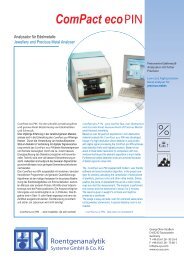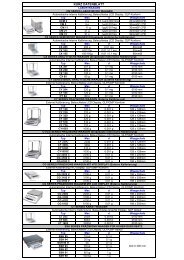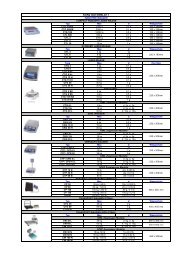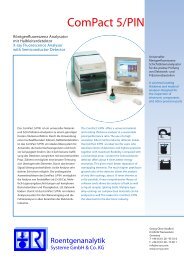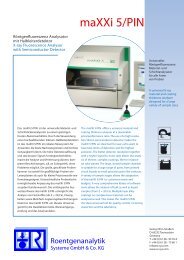Coating Thickness Software for Eagle µ-EDXRF Systems
Coating Thickness Software for Eagle µ-EDXRF Systems
Coating Thickness Software for Eagle µ-EDXRF Systems
Create successful ePaper yourself
Turn your PDF publications into a flip-book with our unique Google optimized e-Paper software.
6.1.2 FunMaster Step 2/3 (Multi-Layer: Au/Pd/Ni/Cu base)<br />
After continuing to step 2, the “Define layer elements/composition” window appears, with the appropriate<br />
layers illustrated. As with the single-layer application, define the elements <strong>for</strong> each layer. Clicking on<br />
or reveals the Periodic Chart to define the relevant elements.<br />
In this example, the layer elements are Au on Pd on Ni and the base element is just Cu. The<br />
button shown below in Figure 42 enables other significant elements that may be present in the base<br />
material (e.g. in the case of alloys such as brass, stainless steel, etc). Click “OK” when done.<br />
Figure 42a - Default box <strong>for</strong> layer definition<br />
Figure 42b - Example of completed multi-layer box<br />
In Figure 42b, the acquisition conditions and parameters defined in the previous “Edit(FUNOFFL.INI)” and<br />
the “Define measurement conditions and layer systems” box are displayed on the left side (circled in red).<br />
If the appropriate scatter spectrum had not been identified in the first step, this will be indicated by the traffic<br />
lights at the bottom left of the step 2 window being in the red-alert state .<br />
Be sure that the left-hand traffic light icon is green:<br />
When the system’s scatter spectrum has not been measured and identified, the calibration will refer to a<br />
default spectrum supplied with the software.<br />
As previously explained, the “Measure range limitations” option in the bottom<br />
right corner is activated by clicking the check box. This can be optionally used<br />
when a minimum and maximum range is known <strong>for</strong> the layer/s. It is most<br />
useful in multi-layers. Defining a thickness range simplifies and improves the<br />
accuracy of the FP calibration routine.<br />
In the “Preselections” region, set the appropriate acquisition time (i.e. 120sec). The [%]<br />
value defines the maximum relative error tolerated in the thickness calculation per unit<br />
change in intensity. Default value is 5%.<br />
Also, define which Recalibration mode is to be used. Default is “standard,”<br />
unless thin layers or a complex calibration with many (5) references is<br />
involved. Refer to pg. 37 <strong>for</strong> further in<strong>for</strong>mation.<br />
Click the<br />
button <strong>for</strong> the third and final stage of FunMaster.<br />
6.1 Procedures in FunMaster (ex. Au/Pd/Ni/Cu base) 46