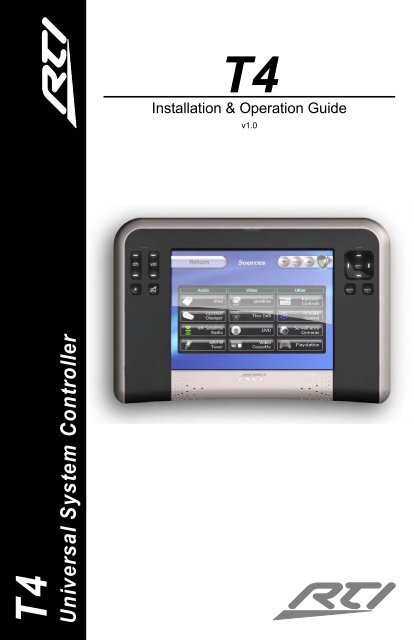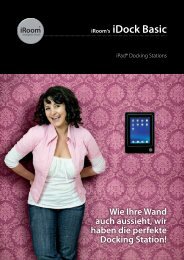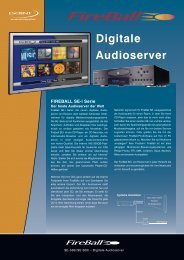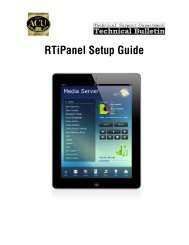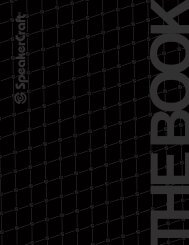IR-P RO IR-P RO - MW-AUDIO
IR-P RO IR-P RO - MW-AUDIO
IR-P RO IR-P RO - MW-AUDIO
Create successful ePaper yourself
Turn your PDF publications into a flip-book with our unique Google optimized e-Paper software.
Universal System Controller<br />
Professional Infrared Code Capture System<br />
T4<br />
<strong>IR</strong>-P<strong>RO</strong><br />
T4<br />
Installation & Operation Guide<br />
v1.0
FEDERAL COMMUNICATIONS COMMISSION NOTICE<br />
This equipment has been tested and found to comply with the<br />
limits for a Class B digital device, pursuant to Part 15 of the FCC<br />
Rules. These limits are designed to provide reasonable protection<br />
against harmful interference in a residential installation.<br />
This equipment generates, uses, and can radiate radio frequency<br />
energy and, if not installed and used in accordance with the<br />
instructions, may cause harmful interference to radio<br />
communications. However, there is no guarantee that interference<br />
will not occur in a particular installation.<br />
If this equipment does cause harmful interference to radio or<br />
television reception, which can be determined by turning the<br />
equipment off and on, the user is encouraged to try to correct the<br />
interference by one or more of the following measures:<br />
• Reorient or relocate the receiving antenna.<br />
• Increase the separation between the equipment and the<br />
receiver.<br />
• Connect the equipment into an outlet on a circuit different<br />
from that to which the receiver is connected.<br />
• Consult the dealer or an experienced radio/TV technician for<br />
help.<br />
This device complies with Part 15 of the FCC Rules. Operation is<br />
subject to the following two conditions: (1) this device may not<br />
cause harmful interference and (2) this device must accept any<br />
interference received, including interference that may cause<br />
undesired operation.<br />
FCC ID:<br />
CAN:<br />
MMURTI0500<br />
3166-RTI0500<br />
i
T4 Universal System Controller<br />
BATTERY DISPOSAL<br />
Li-polymer<br />
For environmental reasons, your T4 universal system<br />
controller uses “environmentally sound” Lithium-ion<br />
rechargeable batteries. These batteries do not contain<br />
any poisonous heavy metals that can damage the<br />
environment.<br />
In the interest of recycling, please do not dispose of these ba tteries<br />
in the household waste at the end of their useful life. Instead,<br />
dispose of them at an appropriate collection site.<br />
SAFETY SUGGESTIONS<br />
Read Instructions. Read all safety and operating instructions<br />
before operating the unit.<br />
Heat. Keep the unit away from heat sources such as radiators,<br />
heat registers, stoves, etc., including amplifiers that produce heat.<br />
Power Sources. Connect the docking station only to the power<br />
supply that was included with the unit. Recharge the battery only<br />
with the docking station that was included with the unit.<br />
Power Cord Protection. Route power supply cords so that they<br />
are not likely to be walked on or pinched by items placed on or<br />
against them, paying particular attention to the cords at power<br />
receptacles and at the point at which they exit from the unit.<br />
Nonuse Periods. Unplug the power supply from the outlet when<br />
the unit is to be left unused for a long period.<br />
Water and Moisture. Do not use the unit near water—for<br />
example, near a sink, in a wet basement, near a swimming pool,<br />
near an open window, etc.<br />
Object and Liquid Entry. Do not allow objects to fall or liquids to<br />
be spilled into the enclosure through openings.<br />
Cleaning. The unit should be cleaned only as recommended in the<br />
operating guide.<br />
ii
Servicing. Do not attempt any service beyond that described in<br />
the operating guide. Refer all other service needs to qualified<br />
service personnel.<br />
Damage Requiring Service. The unit should be serviced by<br />
qualified service personnel when:<br />
• The power supply cord or the plug has been damaged.<br />
• Objects have fallen or liquid has been spilled into the unit.<br />
• The unit does not appear to operate normally or exhibits a<br />
marked change in performance.<br />
LIMITED WARRANTY<br />
Remote Technologies Incorporated warrants its products for a<br />
period of one (1) year from the date of purchase from Remote<br />
Technologies Incorporated or an authorized Remote Technologies<br />
Incorporated distributor.<br />
This warranty may be enforced by the original purchaser and<br />
subsequent owners during the warranty period, so long as the<br />
original dated sales receipt or other proof of warranty coverage is<br />
presented when warranty service is required.<br />
Except as specified below, this warranty covers all defects in<br />
material and workmanship in this product. The following are not<br />
covered by the warranty:<br />
Damage resulting from:<br />
1. Accident, misuse, abuse, or neglect.<br />
2. Failure to follow instructions contained in this Guide.<br />
3. Repair or attempted repair by anyone other than Remote<br />
Technologies Incorporated.<br />
4. Causes other than product defects, including lack of skill,<br />
competence or experience of user.<br />
5. Shipment of this product (claims must be made to carrier).<br />
6. Being altered or which the serial number has been defaced,<br />
modified or removed.<br />
iii
T4 Universal System Controller<br />
Remote Technologies Incorporated is not liable for any damages<br />
caused by its products or for its failure of its products to perform,<br />
including any lost profits, lost savings, incidental damages, or<br />
consequential damages.<br />
Remote Technologies Incorporated is not liable for damages based<br />
upon inconvenience, loss of use of the product, loss of time,<br />
interrupted operation, commercial loss, any claim made by a third<br />
party or made by you for a third party.<br />
Remote Technologies Incorporated’s liability for any defective<br />
product is limited to repair or replacement of the product, at our<br />
option.<br />
If your T4 needs service, please contact Remote Technologies<br />
Incorporated by telephone, fax or e-mail for return information.<br />
Please do not return products to<br />
authorization.<br />
RTI without return<br />
DISCLAIMER<br />
All rights are reserved. No part of this document may be<br />
photocopied, reproduced, or translated without the prior written<br />
notice of Remote Technologies Incorporated.<br />
The information contained in this document is subject to change<br />
without notice. Remote Technologies Incorporated shall not be<br />
liable for errors or omissions contained herein or for consequential<br />
damages in connection with the furnishing, performance, or use of<br />
this guide.<br />
Microsoft and Windows are registered trademarks of Microsoft<br />
Corporation. Other brands and their products are trademarks or<br />
registered trademarks of their respective holders.<br />
T4, It’s Under Control, TheaterTouch, and the RTI logo are<br />
trademarks of Remote Technologies Incorporated.<br />
iv
Contents<br />
Federal Communications Commission Notice-----------------------i<br />
Battery Disposal ----------------------------------------------------------- ii<br />
Safety Suggestions -------------------------------------------------------- ii<br />
Limited Warranty -------------------------------------------------------- iii<br />
Disclaimer------------------------------------------------------------------ iv<br />
Contents------------------------------------------------------------------------ v<br />
Chapter 1. Welcome --------------------------------------------------------- 1<br />
Compatibility Note-------------------------------------------------------- 2<br />
Unpacking and Inspection ---------------------------------------------- 2<br />
Product Contents---------------------------------------------------------- 2<br />
Software Requirements -------------------------------------------------- 2<br />
Chapter 2. Introduction ---------------------------------------------------- 3<br />
Features---------------------------------------------------------------------- 3<br />
Important Notes ----------------------------------------------------------- 4<br />
Cleaning--------------------------------------------------------------------- 5<br />
Battery and Docking Station -------------------------------------------- 5<br />
Getting Started------------------------------------------------------------- 7<br />
Remote Reference --------------------------------------------------------- 8<br />
Chapter 3. Operation-------------------------------------------------------- 9<br />
The Touchscreen Display------------------------------------------------ 9<br />
The Control Panel Page ------------------------------------------------ 10<br />
Backlight Level-------------------------------------------------------- 11<br />
Time Out---------------------------------------------------------------- 13<br />
Set Clock---------------------------------------------------------------- 14<br />
Sound-------------------------------------------------------------------- 15<br />
v
T4 Universal System Controller<br />
Calibrate Touchscreen----------------------------------------------- 16<br />
Tilt Switch-------------------------------------------------------------- 17<br />
Battery------------------------------------------------------------------- 18<br />
Network Information------------------------------------------------ 19<br />
The Web Browser-------------------------------------------------------- 20<br />
Chapter 4. Programming------------------------------------------------- 21<br />
Programming The T4 --------------------------------------------------- 21<br />
Chapter 5. Troubleshooting--------------------------------------------- 23<br />
Display is Dim, Blank or Unreadable ------------------------------- 23<br />
USB Communication Problems -------------------------------------- 23<br />
<strong>IR</strong> Code Problems ------------------------------------------------------- 24<br />
Chapter 6. Service and Support ---------------------------------------- 25<br />
Updates and New Products------------------------------------------- 25<br />
Contacting Remote Technologies Incorporated ------------------ 25<br />
RTI Technical Support-------------------------------------------------- 25<br />
Specifications--------------------------------------------------------------- 27<br />
vi
Chapter 1. Welcome<br />
Thank you for purchasing the T4 universal controller. The T4 is an<br />
advanced wireless universal system controller that provides a selfcontained<br />
control system for controlling audio/video<br />
components, lights, and other electronic systems in the home. Its<br />
design maintains the perfect balance between display size and<br />
resolution. At 6.4 inches the LCD is small enough to be a truly<br />
hand-held device, yet it provides the full VGA resolution<br />
necessary for displaying video windows and web pages. The T4<br />
interface is fully programmable using RTI’s TheaterTouch<br />
Designer software, making it easy to display custom buttons,<br />
text, graphics, and animations.<br />
Programming is easy and convenient thanks to the Windows®<br />
based TheaterTouch Designer software. Because RTI’s remote<br />
control products are sold only through professional<br />
installers/programmers, and never directly to consumers, it is our<br />
philosophy to not incorporate programming capability directly<br />
into our products. Instead, we are committed to providing our<br />
dealers with the hardware and software tools that allow them to<br />
create re-usable programming databases and templates in the<br />
most efficient and reliable way possible.<br />
The T4 is capable of both infrared and radio frequency output.<br />
Optional RF receivers are available for transmission through walls<br />
and cabinets. The RF receivers connect to an RTI control system<br />
for the ultimate in control reliability and flexibility. RTI control<br />
systems provide many advanced features such as <strong>IR</strong> routing, local<br />
macro execution, power sensing, and RS-232 control.<br />
The T4 can be used as a stand-alone device or as part of an<br />
expandable central control system. When used with the available<br />
RTI accessory devices, the T4 is capable of infrared routing, relay<br />
control, power sensing, and RS -232 communications for advanced<br />
control.<br />
1
T4 Universal System Controller<br />
COMPATIBILITY NOTE<br />
The T4 and TheaterTouch Designer software are compatible with<br />
infrared (<strong>IR</strong>) commands with carrier frequencies between 15KhZ<br />
and 460KhZ, as well as those commands that do not use a carrier.<br />
This covers virtually all of the remotes that exist to date.<br />
UNPACKING AND INSPECTION<br />
After unpacking your new T4 universal system controller, save all<br />
of the packing materials in case you ever have to ship the unit.<br />
Thoroughly inspect the T4 and packing materials for signs of<br />
damage. Report any damage to the carrier immediately. Report<br />
any equipment malfunctions to Remote Technologies<br />
Incorporated or an authorized Remote Technologies Incorporated<br />
distributor.<br />
P<strong>RO</strong>DUCT CONTENTS<br />
Contents within the box include the following items:<br />
• One (1) T4 universal system controller<br />
• One (1) Docking Station<br />
• One (1) Universal Power Supply<br />
• One (1) Operation guide<br />
SOFTWARE REQU<strong>IR</strong>EMENTS<br />
The recommended minimum system requirements needed to run<br />
the TheaterTouch Designer software are as follows:<br />
• Windows 98SE ® , Windows ME ® , Windows 2000 ® , Windows<br />
XP ® or later version.<br />
• A free USB port.<br />
• At least 64 Megabytes of RAM.<br />
• At least 100 Megabytes of free disk storage.<br />
2
Chapter 2. Introduction<br />
FEATURES<br />
The T4 provides superior quality and reliability as well as these<br />
specific features:<br />
• Ergonomic design permits effortless operation.<br />
• Full color TFT LCD to display custom buttons, text,<br />
graphics, and animations.<br />
• Integrated 802.11 WiFi.<br />
• Integrated high--resolution touchscreen.<br />
• Powerful 32--bit, 400MHz XScale processor.<br />
• 32MByte of Flash Memory<br />
• Tilt switch can automatically turn on backlight when<br />
picked up.<br />
• Extremely bright, backlit display and keys with adjustable<br />
brightness.<br />
• Stereo speakers.<br />
• Thirteen assignable/programmable keys.<br />
• Transmits <strong>IR</strong> and RF (or both -on a single button or within<br />
a macro).<br />
• Optional RF receiver allows you to transmit through walls,<br />
cabinets, etc.<br />
• Includes a Lithium--Polymer Battery and docking station.<br />
• Completely customizable, programmable, and<br />
upgradeable.<br />
• Extremely wide <strong>IR</strong> transmitting frequency range.<br />
• Optional VESA mounting module with Power-Over-<br />
Ethernet and analog video inputs.<br />
• Optional ‘Voltage’ and ‘Video’ power sensing modules.<br />
3
T4 Universal System Controller<br />
• Optional interface for RS-232 controlled equipment.<br />
• Interchangeable front and back bezel colors.<br />
• Non--volatile Flash memory stores your program even<br />
when power is lost.<br />
• Easy--to-use Windows based software for programming<br />
and customization.<br />
• Field upgradeable firmware.<br />
• USB Programming.<br />
IMPORTANT NOTES<br />
Please read these important notes about the T4:<br />
• The T4 should be placed in an area where it is around<br />
normal room temperature (between 60°F to 90°F). If the<br />
temperature is too hot, the display appears dim. If the<br />
temperature is too cold, the display appears dark and may<br />
respond slowly.<br />
• Avoid installing the T4 in a location where it can come in<br />
contact with direct sunlight.<br />
• Do not use sharp objects on the touchscreen. It is designed to<br />
operate with a touch of your finger.<br />
• Do not let the T4 get wet. It should not be handled with wet<br />
hands or placed in an area where it could get wet.<br />
• Do not subject the T4 to smoke, dust, or vibrations. The<br />
display may be damaged from excessive shock or vibration.<br />
• Only use the power supply that is specified for the T4. Using<br />
the wrong type of power supply may result in damage.<br />
• Do not disassemble the unit. Service of the T4 should be<br />
performed by authorized personnel only.<br />
4
CLEANING<br />
Introduction<br />
Occasional cleaning may be required, depending on use. It is<br />
recommended that you create a “Clean” button somewhere on the<br />
Home page of the T4. This button should link to a page that does<br />
not contain commands or macros that could be inadvertently<br />
executed while cleaning the unit.<br />
To clean your T4, lightly dampen a lint-free cloth with a glass<br />
cleaner or mild detergent, and wipe the touchscreen, buttons, and<br />
outer surfaces.<br />
BATTERY AND DOCKING STATION<br />
The T4 uses a Lithium-polmer rechargeable battery. This battery<br />
does not exhibit any type of “Memory Effect” from being charged<br />
too often. Since the T4 can safely be charged after each use, a<br />
docking station is included for convenience. If left out of the<br />
5
T4 Universal System Controller<br />
docking station, the T4 will remain in sleep mode for 1 – 2 months<br />
before shutting down. At that point the battery must be<br />
recharged.<br />
If the T4 battery capacity is reduced to approximately 25 percent,<br />
the low battery LED located on the front bezel of the T4 will<br />
illuminate red.<br />
Alternatively, if the keypad backlights are programmed to be<br />
disabled, a low battery icon will appear in the top center of the<br />
display:<br />
The low battery icon will change color to red if the battery<br />
capacity becomes critically low:<br />
At this point the T4 must be placed into the docking station to<br />
recharge the battery.<br />
The docking station LED illuminates red to indicate a charge in<br />
progress. The LED will turn green when the battery in the unit is<br />
fully charged.<br />
A fully discharged battery will take approximately 4-5 hours to<br />
completely re-charge.<br />
The T4 can remain in the docking station indefinitely without<br />
damage to the battery.<br />
6
GETTING STARTED<br />
Introduction<br />
The T4 is turned-on by simply sliding the power switch (located<br />
in the battery compartment) into the ‘ON’ position. If the unit<br />
shows no activity, the battery may need to be re-charged.<br />
After power is applied, the T4 will take approximately ten seconds<br />
to load the operating system, the application software, and the<br />
user program. This long delay only occurs from a power-down<br />
state. During normal use the T4 turns-on instantly from its power<br />
down mode.<br />
After powering down, the T4 is turned-on by touching any area of<br />
the display or any keypad button. If the tilt sensor is enabled,<br />
picking up the unit will also turn it on.<br />
The power switch should be in<br />
the ON position, and the battery<br />
connector should be attached.<br />
7
T4 Universal System Controller<br />
REMOTE REFERENCE<br />
Low Battery<br />
Indicator<br />
Ambient Light<br />
Sensor<br />
Touchpanel LCD<br />
Display<br />
Wireless Network<br />
Link Indicator<br />
Programmable<br />
Hard Buttons<br />
Front View<br />
Stereo Speakers<br />
Interchangeable<br />
Front Bezel<br />
Infrared Output<br />
Window<br />
Interchangeable<br />
Rear Bezel<br />
Expansion<br />
Bus<br />
Battery<br />
Compartment<br />
8<br />
Rear View<br />
USB<br />
Programming<br />
Port<br />
Battery Charging<br />
Contacts<br />
Power Switch
Chapter 3. Operation<br />
THE TOUCHSCREEN DISPLAY<br />
The T4 touchscreen display is organized into a series of pages.<br />
Normally each page contains objects (buttons, text, graphics, etc.)<br />
that are related in some way. For instance, they may all display<br />
information necessary for controlling a particular CD player.<br />
By default, the T4 has one Home page—all other pages are<br />
normally accessed from links on the Home page. In addition, any<br />
page can contain buttons with a link to any other page.<br />
Normally the Home page is used to display the names of the A/V<br />
sources and other devices being controlled. The T4 will support<br />
200 pages including the Home page.<br />
A representation of a programmed Home page is shown below:<br />
9
T4 Universal System Controller<br />
THE CONT<strong>RO</strong>L PANEL PAGE<br />
The Control Panel page can be displayed by pressing and holding<br />
the touchscreen while sliding the power switch from the ‘OFF’<br />
position to the ‘ON’ position. Continue to hold the touchscreen<br />
until the Control Panel appears.<br />
You can also access the Control Panel page by assigning a<br />
“Control Panel” page link to a button using the TheaterTouch<br />
Designer software.<br />
A representation of the Control Panel page is shown below:<br />
To return to the user program, press Exit.<br />
10
Operation<br />
BACKLIGHT LEVEL<br />
This button displays a window that allow s you to adjust the<br />
backlight brightness and enable/disable the Ambient Light<br />
Sensor.<br />
If the light sensor is disabled, there is only one backlight level to<br />
adjust. Press the left arrow or right arrow buttons to adjust. Press<br />
the OK button when finished.<br />
With the light sensor disabled, the backlight brightness will<br />
always stay at the same level whenever the T4 is turned-on.<br />
11
T4 Universal System Controller<br />
If the light sensor is enabled, there are two backlight levels to<br />
adjust. Press the left arrow or right arrow buttons to adjust. Press<br />
the OK button when finished.<br />
With the light sensor enabled, the backlight brightness will<br />
automatically change between the two levels, depending upon the<br />
ambient lighting conditions.<br />
Note:<br />
Non-zero values for the backlight level in Idle<br />
mode can be entered, but will be ignored unless<br />
the T4 is on the docking station. Also, the<br />
maximum idle mode backlight setting is 30%<br />
while on the docking station.<br />
12
Operation<br />
TIME OUT<br />
This button displays a window that allows you to adjust the<br />
amount of time the unit stays awake after the last button press.<br />
The time is variable from 1 second to 120 seconds (the default is 10<br />
seconds). Press the arrows to the left or right of the Time Out<br />
setting to adjust the time.<br />
If the backlight is programmed to turn off in idle mode, it is a<br />
good idea to ignore the initial press of the touchscreen that turns<br />
the backlight on. This will prevent unwanted button activations<br />
from occurring (since you can’t see what you’re pressing on the<br />
touchscreen when the backlight is off). Select On to ignore the first<br />
press, or Off to accept the first press.<br />
Press the OK button when finished.<br />
13
T4 Universal System Controller<br />
SET CLOCK<br />
This button displays a window that allows you to adjust the<br />
settings for the built-in real time clock and calendar. You may<br />
never need to adjust these settings manually since the T4 will<br />
automatically sync with a PC or an internet NTP server when<br />
connected.<br />
Press the OK button when finished.<br />
14
Operation<br />
SOUND<br />
This button displays a window that allows you to adjust the<br />
volume of the audible speakers. The speaker sound provides<br />
feedback that a button was pressed. Press the arrows to the left or<br />
right to adjust the volume.<br />
Press the OK button when finished.<br />
There are six discrete volume settings. The lowest setting disables<br />
the speaker.<br />
15
T4 Universal System Controller<br />
CALIBRATE TOUCHSCREEN<br />
This button runs a routine that allows you to calibrate the<br />
touchscreen. Since it normally should not be necessary to calibrate<br />
the touchscreen, this routine is included as a precaution only.<br />
Warning: Do not attempt to calibrate the touchscreen<br />
with your fingertip. Proper calibration requires<br />
a stylus or other fine tip. Do not use metal<br />
objects such as ball point pens or<br />
screwdrivers that can damage the surface of<br />
the touchscreen.<br />
Press the Calibrate button to continue.<br />
Follow the directions on the display to complete the calibration<br />
process. You can cancel the calibration by pressing the ‘exit’<br />
keypad button on the T4.<br />
16
Operation<br />
TILT SWITCH<br />
This button displays a window that allows you to adjust the<br />
settings for the built-in tilt sensor. The tilt switch is a motion<br />
detector that turns the remote on when activated.<br />
On means the tilt switch is active and will wake-up the T3 when it<br />
is moved.<br />
Off means the tilt switch is inactive.<br />
Press the OK button when finished.<br />
17
T4 Universal System Controller<br />
BATTERY<br />
This button displays a window that allows you to adjust the<br />
relative amount of time that the low battery icon appears on the<br />
display. This setting will determine how much time you have<br />
between the appearance of the low battery warning and the<br />
battery becoming completely depleted. Press the OK button when<br />
finished.<br />
18
Operation<br />
NETWORK INFORMATION<br />
This button displays a window that allows you to view the<br />
Ethernet network information. This is mainly for troubleshooting<br />
purposes.<br />
Press the OK button when finished.<br />
Note:<br />
• The "Mode" field will show “Static” or “DHCP”<br />
for the IP addressing mode if the network<br />
adapter is active. For the Hardwired<br />
adapter, it will show "Not Installed" if there is<br />
no expansion module present. For the<br />
Wireless adapter, it will show "Disabled" if it is<br />
disabled or "Not Connected" if it is enabled but<br />
does not have an active wireless connection.<br />
• The Enable button does not take effect until<br />
the OK button is pressed. If you are<br />
enabling the adapter and want to see the<br />
19
T4 Universal System Controller<br />
signal strength - press ON, then press OK,<br />
then choose the "Network Information" control<br />
panel again.<br />
• Since the T4 can be programmed with the<br />
settings for more than one network, the SSID<br />
field shows which wireless network is currently<br />
connected.<br />
THE WEB B<strong>RO</strong>WSER<br />
The T4 includes Internet Explorer ® for web browsing on the<br />
internet. Although most website content is compatible with the<br />
T4, please note that plug-ins such as JAVA ® and Flash ® , streaming<br />
video, and persistent cookies are not supported.<br />
A graphical representation of a keyboard will automatically popup<br />
on the display whenever text entry is required. The keyboard<br />
can be dragged around the display by using its title bar. It can be<br />
dismissed by touching anywhere on the display that is outside of<br />
the keyboard.<br />
20
Chapter 4. Programming<br />
P<strong>RO</strong>GRAMMING THE T4<br />
The T4 is programmed using RTI’s TheaterTouch Designer<br />
software. RTI dealers can download the software free of charge<br />
from:<br />
www.rticorp.com/dealers<br />
A PC running Windows ® 98SE or higher with a USB port is<br />
required. The required USB cable is included with the RTI <strong>IR</strong>-P<strong>RO</strong><br />
dealer kit.<br />
In addition to using the USB port, the T4 can also be programmed<br />
wirelessly via a LAN connection to its 802.11 card. This allows<br />
you to update multiple T4 units from one location, either at the<br />
site or remotely.<br />
Note:<br />
The T4 must be initially programmed using its<br />
USB port so that the network information can be<br />
entered.<br />
21
T4 Universal System Controller<br />
22
Chapter 5. Troubleshooting<br />
If you are having problems with your T4, please read these<br />
troubleshooting tips before contacting technical support.<br />
If you continue to have problems, see Chapter 6 for more<br />
information on contacting RTI technical support.<br />
DISPLAY IS DIM, BLANK OR UNREADABLE<br />
Make sure the external power supply is properly secured to the<br />
T4, and it is functioning properly.<br />
Try adjusting the backlight level from the Control Panel page<br />
(Refer to Chapter 3 for more details).<br />
By nature, the contrast of an LCD screen changes with<br />
temperature, so if the display is cold it will appear dark and will<br />
return to normal as it warms.<br />
USB COMMUNICATION P<strong>RO</strong>BLEMS<br />
Verify that your PC is running Windows ® 98SE or higher.<br />
Verify that the T4 USB driver was installed the first time the T4<br />
was connected to your PC.<br />
Verify that the T4 is present in the Device Manager within the<br />
Windows ® Control Panel.<br />
Make sure you are using the programming cable that was<br />
supplied by RTI and that both ends are connected securely.<br />
Make sure the PC detects the presence of the T4. If it doesn’t,<br />
unplug the USB cable, wait for about ten seconds, and plug it in<br />
again.<br />
If the download fails after some data has been transferred, try resending<br />
the program.<br />
23
T4 Universal System Controller<br />
<strong>IR</strong> CODE P<strong>RO</strong>BLEMS<br />
If you are using an <strong>IR</strong> repeater system, ma ke sure it is working<br />
correctly with the original OEM remote. If not, you will need to<br />
troubleshoot the <strong>IR</strong> repeater system.<br />
If you are still having problems, try adjusting the <strong>IR</strong> code<br />
“Minimum Repeats” value in the TheaterTouch Designer<br />
programming software.<br />
If the <strong>IR</strong> code is executed inside a macro that contains multiple <strong>IR</strong><br />
codes, try inserting a small time delay before the problem code. If<br />
there already is a delay, try increasing it.<br />
24
Chapter 6. Service and Support<br />
UPDATES AND NEW P<strong>RO</strong>DUCTS<br />
For news about the latest updates, new product information and<br />
accessories, please visit our web site at:<br />
www.rticorp.com<br />
CONTACTING REMOTE TECHNOLOGIES INCORPORATED<br />
For general info, you can contact RTI at:<br />
Remote Technologies Incorporated<br />
Tel. (952) 253-3100<br />
Fax (952) 253-3131<br />
info@rticorp.com<br />
www.rticorp.com<br />
RTI TECHNICAL SUPPORT<br />
At RTI, customer service and satisfaction is an utmost priority. If<br />
you are encountering any problems or have a question about your<br />
RTI product, please contact RTI Technical Support for assistance.<br />
RTI provides technical support by telephone, fax or e-mail. For the<br />
highest quality service, please have the following information<br />
ready, or provide it in your fax or e-mail.<br />
• Your Name<br />
• Company Name<br />
• Telephone Number<br />
• E-mail Address<br />
• Product model and serial number (if applicable)<br />
25
T4 Universal System Controller<br />
If you are having a problem with hardware, please note the<br />
equipment in your system, a description of the problem, and any<br />
troubleshooting you have already tried.<br />
If you are having a problem with software, please note what<br />
version you have installed, the operating system on your PC, a<br />
description of the problem, and any troubleshooting you have<br />
already tried.<br />
If you are calling about a software or programming question or<br />
problem, please be at you computer when you place your call.<br />
This will considerably speed up the troubleshooting process.<br />
For Technical Support or assistance with your RTI product,<br />
contact RTI at:<br />
(952) 253-3137<br />
support@rticorp.com<br />
www.rticorp.com/support<br />
For questions regarding Service or Repair of your RTI product,<br />
contact RTI at:<br />
(952) 253-3136<br />
service@rticorp.com<br />
www.rticorp.com/service<br />
Please do not return products to RTI without return authorization.<br />
26
Specifications<br />
Power<br />
Power Management<br />
7.2 VDC, 4000 mAh<br />
Li-polymer Battery Pack<br />
Automatic On/Off<br />
(tilt switch)<br />
Infrared Control Range 30 Feet (9.1m) @ 60<br />
Degrees<br />
Infrared Frequency Range<br />
Radio Frequency Control Range<br />
Radio Frequency Carrier<br />
Operating Temperature<br />
Operating Humidity<br />
Display<br />
Touchscreen<br />
Display size<br />
Backlights<br />
15kHz – 460kHz<br />
Up to 100 Feet (30.5m)<br />
(with optional receivers)<br />
- 433MHz (control)<br />
- 2.4 GHz (802.11)<br />
+32°F to +122°F<br />
(+0°C to +50°C)<br />
5% to 95% Non-condensing<br />
- High-brightness color<br />
TFT LCD<br />
- Full VGA (640 x 480<br />
pixels) with 65K colors<br />
- 300:1 contrast ratio<br />
High-resolution resistive<br />
6.4 in. (162mm) diagonal<br />
- White CCFL (Display)<br />
- Blue LED (Keypad)<br />
27
T4 Universal System Controller<br />
Nominal Run Time on Full Charge<br />
Standby Time on Full Charge<br />
Battery Charge Time<br />
Total System Memory<br />
Device Capability<br />
Macro Capability<br />
Communications<br />
Dimensions<br />
Enclosure<br />
Weight<br />
Warranty<br />
3½ hours min. continuous<br />
(5 - 7 days average use)<br />
30 Days<br />
4-5 Hours<br />
32MByte Flash<br />
(non-volatile)<br />
Total number of devices<br />
limited only by memory<br />
- Up to 64 steps per<br />
macro<br />
- Total number of macros<br />
limited only by<br />
memory<br />
- Macros allowed on<br />
every button<br />
USB programming port<br />
Height: 6.2 in. (158mm)<br />
Width: 9.4 in. (239mm)<br />
Depth: 2.6 in. (66mm)<br />
High-impact molded ABS<br />
plastic.<br />
32 oz. (907g)<br />
with battery pack<br />
One Year Parts & Labor<br />
(90 days on battery pack)<br />
28<br />
All specifications are subject to change without notice.
It’s Under Control ®<br />
Remote Technologies Incorporated<br />
7651 Anagram Drive<br />
Eden Prairie, MN 55344<br />
Tel: 952-253-3100<br />
Fax: 952-253-3131<br />
www.rticorp.com<br />
© 2006 Remote Technologies Inc. All rights reserved. Printed in Taiwan.<br />
<strong>IR</strong>-P<strong>RO</strong><br />
Professional Infrared Code Capture System