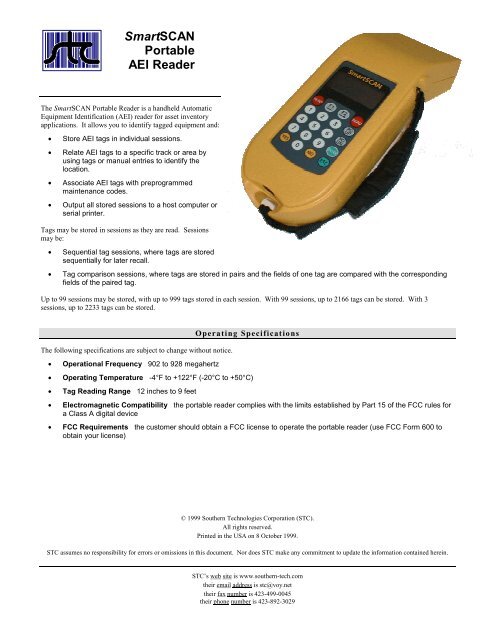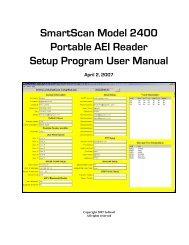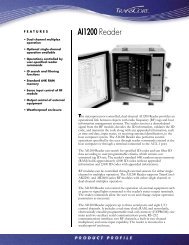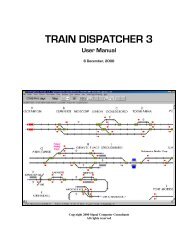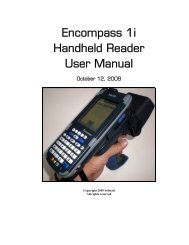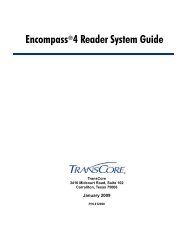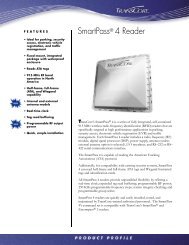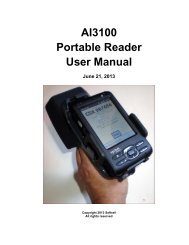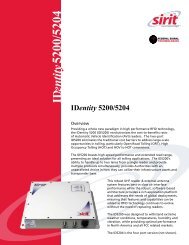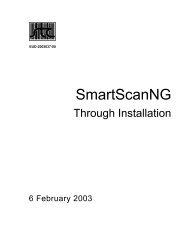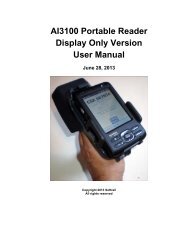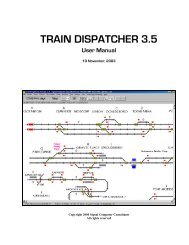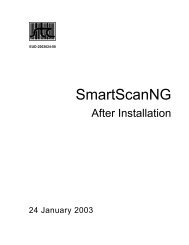SmartSCAN Portable AEI Reader - Signal Computer Consultants
SmartSCAN Portable AEI Reader - Signal Computer Consultants
SmartSCAN Portable AEI Reader - Signal Computer Consultants
You also want an ePaper? Increase the reach of your titles
YUMPU automatically turns print PDFs into web optimized ePapers that Google loves.
<strong>SmartSCAN</strong><br />
<strong>Portable</strong><br />
<strong>AEI</strong> <strong>Reader</strong><br />
The <strong>SmartSCAN</strong> <strong>Portable</strong> <strong>Reader</strong> is a handheld Automatic<br />
Equipment Identification (<strong>AEI</strong>) reader for asset inventory<br />
applications. It allows you to identify tagged equipment and:<br />
• Store <strong>AEI</strong> tags in individual sessions.<br />
• Relate <strong>AEI</strong> tags to a specific track or area by<br />
using tags or manual entries to identify the<br />
location.<br />
• Associate <strong>AEI</strong> tags with preprogrammed<br />
maintenance codes.<br />
• Output all stored sessions to a host computer or<br />
serial printer.<br />
Tags may be stored in sessions as they are read. Sessions<br />
may be:<br />
• Sequential tag sessions, where tags are stored<br />
sequentially for later recall.<br />
• Tag comparison sessions, where tags are stored in pairs and the fields of one tag are compared with the corresponding<br />
fields of the paired tag.<br />
Up to 99 sessions may be stored, with up to 999 tags stored in each session. With 99 sessions, up to 2166 tags can be stored. With 3<br />
sessions, up to 2233 tags can be stored.<br />
The following specifications are subject to change without notice.<br />
• Operational Frequency 902 to 928 megahertz<br />
Operating Specifications<br />
• Operating Temperature -4°F to +122°F (-20°C to +50°C)<br />
• Tag Reading Range 12 inches to 9 feet<br />
• Electromagnetic Compatibility the portable reader complies with the limits established by Part 15 of the FCC rules for<br />
a Class A digital device<br />
• FCC Requirements the customer should obtain a FCC license to operate the portable reader (use FCC Form 600 to<br />
obtain your license)<br />
© 1999 Southern Technologies Corporation (STC).<br />
All rights reserved.<br />
Printed in the USA on 8 October 1999.<br />
STC assumes no responsibility for errors or omissions in this document. Nor does STC make any commitment to update the information contained herein.<br />
STC’s web site is www.southern-tech.com<br />
their email address is stc@voy.net<br />
their fax number is 423-499-0045<br />
their phone number is 423-892-3029
Screen<br />
The screen is a backlit LCD consisting of 4 lines of 16 characters per line. If System -> Setup -> Display Mode -> Backlight is set to “ON,”<br />
it lights when a key is pressed between 4:00 p.m. and 9:00 a.m. It remains lit until there is one minute of keypad inactivity.<br />
Keypad<br />
On the backlit keypad are 10 digit keys and 10 function keys. Here’s what happens when a given function key is pressed.<br />
[ENTER] - Indicates data entry is complete; responds to a query; enters tag manually when in Read Tags menu.<br />
[ESC] - Exits a function without entering data; exits to the previous menu.<br />
[F1 !] - Backspaces over characters when entering data, deleting characters as it goes. In tag comparison mode, aligns out-of-sync tag<br />
pairs. In Recall-View mode, displays oldest session or first tag in session.<br />
[F2 "] - Skips over characters when entering data, without having to re-enter the characters. In Recall-View mode, displays newest session<br />
or last tag in session.<br />
[NO] - Responds to a query; recalls the last tag read.<br />
[PG DN] - Pages down through sessions, through tags within a session, through tag fields within a tag, and through maintenance codes;<br />
pages down to next menu selections.<br />
[PG UP] - Pages up through sessions, through tags within a session, through tag fields within a tag, and through maintenance codes; pages up<br />
to prior menu selections.<br />
[READ] - Reads an <strong>AEI</strong> tag when in Read Tags menu.<br />
[YES] - Responds to a query; selects a session or tag to operate on.
Reading Tags - You can read <strong>AEI</strong> tags or manually enter:<br />
Functional Summary<br />
• Location (ASCII) tags, which are intended as site or track identifiers.<br />
• Railcar tags, for which owner code and equipment number are keyed.<br />
Pre-coded maintenance codes may be added to any tag type in a sequential tag session.<br />
Maintenance Codes - There are up to 99 sets of preprogrammed maintenance text, each identified by a two-digit code. The text can be<br />
changed only by STC. The codes may be appended to a tag as it is read or later via the Recall Session option of the main menu.<br />
Recalling Tags - Tags may be recalled later for viewing or editing.<br />
Host Transfer - Recorded sessions may be outputted to a host computer.<br />
Power-Up Screen – On power-up, the LCD briefly displays the time, date, battery voltage, and user ID. It then displays the main menu.<br />
RAM Storage - The handheld has 48 kilobytes of RAM for tag storage, allowing for storage of up to 2233 tags. When memory is full, tags<br />
continue to be stored, overwriting the oldest data first. To prevent this overlap, data should be outputted to a host frequently and the buffers<br />
should then be cleared.<br />
Serial Port - The serial port is an RS232 connection set to 19,200 baud, with 8 data bits, 1 stop bit, no parity. With the supplied cable, this<br />
port may be connected to a host computer to output data or to a serial printer to print tags as they are read. The STC battery charger is also<br />
plugged into this port.<br />
Batteries - The nickel-metal hydride batteries are internal, rechargeable 9.6 VDC, designed to operate for a minimum of eight hours. They<br />
can be recharged fully in about 1.2 hours. Up to 1500 tags can be read on one battery charge. Use only the supplied STC battery charger to<br />
recharge your batteries.<br />
Setup<br />
1 Turn on <strong>Portable</strong> <strong>Reader</strong>.<br />
2 Check battery.<br />
3 If low or no voltage, recharge battery before proceeding.<br />
4 Set system setup parameters.<br />
5 Clear buffers.<br />
6 Turn off <strong>Portable</strong> <strong>Reader</strong>.<br />
Use<br />
1 Turn on <strong>Portable</strong> <strong>Reader</strong>.<br />
2 Check battery.<br />
3 If low or no voltage, recharge battery before proceeding.<br />
4 Set system setup parameters, if needed.<br />
5 Read tags by pressing [1] (Read Tags), at the main menu and then by pressing [1], [2], or [3].<br />
6 Output tags to host, if desired.<br />
7 If tags were outputted to host, clear buffers.<br />
8 Turn off <strong>Portable</strong> <strong>Reader</strong>.
Menu Selections<br />
The main menu has the following four options.<br />
1=Read Tags<br />
2=Recall Session<br />
3=Host Transfer<br />
4=System<br />
1=Read Tags - To read tags, press [1] at the main menu. This screen appears.<br />
1=Point And Read<br />
2=Build Session<br />
3=Compare Tags<br />
Esc=Prev Menu<br />
Now, press [1], [2], [3], or [ESC].<br />
[1] reads a tag without storing it. Tag fields are displayed for you to examine.<br />
[2] stores and displays <strong>AEI</strong> tags as read; lets you manually enter tags (ASCII tags with free text up to 19 characters, or railcars with owner<br />
code and equipment number); lets you enter up to two maintenance codes per tag.<br />
[3] compares and displays pairs of <strong>AEI</strong> tags. If tags do not match, fields are displayed for comparison. If tags match, displays “matched.”<br />
[ESC] returns to main menu.<br />
2=Recall Session - To recall stored tags, press [2] at the main menu. This screen appears.<br />
Enter session ##<br />
Enter=Last<br />
Now, enter the two-digit session number to be recalled or press [ENTER] to recall the most recent session. (If you enter a session number<br />
larger than the last session, the last session is displayed.) A screen similar to this appears.<br />
Session 16 09/29<br />
#Tags=0038 15:41<br />
STCZ 123456<br />
YES/PGUP/PGDN<br />
Displayed are the session number, time and date the session was started, number of tags in session, and first tag in session.<br />
Now, press [YES], [PG UP], or [PG DN].<br />
[YES] selects the displayed session.<br />
[PG UP] pages up through the sessions.<br />
[PG DN] pages down through the sessions.<br />
Once you have selected a session, press [YES], [PG UP], or [PG DN].<br />
[YES] selects the displayed tag.<br />
[PG UP] pages up through the tags.<br />
[PG DN] pages down through the tags.<br />
Once you have selected a tag, a screen similar to this appears.<br />
Chassis 005<br />
STCZ 123456<br />
1=Edit,2=Replace<br />
3=Add,4=Delete<br />
Now, press [1], [2], [3], or [4]. Options 2, 3, and 4 are available only for sequential sessions.<br />
[1] - All tags (except in comparison session) may have maintenance codes added or edited. For manually entered tags, ASCII tags may have<br />
text changed; railcars may have owner code and equipment number changed. May also be used to display fields within a tag.<br />
[2] - Tags may be replaced with either <strong>AEI</strong> tags or with manually entered tags.<br />
[3] - Up to three tags may be added at the end of a session; may be added from any point within the session.<br />
[4] - Tags may be deleted from a session.
3=Host Transfer - For all host transfer operations, press [3] at the main menu. This screen appears.<br />
1=Upload To Host<br />
2=Host Initiated<br />
Esc=Prev Menu<br />
Now, press [1], [2], or [ESC].<br />
[1] - Handheld initiates transfer, using comma-delimited format. (See below.)<br />
[2] - Host initiates transfer by sending requests using predefined protocol. When transfer is complete, handheld returns to main menu.<br />
[ESC] returns to main menu.<br />
If you pressed [1] (Upload To Host) above, press [1], [2], [3], [4], [5], [6], or [7].<br />
[1] selects a specific session for transfer by pressing [Yes] when its header is displayed.<br />
[2] transfers only newest session in memory.<br />
[3] transfers all sessions in memory.<br />
[4] transfers a range of sessions.<br />
[5] transfers only session headers.<br />
[6] transfers only system setup parameters.<br />
[7] transfers only maintenance codes.<br />
4=System - For all system functions, press [4] at the main menu. This screen appears.<br />
1=Clearbuffers<br />
2=Setup<br />
3=Check Battery<br />
Esc=Prev Menu<br />
Now, press [1], [2], [3], or [ESC].<br />
[1] erases all session data. After pressing [1], press [1] (ClrSessionData).<br />
[2] lets you enter system setup parameters. (See below.)<br />
[3] displays the present battery voltage and the three low-power levels. If voltage drops below first level, “Low Batt Level 1”<br />
appears for 5 seconds every 5 minutes. Below second level, “Low Batt Level 2” appears for 5 seconds every minute. Below<br />
third level, “Low Batt Level 3; ShuttingDown NOW” appears for 5 seconds and the reader goes into stand-by mode. The only<br />
way to restart from this point is to recharge the batteries.<br />
[ESC] returns to main menu.<br />
If you pressed [2] (Setup) above, press [1], [2], [3], or [4].<br />
[1] (Enter User ID) lets you enter up to 9 characters to identify the user or site.<br />
[2] (Set Date/Time) lets you enter the time (in 24-hour format) and the date (in month-day-year format).<br />
[3] (Display Mode) selects display options.<br />
1=Field Display - select [1] (Detail) to show field labels and values when displaying tags in edit mode or [2] (Summary) to show field<br />
values only.<br />
2=Backlight - to turn the backlight on or off between 4:00 p.m. and 9:00 a.m. If [1] (LiteOn) is selected, backlight turns on when a key is<br />
pressed during those hours.<br />
[4] (Send/Print Tags) lets you specify if tags are outputted from the serial port as they are read. If you specify that they are, you can append<br />
to each tag the time it was read.