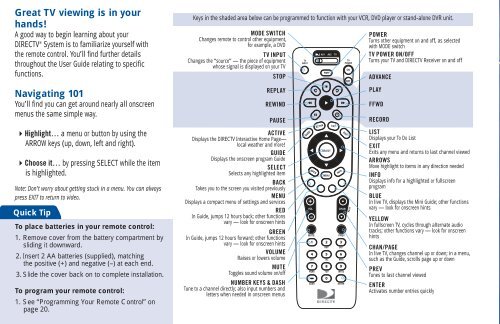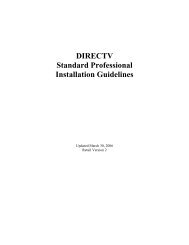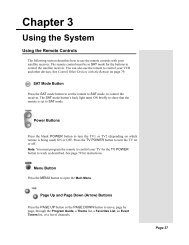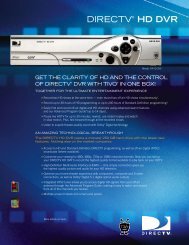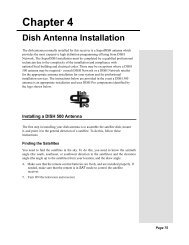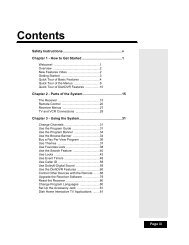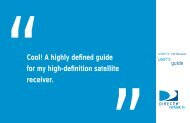DIRECTV® Receiver User Guide (D11) - DBSInstall.com
DIRECTV® Receiver User Guide (D11) - DBSInstall.com
DIRECTV® Receiver User Guide (D11) - DBSInstall.com
You also want an ePaper? Increase the reach of your titles
YUMPU automatically turns print PDFs into web optimized ePapers that Google loves.
Great TV viewing is in your<br />
hands!<br />
A good way to begin learning about your<br />
DIRECTV ® System is to familiarize yourself with<br />
the remote control. You’ll fi nd further details<br />
throughout the <strong>User</strong> <strong>Guide</strong> relating to specifi c<br />
functions.<br />
Navigating 101<br />
You’ll fi nd you can get around nearly all onscreen<br />
menus the same simple way.<br />
4Highlight… a menu or button by using the<br />
ARROW keys (up, down, left and right).<br />
4Choose it… by pressing SELECT while the item<br />
is highlighted.<br />
Note: Don’t worry about getting stuck in a menu. You can always<br />
press EXIT to return to video.<br />
Quick Tip<br />
To place batteries in your remote control:<br />
1. Remove cover from the battery <strong>com</strong>partment by<br />
sliding it downward.<br />
2. Insert 2 AA batteries (supplied), matching<br />
the positive (+) and negative (–) at each end.<br />
3. Slide the cover back on to <strong>com</strong>plete installation.<br />
To program your remote control:<br />
1. See “Programming Your Remote Control” on<br />
page 20.<br />
Keys in the shaded area below can be programmed to function with your VCR, DVD player or stand-alone DVR unit.<br />
MODE SWITCH<br />
Changes remote to control other equipment,<br />
for example, a DVD<br />
TV INPUT<br />
Changes the “source” — the piece of equipment<br />
whose signal is displayed on your TV<br />
STOP<br />
REPLAY<br />
REWIND<br />
PAUSE<br />
ACTIVE<br />
Displays the DIRECTV Interactive Home Page—<br />
local weather and more!<br />
GUIDE<br />
Displays the onscreen program <strong>Guide</strong><br />
SELECT<br />
Selects any highlighted item<br />
BACK<br />
Takes you to the screen you visited previously<br />
MENU<br />
Displays a <strong>com</strong>pact menu of settings and services<br />
RED<br />
In <strong>Guide</strong>, jumps 12 hours back; other functions<br />
vary — look for onscreen hints<br />
GREEN<br />
In <strong>Guide</strong>, jumps 12 hours forward; other functions<br />
vary — look for onscreen hints<br />
VOLUME<br />
Raises or lowers volume<br />
MUTE<br />
Toggles sound volume on/off<br />
NUMBER KEYS & DASH<br />
Tune to a channel directly; also input numbers and<br />
letters when needed in onscreen menus<br />
TV<br />
INPUT<br />
GUIDE<br />
VOL<br />
BACK<br />
MUTE<br />
MENU<br />
1 2 3<br />
ABC<br />
4 5 6<br />
GHI<br />
JKL<br />
7 8 9<br />
PQRS<br />
DASH<br />
ACTIVE<br />
AV1 AV2 TV<br />
PWR<br />
SELECT<br />
TUV<br />
0<br />
LIST<br />
R<br />
INFO<br />
CHAN<br />
PREV<br />
DEF<br />
MNO<br />
WXYZ<br />
ENTER<br />
EXIT<br />
TV<br />
POWER<br />
ON<br />
OFF<br />
PAGE<br />
POWER<br />
Turns other equipment on and off, as selected<br />
with MODE switch<br />
TV POWER ON/OFF<br />
Turns your TV and DIRECTV <strong>Receiver</strong> on and off<br />
ADVANCE<br />
PLAY<br />
FFWD<br />
RECORD<br />
LIST<br />
Displays your To Do List<br />
EXIT<br />
Exits any menu and returns to last channel viewed<br />
ARROWS<br />
Move highlight to items in any direction needed<br />
INFO<br />
Displays info for a highlighted or fullscreen<br />
program<br />
BLUE<br />
In live TV, displays the Mini <strong>Guide</strong>; other functions<br />
vary — look for onscreen hints<br />
YELLOW<br />
In fullscreen TV, cycles through alternate audio<br />
tracks; other functions vary — look for onscreen<br />
hints<br />
CHAN/PAGE<br />
In live TV, changes channel up or down; in a menu,<br />
such as the <strong>Guide</strong>, scrolls page up or down<br />
PREV<br />
Tunes to last channel viewed<br />
ENTER<br />
Activates number entries quickly