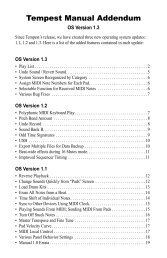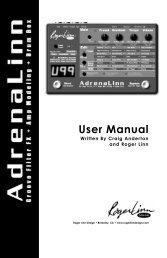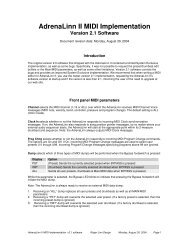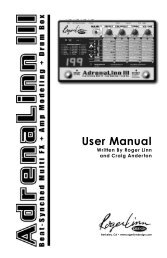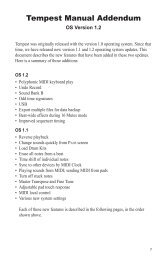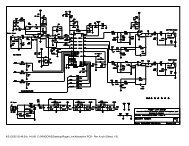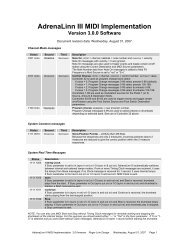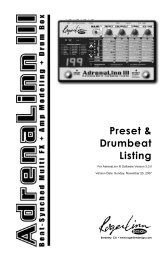Akai MPC-60 v2.0 Owners Manual.pdf - Fdiskc
Akai MPC-60 v2.0 Owners Manual.pdf - Fdiskc
Akai MPC-60 v2.0 Owners Manual.pdf - Fdiskc
You also want an ePaper? Increase the reach of your titles
YUMPU automatically turns print PDFs into web optimized ePapers that Google loves.
Section 4:Editing sequences 103<br />
next 1/16 after playing each key. If this field is set to NO, this effect<br />
is defeated.<br />
• The DURATION OF RECORDED NOTES field: This field is<br />
used to determine the method by which durations are assigned to<br />
notes recorded from the midi keyboard while in STEP EDIT<br />
mode. This is a choice field and has 2 options: SAME AS STEP<br />
and AS PLAYED:<br />
1. If set to SAME AS STEP, durations are always four clocks<br />
less than the current step size (the current NOTE VALUE<br />
field setting in the TIMING CORRECT screen).<br />
2. If set to AS PLAYED, the actual time the note is held<br />
(relative to the current tempo) is used for the duration value,<br />
even though the sequence is not playing. To guide your<br />
timing, if a key is held down more than one 1/4 note, a<br />
metronome click plays exactly one 1/4 note after the key is<br />
depressed, and plays again for each additional 1/4 note the<br />
key is held down. For example, if you wanted to record a<br />
note with a duration of one 1/2 note, you would play the key<br />
and release it after 2 clicks were heard.<br />
• The STEP EDIT DISPLAY FILTER section: This is a "filter"<br />
similar to the erase filter or the midi input filter, except this one<br />
controls which types of midi events existing in the track get<br />
displayed in the step edit screen. For example, if the only events you<br />
wanted to edit were pitch bend messages, it would be bothersome to<br />
have to view all the other events. Another example would be to<br />
filter out all continuous controller data to make it easier to view only<br />
the notes.<br />
To use the display filter, move the cursor to the VIEW field. This<br />
is a choice field with 3 options:<br />
1. ALL EVENTS: If this option is selected, all<br />
possible event types will be displayed.<br />
2. ONLY VIEW: If this option is selected, only one event<br />
type may be displayed, and the type of event to be<br />
displayed is selected in a new field appearing directly to<br />
the right on the same line. In this rightmost field, all<br />
event types are listed, including all 128 midi controllers,<br />
each individually named as listed in the "Midi 1.0<br />
Detailed Specification, Document Revision 4.0".<br />
3. ALL EXCEPT: This option is similar to ONLY VIEW,<br />
above, except that all event types except the event<br />
displayed to the right of the words ALL EXCEPT are<br />
displayed.