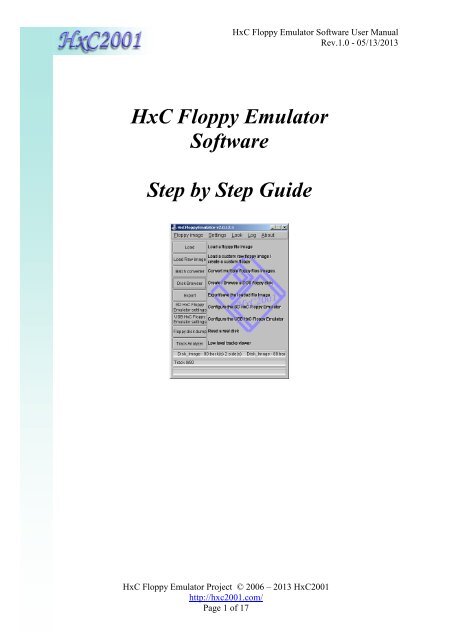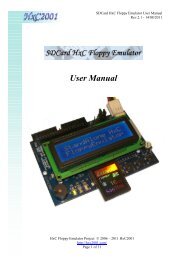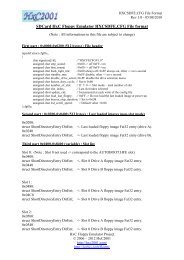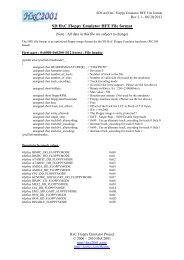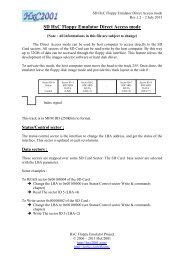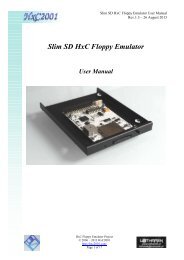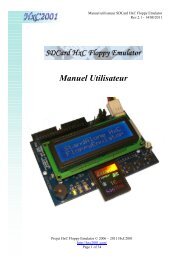HXC Floppy Software manual - HxC Floppy Emulator
HXC Floppy Software manual - HxC Floppy Emulator
HXC Floppy Software manual - HxC Floppy Emulator
Create successful ePaper yourself
Turn your PDF publications into a flip-book with our unique Google optimized e-Paper software.
<strong>HxC</strong> <strong>Floppy</strong> <strong>Emulator</strong> <strong>Software</strong> User Manual<br />
Rev.1.0 - 05/13/2013<br />
<strong>HxC</strong> <strong>Floppy</strong> <strong>Emulator</strong><br />
<strong>Software</strong><br />
Step by Step Guide<br />
<strong>HxC</strong> <strong>Floppy</strong> <strong>Emulator</strong> Project © 2006 – 2013 <strong>HxC</strong>2001<br />
http://hxc2001.com/<br />
Page 1 of 17
<strong>HxC</strong> <strong>Floppy</strong> <strong>Emulator</strong> <strong>Software</strong> User Manual<br />
Rev.1.0 - 05/13/2013<br />
Summary:<br />
1. General de scription .......................................................................................................... 3<br />
2. How to create a DOS disk image and add some files to this image ? ................ 4<br />
3. How to get files from a DOS disk image ? .................................................................. 6<br />
4. How to convert a disk image for the SD <strong>HxC</strong> <strong>Floppy</strong> <strong>Emulator</strong> ? ........................ 8<br />
5. How to convert a RAW disk image for the SD <strong>HxC</strong> <strong>Floppy</strong> <strong>Emulator</strong> ? ............ 10<br />
6. How to batch convert a large quantity of disk image s ? ...................................... 12<br />
7. How to make a disk image from a floppy disk ? ..................................................... 14<br />
8. Supported disk image s .................................................................................................. 16<br />
9. <strong>HxC</strong> <strong>Floppy</strong> <strong>Emulator</strong> <strong>Software</strong> User Guide Disclaimer ....................................... 17<br />
<strong>HxC</strong> <strong>Floppy</strong> <strong>Emulator</strong> Project © 2006 – 2013 <strong>HxC</strong>2001<br />
http://hxc2001.com/<br />
Page 2 of 17
<strong>HxC</strong> <strong>Floppy</strong> <strong>Emulator</strong> <strong>Software</strong> User Manual<br />
Rev.1.0 - 05/13/2013<br />
1. General description<br />
The <strong>HxC</strong> <strong>Floppy</strong> <strong>Emulator</strong> software allows you to :<br />
- Load/convert a large diversity of disk image types.<br />
- Batch convert a large quantity of disk images.<br />
- Read your floppy disks and generate disk images.<br />
- Generate empty floppy disk images.<br />
- Add/Read/Remove files from a DOS floppy disk image.<br />
- Do some low level track analysis.<br />
Since this tool is working at the floppy track level, it support all standard<br />
and non-standard/custom floppy disk format/layout.<br />
This tool can be downloaded there :<br />
http://hxc2001.com/download/floppy_drive_emulator/<strong>HxC</strong><strong>Floppy</strong><strong>Emulator</strong>_soft.zip<br />
This software is available on Windows, MacOS X (x86) and Linux machines.<br />
This Step by Step guide intend to describe some basic tasks.<br />
<strong>HxC</strong> <strong>Floppy</strong> <strong>Emulator</strong> Project © 2006 – 2013 <strong>HxC</strong>2001<br />
http://hxc2001.com/<br />
Page 3 of 17
<strong>HxC</strong> <strong>Floppy</strong> <strong>Emulator</strong> <strong>Software</strong> User Manual<br />
Rev.1.0 - 05/13/2013<br />
2. How to create a DOS disk image and add some files to this<br />
image ?<br />
- Step 1 : Start the software<br />
- Step 2 :(Optional) Change the default floppy interface mode<br />
- Step 2.a : Click on “SD <strong>HxC</strong> <strong>Floppy</strong> <strong>Emulator</strong> settings”.<br />
- Step 2.b : Uncheck “Auto” and choose the desired Interface mode.<br />
- Step 2.c : Click on the OK button.<br />
<strong>HxC</strong> <strong>Floppy</strong> <strong>Emulator</strong> Project © 2006 – 2013 <strong>HxC</strong>2001<br />
http://hxc2001.com/<br />
Page 4 of 17
<strong>HxC</strong> <strong>Floppy</strong> <strong>Emulator</strong> <strong>Software</strong> User Manual<br />
Rev.1.0 - 05/13/2013<br />
- Step 3 : Click on « Disk Browser »<br />
- Step 4 : Choose the File system type and click on “Create Disk”<br />
After this you can export the generated disk image or add some files to this<br />
image.<br />
- Step 5 : To add some files to the disk image just drag & drop them to the window.<br />
- Step 6 : Once finished, just click on “Save/Export” to save the disk image.<br />
<strong>HxC</strong> <strong>Floppy</strong> <strong>Emulator</strong> Project © 2006 – 2013 <strong>HxC</strong>2001<br />
http://hxc2001.com/<br />
Page 5 of 17
<strong>HxC</strong> <strong>Floppy</strong> <strong>Emulator</strong> <strong>Software</strong> User Manual<br />
Rev.1.0 - 05/13/2013<br />
3. How to get files from a DOS disk image ?<br />
- Step 1 : Start the software<br />
- Step 2 : Click on the button “Load”<br />
- Step 3 : Choose your disk image<br />
Once done the disk image is loaded into the software<br />
Note : The disk image can also be loaded by a simple drag&drop on the main window !<br />
<strong>HxC</strong> <strong>Floppy</strong> <strong>Emulator</strong> Project © 2006 – 2013 <strong>HxC</strong>2001<br />
http://hxc2001.com/<br />
Page 6 of 17
<strong>HxC</strong> <strong>Floppy</strong> <strong>Emulator</strong> <strong>Software</strong> User Manual<br />
Rev.1.0 - 05/13/2013<br />
- Step 4 : Click on « Disk Browser »<br />
You should be able to see the files & folder present in the image :<br />
- Step 5 : Select the file(s)/folder(s) to get and press “Get Files”<br />
- Step 6 : Choose a place on your computer to save the select file(s)/folder(s).<br />
Once done the files are present into the target directory.<br />
Note : If no file/folder is selected, the whole content of the floppy disk image<br />
will be extracted.<br />
Note : A simplified version of this DOS image browser is available here :<br />
http://hxc2001.com/download/floppy_drive_emulator/<strong>HxC</strong>FE_DosDiskBrowser.zip<br />
This software can be copied to the root of the SD Card and allows you a fast<br />
& easy access to your files.<br />
<strong>HxC</strong> <strong>Floppy</strong> <strong>Emulator</strong> Project © 2006 – 2013 <strong>HxC</strong>2001<br />
http://hxc2001.com/<br />
Page 7 of 17
<strong>HxC</strong> <strong>Floppy</strong> <strong>Emulator</strong> <strong>Software</strong> User Manual<br />
Rev.1.0 - 05/13/2013<br />
4. How to convert a disk image for the SD <strong>HxC</strong> <strong>Floppy</strong> <strong>Emulator</strong> ?<br />
- Step 1 : Start the software<br />
- Step 2 : Click on the button “Load”<br />
- Step 3 : Choose your disk image<br />
Once done the disk image is loaded into the software<br />
Note:<br />
The disk image can also be loaded by a simple drag & drop on the main window !<br />
<strong>HxC</strong> <strong>Floppy</strong> <strong>Emulator</strong> Project © 2006 – 2013 <strong>HxC</strong>2001<br />
http://hxc2001.com/<br />
Page 8 of 17
<strong>HxC</strong> <strong>Floppy</strong> <strong>Emulator</strong> <strong>Software</strong> User Manual<br />
Rev.1.0 - 05/13/2013<br />
- Step 4 : (Optional) Change the default floppy interface mode<br />
- Step 4.a : Click on “SD <strong>HxC</strong> <strong>Floppy</strong> <strong>Emulator</strong> settings.<br />
- Step 4.b : Uncheck “Auto” and Choose the desired Interface mode.<br />
- Step 4.c : Click on the OK button.<br />
- Step 5 : Click on “Export”<br />
- Step 6 : Save the file on the SD Card.<br />
<strong>HxC</strong> <strong>Floppy</strong> <strong>Emulator</strong> Project © 2006 – 2013 <strong>HxC</strong>2001<br />
http://hxc2001.com/<br />
Page 9 of 17
<strong>HxC</strong> <strong>Floppy</strong> <strong>Emulator</strong> <strong>Software</strong> User Manual<br />
Rev.1.0 - 05/13/2013<br />
5. How to convert a RAW disk image for the SD <strong>HxC</strong> <strong>Floppy</strong><br />
<strong>Emulator</strong> ?<br />
- Step 1 : Start the software<br />
- Step 2 : Click on the button “Load Raw image”<br />
- Step 3 : Set the desired floppy layout or choose a predefined one<br />
<strong>HxC</strong> <strong>Floppy</strong> <strong>Emulator</strong> Project © 2006 – 2013 <strong>HxC</strong>2001<br />
http://hxc2001.com/<br />
Page 10 of 17
- Step 4 : Click on “Load RAW file” and choose the disk image<br />
Once done the disk image is loaded into the software<br />
<strong>HxC</strong> <strong>Floppy</strong> <strong>Emulator</strong> <strong>Software</strong> User Manual<br />
Rev.1.0 - 05/13/2013<br />
- Step 5 : (Optional) Change the default floppy interface mode<br />
- Step 5.a : Click on “SD <strong>HxC</strong> <strong>Floppy</strong> <strong>Emulator</strong> settings.<br />
- Step 5.b : Uncheck “Auto” and choose the desired Interface mode.<br />
- Step 5.c : Click on the OK button.<br />
- Step 6 : Click on “Export”<br />
- Step 7 : Save the file on the SD Card.<br />
<strong>HxC</strong> <strong>Floppy</strong> <strong>Emulator</strong> Project © 2006 – 2013 <strong>HxC</strong>2001<br />
http://hxc2001.com/<br />
Page 11 of 17
<strong>HxC</strong> <strong>Floppy</strong> <strong>Emulator</strong> <strong>Software</strong> User Manual<br />
Rev.1.0 - 05/13/2013<br />
6. How to batch convert a large quantity of disk images ?<br />
- Step 1 : Start the software<br />
- Step 2 : (Optional) Change the default floppy interface mode<br />
- Step 2.a : Click on “SD <strong>HxC</strong> <strong>Floppy</strong> <strong>Emulator</strong> settings”.<br />
- Step 2.b : Uncheck “Auto” and Choose the desired Interface mode.<br />
- Step 2.c : Click on the OK button.<br />
<strong>HxC</strong> <strong>Floppy</strong> <strong>Emulator</strong> Project © 2006 – 2013 <strong>HxC</strong>2001<br />
http://hxc2001.com/<br />
Page 12 of 17
- Step 3 : Click on the button “Batch converter”<br />
- Step 4 : Select the target directory (generally the SDCard)<br />
<strong>HxC</strong> <strong>Floppy</strong> <strong>Emulator</strong> <strong>Software</strong> User Manual<br />
Rev.1.0 - 05/13/2013<br />
- Step 5.a : Select the source directory and press “Convert”<br />
OR<br />
- Step 5.b : Drag and Drop the files images to convert.<br />
Once done the converted disk images are into the target folder.<br />
<strong>HxC</strong> <strong>Floppy</strong> <strong>Emulator</strong> Project © 2006 – 2013 <strong>HxC</strong>2001<br />
http://hxc2001.com/<br />
Page 13 of 17
<strong>HxC</strong> <strong>Floppy</strong> <strong>Emulator</strong> <strong>Software</strong> User Manual<br />
Rev.1.0 - 05/13/2013<br />
7. How to make a disk image from a floppy disk ?<br />
- Step 1 : (If not already done) Install the fdrawcmd driver on a PC with an internal<br />
floppy disk drive:<br />
http://simonowen.com/fdrawcmd/#download<br />
- Step 2 : Start the software<br />
- Step 3 : Click on the button “<strong>Floppy</strong> disk dump”<br />
<strong>HxC</strong> <strong>Floppy</strong> <strong>Emulator</strong> Project © 2006 – 2013 <strong>HxC</strong>2001<br />
http://hxc2001.com/<br />
Page 14 of 17
- Step 4 : Insert the floppy disk and press “Read Disk”<br />
Once done the disk image is loaded into the software.<br />
<strong>HxC</strong> <strong>Floppy</strong> <strong>Emulator</strong> <strong>Software</strong> User Manual<br />
Rev.1.0 - 05/13/2013<br />
- Step 5 : Once done press “Ok”<br />
- Step 6 :(Optional) Change the default floppy interface mode<br />
- Step 6.a : Click on “SD <strong>HxC</strong> <strong>Floppy</strong> <strong>Emulator</strong> settings”.<br />
- Step 6.b : Uncheck “Auto” and choose the desired Interface mode.<br />
- Step 6.c : Click on the OK button.<br />
- Step 7 : Click on “Export”<br />
- Step 8 : Save the file on the SD Card.<br />
<strong>HxC</strong> <strong>Floppy</strong> <strong>Emulator</strong> Project © 2006 – 2013 <strong>HxC</strong>2001<br />
http://hxc2001.com/<br />
Page 15 of 17
<strong>HxC</strong> <strong>Floppy</strong> <strong>Emulator</strong> <strong>Software</strong> User Manual<br />
Rev.1.0 - 05/13/2013<br />
8. Supported disk images<br />
ACORN ADF Loader *.adf ORIC DSK Loader *.dsk<br />
AMIGA ADF Loader *.adf PROPHET 2000 Loader *.img<br />
AMIGA ADZ Loader *.adz RAW Sector loader *.img<br />
AMIGA DMS Loader *.dms Roland W30 file Loader *.w30<br />
AMIGA EXTENDED ADF Loader *.adf SAM COUPE MGT Loader *.mgt<br />
AMIGA FS Loader *.amigados SAM COUPE SAD Loader *.sad<br />
AMIGA OLD EXTENDED ADF Loader *.adf SD Card <strong>HxC</strong>FE EXTENDED HFE *.hfe<br />
Amstrad CPC (E)DSK Loader *.dsk SD Card <strong>HxC</strong>FE HFE file Loader *.hfe<br />
Apple II NIB Loader *.nib Speccy DOS SDD File Loader *.sdd<br />
APRIDISK Loader *.dsk SPS IPF Loader (caps lib needed) *.ipf<br />
ATARI ST DIM Loader *.dim Super famicom SMC Loader *.smc<br />
ATARI ST MSA Loader *.msa Sega System 24 loader *.s24<br />
ATARI ST ST Loader *.st TELEDISK TD0 Loader *.td0<br />
ATARI ST STT Loader *.stt THOMSON FD Loader *.fd<br />
Atari ST STX/Pasti Loader *.stx THOMSON TO8D SAP Loader *.sap<br />
BBC ADL floppy image loader *.adl TI99 4A PC99 Loader *.pc99<br />
BBC SSD & DSD floppy image loader *.dsd TI99 4A V9T9 Loader *.v9t9<br />
C64 D81 Loader *.d81 TRS80 DMK Loader *.dmk<br />
CAMPUTERSLYNX Loader *.ldf TRS80 JV1 Loader *.jv1<br />
Casio FZF file Loader *.fzf TRS80 JV3 Loader *.jv3<br />
COPYQM IMG Loader *.dsk TRS80 JVC Loader *.jvc<br />
DRAGON32 & 64 VDK Loader *.vdk VEGAS6809 image Loader *.veg<br />
EMAX EM1 & EM2 Loader *.em1 VTR IMG Loader *.vtr<br />
E-mu <strong>Emulator</strong> I dsk Loader *.emufd X68000 HDM file Loader *.hdm<br />
E-mu <strong>Emulator</strong> II *.eii Loader *.eii Zx Spectrum FDI Loader *.fdi<br />
E-mu <strong>Emulator</strong> II / SP1200 dsk Loader *.emuiifd Zx Spectrum SCL Loader *.scl<br />
ENSONIQ EDE/A/S/T/V Loader *.ed? Zx Spectrum TRD Loader *.trd<br />
ENSONIQ GKH Loader<br />
*.gkh<br />
Ensoniq mirage EDM Loader *.edm<br />
FAT12/MS DOS Loader<br />
*.fat<br />
<strong>HxC</strong> AFI file loader<br />
*.afi<br />
<strong>HXC</strong> MFM IMG Loader<br />
*.mfm<br />
IBM PC IMG Loader<br />
*.img<br />
IBM PC IMZ Loader<br />
*.imz<br />
ImageDisk IMD file Loader<br />
*.imd<br />
KryoFlux Stream Loader<br />
*.raw<br />
MSX DSK Loader<br />
*.dsk<br />
NEC D88 Loader<br />
*.d88<br />
Oberheim DPX Loader<br />
*.dpx<br />
<strong>HxC</strong> <strong>Floppy</strong> <strong>Emulator</strong> Project © 2006 – 2013 <strong>HxC</strong>2001<br />
http://hxc2001.com/<br />
Page 16 of 17
<strong>HxC</strong> <strong>Floppy</strong> <strong>Emulator</strong> <strong>Software</strong> User Manual<br />
Rev.1.0 - 05/13/2013<br />
9. <strong>HxC</strong> <strong>Floppy</strong> <strong>Emulator</strong> <strong>Software</strong> User Guide Disclaimer<br />
The information in this document is subject to change without notice<br />
and does not represent a commitment on the part of <strong>HxC</strong>2001. No part of this<br />
<strong>manual</strong> may be reproduced or transmitted in any form for any purpose other<br />
than the purchaser's personal use, without the express written permission of<br />
<strong>HxC</strong>2001. <strong>HxC</strong>2001 has made every effort to provide complete details about<br />
the product in this <strong>manual</strong>, but makes no warranty of any kind with regard to<br />
this material, including, but not limited to, the implied warranties of<br />
merchantability or fitness for a particular purpose. In no event shall <strong>HxC</strong>2001<br />
be liable for any incidental, special, indirect, or consequential damages<br />
whatsoever included but not limited to lost profits arising out of errors or<br />
omissions in this <strong>manual</strong> or the information contained herein.<br />
All trademarks mentioned in this document, belong to their respective<br />
owners.<br />
Contact / Project page :<br />
The <strong>Software</strong> and Firmware are regularly updated.<br />
To get the latest version of the software and firmware please visit the project<br />
website:<br />
http://hxc2001.com<br />
To report problem or issue please go to the project support forum :<br />
http://www.torlus.com/floppy/forum<br />
or contact us by email:<br />
©2006-2013 Jean-François DEL NERO / <strong>HxC</strong>2001 All rights reserved.<br />
Jean-François DEL NERO<br />
11 Rue Frédéric Magisson<br />
75015 PARIS<br />
France<br />
SIRET N° 524 662 301 00026<br />
VAT N° FR22524662301<br />
Website : http://hxc2001.com/<br />
© 2006-2013 Jean-François DEL NERO<br />
© 2006-2013 <strong>HxC</strong>2001.<br />
All rights reserved.<br />
<strong>HxC</strong> <strong>Floppy</strong> <strong>Emulator</strong> <strong>Software</strong> User Guide issued May 2013.<br />
<strong>HxC</strong> <strong>Floppy</strong> <strong>Emulator</strong> Project © 2006 – 2013 <strong>HxC</strong>2001<br />
http://hxc2001.com/<br />
Page 17 of 17