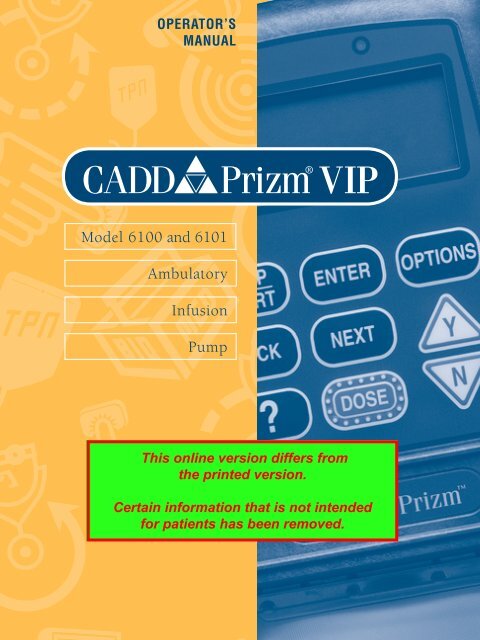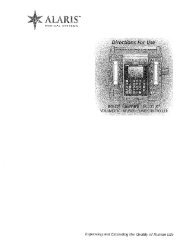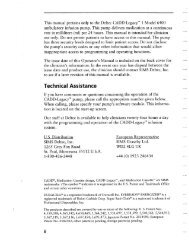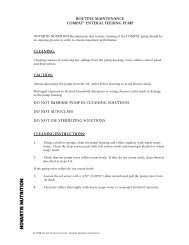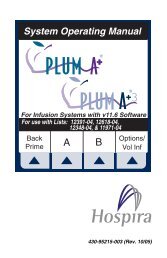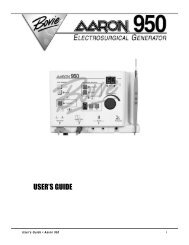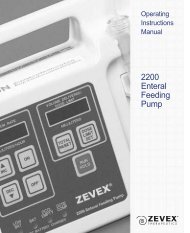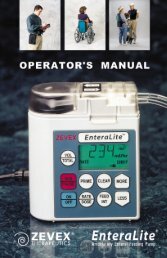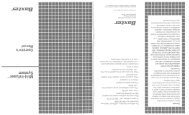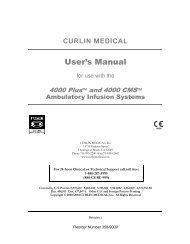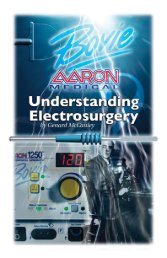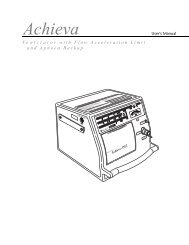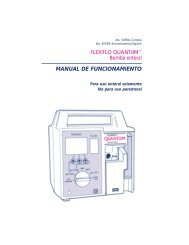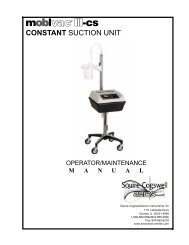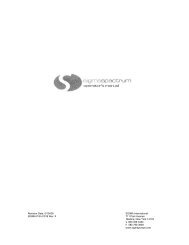Model 6100 and 6101 Ambulatory Infusion Pump
Model 6100 and 6101 Ambulatory Infusion Pump
Model 6100 and 6101 Ambulatory Infusion Pump
You also want an ePaper? Increase the reach of your titles
YUMPU automatically turns print PDFs into web optimized ePapers that Google loves.
OPERATOR’S<br />
MANUAL<br />
<strong>Model</strong> <strong>6100</strong> <strong>and</strong> <strong>6101</strong><br />
<strong>Ambulatory</strong><br />
<strong>Infusion</strong><br />
<strong>Pump</strong>
This manual concerns only the CADD-Prizm ® VIP (Variable <strong>Infusion</strong> Profile)<br />
<strong>Model</strong> <strong>6100</strong> <strong>and</strong> <strong>Model</strong> <strong>6101</strong> ambulatory infusion pumps. The pump has the<br />
following delivery modes:<br />
PCA PCA 6210 (all revision letters)<br />
Continuous CONTIN 6220 (all revision letters)<br />
TPN TPN 6230 (all revision letters)<br />
Intermittent INTERMT 6240 (all revision letters)<br />
This manual is intended for clinician use only. Do not permit patients to have<br />
access to this manual. The pump has three security levels designed to limit<br />
patient access. Do not disclose the pump’s security codes or any other information<br />
that would allow inappropriate access to programming <strong>and</strong> operating<br />
functions.<br />
The issue date of this Operator’s Manual is included for the clinician’s information.<br />
In the event one year has elapsed between the issue date <strong>and</strong> product use,<br />
the clinician should contact Smiths Medical MD, Inc. to see if a later revision<br />
of this manual is available.<br />
Technical Assistance<br />
If you have comments or questions concerning the operation of the CADD-<br />
Prizm ® pump, please call the number given below. When calling, please specify<br />
the pump’s software module. This information is located in the pump’s start-up<br />
screen.<br />
Our staff at Smiths Medical MD is available to help clinicians twenty-four<br />
hours a day with the programming <strong>and</strong> operation of the CADD-Prizm ® infusion<br />
system.<br />
Smiths Medical MD, Inc.<br />
1265 Grey Fox Road<br />
St. Paul, Minnesota 55112 U.S.A.<br />
1 800.426.2448<br />
+1 651.633.2556<br />
ii
Read this entire Operator’s Manual before operating the CADD-Prizm ® VIP<br />
ambulatory infusion pump.<br />
Failure to properly follow warnings, cautions, <strong>and</strong> instructions could result in<br />
death or serious injury to the patient.<br />
WARNINGS<br />
• This Operator’s Manual should be used by clinicians only. Do not permit<br />
patients to have access to this manual, as the information contained would<br />
allow the patient complete access to all programming <strong>and</strong> operating<br />
functions. Improper programming could result in death or serious injury<br />
to the patient.<br />
• For those patients who are likely to be adversely affected by unintended<br />
operations <strong>and</strong> failures, including interrupted medication or fluid delivery<br />
from the device, close supervision <strong>and</strong> provision for immediate corrective<br />
action should be provided.<br />
• If the pump is used to deliver life-sustaining medication, an additional<br />
pump must be available.<br />
• The pump is not to be used for delivery of blood or cellular blood products.<br />
• If the pump is dropped or hit, inspect the pump for damage. Do not use a<br />
pump that is damaged or is not functioning properly. Contact Customer<br />
Service to return a pump for service.<br />
• Use of a syringe with the CADD Administration Set may result in<br />
UNDER-DELIVERY of medication. Syringe function can be adversely<br />
affected by variations in plunger dimension <strong>and</strong> lubricity, which can result<br />
in greater force required to move the syringe plunger. A syringe plunger<br />
will lose lubrication as it ages <strong>and</strong>, as a result, the amount of underdelivery<br />
will increase which could on occasion, be significant. Therefore,<br />
the type of medication <strong>and</strong> delivery accuracy required must be considered<br />
when using a syringe with the CADD ® pump.<br />
Clinicians must regularly compare the volume remaining in the syringe to<br />
the pump’s displayed values such as RES VOL <strong>and</strong> GIVEN in order to<br />
determine whether under-delivery of medication is occurring <strong>and</strong> if necessary,<br />
take appropriate action.<br />
• System delivery inaccuracies may occur as a result of back pressure or<br />
fluid resistance, which depends upon drug viscosity, catheter size, <strong>and</strong><br />
extension set tubing (for example, microbore tubing).<br />
iii
• Do not administer drugs to the epidural space or subarachnoid space<br />
unless the drug is indicated for those spaces.<br />
• To prevent the infusion of drugs that are not indicated for epidural space<br />
or subarachnoid space infusion, DO NOT use administration sets that<br />
incorporate injection sites.<br />
• If a Medication Cassette Reservoir, CADD Extension Set or CADD <br />
Administration Set is used for epidural space or subarachnoid space drug<br />
delivery, it is strongly recommended that it be clearly differentiated from<br />
those used for other routes of infusion, for example, by color coding, or<br />
other means of identification.<br />
• When the Air Detector is not installed, or is installed but turned off, the<br />
pump will not detect air in the fluid path. It is recommended that you<br />
periodically inspect the fluid path <strong>and</strong> remove any air to prevent air<br />
embolism.<br />
• Follow the Instructions for Use provided with the Medication Cassette<br />
Reservoir <strong>and</strong> CADD Extension Set, or the CADD Administration<br />
Set, paying particular attention to all warnings <strong>and</strong> cautions associated<br />
with their use.<br />
• When the Upstream Occlusion Sensor is turned Off, the pump will not<br />
detect occlusions upstream (between pump <strong>and</strong> fluid container). It is<br />
recommended that you periodically inspect the fluid path for kinks, a<br />
closed clamp, or other upstream obstructions. Upstream occlusions may<br />
result in under- or non-delivery of medications.<br />
• Do not disclose to the patient the pump’s security codes or any other<br />
information that would allow the patient complete access to all programming<br />
<strong>and</strong> operating functions.<br />
• Ensure that the ±6% System Delivery Accuracy specification is taken into<br />
account when programming the pump <strong>and</strong>/or filling the Medication<br />
Cassette Reservoir. Failure to do so may result in medication in the reservoir<br />
becoming depleted sooner than expected.<br />
• Do not use rechargeable NiCad or nickel metal hydride (NiMH) batteries.<br />
Do not use carbon zinc (“heavy duty”) batteries. They do not provide<br />
sufficient power for the pump to operate properly.<br />
• Always have new batteries available for replacement. If power is lost, nondelivery<br />
of drug will occur.<br />
iv
• There is no pump alarm to alert users that a battery has not been properly<br />
installed or has become dislodged. An improperly installed or dislodged<br />
battery could result in loss of power <strong>and</strong> non-delivery of drug.<br />
• If the pump is dropped or hit, the battery door may become broken or<br />
damaged. Do not use the pump if the battery door is damaged because the<br />
battery will not be properly secured; this may result in loss of power or<br />
non-delivery of drug.<br />
• When you enter a new Dem<strong>and</strong> Dose Lockout time, any lockout time in<br />
effect will be cleared. A Dem<strong>and</strong> Dose could be requested <strong>and</strong> delivered<br />
immediately upon starting the pump, resulting in over-delivery.<br />
• When you enter a new Max Doses per Hour value, any lockout time in<br />
effect will be cleared. A Dem<strong>and</strong> Dose could be requested <strong>and</strong> delivered<br />
immediately upon starting the pump, resulting in over-delivery.<br />
• Exercise care when using the Clinician Bolus function. Since there are no<br />
limits on the frequency of delivering a bolus, <strong>and</strong> since the amount of the<br />
bolus can be set as high as 20 ml (or the mg or mcg equivalent), you<br />
should not permit the patient to become familiar with the procedure for<br />
giving a Clinician Bolus.<br />
• To prevent the patient from accessing the Clinician Bolus function, do not<br />
let the patient know the Clinician Bolus code.<br />
• Always close the fluid path tubing with the clamp before removing the<br />
cassette from the pump to prevent unregulated gravity infusion.<br />
• Attach the cassette properly. A detached or improperly attached cassette<br />
could result in unregulated gravity infusion of medication from the fluid<br />
container or a reflux of blood.<br />
If you are using a Deltec administration set medication cassette reservoir<br />
that does not have the flow stop feature (reorder number does not start<br />
with 21-73xx): you must use a CADD Extension Set with anti-siphon<br />
valve or a CADD Administration Set with either an integral or add-on<br />
anti-siphon valve to protect against unregulated gravity infusion that can<br />
result from an improperly attached cassette.<br />
• Do not prime the fluid path with the tubing connected to a patient as this -<br />
could result in over-delivery of medication or air embolism.<br />
• Ensure that the entire fluid path is free of all air bubbles before connecting<br />
to the patient to prevent air embolism.<br />
v
• If Dem<strong>and</strong> Doses are currently locked out, changing the Date <strong>and</strong>/or Time<br />
will cancel the lockout period. This will allow a Dem<strong>and</strong> Dose to be<br />
requested <strong>and</strong> delivered as soon as you restart the pump, resulting in overdelivery.<br />
CAUTIONS<br />
• Do not operate the pump at temperatures below +2°C (36°F) or above<br />
40°C (104°F).<br />
• Do not store the pump at temperatures below -20°C (-4°F) or above 60°C<br />
(140°F). Do not store the pump with a Medication Cassette Reservoir or<br />
CADD Administration Set attached.<br />
• Do not expose the pump to humidity levels below 10% or above 90%<br />
relative humidity.<br />
• Do not store the pump for prolonged periods with the battery installed.<br />
Battery leakage could damage the pump.<br />
• If you are using a Medication Cassette Reservoir in which the medication<br />
is frozen, thaw at room temperature only. Do not heat in a microwave<br />
oven as this may damage the product <strong>and</strong> cause leakage.<br />
• Do not immerse the pump in cleaning fluid or water. Do not allow solution<br />
to soak into the pump, accumulate on the keypad, or enter the battery<br />
compartment, Data In/Out jack, Power jack or Air Detector port area.<br />
Moisture build-up inside the pump may damage the pump.<br />
• Do not clean the pump with acetone, other plastic solvents, or abrasive<br />
cleaners, as damage to the pump may occur.<br />
• Do not expose the pump to therapeutic levels of ionizing radiation as<br />
permanent damage to the pump’s electronic circuitry may occur. The best<br />
procedure to follow is to remove the pump from the patient during therapeutic<br />
radiation sessions. If the pump must remain in the vicinity during a<br />
therapy session, it should be shielded, <strong>and</strong> its ability to function properly<br />
should be confirmed following treatment.<br />
• Do not expose the pump directly to ultrasound, as permanent damage to<br />
the pump’s electronic circuitry may occur.<br />
• Do not use the pump in the vicinity of magnetic resonance imaging (MRI)<br />
equipment as magnetic fields may adversely affect the operation of the<br />
pump. Remove the pump from the patient during MRI procedures <strong>and</strong><br />
keep it at a safe distance from magnetic energy.<br />
vi
• Do not use the pump near ECG equipment as the pump may interfere with<br />
the operation of the equipment. Monitor ECG equipment carefully when<br />
using this pump.<br />
• Do not sterilize the pump.<br />
• Do not use the pump in the presence of flammable anesthetics or explosive<br />
gases.<br />
• Use only Smiths Medical MD accessories as using other br<strong>and</strong>s may<br />
adversely affect the operation of the pump.<br />
• Check appropriate medication stability for time <strong>and</strong> temperature to assure<br />
stability with actual pump delivery conditions.<br />
vii
Table of Contents<br />
WARNINGS<br />
CAUTIONS<br />
iii<br />
vi<br />
Section 1: General Description <strong>and</strong> Basic Operations 1<br />
Introduction ............................................................................................... 1<br />
Indications ................................................................................................. 1<br />
Epidural/Subarachnoid ............................................................................... 1<br />
<strong>Pump</strong> Diagram ........................................................................................... 3<br />
Description of Keys, Display <strong>and</strong> Features ................................................. 4<br />
The Main Screen ........................................................................................ 8<br />
Getting Help Using the Å Key ................................................................. 9<br />
Lock Levels ................................................................................................ 10<br />
AutoLock ......................................................................................... 10<br />
Security Codes ................................................................................. 10<br />
Customizing the Security Codes ....................................................... 10<br />
Lock Level Table ........................................................................................ 11<br />
Section 2: <strong>Pump</strong> Setup <strong>and</strong> Programming 13<br />
Installing a battery ...................................................................................... 13<br />
Watching Power-Up .................................................................................... 15<br />
Changing the Lock Level ............................................................................ 16<br />
PCA Delivery Method<br />
PCA Programming Screens ............................................................... 18<br />
PCA Programming Example ............................................................ 23<br />
PCA: Programming with Upper Limits, Adjusting Doses in<br />
Lock Level 1 ............................................................................... 29<br />
PCA: Starting a Clinician Bolus ........................................................ 30<br />
PCA: Starting a Dem<strong>and</strong> Dose ......................................................... 32<br />
PCA: Stopping a Dem<strong>and</strong> Dose or Clinician Bolus ........................... 33<br />
viii
General<br />
Description<br />
Setup &<br />
Programming<br />
Reservoir or<br />
Admin Set<br />
Options<br />
Biomed<br />
Toolbox<br />
Reference &<br />
Troubleshooting<br />
Continuous Delivery Mode<br />
Continuous Programming Screens .................................................... 34<br />
Continuous Programming Example ................................................. 37<br />
CONTIN: Programming with Upper Limits, Adjusting Rate in<br />
Lock Level 1 ............................................................................... 39<br />
TPN Delivery Mode<br />
TPN Programming Screens .............................................................. 40<br />
TPN Programming Example ............................................................ 44<br />
TPN: Starting Daily <strong>Infusion</strong> ............................................................ 47<br />
Intermittent Delivery Mode<br />
Intermittent Programming Screens ................................................... 48<br />
Intermittent Programming Example ................................................. 52<br />
INTERMT: Stopping the <strong>Pump</strong> During the Cycle ............................ 55<br />
Section 3: Operating the <strong>Pump</strong> 57<br />
Removing a Cassette .................................................................................. 57<br />
Attaching a Cassette .................................................................................. 58<br />
Priming the Tubing <strong>and</strong> Connecting to the Patient ..................................... 61<br />
Setting the Lock Level for the Patient ......................................................... 63<br />
Starting the <strong>Pump</strong> ...................................................................................... 65<br />
Stopping the <strong>Pump</strong>...................................................................................... 65<br />
Resetting the Reservoir Volume ................................................................. 66<br />
Section 4: Options 67<br />
Overview: Accessing Options ..................................................................... 67<br />
Immediate Taper-Down: TPN .................................................................... 68<br />
Prime ......................................................................................................... 69<br />
Time Remaining: Intermittent .................................................................... 70<br />
Extended History, Viewing: PCA ............................................................... 71<br />
Change the Delivery Mode ........................................................................ 73<br />
AutoLock ................................................................................................... 74<br />
Time .......................................................................................................... 75<br />
Date ........................................................................................................... 76<br />
Air Detector On/Off .................................................................................. 77<br />
Event Log, Viewing .................................................................................... 78<br />
ix
Section 5: Biomed Toolbox 79<br />
Overview: Accessing the Biomed Toolbox .................................................. 79<br />
Micrograms On/Off (PCA Only) ............................................................... 80<br />
Concentration Customization (PCA Only) ................................................. 80<br />
Extended History On/Off (PCA Only) ....................................................... 82<br />
Max Doses Per Hour On/Off (PCA Only) .................................................. 82<br />
PM (Preventive Maintenance) Reminder .................................................... 83<br />
Custom Lock Level Code ........................................................................... 83<br />
Date Format .............................................................................................. 84<br />
Power Source Status Display ...................................................................... 85<br />
Upstream Sensor On/Off (<strong>Model</strong> <strong>6101</strong> only) ............................................. 85<br />
Air Detector Requirement .......................................................................... 86<br />
Section 6: Reference & Troubleshooting 87<br />
Troubleshooting ......................................................................................... 87<br />
Alarms <strong>and</strong> Messages, Alphabetical List .................................................... 89<br />
Cleaning the <strong>Pump</strong> <strong>and</strong> Accessories ........................................................... 98<br />
Exposure to Radiation or Magnetic Resonance Imaging (MRI) ................. 100<br />
PCA Delivery Mode: Continuous Rate Scroll Ranges ................................ 101<br />
PCA Delivery Mode: Dem<strong>and</strong> Dose, Clinician Bolus Scroll Ranges,<br />
Milliliters ............................................................................................. 101<br />
PCA Delivery Mode: Dem<strong>and</strong> Dose, Clinician Bolus Scroll Ranges,<br />
Milligrams ........................................................................................... 102<br />
PCA Delivery Mode: Dem<strong>and</strong> Dose, Clinician Bolus Scroll Ranges,<br />
Micrograms ......................................................................................... 103<br />
Military Time Conversion Chart ................................................................ 104<br />
Specifications (Nominal) ............................................................................ 105<br />
Printed Reports ........................................................................................... 109<br />
Index ......................................................................................................... 110<br />
Limited Warranty ...................................................................................... 114<br />
x
General<br />
Description<br />
Section 1: General Description<br />
Section 1: General Description <strong>and</strong> Basic Operations<br />
Introduction<br />
The CADD-Prizm ® ambulatory infusion pump provides measured drug therapy<br />
to patients in hospital or outpatient settings. Therapy should always be overseen<br />
by a physician or a certified, licensed healthcare professional. As appropriate,<br />
the patient should be instructed in using the pump.<br />
Indications<br />
The CADD-Prizm ® pump is indicated for intravenous, intra-arterial, subcutaneous,<br />
intraperitoneal, epidural space, or subarachnoid space infusion.<br />
PCA (Patient-Controlled Analgesia) delivery is used for therapies that require a<br />
continuous rate of infusion, patient-controlled dem<strong>and</strong> doses, or both, such as<br />
patient-controlled analgesia.<br />
Continuous delivery allows the infusion of drug at a constant, programmed<br />
rate.<br />
TPN (Total Parenteral Nutrition) delivery allows the infusion of nutritional<br />
solutions or other fluids, with optional tapering at the beginning <strong>and</strong> end of<br />
infusion.<br />
Intermittent delivery allows the infusion of a specific volume of drug at a<br />
regular, programmed interval.<br />
Epidural/Subarachnoid Administration<br />
The selected drug must be used in accordance with the indications included in<br />
the package insert accompanying the drug. Administration of any drug by this<br />
pump is limited by any warnings, precautions, or contraindications in the drug<br />
labeling.<br />
Analgesics<br />
Administration of analgesics to the epidural space is limited to use with indwelling<br />
catheters specifically indicated for either short- or long-term drug<br />
delivery.<br />
1
Section 1: General Description<br />
General<br />
Description<br />
Administration of analgesics to the subarachnoid space is limited to use with<br />
indwelling catheters specifically indicated for short-term drug delivery.<br />
Anesthetics<br />
Administration of anesthetics to the epidural space is limited to use with<br />
indwelling catheters specifically indicated for short-term drug delivery.<br />
WARNING:<br />
• Do not administer drugs to the epidural space or subarachnoid space unless<br />
the drug is indicated for administration to those spaces. Drugs not intended<br />
for epidural or subarachnoid space infusion could result in death or serious<br />
injury to the patient.<br />
• To prevent the infusion of drugs that are not indicated for epidural space or<br />
subarachnoid space infusion, DO NOT use administration sets that incorporate<br />
injection sites. The inadvertent use of injection sites for infusion of<br />
such drugs may cause death or serious injury to the patient.<br />
• If a Medication Cassette Reservoir, CADD Extension Set or CADD <br />
Administration Set is used for epidural space or subarachnoid space drug<br />
delivery, it is strongly recommended that it be clearly differentiated from<br />
those used for other routes of infusion, for example, by color coding, or<br />
other means of identification. Drugs not intended for epidural or subarachnoid<br />
space infusion could result in death or serious injury to the patient.<br />
2
General<br />
Description<br />
Section 1: General Description<br />
<strong>Pump</strong> Diagram<br />
Display<br />
Indicator Lights<br />
Amber Green<br />
Keypad<br />
Power jack<br />
Front View<br />
Data In/Out<br />
jack<br />
Air Detector<br />
Port Cover<br />
Air Detector<br />
(optional)<br />
®<br />
Polemount<br />
Bracket<br />
Recess<br />
2000-03-07 D. Zurn<br />
«Prizm Rear 3/4 (dark BW)»<br />
Rear View<br />
Battery<br />
compartment<br />
Cassette<br />
lock<br />
Cassette<br />
latch<br />
Cassette<br />
®<br />
3
Section 1: General Description<br />
General<br />
Description<br />
Description of Keys, Display <strong>and</strong> Features<br />
Indicator Lights<br />
Green: The green light blinks approximately every 3 seconds when the pump is<br />
running <strong>and</strong> delivering fluid as programmed.<br />
Amber: The amber light flashes when the pump is stopped or an alarm condition<br />
exists. It stays on continuously when the pump is inoperable. The<br />
display briefly describes the condition.<br />
If both lights blink, delivery is still occurring but a condition exists of which you<br />
should be aware (for example, a low battery). Look at the display for a brief<br />
description of the condition.<br />
Display with backlighting<br />
The liquid crystal display (LCD) shows programming information <strong>and</strong> messages.<br />
Backlighting helps keep the display visible in low light.<br />
After a period of no key presses, backlighting turns off <strong>and</strong> the display blanks<br />
to save battery power (except during an alarm or when an external power<br />
source is in use). Press any key to turn the display back on.<br />
NOTE: If you press<br />
⁄<br />
, the display will reappear with a message asking if<br />
you wish to start or stop the pump; press ´ or Î. Do not use to turn<br />
Í<br />
the display back on; this may deliver an inadvertent dose.<br />
Keypad<br />
The keys on the keypad are described below. A key beeps when pressed if it is<br />
operable in the current lock level.<br />
⁄<br />
Œ<br />
Å<br />
¤<br />
starts <strong>and</strong> stops pump delivery.<br />
is used to view or change the pump’s current lock level. Lock levels<br />
are used to limit patient access to certain programming <strong>and</strong> operating<br />
functions. (See Lock Levels, this section.) This key is also used<br />
to access the Clinician Bolus in the PCA delivery mode.<br />
is the “Help” key. It is used to display help for a screen or an alarm<br />
message. (See Getting Help, this section.)<br />
is used to enter, or save, a new value in the pump’s memory when<br />
programming new pump settings. It is also used to select an item<br />
from the Options Menu (Section 4) or Biomed Toolbox Menu<br />
(Section 5).<br />
4
General<br />
Description<br />
Section 1: General Description<br />
„<br />
Í<br />
‹<br />
is used to move from one programming screen to the next without<br />
changing the setting or value displayed. It is also used to return<br />
from the Biomed Toolbox Menu to the Options Menu, or from the<br />
Options Menu to the main screen. (See Sections 4 <strong>and</strong> 5.)<br />
is used only in the PCA delivery mode. It allows the patient to<br />
deliver a programmed amount of medication upon request.<br />
is used to access the Options Menu, which contains such features as<br />
time, date, <strong>and</strong> the Event Log. (See Section 4, Options.)<br />
´ allows you to answer “yes” to a question on the pump’s display,<br />
“scroll up” or increase a value (for example, a dose amount), or<br />
scroll through items on a menu.<br />
Î<br />
allows you to answer “no” to a question on the pump’s display,<br />
“scroll down” or decrease a value, scroll through items on a menu,<br />
or cancel printing.<br />
Power jack<br />
You may plug a CADD External Power Source (EPS) System Power Pack or<br />
an AC Adapter into the Power jack as an alternate source of power.<br />
Data In/Out jack<br />
The Data In/Out jack is used for attaching the following accessories:<br />
• Interface Cable for printing reports<br />
• Remote Dose Cord for remote operation of the dose key<br />
• Modem cable for communications<br />
For more information on the Remote Dose Cord, printing or communications,<br />
see the instructions for use provided with those products.<br />
Air Detector Port Cover<br />
This encloses the Air Detector port when the Air Detector is not attached.<br />
Air Detector accessory (optional)<br />
The Air Detector attaches to the pump in the area shown in the diagram. If air<br />
is detected in the part of the tubing that passes through the Air Detector, an<br />
alarm sounds <strong>and</strong> delivery stops. (See Section 6 for Air Detector specifications.)<br />
The pump may be customized to require an Air Detector. (See Section 5,<br />
Biomed Toolbox.) If an Air Detector is attached but not required, it may be<br />
turned off.<br />
5
Section 1: General Description<br />
General<br />
Description<br />
WARNING: When the Air Detector is not installed, or is installed but turned<br />
off, the pump will not detect air in the fluid path. It is recommended that you<br />
periodically inspect the fluid path <strong>and</strong> remove any air to prevent air embolism.<br />
Air embolism could result in death or serious injury to the patient.<br />
Cassette<br />
The cassette is the portion of the Medication Cassette Reservoir or CADD <br />
Administration Set that attaches to the bottom of the pump. The following<br />
single use products are compatible with the CADD-Prizm ® pump:<br />
• Medication Cassette Reservoir (50 or 100 ml), used with a CADD <br />
Extension Set<br />
• CADD Administration Set<br />
• CADD-Prizm High Volume Administration Set, for rates up to 350 ml/hr<br />
(not for use in PCA mode)<br />
WARNING: Follow the Instructions for Use provided with the Medication<br />
Cassette Reservoir <strong>and</strong> CADD Extension Set, or the CADD Administration<br />
Set, paying particular attention to all warnings <strong>and</strong> cautions associated<br />
with their use. Incorrect preparation <strong>and</strong>/or use of these products could<br />
result in serious patient injury or death.<br />
Polemount Bracket recess<br />
The optional Polemount Bracket slides into the recess on the back of the pump,<br />
allowing you to attach the pump to an IV pole.<br />
Battery compartment<br />
The 9 volt battery fits into this compartment. The 9 volt battery serves as the<br />
primary source of power, or as a backup when an EPS System power pack or<br />
AC Adapter is in use.<br />
Cassette latch<br />
This attaches the cassette (the part of the Medication Cassette Reservoir or<br />
CADD Administration Set that attaches to the pump) to the pump. The pump<br />
detects whether the cassette is latched properly. Delivery will stop <strong>and</strong> an alarm<br />
will occur if the cassette becomes unlatched.<br />
Cassette lock<br />
6
General<br />
Description<br />
Section 1: General Description<br />
This allows you to secure the cassette to the pump using the key provided. The<br />
cassette must be latched before it can be locked. In the PCA delivery mode, the<br />
cassette must be locked onto the pump or the pump will not run.<br />
Downstream Occlusion Sensor (Not Shown)<br />
The pump contains a downstream occlusion sensor. When a downstream<br />
occlusion (between pump <strong>and</strong> patient) is detected, an alarm will sound, delivery<br />
will stop, <strong>and</strong> the display will show “High Pressure.”<br />
Upstream Occlusion Sensor (<strong>Model</strong> <strong>6101</strong> only; Not Shown)<br />
The pump contains an upstream occlusion sensor. This feature may be turned<br />
on or off (see Section 5, Biomed Toolbox). When the sensor is turned on, <strong>and</strong><br />
an upstream occlusion (between pump <strong>and</strong> fluid container) is detected, an<br />
alarm will sound, delivery will stop, <strong>and</strong> the display will show “Upstream<br />
Occlusion.”<br />
WARNING: When the Upstream Occlusion Sensor is turned off, the pump will<br />
not detect occlusions upstream (between pump <strong>and</strong> fluid container). It is<br />
recommended that you periodically inspect the fluid path for kinks, a closed<br />
clamp, or other upstream obstructions. Upstream obstructions may result in<br />
under- or non-delivery of medications to the patient. If undetected, these<br />
occlusions could lead to death or serious injury to the patient.<br />
Reservoir Volume Alarm (Not Shown)<br />
Reservoir Volume is a feature that indicates when the fluid in the fluid container<br />
is low or depleted. Each time you change the fluid container, you may<br />
reset the Reservoir Volume to the originally programmed volume. Then, as<br />
medication is delivered, the Reservoir Volume automatically decreases.<br />
Medication Cassette Reservoir or CADD Administration Set: When the<br />
pump calculates that 5 ml remain in the fluid container <strong>and</strong> a “Reservoir<br />
Volume Low” message appears. This alarm recurs at every subsequent decrease<br />
of 1 ml until the Reservoir Volume reaches 0 ml, at which point the pump<br />
stops.<br />
CADD-Prizm High Volume Administration Set: When the pump calculates<br />
that 25 ml remain in the fluid container, beeps sound <strong>and</strong> “Reservoir Volume<br />
Low” appears. This alarm recurs at every subsequent decrease of 5 ml until the<br />
Reservoir Volume reaches 0 ml, at which point the pump stops.<br />
7
Section 1: General Description<br />
General<br />
Description<br />
The Main Screen<br />
The main screen is the starting point for programming or viewing the pump’s<br />
settings. If no keys are pressed, the display will eventually revert to the main<br />
screen. The main screen within each delivery mode displays information about<br />
the delivery status, as shown below.<br />
PCA Delivery Mode<br />
Power source status†<br />
*** PCA 6210X ***<br />
Battery Low RUNNING<br />
Res Vol 50.0 ml<br />
Press NEXT to advance<br />
Delivery mode<br />
“RUNNING” if the pump is running<br />
“DOSING” if a Dem<strong>and</strong> Dose is in progress<br />
“STOPPED” if the pump is stopped<br />
Continuous Delivery Mode<br />
*** CONTIN 6220X ***<br />
Battery Low RUNNING<br />
Res Vol 50.0 ml<br />
Press NEXT to advance<br />
TPN Delivery Mode<br />
*** TPN 6230X ***<br />
Battery Low RUNNING ¤<br />
Res Vol 50.0 ml<br />
Press NEXT to advance<br />
“RUNNING” if the pump is running<br />
“STOPPED” if the pump is stopped<br />
The current Reservoir Volume<br />
Reminder that the NEXT key advances to<br />
programming screens<br />
“RUNNING ¤” if delivery is tapering up<br />
“RUNNING ≥” if delivering at the plateau rate<br />
“RUNNING ” if delivery is tapering down<br />
“RUNNING K” if delivering the KVO<br />
“RUNNING I” if immediately tapering down<br />
“STOPPED” if the pump is stopped<br />
Intermittent Delivery Mode<br />
*** INTERMT 6240X ***<br />
Battery Low DOSING<br />
Res Vol 50.0 ml<br />
Press NEXT to advance<br />
“DOSING” if a dose is in progress<br />
“KVO” if the KVO rate is in progress<br />
“KVO=0” if the pump is running but no KVO is<br />
programmed<br />
“STOPPED” if the pump is stopped<br />
“DELAY” if the dose is delayed by Next Dose<br />
Start Time (KVO is delivering)<br />
† The Power Source Status will only display when the 9 volt battery is low, unless the<br />
pump has been customized to always show the type of power source in use. (See<br />
Biomed Toolbox, Section 5.)<br />
8
General<br />
Description<br />
Section 1: General Description<br />
Getting Help Using the Å Key<br />
For more information about a screen or message on the pump’s display, press<br />
the Å key to view help screens. Help screens describe what you see on the<br />
display. They may also explain why a screen or message appeared <strong>and</strong> what to<br />
do next.<br />
This is the<br />
calculated amount of<br />
fluid left in the<br />
reservoir. ?≥<br />
This symbol in the lower right<br />
corner means there are additional<br />
help screens. Press the Å key<br />
again to see the next help screen.<br />
• To page through all the help screens, press Å repeatedly. The<br />
original screen will reappear when no further help is available.<br />
• To exit help, press any key (other than the Å key). This will<br />
bring you back to the original screen.<br />
• If a help screen tells you to press a certain key, first exit help, then<br />
press that key.<br />
Help screens are lock level dependent. If the pump’s current lock level prevents<br />
access to a certain function, the function will not be described in the help<br />
screens.<br />
9
Section 1: General Description<br />
General<br />
Description<br />
Lock Levels<br />
Lock levels are used to limit patient access to certain programming <strong>and</strong> operating<br />
functions. The table on the next page lists the functions that are accessible<br />
in Lock Level 0 (LL0), Lock Level 1 (LL1), <strong>and</strong> Lock Level 2 (LL2). When a<br />
function is accessible, the key associated with the function beeps when pressed.<br />
If a function is not accessible, the pump ignores the key press <strong>and</strong> a beep does<br />
not sound. Section 2, <strong>Pump</strong> Setup <strong>and</strong> Programming, describes how to change<br />
the lock level.<br />
AutoLock<br />
AutoLock is one of the Options. This feature automatically changes the lock<br />
level from LL0 to LL1 or LL2 when the pump is started (instead of requiring<br />
you to manually change the lock level before giving the pump to the patient).<br />
See Section 4 for more information on using AutoLock.<br />
Security Codes<br />
The following security codes are preset by the manufacturer for the clinician’s<br />
use:<br />
** Text Omitted from Online Version **<br />
WARNING: Do not disclose to the patient the pump’s security codes or any<br />
other information that would allow the patient complete access to all programming<br />
<strong>and</strong> operating functions. Improper programming could result in death or<br />
serious injury to the patient.<br />
Customizing the Security Codes<br />
If it becomes necessary to change the Lock Level Code, Access Code, <strong>and</strong><br />
Biomed Toolbox Code to ensure that a patient will be unable to access these<br />
features, you may customize the Lock Level Code in the Biomed Toolbox. (See<br />
Section 5.) Customizing the Lock Level Code will not affect the Clinician Bolus<br />
Code.<br />
10
General<br />
Description<br />
Section 1: General Description<br />
Lock Level Table<br />
This table shows the features that can be accessed in each lock level. LL0<br />
permits complete access to all programming <strong>and</strong> operating features. LL1<br />
permits limited programming <strong>and</strong> access, <strong>and</strong> LL2 permits only minimal access.<br />
<strong>Pump</strong> Operations<br />
Stopped<br />
<strong>and</strong> Programming LL0 LL1 LL2<br />
Stop/Start the pump Yes Yes Yes<br />
View Help screens Yes Yes Yes<br />
Print Yes Yes Yes<br />
Reset Reservoir Volume Yes Yes Yes<br />
Reset <strong>Infusion</strong> Profile (TPN) Yes Yes Yes<br />
Change the lock level Yes, w/code Yes, w/code Yes, w/code<br />
Change the program Yes Within LL0 Limits† No<br />
Change Next Dose Start Yes No No<br />
Time (INTERMT)<br />
Clear Given amount Yes Yes No<br />
Clear Dose Counters (PCA) Yes Yes No<br />
Options<br />
Immediate Taper-Down Yes, Yes, Yes, not<br />
(TPN) programmable programmable programmable<br />
Prime Yes Yes No<br />
Time Remaining, view (INTERMT) Yes Yes Yes<br />
Extended History, view (PCA) Yes Yes Yes<br />
Change Delivery Modes Yes, w/code No No<br />
AutoLock Yes View only View only<br />
Time Yes View only View only<br />
Date Yes View only View only<br />
Air Detector On/Off Yes View only View Only<br />
Event Log, view Yes Yes Yes<br />
Biomed Toolbox Yes, w/code No No<br />
† In PCA <strong>and</strong> CONTIN delivery modes<br />
11
General<br />
Description<br />
Section 1: General Description<br />
12
Setup &<br />
Programming<br />
Section 2: <strong>Pump</strong> Setup <strong>and</strong> Programming<br />
Section 2: <strong>Pump</strong> Setup <strong>and</strong> Programming<br />
Installing a Battery<br />
Use a new, 9 volt alkaline or lithium battery such as the DURACELL ® Alkaline<br />
MN 1604, the EVEREADY ® ENERGIZER ® Alkaline #522 or the<br />
ULTRALIFE ® Lithium U9VL battery. The pump retains all programmed values<br />
while the battery is removed. If the pump is running, you may connect an<br />
external power source to keep the pump running for 3 minutes while you<br />
change the battery.<br />
Dispose of used batteries in an environmentally safe manner, <strong>and</strong> according to<br />
any regulations which may apply.<br />
WARNING:<br />
• Do not use rechargeable NiCad or nickel metal hydride (NiMH) batteries.<br />
Do not use carbon zinc (“heavy duty”) batteries. They do not provide<br />
sufficient power for the pump to operate properly, which could result in<br />
death or serious injury to the patient.<br />
• Always have new batteries available for replacement. If power is lost, nondelivery<br />
of drug will occur <strong>and</strong>, depending on the type of drug being administered,<br />
could result in death or serious injury to the patient.<br />
• There is no pump alarm to alert users that a battery has not been properly<br />
installed or has become dislodged. An improperly installed or dislodged<br />
battery could result in loss of power <strong>and</strong> non-delivery of drug <strong>and</strong>, depending<br />
on the type of drug being administered, could result in death or serious<br />
injury to the patient.<br />
• If the pump is dropped or hit against a hard surface, the battery door may<br />
become broken or damaged. DO NOT USE the pump if it has been damaged<br />
in this way because the battery will not be properly secured; this may<br />
result in loss of power, non-delivery of drug, <strong>and</strong>, depending on the type of<br />
drug being administered, death or serious injury.<br />
13
Section 2: <strong>Pump</strong> Setup <strong>and</strong> Programming<br />
To install a battery<br />
1. Make sure the pump is stopped. Press the<br />
button on the battery door <strong>and</strong> slide the battery<br />
door forward. Remove the used battery.<br />
Ope<br />
w/Button»<br />
Setup &<br />
Programming<br />
2. Match the + <strong>and</strong> - markings on the<br />
new battery with the markings on the<br />
pump. Insert the battery. The pump<br />
will beep if the battery is inserted<br />
correctly.<br />
Match<br />
tery»<br />
3. Replace the battery door.<br />
NOTE: If you put the battery in<br />
backwards, the display will remain<br />
blank. Reinsert the battery, making<br />
sure to match the + <strong>and</strong> - markings.<br />
CAUTION: Do not store the pump for prolonged periods with the battery<br />
installed. Battery leakage could damage the pump.<br />
NOTE:<br />
• Battery life is dependent on the amount of medication delivered,<br />
delivery rate, battery age, temperature, frequent screen display <strong>and</strong><br />
backlighting <strong>and</strong> frequent printing.<br />
• The power of the battery will be quickly depleted at temperatures<br />
below +10˚C (50˚F).<br />
14
Setup &<br />
Programming<br />
Section 2: <strong>Pump</strong> Setup <strong>and</strong> Programming<br />
Watching Power Up<br />
When you install a battery, the pump will start its power up sequence during<br />
which it performs self-tests <strong>and</strong> displays programmed values. Watch for the<br />
following:<br />
• <strong>Pump</strong> model number, last error code (“lec”), if any, <strong>and</strong> serial<br />
number (“sn”) will appear.<br />
• The delivery modes contained in the pump <strong>and</strong> its software version<br />
will appear. Make sure the desired delivery modes are displayed.<br />
• The display will turn completely on. Look for any stripes, which<br />
would indicate a faulty display.<br />
• If no Air Detector is attached, “No Air Detector attached” will<br />
appear. The pump’s program screens will appear, followed by<br />
screens showing the lock level setting. AutoLock setting (if in use),<br />
Air Detector status (if an Air Detector is attached), time, <strong>and</strong> date.<br />
You may need to confirm certain settings before power up will<br />
continue. If messages appear, see the Alarms <strong>and</strong> Messages Table in<br />
Section 6 for further explanation <strong>and</strong> instructions.<br />
• When power up is complete, “Power Up Successful” will appear, six<br />
beeps will sound, <strong>and</strong> the pump will be stopped.<br />
• Make sure the pump is in the desired delivery mode. If not, change<br />
the delivery mode before programming (Section 4, Options).<br />
NOTE:<br />
• When the pump is powered up in Lock Level 0 with an Air Detector<br />
attached, the pump will automatically turn on the Air Detector (the<br />
Air Detector setting in Options will change to “Turned On.”)<br />
• To move quickly through the power up screens, press „ repeatedly.<br />
To skip the automatic review entirely, press Î .<br />
15
Section 2: <strong>Pump</strong> Setup <strong>and</strong> Programming<br />
Changing the Lock Level<br />
Before programming the pump, make sure the lock level is LL0. LL0 allows the<br />
clinician to access all programming <strong>and</strong> operating functions.<br />
Setup &<br />
Programming<br />
To change the lock level<br />
1. Make sure the pump is stopped.<br />
Press Œ. The current lock level will<br />
appear. (If the pump is already in the<br />
desired lock level, press „ to exit.)<br />
Lock Level<br />
| LL2<br />
2. Press ´ or Î until the desired lock<br />
level appears.<br />
Lock Level<br />
LL0<br />
3. Press Œ again. “000” will appear.<br />
NOTE: If appears on the<br />
screen, the Lock Level Code has been<br />
customized. Enter the custom Lock<br />
Level Code in the next step.<br />
4. Press ´ or Î until<br />
** Text Omitted **<br />
Lock Level Code<br />
000<br />
Lock Level Code<br />
***<br />
WARNING: Do not disclose to the patient the<br />
pump’s security codes or any other information<br />
that would allow the patient complete access to<br />
all programming or operating functions. Improper<br />
programming of the pump could result in<br />
death or serious injury to the patient.<br />
5. Press Πto set the new lock level.<br />
Watch the display to verify that the<br />
correct lock level is being entered. If<br />
you do not see this message, the lock<br />
level has not changed. Repeat the<br />
above steps.<br />
Lock Level<br />
LL0<br />
<br />
NOTE: To check the lock level, press Œ. The current lock level will appear.<br />
To return to the screen you were on, press „ .<br />
16
Setup &<br />
Programming<br />
Section 2: <strong>Pump</strong> Setup <strong>and</strong> Programming<br />
PCA Delivery Method<br />
The PCA delivery method provides the following methods of delivery:<br />
• Continuous Rate<br />
• Dem<strong>and</strong> Dose, activated by the patient<br />
• Clinician Bolus, a dose activated by the clinician.<br />
You may program each of the methods individually or in combination with<br />
each other. The following graph illustrates the combined delivery methods.<br />
Ranges <strong>and</strong> programming increments are listed in the Specifications in Section 6.<br />
Clinician Bolus<br />
(used here as a<br />
loading dose)<br />
Continuous Rate<br />
Dosage<br />
Dem<strong>and</strong> Doses<br />
Time<br />
17
Section 2: <strong>Pump</strong> Setup <strong>and</strong> Programming<br />
PCA Programming Screens<br />
These are the programming screens for the PCA delivery method. Descriptions<br />
of the screens follow.<br />
Setup &<br />
Programming<br />
PCA Main Screen<br />
Reservoir Volume<br />
*** PCA 6210X ***<br />
STOPPED<br />
Press NEXT to advance<br />
Reservoir Volume<br />
| 100.0 ml<br />
<br />
Units<br />
Units<br />
| Milligrams<br />
<br />
Concentration<br />
(ml, mg or mcg)<br />
Concentration<br />
| 1.0 mg/ml<br />
<br />
Continuous Rate<br />
Continuous Rate<br />
| 5.00 mg/hr<br />
<br />
Dem<strong>and</strong> Dose<br />
Dem<strong>and</strong> Dose<br />
| 2.50 mg<br />
<br />
Dem<strong>and</strong> Dose Lockout<br />
Dem<strong>and</strong> Dose Lockout<br />
| 15 Min<br />
<br />
18
Setup &<br />
Programming<br />
Section 2: <strong>Pump</strong> Setup <strong>and</strong> Programming<br />
Max. Doses per Hour<br />
Max Doses Per Hour<br />
| 2<br />
<br />
Dose Counters<br />
Dose Counters<br />
Given/Attempt: 0/ 0<br />
since 06/08/05 10:35<br />
Press ENTER to clear<br />
(Units) Given<br />
Milligrams Given<br />
0.00 mg<br />
since 06/08/05 10:35<br />
Press ENTER to clear<br />
Air Detector (review)<br />
Air Detector<br />
Required<br />
<br />
New Patient Marker (optional)<br />
To insert New Patient<br />
Marker <strong>and</strong> clear<br />
Extended History press<br />
ENTER<br />
Reservoir Volume<br />
Enter the volume of fluid contained in a filled fluid container. The Reservoir<br />
Volume value decreases as the pump delivers fluid or you use the priming<br />
feature. When you change the fluid container <strong>and</strong> reset the Reservoir Volume,<br />
the value resets to the value entered on this screen. If you do not wish to use<br />
the Reservoir Volume feature, scroll down to “Not In Use” (located before 1<br />
<strong>and</strong> after 9999 in the range of values).<br />
Units<br />
Enter the programming units. Possible settings are milliliters <strong>and</strong> milligrams.<br />
Micrograms will also be one of the choices if the Micrograms settings in the<br />
Biomed Toolbox is “On.” When you change the Units, the pump requires you<br />
19
Section 2: <strong>Pump</strong> Setup <strong>and</strong> Programming<br />
to enter or verify the Continuous Rate <strong>and</strong> Dem<strong>and</strong> Dose. If the units are mg<br />
or mcg, you must also enter the Concentration. Changing the Units clears the<br />
amount Given <strong>and</strong> the Extended History.<br />
Setup &<br />
Programming<br />
Concentration<br />
If Units are mg or mcg, enter the concentration of drug in mg/ml or mcg/ml.<br />
When you enter a new Concentration, the pump requires you to enter a new<br />
Continuous Rate <strong>and</strong> Dem<strong>and</strong> Dose.<br />
Continuous Rate<br />
Enter the continuous rate of medication delivery (in mg/hr, ml/hr, or mcg/hr,<br />
depending on the Units). The maximum rate is 30 ml/hr or the mg or mcg<br />
equivalent. If the prescription does not call for a Continuous Rate, enter zero.<br />
NOTE: If you intend to run the pump in Lock Level 1 so the Continuous Rate<br />
can be varied, you should enter the maximum allowable rate while programming<br />
in Lock Level 0. After programming, you may then change to Lock Level<br />
1 <strong>and</strong> decrease the rate to its starting value. See Programming with Upper<br />
Limits, Adjusting Doses in LL1 at the end of this section<br />
Dem<strong>and</strong> Dose<br />
Enter the amount of drug to be delivered when the patient presses the Í key<br />
(or the Remote Dose Cord button, if attached). If the prescription does not call<br />
for a Dem<strong>and</strong> Dose, enter zero.<br />
NOTE: If you intend to run the pump in Lock Level 1 so the Dem<strong>and</strong> Dose<br />
can be varied, you should enter the maximum allowable dose while programming<br />
in Lock Level 0. After programming, you may then change to Lock Level<br />
1 <strong>and</strong> decrease the dose to its starting value. See Programming with Upper<br />
Limits, Adjusting Doses in LL1 at the end of this section.<br />
Dem<strong>and</strong> Dose Lockout<br />
If you programmed a Dem<strong>and</strong> Dose, enter the minimum amount of time that<br />
must elapse between the time one Dem<strong>and</strong> Dose starts <strong>and</strong> the time the next<br />
Dem<strong>and</strong> Dose starts. This lockout period is unaffected by removal of the<br />
battery or stopping of the pump.<br />
20
Setup &<br />
Programming<br />
Section 2: <strong>Pump</strong> Setup <strong>and</strong> Programming<br />
Max Doses Per Hour<br />
This screen appears only if Max Doses Per Hour is “On” in the Biomed<br />
Toolbox. If you programmed a Dem<strong>and</strong> Dose, enter the maximum number of<br />
Dem<strong>and</strong> Doses allowed in any one-hour period. The possible values may be<br />
limited by the Dem<strong>and</strong> Dose Lockout time you entered. If the Dem<strong>and</strong> Dose<br />
Lockout is one hour or greater, this screen will not appear. The actual lockout<br />
time will be determined by either the Dem<strong>and</strong> Dose Lockout or the Max Doses<br />
Per Hour, whichever is more restrictive. The Max Doses Per Hour limit is unaffected<br />
by removal of the battery or stopping of the pump.<br />
NOTE: The number shown on this screen may be outside of the range; this can<br />
happen when the Dem<strong>and</strong> Dose Lockout time is changed but the Max Doses Per<br />
Hour number is not adjusted. If you scroll through the numbers, only numbers<br />
within the range will appear.<br />
Dose Counters<br />
This screen appears if you programmed a Dem<strong>and</strong> Dose. It shows the number<br />
of Dem<strong>and</strong> Doses given <strong>and</strong> attempted since the date <strong>and</strong> time indicated, which<br />
is the last time they were cleared. (If the counters reach 999, they automatically<br />
return to zero <strong>and</strong> continue counting.) Even if these counters show zeroes, you<br />
should clear this screen during programming to update the time <strong>and</strong> date<br />
markers.<br />
• Given shows the number of Dem<strong>and</strong> Doses actually delivered to the<br />
patient, including doses stopped in progress.<br />
• Attempt shows the total number of Dem<strong>and</strong> Doses attempted by<br />
the patient while the pump was running, including doses that were<br />
delivered, locked out, <strong>and</strong> stopped in progress.<br />
(Units) Given<br />
This screen shows the total amount of drug delivered since the time <strong>and</strong> date<br />
indicated, which is the last time this value was cleared. The amount shown is<br />
rounded to the nearest 0.01 mg, ml, or mcg. (If this value reaches 99999.99, it<br />
automatically returns to 0 <strong>and</strong> continues counting. For concentrations of 0.5,<br />
0.4, 0.3, 0.2 <strong>and</strong> 0.1 mg/ml, the value changes at 49999.99, 39999.99,<br />
29999.99, 19999.99, <strong>and</strong> 9999.99 mg respectively.) The Given amount does<br />
not include drug delivered with the priming feature. Even if this screen shows<br />
zero, you should clear this screen during programming to update the time <strong>and</strong><br />
date markers.<br />
21
Section 2: <strong>Pump</strong> Setup <strong>and</strong> Programming<br />
Air Detector Status<br />
This screen appears only if an Air Detector is attached to the pump. It indicates<br />
whether the Air Detector is required, turned on, or turned off.<br />
Setup &<br />
Programming<br />
New Patient Marker<br />
This screen appears only if the Extended History is “On” in the Biomed Toolbox.<br />
When you add a New Patient Marker, an event is added to the Event Log to<br />
indicate the pump was programmed for a new patient, <strong>and</strong> any previous information<br />
contained in the Extended History is cleared.<br />
Options Specific to the PCA Delivery Mode<br />
The Extended History option is available in the PCA delivery mode, which<br />
allows you to view dosing information either during a specified time period or<br />
hour by hour (see Section 4, Options).<br />
22
Setup &<br />
Programming<br />
Section 2: <strong>Pump</strong> Setup <strong>and</strong> Programming<br />
PCA Programming Example<br />
WARNING: Ensure that the ±6% System Delivery Accuracy specification is<br />
taken into account when programming the pump <strong>and</strong>/or filling the Medication<br />
Cassette Reservoir. Failure to do so may result in medication in the reservoir<br />
becoming depleted sooner than expected. If the pump is being used to deliver<br />
critical or life sustaining medication, the interruption in the delivery of medication<br />
could result in patient injury or death.<br />
Medication is provided in a 100 ml Medication Cassette Reservoir at a concentration<br />
of 1.0 mg/ml. The patient should receive medication continuously at 5.0<br />
mg/hr. Patient-activated doses of 2.5 mg are allowed, with a 15 minute lockout<br />
time between doses, <strong>and</strong> a maximum of 2 doses per hour.<br />
Before programming:<br />
• Stop the pump <strong>and</strong> change the Lock Level to LL0 as described in<br />
Section 1.<br />
• Select the PCA delivery mode as described in Changing Delivery<br />
Modes in Section 4. If the pump is already in the PCA delivery<br />
mode, you may select it again to clear all programming screens to<br />
their default settings.<br />
For a full description of each programming screen, see the preceding pages.<br />
1. Begin at the main screen<br />
*** PCA 6210X ***<br />
STOPPED<br />
Press NEXT to advance<br />
• Make sure the pump is in LL0.<br />
• Make sure PCA <strong>and</strong> STOPPED<br />
appear on the main screen.<br />
• Press „ to begin.<br />
2. Enter the Reservoir Volume<br />
Reservoir Volume<br />
| 100.0 ml<br />
<br />
• Press ´ or Î to select the<br />
desired volume. (If you do not<br />
wish to use the Reservoir Volume<br />
feature, scroll down to “Not In<br />
Use” located before 1.)<br />
• Press ¤ .<br />
23
Section 2: <strong>Pump</strong> Setup <strong>and</strong> Programming<br />
3. Enter the Units<br />
To accept the current programming Units, press „ .<br />
Setup &<br />
Programming<br />
Units<br />
| Milligrams<br />
<br />
Change Units<br />
to Milligrams?<br />
Press Y or N<br />
Or, to change the units:<br />
• Press ´ or Î to select the<br />
desired programming units.<br />
• Press ¤ .<br />
• Press ´ to confirm the change.<br />
NOTE: If the prescription calls<br />
for milliliters, enter Milliliters <strong>and</strong><br />
skip to step 5.<br />
4. Enter the Concentration of the drug<br />
This screen will not appear if the units are milliliters; go to step 5.<br />
Concentration<br />
| 1.0 mg/ml<br />
<br />
Change Concentration<br />
to 1.0 mg/ml?<br />
Press Y or N<br />
5. Enter the hourly Continuous Rate<br />
• Press ´ or Î to select the<br />
desired concentration. (If you<br />
cannot select the desired concentration,<br />
it may have been turned<br />
off in the Biomed Toolbox)<br />
• Press ¤ .<br />
• Press ´ to confirm the change.<br />
NOTE: If you change the Concentration,<br />
you must enter the Continuous<br />
Rate <strong>and</strong> Dem<strong>and</strong> Dose.<br />
Continuous Rate<br />
| 5.00 mg/hr<br />
<br />
• Press ´ or Î to select the<br />
desired rate.<br />
• Press ¤ .<br />
NOTE: If “Change Rate to...?”<br />
appears, you must confirm the rate<br />
because the Units or Concentration<br />
was changed, or the rate is greater<br />
24
Setup &<br />
Programming<br />
Section 2: <strong>Pump</strong> Setup <strong>and</strong> Programming<br />
6. Enter the Dem<strong>and</strong> Dose amount<br />
than or equal to 100 mg/hr or mcg/<br />
hr. Press ´ to confirm, or press<br />
Î <strong>and</strong> re-enter the rate.<br />
Dem<strong>and</strong> Dose<br />
| 2.50 mg<br />
<br />
• Press ´ or Î to select the<br />
desired amount.<br />
• Press ¤ .<br />
NOTE: If “Change Dem<strong>and</strong> Dose<br />
to...?” appears, you must confirm<br />
the dose because the Units or<br />
Concentration was changed, or the<br />
dose is greater than or equal to 100<br />
mg or mcg. Press ´ to confirm,<br />
or press Î <strong>and</strong> re-enter the dose.<br />
7. Enter the Dem<strong>and</strong> Dose Lockout time<br />
If Dem<strong>and</strong> Dose is zero, this screen will not appear; go to step 10.<br />
Dem<strong>and</strong> Dose Lockout<br />
| 15 Min<br />
<br />
• Press ´ or Î to select the desired<br />
lockout time between doses.<br />
• Press ¤ .<br />
WARNING: When you enter a<br />
new Dem<strong>and</strong> Dose Lockout time,<br />
any lockout time in effect will be<br />
cleared. A Dem<strong>and</strong> Dose could be<br />
requested <strong>and</strong> delivered immediately<br />
upon starting the pump,<br />
resulting in over-delivery, which<br />
could result in death or serious<br />
injury to the patient.<br />
25
Section 2: <strong>Pump</strong> Setup <strong>and</strong> Programming<br />
8. Enter the Max Doses Per Hour<br />
This screen will appear only if the Max Doses Per Hour function is on. If<br />
Dem<strong>and</strong> Dose is zero or the Lockout is one hour or greater, this screen will<br />
not appear; go to step 10.<br />
Setup &<br />
Programming<br />
Max Doses Per Hour<br />
| 2<br />
<br />
NOTE: The number shown on<br />
this screen may be outside of the<br />
range; this can happen when the<br />
Dem<strong>and</strong> Dose Lockout time is<br />
changed but the Max Doses Per<br />
Hour number is not adjusted. If<br />
you scroll through the numbers,<br />
only numbers within the range<br />
will appear.<br />
• Press ´ or Î to select the maximum<br />
number of doses per hour.<br />
• Press ¤ .<br />
WARNING: When you enter a<br />
new Max Doses per Hour value,<br />
any lockout time in effect will be<br />
cleared. A Dem<strong>and</strong> Dose could be<br />
requested <strong>and</strong> delivered immediately<br />
upon starting the pump,<br />
resulting in over-delivery, which<br />
could result in death or serious<br />
injury to the patient.<br />
9. Clear the Dose Counters<br />
If Dem<strong>and</strong> Dose is zero, this screen will not appear; go to step 10.<br />
Dose Counters<br />
Given/Attempt: 0/ 0<br />
since 06/08/05 10:35<br />
Press ENTER to clear<br />
• Press ¤ if you wish to clear<br />
the counters; even if the counters<br />
are zero, this updates the time<br />
<strong>and</strong> date markers.<br />
26
Setup &<br />
Programming<br />
Section 2: <strong>Pump</strong> Setup <strong>and</strong> Programming<br />
10. Clear the units Given<br />
Milligrams Given<br />
0.00 mg<br />
since 06/08/05 10:35<br />
Press ENTER to clear<br />
• Press ¤ if you wish to clear<br />
the amount given; even if the<br />
amount is zero, this updates the<br />
time <strong>and</strong> date markers.<br />
11. Verify the Air Detector status<br />
This screen will appear only if an Air Detector is installed.<br />
Air Detector<br />
Required<br />
<br />
• Make sure the setting is correct.<br />
NOTE: If the Air Detector is not<br />
required, this screen will show<br />
whether it is turned on or off.<br />
• Press „ to continue. If you<br />
need to correct the Air Detector<br />
setting, see Section 4, Options.<br />
12. Enter a New Patient Marker (optional)<br />
This screen will appear only if the Extended History is on.<br />
If you do not wish to add a New Patient Marker, press „ .<br />
To insert New Patient<br />
Marker <strong>and</strong> clear<br />
Extended History press<br />
ENTER<br />
Clear Extended<br />
History <strong>and</strong> insert<br />
New Patient Marker?<br />
Press Y or N<br />
If you wish to add a New Patient<br />
Marker to the Event Log,<br />
• Press ¤ .<br />
• Press ´. This will clear the<br />
Extended History from the last<br />
patient <strong>and</strong> add a marker to the<br />
Event Log. The main screen will<br />
reappear.<br />
13. Review the program<br />
Press „ repeatedly to review the programming screens. If you need<br />
to reprogram a setting, press „ until the appropriate screen appears<br />
<strong>and</strong> change the setting as described in this section.<br />
27
Setup &<br />
Programming<br />
Section 2: <strong>Pump</strong> Setup <strong>and</strong> Programming<br />
14. Prepare the <strong>Pump</strong> for the Patient<br />
Follow the instructions for attaching a cassette, priming, changing<br />
the lock level, <strong>and</strong> attaching the pump to the patient (Section 3).<br />
28
Setup &<br />
Programming<br />
Section 2: <strong>Pump</strong> Setup <strong>and</strong> Programming<br />
PCA: Programming with Upper Limits, Adjusting Doses in<br />
Lock Level 1<br />
If a prescription allows for the Continuous Rate or Dem<strong>and</strong> Dose to be adjusted<br />
during the course of therapy, you may wish to operate the pump in LL1.<br />
Then, when necessary, you can adjust the Continuous Rate or the Dem<strong>and</strong><br />
Dose values up to the maximum value that was programmed in LL0.<br />
Programming the pump to use this feature<br />
The following example shows how to set an upper Dem<strong>and</strong> Dose limit of<br />
5.00 mg with a starting value of 2.50 mg. The same procedure is used to set an<br />
upper limit <strong>and</strong> starting value on the Continuous Rate screen.<br />
1. During initial programming in LL0,<br />
enter the upper limit values for the<br />
Continuous Rate <strong>and</strong>/or Dem<strong>and</strong><br />
Dose. (These will be the maximum<br />
values when the pump is in LL1.)<br />
Dem<strong>and</strong> Dose<br />
| 5.00 mg<br />
<br />
2. After you are finished programming,<br />
change the lock level to LL1.<br />
3. Decrease the Continuous Rate or<br />
Dem<strong>and</strong> Dose to its starting value,<br />
then press ¤ . “Range: Limited”<br />
indicates you cannot increase the value<br />
beyond the maximum programmed in<br />
LL0.<br />
Dem<strong>and</strong> Dose<br />
| 2.50 mg<br />
<br />
Adjusting the rate or dose while the pump is in use<br />
If it becomes necessary to increase the Continuous Rate or Dem<strong>and</strong> Dose<br />
during the course of therapy, stop the pump but remain in LL1.<br />
1. Press „ until the Continuous Rate or Dem<strong>and</strong> Dose screen<br />
appears.<br />
2. Press ´ or Î to select the desired<br />
value, then press ¤ . “Range: Limited”<br />
indicates you cannot increase the<br />
value beyond the maximum.<br />
3. Restart the pump if appropriate.<br />
Dem<strong>and</strong> Dose<br />
| 3.00 mg<br />
<br />
29
Section 2: <strong>Pump</strong> Setup <strong>and</strong> Programming<br />
Setup &<br />
Programming<br />
PCA: Starting a Clinician Bolus<br />
A Clinician Bolus may be delivered in any lock level while the pump is running.<br />
It allows you to deliver a specified amount of drug, as a loading dose for<br />
example. Lockout settings have no affect on Clinician Bolus frequency. However,<br />
a Clinician Bolus cannot be started while a Dem<strong>and</strong> Dose is in progress.<br />
The amount delivered decreases the Reservoir Volume <strong>and</strong> increases the Given<br />
amount, but does not add to the Dose Counters. A Clinician Bolus may be<br />
stopped in progress.<br />
WARNING: Exercise extreme care when using the Clinician Bolus function.<br />
Since there are no limits on the frequency of delivering a bolus, <strong>and</strong> since the<br />
amount of the bolus can be set as high as 20 ml (or the mg or mcg equivalent),<br />
you should not permit the patient to become familiar with the procedure for<br />
giving a Clinician Bolus. Improper programming could result in death or<br />
serious injury to the patient.<br />
To start a Clinician Bolus<br />
1. Make sure the pump is running (in any<br />
lock level). Start the pump if necessary.<br />
2. Press Π.<br />
3. Press<br />
** Text Omitted **<br />
Clinician Bolus Code<br />
***<br />
WARNING: To prevent the patient from accessing<br />
the Clinician Bolus function, do not let the<br />
patient know this code. Improper programming<br />
could result in death or serious injury to the<br />
patient.<br />
5. Press ´ or Î to select the desired<br />
amount.<br />
6. Press ¤ or Í .<br />
NOTE: If you enter a value of 100, a<br />
screen will appear asking you to<br />
Clinician Bolus<br />
| 10.00 mg<br />
Range <br />
30
Setup &<br />
Programming<br />
Section 2: <strong>Pump</strong> Setup <strong>and</strong> Programming<br />
confirm the value. Press ´ to confirm,<br />
or Î to re-enter the value.<br />
7. The screen will show the amount<br />
decreasing as the bolus is delivered.<br />
Clinician Bolus<br />
10.00 mg<br />
<br />
31
Section 2: <strong>Pump</strong> Setup <strong>and</strong> Programming<br />
Setup &<br />
Programming<br />
PCA: Starting a Dem<strong>and</strong> Dose<br />
If a Dem<strong>and</strong> Dose has been programmed, the patient may start a Dem<strong>and</strong> Dose<br />
while the pump is running. The amount delivered is added to the amount<br />
provided by the Continuous Rate. Each time the patient requests a Dem<strong>and</strong><br />
Dose, the pump will automatically add it to the Dose Counters screen. If no<br />
Dem<strong>and</strong> Dose has been programmed, the pump will display the message “Dose<br />
not delivered, No Dose programmed.”<br />
If the patient attempts to deliver a Dem<strong>and</strong> Dose during the lockout time,<br />
“Dose Not Delivered, Dose Locked Out” will appear on the display <strong>and</strong> the<br />
pump will not deliver the dose. The lockout time is determined by the Dem<strong>and</strong><br />
Dose Lockout time or the Max Doses Per Hour, whichever limits dose frequency<br />
more. The attempt will be added to the “Attempts” counter on the<br />
Dose Counters screen.<br />
NOTES:<br />
• A Dem<strong>and</strong> Dose cannot be started while another Dem<strong>and</strong> Dose or a<br />
Clinician Bolus is in progress.<br />
• Even if the display has automatically blanked, pressing the Í<br />
key will turn the display back on <strong>and</strong> deliver a Dem<strong>and</strong> Dose (if<br />
available).<br />
To start a Dem<strong>and</strong> Dose<br />
1. Make sure the pump is running (in any<br />
lock level). Start the pump if necessary.<br />
2. Press Í (or the button on the<br />
Remote Dose Cord, if attached). Two<br />
beeps will sound <strong>and</strong> the pump will<br />
begin delivering the Dem<strong>and</strong> Dose.<br />
As the Dem<strong>and</strong> Dose is delivered, the<br />
main screen will show “DOSING” in<br />
place of “RUNNING.”<br />
Dem<strong>and</strong> Dose<br />
Started<br />
NEXT to continue<br />
*** PCA 6210X ***<br />
Low Battery DOSING<br />
Res Vol 47.0 ml<br />
Press NEXT to advance<br />
32
Setup &<br />
Programming<br />
Section 2: <strong>Pump</strong> Setup <strong>and</strong> Programming<br />
PCA: Stopping a Dem<strong>and</strong> Dose or Clinician Bolus<br />
A Dem<strong>and</strong> Dose or Clinician Bolus can be stopped in progress. The pump may be<br />
in any lock level. A Dem<strong>and</strong> Dose that has been stopped will remain recorded on<br />
the Dose Counter screen under “Given/Attempt.”<br />
To stop a dose while the pump is running<br />
1. Press ⁄ .<br />
One beep will sound <strong>and</strong> the message<br />
“Stop Dem<strong>and</strong> Dose?” or “Stop<br />
Clinician Bolus?” will appear.<br />
2. Press ´ to stop the dose <strong>and</strong> to cancel<br />
the remainder of the dose. “Dem<strong>and</strong><br />
Dose Stopped” or “Clinician Bolus<br />
Stopped” will appear.<br />
3. When “Stop the <strong>Pump</strong>?” appears,<br />
• press Î to remain running, or<br />
• press ´ to stop the pump.<br />
Stop Dem<strong>and</strong> Dose?<br />
Press Y or N<br />
Dem<strong>and</strong> Dose<br />
Stopped<br />
Stop the <strong>Pump</strong>?<br />
Press Y or N<br />
33
Section 2: <strong>Pump</strong> Setup <strong>and</strong> Programming<br />
Setup &<br />
Programming<br />
Continuous Delivery Method<br />
The Continuous delivery method provides a continuous rate of delivery in<br />
milliliters per hour.<br />
The following graph illustrates the Continuous delivery method:<br />
Programming Screens for Continuous Delivery<br />
The following are the programming screens for the Continuous Delivery<br />
method. Descriptions of the screens follow.<br />
Continuous Main Screen<br />
Reservoir Volume<br />
Continuous Rate<br />
*** CONTIN 6220X ***<br />
STOPPED<br />
Press NEXT to advance<br />
Reservoir Volume<br />
| 100.0 ml<br />
<br />
Continuous Rate<br />
| 0.5 ml/hr<br />
<br />
34
Setup &<br />
Programming<br />
Section 2: <strong>Pump</strong> Setup <strong>and</strong> Programming<br />
Milliliters Given<br />
Air Detector (review)<br />
Milliliters Given<br />
0.0 ml<br />
since 01/08/05 10:35<br />
Press ENTER to clear<br />
Air Detector<br />
Required<br />
<br />
Reservoir Volume<br />
Enter the volume of fluid contained in a filled fluid container. The Reservoir<br />
Volume value decreases as the pump delivers fluid or you use the priming<br />
feature. When you change the fluid container <strong>and</strong> reset the Reservoir Volume,<br />
the value resets to the value entered on this screen. If you do not wish to use<br />
the Reservoir Volume feature, select “Not In Use” (located before 1 <strong>and</strong> after<br />
9999 in the range of values).<br />
Continuous Rate<br />
Enter the continuous rate of medication delivery in ml/hr. The maximum rate is<br />
350 ml/hr.<br />
Rates above 125 ml/hr require a CADD-Prizm High Volume Administration<br />
Set. Rates above 250 ml/hr also require an AC Adapter or a Power Pack.<br />
NOTE: If you intend to run the pump in Lock Level 1 so the Continuous Rate<br />
can be varied, you should enter the maximum allowable rate. After programming,<br />
you may then decrease the rate to its starting value. See Programming<br />
with Upper Limits, Adjusting Rate in LL1 at the end of this section.<br />
Milliliters Given<br />
This screen shows the total amount of drug delivered since the time <strong>and</strong> date<br />
indicated, which is the last time this value was cleared. The amount shown is<br />
rounded to the nearest 0.1 ml. (If this value reaches 99999.9, it automatically<br />
returns to 0 <strong>and</strong> continues counting.)<br />
The Given amount does not include drug delivered with the priming feature.<br />
Even if this screen shows zero, you should clear this screen during programming<br />
to update the time <strong>and</strong> date markers.<br />
35
Setup &<br />
Programming<br />
Section 2: <strong>Pump</strong> Setup <strong>and</strong> Programming<br />
Air Detector Status<br />
This screen appears only if an Air Detector is attached to the pump. It indicates<br />
whether the Air Detector is required, turned on, or turned off.<br />
36
Setup &<br />
Programming<br />
Section 2: <strong>Pump</strong> Setup <strong>and</strong> Programming<br />
Continuous Programming Example<br />
WARNING: Ensure that the ±6% System Delivery Accuracy specification is<br />
taken into account when programming the pump <strong>and</strong>/or filling the Medication<br />
Cassette Reservoir. Failure to do so may result in medication in the reservoir<br />
becoming depleted sooner than expected. If the pump is being used to deliver<br />
critical or life sustaining medication, the interruption in the delivery of medication<br />
could result in patient injury or death.<br />
Medication is provided in a 100 ml Medication Cassette Reservoir. The patient<br />
should receive medication continuously at 0.5 ml/hr.<br />
Before programming:<br />
• Stop the pump <strong>and</strong> change the Lock Level to LL0 as described in<br />
Section 1.<br />
• Select the Continuous (CONTIN) delivery mode as described in<br />
Changing Delivery Modes in Section 4. If the pump is already in the<br />
CONTIN delivery mode, you may select it again to clear all programming<br />
screens to their default settings.<br />
For a full description of each programming screen, see the preceding pages.<br />
1. Begin at the main screen<br />
*** CONTIN 6220X ***<br />
STOPPED<br />
Press NEXT to advance<br />
• Make sure the pump is in LL0.<br />
• Make sure CONTIN <strong>and</strong><br />
STOPPED appear on the main<br />
screen.<br />
• Press „ to begin.<br />
2. Enter the Reservoir Volume<br />
Reservoir Volume<br />
| 100.0 ml<br />
<br />
• Press ´ or Î to select the<br />
desired volume. (If you do not<br />
wish to use the Reservoir Volume<br />
feature, scroll down to “Not In<br />
Use” located before 1.)<br />
• Press ¤ .<br />
37
Section 2: <strong>Pump</strong> Setup <strong>and</strong> Programming<br />
3. Enter the hourly Continuous Rate<br />
Setup &<br />
Programming<br />
Continuous Rate<br />
| 0.5 ml/hr<br />
<br />
4. Clear the Milliliters Given<br />
Milliliters Given<br />
0.0 ml<br />
since 01/08/05 10:35<br />
Press ENTER to clear<br />
• Press ´ or Î to select the<br />
desired rate.<br />
• Press ¤ .<br />
• Press ¤ if you wish to clear<br />
the milliliters given; even if the<br />
amount is zero, this updates the<br />
time <strong>and</strong> date markers.<br />
5. Verify the Air Detector status<br />
This screen will appear only if an Air Detector is installed.<br />
Air Detector<br />
Required<br />
<br />
• Make sure the setting is correct.<br />
NOTE: If the Air Detector is not<br />
required, this screen will show<br />
whether it is turned on or off.<br />
• Press „ to continue. If you<br />
need to correct the Air Detector<br />
setting, see Section 4, Options.<br />
6. Review the program<br />
Press „ repeatedly to review the programming screens. If you need to<br />
reprogram a setting, press „ until the appropriate screen appears <strong>and</strong><br />
change the setting as described in this section.<br />
7. Prepare the <strong>Pump</strong> for the Patient<br />
Follow the instructions for attaching a cassette, priming, changing the lock<br />
level, <strong>and</strong> attaching the pump to the patient (Section 3).<br />
38
Setup &<br />
Programming<br />
Section 2: <strong>Pump</strong> Setup <strong>and</strong> Programming<br />
CONTIN: Programming with Upper Limits, Adjusting Rate in<br />
Lock Level 1<br />
If a prescription allows for the Continuous Rate to be adjusted during the<br />
course of therapy, you may wish to operate the pump in LL1. Then, when<br />
necessary, you can adjust the Continuous Rate up to the maximum value that<br />
was programmed in LL0.<br />
Programming the pump to use this feature<br />
The following example shows how to set an upper Continuous Rate limit of<br />
5.0 ml/hr with a starting value of 2.5 ml/hr.<br />
1. During initial programming in LL0,<br />
enter the upper limit value for the<br />
Continuous Rate. (This will be the<br />
maximum value when the pump is in<br />
LL1.)<br />
Continuous Rate<br />
| 5.0 ml/hr<br />
<br />
2. After you are finished programming,<br />
change the lock level to LL1.<br />
3. Decrease the Continuous Rate to its<br />
starting value. “Range: Limited”<br />
indicates you cannot increase the value<br />
beyond the maximum programmed in<br />
LL0.<br />
Continuous Rate<br />
| 2.5 ml/hr<br />
<br />
Adjusting the rate while the pump is in use<br />
If it becomes necessary to increase the Continuous Rate during the course of<br />
therapy, stop the pump but remain in LL1.<br />
1. Press „ until the Continuous Rate<br />
screen appears.<br />
2. Press ´ or Î to select the desired<br />
value, then press ¤ . “Range: Limited”<br />
indicates you cannot increase the<br />
value beyond the maximum.<br />
3. Restart the pump if appropriate.<br />
Continuous Rate<br />
| 5.0 ml/hr<br />
<br />
39
Section 2: <strong>Pump</strong> Setup <strong>and</strong> Programming<br />
Setup &<br />
Programming<br />
TPN Delivery Method<br />
The TPN delivery method allows high volume delivery of solutions, with<br />
optional tapering. Delivery can be gradually increased or “tapered up” at the<br />
beginning of the infusion profile, or it can be gradually decreased, or “tapered<br />
down” at the end of the infusion profile. When the infusion profile is completed,<br />
the pump will beep 9 times. A Keep Vein Open (KVO) rate may be<br />
delivered at the end of the infusion profile, depending on the program you have<br />
entered.<br />
The following graph illustrates the TPN delivery method:<br />
Taper-Up<br />
<strong>Infusion</strong> Period<br />
Plateau Rate<br />
Taper-Down<br />
<strong>Infusion</strong> Volume<br />
KVO<br />
<strong>Infusion</strong> Profile<br />
TPN Delivery<br />
These are the programming screens for TPN Delivery. Complete descriptions of<br />
the screens follow.<br />
TPN Main Screen<br />
*** TPN 6230X ***<br />
STOPPED<br />
Press NEXT to advance<br />
Reservoir Volume<br />
Reservoir Volume<br />
| 1050 ml<br />
<br />
40
Setup &<br />
Programming<br />
Section 2: <strong>Pump</strong> Setup <strong>and</strong> Programming<br />
<strong>Infusion</strong> Volume<br />
<strong>Infusion</strong> Volume<br />
| 1000.0 ml total<br />
<br />
<strong>Infusion</strong> Period<br />
<strong>Infusion</strong> Period<br />
| 10 hrs 00 min<br />
<br />
Taper-Up Period<br />
Taper-Up Period<br />
| 1 hrs 30 min<br />
<br />
Taper-Down Period<br />
Taper-Down Period<br />
| 1 hrs 30 min<br />
<br />
Plateau Rate (review)<br />
Plateau Rate<br />
117.6 ml/hr<br />
KVO Rate 5.0 ml/hr<br />
<br />
Milliliters Given<br />
Milliliters Given<br />
0.0 ml<br />
since 01/08/05 10:35<br />
Press ENTER to clear<br />
Air Detector (review)<br />
Air Detector<br />
Required<br />
<br />
Reservoir Volume<br />
Enter the volume of fluid contained in a filled fluid container. The Reservoir<br />
Volume value decreases as the pump delivers fluid or you use the priming<br />
feature. The Reservoir Volume programmed should be larger than the <strong>Infusion</strong><br />
41
Section 2: <strong>Pump</strong> Setup <strong>and</strong> Programming<br />
volume, because of the fluid pumped during priming (see Priming the Tubing,<br />
Section 3), <strong>and</strong> so that automatic KVO delivery occurs at the completion of the<br />
infusion profile.<br />
Setup &<br />
Programming<br />
NOTE: If the programmed Reservoir Volume is greater than the <strong>Infusion</strong><br />
Volume, KVO delivery will automatically begin when the infusion profile is<br />
complete. The KVO rate is 5 ml/hr, or 1/10th of the plateau rate. KVO delivery<br />
continues until the Reservoir Volume reaches zero, or until the pump is<br />
stopped. If the Reservoir Volume is the same as the <strong>Infusion</strong> Volume, KVO<br />
delivery will not occur at the completion of the infusion profile.<br />
When you change the fluid container <strong>and</strong> reset the Reservoir Volume, the value<br />
resets to the value entered on this screen <strong>and</strong> the infusion profile is reset. The<br />
Reservoir Volume cannot be set to less than the programmed <strong>Infusion</strong> Volume.<br />
If you do not wish to use the Reservoir Volume feature, select “Not In Use”<br />
(located before 10.0 <strong>and</strong> after 9990 in the range of values).<br />
<strong>Infusion</strong> Volume<br />
Enter the total volume of fluid to be delivered. The maximum is 9990 ml. The<br />
pump calculates the Plateau Rate based on the <strong>Infusion</strong> Volume, the existing<br />
<strong>Infusion</strong> Period, <strong>and</strong> the existing Taper values. If you enter a volume that<br />
would cause the Plateau Rate to be greater than the maximum rate of 350 ml/hr<br />
or less than the minimum of 10 ml/hr, the pump will automatically lengthen or<br />
shorten the <strong>Infusion</strong> Period <strong>and</strong> may change the Taper values to accommodate<br />
the new volume. A message will appear to show that the pump is adjusting the<br />
value. You will then need to confirm the new <strong>Infusion</strong> Period or enter a different<br />
<strong>Infusion</strong> Period. Entering a new <strong>Infusion</strong> Volume resets the infusion profile<br />
so delivery will start at the beginning of the infusion period.<br />
<strong>Infusion</strong> Period<br />
Enter the duration for delivery of the <strong>Infusion</strong> Volume, up to 99 hours 50<br />
minutes. The pump will automatically calculate the rate necessary to deliver the<br />
<strong>Infusion</strong> Volume you entered. You will not be able to select an <strong>Infusion</strong> Period<br />
that would cause the rate of delivery to be greater than 350 ml/hr or less than<br />
10 ml/hr. In addition, the <strong>Infusion</strong> Period cannot be shorter than the taper<br />
periods plus 10 minutes. Entering a new <strong>Infusion</strong> Period resets the infusion<br />
profile so delivery will start at the beginning of the infusion period.<br />
Taper-Up Period<br />
Enter the length of time for the Taper-Up Period, up to 99 hours 40 minutes.<br />
The Taper-Up Period becomes part of the overall <strong>Infusion</strong> Period you entered.<br />
If you enter a Taper-Up Period that would cause the Plateau Rate to be greater<br />
42
Setup &<br />
Programming<br />
Section 2: <strong>Pump</strong> Setup <strong>and</strong> Programming<br />
than the maximum rate or less than the minimum rate, the pump will automatically<br />
lengthen or shorten the <strong>Infusion</strong> Period to accommodate the new<br />
Taper-Up Period. A message will appear to show that the pump is adjusting the<br />
value. You will then need to confirm the new <strong>Infusion</strong> Period or enter a different<br />
<strong>Infusion</strong> Period. Entering a new Taper-Up Period resets the infusion profile<br />
so delivery will start at the beginning of the infusion period.<br />
Taper-Down Period<br />
Enter the length of time for the Taper-Down Period, up to 99 hours 40 minutes.<br />
The Taper-Down Period becomes part of the overall <strong>Infusion</strong> Period you<br />
entered. If you enter a Taper-Down Period that would cause the Plateau Rate to<br />
be greater than the maximum rate or less than the minimum rate, the pump<br />
will automatically lengthen or shorten the <strong>Infusion</strong> Period to accommodate the<br />
new Taper-Down Period. A message will appear to show that the pump is<br />
adjusting the value. You will then need to confirm the new <strong>Infusion</strong> Period or<br />
enter a different <strong>Infusion</strong> Period. Entering a new Taper-Down Period resets the<br />
infusion profile so delivery will start at the beginning of the infusion period.<br />
Rate Display<br />
Based on the <strong>Infusion</strong> Volume, <strong>Infusion</strong> Period, <strong>and</strong> any programmed tapering,<br />
the pump will calculate the rate of delivery that will occur during the plateau<br />
portion of the infusion profile. The calculated Plateau Rate <strong>and</strong> KVO rate (5.0<br />
ml/hr or one tenth of the Plateau Rate) will display on this screen for review only.<br />
Rates above 125 ml/hr require a CADD-Prizm High Volume Administration<br />
Set. Rates above 250 ml/hr also require an AC Adapter or a Power Pack.<br />
Milliliters Given<br />
This screen shows the total amount of drug delivered since the time <strong>and</strong> date<br />
indicated, which is the last time this value was cleared. The amount shown is<br />
rounded to the nearest 0.1 ml (If this value reaches 99999, it automatically<br />
returns to 0 <strong>and</strong> continues counting.) The Given amount does not include drug<br />
delivered with the priming feature. Even if this screen shows zero, you should<br />
clear this screen during programming to update the time <strong>and</strong> date markers.<br />
Air Detector Status<br />
This screen appears only if an Air Detector is attached to the pump. It indicates<br />
whether the Air Detector is required, turned on, or turned off.<br />
Options Specific to the TPN Delivery Mode<br />
The Immediate Taper-Down option is available in the TPN delivery mode (see<br />
Section 4, Options).<br />
43
Section 2: <strong>Pump</strong> Setup <strong>and</strong> Programming<br />
TPN Programming Example<br />
Setup &<br />
Programming<br />
WARNING: Ensure that the ±6% System Delivery Accuracy specification is<br />
taken into account when programming the pump <strong>and</strong>/or filling the Medication<br />
Cassette Reservoir. Failure to do so may result in medication in the reservoir<br />
becoming depleted sooner than expected. If the pump is being used to deliver<br />
critical or life sustaining medication, the interruption in the delivery of medication<br />
could result in patient injury or death.<br />
A total of 1 liter of TPN solution must be delivered to the patient over 10 hours.<br />
The TPN bag contains 1050 ml. Delivery should taper up over 1 hour 30<br />
minutes at the beginning of delivery <strong>and</strong> down over 1 hour 30 minutes at the<br />
end of delivery.<br />
Before programming:<br />
• Stop the pump <strong>and</strong> change the Lock Level to LL0 as described in<br />
Section 1.<br />
• Select the TPN delivery mode as described in Changing Delivery<br />
Modes in Section 4. If the pump is already in the TPN delivery<br />
mode, you may select it again to clear all programming screens to<br />
their default settings.<br />
For a full description of each programming screen, see the preceding pages.<br />
1. Begin at the main screen<br />
*** TPN 6230X ***<br />
STOPPED<br />
Press NEXT to advance<br />
• Make sure the pump is in LL0.<br />
• Make sure TPN <strong>and</strong> STOPPED<br />
appear on the main screen.<br />
• Press „ to begin.<br />
2. Enter the Reservoir Volume<br />
Reservoir Volume<br />
| 1050 ml<br />
<br />
• Press ´ or Î to select the<br />
desired volume. (If you do not<br />
wish to use the Reservoir Volume<br />
feature, scroll down to “Not In<br />
Use” located before 10.0.)<br />
• Press ¤ .<br />
44
Setup &<br />
Programming<br />
Section 2: <strong>Pump</strong> Setup <strong>and</strong> Programming<br />
3. Enter the <strong>Infusion</strong> Volume<br />
When this screen is first displayed, the third line may show the volume left<br />
from the last infusion period. As soon as you begin scrolling to a new<br />
<strong>Infusion</strong> Volume, it will disappear.<br />
<strong>Infusion</strong> Volume<br />
| 1000.0 ml total<br />
<br />
• Press ´ or Î to select the<br />
desired volume.<br />
• Press ¤ .<br />
4. Enter the <strong>Infusion</strong> Period<br />
When this screen is first displayed, the third line may show the amount of<br />
time left from the last infusion period. As soon as you begin scrolling to a<br />
new <strong>Infusion</strong> Period, it will disappear.<br />
<strong>Infusion</strong> Period<br />
| 10 hrs 00 min<br />
<br />
• Press ´ or Î to select the<br />
desired <strong>Infusion</strong> Period.<br />
• Press ¤ .<br />
5. Enter the Taper-Up Period<br />
Taper-Up Period<br />
| 1 hrs 30 min<br />
<br />
• Press ´ or Î to select the<br />
desired Taper-Up Period.<br />
• Press ¤ .<br />
6. Enter the Taper-Down Period<br />
Taper-Down Period<br />
| 1 hrs 30 min<br />
<br />
• Press ´ or Î to select the<br />
desired Taper-Down Period.<br />
• Press ¤ .<br />
7. View the Calculated Rate<br />
Plateau Rate<br />
117.6 ml/hr<br />
KVO Rate 5.0 ml/hr<br />
<br />
• Both the Plateau Rate <strong>and</strong> the<br />
KVO Rate will be displayed.<br />
Press „ to continue.<br />
45
Section 2: <strong>Pump</strong> Setup <strong>and</strong> Programming<br />
8. Clear the Milliliters Given<br />
Setup &<br />
Programming<br />
Milliliters Given<br />
0.0 ml<br />
since 01/08/05 10:35<br />
Press ENTER to clear<br />
9. Verify the Air Detector status<br />
• Press ¤ if you wish to clear<br />
the amount given; even if the<br />
amount is zero, this updates the<br />
time <strong>and</strong> date markers.<br />
This screen will appear only if an Air Detector is installed.<br />
Air Detector<br />
Required<br />
<br />
• Make sure the setting is correct.<br />
NOTE: If the Air Detector is not<br />
required, this screen will show<br />
whether it is turned on or off.<br />
• Press „ to continue. If you<br />
need to correct the Air Detector<br />
setting, see Section 4, Options.<br />
10. Review the program<br />
Press „ repeatedly to review the programming screens. If you need to<br />
reprogram a setting, press „ until the appropriate screen appears <strong>and</strong><br />
change the setting as described in this section.<br />
11. Prepare the <strong>Pump</strong> for the Patient<br />
Follow the instructions for attaching a cassette, priming, changing the lock<br />
level, <strong>and</strong> attaching the pump to the patient (Section 3).<br />
46
Setup &<br />
Programming<br />
Section 2: <strong>Pump</strong> Setup <strong>and</strong> Programming<br />
TPN: Starting Daily <strong>Infusion</strong><br />
When a new cassette is attached to the pump at the beginning of infusion, the<br />
Reservoir Volume should be reset. This will also reset the infusion profile. To<br />
do this, follow the instructions in Section 3 for attaching a cassette <strong>and</strong> answering<br />
yes to “Reset Reservoir Volume to — ?” Then when you start the pump,<br />
delivery will begin at the start of the infusion period (illustrated below).<br />
NOTE: Whenever the Reservoir Volume is reset, the infusion profile is also<br />
reset so the infusion will start at the beginning.<br />
Taper-Up<br />
Period<br />
<strong>Infusion</strong> Period<br />
Plateau<br />
Rate<br />
Taper-Down<br />
Period<br />
KVO<br />
<strong>Infusion</strong> Profile<br />
New cassette is attached,<br />
Reservoir Volume <strong>and</strong> <strong>Infusion</strong><br />
Profile are reset<br />
47
Section 2: <strong>Pump</strong> Setup <strong>and</strong> Programming<br />
Setup &<br />
Programming<br />
Intermittent Delivery Method<br />
The Intermittent delivery method delivers a specified dose volume over a<br />
specified duration. You may repeat the dose in a cycle of up to 96 hours. The<br />
KVO feature allows you to deliver a minimal amount of drug between doses to<br />
maintain catheter patency. You may also delay the start of delivery using The<br />
Next Dose Start Time feature.<br />
The following graph illustrates the Intermittent delivery method:<br />
Cycle<br />
Dose<br />
Dose<br />
Dose<br />
Volume<br />
Delay<br />
(using Next<br />
Dose Start<br />
Time)<br />
Duration<br />
Duration<br />
KVO<br />
Time<br />
KVO<br />
Intermittent Delivery Programming Screens<br />
These are the programming screens for Intermittent Delivery. Complete descriptions<br />
of the screens follow.<br />
Intermittent Main Screen<br />
*** INTERMT 6240X ***<br />
STOPPED<br />
Press NEXT to advance<br />
Reservoir Volume<br />
Reservoir Volume<br />
| 100.0 ml<br />
<br />
48
Setup &<br />
Programming<br />
Section 2: <strong>Pump</strong> Setup <strong>and</strong> Programming<br />
Dose Volume<br />
Dose Volume<br />
| 23.5 ml<br />
<br />
Dose Duration<br />
Dose Duration<br />
| 1 hrs 00 min<br />
<br />
Dose Cycle<br />
Dose Cycle<br />
| 6 hrs 00 min<br />
<br />
KVO Rate<br />
KVO Rate<br />
| 0.2 ml/hr<br />
<br />
Next Dose Start Time (optional)<br />
Next Dose Start Time<br />
| 20:00 2/21/05<br />
<br />
Dose Rate (review)<br />
Dose Rate<br />
50.0 ml/hr<br />
<br />
Milliliters Given<br />
Milliliters Given<br />
0.0 ml<br />
since 01/08/05 10:35<br />
Press ENTER to clear<br />
Air Detector (review)<br />
Air Detector<br />
Required<br />
<br />
49
Section 2: <strong>Pump</strong> Setup <strong>and</strong> Programming<br />
Setup &<br />
Programming<br />
Reservoir Volume<br />
Enter the volume of fluid contained in a filled fluid container. The Reservoir<br />
Volume value decreases as the pump delivers fluid or you use the priming<br />
feature. When you change the fluid container <strong>and</strong> reset the Reservoir Volume,<br />
the value resets to the value entered on this screen. If you do not wish to use<br />
the Reservoir Volume feature, select “Not In Use” (located before 1 <strong>and</strong> after<br />
9999 in the range of values).<br />
Dose Volume<br />
Enter the volume of the dose in milliliters. The maximum volume is 1000 ml.<br />
Entering a Dose Volume will automatically reset the cycle <strong>and</strong> set the Next<br />
Dose Start Time to “Immediate.” If you enter a Dose Volume that would cause<br />
the rate to be greater than the maximum rate of 350 ml/hr, the pump will<br />
automatically lengthen the Dose Duration to accommodate the new volume.<br />
You will then need to confirm the new Dose Duration or enter a different<br />
duration. The cycle may also be affected if the Dose Duration is lengthened; in<br />
this case, you would also need to confirm the new Dose Cycle or enter a<br />
different Dose Cycle.<br />
Dose Duration<br />
Enter the duration for delivery of the dose, up to 24 hours. You will not be able<br />
to select a duration that would cause the rate of delivery of the programmed<br />
Dose Volume to exceed 350 ml/hr. Entering a Dose Duration will automatically<br />
reset the Dose Cycle <strong>and</strong> set the Next Dose Start Time to “Immediate.” Rates<br />
above 125 ml/hr require a CADD-Prizm High Volume Administration Set.<br />
Rates above 250 ml/hr also require an AC Adapter or a Power Pack.<br />
Dose Cycle<br />
The cycle is the time from the start of one dose to the start of the next dose.<br />
The programmable values for cycle are based on the Dose Duration. There<br />
must be at least 5 minutes between the end of one dose <strong>and</strong> the start of the<br />
next; therefore, the minimum programmable cycle is the Dose Duration plus<br />
5 minutes. The maximum cycle is 96 hours. Entering a cycle automatically sets<br />
the Next Dose Start Time to “Immediate.”<br />
KVO Rate<br />
The KVO or “Keep Vein Open” rate is optional. It allows the delivery of a<br />
minimal amount of drug up to 10 ml/hr to help maintain catheter patency. If a<br />
50
Setup &<br />
Programming<br />
Section 2: <strong>Pump</strong> Setup <strong>and</strong> Programming<br />
Next Dose Start Time is programmed, the KVO rate is active during the initial<br />
delay. The KVO rate is also active between doses.<br />
Next Dose Start Time<br />
The Next Dose Start Time is optional. It allows you to delay the start of delivery<br />
up to four days by allowing you to select the date <strong>and</strong> time at which the<br />
first dose should begin. The pump must be running at the selected date <strong>and</strong><br />
time in order for delivery to begin. If a delayed start is not desired, program the<br />
Next Dose Start Time to “Immediate” so that delivery will begin as soon as<br />
you start the pump.<br />
A Next Dose Start Time can be programmed in Lock Level 0 at any time to<br />
delay the start of the next dose, but if a dose is in progress, this will cancel the<br />
remainder of the dose. NOTE: During dosing, this screen will show “In<br />
Progress.” If a dose is stopped in progress, this screen will show “Interrupted.”<br />
Dose Rate<br />
This screen is for review only. It shows the rate at which the dose will be delivered<br />
based on the programmed Dose Volume <strong>and</strong> Dose Duration.<br />
Milliliters Given<br />
This screen shows the total amount of drug delivered since the time <strong>and</strong> date<br />
indicated, which is the last time this value was cleared. The amount shown is<br />
rounded to the nearest 0.1 ml (If this value reaches 99999, it automatically<br />
returns to 0 <strong>and</strong> continues counting.) The Given amount does not include drug<br />
delivered with the priming feature. Even if this screen shows zero, you should<br />
clear this screen during programming to update the time <strong>and</strong> date markers.<br />
Air Detector Status<br />
This screen appears only if an Air Detector is attached to the pump. It indicates<br />
whether the Air Detector is required, turned on, or turned off.<br />
Options Specific to the Intermittent Delivery Mode<br />
While a dose is being delivered, you can use the Time Remaining option to<br />
view the amount of time remaining in both the dose <strong>and</strong> the current cycle (see<br />
Section 4, Options).<br />
51
Section 2: <strong>Pump</strong> Setup <strong>and</strong> Programming<br />
Intermittent Programming Example<br />
Setup &<br />
Programming<br />
WARNING: Ensure that the ±6% System Delivery Accuracy specification is<br />
taken into account when programming the pump <strong>and</strong>/or filling the Medication<br />
Cassette Reservoir. Failure to do so may result in medication in the reservoir<br />
becoming depleted sooner than expected. If the pump is being used to deliver<br />
critical or life sustaining medication, the interruption in the delivery of medication<br />
could result in patient injury or death.<br />
Medication is provided in a 100 ml Medication Cassette Reservoir. The patient<br />
should receive 23.5 ml dose over 1 hour. The dose should be given every 6<br />
hours, with a 0.2 ml/hr KVO rate between doses. The first dose should begin at<br />
8:00 PM tonight.<br />
Before programming:<br />
• Stop the pump <strong>and</strong> change the Lock Level to LL0 as described in<br />
Section 1.<br />
• Select the Intermittent (INTERMT) delivery mode as described in<br />
Changing Delivery Modes in Section 4. If the pump is already in the<br />
INTERMT delivery mode, you may select it again to clear all<br />
programming screens to their default settings.<br />
For a full description of each programming screen, see the preceding pages.<br />
1. Begin at the main screen<br />
*** INTERMT 6240X ***<br />
STOPPED<br />
Press NEXT to advance<br />
• Make sure the pump is in LL0.<br />
• Make sure INTERMT <strong>and</strong> STOPPED<br />
appear on the main screen.<br />
• Press „ to begin.<br />
2. Enter the Reservoir Volume<br />
Reservoir Volume<br />
| 100.0 ml<br />
<br />
• Press ´ or Î to select the desired volume.<br />
(If you do not wish to use the Reservoir<br />
Volume feature, scroll down to<br />
“Not In Use” located before 1.)<br />
• Press ¤ .<br />
52
Setup &<br />
Programming<br />
Section 2: <strong>Pump</strong> Setup <strong>and</strong> Programming<br />
3. Enter the Dose Volume<br />
Dose Volume<br />
| 23.5 ml<br />
<br />
• Press ´ or Î to select the<br />
desired volume.<br />
• Press ¤ .<br />
4. Enter the Dose Duration<br />
Dose Duration<br />
| 1 hrs 00 min<br />
<br />
• Press ´ or Î to select the<br />
desired duration.<br />
• Press ¤ .<br />
5. Enter the Dose Cycle<br />
Dose Cycle<br />
| 6 hrs 00 min<br />
<br />
• Press ´ or Î to select the<br />
desired cycle.<br />
• Press ¤ .<br />
6. Enter the KVO Rate<br />
KVO Rate<br />
| 0.2 ml/hr<br />
<br />
• Press ´ or Î to select the<br />
desired KVO rate.<br />
• Press ¤ .<br />
7. Enter the Next Dose Start Time<br />
Next Dose Start Time<br />
| 20:00 2/21/05<br />
<br />
• Press ´ or Î to select the desired<br />
dose start time <strong>and</strong> date (or “Immediate”).<br />
• Press ¤ .<br />
Start next dose in<br />
3 hrs 27 min on<br />
2/21/05 at 20:00?<br />
Press Y or N<br />
• Verify the start time shown on the<br />
screen <strong>and</strong> press ´ if correct. If<br />
you need to re-enter the start time<br />
<strong>and</strong> date, press Î.<br />
53
Section 2: <strong>Pump</strong> Setup <strong>and</strong> Programming<br />
8. Verify the Dose Rate<br />
Setup &<br />
Programming<br />
Dose Rate<br />
50.0 ml/hr<br />
<br />
9. Clear the Milliliters Given<br />
Milliliters Given<br />
0.0 ml<br />
since 01/08/05 10:35<br />
Press ENTER to clear<br />
• The pump automatically<br />
calculates the rate of dose delivery<br />
based on the volume <strong>and</strong><br />
duration you entered. This screen<br />
is for review only; press „ to<br />
continue. (If the rate is 125 ml/hr<br />
or greater, a CADD-Prizm High<br />
Volume Administration Set must<br />
be used.)<br />
• Press ¤ if you wish to clear<br />
the amount given; even if the<br />
amount is zero, this updates the<br />
time <strong>and</strong> date markers.<br />
10. Verify the Air Detector status<br />
This screen will appear only if an Air Detector is installed.<br />
Air Detector<br />
Required<br />
<br />
• Make sure the setting is correct.<br />
NOTE: If the Air Detector is not<br />
required, this screen will show<br />
whether it is turned on or off.<br />
• Press „ to continue. If you<br />
need to correct the Air Detector<br />
setting, see Section 4, Options.<br />
11. Review the program<br />
Press „ repeatedly to review the programming screens. If you need to<br />
reprogram a setting, press „ until the appropriate screen appears <strong>and</strong><br />
change the setting as described in this section.<br />
12. Prepare the <strong>Pump</strong> for the Patient<br />
Follow the instructions for attaching a cassette, priming, changing the lock<br />
level, <strong>and</strong> attaching the pump to the patient (Section 3).<br />
54
Setup &<br />
Programming<br />
Section 2: <strong>Pump</strong> Setup <strong>and</strong> Programming<br />
INTERMT: Stopping the <strong>Pump</strong> During the Cycle<br />
Stopping the pump during the KVO will not affect the start time of subsequent<br />
doses.<br />
Stopping the pump while a dose is in progress will shift all subsequent doses by<br />
the amount of time the pump is stopped (illustrated below).<br />
Dose<br />
Dose<br />
KVO<br />
➤<br />
<strong>Pump</strong> is<br />
stopped for<br />
10 minutes<br />
If you wish to make up for the lost time in the cycle, it is recommended that<br />
you wait until the current dose is completed. (To determine the amount of time<br />
remaining in the current dose, use the Time Remaining Option described in<br />
Section 4.) Then stop the pump, change to Lock Level 0, <strong>and</strong> reprogram the<br />
Next Dose Start Time.<br />
KVO<br />
➤<br />
All subsequent<br />
doses shift by<br />
10 minutes<br />
Resuming the Dose<br />
To resume delivery of a dose that has been stopped in progress, simply restart<br />
the pump.<br />
Resetting the Cycle<br />
If you wish to reset the cycle, stop the pump during KVO, change to LL0, <strong>and</strong><br />
reprogram the Next Dose Start Time.<br />
If a dose has been stopped in progress <strong>and</strong> you wish to cancel the current dose<br />
<strong>and</strong> reset the cycle, make sure the pump is in Lock Level 0. The Next Dose<br />
Start Time screen should show “Interrupted”. Reprogram the Next Dose Start<br />
Time. This will cancel the remainder of the dose, <strong>and</strong> the next cycle will start at<br />
the time you selected.<br />
55
Setup &<br />
Programming<br />
Section 2: <strong>Pump</strong> Setup <strong>and</strong> Programming<br />
56
Operating<br />
the <strong>Pump</strong><br />
Section 3: Operating the <strong>Pump</strong><br />
Section 3: Operating the <strong>Pump</strong><br />
Removing a Cassette<br />
WARNING: Always close the fluid path tubing with the clamp before removing<br />
the cassette from the pump to prevent unregulated gravity infusion, which<br />
could result in death or serious injury to the patient.<br />
1. Close the tubing clamp.<br />
2. If the cassette is locked, insert the key <strong>and</strong><br />
turn the lock clockwise one-quarter turn until<br />
it stops.<br />
®<br />
3. Use a coin or the side of the key to unlatch the<br />
cassette. Insert the coin or the side of the key<br />
into the slot <strong>and</strong> turn clockwise until the<br />
latching button pops out.<br />
®<br />
4. Remove the cassette hooks from<br />
the pump hinge pins.<br />
2000-03-08 D. Zu<br />
«Prizm Remove Ca<br />
®<br />
57
Section 3: Operating the <strong>Pump</strong><br />
Operating<br />
the <strong>Pump</strong><br />
Attaching a Cassette<br />
Obtain a new, filled Medication Cassette Reservoir, or CADD Administration<br />
Set attached to a nonvented, flexible IV bag. Refer to the instructions for use<br />
supplied with the product for information on preparing the product for use.<br />
Before you attach a new cassette, make sure a battery is installed in the pump.<br />
If a battery is installed, the pump will automatically display screens which<br />
allow you to verify the type of cassette (on the <strong>Model</strong> <strong>6101</strong>, the screen also<br />
indicates whether the upstream occlusion sensor is on or off), reset the Reservoir<br />
Volume, prime the fluid path (depending on the lock level), change the<br />
lock level (if AutoLock is not in use <strong>and</strong> the lock level is LL0), <strong>and</strong>/or start the<br />
pump.<br />
NOTE: You can access this sequence of screens even when you are not attaching<br />
a cassette. With the pump stopped <strong>and</strong> the main screen displayed, press ¤ to<br />
display the sequence beginning with verifying the type of cassette.<br />
CAUTION: If you are using a Medication Cassette Reservoir in which the<br />
medication is frozen, thaw at room temperature only. Do not heat in a microwave<br />
oven as this may damage the product <strong>and</strong> cause leakage.<br />
To attach the cassette to the pump<br />
1. Clamp the tubing. Insert the cassette hooks into the hinge pins on<br />
the pump.<br />
2. Place the pump upright on a firm, flat surface. Press down so the<br />
cassette fits tightly against the<br />
pump.<br />
3. Insert a coin or the side of the key<br />
into the latch button, push in, <strong>and</strong><br />
turn counterclockwise until the<br />
mark on the latch lines up with<br />
the solid dot <strong>and</strong> you feel the<br />
button click into place. A message<br />
will appear on the display so you<br />
can verify the type of cassette you<br />
have attached (Admin Set, High<br />
Volume Admin Set, or Reservoir).<br />
®<br />
2000-03-08 D. Zurn<br />
Pi A hC Tbl<br />
58
Operating<br />
the <strong>Pump</strong><br />
Section 3: Operating the <strong>Pump</strong><br />
4. If appropriate, insert the pump key into the<br />
lock <strong>and</strong> turn counterclockwise until the<br />
white mark lines up with the solid dot. The<br />
message “Cassette Locked” will appear on<br />
the display. Press „ .<br />
NOTE: In the PCA delivery mode, The<br />
cassette must be locked in order to start the<br />
pump.<br />
®<br />
WARNING: Attach the cassette properly. An improperly<br />
attached or detached cassette could result in unregulated<br />
gravity infusion of medication from the fluid container<br />
or a reflux of blood, which could result in death or<br />
serious injury to the patient.<br />
If you are using a Deltec administration set medication<br />
cassette reservoir that does not have the flow stop<br />
feature (reorder number does not start with 21-73xx):<br />
you must use a CADD Extension Set with antisiphon<br />
valve or a CADD Administration Set with<br />
either an integral or add-on anti-siphon valve to<br />
protect against unregulated gravity infusion that can<br />
result from an improperly attached cassette. Unregulated<br />
gravity infusion can result in death or serious<br />
injury.<br />
Lock<br />
Latch<br />
®<br />
D. Zurn 2000-03-08<br />
«Prizm Latched & Locked»<br />
59
Section 3: Operating the <strong>Pump</strong><br />
5. Gently twist <strong>and</strong> pull on the<br />
cassette to make sure it is firmly<br />
attached.<br />
6. If “Reset Reservoir Volume to...?”<br />
appears,<br />
• Press ´ to reset Reservoir<br />
Volume to the value shown, or<br />
• Press Î to retain the current<br />
value.<br />
®<br />
2000-03-08 D. Zurn<br />
Operating<br />
the <strong>Pump</strong><br />
NOTE: If this screen does not<br />
appear, Reservoir Volume may<br />
already be reset.<br />
Reset Reservoir<br />
Volume to 100.0 ml?<br />
Press Y or N<br />
If this message appears, the pump is<br />
in the TPN delivery mode <strong>and</strong><br />
Reservoir Volume is not in use. Press<br />
´ to reset the infusion profile.<br />
Reset <strong>Infusion</strong><br />
Profile?<br />
Press Y or N<br />
7. If you have reset the Reservoir<br />
Volume <strong>and</strong> the pump is in the TPN<br />
delivery mode, “<strong>Infusion</strong> Profile has<br />
been reset” will also appear.<br />
Go to the next page.<br />
<strong>Infusion</strong> Profile<br />
has been reset<br />
60
Operating<br />
the <strong>Pump</strong><br />
Section 3: Operating the <strong>Pump</strong><br />
Priming the Tubing <strong>and</strong> Connecting to the Patient<br />
If the lock level is LL0 or LL1 when you attach a<br />
cassette, “Prime Tubing?” will appear in the<br />
sequence of screens. Prime the tubing before<br />
connecting it to the patient’s infusion set or indwelling<br />
catheter.<br />
Prime Tubing?<br />
Press Y or N<br />
If the lock level is LL2, you cannot use the priming feature; skip to step 5 in the<br />
procedure below.<br />
NOTE: If you are not changing the cassette but wish to prime the fluid path,<br />
you may use the Prime Option described in Section 4.<br />
WARNING: Do not prime the fluid path with the tubing connected to a<br />
patient as this will result in over-delivery of medication, which could cause<br />
death or serious injury to the patient.<br />
1. When “Prime Tubing?” appears,<br />
press ´.<br />
Prime Tubing?<br />
Press Y or N<br />
2. Make sure the tubing is disconnected<br />
from the patient <strong>and</strong> the tubing clamp<br />
is open.<br />
3. Press <strong>and</strong> hold the ´ key until the<br />
tubing is fully primed or until priming<br />
stops.<br />
NOTE: Fluid delivered during priming<br />
is subtracted from the Reservoir<br />
Volume, but is not added to the Given<br />
screen since this fluid is not delivered<br />
to the patient.<br />
4. If the tubing is not yet fully primed,<br />
press ´ <strong>and</strong> repeat step 3.<br />
When the tubing is fully primed, press<br />
Î to exit priming.<br />
Disconnect tubing<br />
from patient<br />
Open clamps<br />
Hold Y to prime<br />
Priming...<br />
0.1 ml<br />
Hold Y to prime<br />
Continue Priming?<br />
Press Y or N<br />
61
Section 3: Operating the <strong>Pump</strong><br />
5. If an Air Detector is in use, go to Inserting the Tubing into the Air<br />
Detector. If not, connect the tubing to the patient’s infusion set or<br />
indwelling catheter <strong>and</strong> go to Setting the Lock Level for the Patient.<br />
Inserting the Tubing into the Air Detector<br />
WARNING: When the Air Detector is not installed, or is installed but turned<br />
off, the pump will not detect air in the fluid path. It is recommended that you<br />
periodically inspect the fluid path <strong>and</strong> remove any air to prevent air embolism.<br />
Air embolism could cause death or serious injury to the patient.<br />
Operating<br />
the <strong>Pump</strong><br />
1. If the Air Detector is in use, open the Air<br />
Detector door <strong>and</strong> thread the tubing<br />
through the groove.<br />
2. Close the door, making sure the tubing<br />
does not get pinched or kinked.<br />
3. Connect to the patient’s infusion set or<br />
indwelling catheter.<br />
®<br />
WARNING: Ensure that the entire fluid path is free<br />
of all air bubbles before connecting to the patient to<br />
prevent air embolism. Air embolism could cause death<br />
or serious injury to the patient.<br />
NOTE: If the fluid path contains an air<br />
eliminating filter, it is acceptable for air<br />
bubbles to be present on the vent side of<br />
the filter.<br />
®<br />
4. If AutoLock is in use, or if the pump is in<br />
LL1 or LL2, “Start the <strong>Pump</strong>?” will appear;<br />
go to Starting the <strong>Pump</strong>.<br />
If AutoLock is not in use <strong>and</strong> the lock<br />
level is LL0, the pump will prompt<br />
you to manually change the lock<br />
level; the screen at right will appear.<br />
AutoLock not in use.<br />
Change Lock Level<br />
from LL0?<br />
Press Y or N<br />
Go to the next page.<br />
62
Operating<br />
the <strong>Pump</strong><br />
Section 3: Operating the <strong>Pump</strong><br />
Setting the Lock Level for the Patient<br />
If AutoLock is not in use <strong>and</strong> the lock level is LL0 when you attach a cassette,<br />
the message “AutoLock not in use / Change Lock Level from LL0?” will<br />
appear to allow you to set the lock level to LL1 or LL2. The lock level must be<br />
reset to LL1 or LL2 to prevent the patient from having complete access to all<br />
programming <strong>and</strong> operating functions. For detailed information on lock levels,<br />
see Section 1.<br />
NOTE: You may change the lock level at any time by stopping the pump <strong>and</strong><br />
pressing Π. Then begin with step 2 below.<br />
To change the lock level<br />
1. With this message displayed, press<br />
´. (If you do not wish to change the<br />
lock level at this time, press Î <strong>and</strong><br />
go to the next page.)<br />
2. The current lock level will appear.<br />
AutoLock not in use.<br />
Change Lock Level<br />
from LL0?<br />
Press Y or N<br />
Lock Level<br />
LL0<br />
3. Press ´ or Î until the desired lock<br />
level (LL1 or LL2) appears.<br />
Lock Level<br />
LL1<br />
4. Press Œ again. “000” will appear.<br />
NOTE: If appears, the<br />
Lock Level Code has been customized.<br />
Use the custom Lock Level Code<br />
in the next step.<br />
5. Press ´ or Î until<br />
** Text Omitted **<br />
Lock Level Code<br />
000<br />
Lock Level Code<br />
***<br />
WARNING: Do not disclose to the patient the pump’s security codes or any<br />
other information that would allow the patient complete access to all programming<br />
<strong>and</strong> operating functions. Improper programming could result in death or<br />
serious injury to the patient.<br />
63
Operating<br />
the <strong>Pump</strong><br />
Section 3: Operating the <strong>Pump</strong><br />
6. Press Πto set the new lock level.<br />
Watch the display to verify that the<br />
correct lock level is being entered.<br />
Lock Level<br />
LL1<br />
<br />
64
Operating<br />
the <strong>Pump</strong><br />
Section 3: Operating the <strong>Pump</strong><br />
Starting the <strong>Pump</strong><br />
1. This is the last screen to appear when<br />
you attach a cassette. If the fluid path<br />
is free of air <strong>and</strong> the tubing is attached<br />
to the patient, press ´ to<br />
start the pump.<br />
2. “Starting <strong>Pump</strong>” will appear.<br />
The pump will review the program,<br />
lock level, AutoLock setting, time,<br />
<strong>and</strong> date. If AutoLock is in use,<br />
“AutoLock is changing lock level to<br />
(LL1 or LL2)” will appear.<br />
Start the <strong>Pump</strong>?<br />
Press Y or N<br />
Starting <strong>Pump</strong>...<br />
After the automatic review, the green indicator light will blink <strong>and</strong> fluid delivery<br />
will begin as programmed.<br />
Stopping the <strong>Pump</strong><br />
When the pump is stopped, no delivery occurs. “STOPPED” appears on the<br />
main screen <strong>and</strong> the amber indicator light blinks.<br />
To stop the pump<br />
1. Press ⁄ .<br />
PCA Mode Only: If a Dem<strong>and</strong> Dose<br />
or Clinician Bolus is in progress,<br />
“Stop Dem<strong>and</strong> Dose?” or “Stop<br />
Clinician Bolus?” will appear. Press<br />
´ to stop the dose.<br />
2. When “Stop the <strong>Pump</strong>?” appears,<br />
press ´.<br />
Stop Dem<strong>and</strong> Dose?<br />
Press Y or N<br />
Stop the <strong>Pump</strong>?<br />
Press Y or N<br />
65
Section 3: Operating the <strong>Pump</strong><br />
Resetting the Reservoir Volume<br />
Normally, when you lock a cassette onto the pump as described in this section,<br />
a series of messages lead you through resetting the Reservoir Volume, priming<br />
the tubing, (except in LL2), <strong>and</strong> starting the pump.<br />
You can, however, reset the Reservoir Volume without changing the cassette<br />
using the Reservoir Volume programming screen. The pump may be in any<br />
lock level.<br />
NOTE: In the TPN delivery mode, resetting the Reservoir Volume also resets<br />
the infusion profile so delivery will start at the beginning of the infusion period<br />
when you start the pump.<br />
Operating<br />
the <strong>Pump</strong><br />
Resetting Reservoir Volume without changing the cassette<br />
1. Stop the pump.<br />
2. Press „ to display the Reservoir<br />
Volume screen.<br />
3. Press ¤ .<br />
4. If this message appears, press ´ to<br />
reset the Reservoir Volume. (If this<br />
message does not appear, the Reservoir<br />
Volume may already be reset.)<br />
If this message appears, the pump is<br />
in the TPN delivery mode <strong>and</strong> Reservoir<br />
Volume is not in use. Press ´ to<br />
reset the <strong>Infusion</strong> Profile.<br />
Reservoir Volume<br />
29.2 ml<br />
<br />
Reset Reservoir<br />
Volume to 100.0 ml?<br />
Press Y or N<br />
Reset <strong>Infusion</strong><br />
Profile?<br />
Press Y or N<br />
5. If you have reset the Reservoir Volume<br />
<strong>and</strong> the pump is in the TPN<br />
delivery mode, you will also see<br />
“<strong>Infusion</strong> Profile is being reset.”<br />
66
Options<br />
Section 4: Options<br />
Section 4: Options<br />
Overview: Accessing Options<br />
The Options menu allows access to other pump features <strong>and</strong> settings. The<br />
availability of an Option may depend on the pump’s delivery mode, lock level,<br />
Biomed Toolbox settings, the presence of an Air Detector, <strong>and</strong> whether the<br />
pump is running or stopped. (For more information about the Communications<br />
option, refer to the product literature supplied with the CADD-<br />
Diplomat ® PC Communications System.)<br />
To access Options<br />
1. Start at any screen <strong>and</strong> press ‹ .<br />
2. Use ´,Î or ‹<br />
to page through the Options. To select an<br />
Option, make sure it is displayed on the Options Menu <strong>and</strong> press<br />
¤.<br />
3. To exit the Options Menu, press „ until you return to the main<br />
screen.<br />
The | symbol<br />
means you<br />
may use the<br />
´ or Î key<br />
to see more<br />
Options.<br />
Options Menu<br />
| Prime<br />
Press § or fl or ENTER<br />
Options appear here. In<br />
this example, the “Prime”<br />
option is shown. To select<br />
the option shown, press<br />
. To see other options,<br />
¤<br />
press ´, Î or ‹ .<br />
67
Section 4: Options<br />
Immediate Taper-Down: TPN<br />
This option is available in the TPN delivery mode only. It allows you to stop<br />
infusion early by immediately tapering down. If the pump is in LL0 or LL1, the<br />
Taper-Down Period can be changed from its originally programmed value, even<br />
if it is 0. You can select a Taper-Down Period that is equal to or less than the<br />
time remaining in the infusion profile. If the pump is in LL2, you can use the<br />
Immediate Taper-Down Option, but you cannot change the Taper-Down<br />
Period.<br />
To access the Immediate Taper-Down option:<br />
• the pump must be running<br />
• the pump must be delivering at the plateau rate<br />
• there must be at least 10 minutes left in the <strong>Infusion</strong> Period<br />
IMPORTANT: Once you answer yes to the message in step 3 below, you will<br />
not be able to restart delivery of the plateau rate without resetting the <strong>Infusion</strong><br />
Period.<br />
Options<br />
1. Keep the pump running. Press ‹.<br />
2. If necessary, press ´ or Î until<br />
“Immediate Taper-Down” appears.<br />
Press ¤ .<br />
Options Menu<br />
|Immediate Taper-Down<br />
Press § or fl or ENTER<br />
3. If the pump is in LL0 or LL1, press<br />
¤<br />
to accept the current Taper-<br />
Down Period displayed.<br />
Or,<br />
Press ´ or Î to select the desired<br />
Taper-Down period, then press ¤ .<br />
Press ´ to confirm the period.<br />
If the pump is in LL2, this message<br />
will appear. Press ´ to begin tapering<br />
down.<br />
Immediate Taper-Down<br />
| 1 hrs 00 min<br />
<br />
Immediate<br />
Taper Down Period<br />
20 min?<br />
Press Y or N<br />
Begin Immediate Taper<br />
Down? Taper equals<br />
1 hrs 00 min<br />
Press Y or N<br />
68
Options<br />
Section 4: Options<br />
Prime<br />
The Prime Option is used in all delivery modes to pump fluid through the fluid<br />
path to remove air bubbles prior to connecting to the patient. The pump must<br />
be stopped <strong>and</strong> in LL0 or LL1 to prime.<br />
Fluid delivered with the priming feature is subtracted from the Reservoir<br />
Volume value, but is not added to the amount Given (since this fluid is not<br />
delivered to the patient). Priming is not allowed when the Reservoir Volume<br />
value is 0.0 ml.<br />
WARNING: Do not prime the fluid path with the tubing connected to a<br />
patient as this will result in over-delivery of medication or air embolism, which<br />
could result in death or serious injury to the patient.<br />
1. Make sure the pump is stopped <strong>and</strong> in<br />
LL0 or LL1.<br />
2. Press ‹ .<br />
If necessary, press ´ or Î until<br />
“Prime” appears. Then press ¤ .<br />
3. Make sure the tubing is disconnected<br />
from the patient <strong>and</strong> the clamp is<br />
open.<br />
4. Press <strong>and</strong> hold the ´ key to prime. If<br />
a cassette is attached, the volume<br />
primed will appear on the screen.<br />
When finished, release the ´ key.<br />
5. If the tubing is not yet fully primed,<br />
press ´ <strong>and</strong> repeat step 4.<br />
Options Menu<br />
| Prime<br />
Press § or fl or ENTER<br />
Disconnect tubing from<br />
patient<br />
Open clamps<br />
Hold Y to prime<br />
Priming...<br />
0.1 ml<br />
Hold Y to prime<br />
Continue Priming?<br />
When the tubing is fully primed, press<br />
Î to exit priming.<br />
Press Y or N<br />
NOTE: If a cassette is not attached when the Prime feature is used, the Reservoir<br />
Volume value will not be affected by the amount primed.<br />
69
Section 4: Options<br />
Time Remaining: Intermittent<br />
This option is available in the Intermittent delivery mode only. It allows you to<br />
view the time remaining in the current dose if one is being delivered <strong>and</strong> the<br />
time remaining in the cycle. The pump may be running or stopped <strong>and</strong> in any<br />
lock level.<br />
1. Press ‹ .<br />
If necessary, press ´ or Î until<br />
“Time Remaining” appears. Then<br />
press ¤ .<br />
2. “Dose” shows the number of hours <strong>and</strong><br />
minutes remaining in the dose that is<br />
currently being delivered.<br />
Options Menu<br />
| Time Remaining<br />
Press § or fl or ENTER<br />
Time Remaining<br />
Dose 0 hrs 30 min<br />
Cycle 5 hrs 30 min<br />
Options<br />
“Cycle” shows the number of hours<br />
<strong>and</strong> minutes remaining in the current<br />
cycle (the time that must elapse until<br />
the next dose starts).<br />
NOTE: If dashes appear in place of<br />
times, the start of the dose has been<br />
delayed by the Next Dose Start Time,<br />
<strong>and</strong> fluid is being delivered at the KVO<br />
rate (if programmed).<br />
Time Remaining in:<br />
Dose: -- hrs -- min<br />
Cycle: -- hrs -- min<br />
NEXT to continue<br />
70
Options<br />
Section 4: Options<br />
Extended History, Viewing: PCA<br />
The Extended History is available in the PCA delivery mode only. It allows you<br />
to view dose information for the past 48 hours, including doses given <strong>and</strong><br />
attempted, <strong>and</strong> the amount delivered. The pump may be running or stopped<br />
<strong>and</strong> in any lock level. You may select from two types of views:<br />
• Patient Review gives a summary of the pump’s current settings, the<br />
number of doses given <strong>and</strong> attempted, <strong>and</strong> the amount delivered,<br />
starting at a date <strong>and</strong> time you specify.<br />
• Doses Hour by Hour allows you to page back through summaries<br />
for each one hour period, showing the number of doses given <strong>and</strong><br />
attempted.<br />
Both views show dose information for the past 48 hours, unless a New Patient<br />
Marker has been added, or the Units, Time, or Date have been changed. Dose<br />
information previous to any of these events will not appear.<br />
NOTE: If the Extended History option does not appear, it has been turned off<br />
in the Biomed Toolbox.<br />
To view the Extended History<br />
These steps describe how to view the Extended History. You can also print the<br />
Extended History. (See Section 3.)<br />
1. Press ‹. (Any screen may be displayed.)<br />
2. Press ´ or Î until “Extended<br />
History” appears, then press ¤ .<br />
3. Press ´ or Î to select “Patient<br />
Review” or “Doses Hour by Hour,”<br />
then press ¤ .<br />
Follow the instructions for the appropriate<br />
screen on the next page.<br />
Options Menu<br />
| Extended History<br />
Press § or fl or ENTER<br />
Extended History<br />
| Patient Review<br />
Press § or fl or ENTER<br />
71
Section 4: Options<br />
Patient Review<br />
1. Press ´ or Î to select the start time<br />
<strong>and</strong> date, then press ¤ .<br />
NOTE: All start times begin on the<br />
hour.<br />
2. The first screen, “<strong>Pump</strong> Settings 1”<br />
will appear. Press ´ to page forward<br />
through the Patient Review screens.<br />
Press Î to page backward.<br />
Review Start Time<br />
| 10:00 06/07/05<br />
Press § or fl or ENTER<br />
Patient Review<br />
| <strong>Pump</strong> Settings 1<br />
Res Vol 60.0 ml<br />
Options<br />
3. When finished, press „ to return to<br />
the Extended History screen.<br />
NOTE: An asterisk (*) next to a value indicates that it applies only<br />
to the selected time period; it may not match the corresponding<br />
value in the programming screen. For example, “*Given” only<br />
reflects doses given during the selected time period, <strong>and</strong> may not<br />
match the “Given” value on the Dose Counters screen.<br />
Doses Hour by Hour<br />
1. After you select Doses Hour by Hour,<br />
the number of doses given <strong>and</strong> attempted<br />
during the current hour will<br />
appear.<br />
• Press Î to page back through<br />
hours.<br />
• Press ´ to page forward.<br />
Doses Hour by Hour<br />
|10:00-10:59 06/08/05<br />
*Given 1<br />
*Attempted 2<br />
2. When finished, press „ to return to<br />
the Extended History screen.<br />
72
Options<br />
Section 4: Options<br />
Change the Delivery Mode<br />
The CADD-Prizm ® pump contains four delivery modes: PCA, CONTIN, TPN,<br />
INTERMT. (The pump also contains a Communications mode; for more<br />
information, refer to the product literature accompanying the CADD-<br />
Diplomat ® PC Communications System.) To change the mode, you must know<br />
the Access Code (Lock Level Code plus 10). When you change the mode, the<br />
program will revert to the default settings, <strong>and</strong> the Event Log will clear. Therefore,<br />
you may wish to print the Event Log before changing the mode. Other<br />
Options settings will not be affected.<br />
To change the delivery mode<br />
The pump must be stopped <strong>and</strong> in LL0.<br />
1. Press ‹ .<br />
Press ´ or Î until “Delivery<br />
Modes” appears, then press<br />
¤ .<br />
2. Press ´ or Î until the Access Code<br />
“071” appears (Lock Code +10). Then<br />
press<br />
¤ .<br />
Options<br />
| Delivery Modes<br />
Press § or fl or ENTER<br />
Access Code<br />
071<br />
NOTE: If the Lock Level Code has<br />
been customized, use the new Lock<br />
Level Code +10.<br />
3. Press ´ or Î to select the desired<br />
delivery mode. Then press ¤ .<br />
4. Press ´ to confirm the change.<br />
The pump will go through the power<br />
up sequence in the new delivery mode.<br />
If messages appear, refer to the table in<br />
Section 6 or press Å for help.<br />
5. After the power up sequence, this<br />
message will appear followed by the<br />
first programming screen in the new<br />
delivery mode.<br />
Select<br />
| CONTIN 6220X<br />
Press § or fl or ENTER<br />
Change Delivery Mode<br />
to CONTIN 6220X?<br />
Press Y or N<br />
<strong>Pump</strong> is ready to<br />
program<br />
NEXT to continue<br />
73
Section 4: Options<br />
AutoLock<br />
The AutoLock Option is available in all delivery modes. It automatically<br />
changes the lock level from LL0 to LL1 or LL2 when the pump is started,<br />
instead of requiring you to manually change the lock level before giving the<br />
pump to the patient. AutoLock may be set to LL1, LL2, or Not In Use.<br />
AutoLock takes effect when you start the pump in LL0 only. It will not change<br />
the lock level if you set the lock level to LL1 or LL2 manually before starting<br />
the pump; the AutoLock will not override your setting.<br />
IMPORTANT: Changing the AutoLock setting is not the same as changing<br />
the lock level. The AutoLock setting specifies the lock level that will be set<br />
when the pump is started in LL0. To manually change the pump’s lock level,<br />
see Section 1, Changing the Lock Level.<br />
Options<br />
To view or change the AutoLock setting<br />
To view the setting, the pump may be in any lock level. To change the setting,<br />
the pump must be stopped <strong>and</strong> in LL0.<br />
1. Press ‹.<br />
Press ´ or Î until “AutoLock”<br />
appears, then press ¤ .<br />
2. The current AutoLock setting will<br />
appear.<br />
• To leave the setting unchanged <strong>and</strong><br />
return to the Options menu, press<br />
„ .<br />
• To change the setting, press ´ or<br />
Î to select the desired lock level.<br />
(To turn off AutoLock, set it to<br />
“Not In Use.”) Then press ¤ .<br />
3. Press ´ to confirm the change.<br />
Options Menu<br />
| AutoLock<br />
Press § or fl or ENTER<br />
AutoLock<br />
| LL1<br />
Press § or fl or ENTER<br />
Change AutoLock to<br />
LL1?<br />
Press Y or N<br />
74
Options<br />
Section 4: Options<br />
Time<br />
The Time Option shows the time of day in 24-hour (military) time according to<br />
the pump’s internal clock. The clock is powered by a separate, internal battery<br />
which retains the time even when the 9 volt battery is removed. The time is<br />
used to record the time of events in the Event Log.<br />
WARNING: (PCA delivery mode) If Dem<strong>and</strong> Doses are currently locked out,<br />
changing the Time will cancel the lockout period. This will allow a Dem<strong>and</strong><br />
Dose to be requested <strong>and</strong> delivered as soon as the pump is restarted, resulting<br />
in over-delivery, which could result in death or serious injury to the patient.<br />
NOTE: Changing the time will clear the Extended History in the PCA delivery<br />
mode.<br />
To change the Time of Day<br />
To view the setting, the pump may be in any lock level. To change the setting,<br />
the pump must be stopped <strong>and</strong> in LL0.<br />
1. Press ‹.<br />
Press ´ or Î until “Time” appears<br />
with the time setting.<br />
2. To change the setting, press ¤.<br />
A message will appear notifying you of<br />
other settings that will be affected by<br />
changing the time. This message will<br />
clear in a few seconds.<br />
Options Menu<br />
| Time 14:45<br />
Press § or fl or ENTER<br />
Changing time will<br />
clear Extended<br />
History <strong>and</strong> reset<br />
dose lockout time<br />
3. Press ´ or Î to select the desired<br />
time in 24-hour military time, then<br />
press<br />
¤ .<br />
4. Press ´ to confirm the change.<br />
Time of Day<br />
| 15:45<br />
Press § or fl or ENTER<br />
Change Time to<br />
15:45?<br />
Press Y or N<br />
75
Section 4: Options<br />
Date<br />
The Date Option should reflect the current date. This feature is used to record<br />
the date of events in the Event Log.<br />
WARNING: (PCA delivery mode) If Dem<strong>and</strong> Doses are currently locked out,<br />
changing the Date will cancel the lockout period. This will allow a Dem<strong>and</strong><br />
Dose to be requested <strong>and</strong> delivered as soon as you restart the pump, resulting<br />
in over-delivery, which could result in death or serious injury to the patient.<br />
NOTE: Changing the date will clear the Extended History in the PCA delivery<br />
mode.<br />
To change the Date<br />
To view the setting, the pump may be in any lock level. To change the setting,<br />
the pump must be stopped <strong>and</strong> in LL0.<br />
1. Press ‹ .<br />
Options<br />
Press ´ or Î until “Date” appears<br />
with the date setting.<br />
2. To change the setting, press ¤.<br />
Options Menu<br />
| Date 02/20/05<br />
Press § or fl or ENTER<br />
A message may appear to notify you of<br />
other settings that will be affected by<br />
changing the date. This message will<br />
clear in a few seconds.<br />
3. Press ´ or Î to select the date, then<br />
press<br />
¤ .<br />
4. Press ´ to confirm the change.<br />
Changing date will<br />
clear Extended<br />
History <strong>and</strong> reset<br />
dose lockout time<br />
Date<br />
| 05/23/05<br />
Press § or fl or ENTER<br />
Change Date to<br />
05/23/05?<br />
Press Y or N<br />
76
Options<br />
Section 4: Options<br />
Air Detector On/Off<br />
The Air Detector Option controls whether the Air Detector is turned on or off.<br />
This option appears in the menu only if an Air Detector is installed on the<br />
pump <strong>and</strong> is not required. (A setting in the Biomed Toolbox controls whether<br />
an Air Detector is required. If the Air Detector is required, you are not allowed<br />
to turn it off <strong>and</strong> this option will not appear in the menu.)<br />
The Air Detector Option can be set to “Turned On” or “Turned Off.” If the<br />
Air Detector is turned on, an alarm will sound when air is detected in the fluid<br />
path. (See Section 6 for Air Detector specifications.) When the Air Detector is<br />
first attached to the pump, the Air Detector screen defaults to “Turned On.”<br />
This screen also changes to “Turned On” each time the pump powers up in<br />
Lock Level 0.<br />
For certain therapies, it may be desirable to turn off the Air Detector (for<br />
example, for epidural infusion or subcutaneous infusion).<br />
WARNING: When the Air Detector is installed but turned off, the pump will<br />
not detect air in the fluid path. It is recommended that you periodically inspect<br />
the fluid path <strong>and</strong> remove any air to prevent air embolism, which could result<br />
in death or serious injury to the patient.<br />
To change the Air Detector setting<br />
To view the setting, the pump may be in any lock level. To change the setting,<br />
the pump must be stopped <strong>and</strong> in LL0.<br />
Options Menu<br />
1. Press ‹.<br />
| Air Detector<br />
Press ´ or Î until “Air Detector”<br />
appears, then press ¤ .<br />
2. The current setting will appear.<br />
To change the setting, press ´ or Î<br />
to select the desired setting, the press<br />
¤ .<br />
3. Press ´ to confirm the change.<br />
Press § or fl or ENTER<br />
Air Detector<br />
| Turned On<br />
Press § or fl or ENTER<br />
Change Air Detector to<br />
Turned On?<br />
Press Y or N<br />
77
Section 4: Options<br />
Event Log, Viewing<br />
The Event Log records the following types of events: dose delivery, alarms,<br />
errors, power source changes, cassette changes, changes to pump programming<br />
or settings. The pump records the date <strong>and</strong> time of each event, <strong>and</strong> lists events<br />
in order starting from the most recent through the last 500 events or the last<br />
delivery mode change.<br />
The pump may be running or stopped <strong>and</strong> in any lock level to view the Event<br />
Log.<br />
To view the Event Log<br />
1. Press ‹ .<br />
2. Press ´ or Î until “Event Log”<br />
appears, then press ¤ .<br />
3. To view the events:<br />
Options Menu<br />
| Event Log<br />
Press § or fl or ENTER<br />
Options<br />
• Press ´ to page forward through<br />
events.<br />
• Press Î to page backward through<br />
events.<br />
Event Log Entry<br />
| 06/01/05 at 10:35<br />
9 volt battery<br />
removed<br />
4. When finished, press „ to return to<br />
the Options Menu.<br />
78
Biomed<br />
Toolbox<br />
Section 5: Biomed Toolbox<br />
Section 5: Biomed Toolbox<br />
Overview: Accessing the Biomed Toolbox<br />
The Biomed Toolbox contains pump configurations that are less frequently<br />
changed. The Biomed Toolbox is accessible only when the pump is stopped <strong>and</strong><br />
in Lock Level 0.<br />
To Access the Biomed Toolbox Menu<br />
1. Press ‹ . Press ´ or Î until<br />
“Biomed Toolbox” appears, then<br />
press ¤ .<br />
2. Press ´ or Î until<br />
** Text Omitted **<br />
Options Menu<br />
| Biomed Toolbox<br />
Press § or fl or ENTER<br />
Biomed Toolbox Code<br />
***<br />
3. Press ´ or Î to select the setting<br />
you wish to view or change, then<br />
¤ . Follow the instructions in this<br />
section for the appropriate screen.<br />
Biomed Toolbox Menu<br />
| Micrograms Œ<br />
Press § or fl or ENTER<br />
NOTE: To leave a Biomed Toolbox<br />
setting unchanged, press „ .<br />
79
Section 5: Biomed Toolbox<br />
Micrograms On/Off (PCA Only)<br />
This screen allows you to turn on or turn off micrograms. If micrograms are<br />
off, only milliliters <strong>and</strong> milligrams will be available for programming in the<br />
Units screen.<br />
NOTE: If the Units programming screen is set to micrograms, you cannot turn<br />
them off. You will first need to change the Units screen to milligrams or milliliters,<br />
then return to this screen to turn off micrograms.<br />
1. At the Biomed Toolbox Menu, press<br />
´ or Î until “Micrograms” appears.<br />
If an X appears in the box (Œ),<br />
Micrograms are currently on.<br />
2. To change the setting, press ¤ .<br />
Press ´ or Î to select the desired<br />
setting, then press ¤ .<br />
Biomed Toolbox Menu<br />
| Micrograms œ<br />
Press § or fl or ENTER<br />
Micrograms<br />
| On<br />
Press § or fl or ENTER<br />
Biomed<br />
Toolbox<br />
Concentration Customization (PCA Only)<br />
This screen allows you to select the concentrations that will be available for<br />
programming in the Concentration screen (mg/ml or mcg/ml). You may turn on<br />
or turn off all concentrations, then selectively turn on or turn off individual<br />
concentrations. For example, if only three concentrations will be used, you can<br />
turn off all concentrations, then turn on those three concentrations. At least<br />
one concentration must be on.<br />
Since you cannot turn off the currently programmed concentration, you may<br />
want to change the Units programming screen to milliliters before customizing<br />
concentrations.<br />
NOTE: Even if Micrograms have been turned off (see Micrograms On/Off<br />
above), you can customize Microgram concentrations.<br />
1. At the Biomed Toolbox Menu, press<br />
´ or Î until “Custom Conc”<br />
appears. If an X appears in the box,<br />
concentrations for either mg or mcg<br />
are currently customized.<br />
Biomed Toolbox Menu<br />
| Custom Conc œ<br />
Press § or fl or ENTER<br />
80
Biomed<br />
Toolbox<br />
Section 5: Biomed Toolbox<br />
2. To view or customize concentrations,<br />
press ¤ .<br />
3. Press ´ or Î to select the units<br />
(milligrams or micrograms) per ml you<br />
wish to customize, then press<br />
¤ .<br />
If an X appears in the box, concentrations<br />
for these units have been customized.<br />
4. Press ´ or Î to select one of the<br />
following, then press ¤ .<br />
• Turn On All (this will turn on all<br />
concentrations).<br />
Select Units<br />
| Milligrams œ<br />
Press § or fl or ENTER<br />
Select<br />
| Modify Individual<br />
Press § or fl or ENTER<br />
• Turn Off All (this will turn off all<br />
concentrations except the currently<br />
programmed concentration).<br />
• Modify Individual (this allows you<br />
to selectively turn on or turn off<br />
concentrations).<br />
5. Turn individual concentrations on or<br />
off as appropriate:<br />
• Press ´ or Î to select the concentration.<br />
Select Concentration<br />
| 2.0 mg/ml Off<br />
ENTER to turn on<br />
• Press ¤ to turn the concentration<br />
on or off.<br />
• Repeat as necessary. When finished,<br />
press „ to return to the Biomed<br />
Toolbox screen.<br />
NOTE: If you try to exit with all<br />
concentrations turned off, a message<br />
will appear reminding you that at<br />
least one concentration must be<br />
turned on.<br />
81
Section 5: Biomed Toolbox<br />
Extended History On/Off (PCA Only)<br />
This screen allows you to turn the Extended History feature on or off. When<br />
turned off, Extended History will not appear in Options <strong>and</strong> the New Patient<br />
Marker screen will not appear during programming.<br />
1. At the Biomed Toolbox Menu, press<br />
´ or Î until “Extended History”<br />
appears. If an X appears in the box,<br />
the Extended History is currently on.<br />
2. To change the setting, press ¤ .<br />
Press ´ or Î to select the desired<br />
setting, then press ¤ .<br />
Biomed Toolbox Menu<br />
| Extended History œ<br />
Press § or fl or ENTER<br />
Extended History<br />
| On<br />
Press § or fl or ENTER<br />
Max Doses Per Hour On/Off (PCA Only)<br />
This screen allows you to turn on or turn off Max Doses Per Hour. If the Max<br />
Doses Per Hour function is off, doses will not be limited per hour. Doses will<br />
be limited only by Dem<strong>and</strong> Dose Lockout Time. When Max Doses Per Hour is<br />
changed, any Dose Lockout Time will be cleared. The Event Log will note that<br />
the Max Doses Per Hour function was turned on or off.<br />
Biomed<br />
Toolbox<br />
1. At the Biomed Toolbox Menu, press<br />
´ or Î until “Max Dose Per Hour”<br />
appears. If an X appears in the box (Œ),<br />
Max Doses Per Hour function is<br />
currently on.<br />
2. To change the setting, press ¤ .<br />
Press ´ or Î to select the desired<br />
setting, then press ¤ .<br />
Biomed Toolbox Menu<br />
| Max Dose Per Hour œ<br />
Press § or fl or ENTER<br />
Max Doses Per Hour<br />
| On<br />
Press § or fl or ENTER<br />
82
Biomed<br />
Toolbox<br />
Section 5: Biomed Toolbox<br />
PM (Preventive Maintenance) Reminder<br />
If your institution or other health care facility establishes a maintenance program<br />
for the pump, you can use the PM Reminder to display a “Prev. Maint. Reminder”<br />
message upon power up at a specified interval (1 to 24 months). Once the message<br />
begins appearing, it will appear during every power up until it is reset. Use this<br />
screen to specify the interval at which the message should appear, or use it to reset<br />
the reminder.<br />
1. At the Biomed Toolbox Menu, press<br />
´ or Î until “PM Reminder”<br />
appears. If an X appears in the box, a<br />
PM Reminder is set.<br />
2. Press ¤ . The PM Reminder screen<br />
will appear.<br />
• Press ¤ to reset the reminder, or<br />
Biomed Toolbox Menu<br />
| PM Reminder œ<br />
Press § or fl or ENTER<br />
PM Reminder<br />
| 2 months<br />
PM Due Date 07/06/05<br />
• Press ´ or Î to select the new<br />
interval. (To turn the reminder off,<br />
select Not In Use.) Then press ¤ .<br />
3. The date corresponding to your selection<br />
(current date + number of months<br />
selected) will appear on the screen.<br />
Next PM Reminder<br />
09/06/05<br />
<br />
Custom Lock Level Code<br />
This screen allows you to select a new Lock Level Code.<br />
** Text Omitted **<br />
1. At the Biomed Toolbox Menu, press<br />
´ or Î until “Custom Lock”<br />
appears. If an X appears in the box, a<br />
Custom Lock Level Code is currently<br />
set.<br />
Biomed Toolbox Menu<br />
| Custom Lock œ<br />
Press § or fl or ENTER<br />
83
Section 5: Biomed Toolbox<br />
2. To view or change the Custom Lock<br />
Level Code, ** Text Omitted **<br />
Custom Lock Code<br />
| ***<br />
<br />
3. To change the Custom Lock Level<br />
Code, press ´ or Î to select the<br />
desired code (001 to 899). Then press<br />
¤ .<br />
Change Lock Code to<br />
***<br />
Press Y or N<br />
4. Press ´ to confirm the change.<br />
Date Format<br />
This screen allows you to select the date format. The date can be set to display<br />
in US St<strong>and</strong>ard format (month/day/year) or in European St<strong>and</strong>ard format (day/<br />
month/year).<br />
1. At the Biomed Toolbox Menu, press<br />
´ or Î until “Date Format” appears.<br />
Press ¤ .<br />
Date Format<br />
| European St<strong>and</strong>ard<br />
Press § or fl or ENTER<br />
Biomed<br />
Toolbox<br />
2. The current format will appear. To<br />
change the format, press ´ or Î.<br />
Then press ¤ .<br />
3. Press ´ to confirm the change.<br />
Change Date Format to<br />
European St<strong>and</strong>ard?<br />
Press Y or N<br />
Biomed Toolbox Menu<br />
| Date Format<br />
Press § or fl or ENTER<br />
84
Biomed<br />
Toolbox<br />
Section 5: Biomed Toolbox<br />
Power Source Status Display<br />
This feature is used to select the power source display on the main screen. You<br />
may choose “Always” so the main screen will always indicate the type of<br />
power source being used, or “Only Low Battery” to display a message only<br />
when the 9 volt battery is low.<br />
1. At the Biomed Toolbox Menu, press<br />
´ or Î until “Power Source”<br />
appears. If an X appears in the box,<br />
Power Source display is currently set to<br />
Always.<br />
2. To change the setting, press ¤ .<br />
Press ´ or Î to select the desired<br />
setting, then press ¤ .<br />
Biomed Toolbox Menu<br />
| Power Source œ<br />
Press § or fl or ENTER<br />
Power Source Display<br />
| Always<br />
Press § or fl or ENTER<br />
Upstream Sensor On/Off (<strong>Model</strong> <strong>6101</strong> only)<br />
The Upstream Occlusion Sensor screen can be set to on or off. If this screen is<br />
set to on, <strong>and</strong> an upstream occlusion (between pump <strong>and</strong> fluid container) is<br />
detected, an alarm will sound, delivery will stop, <strong>and</strong> the display will show<br />
“Upstream Occlusion.”<br />
WARNING: When the Upstream Occlusion Sensor is turned off, the pump will<br />
not detect occlusions upstream (between the pump <strong>and</strong> fluid container). It is<br />
recommended that you periodically inspect the fluid path for kinks, a closed<br />
clamp, or other upstream obstructions. Upstream occlusions may result in<br />
under- or non-delivery of medications. If undetected, the occlusions could lead<br />
to death or serious injury to the patient.<br />
1. At the Biomed Toolbox Menu, press<br />
´ or Î until “Upstream Sensor”<br />
appears. If an X appears in the box,<br />
the upstream sensor is currently On.<br />
2. To change the setting, press ¤.<br />
Press ´ or Î to select the desired<br />
setting, then press<br />
¤ .<br />
Biomed Toolbox Menu<br />
| Upstream Sensor œ<br />
Press § or fl or ENTER<br />
Upstream Sensor<br />
| On<br />
Press § or fl or ENTER<br />
85
Section 5: Biomed Toolbox<br />
3. Press ´ to confirm the change.<br />
Change Upstream<br />
Sensor to On?<br />
Air Detector Requirement<br />
Press Y or N<br />
The Air Detector screen can be set to “Required” or “Not Required.” If this<br />
screen is set to “Required,” an Air Detector must be installed <strong>and</strong> active in<br />
order to start the pump; however, the pump may be programmed without an<br />
Air Detector.<br />
WARNING: When the Air Detector is not installed, or is installed but turned<br />
off, the pump will not detect air in the fluid path. It is recommended that you<br />
periodically inspect the fluid path <strong>and</strong> remove any air to prevent air embolism.<br />
Air embolism could result in death or serious injury to the patient.<br />
1. At the Biomed Toolbox Menu, press<br />
´ or Î until “Air Detector Req”<br />
appears. If an X appears in the box,<br />
the Air Detector is currently required.<br />
Biomed Toolbox Menu<br />
| Air Detector Req œ<br />
Press § or fl or ENTER<br />
Biomed<br />
Toolbox<br />
2. To change the setting, press ¤ .<br />
Press ´ or Î to select the desired<br />
setting, then press<br />
¤ .<br />
3. Press ´ to confirm the change.<br />
Air Detector<br />
| Required<br />
Press § or fl or ENTER<br />
Change Air Detector to<br />
Required?<br />
Press Y or N<br />
86
Reference &<br />
Troubleshooting<br />
Section 6: Reference & Troubleshooting<br />
Section 6: Reference & Troubleshooting<br />
Troubleshooting<br />
A continuous two-tone alarm is sounding; the amber light is lit or flashing.<br />
Delivery has stopped. Read the message on the display <strong>and</strong> refer to the list of<br />
messages beginning on the next page. Press Å to see if further information is<br />
available. If the display is blank or contains r<strong>and</strong>om characters, the 9 volt<br />
battery may be depleted; install a new battery. (No help is available during an<br />
error or if the battery is depleted.)<br />
The pump is sounding 2 beeps every two seconds; the amber light is flashing.<br />
Look at the message on the display <strong>and</strong> refer to the list of messages beginning<br />
on the next page. Or press for further information.<br />
Å<br />
Three beeps sound every 5 minutes.<br />
This is a reminder that the pump is stopped.<br />
After installing a battery, no screen appears <strong>and</strong> no beep sounds<br />
The battery may have been installed backwards. Review the procedure for<br />
installing a battery. Be sure to match the polarity (+ <strong>and</strong> –) markings on the<br />
side of the pump with the markings on the battery. If there is still no power, the<br />
battery may be completely depleted.<br />
Lock Level Code does not work, or you forgot the custom code<br />
If the Lock Level Code does not work, it may have been customized (<br />
will appear on the Lock Level Code screen). If necessary, contact Smiths<br />
Medical MD’s Customer Service Department for instructions on reverting to<br />
the st<strong>and</strong>ard Lock Level Code. If you are trying to use the custom code, it is<br />
possible that the Lock Level Code has been reset. If does not appear<br />
on the Lock Level Code screen, try the st<strong>and</strong>ard code.<br />
Printing Problems<br />
Make sure:<br />
• the Interface Cable is connected properly to the Data In/Out jack<br />
• printer switches are set properly (See Instructions for Use supplied<br />
with Interface Cable)<br />
• the printer is plugged in <strong>and</strong> on-line<br />
• paper is loaded with the correct side facing out, <strong>and</strong> paper is not<br />
jammed<br />
87
Section 6: Reference & Troubleshooting<br />
Refer also to the printer manual supplied with the printer.<br />
An Air In Line alarm keeps occurring even though the Air Detector was<br />
turned off<br />
Any time you power up the pump in Lock Level 0, the Air Detector will automatically<br />
turn on. In other words, the pump will automatically change the Air<br />
Detector Option setting from “Turned Off” to “Turned On.” (This does not<br />
occur in Lock Level 1 or 2.) If you do not want to use the Air Detector, you<br />
will need to change the Air Detector Option setting back to “Turned off” after<br />
the pump powers up. If the Lock Level is LL1 or LL2 when the pump powers<br />
up, the Air Detector Option setting will remain “Turned Off.”<br />
Unable to view Extended History (PCA)<br />
Extended History is turned off in the Biomed Toolbox. If appropriate, turn<br />
Extended History on (Section 5).<br />
Unable to select Micrograms (PCA)<br />
Micrograms are turned off in the Biomed Toolbox. If appropriate, turn on<br />
Micrograms (Section 5).<br />
Unable to add a New Patient Marker during programming (PCA)<br />
Extended History is turned off in the Biomed Toolbox. If appropriate, turn<br />
Extended History on (Section 5).<br />
Unable to select a specific concentration (PCA)<br />
The concentration may be turned off in the Biomed Toolbox. If appropriate,<br />
turn the concentration on (Section 5). Or, the concentration may not be programmable<br />
(see scroll range tables, this section).<br />
Reference &<br />
Troubleshooting<br />
88
Reference &<br />
Troubleshooting<br />
Section 6: Reference & Troubleshooting<br />
Alarms <strong>and</strong> Messages, Alphabetical List<br />
Message<br />
9 volt Battery Depleted /<br />
Install good battery<br />
9 volt Battery Low<br />
9 volt Battery Removed /<br />
Install good battery<br />
9 volt Battery Removed /<br />
<strong>Pump</strong> will not run<br />
AC Adapter Disconnected<br />
AC Adapter Unpowered /<br />
Check power source<br />
Corrective Action<br />
Install a new 9 volt battery. The pump will not start<br />
with a depleted 9 volt battery. A good battery must<br />
always be installed even when an external source of<br />
power is connected. NOTE: This message may appear<br />
when you install a new battery while an external<br />
source of power is connected. Remove <strong>and</strong> reinstall<br />
the battery to cancel this message, then restart the<br />
pump if necessary.<br />
The 9 volt battery is low but the pump is operable.<br />
Change the 9 volt battery soon. NOTE: This message<br />
may appear when you install a new battery while an<br />
external source of power is connected. Remove <strong>and</strong><br />
reinstall the battery to cancel this message.<br />
The 9 volt battery has been removed with an external<br />
power source attached. Install a new 9 volt battery.<br />
Install a battery within 3 minutes to keep the pump<br />
running; after 3 minutes, the pump will stop.<br />
The 9 volt battery was removed with an external<br />
power source attached. The pump is stopped. Press<br />
„ to silence the alarm, then install a new battery.<br />
The AC Adapter has been disconnected <strong>and</strong> the pump<br />
is being powered by the 9 volt battery. If desired,<br />
reconnect the AC Adapter.<br />
The AC Adapter is not receiving power from the wall<br />
outlet. The 9 volt battery is supplying power. Make<br />
sure the AC Adapter is properly plugged into the wall<br />
outlet <strong>and</strong> the wall outlet is supplying power. If the<br />
alarm persists, the AC Adapter may be faulty <strong>and</strong><br />
may need to be replaced.<br />
Air Detector Port Cover<br />
Removed / Install Cover<br />
The cover for the Air Detector port on the side of the<br />
pump must be properly attached for the pump to<br />
operate. Remove all power. Make sure the cover is<br />
installed properly, then resume operation.<br />
89
Section 6: Reference & Troubleshooting<br />
Message<br />
Corrective Action<br />
Air Detector Fault /<br />
<strong>Pump</strong> will not run<br />
Air Detector Removed?<br />
Air Detector Required /<br />
<strong>Pump</strong> will not run<br />
Air in line detected /<br />
<strong>Pump</strong> will not run<br />
All Concentrations cannot be<br />
turned off<br />
The Air Detector is faulty. Press „ to silence the<br />
alarm. Close the tubing clamp, remove the pump<br />
from use, <strong>and</strong> replace the Air Detector.<br />
The Air Detector has been removed. If this is acceptable,<br />
press ´. If the Air Detector should be installed<br />
or has not actually been removed, press Î. Then<br />
have an Air Detector installed properly. If an Air<br />
Detector is attached <strong>and</strong> the alarm persists, have the<br />
Air Detector serviced.<br />
This message indicates that an Air Detector is required<br />
to start the pump (i.e. the Air Detector setting<br />
in the Biomed Toolbox is “Required”). If necessary,<br />
press „ to silence the alarm, then have an Air<br />
Detector installed.<br />
The Air Detector has detected air in the fluid path;<br />
the fluid path may contain air bubbles, or the tubing<br />
may not be threaded through the Air Detector. Press<br />
„ to silence the alarm, then:<br />
• Make sure the tubing is threaded properly.<br />
• If the fluid path contains air bubbles, close the<br />
clamps <strong>and</strong> disconnect the fluid path from the patient.<br />
Then follow the instructions for removing air using<br />
the Prime Option in Section 4.<br />
PCA: At least one concentration must be enabled<br />
when customizing concentrations. Press „ , then<br />
enable a concentration.<br />
Reference &<br />
Troubleshooting<br />
Cable Removed<br />
Cassette Damaged / Free flow<br />
may occur / Clamp Tubing /<br />
Change Cassette<br />
Cassette Not Attached /<br />
<strong>Pump</strong> will not run<br />
The cable was detached from the Data In/Out jack.<br />
The pump detects the cassette is damaged. Close the<br />
tubing clamp <strong>and</strong> inspect the cassette for damage.<br />
Replace it if necessary.<br />
The pump will not start without a cassette attached.<br />
Make sure a cassette is attached properly. Then start<br />
the pump.<br />
90
Reference &<br />
Troubleshooting<br />
Section 6: Reference & Troubleshooting<br />
Message<br />
Corrective Action<br />
Cassette Unlocked<br />
Cassette Unlatched / Close<br />
clamp to prevent free flow<br />
Change (setting) to (X)?<br />
Changing Modes clears<br />
program <strong>and</strong> Event Log<br />
Changing the date (or time)<br />
may affect the next dose start<br />
time. Review before delivery.<br />
Changing time will clear<br />
Extended History <strong>and</strong> reset<br />
dose lockout time<br />
Check for empty tubing or<br />
reservoir<br />
PCA: The PCA delivery mode requires the cassette to<br />
be locked onto the pump before it can be started. If<br />
an alarm is sounding, press „ to silence the alarm.<br />
Lock the cassette, then start the pump.<br />
This message appears as a reminder to close the<br />
tubing clamp when the cassette is unlatched from the<br />
pump.<br />
The message is asking for confirmation of the value<br />
you entered. If it is correct, press ´. If it is incorrect,<br />
press Î <strong>and</strong> choose the correct value.<br />
If this message appears when you try to use „ to<br />
go to the next screen, you may have changed a setting<br />
that requires you to verify the setting shown on this<br />
screen or to program a new setting.<br />
When you select a delivery mode, even if you select<br />
the current mode, the Event Log clears <strong>and</strong> the<br />
program is set to the default settings. Press ´ if you<br />
wish to continue, or press Î to return to the Change<br />
Mode screen.<br />
INTERMT: When the date or time is changed, the<br />
next dose start time is adjusted. Review the next dose<br />
start time before starting delivery.<br />
PCA: When the time is changed, the Extended<br />
History is cleared. The Lockout time is also reset so a<br />
Dem<strong>and</strong> Dose can be requested immediately.<br />
The tubing beneath the pump may not contain fluid,<br />
or the fluid container may be empty. Check whether<br />
the fluid container is empty; or clamp the tubing,<br />
remove the cassette, <strong>and</strong> check for air in the tubing. If<br />
the alarm persists after trying to correct the problem,<br />
remove the pump from use <strong>and</strong> contact Customer<br />
Service.<br />
91
Section 6: Reference & Troubleshooting<br />
Message<br />
Clinician Bolus not available<br />
during Dem<strong>and</strong> Dose<br />
Clock Battery needs service<br />
soon<br />
Clock Battery is low /<br />
Service immediately<br />
Communications Failed<br />
Current Concentration<br />
cannot be turned off<br />
Delivery Stopped<br />
(<strong>Model</strong> <strong>6101</strong> only)<br />
Corrective Action<br />
PCA: A Clinician Bolus may not be started while a<br />
Dem<strong>and</strong> Dose is being delivered. Wait until the<br />
Dem<strong>and</strong> Dose finishes, then start the Clinician Bolus<br />
if appropriate.<br />
The clock battery must be replaced soon. When<br />
feasible, remove the pump from use <strong>and</strong> return it for<br />
replacement of the clock battery.<br />
The clock battery is low <strong>and</strong> must be serviced. Close<br />
the tubing clamp <strong>and</strong> remove the pump from use.<br />
Contact Customer Service for replacement of the<br />
clock battery.<br />
The pump is on the receiving end of Communications,<br />
<strong>and</strong> Communications has failed. Press „ to<br />
silence the alarm. Wait for the person initiating<br />
communications to call you back. Make sure your<br />
modem phone is hung up.<br />
PCA: The currently programmed Concentration<br />
cannot be disabled. Exit the Biomed Toolbox <strong>and</strong><br />
change to a different Concentration. Then return to<br />
the Biomed Toolbox <strong>and</strong> turn off this concentration.<br />
Fluid is not flowing from the fluid container to the<br />
pump. Check for a kink, a closed clamp, or an air<br />
bubble in the tubing between fluid container <strong>and</strong><br />
pump. Press ⁄ to stop the pump <strong>and</strong> silence the<br />
alarm for 2 minutes, then remove the obstruction <strong>and</strong><br />
press „ to restart the pump.<br />
Reference &<br />
Troubleshooting<br />
Delivery Too Slow /<br />
External power source<br />
must be connected<br />
The 9 volt battery does not provide sufficient power<br />
to support the programmed delivery rate. Connect an<br />
external source of power. Or, if appropriate, acknowledge<br />
the message <strong>and</strong> allow delivery to proceed at the<br />
lower rate by pressing „ .<br />
92
Reference &<br />
Troubleshooting<br />
Section 6: Reference & Troubleshooting<br />
Message<br />
Dose Duration is being<br />
lengthened<br />
Dose Cycle is being<br />
lengthened<br />
Dose Not Delivered /<br />
Dose not available when<br />
pump is stopped<br />
Dose Not Delivered /<br />
Dose Locked Out<br />
Dose Not Delivered /<br />
No Dose programmed<br />
Dose scheduled to start in<br />
— minutes / Start the pump<br />
Dose scheduled to start is now<br />
overdue / Start the pump<br />
Corrective Action<br />
INTERMT: You have entered a new volume that<br />
would cause the delivery rate to exceed the maximum<br />
rate of 350 ml/hr. The pump has automatically<br />
lengthened the Dose Duration to accommodate the<br />
volume you entered, but you will need to either<br />
confirm that this new duration is acceptable or enter<br />
a new duration.<br />
INTERMT: The Dose Duration you entered exceeds<br />
the Dose Cycle that is currently programmed. The<br />
pump has automatically lengthened the Dose Cycle,<br />
but you will need to either confirm that the new cycle<br />
is acceptable or enter a new cycle.<br />
PCA: The pump must be running in order to start a<br />
Dem<strong>and</strong> Dose. First start the pump, then request a<br />
Dem<strong>and</strong> Dose.<br />
PCA: The Lockout Time or Max Doses per Hour is<br />
preventing the Dem<strong>and</strong> Dose from being delivered.<br />
Wait until the lockout time elapses before requesting<br />
a Dem<strong>and</strong> Dose.<br />
PCA: The Dem<strong>and</strong> Dose amount is set to 0. Therefore,<br />
a Dem<strong>and</strong> Dose cannot be delivered.<br />
INTERMT: The pump is stopped, but a dose is<br />
scheduled to be delivered in the number of minutes<br />
indicated. In order for the dose to be delivered, you<br />
must start the pump.<br />
INTERMT: The pump is stopped, but a dose is<br />
overdue for its scheduled delivery. In order for the<br />
dose to be delivered, you must start the pump.<br />
Error Detected / E (code)<br />
A pump fault has occurred. Close the tubing clamp<br />
<strong>and</strong> remove the pump from use. Contact Customer<br />
Service to return the pump for service.<br />
93
Section 6: Reference & Troubleshooting<br />
Message<br />
External Power Needed for<br />
High Rate<br />
External Power Source<br />
Faulty / Change Power Source<br />
High Pressure<br />
High Volume Admin set not<br />
supported in this version of<br />
PCA / Remove admin set<br />
High Volume Admin set<br />
Required<br />
<strong>Infusion</strong> Period is being<br />
lengthened<br />
Corrective Action<br />
An external power source must be attached to achieve<br />
the rate that has been programmed.<br />
The power pack or the AC Adapter is faulty. Ensure<br />
the cords <strong>and</strong> cables are properly attached. If this<br />
does not correct the problem, replace the power<br />
source.<br />
The pump has detected high pressure, which may be<br />
resulting from a downstream blockage, kink in the<br />
fluid path, or a closed tubing clamp. Remove the<br />
obstruction to resume operation. Or, press ⁄ to<br />
stop the pump <strong>and</strong> silence the alarm for 2 minutes,<br />
then remove the obstruction <strong>and</strong> restart the pump.<br />
The CADD-Prizm High Volume Administration Set<br />
cannot be used with the PCA delivery mode. You<br />
must remove the set to continue.<br />
A CADD-Prizm High Volume Administration Set is<br />
required to deliver the programmed rate. Remove the<br />
current cassette <strong>and</strong> replace with a CADD-Prizm <br />
High Volume Administration Set.<br />
TPN: The new setting you entered would cause the<br />
Plateau Rate to exceed the maximum of 350 ml/hr.<br />
The <strong>Infusion</strong> Period has been lengthened to accommodate<br />
the new setting. Press<br />
„, then confirm the<br />
new Period or program a different Period.<br />
Reference &<br />
Troubleshooting<br />
<strong>Infusion</strong> Period is being<br />
shortened<br />
Insufficient External Power<br />
TPN: The new setting you entered would cause the<br />
Plateau Rate to be less than the minimum of 10 ml/hr.<br />
The <strong>Infusion</strong> Period has been shortened to accommodate<br />
the new setting. Press „, then confirm the<br />
new Period or program a different Period.<br />
The AC Adapter is not receiving power or the power<br />
pack is completely depleted. Ensure the cords <strong>and</strong><br />
cables are properly attached. Or, begin recharging the<br />
power pack.<br />
94
Reference &<br />
Troubleshooting<br />
Section 6: Reference & Troubleshooting<br />
Message<br />
Key Stuck / Release key or<br />
remove power to stop pump<br />
Lock cassette before starting<br />
Micrograms On /<br />
Cannot turn off current<br />
programming units<br />
Motor is temporarily disabled<br />
/ Remove power <strong>and</strong><br />
restart pump<br />
Motor service due<br />
No Air Detector attached<br />
No changes allowed<br />
No Dose Volume<br />
Programmed /<br />
<strong>Pump</strong> will not run<br />
Corrective Action<br />
A key may be pressed down. Make sure there is<br />
nothing pressing on any of the keys. If the alarm<br />
persists, close the tubing clamp <strong>and</strong> remove the pump<br />
from use. Contact Customer Service to return the<br />
pump for service.<br />
PCA: The cassette has been properly latched. Lock<br />
the cassette or the pump will not run.<br />
PCA: Micrograms cannot be turned off because they<br />
are the current programming units. First, change the<br />
Units, then turn off Micrograms.<br />
The pumping mechanism temporarily stopped.<br />
Remove the external power source (if applicable).<br />
Then remove <strong>and</strong> reinsert the 9 volt battery <strong>and</strong><br />
reconnect the external power source if desired.<br />
Restart the pump.<br />
The pump’s motor requires service. Remove the pump<br />
from use at the next cassette change <strong>and</strong> contact<br />
Customer Service to return the pump for service.<br />
This message appears at power up to inform you that<br />
no Air Detector is attached to the pump. “Air Eliminating<br />
Filter Recommended” will also appear if the<br />
pump is in the TPN delivery mode.<br />
The current lock level does not allow changes to the<br />
setting displayed on the screen.<br />
INTERMT: The pump will not start if a dose has not<br />
been programmed. Follow the instructions in Section<br />
2 for programming the pump.<br />
No Rate or Dose<br />
Programmed /<br />
<strong>Pump</strong> will not run<br />
Possible hardware problem /<br />
Service pump<br />
PCA: The pump will not start if no rate or doses have<br />
been programmed. Follow the instructions in Section<br />
2 for programming the pump.<br />
There may be a hardware problem with the Air<br />
Detector. Have the Air Detector replaced.<br />
95
Section 6: Reference & Troubleshooting<br />
Message<br />
Power Pack Depleted /<br />
Change Power Source<br />
Power Pack Disconnected<br />
Prev. Maint. Reminder (date)<br />
Print Failure /<br />
Check printer & cable<br />
Printing Stopped /<br />
Print Again?<br />
Range: Limited<br />
Corrective Action<br />
The power pack is depleted <strong>and</strong> unable to support<br />
pump operation. The 9 volt battery is supplying<br />
power. Recharge the power pack with the AC<br />
Adapter.<br />
The power pack is disconnected from the pump.<br />
Reconnect the power pack, attach an AC Adapter, or<br />
allow the pump to run on the 9 volt battery power.<br />
Your institution may have established a maintenance<br />
program for the pump <strong>and</strong> preventive maintenance is<br />
due. Refer to your institution’s policy.<br />
Printing has stopped. The paper may be out or<br />
jammed, the printer may have lost power, or the<br />
printer may be off-line. Press „ to silence the<br />
alarm <strong>and</strong> refer to the printer manual to correct the<br />
problem. Then remove <strong>and</strong> reattach the cable <strong>and</strong><br />
repeat printing.<br />
During printing, Î was pressed, signalling printing to<br />
stop. To start over, press ´. To exit printing, press<br />
Î.<br />
This message appears on rate, dose, or Reservoir<br />
Volume screens when the pump is in LL1. It indicates<br />
that the range of programmable values is limited by the<br />
value programmed in LL0 (i.e. you cannot increase the<br />
value beyond what was programmed in LL0).<br />
Reference &<br />
Troubleshooting<br />
Reservoir Volume is zero<br />
Reservoir Volume Low<br />
Reset Reservoir Volume to<br />
(X) ml?<br />
The Reservoir Volume has reached 0.0 ml. Press „<br />
to stop the alarm. Then install a new fluid container if<br />
appropriate.<br />
The Reservoir Volume value is low, indicating that the<br />
level of fluid in the fluid container is low. Prepare to<br />
install a new fluid container.<br />
If you wish to reset the Reservoir Volume to the<br />
originally programmed value, press ´. To leave the<br />
Reservoir Volume value unchanged, press Î.<br />
96
Reference &<br />
Troubleshooting<br />
Section 6: Reference & Troubleshooting<br />
Message<br />
To continue, unlatch <strong>and</strong><br />
remove the Admin set or<br />
reservoir / Then reattach<br />
Upstream Occlusion /<br />
Press STOP to silence<br />
(<strong>Model</strong> <strong>6101</strong> only)<br />
Upstream Occlusion /<br />
Press STOP to silence /<br />
Press NEXT to restart<br />
(<strong>Model</strong> <strong>6101</strong> only)<br />
Wrong Cassette<br />
Corrective Action<br />
The cassette was not completely removed from the<br />
pump before it was reattached <strong>and</strong>, therefore, the<br />
pump’s sensors are not able to detect the cassette<br />
type. Remove the cassette <strong>and</strong> reattach it, then verify<br />
the cassette type in the pump’s display. If this alarm<br />
persists, remove the pump from use <strong>and</strong> contact<br />
Customer Service to return the pump for service.<br />
Fluid is not flowing from the fluid container to the<br />
pump. Check for a kink, a closed clamp, or air<br />
bubbles in the tubing between fluid container <strong>and</strong><br />
pump. Press ⁄ to stop the pump <strong>and</strong> silence the<br />
alarm for 2 minutes, then remove the obstruction <strong>and</strong><br />
press „ to restart the pump.<br />
Fluid is not flowing from the fluid container to the<br />
pump. Check for a kink, a closed clamp, or air<br />
bubbles in the tubing between fluid container <strong>and</strong><br />
pump. Press ⁄ to stop the pump <strong>and</strong> silence the<br />
alarm, then remove the obstruction <strong>and</strong> press „ to<br />
restart the pump.<br />
The pump detects the cassette is damaged, attached<br />
improperly, or incompatible with the pump. Close the<br />
tubing clamp. Make sure the cassette is attached<br />
properly. Then open the clamp <strong>and</strong> restart the pump.<br />
If the alarm persists, you may need to replace the<br />
cassette.<br />
97
Section 6: Reference & Troubleshooting<br />
Cleaning the <strong>Pump</strong> <strong>and</strong> Accessories<br />
CAUTION:<br />
• Do not immerse the pump in cleaning fluid or water. Do not allow solution<br />
to soak into the pump, accumulate on the keypad, or enter the battery<br />
compartment, Data In-Out jack, Power jack or Air Detector Port area.<br />
Moisture buildup inside the pump may damage the pump.<br />
• Do not clean the pump with acetone, other plastic solvents, or abrasive<br />
cleaners, as damage to the pump may occur.<br />
Use any of the following solutions to clean the pump <strong>and</strong> accessories:<br />
• Soap solution<br />
• Benzalkonium Chloride concentrate (0.13%)<br />
• Glutaral Concentrate, USP (2%)<br />
• 10 percent solution of household bleach (one part household bleach<br />
to nine parts water)<br />
• Alcohol, USP (93%)<br />
• Isopropyl Alcohol, USP (99%)<br />
1. Dampen a soft, lint-free cloth with cleaning solution. Apply the<br />
solution to exterior surface of the pump or accessory. Do not allow<br />
the solution to soak into the pump or accessory.<br />
2. Wipe the entire surface dry with another soft, lint-free cloth. Allow<br />
the pump to dry completely before use.<br />
Reference &<br />
Troubleshooting<br />
98
Reference &<br />
Troubleshooting<br />
Section 6: Reference & Troubleshooting<br />
Cleaning the Battery Contacts<br />
Routinely clean the battery contacts, possibly as part of the preventative<br />
maintenance cycle, to remove buildup of foreign material on the contacts.<br />
Use the following to clean the contacts:<br />
• Cotton swab wetted with Isopropyl Alcohol (70% minimum)<br />
NOTE: Do not use an alcohol formulation that contains components<br />
other than alcohol <strong>and</strong> water.<br />
OR<br />
• Pre-moistened alcohol swab<br />
1. Using a swab wetted with alcohol, rub the entire battery contact for<br />
a minimum of ten back <strong>and</strong> forth cycles (twenty total wipes over<br />
the contact).<br />
2. Using a clean surface of the swab, repeat the process for the second<br />
battery contact.<br />
3. Using a clean swab wetted with alcohol, rub each battery contact<br />
again, a minimum of four back <strong>and</strong> forth cycles (eight total wipes<br />
over the contact).<br />
4. Allow the contacts to dry completely before use.<br />
99
Section 6: Reference & Troubleshooting<br />
Exposure to Radiation or Magnetic Resonance Imaging<br />
(MRI)<br />
CAUTION:<br />
• Do not expose the pump to therapeutic levels of ionizing radiation as permanent<br />
damage to the pump’s electronic circuitry may occur. The best<br />
procedure to follow is to remove the pump from the patient during therapeutic<br />
radiation sessions. If the pump must remain in the vicinity during a<br />
therapy session, it should be shielded, <strong>and</strong> its ability to function properly<br />
should be confirmed following treatment.<br />
• Do not expose the pump directly to ultrasound, as permanent damage to the<br />
pump’s electronic circuitry may occur.<br />
• Do not use the pump in the vicinity of magnetic resonance imaging (MRI)<br />
equipment as magnetic fields may adversely affect the operation of the<br />
pump. Remove the pump from the patient during MRI procedures <strong>and</strong> keep<br />
it a safe distance away from magnetic energy.<br />
• Do not use the pump near ECG equipment as the pump may interfere with<br />
the operation of the equipment. Monitor ECG equipment carefully when<br />
using this pump.<br />
Reference &<br />
Troubleshooting<br />
100
Reference &<br />
Troubleshooting<br />
Section 6: Reference & Troubleshooting<br />
PCA Delivery Mode: Continuous Rate Scroll Ranges<br />
Units Starting Value Increment Maximum<br />
Milliliters 0.10 0.10 30.00<br />
Milligrams & 10% of Mg only: Values between 0.01 <strong>and</strong> 0.5: 0.01 Concentration<br />
Micrograms concentration Mcg only: Values between 0.1 <strong>and</strong> 0.5: 0.1 × 30<br />
Values between 0.5 <strong>and</strong> 100: 0.1<br />
Values between 100 <strong>and</strong> 1000: 1.0<br />
Values greater than 1000: 10.0<br />
PCA Delivery Mode: Dem<strong>and</strong> Dose, Clinician Bolus<br />
Scroll Ranges, Milliliters<br />
Dem<strong>and</strong> Dose<br />
increment max.<br />
Milliliters<br />
Clinician Bolus<br />
increment max.<br />
0.05 9.9 0.05 20<br />
101
Section 6: Reference & Troubleshooting<br />
PCA Delivery Mode: Dem<strong>and</strong> Dose, Clinician Bolus Scroll<br />
Ranges, Milligrams<br />
Concentration<br />
mg/ml<br />
Dem<strong>and</strong> Dose<br />
increment max.<br />
Milligrams<br />
Clinician Bolus<br />
increment max.<br />
Reference &<br />
Troubleshooting<br />
0.1 0.01 0.99 0.01 2<br />
0.2 0.02 1.98 0.02 4<br />
0.3 0.03 2.97 0.03 6<br />
0.4 0.04 3.96 0.04 8<br />
0.5 0.05 4.95 0.05 10<br />
1 0.05 9.9 0.05 20<br />
2 0.10 19.8 0.10 40<br />
3 0.15 29.7 0.15 60<br />
4 0.20 39.6 0.20 80<br />
5 0.25 49.5 0.25 100<br />
10 0.50 99.0 0.50 200<br />
15 0.75 148.5 0.75 300<br />
20 1.00 198.0 1.00 400<br />
25 1.25 247.5 1.25 500<br />
30 1.50 297.0 1.50 600<br />
35 1.75 346.5 1.75 700<br />
40 2.00 396.0 2.00 800<br />
45 2.25 445.5 2.25 900<br />
50 2.50 495.0 2.50 1000<br />
55 2.75 544.5 2.75 1100<br />
60 3.00 594.0 3.00 1200<br />
65 3.25 643.5 3.25 1300<br />
70 3.50 693.0 3.50 1400<br />
75 3.75 742.5 3.75 1500<br />
80 4.00 792.0 4.00 1600<br />
85 4.25 841.5 4.25 1700<br />
90 4.50 891.0 4.50 1800<br />
95 4.75 940.5 4.75 1900<br />
100 5.00 990.0 5.00 2000<br />
102
Reference &<br />
Troubleshooting<br />
Section 6: Reference & Troubleshooting<br />
PCA Delivery Mode: Dem<strong>and</strong> Dose, Clinician Bolus Scroll<br />
Ranges, Micrograms<br />
Concentration<br />
mcg/ml<br />
Dem<strong>and</strong> Dose<br />
increment max.<br />
Micrograms<br />
Clinician Bolus<br />
increment max.<br />
1 0.05 9.9 0.05 20<br />
2 0.10 19.8 0.10 40<br />
3 0.15 29.7 0.15 60<br />
4 0.20 39.6 0.20 80<br />
5 0.25 49.5 0.25 100<br />
10 0.50 99.0 0.50 200<br />
15 0.75 148.5 0.75 300<br />
20 1.00 198.0 1.00 400<br />
25 1.25 247.5 1.25 500<br />
30 1.50 297.0 1.50 600<br />
35 1.75 346.5 1.75 700<br />
40 2.00 396.0 2.00 800<br />
45 2.25 445.5 2.25 900<br />
50 2.50 495.0 2.50 1000<br />
55 2.75 544.5 2.75 1100<br />
60 3.00 594.0 3.00 1200<br />
65 3.25 643.5 3.25 1300<br />
70 3.50 693.0 3.50 1400<br />
75 3.75 742.5 3.75 1500<br />
80 4.00 792.0 4.00 1600<br />
85 4.25 841.5 4.25 1700<br />
90 4.50 891.0 4.50 1800<br />
95 4.75 940.5 4.75 1900<br />
100 5.00 990.0 5.00 2000<br />
200 10.00 1980.0 10.00 4000<br />
300 15.00 2970.0 15.00 6000<br />
400 20.00 3960.0 20.00 8000<br />
500 25.00 4950.0 25.00 10000<br />
103
Section 6: Reference & Troubleshooting<br />
Military Time Conversion Chart<br />
Reference &<br />
Troubleshooting<br />
12-Hour Time<br />
Military Time<br />
12:00 AM (midnight) 00:00<br />
1:00 AM 01:00<br />
2:00 AM 02:00<br />
3:00 AM 03:00<br />
4:00 AM 04:00<br />
5:00 AM 05:00<br />
6:00 AM 06:00<br />
7:00 AM 07:00<br />
8:00 AM 08:00<br />
9:00 AM 09:00<br />
10:00 AM 10:00<br />
11:00 AM 11:00<br />
12:00 PM (noon) 12:00<br />
1:00 PM 13:00<br />
2:00 PM 14:00<br />
3:00 PM 15:00<br />
4:00 PM 16:00<br />
5:00 PM 17:00<br />
6:00 PM 18:00<br />
7:00 PM 19:00<br />
8:00 PM 20:00<br />
9:00 PM 21:00<br />
10:00 PM 22:00<br />
11:00 PM 23:00<br />
104
Reference &<br />
Troubleshooting<br />
Section 6: Reference & Troubleshooting<br />
Specifications (Nominal)<br />
General <strong>Pump</strong> Specifications<br />
Resolution .................................... Medication Cassette Reservoir or CADD Administration<br />
Set, 0.050 ml/pump stroke nominal<br />
CADD-Prizm High Volume Administration Set,<br />
0.100 ml/pump stroke nominal<br />
Size ................................................ 4.4 cm × 10.4 cm × 14.1 cm (1.7 in. × 4.1 in. × 5.6 in.)<br />
excluding cassette or other accessories<br />
Weight ........................................... 568 g (20 oz.) including 9 volt battery <strong>and</strong> empty<br />
100 ml Medication Cassette Reservoir, excluding<br />
other accessories<br />
<strong>Pump</strong> Alarms ................................ Low battery power; depleted battery power; external<br />
power source low, faulty, depleted; pump stopped;<br />
pump fault; low reservoir volume; high delivery<br />
pressure; air in line; Air Detector faulty or detached<br />
(only with the use of the optional Air Detector); Air<br />
Detector Port Cover detached; delivery too slow; key<br />
stuck; cassette detached or unlocked; print failure.<br />
Bolus Volume at Occlusion<br />
Alarm Pressure ............................. 0.050 ml resolution administration sets/Medication<br />
Cassette Reservoirs:
Section 6: Reference & Troubleshooting<br />
An internal battery powers the clock. When it is<br />
depleted, it cannot reliably maintain the clock time.<br />
This battery must be replaced by the manufacturer.<br />
The internal battery has an expected life of 5 years.<br />
System Operating<br />
Temperature ................................. +2°C to 40°C (36°F to 104°F)<br />
System Storage Temperature ...... -20°C to 60°C (-4°F to 140°F)<br />
Power Pack Charging<br />
Temperature .................................. +10°C to 35°C (50°F to 95°F)<br />
System Delivery Accuracy .......... ± 6% (nominal)<br />
WARNING: Ensure that the ±6% System Delivery Accuracy specification is<br />
taken into account when programming the pump <strong>and</strong>/or filling the Medication<br />
Cassette Reservoir. Failure to do so may result in medication in the reservoir<br />
becoming depleted sooner than expected. If the pump is being used to deliver<br />
critical or life sustaining medication, the interruption in the delivery of medication<br />
could result in patient injury or death.<br />
System Definition....................... System is defined as a CADD-Prizm ® pump with an<br />
attached Medication Cassette Reservoir <strong>and</strong> CADD <br />
Extension Set or an attached CADD Administration<br />
Set. OR a CADD-Prizm ® pump with an attached<br />
Medication Cassette Reservoir with flow stop feature<br />
<strong>and</strong> CADD Extension Set, or a CADD Administration<br />
Set with flow stop feature (reorder numbers start<br />
with 21-73xx).<br />
High Pressure Alarm ................... 18 ± 9 psi [2.76 bar]<br />
Air Detector Alarm ...................... Single bubble greater than 0.100 ml<br />
PCA Delivery Mode Specifications<br />
Reference &<br />
Troubleshooting<br />
Reservoir Volume ...................... 1 to 9999 or Not In Use; programmable in 1 ml<br />
increments, displayed in 0.1 ml increments<br />
Default: 1 ml<br />
Units .......................................... Milliliters (ml), milligrams (mg), micrograms (mcg)<br />
Default: milligrams<br />
Concentration ............................ Mg/ml: 0.1, 0.2, 0.3, 0.4, 0.5, 1, 2, 3, 4, 5, 10, 15, ...<br />
95, 100<br />
Mcg/ml: 1, 2, 3, 4, 5, 10, 15, ...95, 100, 200, 300,<br />
400, 500<br />
Default: 1<br />
106
Reference &<br />
Troubleshooting<br />
Section 6: Reference & Troubleshooting<br />
Continuous Rate .......................... 0 – 30 ml/hr (or the mg or mcg equivalent)<br />
Default: 0 mg/hr<br />
Dem<strong>and</strong> Dose ............................... 0 to 9.9 ml<br />
Default: 0 mg/hr<br />
Delivery rate (Continuous Rate + Dem<strong>and</strong> Dose): 125<br />
ml/hr nominal<br />
Dem<strong>and</strong> Dose Lockout .............. 5 minutes to 24 hours in the following increments:<br />
1 minute for values between 5 <strong>and</strong> 20 minutes<br />
5 minutes between 20 minutes <strong>and</strong> 24 hours<br />
Default: 5 minutes<br />
Max Doses Per Hour ................. 1 – 12 doses in 1 dose increments (will also be limited<br />
by the Dem<strong>and</strong> Dose Lockout value)<br />
Default: 1<br />
Dem<strong>and</strong> Doses Given................. 0 to 999<br />
Dem<strong>and</strong> Dose Attempts ............. 0 to 999<br />
Given ......................................... 0 to 99999.99 in 0.01 unit increments<br />
Clinician Bolus ............................. 0.1 ml to 20.00 ml (or mg or mcg equivalent)<br />
Delivery rate (Continuous Rate + Clinician Bolus):<br />
125 ml/hr nominal<br />
Continuous Delivery Mode Specifications<br />
Reservoir Volume ...................... 1 to 9999 or Not In Use; programmable in 1 ml<br />
increments, displayed in 0.1 ml increments<br />
Default: 1 ml<br />
Continuous Rate ........................ 0.1 – 350 ml/hr in the following increments:<br />
0.1 for values between 0.1 <strong>and</strong> 100<br />
1 for values between 100 <strong>and</strong> 350<br />
Default: 0 ml/hr<br />
Use 9 volt battery for rates up to 250 ml/hr; use<br />
power pack or AC adapter for rates up to 350 ml/hr.<br />
Given ......................................... 0 to 99999.9 in 0.1 unit increments<br />
TPN Delivery Mode Specifications<br />
Reservoir Volume ...................... 10.0 to 9990 or Not In Use; programmable in 1 ml<br />
increments, displayed in 0.1 ml increments<br />
Default: 10 ml<br />
<strong>Infusion</strong> Volume ........................ 10 – 9990 ml in 10 ml increments:<br />
107
Section 6: Reference & Troubleshooting<br />
Default: 10 ml<br />
<strong>Infusion</strong> Period .......................... 0 hrs 10 min - 99 hrs 50 min in 10 minute increments:<br />
Default: 1 hr 0 min<br />
Taper-Up Period ......................... 0 hrs 0 min - 99 hrs 40 min in 10 minute increments:<br />
Default: 0 hrs 0 min<br />
Taper-Down Period .................... 0 hrs 0 min - 99 hrs 40 min in 10 minute increments:<br />
Default: 0 hrs 0 min<br />
Plateau Rate............................... Calculated by pump; 10 - 350 ml/hr<br />
Use 9 volt battery for rates up to 250 ml/hr; use<br />
power pack or AC adapter for rates up to 350 ml/hr.<br />
KVO Rate .................................. Calculated by pump: 1 / 10 of Plateau Rate up to 5 ml/hr<br />
Given ......................................... 0 to 99999 in 0.1 unit increments<br />
Intermittent Delivery Mode Specifications<br />
Reference &<br />
Troubleshooting<br />
Reservoir Volume ...................... 1 to 9999 or Not In Use; programmable in 1 ml<br />
increments, displayed in 0.1 ml increments<br />
Default: 1 ml<br />
Dose Volume ............................. 0.1 – 1000 ml in the following increments:<br />
0.1 for values between 0.0 <strong>and</strong> 100<br />
1 for values between 100 <strong>and</strong> 1000<br />
Default: 0.0 ml<br />
Dose Duration ........................... 1 min - 24 hrs in the following increments:<br />
1 minute for values between 1 min <strong>and</strong> 10 min<br />
5 minutes for values above 10 min<br />
Default: 30 min<br />
Duration is limited by Dose Volume so that rate does<br />
not exceed 350 ml/hr. Use 9 volt battery for rates up<br />
to 250 ml/hr; use power pack or AC adapter for rates<br />
up to 350 ml/hr.<br />
Dose Cycle ................................. 10 min - 96 hrs in 5 minute increments:<br />
Default: 4 hrs<br />
KVO Rate .................................. 0 - 10 ml/hr in 0.1 ml/hr increments<br />
Default: 0 ml/hr<br />
Next Dose Start Time ................ 10 min - 96 hrs X min (where X equals a 10-minute<br />
increment in the 96th hour) or Immediate; programmable<br />
in 10 minute increments<br />
Default: Immediate<br />
108
Reference &<br />
Troubleshooting<br />
Section 6: Reference & Troubleshooting<br />
Given ......................................... 0 to 99999.9 in 0.1 unit increments<br />
Time Remaining ........................ Dose <strong>and</strong> Cycle display in 1 minute increments<br />
Options Specifications<br />
Immediate Taper-Down (TPN) .. 0 to time remaining in the infusion period, in<br />
10 minute increments (defaults to the currently<br />
programmed Taper-Down)<br />
AutoLock ...................................... Not In Use, LL1, or LL2<br />
Time .............................................. 00:00 to 23:59<br />
Air Detector .................................. Turned On or Turned Off<br />
Event Log ...................................... 0 – 500 events<br />
Extended History ......................... Up to 48 hours in 1 hour increments<br />
Biomed Toolbox Specifications<br />
PM (Preventive Maintenance)<br />
Reminder ...................................... 1 to 24 months in 1 month increments, Not In Use<br />
Custom Lock Level Code ........... 1 – 899 (excluding preset code) in increments of 1<br />
Date Format ................................. US St<strong>and</strong>ard (mm/dd/yy) or European St<strong>and</strong>ard<br />
(dd/mm/yy)<br />
Power Source Display ................. Always display or Only Low Battery<br />
Air Detector Required ................. Required or Not Required<br />
Printed Reports<br />
An Interface cable is available for printing or communications. Three types of<br />
reports are available: the Rx Settings Report lists the pump's current program;<br />
the Event Log Report includes Rx settings <strong>and</strong> the event log through the last<br />
500 events or the last delivery change mode (see Section 4 for a description of<br />
the event log); the Extended History Report lists current pump settings,<br />
amount of medication delivered, <strong>and</strong> hourly dose summaries for the time<br />
period you specify (for the past 48 hours or to the last New Patient Marker or<br />
Change in Units, Time, or Date; beyond any of these events, the report will<br />
show zeroes). Extended History must be on in the Biomed Toolbox for this<br />
report to be available.<br />
For additional information on printing or communications, see the Instructions<br />
for Use provided with the interface cable.<br />
109
Section 6: Reference & Troubleshooting<br />
Reference &<br />
Troubleshooting<br />
Index<br />
Bold page numbers indicate figure references.<br />
Symbols<br />
“?” key. See Help key<br />
AC Adapter, 5, 6, 89, 105<br />
Access Code, 10, 73<br />
administration<br />
warning, iv<br />
administration set, 6, 94<br />
warning, iv<br />
Air Detector, 5, 86, 90, 95, 105, 109<br />
loading tubing into, 62<br />
status screen, 22, 27, 36, 38, 43, 46,<br />
51, 54<br />
turning on/off, 77<br />
Air Detector alarm, 88, 90<br />
Air Detector Port Cover, 5<br />
Air Detector Requirement, 77, 86, 90,<br />
109<br />
alarms, 89-97, 105<br />
amber indicator light, 3, 4, 65<br />
AutoLock, 10, 11, 65, 109<br />
setting, 74<br />
A<br />
B<br />
backlighting, 4<br />
battery, 9 volt, 3, 6, 9, 85, 89, 105, 106,<br />
109<br />
installing, 13<br />
warning, iv<br />
battery, clock, 75, 92<br />
battery life, 13, 105<br />
Biomed Toolbox, 19, 22, 71, 79<br />
Air Detector Requirement, 86, 90<br />
Concentration Customization, 80<br />
Custom Lock Level Code, 83<br />
Date Format, 84<br />
Extended History on/off, 82<br />
micrograms on/off, 80<br />
Power Source Status Display, 85<br />
Preventive Maintenance Reminder, 83<br />
screen map, 79<br />
specifications, 109<br />
Upstream sensor on/off, 85<br />
Biomed Toolbox Code, 10, 79, 83<br />
blood<br />
warning, iii<br />
C<br />
cassette, 3<br />
warnings, iv, v<br />
attaching, 58<br />
removing, 57<br />
cassette latch, 6, 58<br />
cassette lock, 7, 59<br />
cautions, vi<br />
Clinician Bolus, 91, 92, 107<br />
starting, 30<br />
stopping, 33<br />
Clinician Bolus Code, 10, 30<br />
clock battery, 92<br />
Communications option, 67<br />
concentration, 90, 92, 106<br />
programming, 24<br />
concentrations, customizing, 80–81<br />
Continuous delivery mode<br />
main screen, 8<br />
programming example, 37–38<br />
programming screens, 34–36<br />
specifications, 107<br />
Continuous Rate, 20, 29, 35, 39, 106,<br />
107<br />
programming, 18, 24, 34, 37<br />
Custom Lock Level Code, 10, 83, 85, 87,<br />
109<br />
cycle, 48, 55, 70<br />
110
Reference &<br />
Troubleshooting<br />
Section 6: Reference & Troubleshooting<br />
D<br />
Data In/Out jack, 3, 5<br />
date, 11, 76<br />
warning, v<br />
date format, 84, 109<br />
DELAY message, 9<br />
delivery mode, 1, 15<br />
changing, 11, 73<br />
Dem<strong>and</strong> Dose, 18, 20, 21, 24, 25, 29, 75,<br />
93, 106, 107<br />
programming, 25<br />
starting, 32<br />
stopping, 33<br />
Dem<strong>and</strong> Dose Lockout, 21, 32<br />
programming, 25<br />
Dose Counters, 21, 26<br />
clearing, 26<br />
Dose Cycle, 50, 53, 93, 108. See also<br />
cycle<br />
Dose Duration, 50, 53, 93, 108<br />
Dose key, 20, 32<br />
Dose Rate, 51, 54<br />
Dose Volume, 50, 53, 95, 108<br />
Doses Hour by Hour, 71, 72<br />
Downstream occlusion sensor, 7<br />
E<br />
epidural administration<br />
warning, iv<br />
Event Log, 11, 22, 27, 73, 78, 109<br />
Event Log Report, 109<br />
Extended History, 22, 27, 70, 75, 76, 109<br />
Doses Hour by Hour, 71<br />
Extended History Report, 109<br />
Patient Review, 71, 72<br />
turning on/off, 82<br />
viewing, 70<br />
Extension Set, 59<br />
warning, iv<br />
G<br />
Given screen, 21, 27, 35, 38, 43, 46, 51,<br />
54, 107, 108<br />
clearing, 27, 38, 46, 54<br />
green indicator light, 3, 4, 65<br />
H<br />
Help, help key, 4, 8, 9, 11<br />
Immediate Taper-Down, 11, 68, 109<br />
indicator lights, 3, 4, 65<br />
<strong>Infusion</strong> Period, 42, 45, 68, 94, 107<br />
infusion profile, 40, 42, 47, 60, 68<br />
<strong>Infusion</strong> Volume, 42, 45, 107<br />
Interface Cable, 5<br />
Intermittent delivery mode, 70<br />
main screen, 8<br />
programming example, 52–54<br />
programming screens, 48–51<br />
specifications, 108<br />
I<br />
K<br />
keypad, keys, 3, 4<br />
KVO rate, 40, 43, 45, 48, 50, 53, 70, 108<br />
latch, cassette, 3, 6, 58<br />
lock, cassette, 3, 7, 59<br />
lock level, 4, 9, 10, 11, 65<br />
changing, 63, 65<br />
Lock Level Code, 10, 16, 63<br />
customizing, 10, 83<br />
Lockout, Dem<strong>and</strong> Dose, 21, 25, 32<br />
L<br />
111
Section 6: Reference & Troubleshooting<br />
Reference &<br />
Troubleshooting<br />
M<br />
Magnetic Resonance Imaging, 100<br />
main screen, 8, 65, 85<br />
Marker, New Patient, 22, 27<br />
Max Doses Per Hour, 107<br />
programming, 26<br />
messages, list, 89<br />
micrograms, 19, 80, 82, 88, 95, 106<br />
turning on/off, 80<br />
military time conversion table, 104<br />
N<br />
“N” (No) key, 5<br />
New Patient Marker, 22, 27<br />
Next Dose Start Time, 48, 51, 53, 55, 70,<br />
91, 108<br />
O<br />
occlusion sensor, downstream. See<br />
downstream occlusion sensor<br />
occlusion sensor, upstream. See upstream<br />
occlusion sensor<br />
Options, 11, 22, 51, 67–78<br />
Air Detector On/Off, 77<br />
Date, 76<br />
screen map, 67<br />
specifications, 109<br />
Time, 75<br />
Patient Review, 71, 72<br />
PCA delivery mode<br />
main screen, 8<br />
programming example, 23–28<br />
programming screens, 17<br />
specifications, 106<br />
Plateau Rate, 43, 45, 94, 108<br />
PM Reminder, 109. See Preventive<br />
Maintenance Reminder<br />
Polemount Bracket, 6<br />
P<br />
Polemount Bracket recess, 3<br />
Power jack, 3, 5<br />
power pack, 6, 96, 106<br />
Power Source Status display, 8, 85, 109<br />
power-up, 15, 83<br />
Preventive Maintenance Reminder<br />
setting/resetting, 83<br />
priming, 11, 19, 21, 35, 41, 50, 61, 69<br />
warning, v<br />
printing, 5, 11, 87, 96, 109<br />
programming<br />
screen map, 18, 34, 40, 48, 67, 79<br />
radiation, exposure to, 100<br />
rate. See Continuous Rate<br />
rate display, 43, 45<br />
Remote Dose Cord, 5, 20, 32<br />
reservoir, 6, 19, 35, 41, 50, 96, 97, 105<br />
warning, iv<br />
Reservoir Volume, 7, 8, 11, 18, 19, 22,<br />
23, 35, 37, 40, 41, 44, 48, 49, 50,<br />
52, 53, 61, 66, 96, 105, 106, 107,<br />
108<br />
resetting, 60, 66<br />
security codes<br />
Access Code, 10<br />
Biomed Toolbox Code, 10, 79, 83<br />
Clinician Bolus Code, 10<br />
customizing, 10, 83<br />
Lock Level Code, 10, 16, 63, 83, 87<br />
specifications, 105–109<br />
subarachnoid administrations<br />
warning, iv<br />
syringe<br />
warning, iii<br />
R<br />
S<br />
112
Reference &<br />
Troubleshooting<br />
Section 6: Reference & Troubleshooting<br />
Taper-Down Period, 43, 45, 68, 108<br />
Taper-Up Period, 42, 45, 107<br />
Telecommunications, 67<br />
time, 11, 75, 109<br />
Time Remaining (Intermittent), 11, 70,<br />
108<br />
TPN delivery mode, 68<br />
main screen, 8<br />
programming example, 44–46<br />
programming screens, 40–43<br />
specifications, 107<br />
starting infusion, 47<br />
Troubleshooting, 87<br />
T<br />
U<br />
units, 19, 106. See also micrograms<br />
programming, 24<br />
Upstream occlusion sensor, 7, 58, 85, 92,<br />
97<br />
warnings, iii<br />
“Y” (Yes) key, 5<br />
W<br />
Y<br />
113
Section 6: Reference & Troubleshooting<br />
Limited Warranty<br />
Reference &<br />
Troubleshooting<br />
Smiths Medical MD, Inc. (the “Manufacturer”) warrants<br />
to the Original Purchaser that the infusion pump<br />
(the “<strong>Pump</strong>”), not including accessories, shall be free<br />
from defects in materials <strong>and</strong> workmanship under<br />
normal use, if used in accordance with this Operator’s<br />
Manual, for a period of two years from the actual date<br />
of sale to the Original Purchaser. THERE ARE NO<br />
OTHER WARRANTIES.<br />
This warranty does not cover normal wear <strong>and</strong> tear<br />
<strong>and</strong> maintenance items, <strong>and</strong> specifically excludes batteries,<br />
administration sets, extension sets or any other<br />
accessory items or equipment used with the <strong>Pump</strong>.<br />
Subject to the conditions of <strong>and</strong> upon compliance with<br />
this Limited Warranty, the Manufacturer will repair<br />
or replace at its option without charge (except for a<br />
minimal charge for postage <strong>and</strong> h<strong>and</strong>ling) any <strong>Pump</strong><br />
(not including accessories) which is defective if a claim<br />
is made during such two-year period.<br />
The following conditions, procedures, <strong>and</strong> limitations<br />
apply to the Manufacturer’s obligation under this warranty:<br />
A. Parties Covered by this Warranty: This warranty<br />
extends only to the Original Purchaser of the <strong>Pump</strong>.<br />
This warranty does not extend to subsequent purchasers.<br />
The Original Purchaser may be a patient, medical<br />
personnel, a hospital, or institution which purchases<br />
the <strong>Pump</strong> for treatment of patients. The Original Purchaser<br />
should retain the invoice or sales receipt as proof<br />
as to the actual date of purchase.<br />
B. Warranty Performance Procedure: Notice of the<br />
claimed defect must be made in writing or by telephone<br />
to the Manufacturer as follows: Customer Service<br />
Department, Smiths Medical MD, Inc., 1265 Grey Fox<br />
Road, St. Paul, MN 55112, (800) 426-2448. Notice<br />
to the Manufacturer must include date of purchase,<br />
model <strong>and</strong> serial number, <strong>and</strong> a description of the<br />
claimed defect in sufficient detail to allow the Manufacturer<br />
to determine <strong>and</strong> facilitate any repairs which<br />
may be necessary. AUTHORIZATION MUST BE<br />
OBTAINED PRIOR TO RETURNING THE<br />
PUMP. If authorized, the <strong>Pump</strong> must be properly <strong>and</strong><br />
carefully packaged <strong>and</strong> returned to the Manufacturer,<br />
postage prepaid. Any loss or damage during shipment<br />
is at the risk of the sender.<br />
C. Conditions of Warranty: The warranty is void if<br />
the <strong>Pump</strong> has been 1) repaired by someone other than<br />
the Manufacturer or its authorized agent; 2) altered<br />
so that its stability or reliability is affected; 3) misused;<br />
or, 4) damaged by negligence or accident. Misuse<br />
includes, but is not limited to, use not in compliance<br />
with the Operator’s Manual or use with nonapproved<br />
accessories. The <strong>Pump</strong> is a sealed unit, <strong>and</strong> the<br />
fact that the seal has been broken will be considered<br />
conclusive evidence that the <strong>Pump</strong> has been altered or<br />
misused. Removal or damage to the <strong>Pump</strong>’s serial number<br />
will invalidate this warranty.<br />
D. Limitations <strong>and</strong> Exclusions: Repair or replacement<br />
of the <strong>Pump</strong> or any component part thereof is the EX-<br />
CLUSIVE remedy offered by the Manufacturer. The<br />
following exclusions <strong>and</strong> limitations shall apply:<br />
1. No agent, representative, or employee of the<br />
Manufacturer has authority to bind the Manufacturer<br />
to any representation or warranty, expressed<br />
or implied.<br />
2. THERE IS NO WARRANTY OF MER-<br />
CHANTABILITY OR FITNESS OR USE OF<br />
THE PUMP FOR ANY PARTICULAR PUR-<br />
POSE.<br />
3. The <strong>Pump</strong> can only be used under the supervision<br />
of medical personnel whose skill <strong>and</strong> judgment<br />
determine the suitability of the <strong>Pump</strong> for any<br />
particular medical treatment.<br />
4. All recommendations, information, <strong>and</strong> descriptive<br />
literature supplied by the Manufacturer<br />
or its agents are believed to be accurate <strong>and</strong> reliable,<br />
but do not constitute warranties.<br />
E. Computer Program License:<br />
1. The <strong>Pump</strong> is intended to be used in conjunction<br />
with a particular Licensed Computer Program<br />
supplied by Manufacturer <strong>and</strong> use of any other<br />
program or unauthorized modification of a Licensed<br />
Computer Program shall void Manufacturer’s<br />
warranty as set forth above.<br />
2. The Original Purchaser <strong>and</strong> any users authorized<br />
by the Original Purchaser are hereby granted<br />
a nonexclusive, nontransferable license to use the<br />
Licensed Computer Program only in conjunction<br />
with the single <strong>Pump</strong> supplied by Manufacturer.<br />
The Licensed Computer Program is supplied only<br />
in machine-readable object code form <strong>and</strong> is based<br />
upon Manufacturer’s proprietary confidential information.<br />
No rights are granted under this license<br />
or otherwise to decompile, produce humanly readable<br />
copies of, reverse engineer, modify or create<br />
any derivative works based upon the Licensed<br />
Computer Program.<br />
3. All other terms <strong>and</strong> conditions of this Limited<br />
Warranty shall apply to the Licensed Computer<br />
Program.<br />
The Manufacturer disclaims responsibility for the suitability<br />
of the <strong>Pump</strong> for any particular medical treatment<br />
or for any medical complications resulting from<br />
the use of the <strong>Pump</strong>. The Manufacturer shall not be<br />
responsible for any incidental damages or consequential<br />
damages to property, loss of profits, or loss of use<br />
caused by any defect or malfunction of the <strong>Pump</strong>.<br />
This warranty gives the Original Purchaser specific<br />
legal rights, <strong>and</strong> the Original Purchaser may have other<br />
legal rights which may vary from state to state.<br />
114
Reference &<br />
Troubleshooting<br />
Section 6: Reference & Troubleshooting<br />
115
CADD, CADD-Prizm, the CADD-Prizm design mark, <strong>and</strong> the Medication Cassette Reservoir<br />
design mark are trademarks of the Smiths Medical family of companies. The symbol ®<br />
indicates the trademark is registered in the U.S. Patent <strong>and</strong> Trademark Office <strong>and</strong> certain<br />
other countries.<br />
All other names <strong>and</strong> marks mentioned are the trade names, trademarks or service marks of<br />
their respective owners.<br />
The products described are covered by one or more of the following: U.S. Patent Nos.<br />
4,559,038; 4,565,542; 4,650,469; 5,181,910; 5,338,157; 5,364,242; 5,485,408; 5,531,697;<br />
5,531,698; 5,538,399; 5,540,561; 5,564,915; 5,567,136; 5,567,119; 5,695,473 for <strong>Model</strong> <strong>6100</strong><br />
only; other patent(s) pending.<br />
Smiths Medical MD, Inc.<br />
St. Paul, MN 55112 U.S.A.<br />
1.800.426.2448<br />
+1 651.633.2556<br />
www.smiths-medical.com<br />
© 2004 Smiths Medical family of companies.<br />
All rights reserved.<br />
2004-12<br />
40-3660-01J