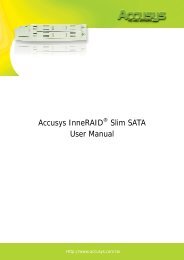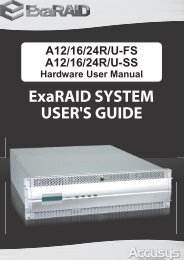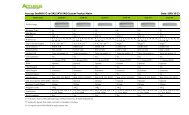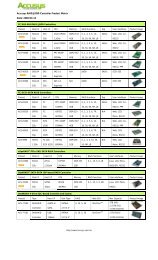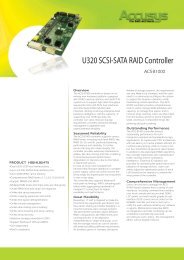ExaRAID JBOD Quick Installation Guide - Accusys
ExaRAID JBOD Quick Installation Guide - Accusys
ExaRAID JBOD Quick Installation Guide - Accusys
Create successful ePaper yourself
Turn your PDF publications into a flip-book with our unique Google optimized e-Paper software.
<strong>JBOD</strong> System <strong>Quick</strong> Start <strong>Guide</strong><br />
To establish the connection:<br />
1.Connect the RAID system EXP port to the CH1 port of the <strong>JBOD</strong>1 using a<br />
SAS cable.<br />
2.To connect to the next <strong>JBOD</strong>, connect the EXP port of <strong>JBOD</strong>1 to the<br />
CH1 port of <strong>JBOD</strong>2.<br />
3.Follow the same procedures to connect the succeeding <strong>JBOD</strong><br />
enclosures.<br />
4.To make a loop, connect the EXP port of <strong>JBOD</strong>3 to the CH1 port of<br />
<strong>JBOD</strong>2.<br />
5.Connect the EXP port of <strong>JBOD</strong>2 to the CH1 port of <strong>JBOD</strong>1.<br />
6.Connect the EXP port of the RAID system to the CH1 port of <strong>JBOD</strong>3.<br />
7.Set the chassis ID:<br />
• A16R-FS (RAID) = 0<br />
• A16R-SJ (<strong>JBOD</strong>1) = 1<br />
• A16R-SJ (<strong>JBOD</strong>2) = 2<br />
• A16R-SJ (<strong>JBOD</strong>3) = 3; and so forth for more <strong>JBOD</strong> enclosures<br />
Note<br />
For more information, see 2.3 SAS <strong>JBOD</strong> Enclosure Display on the<br />
<strong>Accusys</strong> RAID GUI user’s manual.<br />
To configure, see Step 6: Configuring the <strong>JBOD</strong> system.<br />
18