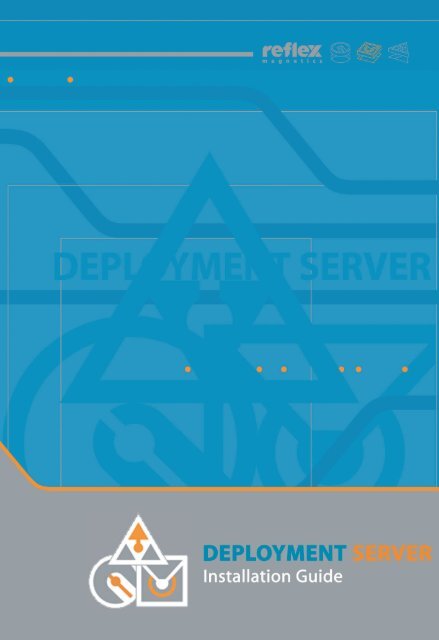Reflex Deployment Server v7
Reflex Deployment Server v7
Reflex Deployment Server v7
You also want an ePaper? Increase the reach of your titles
YUMPU automatically turns print PDFs into web optimized ePapers that Google loves.
<strong>Reflex</strong> <strong>Deployment</strong> <strong>Server</strong> v1.x<br />
Copyright © <strong>Reflex</strong> Magnetics 1996 - 2003<br />
Version 1.0<br />
Operating Systems: Microsoft Windows NT, 2000 & XP<br />
Installation Guide Published: September 2003<br />
All rights reserved. This software is sold subject to license. All use of this<br />
software is subject to the terms & conditions of <strong>Reflex</strong> Magnetics Ltd.<br />
Copyright infringement may give rise to civil and/or criminal liability.<br />
<strong>Reflex</strong> welcomes your questions, comments and suggestions.<br />
<strong>Reflex</strong> Magnetics Ltd<br />
31-33 Priory Park Road<br />
London NW6 7HP<br />
United Kingdom<br />
Tel: +44 (0)20 7372 6666<br />
Fax: +44 (0)20 7372 2507<br />
Email: enquiries@reflex-magnetics.com<br />
support@reflex-magnetics.com<br />
Web: www.reflex-magnetics.com<br />
Other Offices:<br />
Australia, Benelux, Canada, Italy, Middle East, South Africa, USA.<br />
User Guide written by: <strong>Reflex</strong> Magnetics Ltd
CONTENTS<br />
2 System requirements<br />
3 Introduction<br />
<strong>Reflex</strong> <strong>Deployment</strong> <strong>Server</strong> - Contents<br />
4 Installing <strong>Reflex</strong> <strong>Deployment</strong> <strong>Server</strong><br />
9 Configuring <strong>Reflex</strong> <strong>Deployment</strong> <strong>Server</strong><br />
16 De-Installation of <strong>Reflex</strong> <strong>Deployment</strong><br />
<strong>Server</strong><br />
16 Administrator Training<br />
<strong>Reflex</strong> Magnetics Ltd 1
<strong>Reflex</strong> <strong>Deployment</strong> <strong>Server</strong><br />
System Requirements<br />
<strong>Reflex</strong> <strong>Deployment</strong> <strong>Server</strong><br />
Windows NT<br />
Windows 2000<br />
Windows XP<br />
MS Windows NT <strong>Server</strong> or Workstation<br />
MS Windows NT Service Pack 6a<br />
MS Internet Explorer v5.5+<br />
MMC v1.2+<br />
MS Windows 2000 <strong>Server</strong>/Advanced <strong>Server</strong> or Professional<br />
MS Windows 2000 Service Pack 2+<br />
MS Internet Explorer v5.5+<br />
MS Windows XP Professional<br />
<strong>Reflex</strong> Magnetics Ltd 2
Introduction<br />
<strong>Reflex</strong> <strong>Deployment</strong> <strong>Server</strong><br />
<strong>Reflex</strong> <strong>Deployment</strong> <strong>Server</strong> is a unique low maintenance solution<br />
for silent network software deployment. This installation guide<br />
details the installation of <strong>Reflex</strong> <strong>Deployment</strong> <strong>Server</strong>. For<br />
additional information about using <strong>Reflex</strong> <strong>Deployment</strong> <strong>Server</strong><br />
please see the fully indexed online help which can be accessed<br />
through the <strong>Reflex</strong> <strong>Deployment</strong> <strong>Server</strong> administration console.<br />
Information about managing a creating package scripts and<br />
frequently asked questions can also be located within the online<br />
help.<br />
Obtaining help or advice about <strong>Reflex</strong> <strong>Deployment</strong><br />
<strong>Server</strong><br />
<strong>Reflex</strong> Magnetics Ltd are confident that <strong>Reflex</strong> <strong>Deployment</strong> <strong>Server</strong><br />
will perform admirably for you, but if you should encounter any<br />
problems then telephone our Technical Help Desk on +44 (0)20<br />
7372 6666 or email us at support@reflex-magnetics.com.<br />
If you require any information on other <strong>Reflex</strong> security products<br />
or services, then telephone us on +44 (0)20 7372 6666.<br />
Alternatively, you can email us at sales@reflex-magnetics.com, or<br />
visit our Web Site at www.reflex-magnetics.com, where you can<br />
also find downloadable demos of our products, the latest<br />
upgrades, AV scanner library files and useful information in our<br />
Support area.<br />
<strong>Reflex</strong> Magnetics Ltd 3
<strong>Reflex</strong> <strong>Deployment</strong> <strong>Server</strong><br />
Installation Instructions<br />
The following sections detail the manual installation and<br />
configuration of <strong>Reflex</strong> <strong>Deployment</strong> <strong>Server</strong>. There is no need to<br />
install any client side software.<br />
Installing <strong>Reflex</strong> <strong>Deployment</strong> <strong>Server</strong><br />
This section of the installation guide will explain step-by-step the<br />
installation and configuration of <strong>Reflex</strong> <strong>Deployment</strong> <strong>Server</strong>. Prior<br />
to installation it is important that a suitable workstation/server is<br />
chosen to act as the <strong>Reflex</strong> <strong>Deployment</strong> <strong>Server</strong>. This machine<br />
must be fully networked with TCP/IP networking installed and be<br />
accessible across the network by all client workstations.<br />
A <strong>Reflex</strong> <strong>Deployment</strong> <strong>Server</strong> installation can be aborted at any<br />
time prior to step 8, where a summary of the installation options<br />
selected is displayed. If the installation is cancelled at any time<br />
before this, the software will not be installed and the PC will<br />
remain untouched.<br />
Screen shots in this section of the installation guide were taken<br />
from a PC running Microsoft Windows 2000.<br />
Important Note: In order to install <strong>Reflex</strong> <strong>Deployment</strong> <strong>Server</strong> as a<br />
licensed product you must first acquire a valid registration key. A<br />
limited 10 client, 30 day evaluation copy can be installed without<br />
a registration key. For further information please contact your<br />
<strong>Reflex</strong> <strong>Deployment</strong> <strong>Server</strong> supplier.<br />
<strong>Reflex</strong> Magnetics Ltd 4
<strong>Reflex</strong> <strong>Deployment</strong> <strong>Server</strong><br />
To install <strong>Reflex</strong> <strong>Deployment</strong> <strong>Server</strong> the following steps need to<br />
be completed:<br />
1) Logon to the workstation/server that will be installed with the<br />
<strong>Reflex</strong> <strong>Deployment</strong> <strong>Server</strong> software with local NT/2000/XP<br />
administration rights.<br />
2) Insert the <strong>Reflex</strong> Disknet Pro, <strong>Reflex</strong> DataVault or <strong>Reflex</strong><br />
Mailsafe CD-ROM into the CD drive, all of which contain the<br />
<strong>Reflex</strong> <strong>Deployment</strong> <strong>Server</strong> installation files. The CD should<br />
autorun, if not double click on Autorun.exe located in the root<br />
directory of the CD. The following menu screen will be<br />
displayed:<br />
3) Select the ‘software’ menu and then ‘Install <strong>Reflex</strong><br />
<strong>Deployment</strong> <strong>Server</strong> for Windows NT/2K/XP’ from the list of<br />
options. The setup program will be launched and display the<br />
following splash screen:<br />
<strong>Reflex</strong> Magnetics Ltd 5
<strong>Reflex</strong> <strong>Deployment</strong> <strong>Server</strong><br />
4) The welcome screen is displayed. Click ‘Next’ to continue:<br />
5) The license agreement is displayed. The terms and conditions<br />
must be read fully. To continue with the installation click ‘Yes’ to<br />
continue:<br />
<strong>Reflex</strong> Magnetics Ltd 6
<strong>Reflex</strong> <strong>Deployment</strong> <strong>Server</strong><br />
6) The registration screen is displayed. A valid registration key is<br />
required to install licensed software. To install a 30 day trial<br />
version leave all fields blank and click ‘Next’. Please note<br />
evaluation installations are limited to a maximum of 10 client<br />
workstations. To install a licensed version enter a valid<br />
registration key exactly as shown including company name<br />
details. Click ‘Next’ to continue:<br />
7) Select the required installation folder (default C:\program<br />
files\reflex\deployment server) and click ‘Next’ to continue:<br />
<strong>Reflex</strong> Magnetics Ltd 7
<strong>Reflex</strong> <strong>Deployment</strong> <strong>Server</strong><br />
8) A shortcut will be created within the Programs Menu. Select<br />
the desired folder name (default <strong>Reflex</strong>\<strong>Reflex</strong> <strong>Deployment</strong><br />
<strong>Server</strong>) and click ‘Next’ to continue:<br />
9) The installation is now complete. Click ‘Finish’ to close the<br />
final dialog:<br />
<strong>Reflex</strong> Magnetics Ltd 8
Configuring <strong>Reflex</strong> <strong>Deployment</strong> <strong>Server</strong><br />
<strong>Reflex</strong> <strong>Deployment</strong> <strong>Server</strong><br />
<strong>Reflex</strong> <strong>Deployment</strong> <strong>Server</strong> is now installed but requires<br />
configuration before software deployment can take place. The<br />
following steps need to be completed:<br />
1) Open the <strong>Reflex</strong> <strong>Deployment</strong> <strong>Server</strong> Administration Console by<br />
selecting Start>Programs><strong>Reflex</strong>><strong>Deployment</strong><br />
<strong>Server</strong>>Administration Console.<br />
<strong>Reflex</strong> Magnetics Ltd 9
<strong>Reflex</strong> <strong>Deployment</strong> <strong>Server</strong><br />
2) The <strong>Reflex</strong> <strong>Deployment</strong> <strong>Server</strong> service needs to be installed<br />
and started. From the Administration Console right click on the<br />
<strong>Reflex</strong> <strong>Deployment</strong> <strong>Server</strong> node and select ‘Service>Install’:<br />
3) The service installation wizard welcome screen is displayed.<br />
Click ‘Next’ to continue:<br />
<strong>Reflex</strong> Magnetics Ltd 10
4) Select a suitable service account from the domain within<br />
which software will be deployed. Please note: This account may<br />
need to be created and must be a member of the local<br />
Administrators group on all client computers, or a member of<br />
Domain Admins group. It is also advisable to exempt this account<br />
from password lockout policies. Click ‘Next’ to continue:<br />
5) Enter the service account password and click ‘Next’ to<br />
continue:<br />
<strong>Reflex</strong> <strong>Deployment</strong> <strong>Server</strong><br />
<strong>Reflex</strong> Magnetics Ltd 11
<strong>Reflex</strong> <strong>Deployment</strong> <strong>Server</strong><br />
6) The service installation wizard is now complete. Click ‘Install’<br />
to apply the settings and to start the service:<br />
The status in the <strong>Reflex</strong> <strong>Deployment</strong> Service should change to<br />
‘service is running’ as shown below:<br />
<strong>Reflex</strong> Magnetics Ltd 12
<strong>Reflex</strong> <strong>Deployment</strong> <strong>Server</strong><br />
7) To enable automatic software deployment, <strong>Reflex</strong> <strong>Deployment</strong><br />
Client must be configured. ‘Right Click’ the <strong>Reflex</strong> <strong>Deployment</strong><br />
<strong>Server</strong> node and select ‘properties’ as shown below:<br />
<strong>Reflex</strong> Magnetics Ltd 13
<strong>Reflex</strong> <strong>Deployment</strong> <strong>Server</strong><br />
8) The <strong>Reflex</strong> <strong>Deployment</strong> <strong>Server</strong> client software requires a user<br />
account on the domain within which to run. This user account<br />
must be created on the domain and it is advisable to grant only<br />
user rights (default RDClient_NetUser):<br />
9) To enable automatic software deployment, <strong>Reflex</strong> <strong>Deployment</strong><br />
Client must be configured to start automatically on all computers<br />
on the network. The <strong>Reflex</strong> <strong>Deployment</strong> Client executable<br />
(rdclient.exe) must be uploaded to a shared folder on a network<br />
server. The shared folder must allow read access for all users.<br />
To start <strong>Reflex</strong> <strong>Deployment</strong> Client automatically when a new user<br />
logs on, a reference to <strong>Reflex</strong> <strong>Deployment</strong> Client can be added<br />
to a logon script. A logon script is a .BAT, .CMD, or .EXE file that<br />
is run automatically when a user logs on to an MS Windows<br />
NT/2000 network client running either MS Windows NT,2000 or<br />
XP. A logon script can automatically be used to start <strong>Reflex</strong><br />
<strong>Deployment</strong> Client in order to install the required software.<br />
<strong>Reflex</strong> Magnetics Ltd 14
For example, if <strong>Reflex</strong> <strong>Deployment</strong> server is running on MY_PDC<br />
computer and <strong>Reflex</strong> <strong>Deployment</strong> Client executable is uploaded<br />
to a shared folder RDSHARE on network server MYSERVER.<br />
Starting <strong>Reflex</strong> <strong>Deployment</strong> Client from the logon script could be<br />
done by adding the following lines to the top of the existing<br />
logon script:<br />
\\myserver\rdshare\rdclient /server=my_pdc /ui<br />
<strong>Reflex</strong> <strong>Deployment</strong> <strong>Server</strong><br />
If an NT/2000/2003 <strong>Server</strong> is not present within the organisation,<br />
it will not be able to use logon scripts. However, it is still possible<br />
to use <strong>Reflex</strong> <strong>Deployment</strong> <strong>Server</strong> by modifying the registry on<br />
client computers. Please see the <strong>Reflex</strong> <strong>Deployment</strong> <strong>Server</strong> online<br />
help for further information about starting the <strong>Reflex</strong><br />
<strong>Deployment</strong> Client software from the registry.<br />
For detailed information about <strong>Reflex</strong> <strong>Deployment</strong> Client<br />
command line parameters see the <strong>Reflex</strong> <strong>Deployment</strong> Client<br />
reference within the online help.<br />
<strong>Reflex</strong> <strong>Deployment</strong> <strong>Server</strong> is now installed and configured ready<br />
for silent software distribution.<br />
The <strong>Reflex</strong> <strong>Deployment</strong> <strong>Server</strong> Administration console has fully<br />
indexed on-line help. This can be accessed by pressing F1 from<br />
within the console or selecting ‘Help’ on any dialogue. For<br />
information about using the <strong>Reflex</strong> <strong>Deployment</strong> <strong>Server</strong><br />
Administration Console for the first time please see the ‘How<br />
to...’ section. Within the online help is detailed information<br />
about configuring product deployment, authoring installation<br />
script files and an advanced trouble shooting section.<br />
<strong>Reflex</strong> Magnetics Ltd 15
<strong>Reflex</strong> <strong>Deployment</strong> <strong>Server</strong><br />
De-installation of <strong>Reflex</strong> <strong>Deployment</strong> <strong>Server</strong><br />
To de-install <strong>Reflex</strong> <strong>Deployment</strong> <strong>Server</strong> navigate to Add/Remove<br />
programs from within the MS Windows control panel. Select<br />
‘<strong>Reflex</strong> <strong>Deployment</strong> <strong>Server</strong>’ from the list of installed programs<br />
and click ‘Change/Remove’.<br />
Administrator Training<br />
For information about <strong>Reflex</strong> <strong>Deployment</strong> <strong>Server</strong> Administrator<br />
training, please contact <strong>Reflex</strong> Magnetics Ltd at training@reflexmagnetics.com<br />
or by telephone, +44(0)20 7372 6666.<br />
<strong>Reflex</strong> Magnetics Ltd 16
<strong>Reflex</strong> <strong>Deployment</strong> <strong>Server</strong><br />
<strong>Reflex</strong> Magnetics Ltd 17