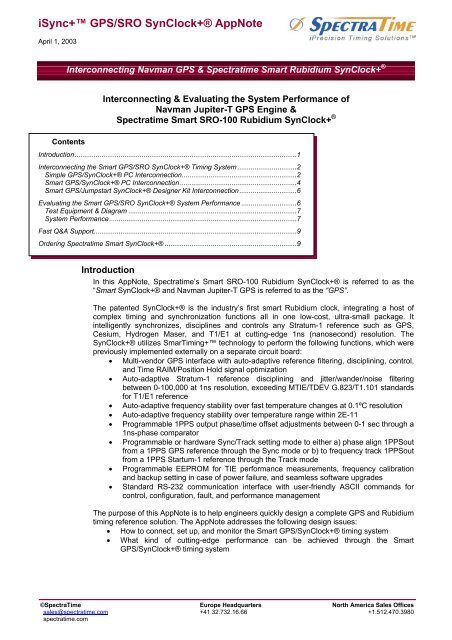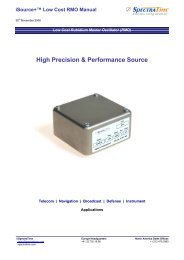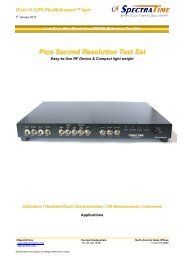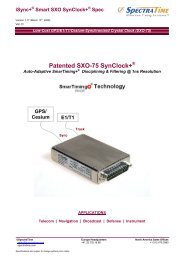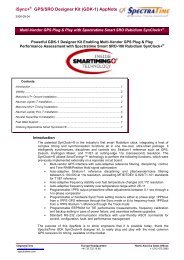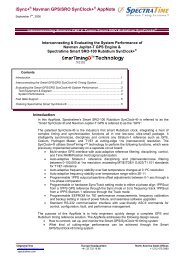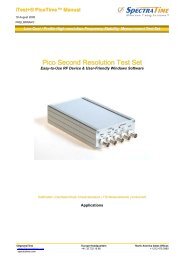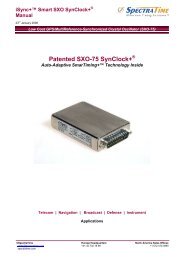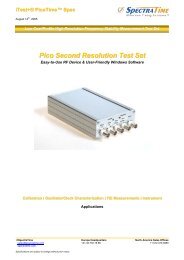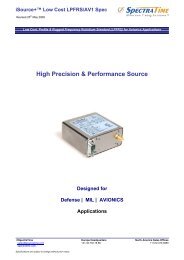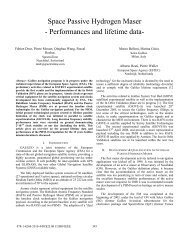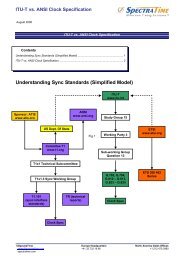iSync+⢠GPS/SRO SynClock+® AppNote - Spectratime
iSync+⢠GPS/SRO SynClock+® AppNote - Spectratime
iSync+⢠GPS/SRO SynClock+® AppNote - Spectratime
Create successful ePaper yourself
Turn your PDF publications into a flip-book with our unique Google optimized e-Paper software.
iSync+ <strong>GPS</strong>/<strong>SRO</strong> SynClock+® <strong>AppNote</strong><br />
April 1, 2003<br />
Interconnecting Navman <strong>GPS</strong> & <strong>Spectratime</strong> Smart Rubidium SynClock+ ®<br />
Contents<br />
Interconnecting & Evaluating the System Performance of<br />
Navman Jupiter-T <strong>GPS</strong> Engine &<br />
<strong>Spectratime</strong> Smart <strong>SRO</strong>-100 Rubidium SynClock+ ®<br />
Introduction....................................................................................................................1<br />
Interconnecting the Smart <strong>GPS</strong>/<strong>SRO</strong> SynClock+® Timing System ...............................2<br />
Simple <strong>GPS</strong>/SynClock+® PC Interconnection............................................................2<br />
Smart <strong>GPS</strong>/SynClock+® PC Interconnection .............................................................4<br />
Smart <strong>GPS</strong>/Jumpstart SynClock+® Designer Kit Interconnection..............................6<br />
Evaluating the Smart <strong>GPS</strong>/<strong>SRO</strong> SynClock+® System Performance .............................6<br />
Test Equipment & Diagram ........................................................................................7<br />
System Performance..................................................................................................7<br />
Fast Q&A Support..........................................................................................................9<br />
Ordering <strong>Spectratime</strong> Smart SynClock+® .....................................................................9<br />
Introduction<br />
In this <strong>AppNote</strong>, <strong>Spectratime</strong>’s Smart <strong>SRO</strong>-100 Rubidium SynClock+® is referred to as the<br />
“Smart SynClock+® and Navman Jupiter-T <strong>GPS</strong> is referred to as the “<strong>GPS</strong>”.<br />
The patented SynClock+® is the industry’s first smart Rubidium clock, integrating a host of<br />
complex timing and synchronization functions all in one low-cost, ultra-small package. It<br />
intelligently synchronizes, disciplines and controls any Stratum-1 reference such as <strong>GPS</strong>,<br />
Cesium, Hydrogen Maser, and T1/E1 at cutting-edge 1ns (nanosecond) resolution. The<br />
SynClock+® utilizes SmarTiming+ technology to perform the following functions, which were<br />
previously implemented externally on a separate circuit board:<br />
• Multi-vendor <strong>GPS</strong> interface with auto-adaptive reference filtering, disciplining, control,<br />
and Time RAIM/Position Hold signal optimization<br />
• Auto-adaptive Stratum-1 reference disciplining and jitter/wander/noise filtering<br />
between 0-100,000 at 1ns resolution, exceeding MTIE/TDEV G.823/T1.101 standards<br />
for T1/E1 reference<br />
• Auto-adaptive frequency stability over fast temperature changes at 0.1ºC resolution<br />
• Auto-adaptive frequency stability over temperature range within 2E-11<br />
• Programmable 1PPS output phase/time offset adjustments between 0-1 sec through a<br />
1ns-phase comparator<br />
• Programmable or hardware Sync/Track setting mode to either a) phase align 1PPSout<br />
from a 1PPS <strong>GPS</strong> reference through the Sync mode or b) to frequency track 1PPSout<br />
from a 1PPS Startum-1 reference through the Track mode<br />
• Programmable EEPROM for TIE performance measurements, frequency calibration<br />
and backup setting in case of power failure, and seamless software upgrades<br />
• Standard RS-232 communication interface with user-friendly ASCII commands for<br />
control, configuration, fault, and performance management<br />
The purpose of this <strong>AppNote</strong> is to help engineers quickly design a complete <strong>GPS</strong> and Rubidium<br />
timing reference solution. The <strong>AppNote</strong> addresses the following design issues:<br />
• How to connect, set up, and monitor the Smart <strong>GPS</strong>/SynClock+® timing system<br />
• What kind of cutting-edge performance can be achieved through the Smart<br />
<strong>GPS</strong>/SynClock+® timing system<br />
©SpectraTime Europe Headquarters North America Sales Offices<br />
sales@spectratime.com +41.32.732.16.66 +1.512.470.3980<br />
spectratime.com
iSync+ <strong>GPS</strong>/<strong>SRO</strong> Clock <strong>AppNote</strong><br />
Interconnecting the Smart <strong>GPS</strong>/<strong>SRO</strong> SynClock+® Timing System<br />
Three types of interconnection setup can be performed with the Smart <strong>GPS</strong>/SynClock+® as<br />
follows:<br />
1. Simple <strong>GPS</strong>/SynClock+® PC interconnection<br />
2. Smart <strong>GPS</strong>/SynClock+® PC interconnection<br />
3. Smart <strong>GPS</strong>/Jumpstart SynClock+® Designer Kit interconnection<br />
The software of Smart SynClock+® automatically configures, controls and optimizes the <strong>GPS</strong><br />
during startup.<br />
Simple <strong>GPS</strong>/SynClock+® PC Interconnection<br />
Hardware Setup<br />
Figure 1 illustrates how to easily interconnect the Smart <strong>GPS</strong>/SynClock+® timing system<br />
through a PC interface.<br />
Figure 1 – Simple <strong>GPS</strong>/SynClock+® PC interconnection<br />
PC Interconnection Interface<br />
Figure 2 illustrates the PC interconnection interface, which allows communication to the Smart<br />
SynClock+ ® , but not to the <strong>GPS</strong>. The Smart <strong>GPS</strong>/SynClock+® PC interconnection allows<br />
communications with both the Smart SynClock+® and the <strong>GPS</strong>.<br />
©SpectraTime Europe Headquarters North America Sales Offices Page 2 of 9<br />
sales@spectratime.com +41.32.732.16.66 +1.512.470.3980<br />
spectratime.com
iSync+ <strong>GPS</strong>/<strong>SRO</strong> Clock <strong>AppNote</strong><br />
Figure 2 – PC Interconnection Interface<br />
Software Setup<br />
Simply follow the following instructions to set up the software interface of the Smart<br />
SynClock+ ® :<br />
1) Connect the PC to the Smart SynClock+® through the serial port<br />
2) Configure the <strong>GPS</strong> by running the ISyncMgr.exe application of the Jumpstart SynClock+®<br />
Designer Kit (JSDK). The application is also available at www.spectratime.com.<br />
3) Click on the Timing+Tracking/MCsdd menu and set up the Smart SynClock+® as illustrated<br />
in Figure 3:<br />
©SpectraTime Europe Headquarters North America Sales Offices Page 3 of 9<br />
sales@spectratime.com +41.32.732.16.66 +1.512.470.3980<br />
spectratime.com
iSync+ <strong>GPS</strong>/<strong>SRO</strong> Clock <strong>AppNote</strong><br />
Figure 3 – Smart SynClock+® <strong>GPS</strong> Setup<br />
Message #<br />
Description<br />
2 It’s a custom user message that can be activated to indicate that the Smart<br />
SynClock+® is used with a <strong>GPS</strong><br />
4 & 5 These are automatic vendor-specific configuration commands for the <strong>GPS</strong><br />
4) Power Off/On the Smart SynClock+ ® . During startup, it sends out configuration commands<br />
to the <strong>GPS</strong><br />
5) Click on the Timing+Tracking/ST menu<br />
After >10 minutes, the status of the Smart SynClock+® should read “3 Sync to PPSREF”,<br />
indicating that it is properly disciplining by the <strong>GPS</strong> receiver. This status information can be<br />
read on the iSyncMgr software of the Smart SynClock+® or by a simple command<br />
ST through a Windows terminal program.<br />
Smart <strong>GPS</strong>/SynClock+® PC Interconnection<br />
PC Interconnection Interface<br />
Figure 4 illustrates the PC interconnection interface, which allows communication to both the<br />
Smart SynClock+® and the <strong>GPS</strong>, for the <strong>GPS</strong> commands start with “@@..” and are not<br />
recognized or ignored by the Smart SynClock+ ® . To monitor the <strong>GPS</strong>, the user must install the<br />
software program provided by the <strong>GPS</strong> vendor.<br />
©SpectraTime Europe Headquarters North America Sales Offices Page 4 of 9<br />
sales@spectratime.com +41.32.732.16.66 +1.512.470.3980<br />
spectratime.com
iSync+ <strong>GPS</strong>/<strong>SRO</strong> Clock <strong>AppNote</strong><br />
Figure 4 – Smart <strong>GPS</strong>/SynClock+® PC Interconnection<br />
Software Setup<br />
Simply follow the following instructions to set up the software interface of the Smart<br />
SynClock+ ® :<br />
1. Connect the PC to the Smart SynClock+® through the serial port<br />
2. Configure the <strong>GPS</strong> by running the iSyncMgr.exe application of the Jumpstart SynClock+®<br />
Designer Kit (JSDK). The application is also available at www.spectratime.com.<br />
3. Click on the Timing+Tracking/MCsdd menu and set up the Smart SynClock+® as illustrated<br />
in Figure 3<br />
©SpectraTime Europe Headquarters North America Sales Offices Page 5 of 9<br />
sales@spectratime.com +41.32.732.16.66 +1.512.470.3980<br />
spectratime.com
iSync+ <strong>GPS</strong>/<strong>SRO</strong> Clock <strong>AppNote</strong><br />
4. Power Off/On the Smart SynClock+ ® . During startup, it sends out configuration commands<br />
to the <strong>GPS</strong><br />
5. Click on the Timing+Tracking/ST menu<br />
After >10 minutes, the status of the Smart SynClock+® should read “3 Sync to PPSREF”,<br />
indicating that it is properly disciplining by the <strong>GPS</strong> receiver. This status information can be<br />
read on the iSyncMgr software of the Smart SynClock+® or by a simple command<br />
ST through a Windows terminal program.<br />
Smart <strong>GPS</strong>/Jumpstart SynClock+® Designer Kit Interconnection<br />
Designer Kit Interconnection Interface<br />
Figure 5 illustrates the Jumpstart SynClock+® Designer Kit (JSDK) interconnection interface,<br />
which allows communication to both the Smart SynClock+® and the <strong>GPS</strong>.<br />
Figure 5 – Smart <strong>GPS</strong>/Jumpstart SynClock+® Designer Kit Interconnection<br />
Software Setup<br />
Simply follow the following instructions to set up the software interface of the Smart<br />
SynClock+ ® :<br />
1. Connect the JSDK to the Smart SynClock+® through the serial port<br />
2. Configure the <strong>GPS</strong> by running the ISyncMgr.exe application of the Jumpstart SynClock+®<br />
Designer Kit (JSDK). The application is also available at www.spectratime.com.<br />
3. Click on the Timing+Tracking/MCsdd menu and set up the Smart SynClock+® as illustrated<br />
in Figure 3<br />
4. Remove the serial communication to the PC and set up the connection as illustrated in<br />
Figure 5.<br />
5. Set the hardware switches SYNC and Track on the JSDK to ON<br />
6. Press the RESET button on the JSDK to auto-configure the <strong>GPS</strong><br />
7. Wait about 20 seconds before reconnecting the PC to the JSDK through the serial port<br />
8. Power Off/On the Smart SynClock+ ® . During startup, it sends out configuration commands<br />
to the <strong>GPS</strong><br />
9. Click on the Timing+Tracking/ST menu<br />
After >10 minutes, the green LED light on the JSDK should turn ON, indicating that the Smart<br />
SynClock+® is properly disciplining by the <strong>GPS</strong> receiver.<br />
Evaluating the Smart <strong>GPS</strong>/<strong>SRO</strong> SynClock+® System Performance<br />
Below is a series of typical cutting-edge phase performance graphs that can be achieved<br />
through the Smart <strong>GPS</strong>/SynClock+® timing system.<br />
©SpectraTime Europe Headquarters North America Sales Offices Page 6 of 9<br />
sales@spectratime.com +41.32.732.16.66 +1.512.470.3980<br />
spectratime.com
iSync+ <strong>GPS</strong>/<strong>SRO</strong> Clock <strong>AppNote</strong><br />
Test Equipment & Diagram<br />
The following equipment was used to test and measure the performance of the Smart<br />
<strong>GPS</strong>/<strong>SRO</strong> SynClock+® system:<br />
<strong>GPS</strong> Vendor:<br />
Navman at www.navman.com/oem/products<br />
<strong>GPS</strong> Product:<br />
Jupiter-T receiver, type TU60-D120-031<br />
<strong>GPS</strong> Antenna:<br />
Consult with Navman. The Motorola antenna also works with<br />
the Jupiter-T <strong>GPS</strong><br />
<strong>Spectratime</strong> Master Reference: Hydrogen Maser, type H-MASER EFOS-C<br />
<strong>Spectratime</strong> Clock: Smart <strong>SRO</strong>-100 Rubidium SynClock+ ®<br />
Counter Vendor:<br />
Agilent, type 53131A counter<br />
Notes:<br />
A frequency difference of 3E-12 between the Hydrogen Maser<br />
and the <strong>GPS</strong> was removed to compute the performance data.<br />
The testing diagram is as follows:<br />
Smart <strong>GPS</strong><br />
Smart<br />
SynClock+<br />
Counter<br />
Master<br />
Reference<br />
System Performance<br />
Figure 6 illustrates the performance of the <strong>GPS</strong> which was installed in a poor location where<br />
the reception of the <strong>GPS</strong> signal was weak. The <strong>GPS</strong> was located on the balcony of<br />
<strong>Spectratime</strong>’s building in Neuchâtel, Switzerland. The building is located in a small valley which<br />
blocks the constant line-of-sight view of the satellites to the building’s balcony.<br />
Figure 6 - <strong>GPS</strong> Time Interval Error Performance<br />
The phase performance in Figure 6 is typical for a <strong>GPS</strong> receiver. The <strong>GPS</strong> was automatically<br />
set in Position Hold mode and the Time-RAIM was activated by the Smart SynClock+ ® .<br />
Figure 7 illustrates the TIE holdover performance of Smart SynClock+® when the <strong>GPS</strong><br />
reference is absent.<br />
©SpectraTime Europe Headquarters North America Sales Offices Page 7 of 9<br />
sales@spectratime.com +41.32.732.16.66 +1.512.470.3980<br />
spectratime.com
iSync+ <strong>GPS</strong>/<strong>SRO</strong> Clock <strong>AppNote</strong><br />
Figure 7 – Smart SynClock+® Holdover Performance<br />
Figure 8 illustrates the MTIE Holdover performance of the Smart SynClock+® versus Stratum-1<br />
ITU-T G.811 and ANSI T1.101 standard masks. The measurements were performed in a nonair-conditioned<br />
room, with typical temperature deviations of +/- 2°C.<br />
MTIE (ns)<br />
10k<br />
MTIE Performance Comparaison<br />
with Stratum-1 Standard Masks<br />
1k<br />
100<br />
10<br />
ITU-T G.811<br />
ANSI T1.101<br />
Smart Synclock+<br />
1<br />
1 10 100 1k 10k 100k<br />
Observation Time (s)<br />
Figure 8 – Smart SynClock+® Holdover Performance vs. Stratum-1 Standard Masks<br />
Figure 9 illustrates the TIE tracking performance of the Smart SynClock+® when locked to the<br />
<strong>GPS</strong>.<br />
©SpectraTime Europe Headquarters North America Sales Offices Page 8 of 9<br />
sales@spectratime.com +41.32.732.16.66 +1.512.470.3980<br />
spectratime.com
iSync+ <strong>GPS</strong>/<strong>SRO</strong> Clock <strong>AppNote</strong><br />
Figure 9 – Smart <strong>GPS</strong>/SynClock+® Tracking Performance<br />
Figure 10 illustrates the MTIE tracking performance of the Smart <strong>GPS</strong>/SynClock+® versus<br />
Stratum-1 ITU-T G.811 and ANSI T1.101 standard masks.<br />
MTIE (ns)<br />
10k<br />
MTIE Performance Comparaison<br />
with Stratum-1 Standard Masks<br />
1k<br />
100<br />
10<br />
ITU-T G.811<br />
ANSI T1.101<br />
Smart Synclock+<br />
1<br />
1 10 100 1k 10k 100k<br />
Observation Time (s)<br />
Figure 10 - Smart SynClock+® <strong>GPS</strong> Tracking Performance vs. Stratum-1 Standard Masks<br />
Fast Q&A Support<br />
If you have any questions about this <strong>AppNote</strong> or need tech support with your specific timing<br />
design and requirements, please feel free to contact us at fastsupport@spectratime.com.<br />
Ordering <strong>Spectratime</strong> Smart SynClock+®<br />
If you are interested in ordering the Smart SynClock+ ® , please contact us at<br />
sales@spectratime.com. For ordering the <strong>GPS</strong>, please contact Navman at www.navman.com.<br />
©SpectraTime Europe Headquarters North America Sales Offices Page 9 of 9<br />
sales@spectratime.com +41.32.732.16.66 +1.512.470.3980<br />
spectratime.com