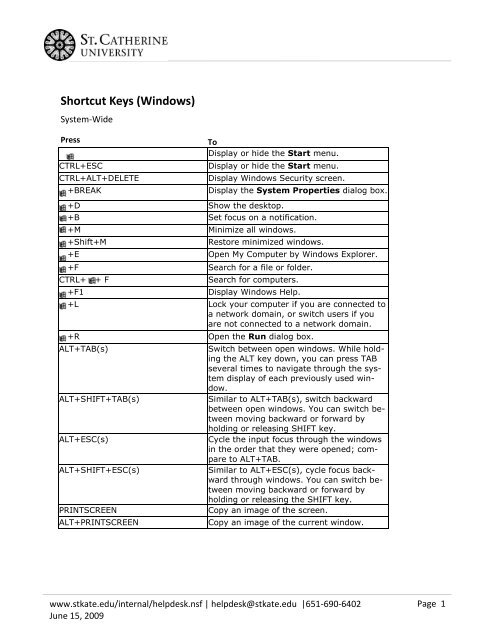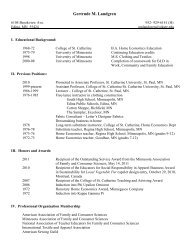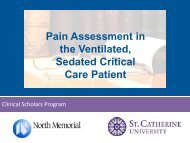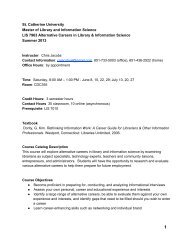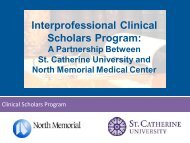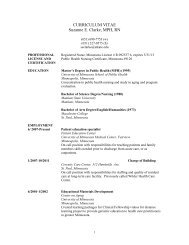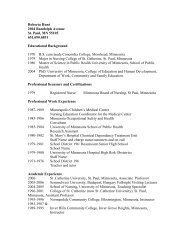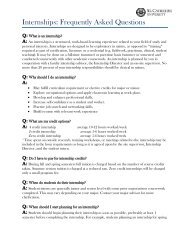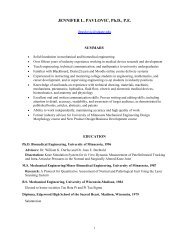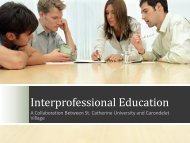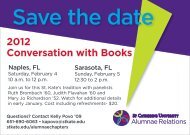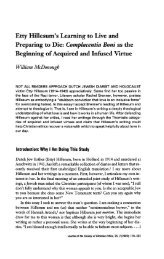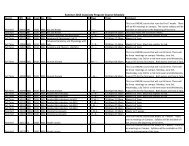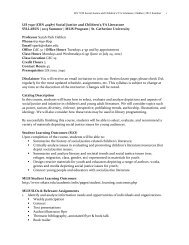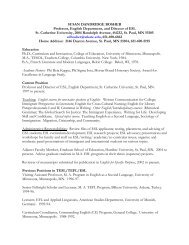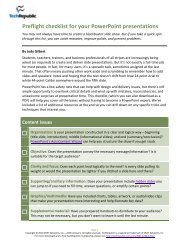Create successful ePaper yourself
Turn your PDF publications into a flip-book with our unique Google optimized e-Paper software.
Shortcut Keys (<strong>Windows</strong>)<br />
System-Wide<br />
Press<br />
CTRL+ESC<br />
CTRL+ALT+DELETE<br />
+BREAK<br />
To<br />
Display or hide the Start menu.<br />
Display or hide the Start menu.<br />
Display <strong>Windows</strong> Security screen.<br />
+D Show the desktop.<br />
Display the System Properties dialog box.<br />
+B Set focus on a notification.<br />
+M Minimize all windows.<br />
+Shift+M<br />
Restore minimized windows.<br />
+E Open My Computer by <strong>Windows</strong> Explorer.<br />
+F Search for a file or folder.<br />
CTRL+ + F<br />
Search for computers.<br />
+F1 Display <strong>Windows</strong> Help.<br />
+L Lock your computer if you are connected to<br />
a network domain, or switch users if you<br />
are not connected to a network domain.<br />
+R Open the Run dialog box.<br />
ALT+TAB(s)<br />
ALT+SHIFT+TAB(s)<br />
ALT+ESC(s)<br />
ALT+SHIFT+ESC(s)<br />
PRINTSCREEN<br />
ALT+PRINTSCREEN<br />
Switch between open windows. While holding<br />
the ALT key down, you can press TAB<br />
several times to navigate through the system<br />
display of each previously used window.<br />
Similar to ALT+TAB(s), switch backward<br />
between open windows. You can switch between<br />
moving backward or forward by<br />
holding or releasing SHIFT key.<br />
Cycle the input focus through the windows<br />
in the order that they were opened; compare<br />
to ALT+TAB.<br />
Similar to ALT+ESC(s), cycle focus backward<br />
through windows. You can switch between<br />
moving backward or forward by<br />
holding or releasing the SHIFT key.<br />
Copy an image of the screen.<br />
Copy an image of the current window.<br />
www.stkate.edu/internal/helpdesk.nsf | helpdesk@stkate.edu |651-690-6402<br />
June 15, 2009<br />
Page 1
Left ALT+SHIFT<br />
CTRL+SHIFT<br />
CTRL or left ALT+SHIFT + ~,<br />
number (0~9), or grave accent<br />
key<br />
Switch input languages or keyboard layouts<br />
(available and configurable when the user installed<br />
multiple keyboard layouts through Regional and Language<br />
Options in Control Panel).<br />
Switch keyboard layouts or input languages<br />
(available and configurable when the user installed<br />
multiple keyboard layouts through Regional and Language<br />
Options in Control Panel).<br />
Hot key for input languages (available and configurable<br />
when the user installed multiple keyboard layouts<br />
through Regional and Language Options in Control<br />
Panel).<br />
+V [Speech recognition] Toggle listening status of the<br />
microphone.<br />
+C [Speech recognition] Correct recognized text strings.<br />
+T [Speech recognition] Toggle between speech dictation<br />
mode.<br />
+H [Handwriting] Open or close handwriting pad.<br />
+ number Reserved for OEM use.<br />
General Shortcut Keys for Applications<br />
Press<br />
F1<br />
SHIFT+F1<br />
SHIFT+F10<br />
CTRL+C<br />
CTRL+X<br />
CTRL+V<br />
CTRL+Z<br />
CTRL+Y<br />
ESC<br />
DELETE<br />
To<br />
Display Application Help.<br />
Display tips help (context-sensitive help)<br />
near the selected control.<br />
Display the shortcut menu for the selected<br />
item.<br />
Display the shortcut menu for the selected<br />
item (same as ).<br />
Copy selected items.<br />
Cut selected items.<br />
Paste, cut or copied items.<br />
Undo the last action.<br />
Redo the last action.<br />
Cancel the current task.<br />
Delete selected items.<br />
www.stkate.edu/internal/helpdesk.nsf | helpdesk@stkate.edu |651-690-6402<br />
June 15, 2009<br />
Page 2
Navigation and Window Controls Shortcut Keys<br />
Press<br />
CTRL+F4<br />
ALT+F4<br />
CTRL+TAB<br />
CTRL+SHIFT+TAB<br />
F6<br />
SHIFT+F6<br />
CTRL+F6<br />
CTRL+SHIFT+F6<br />
To<br />
Close the active document in applications<br />
that allow you to have multiple documents<br />
open simultaneously.<br />
Close the active item, or quit the active<br />
application.<br />
Moves to next pane or palette.<br />
Moves to previous pane or palette.<br />
Moves to next pane or palette (same as<br />
CTRL+TAB).<br />
Moves to previous pane or palette (same<br />
as CTRL+SHIFT+TAB).<br />
Moves to next window in a group of related<br />
windows (or between MDI document<br />
windows).<br />
Moves to previous window in a group of<br />
related windows (or between MDI document<br />
windows).<br />
Menu Control Shortcut Keys<br />
Press<br />
ALT+SPACE<br />
ALT+"-" (Hyphen)<br />
ALT<br />
F10<br />
ALT+(access keys on menu or dialog box<br />
selected)<br />
Access key<br />
DOWN ARROW<br />
UP ARROW<br />
RIGHT ARROW<br />
LEFT ARROW<br />
To<br />
Display shortcut menu for the active window.<br />
Display shortcut menu for the active child<br />
window (MDI application).<br />
Activate the menu bar and enter menu<br />
mode.<br />
Activate the menu bar and enter menu<br />
mode (same as ALT).<br />
Activate the menu bar and open corresponding<br />
menu to the access key.<br />
[Menu mode] Carry out the corresponding<br />
command.<br />
[Menu mode] Open menu item, move to<br />
the one item below, or move to top of<br />
menu if focus is located in the bottom of<br />
the menu.<br />
[Menu mode] Move to the one menu item<br />
above, or move to the bottom if focus is<br />
located in the top of the menu.<br />
[Menu mode] Open the next menu to the<br />
right, or open a submenu.<br />
[Menu mode] Open the next menu to the<br />
left, or close a submenu.<br />
www.stkate.edu/internal/helpdesk.nsf | helpdesk@stkate.edu |651-690-6402<br />
June 15, 2009<br />
Page 3
Edit Box Shortcut Keys<br />
Press<br />
HOME<br />
END<br />
CTRL+A<br />
CTRL + RIGHT or LEFT ARROW<br />
CTRL + DOWN or UP ARROW<br />
CTRL+HOME<br />
CTRL+END<br />
To<br />
Move cursor to beginning of the line.<br />
Move cursor to end of the line.<br />
Select all.<br />
Move cursor to the beginning of the next<br />
or previous word.<br />
Move cursor to the beginning of the next<br />
or previous paragraph.<br />
Move cursor to the top of the document.<br />
Move cursor to the end of the document.<br />
Holding SHIFT + cursor movement (arrow,<br />
HOME, or END keys)<br />
Holding SHIFT + CTRL + Cursor movement<br />
INSERT<br />
Select or extend the selection.<br />
Select or extend the selection by words or<br />
block of text.<br />
Toggle the insertion mode.<br />
Dialog Box and Common Controls Shortcut Keys<br />
Note: Arrow keys, PAGE UP or PAGE DOWN, HOME, and END keys for general navigation<br />
are omitted from the next table.<br />
Control type Press To<br />
General TAB Move forward through options.<br />
SHIFT+TAB<br />
Move backward through options.<br />
Dialog box ALT+access key Select or carry out the corresponding<br />
command or control.<br />
ENTER<br />
Carry out the default command of<br />
the dialog box or command of the<br />
selected control.<br />
SPACE<br />
Toggle the selection status or carry<br />
out the selected option or control<br />
command.<br />
Arrow keys<br />
Move focus or selection in a group of<br />
controls or items.<br />
Tab control CTRL + TAB Move forward through tabs.<br />
CTRL + SHIFT+TAB<br />
Move backward through tabs.<br />
CTRL + PAGE DOWN Move forward through tabs (same as<br />
CTRL+TAB).<br />
CTRL + PAGE UP Move backward through tabs (same<br />
as CTRL+SHIFT+TAB).<br />
Arrow keys<br />
Move between tabs when focusing<br />
on the control.<br />
Combo box F4 Display or hide the items in the active<br />
list.<br />
www.stkate.edu/internal/helpdesk.nsf | helpdesk@stkate.edu |651-690-6402<br />
June 15, 2009<br />
Page 4
ALT + DOWN or UP Display or hide the items in the active<br />
list (same as F4).<br />
Any printable key or keys Moves the selection to the item<br />
matching prefix letters in the beginning<br />
of title. For more information,<br />
see Navigating by Matching Characters.<br />
List view SPACE Locates new selection and anchor for<br />
the item.<br />
SHIFT+SPACE<br />
Extends the selection from anchor to<br />
the item.<br />
CTRL+SPACE<br />
Invoke additional selection or deselection<br />
and move the anchor to the<br />
selected item.<br />
Arrow keys<br />
Move focus and remove all selection<br />
and the anchor previously made.<br />
CTRL+arrow keys Move focus without move of selection<br />
or the anchor.<br />
Any printable key or keys Moves the selection to the item<br />
matching prefix letters in the beginning<br />
of the label. For more information,<br />
see Navigating by Matching<br />
Characters.<br />
CTRL + "+" (numeric pad) Adjusts the width of all columns to<br />
fit their contents.<br />
Tree view * (Numpad) Display all sub-items under the selected<br />
item.<br />
+ (Numpad) Display sub-items directly under the<br />
selected item.<br />
- (Numpad) Collapse the items directly under the<br />
selected item group.<br />
RIGHT ARROW<br />
Display sub-items directly under the<br />
selected item (same as +).<br />
LEFT ARROW<br />
Collapse the selected item group and<br />
move focus to the group leaf root.<br />
CTRL+UP ARROW Scroll the view without change of<br />
the selection.<br />
CTRL+DOWN ARROW Scroll the view without change of<br />
the selection.<br />
Any printable key or keys Moves the selection to the item<br />
matching prefix letters in the beginning<br />
of title. For more information,<br />
see Navigating by Matching Characters.<br />
www.stkate.edu/internal/helpdesk.nsf | helpdesk@stkate.edu |651-690-6402<br />
June 15, 2009<br />
Page 5
Date and time picker F4<br />
ALT+DOWN<br />
ALT+UP<br />
PAGE UP<br />
Display calendar below the control.<br />
Display calendar below the control.<br />
Hide calendar below the control.<br />
Move to next month in the calendar.<br />
PAGE DOWN<br />
CTRL+PAGE UP<br />
Move to previous month in the calendar.<br />
Move to next year in the calendar.<br />
CTRL+PAGE DOWN Move to previous year in the calendar.<br />
Check box SPACE Toggles the selected option.<br />
- Clear the option.<br />
+ Select the option.<br />
Slider Arrow keys Move the slider to the next value.<br />
The direction can be reversed by selecting<br />
the slider control style<br />
LBS_DOWNISLEFT.<br />
PAGE UP and DOWN<br />
Move the slider to next value in<br />
specified incremental amount. The<br />
direction can be reversed by selecting<br />
the slider control style<br />
LBS_DOWNISLEFT.<br />
<strong>Windows</strong> Explorer Shortcut Keys<br />
Note: The shortcut keys in the next table are presented only as examples and do not<br />
represent all of the available shortcut keys.<br />
Press<br />
F2<br />
F3<br />
F4<br />
F5<br />
F6<br />
ALT+RIGHT ARROW<br />
ALT+LEFT ARROW<br />
ALT+ENTER<br />
SHIFT+DELETE<br />
HOME<br />
END<br />
BACKSPACE<br />
To<br />
Rename selected item.<br />
Search for a file or folder.<br />
Display the Address bar list.<br />
Refresh the active window or reload document<br />
in the active window.<br />
Cycle through screen elements in a window<br />
or on the desktop.<br />
Move to next page or folder viewed.<br />
Move to previous or folder viewed.<br />
View properties for the selected item.<br />
Delete selected item permanently without<br />
placing the item in the Recycle Bin.<br />
Display the top of the active window.<br />
Display the bottom of the active window.<br />
View the folder one level up.<br />
www.stkate.edu/internal/helpdesk.nsf | helpdesk@stkate.edu |651-690-6402<br />
June 15, 2009<br />
Page 6
Microsoft Office XP Shortcut Keys<br />
Note The shortcut keys in the next table are presented only as examples and do not represent all<br />
of the available shortcut keys. A complete list of shortcut keys is provided in the online document<br />
tation of each Microsoft Office application.<br />
Press<br />
INSERT<br />
F6<br />
SHIFT+F6<br />
CTRL+F6<br />
CTRL+SHIFT+F6<br />
CTRL+TAB<br />
F1<br />
ALT+SHIFT+F10<br />
CTRL + O<br />
CTRL + N<br />
CTRL + F<br />
CTRL + P<br />
CTRL + S<br />
CTRL + A<br />
To<br />
Toggle the insertion mode.<br />
Move between task pane and the document<br />
window.<br />
Move backward between task pane and<br />
the document window.<br />
Switch to next window, when more than<br />
one window is open.<br />
Switch backward to next window, when<br />
more than one window is open.<br />
Move focus between menu and tool bars in<br />
menu mode.<br />
Displays the Assistant balloon (if Office<br />
Assistant is turned on).<br />
Displays the menu or message for a Smart<br />
Tag near the input focus.<br />
Opens the Open dialog box.<br />
Opens a new blank document.<br />
Opens the Find dialog box.<br />
Opens the Print dialog box.<br />
Saves the document that currently has the<br />
input focus.<br />
Select all.<br />
www.stkate.edu/internal/helpdesk.nsf | helpdesk@stkate.edu |651-690-6402<br />
June 15, 2009<br />
Page 7