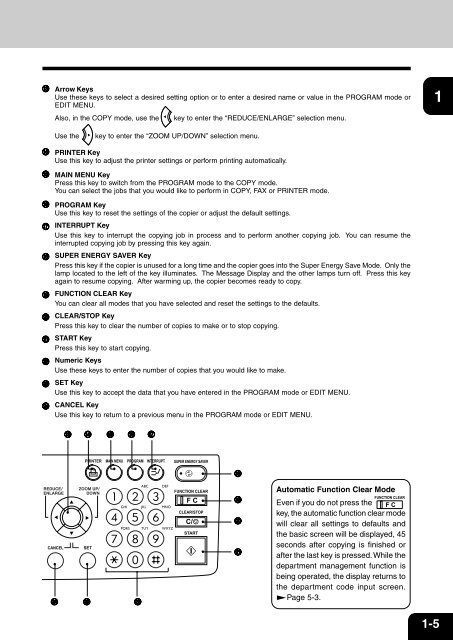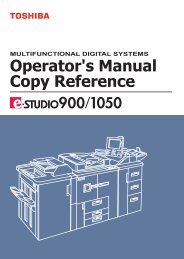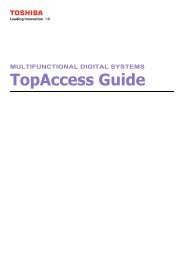Create successful ePaper yourself
Turn your PDF publications into a flip-book with our unique Google optimized e-Paper software.
Arrow Keys<br />
Use these keys to select a desired setting option or to enter a desired name or value in the PROGRAM mode or<br />
EDIT MENU.<br />
Also, in the COPY mode, use the key to enter the “REDUCE/ENLARGE” selection menu.<br />
Use the<br />
key to enter the “ZOOM UP/DOWN” selection menu.<br />
PRINTER Key<br />
Use this key to adjust the printer settings or perform printing automatically.<br />
MAIN MENU Key<br />
Press this key to switch from the PROGRAM mode to the COPY mode.<br />
You can select the jobs that you would like to perform in COPY, FAX or PRINTER mode.<br />
PROGRAM Key<br />
Use this key to reset the settings of the copier or adjust the default settings.<br />
INTERRUPT Key<br />
Use this key to interrupt the copying job in process and to perform another copying job. You can resume the<br />
interrupted copying job by pressing this key again.<br />
SUPER ENERGY SAVER Key<br />
Press this key if the copier is unused for a long time and the copier goes into the Super Energy Save Mode. Only the<br />
lamp located to the left of the key illuminates. The Message Display and the other lamps turn off. Press this key<br />
again to resume copying. After warming up, the copier becomes ready to copy.<br />
FUNCTION CLEAR Key<br />
You can clear all modes that you have selected and reset the settings to the defaults.<br />
CLEAR/STOP Key<br />
Press this key to clear the number of copies to make or to stop copying.<br />
START Key<br />
Press this key to start copying.<br />
Numeric Keys<br />
Use these keys to enter the number of copies that you would like to make.<br />
SET Key<br />
Use this key to accept the data that you have entered in the PROGRAM mode or EDIT MENU.<br />
CANCEL Key<br />
Use this key to return to a previous menu in the PROGRAM mode or EDIT MENU.<br />
Automatic Function Clear Mode<br />
Even if you do not press the<br />
key, the automatic function clear mode<br />
will clear all settings to defaults and<br />
the basic screen will be displayed, 45<br />
seconds after copying is finished or<br />
after the last key is pressed. While the<br />
department management function is<br />
being operated, the display returns to<br />
the department code input screen.<br />
Page 5-3.<br />
1<br />
2<br />
3<br />
4<br />
5<br />
6<br />
7<br />
8<br />
9<br />
10<br />
11<br />
12<br />
1-5