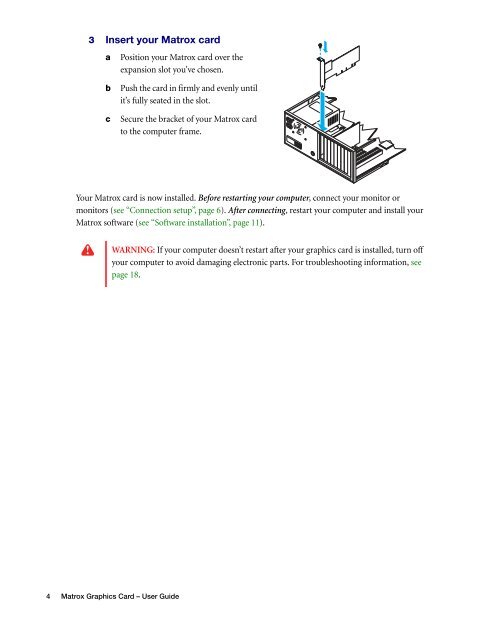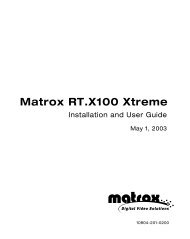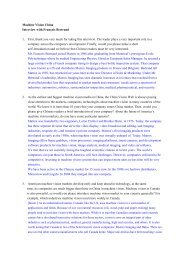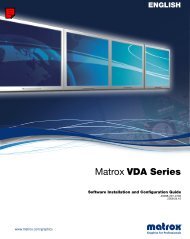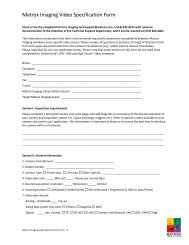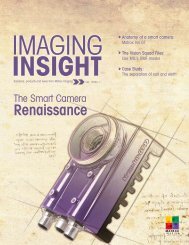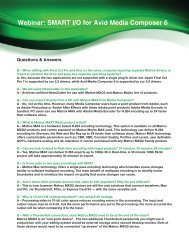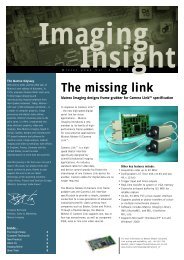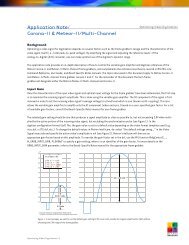Matrox Millennium G550
Matrox Millennium G550
Matrox Millennium G550
Create successful ePaper yourself
Turn your PDF publications into a flip-book with our unique Google optimized e-Paper software.
3 Insert your <strong>Matrox</strong> card<br />
a Position your <strong>Matrox</strong> card over the<br />
expansion slot you’ve chosen.<br />
b Push the card in firmly and evenly until<br />
it’s fully seated in the slot.<br />
c Secure the bracket of your <strong>Matrox</strong> card<br />
to the computer frame.<br />
Your <strong>Matrox</strong> card is now installed. Before restarting your computer, connect your monitor or<br />
monitors (see “Connection setup”, page 6). After connecting, restart your computer and install your<br />
<strong>Matrox</strong> software (see “Software installation”, page 11).<br />
WARNING: If your computer doesn’t restart after your graphics card is installed, turn off<br />
your computer to avoid damaging electronic parts. For troubleshooting information, see<br />
page 18.<br />
4 <strong>Matrox</strong> Graphics Card – User Guide