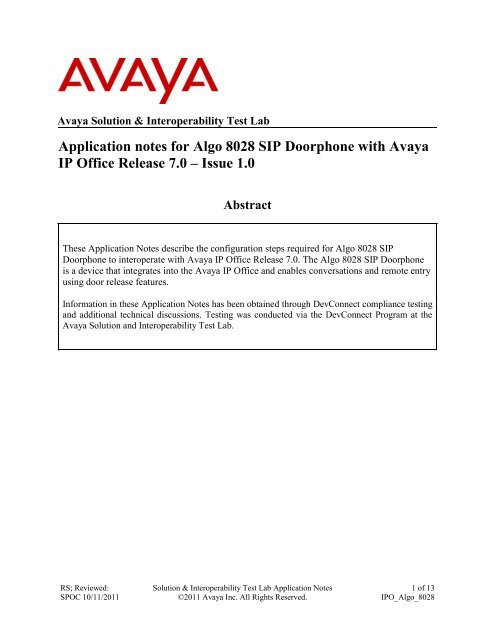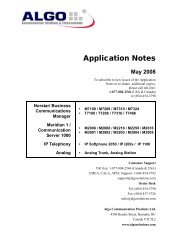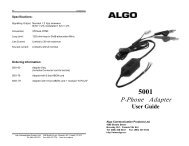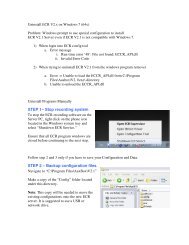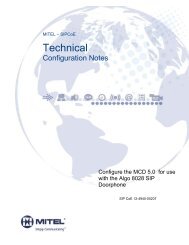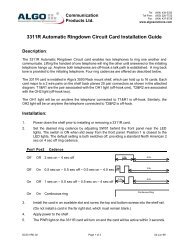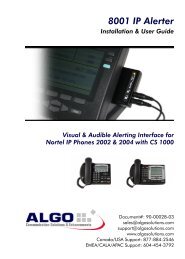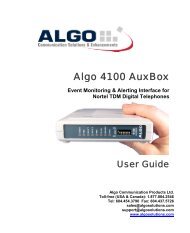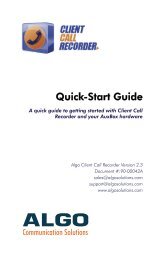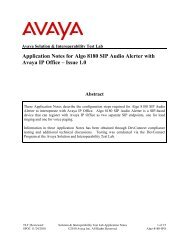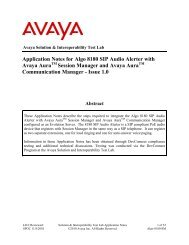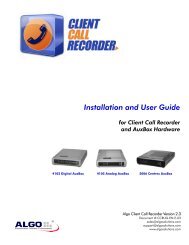Application notes for Algo 8028 SIP Doorphone with Avaya IP Office ...
Application notes for Algo 8028 SIP Doorphone with Avaya IP Office ...
Application notes for Algo 8028 SIP Doorphone with Avaya IP Office ...
Create successful ePaper yourself
Turn your PDF publications into a flip-book with our unique Google optimized e-Paper software.
<strong>Avaya</strong> Solution & Interoperability Test Lab<br />
<strong>Application</strong> <strong>notes</strong> <strong>for</strong> <strong>Algo</strong> <strong>8028</strong> <strong>S<strong>IP</strong></strong> <strong>Doorphone</strong> <strong>with</strong> <strong>Avaya</strong><br />
<strong>IP</strong> <strong>Office</strong> Release 7.0 – Issue 1.0<br />
Abstract<br />
These <strong>Application</strong> Notes describe the configuration steps required <strong>for</strong> <strong>Algo</strong> <strong>8028</strong> <strong>S<strong>IP</strong></strong><br />
<strong>Doorphone</strong> to interoperate <strong>with</strong> <strong>Avaya</strong> <strong>IP</strong> <strong>Office</strong> Release 7.0. The <strong>Algo</strong> <strong>8028</strong> <strong>S<strong>IP</strong></strong> <strong>Doorphone</strong><br />
is a device that integrates into the <strong>Avaya</strong> <strong>IP</strong> <strong>Office</strong> and enables conversations and remote entry<br />
using door release features.<br />
In<strong>for</strong>mation in these <strong>Application</strong> Notes has been obtained through DevConnect compliance testing<br />
and additional technical discussions. Testing was conducted via the DevConnect Program at the<br />
<strong>Avaya</strong> Solution and Interoperability Test Lab.<br />
RS; Reviewed:<br />
SPOC 10/11/2011<br />
Solution & Interoperability Test Lab <strong>Application</strong> Notes<br />
©2011 <strong>Avaya</strong> Inc. All Rights Reserved.<br />
1 of 13<br />
<strong>IP</strong>O_<strong>Algo</strong>_<strong>8028</strong>
1. Introduction<br />
The purpose of this document is to explain the configuration required on the <strong>Algo</strong> <strong>8028</strong> <strong>S<strong>IP</strong></strong><br />
<strong>Doorphone</strong> (hereafter referred to as <strong>8028</strong>) and <strong>Avaya</strong> <strong>IP</strong> <strong>Office</strong> (hereafter referred to as <strong>IP</strong>O) to<br />
interoperate successfully. The <strong>8028</strong> is a <strong>S<strong>IP</strong></strong> based security intercom solution <strong>for</strong> business and<br />
residential operations. Visitors cause a telephone on the <strong>IP</strong>O to ring which enables conversations<br />
when answered and the capability to allow remote entry using door release features.<br />
2. General Test Approach and Test Results<br />
The focus of this interoperability compliance testing was to verify if the <strong>8028</strong> <strong>S<strong>IP</strong></strong> controller can<br />
register as a <strong>S<strong>IP</strong></strong> endpoint on <strong>IP</strong>O and enable a telephone on the <strong>IP</strong>O to ring when activated from<br />
the <strong>8028</strong> Door Station.<br />
2.1. Interoperability Compliance Testing<br />
Compliance testing verified that the <strong>8028</strong> was able to interoperate <strong>with</strong> the telephones residing<br />
on the <strong>IP</strong>O system. The following interoperability areas were covered:<br />
<br />
<br />
<br />
<br />
<br />
<strong>8028</strong> can register to the <strong>IP</strong>O as a <strong>S<strong>IP</strong></strong> endpoint.<br />
<strong>8028</strong> Door Station when activated can ring a telephone on the <strong>IP</strong>O and establish a<br />
clear speech path.<br />
A telephone on the <strong>IP</strong>O can call the extension assigned to the <strong>8028</strong> controller and<br />
establish speech path between the telephone and the <strong>8028</strong> Door Station.<br />
Telephones on the <strong>IP</strong>O can send required DTMF tones and there<strong>for</strong>e ensure the<br />
remote door release features work successfully.<br />
<strong>8028</strong> controller can successfully re-register if the network connection drops and<br />
connects back again.<br />
2.2. Test Results<br />
The objectives outlined in Section 2.1 were verified and met. All tests were executed and passed.<br />
2.3. Support<br />
For technical support on <strong>Algo</strong> <strong>8028</strong>, please contact <strong>Algo</strong> technical support team:<br />
Telephone: 1-877-884-2546<br />
Email: support@algosolutions.com<br />
Web Site: http://www.algosolutions.com/<strong>8028</strong><br />
RS; Reviewed:<br />
SPOC 10/11/2011<br />
Solution & Interoperability Test Lab <strong>Application</strong> Notes<br />
©2011 <strong>Avaya</strong> Inc. All Rights Reserved.<br />
2 of 13<br />
<strong>IP</strong>O_<strong>Algo</strong>_<strong>8028</strong>
3. Reference Configuration<br />
Figure 1 illustrates the test configuration used during the compliance testing event between<br />
<strong>Avaya</strong> <strong>IP</strong>O and <strong>Algo</strong> <strong>8028</strong>.<br />
Figure 1: Test Solution Configuration.<br />
4. Equipment and Software Validated<br />
Equipment<br />
Software/Firmware<br />
<strong>Avaya</strong> <strong>IP</strong>O 500v2 SW Version : 7.0(5)<br />
<strong>Avaya</strong> Telephones:<br />
o Analog<br />
o 9608 (H323)<br />
o 2408 (Digital)<br />
o 1140 (<strong>S<strong>IP</strong></strong>)<br />
o NA<br />
o 6.1(S9608_11HALBR6_1r28_V4r52)<br />
o NA<br />
o 4.01.13.00<br />
<strong>Algo</strong> <strong>8028</strong> Controller and Door Station FW Version : 1.1.4<br />
RS; Reviewed:<br />
SPOC 10/11/2011<br />
Solution & Interoperability Test Lab <strong>Application</strong> Notes<br />
©2011 <strong>Avaya</strong> Inc. All Rights Reserved.<br />
3 of 13<br />
<strong>IP</strong>O_<strong>Algo</strong>_<strong>8028</strong>
5. Configuring the <strong>Avaya</strong> <strong>IP</strong>O<br />
This section describes the steps to configure <strong>IP</strong>O to interoperate <strong>with</strong> the <strong>8028</strong>. Assumption is<br />
made that the <strong>IP</strong>O Controller is installed successfully. For additional in<strong>for</strong>mation on <strong>IP</strong>O<br />
installation and configuration refer to Section 9[1].<br />
Here is a summary of <strong>IP</strong>O Configuration:<br />
Verify 3 rd Party <strong>IP</strong> Endpoints Licenses.<br />
Configuring System Values.<br />
Configuring a <strong>S<strong>IP</strong></strong> Extension and assigning a User to the same.<br />
5.1. Verify 3 rd Party <strong>IP</strong> Endpoints Licences<br />
This section explains the steps to verify if the license status <strong>for</strong> 3 rd party <strong>IP</strong> endpoints is valid.<br />
Open the <strong>IP</strong>O Manager by navigating to Start > Programs > <strong>IP</strong> <strong>Office</strong> > Manager on the<br />
server the <strong>IP</strong>O Manager is installed on (not shown).<br />
Figure 2 below shows the <strong>IP</strong>O Manager Licence tree view. Select 3 rd party <strong>IP</strong> Endpoints seen<br />
on the left hand window pane. Under the Licenses tab verify that the Licence Status is Valid.<br />
Figure 2: Licence Status <strong>for</strong> 3 rd Party <strong>IP</strong> Endpoints<br />
RS; Reviewed:<br />
SPOC 10/11/2011<br />
Solution & Interoperability Test Lab <strong>Application</strong> Notes<br />
©2011 <strong>Avaya</strong> Inc. All Rights Reserved.<br />
4 of 13<br />
<strong>IP</strong>O_<strong>Algo</strong>_<strong>8028</strong>
5.2. Configuring System Values<br />
This section explains the steps where the system values <strong>for</strong> LAN1 are configured. <strong>IP</strong>O has two<br />
LAN interfaces; however during compliance testing only LAN1 was used.<br />
Open the System tree view from the <strong>IP</strong>O Manager left hand window pane as shown in Figure 3<br />
below. Click on the LAN1 tab and then on the LAN Settings sub tab. Note down the <strong>IP</strong><br />
Address of the <strong>IP</strong>O LAN1 interface. In this example it is 10.10.10.1. Also configure the <strong>IP</strong><br />
Mask field.<br />
Figure 3: LAN Settings Sub Tab Configuration<br />
RS; Reviewed:<br />
SPOC 10/11/2011<br />
Solution & Interoperability Test Lab <strong>Application</strong> Notes<br />
©2011 <strong>Avaya</strong> Inc. All Rights Reserved.<br />
5 of 13<br />
<strong>IP</strong>O_<strong>Algo</strong>_<strong>8028</strong>
Navigate to the Vo<strong>IP</strong> sub tab as shown in Figure 4 below. <strong>S<strong>IP</strong></strong> Trunks Enable and <strong>S<strong>IP</strong></strong><br />
Registrar Enable boxes need to be checked here. The rest of the values are left at default.<br />
Figure 4: Vo<strong>IP</strong> Sub Tab Configuration<br />
Navigate to the <strong>S<strong>IP</strong></strong> Registrar sub tab as shown in Figure 5 below. Enter a valid Domain<br />
Name <strong>for</strong> the <strong>S<strong>IP</strong></strong> endpoints to use <strong>for</strong> registration <strong>with</strong> <strong>IP</strong>O. During compliance testing this<br />
field was left blank so that the <strong>S<strong>IP</strong></strong> endpoints used the LAN Settings <strong>IP</strong> Address <strong>for</strong> registration.<br />
The rest of the values are left at default. Click on OK to complete the configuration.<br />
Figure 5: <strong>S<strong>IP</strong></strong> Registrar Sub Tab Configuration<br />
RS; Reviewed:<br />
SPOC 10/11/2011<br />
Solution & Interoperability Test Lab <strong>Application</strong> Notes<br />
©2011 <strong>Avaya</strong> Inc. All Rights Reserved.<br />
6 of 13<br />
<strong>IP</strong>O_<strong>Algo</strong>_<strong>8028</strong>
5.3. Configuring a <strong>S<strong>IP</strong></strong> Extension and User<br />
This section explains the steps to add a <strong>S<strong>IP</strong></strong> Extension and assign a user to that extension. During<br />
compliance testing, <strong>8028</strong> <strong>S<strong>IP</strong></strong> Endpoint will be registering to this Extension.<br />
Figure 6 below shows expanded tree view of Extension. Right click on Extension and navigate<br />
to New > <strong>S<strong>IP</strong></strong> Extension.<br />
Figure 6: Adding <strong>S<strong>IP</strong></strong> Extension<br />
Figure 7 shows the Extn tab. The value seen in Extension ID field is automatically provided<br />
by <strong>IP</strong>O. Enter the Base Extension value. During compliance testing 28002 was configured as<br />
the Base Extension.<br />
Figure 7: Configuring Base Extension<br />
RS; Reviewed:<br />
SPOC 10/11/2011<br />
Solution & Interoperability Test Lab <strong>Application</strong> Notes<br />
©2011 <strong>Avaya</strong> Inc. All Rights Reserved.<br />
7 of 13<br />
<strong>IP</strong>O_<strong>Algo</strong>_<strong>8028</strong>
Values in the Vo<strong>IP</strong> tab are left at default as shown in Figure 8 below. Click on OK to complete<br />
the <strong>S<strong>IP</strong></strong> Extension configuration.<br />
Figure 8: Configuring Vo<strong>IP</strong><br />
To assign a User to the above created Extension, right click on User seen on the left hand<br />
window pane of the <strong>IP</strong>O Manager as shown in Figure 9 below and select New.<br />
Figure 9: Adding new User<br />
RS; Reviewed:<br />
SPOC 10/11/2011<br />
Solution & Interoperability Test Lab <strong>Application</strong> Notes<br />
©2011 <strong>Avaya</strong> Inc. All Rights Reserved.<br />
8 of 13<br />
<strong>IP</strong>O_<strong>Algo</strong>_<strong>8028</strong>
In the User tab, populate the Name, Password, Confirm Password, Full Name and Extension<br />
fields as shown in Figure 10 below. The value of 28002 in the Extension field is based on the<br />
configuration as explained in Figure 7 above. Click on OK to complete the configuration<br />
Figure 10: Configuring User values<br />
6. Configuring the <strong>Algo</strong> <strong>8028</strong><br />
This section explains the steps required to configure the <strong>8028</strong> to interoperate <strong>with</strong> <strong>IP</strong>O.<br />
Assumption is made that all the required wiring between the <strong>8028</strong> controller and the <strong>Doorphone</strong><br />
is successfully completed. For complete in<strong>for</strong>mation on <strong>8028</strong> installation and configuration refer<br />
to Section 9[2].<br />
6.1. Obtaining the <strong>IP</strong> Address of the <strong>Doorphone</strong> Control Panel<br />
The <strong>8028</strong> controller has two jacks, one <strong>for</strong> Ethernet and the other <strong>for</strong> Door Station. During<br />
compliance testing the Ethernet jack was connected to a PoE device in the lab providing an <strong>IP</strong><br />
address through a DHCP server. Connect the Door Station jack to the <strong>8028</strong> Door Station. To<br />
obtain the <strong>IP</strong> Address (DHCP) of the <strong>8028</strong> controller, press the call button on the Door Station.<br />
A recorded voice will speak the <strong>IP</strong> address that was assigned to the <strong>8028</strong> controller. During<br />
compliance testing, 10.10.10.2 was the assigned <strong>IP</strong> address by the DHCP server.<br />
RS; Reviewed:<br />
SPOC 10/11/2011<br />
Solution & Interoperability Test Lab <strong>Application</strong> Notes<br />
©2011 <strong>Avaya</strong> Inc. All Rights Reserved.<br />
9 of 13<br />
<strong>IP</strong>O_<strong>Algo</strong>_<strong>8028</strong>
6.2. Configuring the <strong>8028</strong> <strong>S<strong>IP</strong></strong> <strong>Doorphone</strong> Control Panel<br />
Open a browser and enter the <strong>IP</strong> address of the <strong>8028</strong> controller in the URL as shown in Figure<br />
11 below. The <strong>IP</strong> address was obtained as explained in Section 6.1. The Welcome screen of the<br />
<strong>8028</strong> <strong>S<strong>IP</strong></strong> <strong>Doorphone</strong> Control Panel is presented. Enter the Password and click on Login. The<br />
default password is algo.<br />
Figure 11: <strong>Doorphone</strong> Control Panel Login Screen<br />
RS; Reviewed:<br />
SPOC 10/11/2011<br />
Solution & Interoperability Test Lab <strong>Application</strong> Notes<br />
©2011 <strong>Avaya</strong> Inc. All Rights Reserved.<br />
10 of 13<br />
<strong>IP</strong>O_<strong>Algo</strong>_<strong>8028</strong>
Navigate to the Config tab as shown in Figure 12 below. Under the <strong>S<strong>IP</strong></strong> section, enter the <strong>S<strong>IP</strong></strong><br />
Domain/Proxy value. This is the <strong>IP</strong> Address of the <strong>IP</strong>O as explained in Figure 3 above. Enter<br />
the value of the Extension along <strong>with</strong> the Auth ID and Password. These values are the ones that<br />
were explained in Figure 10 above. Also, enter the value <strong>for</strong> the Dialing Extension. This is the<br />
Extension that will ring when user presses the call button of the Door Station. During compliance<br />
testing, extension 28000 was used. All other values are left at default. Click on Save Settings to<br />
complete the configuration.<br />
Figure 12: Configuring the <strong>S<strong>IP</strong></strong> <strong>Doorphone</strong> Control Panel<br />
Figure 13 shows the Status of the <strong>8028</strong> <strong>S<strong>IP</strong></strong> <strong>Doorphone</strong> controller where the Extension 28002 is<br />
successfully registered to the <strong>IP</strong>O as a <strong>S<strong>IP</strong></strong> endpoint.<br />
Figure 13: Configuring the <strong>S<strong>IP</strong></strong> <strong>Doorphone</strong> Control Panel<br />
RS; Reviewed:<br />
SPOC 10/11/2011<br />
Solution & Interoperability Test Lab <strong>Application</strong> Notes<br />
©2011 <strong>Avaya</strong> Inc. All Rights Reserved.<br />
11 of 13<br />
<strong>IP</strong>O_<strong>Algo</strong>_<strong>8028</strong>
7. Verification Steps<br />
The following tests were conducted to verify the solution between the <strong>Algo</strong> <strong>8028</strong> and <strong>Avaya</strong> <strong>IP</strong>O<br />
Verify that the <strong>8028</strong> controller registers as a <strong>S<strong>IP</strong></strong> endpoint <strong>with</strong> <strong>IP</strong>O.<br />
Verify that when the call button on the Door Station is pressed the telephone on the <strong>IP</strong>O<br />
rings and a clear speech path is established.<br />
Verify that the telephone that receives the incoming call from the Door Station can do<br />
conference, transfer, mute, un-mute and provide busy tone if it is on another call.<br />
Verify that the solution works <strong>with</strong> different <strong>Avaya</strong> clients (e.g. digital, analog, <strong>IP</strong> etc)<br />
and that DTMF tones generated from these different clients are able to unlock the door<br />
release.<br />
Verify that <strong>8028</strong> goes into an idle state when the call is completed.<br />
Verify that the <strong>8028</strong> re-registers <strong>with</strong>out issues if the Ethernet cable is unplugged and<br />
plugged back in.<br />
8. Conclusion<br />
All of the executed test cases have passed and met the objectives outlined in Section 2. The<br />
<strong>Algo</strong> <strong>8028</strong> <strong>S<strong>IP</strong></strong> <strong>Doorphone</strong> is considered compliant <strong>with</strong> <strong>Avaya</strong> <strong>IP</strong> <strong>Office</strong> Release 7.0.<br />
9. Additional References<br />
[1] Product documentation <strong>for</strong> <strong>Avaya</strong> products may be found at:<br />
https://support.avaya.com/css/Products/<br />
[2] Product documentation <strong>for</strong> <strong>Algo</strong> <strong>8028</strong> may be found at:<br />
http://www.algosolutions.com/<strong>8028</strong><br />
RS; Reviewed:<br />
SPOC 10/11/2011<br />
Solution & Interoperability Test Lab <strong>Application</strong> Notes<br />
©2011 <strong>Avaya</strong> Inc. All Rights Reserved.<br />
12 of 13<br />
<strong>IP</strong>O_<strong>Algo</strong>_<strong>8028</strong>
©2011 <strong>Avaya</strong> Inc. All Rights Reserved.<br />
<strong>Avaya</strong> and the <strong>Avaya</strong> Logo are trademarks of <strong>Avaya</strong> Inc. All trademarks identified by ® and<br />
are registered trademarks or trademarks, respectively, of <strong>Avaya</strong> Inc. All other trademarks<br />
are the property of their respective owners. The in<strong>for</strong>mation provided in these <strong>Application</strong><br />
Notes is subject to change <strong>with</strong>out notice. The configurations, technical data, and<br />
recommendations provided in these <strong>Application</strong> Notes are believed to be accurate and<br />
dependable, but are presented <strong>with</strong>out express or implied warranty. Users are responsible <strong>for</strong><br />
their application of any products specified in these <strong>Application</strong> Notes.<br />
Please e-mail any questions or comments pertaining to these <strong>Application</strong> Notes along <strong>with</strong> the<br />
full title name and filename, located in the lower right corner, directly to the <strong>Avaya</strong><br />
DevConnect Program at devconnect@avaya.com.<br />
RS; Reviewed:<br />
SPOC 10/11/2011<br />
Solution & Interoperability Test Lab <strong>Application</strong> Notes<br />
©2011 <strong>Avaya</strong> Inc. All Rights Reserved.<br />
13 of 13<br />
<strong>IP</strong>O_<strong>Algo</strong>_<strong>8028</strong>