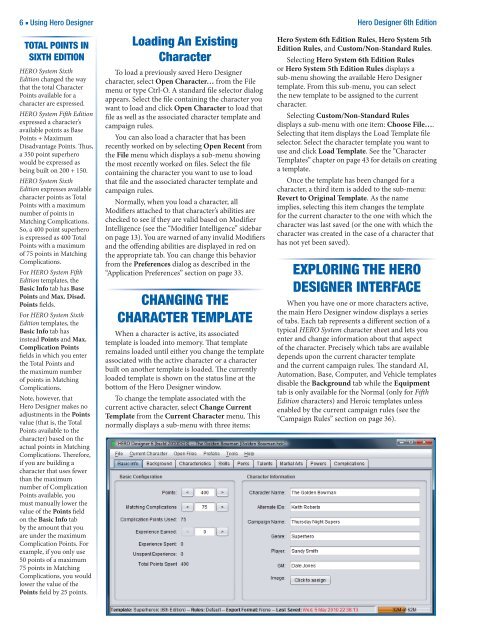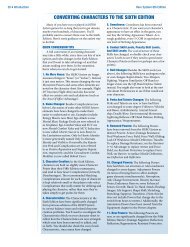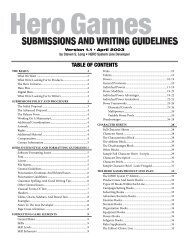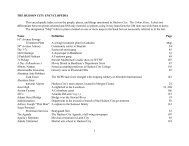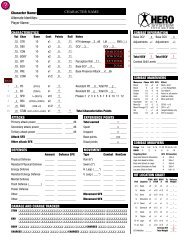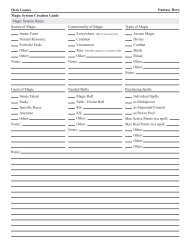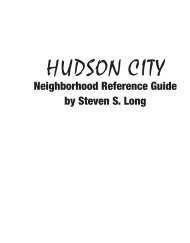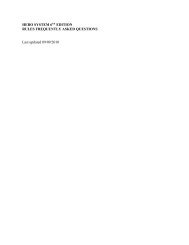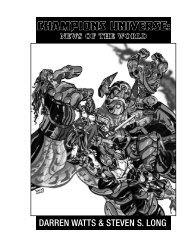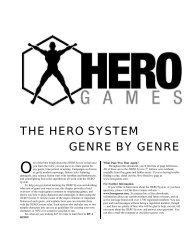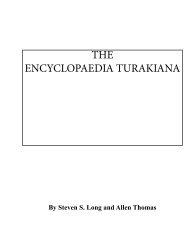Hero Designer 6th Edition - Hero Games Company
Hero Designer 6th Edition - Hero Games Company
Hero Designer 6th Edition - Hero Games Company
You also want an ePaper? Increase the reach of your titles
YUMPU automatically turns print PDFs into web optimized ePapers that Google loves.
6 ■ Using <strong>Hero</strong> <strong>Designer</strong> <strong>Hero</strong> <strong>Designer</strong> <strong>6th</strong> <strong>Edition</strong><br />
TOTAL POINTS IN<br />
SIxTH EDITION<br />
HERO System Sixth<br />
<strong>Edition</strong> changed the way<br />
that the total Character<br />
Points available for a<br />
character are expressed.<br />
HERO System Fifth <strong>Edition</strong><br />
expressed a character’s<br />
available points as Base<br />
Points + Maximum<br />
Disadvantage Points. Thus,<br />
a 350 point superhero<br />
would be expressed as<br />
being built on 200 + 150.<br />
HERO System Sixth<br />
<strong>Edition</strong> expresses available<br />
character points as Total<br />
Points with a maximum<br />
number of points in<br />
Matching Complications.<br />
So, a 400 point superhero<br />
is expressed as 400 Total<br />
Points with a maximum<br />
of 75 points in Matching<br />
Complications.<br />
For HERO System Fifth<br />
<strong>Edition</strong> templates, the<br />
Basic Info tab has Base<br />
Points and Max. Disad.<br />
Points fields.<br />
For HERO System Sixth<br />
<strong>Edition</strong> templates, the<br />
Basic Info tab has<br />
instead Points and Max.<br />
Complication Points<br />
fields in which you enter<br />
the Total Points and<br />
the maximum number<br />
of points in Matching<br />
Complications.<br />
Note, however, that<br />
<strong>Hero</strong> <strong>Designer</strong> makes no<br />
adjustments in the Points<br />
value (that is, the Total<br />
Points available to the<br />
character) based on the<br />
actual points in Matching<br />
Complications. Therefore,<br />
if you are building a<br />
character that uses fewer<br />
than the maximum<br />
number of Complication<br />
Points available, you<br />
must manually lower the<br />
value of the Points field<br />
on the Basic Info tab<br />
by the amount that you<br />
are under the maximum<br />
Complication Points. For<br />
example, if you only use<br />
50 points of a maximum<br />
75 points in Matching<br />
Complications, you would<br />
lower the value of the<br />
Points field by 25 points.<br />
Loading An Existing<br />
Character<br />
To load a previously saved <strong>Hero</strong> <strong>Designer</strong><br />
character, select Open Character… from the File<br />
menu or type Ctrl-O. A standard file selector dialog<br />
appears. Select the file containing the character you<br />
want to load and click Open Character to load that<br />
file as well as the associated character template and<br />
campaign rules.<br />
You can also load a character that has been<br />
recently worked on by selecting Open Recent from<br />
the File menu which displays a sub-menu showing<br />
the most recently worked on files. Select the file<br />
containing the character you want to use to load<br />
that file and the associated character template and<br />
campaign rules.<br />
Normally, when you load a character, all<br />
Modifiers attached to that character’s abilities are<br />
checked to see if they are valid based on Modifier<br />
Intelligence (see the “Modifier Intelligence” sidebar<br />
on page 13). You are warned of any invalid Modifiers<br />
and the offending abilities are displayed in red on<br />
the appropriate tab. You can change this behavior<br />
from the Preferences dialog as described in the<br />
“Application Preferences” section on page 33.<br />
CHANgINg THE<br />
CHARACTER TEMPLATE<br />
When a character is active, its associated<br />
template is loaded into memory. That template<br />
remains loaded until either you change the template<br />
associated with the active character or a character<br />
built on another template is loaded. The currently<br />
loaded template is shown on the status line at the<br />
bottom of the <strong>Hero</strong> <strong>Designer</strong> window.<br />
To change the template associated with the<br />
current active character, select Change Current<br />
Template from the Current Character menu. This<br />
normally displays a sub-menu with three items:<br />
<strong>Hero</strong> System <strong>6th</strong> <strong>Edition</strong> Rules, <strong>Hero</strong> System 5th<br />
<strong>Edition</strong> Rules, and Custom/Non-Standard Rules.<br />
Selecting <strong>Hero</strong> System <strong>6th</strong> <strong>Edition</strong> Rules<br />
or <strong>Hero</strong> System 5th <strong>Edition</strong> Rules displays a<br />
sub-menu showing the available <strong>Hero</strong> <strong>Designer</strong><br />
template. From this sub-menu, you can select<br />
the new template to be assigned to the current<br />
character.<br />
Selecting Custom/Non-Standard Rules<br />
displays a sub-menu with one item: Choose File….<br />
Selecting that item displays the Load Template file<br />
selector. Select the character template you want to<br />
use and click Load Template. See the “Character<br />
Templates” chapter on page 43 for details on creating<br />
a template.<br />
Once the template has been changed for a<br />
character, a third item is added to the sub-menu:<br />
Revert to Original Template. As the name<br />
implies, selecting this item changes the template<br />
for the current character to the one with which the<br />
character was last saved (or the one with which the<br />
character was created in the case of a character that<br />
has not yet been saved).<br />
ExPLORINg THE HERO<br />
DESIgNER INTERFACE<br />
When you have one or more characters active,<br />
the main <strong>Hero</strong> <strong>Designer</strong> window displays a series<br />
of tabs. Each tab represents a different section of a<br />
typical HERO System character sheet and lets you<br />
enter and change information about that aspect<br />
of the character. Precisely which tabs are available<br />
depends upon the current character template<br />
and the current campaign rules. The standard AI,<br />
Automation, Base, Computer, and Vehicle templates<br />
disable the Background tab while the Equipment<br />
tab is only available for the Normal (only for Fifth<br />
<strong>Edition</strong> characters) and <strong>Hero</strong>ic templates unless<br />
enabled by the current campaign rules (see the<br />
“Campaign Rules” section on page 36).