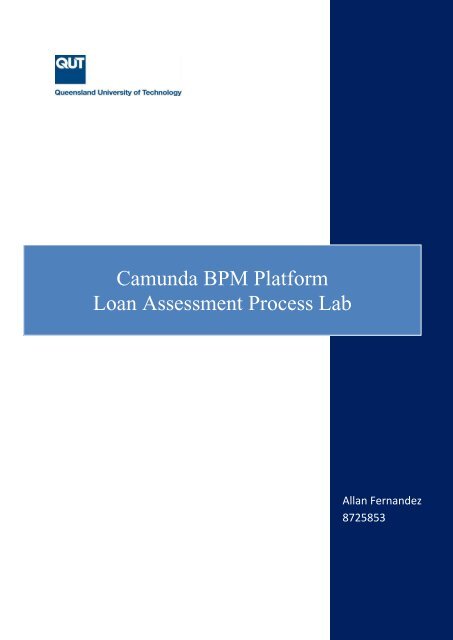Camunda-BPM-Loan-Assessment-Process-Lab-v1.0
Camunda-BPM-Loan-Assessment-Process-Lab-v1.0
Camunda-BPM-Loan-Assessment-Process-Lab-v1.0
You also want an ePaper? Increase the reach of your titles
YUMPU automatically turns print PDFs into web optimized ePapers that Google loves.
<strong>Camunda</strong> <strong>BPM</strong> Platform<br />
<strong>Loan</strong> <strong>Assessment</strong> <strong>Process</strong> <strong>Lab</strong><br />
Allan Fernandez<br />
08725853<br />
Allan Fernandez<br />
8725853
<strong>Camunda</strong> <strong>BPM</strong> Platform 2014<br />
<strong>Camunda</strong> <strong>BPM</strong> Platform - <strong>Loan</strong> <strong>Assessment</strong> <strong>Process</strong> lab<br />
The lab is built using the <strong>Loan</strong> <strong>Assessment</strong> process as described in Chapter 9 of the textbook<br />
“Fundamentals of Business <strong>Process</strong> Management” (Springer, 2013) authored by M. Dumas,<br />
M. La Rosa, J. Mendling and H.A. Reijers. The complete process description can be<br />
downloaded from http://fundamentals-of-bpm.org/wpcontent/uploads/<strong>Loan</strong><strong>Assessment</strong><strong>Process</strong>Description.zip.<br />
<strong>Camunda</strong> is an open source Java based <strong>BPM</strong> platform used primarily to automate Business<br />
<strong>Process</strong> Model and Notation (<strong>BPM</strong>N) 2.0 processes. It is built around the process engine<br />
component. The software is still in the development stage and some features are currentl<br />
being implemented. There are certain limitations to the use of <strong>BPM</strong>N 2.0 elements in<br />
<strong>Camunda</strong>. Some elements are dependent on specific modelling criteria, failing to satisfy<br />
which doesn’t produce the expected outputs. Keeping these hindrances in mind, the loan<br />
assessment process has been redesigned as and when needed to overcome them.<br />
Constraints observed have been listed with necessary references and inputs from <strong>Camunda</strong><br />
development team. Java and Groovy programming languages have been used to integrate<br />
some tasks into the loan assessment process.<br />
This lab uses <strong>Camunda</strong> <strong>BPM</strong> Platform V7.1.0-Final on Apache Tomcat 7 server. A java<br />
development kit (JDK) version 6.0 or greater must be installed to run the software. Eclipse<br />
IDE is also required for the process designer.<br />
1
2<br />
<strong>Camunda</strong> <strong>BPM</strong> Platform 2014<br />
Table of Contents<br />
1.0 <strong>Camunda</strong> <strong>BPM</strong> Introduction ............................................................................................................. 3<br />
1.1 <strong>Process</strong> Engine and Infrastructure ................................................................................................. 4<br />
1.2 Web Applications .......................................................................................................................... 4<br />
1.3 Additional Tools ........................................................................................................................... 4<br />
1.4 Eclipse Kepler ............................................................................................................................... 5<br />
1.5 Overview of <strong>Camunda</strong> <strong>BPM</strong>N design tool in Eclipse Kepler:...................................................... 5<br />
1.6 Overview of <strong>Camunda</strong> <strong>BPM</strong> Platform: ......................................................................................... 7<br />
2.0 Set up requirements ........................................................................................................................... 8<br />
2.1 Installing the applications ............................................................................................................. 8<br />
2.2 Creating a Maven project ............................................................................................................ 12<br />
Step 1: Create a new Maven Project in Eclipse ............................................................................ 12<br />
Step 2: Add <strong>Camunda</strong> Maven Dependencies ................................................................................ 13<br />
2.3 Model a <strong>Process</strong> .......................................................................................................................... 16<br />
2.4 Deploy and run the <strong>Process</strong> Application ..................................................................................... 19<br />
3.0 Implementation of <strong>Loan</strong> Approval <strong>Process</strong> .................................................................................... 24<br />
4.0 Validation and Deployment ............................................................................................................ 58<br />
5.0 User Designations ........................................................................................................................... 62<br />
6.0 Execution ........................................................................................................................................ 63<br />
6.1 Scenario 1: .................................................................................................................................. 63<br />
6.2 Scenario 2: .................................................................................................................................. 82<br />
6.3 Scenario 3: .................................................................................................................................. 86<br />
6.4 Scenario 4: .................................................................................................................................. 93<br />
6.5 Scenario 5: .................................................................................................................................. 98<br />
6.6 Scenario 6: ................................................................................................................................ 100<br />
6.7 Scenario 7: ................................................................................................................................ 101<br />
6.8 Scenario 8: ................................................................................................................................ 102<br />
7.0 Further Readings ........................................................................................................................... 103<br />
Appendix A: Constraints observed in <strong>Camunda</strong> <strong>BPM</strong> Platform ........................................................ 104<br />
Constraint 1: .................................................................................................................................... 104<br />
Constraint 2: .................................................................................................................................... 107<br />
Constraint 3: .................................................................................................................................... 111<br />
Constraint 4: .................................................................................................................................... 113<br />
Constraint 5: .................................................................................................................................... 116
<strong>Camunda</strong> <strong>BPM</strong> Platform 2014<br />
Appendix B: <strong>Loan</strong> Asssessment <strong>Process</strong> without Email Task ............................................................ 121<br />
Appendix C: <strong>Loan</strong> <strong>Assessment</strong> <strong>Process</strong> with Email Task (Execution failure in <strong>Camunda</strong> <strong>BPM</strong><br />
Platform) ............................................................................................................................................. 122<br />
1.0 <strong>Camunda</strong> <strong>BPM</strong> Introduction<br />
<strong>Camunda</strong> <strong>BPM</strong> is a lightweight, open source platform for Business <strong>Process</strong> Management. It is<br />
dedicated to Java developers and their typical software development infrastructure, while<br />
providing Business IT-Alignment during process design and runtime using the <strong>BPM</strong>N 2.0<br />
standard.<br />
3
<strong>Camunda</strong> <strong>BPM</strong> Platform 2014<br />
<strong>Camunda</strong>’s core is a native <strong>BPM</strong>N 2.0 process engine that runs inside the Java Virtual Machine.<br />
It integrates with Java EE 6 and is a perfect match for the Spring Framework. On top of the<br />
process engine, one can also choose from a stack of tools for human workflow management,<br />
operations and monitoring.<br />
The tutorial uses <strong>Camunda</strong> version V7.1.0-Final.<br />
1.1 <strong>Process</strong> Engine and Infrastructure<br />
<strong>Process</strong> Engine: The process engine is a java library responsible for executing <strong>BPM</strong>N<br />
<br />
<br />
<br />
2.0 processes and workflows. It has a lightweight POJO core and uses a relational<br />
database for persistence. ORM mapping is provided by the mybatis mapping<br />
framework.<br />
Spring Framework Integration<br />
CDI/Java EE Integration<br />
Runtime Container Integration (Integration with application server infrastructure)<br />
1.2 Web Applications<br />
REST API: The REST API allows using the process engine from a remote application<br />
<br />
<br />
<br />
or a Java Script application.<br />
<strong>Camunda</strong> Tasklist: A web application for human workflow management and user tasks.<br />
The task list allows process participants to inspect their workflow tasks and navigate to<br />
task forms in order to work on the tasks and provide data input.<br />
<strong>Camunda</strong> Cockpit: A web application for process monitoring and operations. <strong>Camunda</strong><br />
Cockpit allows searching for process instanced, inspecting their state and repairing<br />
broken instances.<br />
<strong>Camunda</strong> Cycle: A web application for synchronizing <strong>BPM</strong>N 2.0 process models<br />
between different modelling tools and modellers<br />
1.3 Additional Tools<br />
<strong>Camunda</strong> Modeller: Eclipse plug-in for process modelling.<br />
<br />
<strong>Camunda</strong>-bpmn.js: JavaScript framework for parsing, rendering and executing <strong>BPM</strong>N<br />
2.0 from XML source.<br />
4
<strong>Camunda</strong> <strong>BPM</strong> Platform 2014<br />
1.4 Eclipse Kepler<br />
Eclipse is an integrated development environment (IDE). It acts as a platform to develop<br />
applications for different programming languages such as: Ada, ABAP, C, C++, COBOL,<br />
JavaScript, Java, Python etc. A unique feature of Eclipse is that it provides an extensible<br />
plug-in system for customizing the workspace as per the work environment needs.<br />
<strong>Camunda</strong> provides a plugin called ‘<strong>Camunda</strong> Modeller’ which is integrated into Eclipse<br />
(Indigo/Juno/Kepler) to design the <strong>BPM</strong>N model and deploy it on <strong>Camunda</strong> <strong>Process</strong> Engine as<br />
a war file. <strong>Camunda</strong> Modeller has been integrated into Eclipse Kepler as part of designing and<br />
building the lab.<br />
1.5 Overview of <strong>Camunda</strong> <strong>BPM</strong>N design tool in Eclipse Kepler:<br />
<strong>BPM</strong>N 2.0 elements<br />
5
<strong>Camunda</strong> <strong>BPM</strong> Platform 2014<br />
Properties applet<br />
The two main features of <strong>Camunda</strong> Modeller plug-in is it provides a range of <strong>BPM</strong>N 2.0<br />
elements to build the <strong>BPM</strong>N models which can be further specialized as per the<br />
requirements by entering the relevant details in ‘Properties Applet’.<br />
Features supported by Properties Applet:<br />
<br />
<br />
Define expressions, java delegates and classes to automate the <strong>BPM</strong>N process<br />
models<br />
Create user forms<br />
6
<strong>Camunda</strong> <strong>BPM</strong> Platform 2014<br />
1.6 Overview of <strong>Camunda</strong> <strong>BPM</strong> Platform:<br />
<strong>Camunda</strong> Cockpit: With camunda <strong>BPM</strong> Cockpit you can monitor and administrate your<br />
running process instances. The Cockpit architecture allows you to use plugins to extend the<br />
functionality, so you can individually adapt the tool to your personal requirements.<br />
<strong>Camunda</strong> Tasklist: The Tasklist is a demo web application to provide you with the possibility<br />
to work on User Tasks. The Tasklist is part of camunda <strong>BPM</strong> distribution and ready to use by<br />
opening http://localhost:8080/camunda/app/tasklist.<br />
<strong>Camunda</strong> Cycle: With Cycle you can synchronize the <strong>BPM</strong>N diagrams in your business<br />
analyst's <strong>BPM</strong>N tool with the technically executable <strong>BPM</strong>N 2.0 XML files your developers<br />
edit with their modeler (example in Eclipse). Depending on your tool we can realize forwardand<br />
a reverse engineering, while you can store your <strong>BPM</strong>N 2.0 XML files in different<br />
repositories (example SVN, file system or FTP servers).<br />
7
<strong>Camunda</strong> <strong>BPM</strong> Platform 2014<br />
2.0 Set up requirements<br />
2.1 Installing the applications<br />
Step 1: Install <strong>Camunda</strong> <strong>BPM</strong> platform<br />
First, download a distribution of camunda <strong>BPM</strong> platform. You can chose from different<br />
application servers. In this tutorial, we will use the Apache Tomcat 7 based distribution. After<br />
having downloaded the distribution, unpack it inside a directory of your choice.<br />
After you have successfully unpacked your distribution of camunda <strong>BPM</strong> platform, execute<br />
the script named start-camunda.bat (Windows users)<br />
This script will start the application server and open a welcome screen in your Web<br />
browser. If the page does not open, go to http://localhost:8080/camundawelcome/index.html.<br />
8
<strong>Camunda</strong> <strong>BPM</strong> Platform 2014<br />
Step 2: Install <strong>Camunda</strong> Modeller<br />
Use the following links to install the plugins:<br />
Kepler<br />
http://camunda.org/release/camunda-modeler/updatesites/kepler/latest/site/<br />
Indigo and Juno http://camunda.org/release/camunda-modeler/update-sites/latest/site/<br />
Add the update site URL (see above) as an Eclipse Repository<br />
9
<strong>Camunda</strong> <strong>BPM</strong> Platform 2014<br />
The item camunda Modeler appears. Select it and click Next<br />
Wait for the installation details. Click Next<br />
Before you can download the plugin you will be prompted to accept the User Agreement. Click<br />
Next<br />
10
<strong>Camunda</strong> <strong>BPM</strong> Platform 2014<br />
The installation progress window appears. Wait.<br />
You will get a security warning message during the installation. Click OK.<br />
After the installation has finished you will be prompted to restart your Eclipse. Click Restart<br />
Now. After the restart the camunda modeller is ready to use.<br />
11
<strong>Camunda</strong> <strong>BPM</strong> Platform 2014<br />
2.2 Creating a Maven project<br />
Step 1: Create a new Maven Project in Eclipse<br />
In eclipse, go to File / New / Other .... This opens the New Project Wizard. In the New<br />
Project Wizard select Maven / Maven Project. Click Next.<br />
On the first page of the New Maven Project Wizard select "Create a simple project (skip<br />
archetype selection)". Click Next.<br />
On the second page (see screenshot), configure the Maven coordinates for the project.<br />
Since we are setting up a WAR Project, make sure to select Packaging: war.<br />
When you are done, click Finish. Eclipse sets up a new Maven project. The project appears in<br />
the Project Explorer View.<br />
12
<strong>Camunda</strong> <strong>BPM</strong> Platform 2014<br />
Step 2: Add <strong>Camunda</strong> Maven Dependencies<br />
The next step consists in setting up the Maven dependencies for your new process application.<br />
Add the following dependencies to the pom.xml file of your project:<br />
<br />
4.0.0<br />
org.camunda.bpm.getstarted<br />
loan-approval<br />
0.1.0-SNAPSHOT<br />
war<br />
<br />
<br />
org.camunda.bpm<br />
camunda-engine<br />
7.1.0-Final<br />
provided<br />
<br />
<br />
javax.servlet<br />
javax.servlet-api<br />
3.0.1<br />
provided<br />
<br />
<br />
13
<strong>Camunda</strong> <strong>BPM</strong> Platform 2014<br />
<br />
<br />
<br />
org.apache.maven.plugins<br />
maven-war-plugin<br />
2.3<br />
<br />
false<br />
<br />
<br />
<br />
<br />
<br />
Now you can perform the first build. Select the pom.xml in the Package Explorer,<br />
perform a Right Click and select Run AS / Maven Install<br />
Step 3: Add a <strong>Process</strong> Application Class<br />
Next, you need to create a package, e.g. org.camunda.bpm.getstarted.loanapproval and<br />
add a <strong>Process</strong> Application class to it. The <strong>Process</strong> Application class constitutes the<br />
interface between your application and the process engine.<br />
package org.camunda.bpm.getstarted.loanapproval;<br />
import org.camunda.bpm.application.<strong>Process</strong>Application;<br />
import org.camunda.bpm.application.impl.Servlet<strong>Process</strong>Application;<br />
@<strong>Process</strong>Application("<strong>Loan</strong> Approval App")<br />
14
<strong>Camunda</strong> <strong>BPM</strong> Platform 2014<br />
public class <strong>Loan</strong>ApprovalApplication extends<br />
Servlet<strong>Process</strong>Application {<br />
}<br />
// empty implementation<br />
Step 4: Add a META-INF/processes.xml deployment descriptor<br />
The last step for setting up the process application is adding the META-<br />
INF/processes.xml deployment descriptor file. This file allows us to provide a declarative<br />
configuration of the deployment(s) this process application makes to the process engine.<br />
This file needs to be added to the src/main/resources/META-INF folder of the Maven<br />
project.<br />
<br />
<br />
<br />
default<br />
<br />
false<br />
true<br />
<br />
<br />
<br />
15
<strong>Camunda</strong> <strong>BPM</strong> Platform 2014<br />
2.3 Model a <strong>Process</strong><br />
Step 1: Create a new <strong>BPM</strong>N 2.0 diagram<br />
In the eclipse Package Explorer select the src/main/resources folder. Right-click and select<br />
New > Other .... Go to the folder Other and select <strong>BPM</strong>N 2.0 Diagram. Click Next.<br />
On the second page, you must specify the file name of the process. Put in loanapproval.bpmn.<br />
Click Finish<br />
Step 2: Start with a Simple <strong>Process</strong><br />
Start by modeling a simple process. From the Palette on the right hand side to the canvas,<br />
drag a Start Event<br />
Double Click on the <strong>Lab</strong>el of the Start Event. A text box opens. Type "<strong>Loan</strong> Request<br />
Received".<br />
When editing <strong>Lab</strong>els, you can add line breaks by typing Shift + Enter.<br />
Add a User Task to the process. Name it "Approve <strong>Loan</strong>". Add an End Event named "<strong>Loan</strong><br />
Request Approved"<br />
16
<strong>Camunda</strong> <strong>BPM</strong> Platform 2014<br />
Step 3: Configure a User Task<br />
Next, Open the properties view. If the properties view is not visible, select it from the menu:<br />
Window / Show View / Other ... This opens a dialog. From the dialog select Properties.<br />
Select the User Task on the canvas. This updates the selection in the Properties View. Scroll<br />
to the Property named Assignee. Type "john".<br />
After you are done, save your changes.<br />
17
<strong>Camunda</strong> <strong>BPM</strong> Platform 2014<br />
Step 4: Configure an executable <strong>Process</strong><br />
Since we model an executable process, we should give it an ID and set the isExecutable<br />
property to true. Open the properties view and click on a free spot of the modeling canvas.<br />
This displays the properties of the process itself.<br />
1. First, configure an ID for the process. Type "approve-loan" in the property field<br />
<strong>Process</strong> Id. The ID property is used by the process engine as identifier for the<br />
executable process and it is best practice to set it to a human-readable name.<br />
2. Second, configure the Name of the process. Type "<strong>Loan</strong> Approval" in the property<br />
field Name.<br />
3. Finally, check the box of the Is Executable property. If you do not check this box, the<br />
process definition is ignored by the process engine.<br />
After you are done, save your changes.<br />
18
<strong>Camunda</strong> <strong>BPM</strong> Platform 2014<br />
2.4 Deploy and run the <strong>Process</strong> Application<br />
Step 1: Select the war file<br />
A <strong>Process</strong> Application is an ordinary Java Web Application and is deployed in exactly the<br />
same way.<br />
Select the pom.xml in the Package Explorer, perform a Right Click and select Run AS /<br />
Maven Install. This will generate a WAR file named loan-approval-0.0.1-SNAPSHOT.war In<br />
the target/ folder of your Maven project.<br />
19
<strong>Camunda</strong> <strong>BPM</strong> Platform 2014<br />
Step 2: Deploy to Apache Tomcat<br />
In order to deploy the process application, copy-paste the loan-approval-0.0.1-<br />
SNAPSHOT.war from your Maven project to the $CAMUNDA_HOME/server/apachetomcat/webapps<br />
folder.<br />
Check the log file of the Apache Tomcat server. If you see the following log message, the<br />
deployment was successful:<br />
20
<strong>Camunda</strong> <strong>BPM</strong> Platform 2014<br />
Step 3: Check with camunda Cockpit and Tasklist<br />
Now use cockpit to check whether the process is successfully deployed. Go to<br />
http://localhost:8080/camunda/app/cockpit. Your process is visible on the start screen.<br />
Next, go to camunda Tasklist (http://localhost:8080/camunda/app/tasklist). Log in with demo<br />
/ demo. After you have logged in, click on the button to start a process instance. Select<br />
<strong>Loan</strong> Approval from the list. This opens a page which explains that no form has been defined<br />
for starting the process. Click on Start process using generic form.<br />
The generic form can be used whenever you have not added a dedicated form for a User Task<br />
or a Start Event. Click on the<br />
button to get a new row. Fill in the form as shown in the<br />
screenshot. When you are done, click .<br />
If you now go back to camunda Cockpit, you see the newly created process instance that is<br />
waiting in the User Task.<br />
Log out of the Tasklist and log back in with the user credentials "john / john". Now you see<br />
the Approve <strong>Loan</strong> task in your inbox. Click on the button. This displays the process<br />
diagram highlighting the User Task that is waiting for you to work on it.<br />
21
<strong>Camunda</strong> <strong>BPM</strong> Platform 2014<br />
To work on the task, click the button. Again, there is no task form associated with the<br />
process. Click on Work on task using generic form. This displays the variables you have put<br />
in in the first step.<br />
22
23<br />
<strong>Camunda</strong> <strong>BPM</strong> Platform 2014
3.0 Implementation of <strong>Loan</strong> Approval <strong>Process</strong><br />
Step 1<br />
Create a pool: <strong>Loan</strong> Provider<br />
<strong>Camunda</strong> <strong>BPM</strong> Platform 2014<br />
Create lanes: <strong>Loan</strong> Applicant, <strong>Loan</strong> Officer, Finance Officer, Property Appraiser and<br />
Insurance Sales representative<br />
24
<strong>Camunda</strong> <strong>BPM</strong> Platform 2014<br />
*Please Note: There is a bug with respect to using two or more pools and has been noted<br />
under constraints 1 of the Appendix in report<br />
Step 2<br />
Create a Start event in <strong>Loan</strong> Applicant lane and name it ‘<strong>Loan</strong> application completed’.<br />
Create a form under start event with the following field name and types:<br />
<strong>Loan</strong> Application<br />
Field Name Field Type Required(R)/Optional(O)<br />
Applicant_Name String R<br />
Applicant_Surname String R<br />
Email String R<br />
Home_Phone Long R<br />
Mobile_Phone Long R<br />
Current_Address String R<br />
Previous_Address String O<br />
Current_Employer String R<br />
Monthly_Net_Revenue Long R<br />
Bank_Name String R<br />
Account_Type String R<br />
Account_Number String R<br />
Account_Balance Long R<br />
Property_Type String R<br />
Property_Address String R<br />
25
<strong>Camunda</strong> <strong>BPM</strong> Platform 2014<br />
Purchasing_Price Long R<br />
<strong>Loan</strong>_Type String R<br />
<strong>Loan</strong>_Provider String R<br />
<strong>Loan</strong>_Amount Long R<br />
<strong>Loan</strong>_Duration String R<br />
<strong>Loan</strong>_Start_Date Date R<br />
<strong>Loan</strong>_End_Date Date R<br />
Interest_Type<br />
Enum (Variable/Fixed) R<br />
Interest_Rate Long R<br />
Insurance_Quote_Required Boolean R<br />
Administration Information<br />
Application_Identifier String O<br />
Application_Submission_Date String O<br />
Application_Revision_Date String O<br />
Application_Status<br />
Enum (Complete/ O<br />
Incomplete/ Assessed/<br />
Rejected/ Cancelled/<br />
Approved)<br />
Comment_on_Status String O<br />
26
<strong>Camunda</strong> <strong>BPM</strong> Platform 2014<br />
Field names defined under<br />
“Form fields” view.<br />
Id and <strong>Lab</strong>el denotes the field<br />
name<br />
Type denoted the field type<br />
Validation=> name= required<br />
and config= true for required<br />
field name<br />
Field names defined under<br />
“Form fields” view.<br />
Id and <strong>Lab</strong>el denotes the field<br />
name<br />
Type denoted the field type<br />
Properties=> id= default and<br />
value= “ “ for optional field<br />
name<br />
*Please Note: There is a bug with respect to default and initial user assignment validation<br />
and has been noted in the constraints 2 and 4 of the Appendix.<br />
27
<strong>Camunda</strong> <strong>BPM</strong> Platform 2014<br />
Field names defined under<br />
“Form fields” view.<br />
Id and <strong>Lab</strong>el denotes the field<br />
name<br />
Type denoted the field type<br />
Value=> id and name<br />
denotes the dropdown options<br />
for the field name<br />
Step 3<br />
Create a User Task: Update <strong>Loan</strong> Application and assign user ‘Mary’<br />
(General>>Assignee) as <strong>Loan</strong> Applicant<br />
Create a timer for the user task so that the loan application is cancelled after a time<br />
interval of 5 days<br />
Create a form for <strong>Loan</strong> Application<br />
as described in step 2<br />
28
<strong>Camunda</strong> <strong>BPM</strong> Platform 2014<br />
Create a boundary<br />
event<br />
Assign a timer definition<br />
to the boundary event<br />
29
<strong>Camunda</strong> <strong>BPM</strong> Platform 2014<br />
Create an intermediate<br />
end event<br />
30
<strong>Camunda</strong> <strong>BPM</strong> Platform 2014<br />
In Properties applet>>Event>>Duration=<br />
P5DT0H0M0S in ISO 8601 format (D->days,<br />
T->Time, H->Hours, M->Minutes, S->Seconds<br />
Step 4<br />
Create an Event-Based join gateway to join the two tasks<br />
31
<strong>Camunda</strong> <strong>BPM</strong> Platform 2014<br />
Step 5<br />
Create a script task to check if Email, Home_Phone and Mobile_Phone fields are in the<br />
right format and add Application_Identifier, Application_Submission_Date and<br />
Application_Revision_Date to the loan application form along with the appropriate<br />
comments in Comments_on_Status field (if format is wrong). Furthermore if the<br />
application is in right format, the flow should proceed to ‘Credit History’ task else it<br />
should revert to ‘Update <strong>Loan</strong> Application’ task<br />
32
<strong>Camunda</strong> <strong>BPM</strong> Platform 2014<br />
Script Language: Groovy<br />
Script:<br />
if(Email ==~ /[a-z_][a-z0-9_]+@[a-z0-9_.]+.[a-z]{1,3}/) {<br />
Application_Status= 'complete';<br />
} else {<br />
Application_Status = 'incomplete';<br />
execution.setVariable ("Email", "Wrong Format");<br />
execution.setVariable ("Comment_on_Status", "Revision Needed");<br />
}<br />
if(Home_Phone ==~ /\d{10}$/) {<br />
Application_Status = 'complete';<br />
} else {<br />
Application_Status = 'incomplete';<br />
execution.setVariable ("Home_Phone", "Wrong Format");<br />
execution.setVariable ("Comment_on_Status", "Revision Needed");<br />
}<br />
if(Mobile_Phone ==~ /\d{10}$/) {<br />
Application_Status = 'complete';<br />
} else {<br />
Application_Status = 'incomplete';<br />
execution.setVariable ("Mobile_Phone", "Wrong Format");<br />
33
<strong>Camunda</strong> <strong>BPM</strong> Platform 2014<br />
}<br />
execution.setVariable ("Comment_on_Status", "Revision Needed");<br />
Application_Identifier = execution.getVariable ("<strong>Process</strong>InstanceId");<br />
execution.setVariable ("Application_Identifier",<br />
Application_Identifier);<br />
execution.setVariable ("Application_Submission_Date", (new Date<br />
()).format("dd/MM/yyyy"));<br />
execution.setVariable ("Application_Revision_Date", (new Date<br />
()).format("dd/MM/yyyy"));<br />
Step 6<br />
Add an Exor split gateway with the following Listener expression:<br />
${Application_Status=='complete'} or ${Application_Status=='incomplete'} (for routing<br />
appropriately).<br />
For ‘Update <strong>Loan</strong> Application’ user task sequence flow; assign the flow condition:<br />
${Application_Status=='complete'}<br />
For ‘Check Credit History’ user task sequence flow; assign the flow condition:<br />
${Application_Status=='incomplete'}<br />
34
<strong>Camunda</strong> <strong>BPM</strong> Platform 2014<br />
Step 7<br />
Add a parallel split gateway to execute user tasks ‘Check Credit History’ and ‘Appraise<br />
Property’ simultaneously.<br />
Step 8<br />
Create a User Task: Check Credit History and assign user ‘Peter’ (General>>Assignee) as<br />
Finance Officer. Create a Credit History Report form as per Step 2. The loan application<br />
form should be visible to the Finance Officer, but in read-only format.<br />
Credit History Report<br />
Field Name Field Type Required(R)/Optional(O)/Not<br />
Applicable (N/A)<br />
Finance Officer String<br />
N/A<br />
Identifier<br />
Court Judgement String<br />
O<br />
Information<br />
Bankruptcy Information String O<br />
Credit <strong>Assessment</strong> Enum<br />
N/A<br />
(B/BB/BBB/A/AA/AAA)<br />
<strong>Loan</strong> Application Long<br />
N/A<br />
History: Amount<br />
<strong>Loan</strong> Application<br />
History: Duration<br />
String<br />
N/A<br />
35
<strong>Camunda</strong> <strong>BPM</strong> Platform 2014<br />
<strong>Loan</strong> Application<br />
History: Start Date<br />
<strong>Loan</strong> Application<br />
History: End Date<br />
<strong>Loan</strong> Application<br />
History: Interest<br />
Overdue Credit<br />
Accounts: Amount<br />
Overdue Credit<br />
Accounts: Duration<br />
Overdue Credit<br />
Accounts: Start Date<br />
Overdue Credit<br />
Accounts: End Date<br />
Overdue Credit<br />
Accounts: Interest<br />
Current Credit Card<br />
Provider: Amount<br />
Current Credit Card<br />
Provider: Duration<br />
Current Credit Card<br />
Provider: Start Date<br />
Current Credit Card<br />
Provider: End Date<br />
Current Credit Card<br />
Provider: Interest<br />
Date<br />
Date<br />
Long<br />
Long<br />
String<br />
Date<br />
Date<br />
Long<br />
Long<br />
String<br />
Date<br />
Date<br />
Long<br />
N/A<br />
N/A<br />
N/A<br />
N/A<br />
N/A<br />
N/A<br />
N/A<br />
N/A<br />
N/A<br />
N/A<br />
N/A<br />
N/A<br />
N/A<br />
36
<strong>Camunda</strong> <strong>BPM</strong> Platform 2014<br />
Validation: readonly=True to make<br />
the loan application form fields as<br />
non-editable<br />
Step 9<br />
Create a User Task: Appraise Property and assign user ‘Mary’ (General>>Assignee) as<br />
Property Appraiser. Create a Property Appraisal Report form as per Step 2.<br />
Property Appraisal Report<br />
Field Name Field Type Required(R)/Optional(O)/Not<br />
Applicable (N/A)/ Read Only<br />
(RO)<br />
Application_Identifier String RO<br />
Property Appraiser String<br />
N/A<br />
Identifier<br />
Surrounding Properties1: String<br />
N/A<br />
Name<br />
Surrounding Properties1: Long<br />
N/A<br />
Value<br />
Surrounding Properties2: String<br />
N/A<br />
Name<br />
Surrounding Properties2: Long<br />
N/A<br />
Value<br />
Surrounding Properties3: String<br />
N/A<br />
Name<br />
Surrounding Properties3: Long<br />
N/A<br />
Value<br />
Estimate Value Long N/A<br />
Comments_on_property String N/A<br />
37
<strong>Camunda</strong> <strong>BPM</strong> Platform 2014<br />
Step 10<br />
Create a Service Task: Assess <strong>Loan</strong> Risk to automatically assign Risk Weights as per<br />
Credit <strong>Assessment</strong> selected. Create a Java class to execute this task.<br />
Credit <strong>Assessment</strong> Risk Weight<br />
B 0<br />
BB 20<br />
BBB 40<br />
A 60<br />
AA 80<br />
AAA 100<br />
38
<strong>Camunda</strong> <strong>BPM</strong> Platform 2014<br />
Java class is assigned to the Service<br />
Task<br />
Java code to execute the service task<br />
39
<strong>Camunda</strong> <strong>BPM</strong> Platform 2014<br />
Java code to execute the Service Task:<br />
package org.camunda.bpm.getstarted.riskassessment;<br />
import org.camunda.bpm.engine.delegate.DelegateExecution;<br />
import org.camunda.bpm.engine.delegate.JavaDelegate;<br />
public class risk_assessment implements JavaDelegate {<br />
protected long Risk_Wt;<br />
protected String Credit_Asst="";<br />
Exception {<br />
public void execute(DelegateExecution execution) throws<br />
Credit_Asst= (String)<br />
execution.getVariable("Credit_<strong>Assessment</strong>");<br />
System.out.println((String)<br />
execution.getVariable("Credit_<strong>Assessment</strong>"));<br />
}<br />
}<br />
if (("B").equals(Credit_Asst)) {<br />
Risk_Wt=0;<br />
}<br />
else if (("BB").equals(Credit_Asst)){<br />
Risk_Wt=20;<br />
}<br />
else if (("BBB").equals(Credit_Asst)) {<br />
Risk_Wt=40;<br />
}<br />
else if (("A").equals(Credit_Asst)) {<br />
Risk_Wt=60;<br />
}<br />
else if (("AA").equals(Credit_Asst)) {<br />
Risk_Wt=80;<br />
}<br />
else if (("AAA").equals(Credit_Asst)) {<br />
Risk_Wt=100;<br />
}<br />
execution.setVariable("Risk_Weight", Risk_Wt);<br />
System.out.println("Risk Weight" + Risk_Wt);<br />
System.out.println("Credit_<strong>Assessment</strong> = " + Credit_Asst);<br />
40
<strong>Camunda</strong> <strong>BPM</strong> Platform 2014<br />
Step 11<br />
Add a parallel join gateway to execute the outputs of ‘Assess <strong>Loan</strong> Risk’ and ‘Appraise<br />
Property’ tasks simultaneously.<br />
Step 12<br />
Create a User Task: Assess eligibility and assign user ‘John’ (General>>Assignee) as<br />
<strong>Loan</strong> Officer. <strong>Loan</strong> Application form, Credit History report and Property Appraisal report<br />
must be visible to the <strong>Loan</strong> Officer but in read-only format. Create the following fields in<br />
the user form as per step2<br />
Field Name Field Type Required(R)/Optional(O)/Not<br />
Applicable (N/A)/ Read Only<br />
(RO)<br />
<strong>Loan</strong> Officer Identifier String N/A<br />
Eligibility_Status Enum<br />
N/A<br />
(eligible/ineligible)<br />
Comments_on_eligibility String N/A<br />
41
<strong>Camunda</strong> <strong>BPM</strong> Platform 2014<br />
Step 13<br />
Create a script task-Update form status to check for eligibility status of loan application. If<br />
eligibility status=’eligible’, change Application_Status=’assessed’ and assign sequence flow<br />
to ‘Prepare and Acceptance Task’. If eligibility status=’ineligible’,<br />
Application_Status=’rejected’ change assign sequence flow to ‘View Rejected Application’<br />
task.<br />
42
<strong>Camunda</strong> <strong>BPM</strong> Platform 2014<br />
Script Language: Groovy<br />
Script:<br />
if ((Eligibility_Status=='ineligible')) {<br />
Application_Status='rejected';<br />
}<br />
else {<br />
Application_Status='assessed';<br />
}<br />
out:println "Application_Status" + Application_Status;<br />
out:println "Applicant_Name" + Applicant_Name;<br />
out:println "Applicant_SurName" + Applicant_SurName;<br />
out:println "Email" + Email;<br />
out:println "Home_Phone" + Home_Phone;<br />
out:println "Mobile_Phone" + Mobile_Phone;<br />
out:println "Current_Address" + Current_Address;<br />
out:println "Previous_Address" + Previous_Address;<br />
out:println "Current_Employer" + Current_Employer;<br />
out:println "Monthly_Net_Revenue" + Monthly_Net_Revenue;<br />
out:println "Bank_Name" + Bank_Name;<br />
out:println "Account_Type" + Account_Type;<br />
out:println "Account_Number" + Account_Number;<br />
out:println "Account_Balance" + Account_Balance;<br />
out:println "Property_Type" + Property_Type;<br />
out:println "Property_Address" + Property_Address;<br />
out:println "Purchasing_Price" + Purchasing_Price;<br />
out:println "<strong>Loan</strong>_Type" + <strong>Loan</strong>_Type;<br />
out:println "<strong>Loan</strong>_Provider" + <strong>Loan</strong>_Provider;<br />
out:println "<strong>Loan</strong>_Amount" + <strong>Loan</strong>_Amount;<br />
out:println "<strong>Loan</strong>_Duration" + <strong>Loan</strong>_Duration;<br />
out:println "<strong>Loan</strong>_Start_Date" + <strong>Loan</strong>_Start_Date;<br />
out:println "<strong>Loan</strong>_End_Date" + <strong>Loan</strong>_End_Date;<br />
43
<strong>Camunda</strong> <strong>BPM</strong> Platform 2014<br />
out:println "Interest_Rate" + Interest_Rate;<br />
out:println "Interest_Type" + Interest_Type;<br />
out:println "Application_Submission_Date" + Application_Submission_Date;<br />
out:println "Application_Revision_Date" + Application_Revision_Date;<br />
out:println "Comment_on_Status" + Comment_on_Status;<br />
Step 14<br />
Add an Exor split gateway with the following Listener expression:<br />
${Application_Status=='assessed'} or ${Application_Status=='rejected'} (for routing<br />
appropriately).<br />
For ‘View rejected Application’ user task sequence flow; assign the flow condition:<br />
${Application_Status=='rejected'}<br />
For ‘Prepare and Send Acceptance Pack’ user task sequence flow; assign the flow<br />
condition: ${Application_Status=='assessed'}<br />
Step 15<br />
44
<strong>Camunda</strong> <strong>BPM</strong> Platform 2014<br />
Create a User Task: View Rejected Application and assign user ‘Mary’ (General>>Assignee)<br />
as <strong>Loan</strong> Applicant. Create an intermediate end event ‘Decision Accepted’ as per step3. The<br />
user must be able to view the loan application in read-only format.<br />
Step 16<br />
Create a User Task: Prepare and Send Acceptance Pack and assign user ‘John’<br />
(General>>Assignee) as <strong>Loan</strong> Officer. <strong>Loan</strong> Application form, Credit History report,<br />
Property Appraisal report and fields added in ‘Assess Eligibility’ user task must be viewed in<br />
read-only format. The following fields must be added.<br />
Repayment Agreement<br />
Field Name Field Type Required(R)/Optional(O)/Not<br />
Applicable (N/A)/ Read Only<br />
(RO)<br />
Application_Identifier String RO<br />
Repayment Schedule:<br />
Monthly Repayment<br />
Amount<br />
Long<br />
N/A<br />
Repayment Schedule: Long<br />
Number of repayments<br />
Insurance_Quote_Required Enum<br />
(complete/incomplete)<br />
N/A<br />
N/A<br />
45
<strong>Camunda</strong> <strong>BPM</strong> Platform 2014<br />
Step 17<br />
Add an Xor split gateway with the following Listener expression:<br />
${Insurance_Quote_Required=='complete'} or<br />
${Insurance_Quote_Required=='incomplete'} (for routing appropriately).<br />
For ‘Prepare and send home insurance quote’ user task sequence flow; assign the flow<br />
condition: ${ Insurance_Quote_Required=='incomplete'}<br />
For the Exor join gateway sequence flow; assign the flow condition:<br />
${Insurance_Quote_Required=='complete'}<br />
46
<strong>Camunda</strong> <strong>BPM</strong> Platform 2014<br />
Step 18<br />
Create a User Task: Prepare and Send Acceptance Pack and assign user ‘Mary’<br />
(General>>Assignee) as Insurance Sales Representative. The following fields must be added:<br />
Home Insurance Quote<br />
Field Name Field Type Required(R)/Optional(O)/Not<br />
Applicable (N/A)/ Read Only<br />
(RO)<br />
Application_Identifier String RO<br />
Home Insurance Total Long<br />
N/A<br />
Cost<br />
Additional Cost on Long<br />
N/A<br />
monthly loan repayment<br />
Insurance Terms and Boolean<br />
N/A<br />
Conditions<br />
Insurance Sales<br />
Representative Identifier<br />
String<br />
N/A<br />
47
<strong>Camunda</strong> <strong>BPM</strong> Platform 2014<br />
Step 19<br />
An Exor-join gateway is used to alternatively route the outputs of ‘Prepare and send home<br />
insurance quote’ user task and ‘quote not requested’ sequence flow<br />
48
<strong>Camunda</strong> <strong>BPM</strong> Platform 2014<br />
Step 20<br />
Create a User Task: Verify repayment agreement and assign user ‘John’<br />
(General>>Assignee) as the <strong>Loan</strong> Officer. <strong>Loan</strong> Application form, Credit History report,<br />
Property Appraisal report, Repayment agreement and home insurance quote must be viewed<br />
in read-only format. A timer event with a wait period of 2 weeks (14 days) is added as per<br />
step 3, at the end of which the loan application is cancelled. The following fields are added<br />
under agreement summary.<br />
Agreement Summary<br />
Field Name Field Type Required(R)/Optional(O)/Not<br />
Applicable (N/A)/ Read Only<br />
(RO)<br />
Application_Identifier String RO<br />
Conditions agreed Boolean N/A<br />
Repayment agreed Boolean N/A<br />
49
<strong>Camunda</strong> <strong>BPM</strong> Platform 2014<br />
In Properties applet>>Event>>Duration=<br />
P14DT0H0M0S in ISO 8601 format (D->days,<br />
T->Time, H->Hours, M->Minutes, S->Seconds<br />
Step 21<br />
Create a User Task: Take final decision and assign user ‘Peter’ (General>>Assignee) as the<br />
<strong>Loan</strong> Officer. <strong>Loan</strong> Application form, Credit History report, Property Appraisal report,<br />
Repayment agreement, home insurance quote and Agreement Summary must be viewed in<br />
read-only format. The following fields are added.<br />
50
<strong>Camunda</strong> <strong>BPM</strong> Platform 2014<br />
Field Name Field Type Required(R)/Optional(O)/Not<br />
Applicable (N/A)/ Read Only<br />
(RO)<br />
Final_decision Enum (approve/reject) N/A<br />
Step 22<br />
Create a script task-Update final decision status to notify the final decision to the loan<br />
applicant. Depending on the Final_decision field output from Take final decision user task,<br />
Application_Status is changed either to approved or rejected.<br />
51
<strong>Camunda</strong> <strong>BPM</strong> Platform 2014<br />
Script Language: Groovy<br />
Script:<br />
if (Final_decision=='approve') {<br />
Application_Status='approved';<br />
}<br />
else if (Final_decision=='reject') {<br />
Application_Status='rejected';<br />
}<br />
else {<br />
}<br />
Application_Status='unknown';<br />
out:println "Application_Status" + Application_Status;<br />
out:println "Applicant_Name" + Applicant_Name;<br />
out:println "Applicant_SurName" + Applicant_SurName;<br />
out:println "Email" + Email;<br />
out:println "Home_Phone" + Home_Phone;<br />
out:println "Mobile_Phone" + Mobile_Phone;<br />
out:println "Current_Address" + Current_Address;<br />
out:println "Previous_Address" + Previous_Address;<br />
out:println "Current_Employer" + Current_Employer;<br />
out:println "Monthly_Net_Revenue" + Monthly_Net_Revenue;<br />
out:println "Bank_Name" + Bank_Name;<br />
out:println "Account_Type" + Account_Type;<br />
out:println "Account_Number" + Account_Number;<br />
out:println "Account_Balance" + Account_Balance;<br />
52
<strong>Camunda</strong> <strong>BPM</strong> Platform 2014<br />
out:println "Property_Type" + Property_Type;<br />
out:println "Property_Address" + Property_Address;<br />
out:println "Purchasing_Price" + Purchasing_Price;<br />
out:println "<strong>Loan</strong>_Type" + <strong>Loan</strong>_Type;<br />
out:println "<strong>Loan</strong>_Provider" + <strong>Loan</strong>_Provider;<br />
out:println "<strong>Loan</strong>_Amount" + <strong>Loan</strong>_Amount;<br />
out:println "<strong>Loan</strong>_Duration" + <strong>Loan</strong>_Duration;<br />
out:println "<strong>Loan</strong>_Start_Date" + <strong>Loan</strong>_Start_Date;<br />
out:println "<strong>Loan</strong>_End_Date" + <strong>Loan</strong>_End_Date;<br />
out:println "Interest_Rate" + Interest_Rate;<br />
out:println "Interest_Type" + Interest_Type;<br />
out:println "Application_Submission_Date" + Application_Submission_Date;<br />
out:println "Application_Revision_Date" + Application_Revision_Date;<br />
out:println "Comment_on_Status" + Comment_on_Status;<br />
Step 23<br />
Create a User Task: View final decision and assign user ‘Mary’ (General>>Assignee) as<br />
<strong>Loan</strong> Applicant. Create an end event ‘Accept Final decision’ to complete the process. The<br />
user must be able to view the loan application in read-only format.<br />
53
<strong>Camunda</strong> <strong>BPM</strong> Platform 2014<br />
Step 24<br />
Download the bullzip pdf printer from the following link:<br />
http://www.bullzip.com/products/pdf/download.php<br />
54
<strong>Camunda</strong> <strong>BPM</strong> Platform 2014<br />
Install Bullzip printer<br />
55
56<br />
<strong>Camunda</strong> <strong>BPM</strong> Platform 2014
57<br />
<strong>Camunda</strong> <strong>BPM</strong> Platform 2014
<strong>Camunda</strong> <strong>BPM</strong> Platform 2014<br />
4.0 Validation and Deployment<br />
Step1: Right click on pom.xml>>Run as>>Maven Install<br />
The following results must be displayed after compilation<br />
58
<strong>Camunda</strong> <strong>BPM</strong> Platform 2014<br />
Step2: Navigate to target>>mortgage-Approval-0.0.1-SNAPSHOT.war and copy the .war<br />
file<br />
Step3: Launch start-camunda.bat<br />
59
<strong>Camunda</strong> <strong>BPM</strong> Platform 2014<br />
<strong>Camunda</strong> <strong>BPM</strong> Platform is displayed<br />
Step4: Navigate to webapps folder in the downloaded <strong>Camunda</strong> <strong>BPM</strong> platform (The path<br />
used in the tutorial is: camunda_use>>server>>apache-tomcat-7.0.50>>webapps) and paste<br />
the .war file<br />
60
<strong>Camunda</strong> <strong>BPM</strong> Platform 2014<br />
If deployment is successful, the following message is displayed:<br />
61
<strong>Camunda</strong> <strong>BPM</strong> Platform 2014<br />
5.0 User Designations<br />
User Name Authority Level Specific task in <strong>Loan</strong> <strong>Process</strong><br />
Demo <strong>Loan</strong> Applicant <strong>Loan</strong> application completed start event<br />
(Reason for separate login for specific task<br />
is to overcome constraint 4 mentioned in<br />
Appendix)<br />
Mary <strong>Loan</strong> Applicant All tasks in loan applicant lane<br />
John <strong>Loan</strong> Officer All tasks in loan officer lane<br />
Peter Finance Officer All tasks in finance officer lane<br />
Mary Property Appraiser All tasks in property appraiser lane<br />
Mary Insurance Sales Representative All tasks in insurance sales representative<br />
lane<br />
Peter Second <strong>Loan</strong> Officer Take final decision task<br />
62
<strong>Camunda</strong> <strong>BPM</strong> Platform 2014<br />
6.0 Execution<br />
6.1 Scenario 1:<br />
<strong>Loan</strong> application information is accurate and insurance quote is not required<br />
Click on <strong>Camunda</strong> Tasklist and login with the user credentials demo/demo (for loan<br />
applicant)<br />
Choose the running instance as ‘<strong>Process</strong>_<strong>Loan</strong>’<br />
Fill in all the fields of the loan application form except for ‘Previous-Address’<br />
63
64<br />
<strong>Camunda</strong> <strong>BPM</strong> Platform 2014
<strong>Camunda</strong> <strong>BPM</strong> Platform 2014<br />
Login as peter/peter (Finance Officer) to check Credit History Report<br />
65
66<br />
<strong>Camunda</strong> <strong>BPM</strong> Platform 2014
<strong>Camunda</strong> <strong>BPM</strong> Platform 2014<br />
Login as mary/mary (Property Appraiser) to check property appraisal<br />
67
68<br />
<strong>Camunda</strong> <strong>BPM</strong> Platform 2014
<strong>Camunda</strong> <strong>BPM</strong> Platform 2014<br />
Login as john/john (<strong>Loan</strong> Officer) to check eligibility<br />
69
70<br />
<strong>Camunda</strong> <strong>BPM</strong> Platform 2014
<strong>Camunda</strong> <strong>BPM</strong> Platform 2014<br />
Login as john/john (<strong>Loan</strong> Officer) to prepare and send acceptance pack<br />
71
72<br />
<strong>Camunda</strong> <strong>BPM</strong> Platform 2014
73<br />
<strong>Camunda</strong> <strong>BPM</strong> Platform 2014
<strong>Camunda</strong> <strong>BPM</strong> Platform 2014<br />
Login as john/john (<strong>Loan</strong> Officer) to verify repayment agreement<br />
74
75<br />
<strong>Camunda</strong> <strong>BPM</strong> Platform 2014
76<br />
<strong>Camunda</strong> <strong>BPM</strong> Platform 2014
77<br />
<strong>Camunda</strong> <strong>BPM</strong> Platform 2014
<strong>Camunda</strong> <strong>BPM</strong> Platform 2014<br />
Login as peter/peter (<strong>Loan</strong> Officer) to take final decision<br />
78
79<br />
<strong>Camunda</strong> <strong>BPM</strong> Platform 2014
<strong>Camunda</strong> <strong>BPM</strong> Platform 2014<br />
Login as mary/mary (<strong>Loan</strong> Applicant) to view the final decision<br />
80
81<br />
<strong>Camunda</strong> <strong>BPM</strong> Platform 2014
<strong>Camunda</strong> <strong>BPM</strong> Platform 2014<br />
6.2 Scenario 2:<br />
<strong>Loan</strong> application information is inaccurate and update is required<br />
Login with the user credentials demo/demo (for loan applicant)<br />
82
83<br />
<strong>Camunda</strong> <strong>BPM</strong> Platform 2014
<strong>Camunda</strong> <strong>BPM</strong> Platform 2014<br />
Login as mary/mary (<strong>Loan</strong> Applicant) to update the loan application<br />
84
85<br />
<strong>Camunda</strong> <strong>BPM</strong> Platform 2014
<strong>Camunda</strong> <strong>BPM</strong> Platform 2014<br />
6.3 Scenario 3:<br />
<strong>Loan</strong> application information is accurate and insurance quote is required<br />
Login as john/john (<strong>Loan</strong> Officer) to prepare and send acceptance pack<br />
86
87<br />
<strong>Camunda</strong> <strong>BPM</strong> Platform 2014
88<br />
<strong>Camunda</strong> <strong>BPM</strong> Platform 2014
<strong>Camunda</strong> <strong>BPM</strong> Platform 2014<br />
Login as mary/mary (Insurance Sales Representative) to prepare and send home insurance<br />
quote<br />
Login as john/john (<strong>Loan</strong> Officer) to verify repayment agreement<br />
89
90<br />
<strong>Camunda</strong> <strong>BPM</strong> Platform 2014
91<br />
<strong>Camunda</strong> <strong>BPM</strong> Platform 2014
92<br />
<strong>Camunda</strong> <strong>BPM</strong> Platform 2014
<strong>Camunda</strong> <strong>BPM</strong> Platform 2014<br />
6.4 Scenario 4:<br />
<strong>Loan</strong> application is rejected during eligibility check<br />
Login as john/john (<strong>Loan</strong> Officer) to check eligibility<br />
93
94<br />
<strong>Camunda</strong> <strong>BPM</strong> Platform 2014
95<br />
<strong>Camunda</strong> <strong>BPM</strong> Platform 2014
<strong>Camunda</strong> <strong>BPM</strong> Platform 2014<br />
Login as mary/mary (<strong>Loan</strong> Applicant) to view rejected loan application<br />
96
97<br />
<strong>Camunda</strong> <strong>BPM</strong> Platform 2014
<strong>Camunda</strong> <strong>BPM</strong> Platform 2014<br />
6.5 Scenario 5:<br />
<strong>Loan</strong> application is cancelled after the 5 day wait period for update loan application<br />
Login as demo/demo into <strong>Camunda</strong> Cockpit and choose instance <strong>Process</strong>_<strong>Loan</strong><br />
Click on Job Definitions to check the timer-transition events<br />
98
<strong>Camunda</strong> <strong>BPM</strong> Platform 2014<br />
Change the timer-transition time from 5 days to 20 seconds<br />
Duration changed from 5 days to 20 seconds<br />
Update loan application is in 20 second wait state<br />
After 20 second wait state<br />
99
<strong>Camunda</strong> <strong>BPM</strong> Platform 2014<br />
6.6 Scenario 6:<br />
<strong>Loan</strong> application is cancelled after the 14 day wait period for verify repayment agreement<br />
Duration changed from 14 days to 10 seconds<br />
Verify repayment agreement user task is in 10 second wait state<br />
After 10 second wait state<br />
100
<strong>Camunda</strong> <strong>BPM</strong> Platform 2014<br />
6.7 Scenario 7:<br />
Date fields format check in <strong>Loan</strong> Application form<br />
Invalid date format entered<br />
Server error message displayed<br />
101
<strong>Camunda</strong> <strong>BPM</strong> Platform 2014<br />
6.8 Scenario 8:<br />
Long fields format check in <strong>Loan</strong> Application form<br />
Invalid number format entered<br />
Server error message displayed<br />
102
<strong>Camunda</strong> <strong>BPM</strong> Platform 2014<br />
7.0 Further Readings<br />
Programming resources:<br />
Groovy<br />
http://www.javabeat.net/introduction-to-groovy-scripting-language/<br />
Groovy Beginner Tutorial<br />
http://groovy.codehaus.org/Beginners+Tutorial<br />
Introduction to Java<br />
http://www.vogella.com/tutorials/JavaIntroduction/article.html<br />
Java Tutorial<br />
http://www.tutorialspoint.com/java/<br />
Online Java Simulator<br />
http://www.learnjavaonline.org/en/Variables_and_Types<br />
Technical resources:<br />
<strong>Camunda</strong> User Guide<br />
http://docs.camunda.org/latest/guides/user-guide/<br />
<strong>Camunda</strong> <strong>BPM</strong>N 2.0 Implementation Reference<br />
http://docs.camunda.org/latest/api-references/bpmn20/<br />
<strong>Camunda</strong> Rest API<br />
http://docs.camunda.org/latest/api-references/rest/<br />
<strong>Camunda</strong> Java doc<br />
http://docs.camunda.org/latest/api-references/javadoc/<br />
<strong>Camunda</strong> Deployment Descriptors<br />
http://docs.camunda.org/latest/api-references/deployment-descriptors/<br />
<strong>Camunda</strong> examples on GitHub<br />
https://github.com/camunda/camunda-bpm-examples<br />
<strong>Camunda</strong> Tutorial<br />
http://docs.camunda.org/latest/real-life/how-to/<br />
103
<strong>Camunda</strong> <strong>BPM</strong> Platform 2014<br />
Appendix A: Constraints observed in <strong>Camunda</strong> <strong>BPM</strong> Platform<br />
Constraint1:<br />
Problem of outgoing message transfer between two different pools<br />
The interaction between the ‘<strong>Loan</strong> Provider’ and ‘<strong>Loan</strong> Applicant’ pools for task<br />
“Application returned to applicant” and catching message event prior to ‘Update <strong>Loan</strong><br />
Application’ task is not possible, even though the documented methods on <strong>Camunda</strong> user<br />
guide of assigning events and task notations have been followed.<br />
Documentation Link: <strong>Camunda</strong> User <strong>BPM</strong> Forum Google Group (A forum for interaction<br />
between <strong>Camunda</strong> users and developers)<br />
https://groups.google.com/forum/#!topic/camunda-bpm-users/EY4hZPg56WM<br />
104
<strong>Camunda</strong> <strong>BPM</strong> Platform 2014<br />
Attempted Method 1:<br />
105
<strong>Camunda</strong> <strong>BPM</strong> Platform 2014<br />
Attempted Method 2:<br />
106
<strong>Camunda</strong> <strong>BPM</strong> Platform 2014<br />
Constraint 2:<br />
Non-mandatory fields in <strong>Camunda</strong><br />
Even if a field is set as ‘non-mandatory’ by entering the condition default “ ” in the properties<br />
applet of form field. <strong>Camunda</strong> <strong>Process</strong> Engine does not consider it. It works only if one field<br />
is marked as default “ “, but if two fields are marked with the same statement, it fails to<br />
execute.<br />
107
108<br />
<strong>Camunda</strong> <strong>BPM</strong> Platform 2014
<strong>Camunda</strong> <strong>BPM</strong> Platform 2014<br />
Response from <strong>Camunda</strong> User <strong>BPM</strong> Forum Google Group (A forum for interaction<br />
between <strong>Camunda</strong> users and developers):<br />
Question posted:<br />
109
<strong>Camunda</strong> <strong>BPM</strong> Platform 2014<br />
Response:<br />
110
<strong>Camunda</strong> <strong>BPM</strong> Platform 2014<br />
Constraint 3:<br />
If the loan application form is not included in the Start event and instead added under user<br />
task: ‘Complete <strong>Loan</strong> Application’, the field names are not displayed while running the .war<br />
file in <strong>Camunda</strong> <strong>Process</strong> Engine<br />
No field values are entered under ‘<strong>Loan</strong><br />
Application picked’ start event<br />
111
<strong>Camunda</strong> <strong>BPM</strong> Platform 2014<br />
Field values are entered under ‘Complete<br />
loan application’ user task<br />
Form is not displayed after login in as the<br />
‘Complete loan application’ user<br />
112
<strong>Camunda</strong> <strong>BPM</strong> Platform 2014<br />
Constraint 4:<br />
Unable to automatically assign unique ids for Application Identifiers through <strong>Camunda</strong><br />
<strong>Process</strong> Id field. In order to assign Application Identifiers, the <strong>Camunda</strong> developers were<br />
contacted through <strong>Camunda</strong> user <strong>BPM</strong> forum google group. Their suggestions were<br />
implemented, however the issue is unresolved.<br />
113
<strong>Camunda</strong> <strong>BPM</strong> Platform 2014<br />
Response from <strong>Camunda</strong> User <strong>BPM</strong> Forum Google Group (A forum for interaction<br />
between <strong>Camunda</strong> users and developers):<br />
Question posted:<br />
Response:<br />
114
<strong>Camunda</strong> <strong>BPM</strong> Platform 2014<br />
Another similar issue raised in the forum<br />
Documentation Link: <strong>Camunda</strong> User <strong>BPM</strong> Forum Google Group (A forum for interaction<br />
between <strong>Camunda</strong> users and developers)<br />
https://groups.google.com/forum/#!topic/camunda-bpm-users/W0JgTJ3SWHY<br />
Question posted:<br />
Response:<br />
Modified the code as per the above sample, same issue exists.<br />
115
<strong>Camunda</strong> <strong>BPM</strong> Platform 2014<br />
Constraint 5:<br />
Unable to send email by selecting the variable entered from “Email” field in the loan<br />
application form. Contacted <strong>Camunda</strong> developers through <strong>Camunda</strong> user <strong>BPM</strong> forum google<br />
group. Attempted the suggestions posted, but issue exists. The same code executes perfectly<br />
in eclipse.<br />
Question posted:<br />
116
<strong>Camunda</strong> <strong>BPM</strong> Platform 2014<br />
Response:<br />
Attempted Method 1:<br />
Created a separate User email task and class<br />
to retrieve the email id from “Email” field<br />
and execute. Though the process is<br />
executed, email is not sent to loan applicant<br />
117
<strong>Camunda</strong> <strong>BPM</strong> Platform 2014<br />
Successful execution<br />
Email not recieved<br />
However, when the same Java code is executed in Eclipse, the email is being delivered to the<br />
loan applicant’s inbox<br />
118
<strong>Camunda</strong> <strong>BPM</strong> Platform 2014<br />
Java Code:<br />
package org.camunda.bpm.getstarted.Email1;<br />
import java.util.*;<br />
import javax.mail.*;<br />
import javax.mail.internet.*;<br />
import org.camunda.bpm.engine.delegate.DelegateTask;<br />
import org.camunda.bpm.engine.delegate.TaskListener;<br />
public class SendEmail implements TaskListener {<br />
static String host1 = "smtp.gmail.com";<br />
static String user = "camunda01@gmail.com";<br />
static String pass = "<strong>Camunda</strong>1234";<br />
public void notify(DelegateTask delegateTask) {<br />
String email= getVariable ("Email");<br />
// Recipient's email ID needs to be mentioned.<br />
String to = email;<br />
// Sender's email ID needs to be mentioned<br />
String from = "<strong>Camunda</strong>01@gmail.com";<br />
// Get system properties<br />
Properties properties = System.getProperties();<br />
119<br />
// Setup mail server<br />
properties.put("mail.smtp.socketFactory.port", "465");<br />
properties.put("mail.smtp.socketFactory.class", "javax.net.ssl.SSLSocketFactory");<br />
properties.put("mail.smtp.starttls.enable", "true");<br />
properties.put("mail.smtp.host", host1);<br />
properties.put("mail.smtp.user", user);<br />
properties.put("mail.smtp.password", pass);<br />
properties.put("mail.smtp.port", "465");<br />
properties.put("mail.smtp.auth", "true");
<strong>Camunda</strong> <strong>BPM</strong> Platform 2014<br />
Session session = Session.getDefaultInstance(properties,<br />
new javax.mail.Authenticator() {<br />
});<br />
protected PasswordAuthentication getPasswordAuthentication() {<br />
return new PasswordAuthentication(user,pass);<br />
}<br />
try {<br />
Message message = new MimeMessage(session);<br />
message.setFrom(new InternetAddress(from));<br />
message.setRecipients(Message.RecipientType.TO,<br />
InternetAddress.parse(to));<br />
message.setSubject("Testing Subject");<br />
message.setText("Dear Mail Crawler," +<br />
"\n\n No spam to my email, please!");<br />
Transport.send(message);<br />
System.out.println("Done");<br />
}<br />
} catch (MessagingException e) {<br />
throw new RuntimeException(e);<br />
}<br />
private static String getVariable(String string) {<br />
// TODO Auto-generated method stub<br />
return null;<br />
}<br />
}<br />
120
<strong>Camunda</strong> <strong>BPM</strong> Platform 2014<br />
Appendix B: <strong>Loan</strong> <strong>Assessment</strong> <strong>Process</strong> without Email Task<br />
121
<strong>Camunda</strong> <strong>BPM</strong> Platform 2014<br />
Appendix C: <strong>Loan</strong> <strong>Assessment</strong> <strong>Process</strong> with Email Task (Execution failure in <strong>Camunda</strong> <strong>BPM</strong> Platform)<br />
122
123<br />
<strong>Camunda</strong> <strong>BPM</strong> Platform 2014