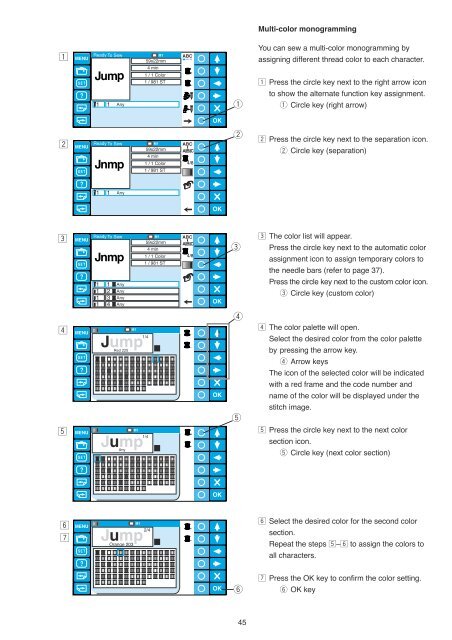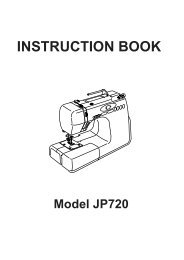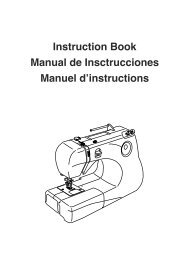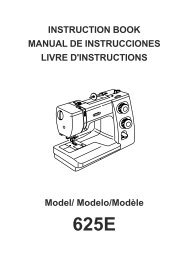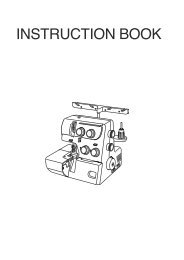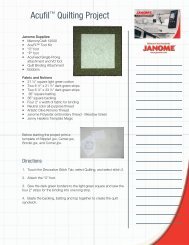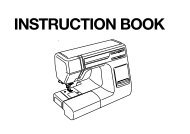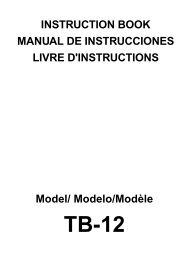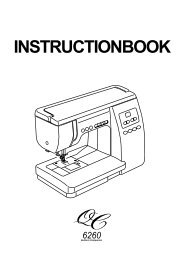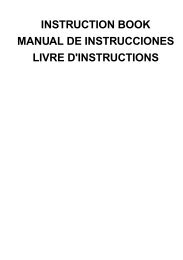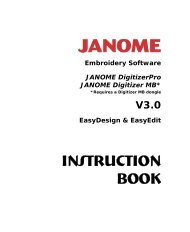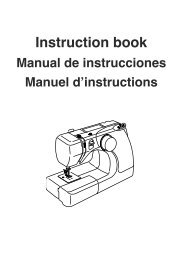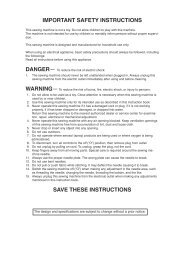Inst book MB-4(En).pdf - Janome
Inst book MB-4(En).pdf - Janome
Inst book MB-4(En).pdf - Janome
Create successful ePaper yourself
Turn your PDF publications into a flip-book with our unique Google optimized e-Paper software.
Multi-color monogramming<br />
z<br />
59x22mm<br />
4 min<br />
ABC<br />
You can sew a multi-color monogramming by<br />
assigning different thread color to each character.<br />
1 / 1 Color<br />
1 / 981 ST<br />
z Press the circle key next to the right arrow icon<br />
1 1 Any<br />
q<br />
to show the alternate function key assignment.<br />
q Circle key (right arrow)<br />
x<br />
59x22mm<br />
4 min<br />
1 / 1 Color<br />
1 / 981 ST<br />
ABC<br />
4/8<br />
w<br />
x Press the circle key next to the separation icon.<br />
w Circle key (separation)<br />
1 1 Any<br />
c<br />
59x22mm<br />
4 min<br />
1 / 1 Color<br />
1 / 981 ST<br />
ABC<br />
4/8<br />
e<br />
c The color list will appear.<br />
Press the circle key next to the automatic color<br />
assignment icon to assign temporary colors to<br />
the needle bars (refer to page 37).<br />
1 1 Any<br />
1 2 Any<br />
1 3 Any<br />
1 4 Any<br />
Press the circle key next to the custom color icon.<br />
e Circle key (custom color)<br />
r<br />
v<br />
v The color palette will open.<br />
Select the desired color from the color palette<br />
Red 225<br />
by pressing the arrow key.<br />
r Arrow keys<br />
The icon of the selected color will be indicated<br />
with a red frame and the code number and<br />
name of the color will be displayed under the<br />
t<br />
stitch image.<br />
b<br />
b Press the circle key next to the next color<br />
section icon.<br />
t Circle key (next color section)<br />
n<br />
m<br />
Orange 203<br />
n Select the desired color for the second color<br />
section.<br />
Repeat the steps b–n to assign the colors to<br />
all characters.<br />
m Press the OK key to confirm the color setting.<br />
y<br />
y OK key<br />
45