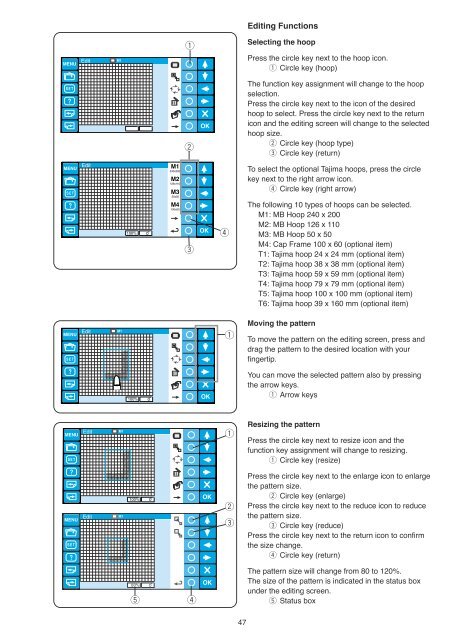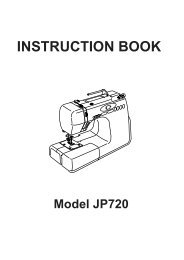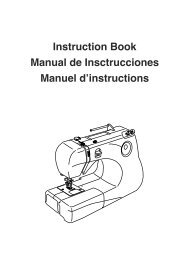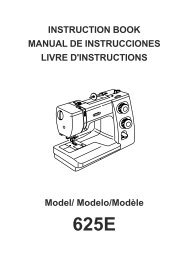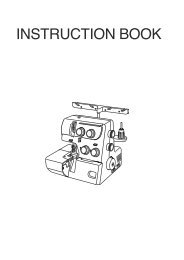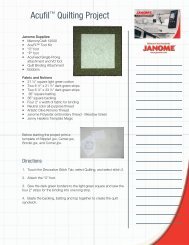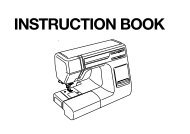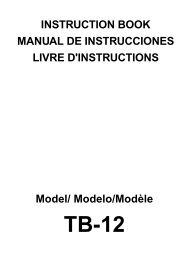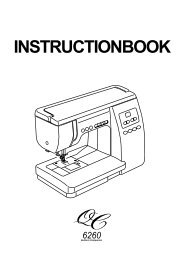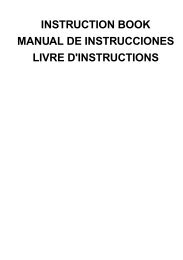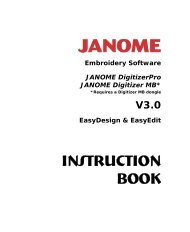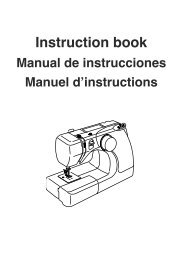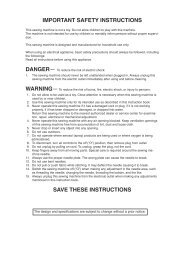Inst book MB-4(En).pdf - Janome
Inst book MB-4(En).pdf - Janome
Inst book MB-4(En).pdf - Janome
Create successful ePaper yourself
Turn your PDF publications into a flip-book with our unique Google optimized e-Paper software.
Editing Functions<br />
q<br />
Selecting the hoop<br />
Edit<br />
Press the circle key next to the hoop icon.<br />
q Circle key (hoop)<br />
w<br />
The function key assignment will change to the hoop<br />
selection.<br />
Press the circle key next to the icon of the desired<br />
hoop to select. Press the circle key next to the return<br />
icon and the editing screen will change to the selected<br />
hoop size.<br />
w Circle key (hoop type)<br />
e Circle key (return)<br />
Edit<br />
M1<br />
240x200<br />
M2<br />
126x110<br />
M3<br />
50x50<br />
M4<br />
100x60<br />
e<br />
r<br />
To select the optional Tajima hoops, press the circle<br />
key next to the right arrow icon.<br />
r Circle key (right arrow)<br />
The following 10 types of hoops can be selected.<br />
M1: <strong>MB</strong> Hoop 240 x 200<br />
M2: <strong>MB</strong> Hoop 126 x 110<br />
M3: <strong>MB</strong> Hoop 50 x 50<br />
M4: Cap Frame 100 x 60 (optional item)<br />
T1: Tajima hoop 24 x 24 mm (optional item)<br />
T2: Tajima hoop 38 x 38 mm (optional item)<br />
T3: Tajima hoop 59 x 59 mm (optional item)<br />
T4: Tajima hoop 79 x 79 mm (optional item)<br />
T5: Tajima hoop 100 x 100 mm (optional item)<br />
T6: Tajima hoop 39 x 160 mm (optional item)<br />
Edit<br />
q<br />
Moving the pattern<br />
To move the pattern on the editing screen, press and<br />
drag the pattern to the desired location with your<br />
fingertip.<br />
You can move the selected pattern also by pressing<br />
the arrow keys.<br />
q Arrow keys<br />
Edit<br />
q<br />
Resizing the pattern<br />
Press the circle key next to resize icon and the<br />
function key assignment will change to resizing.<br />
q Circle key (resize)<br />
Edit<br />
w<br />
e<br />
Press the circle key next to the enlarge icon to enlarge<br />
the pattern size.<br />
w Circle key (enlarge)<br />
Press the circle key next to the reduce icon to reduce<br />
the pattern size.<br />
e Circle key (reduce)<br />
Press the circle key next to the return icon to confirm<br />
the size change.<br />
r Circle key (return)<br />
t<br />
r<br />
The pattern size will change from 80 to 120%.<br />
The size of the pattern is indicated in the status box<br />
under the editing screen.<br />
t Status box<br />
47