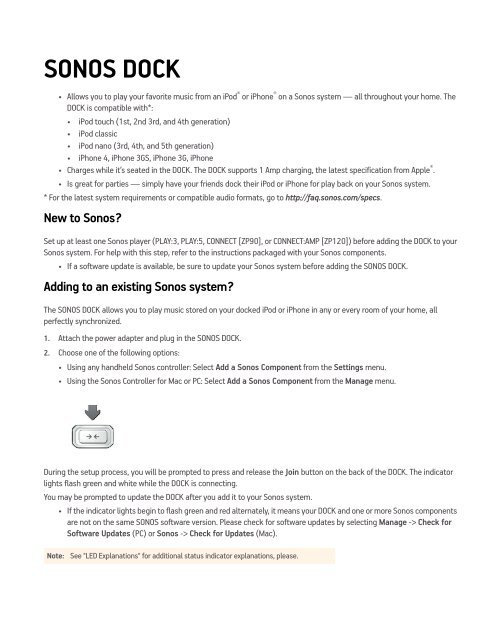SONOS DOCK Product Guide - Almando
SONOS DOCK Product Guide - Almando
SONOS DOCK Product Guide - Almando
You also want an ePaper? Increase the reach of your titles
YUMPU automatically turns print PDFs into web optimized ePapers that Google loves.
<strong>SONOS</strong> <strong>DOCK</strong><br />
• Allows you to play your favorite music from an iPod ® or iPhone ® on a Sonos system — all throughout your home. The<br />
<strong>DOCK</strong> is compatible with*:<br />
• iPod touch (1st, 2nd 3rd, and 4th generation)<br />
• iPod classic<br />
• iPod nano (3rd, 4th, and 5th generation)<br />
• iPhone 4, iPhone 3GS, iPhone 3G, iPhone<br />
• Charges while it’s seated in the <strong>DOCK</strong>. The <strong>DOCK</strong> supports 1 Amp charging, the latest specification from Apple ® .<br />
• Is great for parties — simply have your friends dock their iPod or iPhone for play back on your Sonos system.<br />
* For the latest system requirements or compatible audio formats, go to http://faq.sonos.com/specs.<br />
New to Sonos<br />
Set up at least one Sonos player (PLAY:3, PLAY:5, CONNECT [ZP90], or CONNECT:AMP [ZP120]) before adding the <strong>DOCK</strong> to your<br />
Sonos system. For help with this step, refer to the instructions packaged with your Sonos components.<br />
• If a software update is available, be sure to update your Sonos system before adding the <strong>SONOS</strong> <strong>DOCK</strong>.<br />
Adding to an existing Sonos system<br />
The <strong>SONOS</strong> <strong>DOCK</strong> allows you to play music stored on your docked iPod or iPhone in any or every room of your home, all<br />
perfectly synchronized.<br />
1. Attach the power adapter and plug in the <strong>SONOS</strong> <strong>DOCK</strong>.<br />
2. Choose one of the following options:<br />
• Using any handheld Sonos controller: Select Add a Sonos Component from the Settings menu.<br />
• Using the Sonos Controller for Mac or PC: Select Add a Sonos Component from the Manage menu.<br />
During the setup process, you will be prompted to press and release the Join button on the back of the <strong>DOCK</strong>. The indicator<br />
lights flash green and white while the <strong>DOCK</strong> is connecting.<br />
You may be prompted to update the <strong>DOCK</strong> after you add it to your Sonos system.<br />
• If the indicator lights begin to flash green and red alternately, it means your <strong>DOCK</strong> and one or more Sonos components<br />
are not on the same <strong>SONOS</strong> software version. Please check for software updates by selecting Manage -> Check for<br />
Software Updates (PC) or Sonos -> Check for Updates (Mac).<br />
Note: See "LED Explanations" for additional status indicator explanations, please.