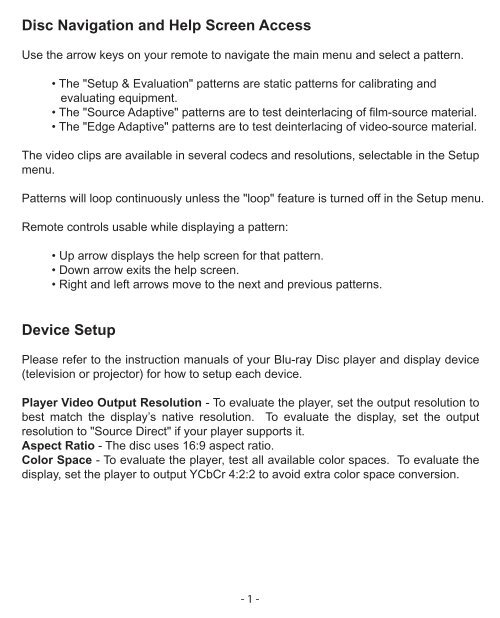You also want an ePaper? Increase the reach of your titles
YUMPU automatically turns print PDFs into web optimized ePapers that Google loves.
Disc Navigation and Help Screen Access<br />
Use the arrow keys on your remote to navigate the main menu and select a pattern.<br />
• The "Setup & Evaluation" patterns are static patterns for calibrating and<br />
evaluating equipment.<br />
• The "Source Adaptive" patterns are to test deinterlacing of film-source material.<br />
• The "Edge Adaptive" patterns are to test deinterlacing of video-source material.<br />
The video clips are available in several codecs and resolutions, selectable in the Setup<br />
menu.<br />
Patterns will loop continuously unless the "loop" feature is turned off in the Setup menu.<br />
Remote controls usable while displaying a pattern:<br />
• Up arrow displays the help screen for that pattern.<br />
• Down arrow exits the help screen.<br />
• Right and left arrows move to the next and previous patterns.<br />
Device Setup<br />
Please refer to the instruction manuals of your Blu-ray Disc player and display device<br />
(television or projector) for how to setup each device.<br />
Player Video Output Resolution - To evaluate the player, set the output resolution to<br />
best match the display’s native resolution. To evaluate the display, set the output<br />
resolution to "Source Direct" if your player supports it.<br />
Aspect Ratio - The disc uses 16:9 aspect ratio.<br />
Color Space - To evaluate the player, test all available color spaces. To evaluate the<br />
display, set the player to output YCbCr 4:2:2 to avoid extra color space conversion.<br />
- 1 -