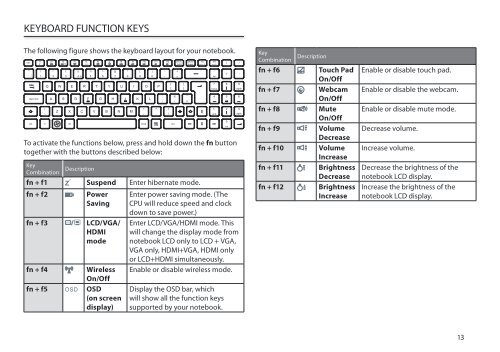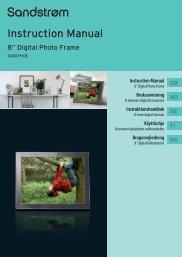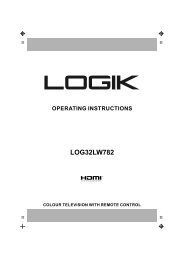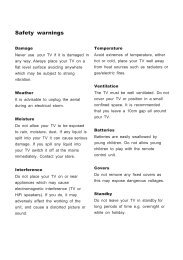Operation Manual - Knowhow
Operation Manual - Knowhow
Operation Manual - Knowhow
You also want an ePaper? Increase the reach of your titles
YUMPU automatically turns print PDFs into web optimized ePapers that Google loves.
KEYBOARD FUNCTION KEYS<br />
The following figure shows the keyboard layout for your notebook.<br />
To activate the functions below, press and hold down the fn button<br />
together with the buttons described below:<br />
Key<br />
Combination Description<br />
fn + f1 Suspend Enter hibernate mode.<br />
fn + f2 Power<br />
Saving<br />
fn + f3 LCD/VGA/<br />
HDMI<br />
mode<br />
fn + f4 Wireless<br />
On/Off<br />
fn + f5 OSD<br />
(on screen<br />
display)<br />
Enter power saving mode. (The<br />
CPU will reduce speed and clock<br />
down to save power.)<br />
Enter LCD/VGA/HDMI mode. This<br />
will change the display mode from<br />
notebook LCD only to LCD + VGA,<br />
VGA only, HDMI+VGA, HDMI only<br />
or LCD+HDMI simultaneously.<br />
Enable or disable wireless mode.<br />
Display the OSD bar, which<br />
will show all the function keys<br />
supported by your notebook.<br />
Key<br />
Combination Description<br />
fn + f6 Touch Pad<br />
On/Off<br />
fn + f7 Webcam<br />
On/Off<br />
fn + f8 Mute<br />
On/Off<br />
fn + f9 Volume<br />
Decrease<br />
fn + f10 Volume<br />
Increase<br />
fn + f11 Brightness<br />
Decrease<br />
fn + f12 Brightness<br />
Increase<br />
Enable or disable touch pad.<br />
Enable or disable the webcam.<br />
Enable or disable mute mode.<br />
Decrease volume.<br />
Increase volume.<br />
Decrease the brightness of the<br />
notebook LCD display.<br />
Increase the brightness of the<br />
notebook LCD display.<br />
13