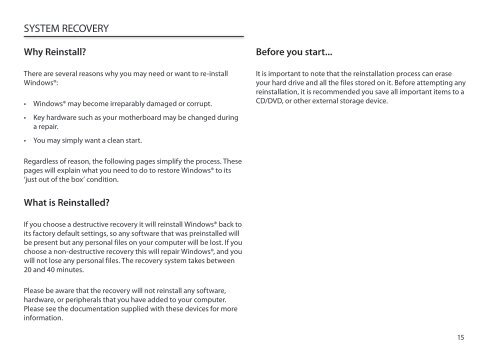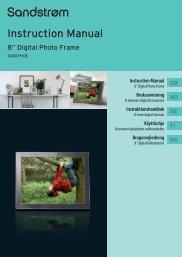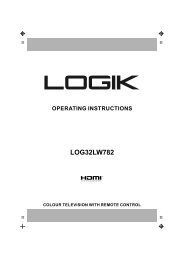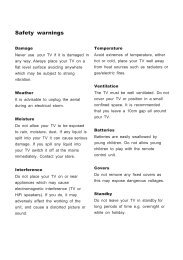Operation Manual - Knowhow
Operation Manual - Knowhow
Operation Manual - Knowhow
You also want an ePaper? Increase the reach of your titles
YUMPU automatically turns print PDFs into web optimized ePapers that Google loves.
SYSTEM RECOVERY<br />
Why Reinstall?<br />
There are several reasons why you may need or want to re-install<br />
Windows®:<br />
• Windows® may become irreparably damaged or corrupt.<br />
• Key hardware such as your motherboard may be changed during<br />
a repair.<br />
• You may simply want a clean start.<br />
Regardless of reason, the following pages simplify the process. These<br />
pages will explain what you need to do to restore Windows® to its<br />
‘just out of the box’ condition.<br />
What is Reinstalled?<br />
If you choose a destructive recovery it will reinstall Windows® back to<br />
its factory default settings, so any software that was preinstalled will<br />
be present but any personal files on your computer will be lost. If you<br />
choose a non-destructive recovery this will repair Windows®, and you<br />
will not lose any personal files. The recovery system takes between<br />
20 and 40 minutes.<br />
Please be aware that the recovery will not reinstall any software,<br />
hardware, or peripherals that you have added to your computer.<br />
Please see the documentation supplied with these devices for more<br />
information.<br />
Before you start...<br />
It is important to note that the reinstallation process can erase<br />
your hard drive and all the files stored on it. Before attempting any<br />
reinstallation, it is recommended you save all important items to a<br />
CD/DVD, or other external storage device.<br />
15