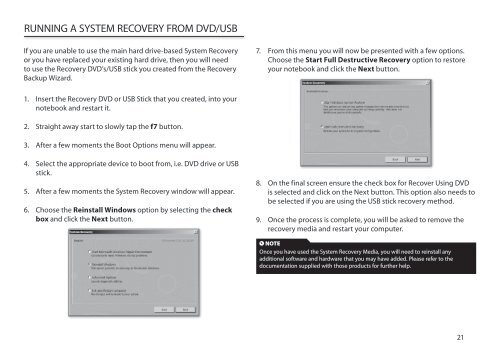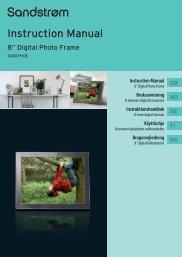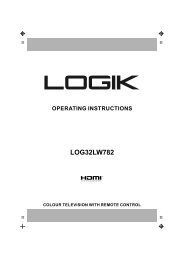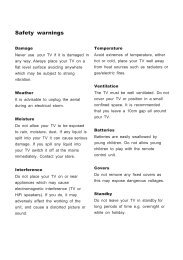Operation Manual - Knowhow
Operation Manual - Knowhow
Operation Manual - Knowhow
You also want an ePaper? Increase the reach of your titles
YUMPU automatically turns print PDFs into web optimized ePapers that Google loves.
RUNNING A SYSTEM RECOVERY FROM DVD/USB<br />
If you are unable to use the main hard drive-based System Recovery<br />
or you have replaced your existing hard drive, then you will need<br />
to use the Recovery DVD’s/USB stick you created from the Recovery<br />
Backup Wizard.<br />
1. Insert the Recovery DVD or USB Stick that you created, into your<br />
notebook and restart it.<br />
2. Straight away start to slowly tap the f7 button.<br />
3. After a few moments the Boot Options menu will appear.<br />
4. Select the appropriate device to boot from, i.e. DVD drive or USB<br />
stick.<br />
5. After a few moments the System Recovery window will appear.<br />
6. Choose the Reinstall Windows option by selecting the check<br />
box and click the Next button.<br />
7. From this menu you will now be presented with a few options.<br />
Choose the Start Full Destructive Recovery option to restore<br />
your notebook and click the Next button.<br />
8. On the final screen ensure the check box for Recover Using DVD<br />
is selected and click on the Next button. This option also needs to<br />
be selected if you are using the USB stick recovery method.<br />
9. Once the process is complete, you will be asked to remove the<br />
recovery media and restart your computer.<br />
NOTE<br />
Once you have used the System Recovery Media, you will need to reinstall any<br />
additional software and hardware that you may have added. Please refer to the<br />
documentation supplied with those products for further help.<br />
21