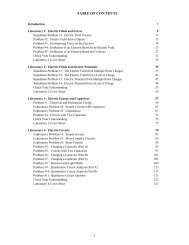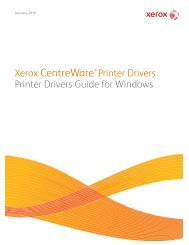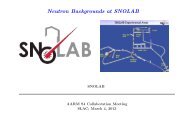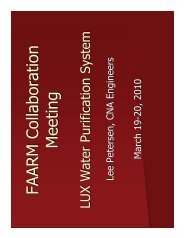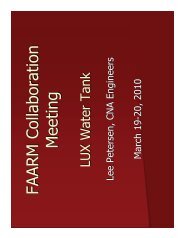PCI_PCIe User Guide_RevA.pdf - Symmetricom
PCI_PCIe User Guide_RevA.pdf - Symmetricom
PCI_PCIe User Guide_RevA.pdf - Symmetricom
You also want an ePaper? Increase the reach of your titles
YUMPU automatically turns print PDFs into web optimized ePapers that Google loves.
1.2. Installation<br />
• The TFP is shipped with software suitable for use with Linux, Solaris and Windows. The kit<br />
includes drivers for low-level access, as well as software programs for configuring and accessing<br />
the card.<br />
Installation is as easy as choosing a vacant <strong>PCI</strong> or <strong>PCI</strong>e slot, plugging in the <strong>Symmetricom</strong> Time and<br />
Frequency Processor (TFP) and installing the device driver. Be sure to consult the user documentation<br />
that came with your particular workstation for any specific installation instructions. In addition,<br />
to protect the card, use good ESD protection practices when installing the card.<br />
1.2.2. Installing the Card and Antenna<br />
Installing the Card<br />
• Unpack the card and carefully inspect it for shipping damage. Report any damage to the carrier<br />
immediately.<br />
• Record the card's serial number. The serial number has eight numerals, for example 08190018.<br />
The first two are the last two numbers of the year. The second two is the week number of the<br />
year. The final four is a unique number for the card.<br />
• With the computer's power turned OFF, if the TFP front panel height is correct install and secure<br />
the card in an empty card slot. If a low-profile front panel needs to be attached to the TFP, follow<br />
the instructions below.<br />
Changing the TFP Card Front Panel<br />
The bc63x<strong>PCI</strong>-V2 and bc63x<strong>PCI</strong>e TFP card is shipped with a full-height front panel attached to it. A<br />
low-profile front panel is included as an alternative for low-profile situations. If the low-profile front<br />
panel option is required use the following procedure. Note, the following three tools will be required to<br />
change the front panel:<br />
• 3/16 inch wrench<br />
• 1/4 inch wrench<br />
• Phillip's #1 screwdriver<br />
Standard ESD precautions should be followed when handling the TFP printed circuit board.<br />
Procedure for Changing the TFP Card Front Panel<br />
The TFP card is attached to the front panel in three places, the GPS RF connector, the 15 pin D-subconnector<br />
and a single Phillip's #1 screw. To change the front panel, do the following:<br />
1. Remove the two nuts and washers from the backs of the 15 pin D-sub connector (3/16<br />
wrench).<br />
2. Remove the two standoff screws from the front panel side of the 15 pin D-sub connector (3/16<br />
wrench).<br />
3. Remove the retaining nut and washer from the GPS RF connector (1/4 wrench).<br />
4. Remove the Phillip's #1 screw that secures the TFP card directly to the front panel.<br />
- 11 -