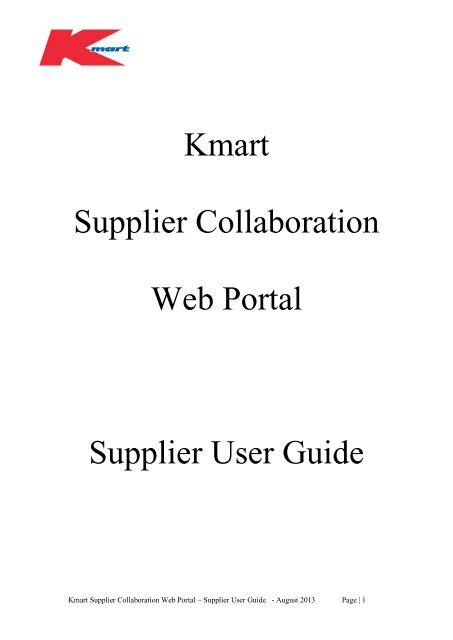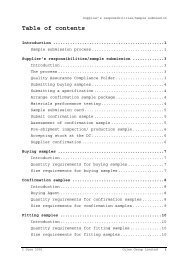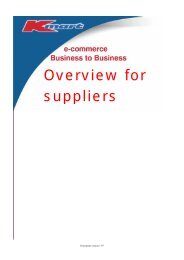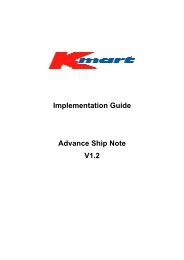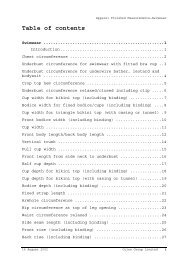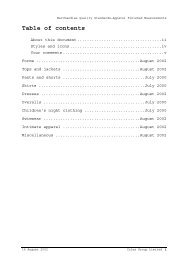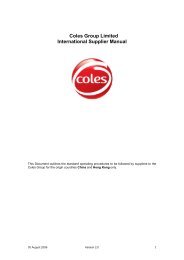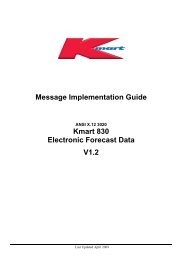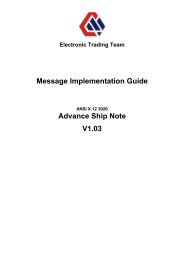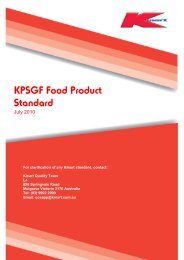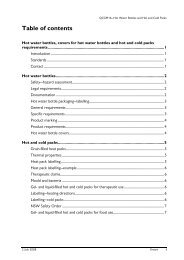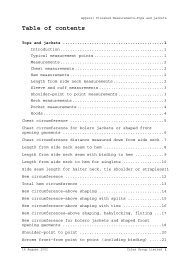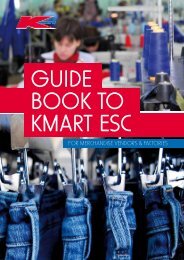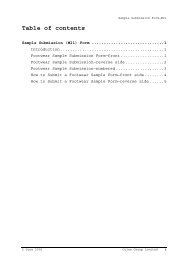Kmart Supplier Collaboration Web Portal Supplier User Guide
Kmart Supplier Collaboration Web Portal Supplier User Guide
Kmart Supplier Collaboration Web Portal Supplier User Guide
You also want an ePaper? Increase the reach of your titles
YUMPU automatically turns print PDFs into web optimized ePapers that Google loves.
<strong>Kmart</strong><br />
<strong>Supplier</strong> <strong>Collaboration</strong><br />
<strong>Web</strong> <strong>Portal</strong><br />
<strong>Supplier</strong> <strong>User</strong> <strong>Guide</strong><br />
<strong>Kmart</strong> <strong>Supplier</strong> <strong>Collaboration</strong> <strong>Web</strong> <strong>Portal</strong> – <strong>Supplier</strong> <strong>User</strong> <strong>Guide</strong> - August 2013 Page | 1
Document Details<br />
DOCUMENT NAME:<br />
<strong>User</strong> <strong>Guide</strong>_Release 15_July 2013.doc<br />
Version Author Detail Date Comments<br />
1.0 Helen Garvey <strong>Kmart</strong> IT – Senior<br />
Analyst<br />
19/04/2010 First Issue –<br />
Production<br />
2.0 Spiro<br />
Stamatelatos<br />
<strong>Kmart</strong> IT –<br />
eCommerce<br />
18/10/2010 Added report 6 (<br />
Weekly SKU Sales 13<br />
Week Report)<br />
Added DIF/DIFOT – 4<br />
new reports<br />
Report 5<br />
(Daily Keycode Sales<br />
Report ) – changed<br />
from 3 days to 14 days<br />
3.0 Spiro<br />
Stamatelatos<br />
4.0 Spiro<br />
Stamatelatos<br />
5.0 Spiro<br />
Stamatelatos<br />
6.0 Spiro<br />
Stamatelatos<br />
7.0 Spiro<br />
Stamatelatos<br />
8.0 Spiro<br />
Stamatelatos<br />
<strong>Kmart</strong> IT –<br />
eCommerce<br />
<strong>Kmart</strong> IT –<br />
eCommerce<br />
<strong>Kmart</strong> IT –<br />
eCommerce<br />
<strong>Kmart</strong> IT –<br />
eCommerce<br />
<strong>Kmart</strong> IT –<br />
eCommerce<br />
<strong>Kmart</strong> IT –<br />
eCommerce<br />
15/02/2011 Drill down options at<br />
Total Business level<br />
New Report available<br />
– Report 13 ‘Period<br />
Total Allowances’<br />
30/03/2011 Report 5 – Daily<br />
Keycode Sales Report<br />
extended to go back 14<br />
days (previously 7<br />
days)<br />
15/08/2011 All Weekly can now<br />
be viewed in 12 week<br />
blocks<br />
15/07/2013 Upgrade to cater for<br />
latest version of <strong>Web</strong><br />
Browsers – IE,<br />
Firefox,GoogleChrome<br />
29/07/2013 Reports 1-4 can now<br />
be viewed in one<br />
report, Scorecard 14<br />
12/08/2013 Weekly reports now<br />
extended to 81 weeks<br />
of history/ up to 52<br />
weeks viewed in the<br />
one report<br />
<strong>Kmart</strong> <strong>Supplier</strong> <strong>Collaboration</strong> <strong>Web</strong> <strong>Portal</strong> – <strong>Supplier</strong> <strong>User</strong> <strong>Guide</strong> - August 2013 Page | 2
Table of Contents<br />
Pg No<br />
INTRODUCTION 5<br />
AIM OF THE USER GUIDE 5<br />
DATA AVAILABLE IN THE SYSTEM 5<br />
LATE DATA LOADS 6<br />
PRIVACY POLICY and TERMS & CONDITIONS 6<br />
PORTAL ACCESS AND LOGON 7<br />
PORTAL ACCESS 7<br />
PORTAL LOGON 7<br />
HELP 7<br />
KDW MAIN MENU – RED TOOLBAR 8<br />
NAVIGATION BUTTONS 8<br />
SHARED REPORTS 8<br />
MY REPORTS 8<br />
MY SUBSCRIPTIONS 9<br />
HISTORY LIST 9<br />
LOGOUT BUTTON 9<br />
HOME SHORTCUT 9<br />
REPORT GENERATION 10<br />
REPORT GENERATION 10 – 13<br />
REPORT GENERATION via the RUN REPORT BUTTON 14 - 16<br />
REPORT GENERATION via the NEXT BUTTON 17 - 20<br />
DRILL DOWN AND SORT FUNCTIONALITY 21<br />
DRILL DOWN 21 - 22<br />
SORTING DATA 23<br />
EXPORT FUNCTION 24<br />
THE EXPORT FUNTION - EXPLAINED 24 - 25<br />
MY REPORTS 26<br />
MY REPORTS - EXPLAINED 26 - 27<br />
SUBSCRIBING TO REPORTS 28<br />
MY SUBSCRIPTIONS - EXPLAINED 28 - 30<br />
HISTORY LIST 31<br />
THE HISTORY LIST - EXPLAINED 31<br />
ADDITIONAL PORTAL FUNCTIONALITY 32<br />
THE VIEW TOOLBAR 32 - 33<br />
THE DATA TOOLBAR 34<br />
OTHER TOOLBAR OPTIONS 35<br />
<strong>Kmart</strong> <strong>Supplier</strong> <strong>Collaboration</strong> <strong>Web</strong> <strong>Portal</strong> – <strong>Supplier</strong> <strong>User</strong> <strong>Guide</strong> - August 2013 Page | 3
SCORECARD DESCRIPTIONS 36<br />
WEEKLY KEYCODE SALES (UNIT) REPORT 36<br />
WEEKLY KEYCODE STOCK ON HAND (UNIT) REPORT 36<br />
WEEKLY KEYCODE STOCK ON ORDER (UNIT) REPORT 36<br />
WEEKLY KEYCODE STOCK IN TRANSIT (UNIT) REPORT 36<br />
DAILY KEYCODE SALES REPORT 36<br />
WEEKLY SKU PERFORMANCE REPORT 37<br />
WEEKLY SALES TYPE PERFORMANCE REPORT 37<br />
PERIOD FINANCIAL SUMMARY REPORT 37<br />
WEEKLY FINANCIAL SUMMARY REPORT 38<br />
WEEKLY STORE PERFORMANCE REPORT 38<br />
DIF/DIFOT REPORTS<br />
SUPPLIER SERVICE DELIVERY PERFORMANCE REPORT 39<br />
SUPPLIER/ORDER SERVICE DELIVERY PERFORMANCE REPORT 39<br />
ORDER DETAIL ENQUIRY REPORT 39<br />
KEYCODE DETAIL ENQUIRY REPORT 39<br />
39<br />
TRAINING / HELP / FEEDBACK<br />
APPENDICES 40<br />
Appendix One – Keycode Grade & Keycode Status 40<br />
TRAINING / HELP / FEEDBACK 41<br />
<strong>Kmart</strong> <strong>Supplier</strong> <strong>Collaboration</strong> <strong>Web</strong> <strong>Portal</strong> – <strong>Supplier</strong> <strong>User</strong> <strong>Guide</strong> - August 2013 Page | 4
<strong>Supplier</strong> <strong>Collaboration</strong> <strong>Portal</strong><br />
<strong>Kmart</strong> Data Warehouse (KDW)<br />
INTRODUCTION<br />
The KDW application is designed to assist you in assessing information, to enable<br />
you to make informed business decisions. This involves manipulating data retrieved<br />
from a number of sources to calculate sales trends, growth patterns, supplier trend<br />
reporting, profit analysis, and so on.<br />
Ultimately, the <strong>Portal</strong> Objectives are to allow <strong>Kmart</strong> and our <strong>Supplier</strong>s to:<br />
• See and share the same product information<br />
• Improve the level of visibility suppliers have to key metrics and financial<br />
performance of their ranges in <strong>Kmart</strong> stores<br />
• Reduce cost and improve productivity<br />
• Work closer together<br />
Information is retrieved using report templates to select the required parameters for<br />
the report (ie Family Tree/Location).<br />
There will be several fixed format scorecards released to suppliers with each to<br />
contain a number of metrics measuring product / store / supplier performance.<br />
AIM OF THE USER GUIDE<br />
This <strong>User</strong> <strong>Guide</strong> is to assist suppliers in understanding the <strong>Portal</strong> functionality:<br />
• <strong>Portal</strong> Access & Logon<br />
• <strong>Portal</strong> Data<br />
• Report Generation<br />
• Drill Down and Sort functionality<br />
• The Export function<br />
• Save & retrieve reports from My Reports<br />
• Subscribing to Reports<br />
• History List<br />
<strong>User</strong>s will then be able to effectively navigate within the <strong>Portal</strong> to run relevant reports<br />
and export data so as to assist in analysis of product performance with <strong>Kmart</strong>.<br />
DATA AVAILABLE IN THE SYSTEM<br />
The store transactions for the previous day are loaded every morning, by 8.00 am at<br />
the latest. Weekly and period reports are updated every Monday morning no later than<br />
8.00 am. However, usually data will be loaded by approximately 5 am.<br />
• Daily reports will be updated by 8am each day<br />
• Weekly reports will be updated by 8am each Monday<br />
• Financial Period reports will be updated by 8am / 1 st Monday of week 1 of new<br />
period<br />
<strong>Kmart</strong> <strong>Supplier</strong> <strong>Collaboration</strong> <strong>Web</strong> <strong>Portal</strong> – <strong>Supplier</strong> <strong>User</strong> <strong>Guide</strong> - August 2013 Page | 5
The KDW Application is available for use 7 days a week. Please note that multi users<br />
can access the <strong>Portal</strong> simultaneously using the same password without locking each<br />
other out.<br />
It is important to remember the word ‘current’ on a day or week reference in a report<br />
is referring to the most current data load. So if today is Wednesday, the Daily reports<br />
would display ‘current’ on Tuesday, as this is the most recent data load.<br />
The weekly reports would display ‘current’ on the previous week, as this is the most<br />
recent complete weeks’ worth of data. The cycle for the weekly report is Monday<br />
through to the following Sunday<br />
LATE DATA LOADS<br />
Although the data from stores is loaded daily, sometimes a particular store will be late<br />
in manually transmitting their data to the data warehouse.<br />
If the data from a particular store is not received by the system before 8.00, it is added<br />
to the correct day with the following morning’s load. As a result, it will be possible to<br />
run the same report the next day and get different results.<br />
PRIVACY POLICY and TERMS & CONDITIONS<br />
Both the ‘Privacy Policy’ and ‘Terms & Conditions’ for use of the <strong>Portal</strong> can be<br />
accessed from the front page (Logon screen) of the <strong>Kmart</strong> <strong>Supplier</strong> <strong>Collaboration</strong><br />
<strong>Portal</strong>.<br />
<strong>Kmart</strong> <strong>Supplier</strong> <strong>Collaboration</strong> <strong>Web</strong> <strong>Portal</strong> – <strong>Supplier</strong> <strong>User</strong> <strong>Guide</strong> - August 2013 Page | 6
PORTAL ACCESS AND LOGON<br />
PORTAL ACCESS<br />
<strong>Supplier</strong>s can access the <strong>Supplier</strong> <strong>Collaboration</strong> <strong>Portal</strong> through the<br />
following link:<br />
https://supplier.kmart.com.au/<br />
Once the <strong>Portal</strong> is accessed, <strong>User</strong>s will be presented with the<br />
following screen.<br />
PORTAL LOGON<br />
To Logon to the <strong>Portal</strong>, key in the <strong>User</strong>name and Password as issued<br />
by <strong>Kmart</strong> and then hit the enter key or Login button as shown on<br />
above screen.<br />
HELP<br />
For issues with Access / Logon / Passwords contact the <strong>Kmart</strong> Help<br />
Desk or eCommerce Team :<br />
• <strong>Kmart</strong> Help Desk - +61 (0)3 9902 3333<br />
• <strong>Kmart</strong> eCommerce Team - +61 (0) 3 9902 2727 or 2726<br />
For Queries on specific report content and detail, please contact your<br />
Buyer or Planner directly.<br />
<strong>Kmart</strong> <strong>Supplier</strong> <strong>Collaboration</strong> <strong>Web</strong> <strong>Portal</strong> – <strong>Supplier</strong> <strong>User</strong> <strong>Guide</strong> - August 2013 Page | 7
KDW MAIN MENU RED TOOLBAR<br />
Along the top of the screen there is a red toolbar, which contains a<br />
number of Navigation Buttons.<br />
The Navigation buttons on the red toolbar display on every screen as<br />
you navigate through the system. It contains short-cuts to all the<br />
functions available from the KDW Menu screen.<br />
NAVIGATION BUTTONS<br />
Below is a brief description on each of the Navigation Buttons with<br />
additional detail documented later in this <strong>User</strong> <strong>Guide</strong>.<br />
SHARED REPORTS<br />
<strong>User</strong>s can click on the Shared Reports menu option to view a list of<br />
the types of reports you can run.<br />
Upon selection of the Shared Reports menu option, <strong>Supplier</strong>s will be<br />
directed to a secondary navigation button called <strong>Supplier</strong> Reports.<br />
<strong>Supplier</strong> Reports contains a number of fixed format scorecards for<br />
suppliers.<br />
MY REPORTS<br />
<strong>User</strong>s can click on the My Reports menu option to view a list of the<br />
reports that you have created and saved on a previous occasion. You<br />
can then select to re-execute, subscribe to, or delete a saved report.<br />
• You only have access to view and open reports that you have<br />
created and saved against your own access.<br />
<strong>Kmart</strong> <strong>Supplier</strong> <strong>Collaboration</strong> <strong>Web</strong> <strong>Portal</strong> – <strong>Supplier</strong> <strong>User</strong> <strong>Guide</strong> - August 2013 Page | 8
KDW MAIN MENU RED TOOLBAR cont.<br />
MY SUBSCRIPTIONS<br />
The ‘My Subscriptions’ menu option on the KDW Main Menu<br />
directs you to a folder containing links for all the reports that you<br />
have selected to automatically execute on a regular schedule.<br />
HISTORY LIST<br />
The History List enables you to open and view the results for all the<br />
reports you have recently created or are subscribed to.<br />
The History List will be regularly cleared by the system so it is<br />
recommended that reports be exported and saved if the data is<br />
required at a later date.<br />
The export function will be explained further on in the <strong>User</strong> <strong>Guide</strong>.<br />
LOGOUT BUTTON<br />
The red toolbar also includes a logout button, which is clicked to exit<br />
KDW. You can also log out of the application by simply clicking the<br />
[ X ] button located on the top right hand corner of the screen to<br />
close the Internet Explorer session.<br />
HOME SHORTCUT<br />
The Home shortcut icon located underneath the red toolbar, takes<br />
you back to the Main Menu from anywhere in the KDW application<br />
<strong>Kmart</strong> <strong>Supplier</strong> <strong>Collaboration</strong> <strong>Web</strong> <strong>Portal</strong> – <strong>Supplier</strong> <strong>User</strong> <strong>Guide</strong> - August 2013 Page | 9
REPORT GENERATION<br />
The <strong>Portal</strong> has been designed to make available Product and Store<br />
performance detail to <strong>Supplier</strong>s and the <strong>Kmart</strong> Merchandise Team.<br />
<strong>Supplier</strong>s and <strong>Kmart</strong> will then be looking at the same factual data,<br />
which should assist both parties in making informed business<br />
decisions.<br />
Once data has been retrieved from the <strong>Portal</strong>, users will be able to<br />
export and then further manipulate the data for the purpose of further<br />
analysis such as calculating sales trends and growth patterns.<br />
For ALL WEEKLY reports user can go back 81 weeks to view<br />
data, and view & generate reports for up to 52 weeks<br />
REPORT GENERATION<br />
Following Logon, <strong>User</strong>s can access a number of fixed format<br />
scorecards by working through the following screens.<br />
Select the ‘KDW <strong>Supplier</strong>s’ tab.<br />
Select ‘Shared Reports’ from the below screen:<br />
<strong>Kmart</strong> <strong>Supplier</strong> <strong>Collaboration</strong> <strong>Web</strong> <strong>Portal</strong> – <strong>Supplier</strong> <strong>User</strong> <strong>Guide</strong> - August 2013 Page | 10
REPORT GENERATION<br />
REPORT GENERATION Cont.<br />
Select ‘<strong>Supplier</strong> Reports’ from the following screen:<br />
<strong>User</strong>s will then be presented with the below screen which details the<br />
fixed format scorecards available for suppliers to access and<br />
generate.<br />
<strong>Kmart</strong> <strong>Supplier</strong> <strong>Collaboration</strong> <strong>Web</strong> <strong>Portal</strong> – <strong>Supplier</strong> <strong>User</strong> <strong>Guide</strong> - August 2013 Page | 11
REPORT GENERATION<br />
REPORT GENERATION Cont.<br />
In release 2 ( released Oct 2010 ) 4 NEW additional scorecards –<br />
Delivery in Full ( DIF ) & Delivery in Full on Time ( DIFOT ) .<br />
They can be accessed under the separate folder ‘<strong>Supplier</strong> Service<br />
Delivery Performance’ folder.<br />
NOTE: For the purpose of this <strong>User</strong> <strong>Guide</strong>, majority of the<br />
following instructions will work through generation of a ‘Weekly<br />
Sales Report’ - but functionality does remain the same for all<br />
scorecards EG. Weekly or Financial Period.<br />
To generate a Weekly Sales Report, select the ‘01 Weekly Keycode<br />
Sales Report’ tab<br />
<strong>Kmart</strong> <strong>Supplier</strong> <strong>Collaboration</strong> <strong>Web</strong> <strong>Portal</strong> – <strong>Supplier</strong> <strong>User</strong> <strong>Guide</strong> - August 2013 Page | 12
REPORT GENERATION<br />
REPORT GENERATION Cont.<br />
On the following screen move the required supplier number/s and<br />
name/s from the ‘Available’ box to the ‘Selected’ box.<br />
Often there will be only one supplier number and name appearing on<br />
this screen but in the situation where a supplier has multiple supplier<br />
numbers linked to a <strong>User</strong> ID, then all numbers will appear on this<br />
screen. Note that reports can be generated for multi supplier<br />
numbers in the same report<br />
2. Once the relevant<br />
supplier number/s<br />
and name/s have<br />
been selected the<br />
user would then<br />
select the ‘Next’ OR<br />
‘Run Report’<br />
button.<br />
Explanations on<br />
both options are<br />
detailed below.<br />
<strong>Supplier</strong> number / name<br />
NOTE: Explanations on the ‘Next’ and ‘Run Report’ buttons are<br />
detailed separately below.<br />
<strong>Kmart</strong> <strong>Supplier</strong> <strong>Collaboration</strong> <strong>Web</strong> <strong>Portal</strong> – <strong>Supplier</strong> <strong>User</strong> <strong>Guide</strong> - August 2013 Page | 13
REPORT GENERATION<br />
REPORT GENERATION Cont.<br />
On the following screen, user has option to select one or more of the<br />
following metrics.<br />
NOTE: Explanations on the ‘Next’ and ‘Run Report’ buttons are<br />
detailed separately below.<br />
<strong>Kmart</strong> <strong>Supplier</strong> <strong>Collaboration</strong> <strong>Web</strong> <strong>Portal</strong> – <strong>Supplier</strong> <strong>User</strong> <strong>Guide</strong> - August 2013 Page | 14
Here user has option of selecting Stule ( applicable to Apparel<br />
<strong>Supplier</strong>s only ) , Brand Desc ( always select this option ) or both.<br />
Dynamic Week ( Where ‘Run Report’ button is pressed )<br />
At this point, selecting the ‘Dynamic’ option will then allow <strong>User</strong>s to<br />
select from:<br />
• For weekly reports – select from one or more than one of the<br />
five most recent reporting periods. EG.<br />
o Current Week – Trading week starting Monday<br />
ending most recent Sunday<br />
o 2 Weeks Ago<br />
o 3 Weeks Ago<br />
o 4 Weeks Ago<br />
o 5 Weeks Ago<br />
1. At this point, <strong>User</strong>s will select<br />
for which week or weeks they<br />
wish to have data generated and<br />
move that selection from the<br />
‘Available’ to the ‘Selected’ box.<br />
Multi week reports are able to be<br />
generated<br />
2. <strong>User</strong>s will then select the ‘Run<br />
Report’ option to commence<br />
report generation<br />
<strong>Kmart</strong> <strong>Supplier</strong> <strong>Collaboration</strong> <strong>Web</strong> <strong>Portal</strong> – <strong>Supplier</strong> <strong>User</strong> <strong>Guide</strong> - August 2013 Page | 15
Once generated, each of these reports will display relevant metrics at<br />
the topmost business level but where practical will allow users to<br />
‘drill’ to detail at a lower level.<br />
The drill options for the Weekly & Daily Reports at ‘Total Business’<br />
level are as follows:<br />
Country – separate data between AUS & NZ<br />
Climatic Region /Location Group<br />
Location – Store level<br />
Brand – <strong>Kmart</strong> Brand<br />
District – data will be returned at district level eg. Vic East, NSW<br />
North<br />
Region – data returned at State Level<br />
<strong>Kmart</strong> <strong>Supplier</strong> <strong>Collaboration</strong> <strong>Web</strong> <strong>Portal</strong> – <strong>Supplier</strong> <strong>User</strong> <strong>Guide</strong> - August 2013 Page | 16
REPORT GENERATION<br />
REPORT GENERATION Cont.<br />
Selection of the NEXT Button<br />
Selection of the ‘Next’ option will present <strong>User</strong>s with the following<br />
screen. <strong>User</strong>s can select either option, depending on the reporting<br />
period for which they wish to have data returned.<br />
Once the user has chosen the NEXT button, the following screen will<br />
appear<br />
1. At this point, <strong>User</strong>s will select<br />
one or many of the listed family<br />
attributes. Then click NEXT<br />
<br />
<strong>Kmart</strong> <strong>Supplier</strong> <strong>Collaboration</strong> <strong>Web</strong> <strong>Portal</strong> – <strong>Supplier</strong> <strong>User</strong> <strong>Guide</strong> - August 2013 Page | 17
REPORT GENERATION<br />
REPORT GENERATION Cont.<br />
1. At this point, <strong>User</strong>s have the<br />
option of choosing Style or Brand<br />
Desc or BOTH. Then click NEXT<br />
<strong>Kmart</strong> <strong>Supplier</strong> <strong>Collaboration</strong> <strong>Web</strong> <strong>Portal</strong> – <strong>Supplier</strong> <strong>User</strong> <strong>Guide</strong> - August 2013 Page | 18
REPORT GENERATION<br />
REPORT GENERATION Cont.<br />
1. At this point, <strong>User</strong>s have the<br />
option of dragging this from the<br />
Available box into the ‘Selected’<br />
box. And, dragging the ‘Select A<br />
DynamicWeek(s)’ into the<br />
‘Available’box and then click on<br />
Run Report Button<br />
<strong>Kmart</strong> <strong>Supplier</strong> <strong>Collaboration</strong> <strong>Web</strong> <strong>Portal</strong> – <strong>Supplier</strong> <strong>User</strong> <strong>Guide</strong> - August 2013 Page | 19
REPORT GENERATION<br />
Selection of the ‘Next’ button cont.<br />
Select a Week from the 81 Weeks list<br />
At this point, selection the of the ‘Select a Week’ option will then<br />
allow <strong>User</strong>s to nominate one week from the last 81 weeks for report<br />
generation:<br />
At this point, <strong>User</strong>s will have the<br />
option of choosing up to 12 weeks at a<br />
time. Select any week/s and move that<br />
selection from the ‘Available’ to the<br />
‘Selected’ box and then click on Run<br />
Report Button<br />
<strong>Kmart</strong> <strong>Supplier</strong> <strong>Collaboration</strong> <strong>Web</strong> <strong>Portal</strong> – <strong>Supplier</strong> <strong>User</strong> <strong>Guide</strong> - August 2013 Page | 20
DRILL DOWN AND SORT FUNCTIONALITY<br />
DRILL DOWN<br />
Once a report has been generated, suppliers then have the option to<br />
perform a Drill Down function to access detail at a lower level.<br />
Eg. The Weekly Keycode Sales (Unit) Report will return detail at a<br />
Total Business (National) level. <strong>Supplier</strong>s will have the option to<br />
drill to Region (state) and Location (store & DC) level to view detail<br />
at a lower level.<br />
There are two ‘drill’ options available to the user.<br />
Option One<br />
By selecting the Data button and then the Drill option, the following<br />
screen will then be displayed to <strong>User</strong>s.<br />
Select the Data and<br />
then Drill option<br />
Select ‘Region’ or ‘Location’<br />
and then press ‘Apply’<br />
The <strong>Portal</strong> has the ability to show 100 columns per page. Where a<br />
<strong>User</strong> elects to view detail at Location level then they will be required<br />
to scroll to the second page to view remaining columns.<br />
To view columns 101 – 182, take the page to the top right hand<br />
corner of the first 100 columns and select the arrow shown beside<br />
column 100.<br />
<strong>Kmart</strong> <strong>Supplier</strong> <strong>Collaboration</strong> <strong>Web</strong> <strong>Portal</strong> – <strong>Supplier</strong> <strong>User</strong> <strong>Guide</strong> - August 2013 Page | 21
DRILL DOWN AND SORT FUNCTIONALITY Cont<br />
Select the arrow to the<br />
right of column 100 to<br />
view columns 101 to 182.<br />
Option Two<br />
By ‘right clicking’ on fields that allow drill down, users will be<br />
presented with valid drill down options. In this example, the user has<br />
‘right clicked’ on Total Business and been presented with the<br />
options to drill to the various levels. Selection of one of these will<br />
then generate and return the detail at the selected level to the user.<br />
Right Click on fields that allow<br />
drill down, to be presented with<br />
relevant drill down options.<br />
<strong>Kmart</strong> <strong>Supplier</strong> <strong>Collaboration</strong> <strong>Web</strong> <strong>Portal</strong> – <strong>Supplier</strong> <strong>User</strong> <strong>Guide</strong> - August 2013 Page | 22
DRILL DOWN AND SORT FUNCTIONALITY<br />
SORTING DATA<br />
To perform a Sort on the data displayed, the <strong>User</strong> would select the<br />
Data button and the Sort option.<br />
The following screen would then be returned to <strong>User</strong>s.<br />
<strong>User</strong>s would make the relevant selection from the drop down<br />
options, select either the ‘Ascending’ or ‘Descending’ button and<br />
then press the Apply button for Sort to be actioned.<br />
<strong>Kmart</strong> <strong>Supplier</strong> <strong>Collaboration</strong> <strong>Web</strong> <strong>Portal</strong> – <strong>Supplier</strong> <strong>User</strong> <strong>Guide</strong> - August 2013 Page | 23
THE EXPORT FUNCTION<br />
EXPORT FUNCTION<br />
For the analysis and manipulation of <strong>Portal</strong> Data, it is recommending<br />
that the Export Function be used.<br />
Also once suppliers export data, it can be saved to the supplier’s own<br />
network and a history created for tracking of trends.<br />
Perform the following steps to export data from the <strong>Portal</strong>.<br />
Select the File button, which will then display the following drop<br />
down.<br />
<strong>User</strong>s can select from a<br />
number of export<br />
options by selecting<br />
‘Export’.<br />
Alternatively, <strong>User</strong>s can<br />
select the PDF option to<br />
export in a PDF format.<br />
<strong>Kmart</strong> <strong>Supplier</strong> <strong>Collaboration</strong> <strong>Web</strong> <strong>Portal</strong> – <strong>Supplier</strong> <strong>User</strong> <strong>Guide</strong> - August 2013 Page | 24
Selection of ‘Home’ and then ‘Export’ will return the following<br />
options to the <strong>User</strong>.<br />
<strong>User</strong>s select from the Export<br />
Options and then press the Export<br />
button to perform the Export<br />
function.<br />
THE EXPORT FUNCTION<br />
EXPORT FUNCTION Cont.<br />
Upon selection of ‘File’ and ‘PDF’, the following screen will be<br />
returned to the user.<br />
<strong>User</strong>s make relevant selections<br />
and modifications from the given<br />
PDF Options and then press the<br />
Export button to perform the<br />
Export function.<br />
<strong>Kmart</strong> <strong>Supplier</strong> <strong>Collaboration</strong> <strong>Web</strong> <strong>Portal</strong> – <strong>Supplier</strong> <strong>User</strong> <strong>Guide</strong> - August 2013 Page | 25
MY REPORTS<br />
MY REPORTS<br />
The’ My Reports’ function allows <strong>User</strong>s to create a report<br />
‘Template’.<br />
This report template can be generated from any of the standard<br />
reports / scorecards options available from the <strong>Portal</strong>:<br />
The benefits of the ‘My Reports’ feature are:<br />
• The ability to save a template at National, Regional or<br />
Location level.<br />
• The ability to re-execute a report<br />
• The ability to ‘Subscribe’ to reports in My Reports.<br />
o This feature will be further explained in the next<br />
section of this document.<br />
• The ability to ‘Export’ reports in My Reports<br />
• The ability to delete a saved report<br />
If a template has been saved in My Reports at Regional or Location<br />
level, then this allows the <strong>User</strong> to immediately generate a report at<br />
Regional or Location level with the latest detail and without having<br />
to perform a drill down from a National Level report.<br />
To create and save a report template in My Reports, action the<br />
following steps:<br />
• Generate the report that you would like to save<br />
Select ‘File’ and then ‘Save As’<br />
<strong>User</strong>s will then be presented with the following screen:<br />
The Report Name will<br />
auto populate but can be<br />
modified by the <strong>User</strong><br />
<strong>User</strong>s can enter additional<br />
detail in the Description field<br />
but this is optional<br />
<strong>User</strong>s should<br />
‘uncheck’ the<br />
Keep report<br />
prompted<br />
checkbox .<br />
<strong>Kmart</strong> <strong>Supplier</strong> <strong>Collaboration</strong> <strong>Web</strong> <strong>Portal</strong> – <strong>Supplier</strong> <strong>User</strong> <strong>Guide</strong> - August 2013 Page | 26
MY REPORTS<br />
MY REPORTS Cont.<br />
After <strong>User</strong>s have selected the OK button from the above screen, the<br />
following screen will be returned.<br />
<strong>User</strong>s can select from one of the options displayed:<br />
• Return to Original Report<br />
• Run newly saved report<br />
<strong>User</strong>s access templates saved to ‘My Reports’ by clicking on My<br />
Reports as shown on the main menu below.<br />
From this screen, users<br />
have the option to<br />
generate the report with<br />
the latest <strong>Portal</strong> detail by<br />
simply selecting that<br />
report tab. <strong>User</strong>s can<br />
also perform an<br />
immediate export of the<br />
relevant report by<br />
selecting one of the<br />
export options, or<br />
subscribe to a report as<br />
per the following section<br />
SUBSC<br />
Templates saved by the <strong>User</strong> will then be returned to the <strong>User</strong>.<br />
Below is an example.<br />
SUBSCRIBING TO REPORTS<br />
MY SUBSCRIPTIONS<br />
This function allows users to subscribe to reports. Reports that have<br />
been ‘subscribed to’ will be automatically generated on a weekly<br />
basis (each Monday morning).<br />
<strong>User</strong>s can then access the generated report from the History List –<br />
which will be explained in the next section.<br />
<strong>Kmart</strong> <strong>Supplier</strong> <strong>Collaboration</strong> <strong>Web</strong> <strong>Portal</strong> – <strong>Supplier</strong> <strong>User</strong> <strong>Guide</strong> - August 2013 Page | 27
The benefit of ‘My Subscriptions’ is, users do not have to wait for a<br />
report to generate. The report will already be in the History List,<br />
displaying the level of detail that has been nominated by the <strong>User</strong>.<br />
To Subscribe to a report, go to the My Reports section of the<br />
<strong>Supplier</strong> <strong>Portal</strong>.<br />
Decide which report it is that you would like to subscribe to and then<br />
press the ‘Subscriptions’ option appearing against that report.<br />
NB. Only Current Week reports can be subscribed to. If a fixed<br />
week is subscribed to, user will receive the same information as<br />
previous week report<br />
Upon selection of the Subscriptions option, <strong>User</strong>s will be presented<br />
with the following screen. <strong>User</strong>s would then select the ‘Add<br />
Subscription’ option.<br />
<strong>Kmart</strong> <strong>Supplier</strong> <strong>Collaboration</strong> <strong>Web</strong> <strong>Portal</strong> – <strong>Supplier</strong> <strong>User</strong> <strong>Guide</strong> - August 2013 Page | 28
SUBSCRIBING TO REPORTS<br />
MY SUBSCRIPTIONS Cont.<br />
The following screen will be returned to the <strong>User</strong> and <strong>User</strong>s will<br />
select the ‘OK’ button.<br />
<strong>Supplier</strong>s will be given<br />
the option to schedule<br />
reports for generation at<br />
8am on each Monday.<br />
Upon selection of the OK button, the following screen will be<br />
returned to <strong>User</strong>s.<br />
The report has now been<br />
added to the Schedule list<br />
NOTE: For suppliers who elect to subscribe to reports, it is<br />
recommended that you access the report on the day it is generated,<br />
then export and save the file for review.<br />
<strong>Kmart</strong> <strong>Supplier</strong> <strong>Collaboration</strong> <strong>Web</strong> <strong>Portal</strong> – <strong>Supplier</strong> <strong>User</strong> <strong>Guide</strong> - August 2013 Page | 29
SUBSCRIBING TO REPORTS<br />
MY SUBSCRIPTIONS Cont.<br />
<strong>User</strong>s can then select ‘My Subscriptions’ from the Main Menu to<br />
confirm the report has been added to the My Subscription list.<br />
<strong>User</strong>s will then be presented with a screen that details which reports<br />
have been subscribed to. An example is shown below.<br />
<strong>User</strong>s can generate<br />
reports by making a<br />
selection from the<br />
‘Name’ column<br />
The ‘Message Creation<br />
Time’ column displays<br />
when this report was last<br />
generated<br />
The ‘Schedule’ column<br />
displays when the report is<br />
scheduled to generate<br />
<strong>User</strong>s can ‘Unsubscribe’ from a<br />
report by flagging the relevant<br />
report/s in the Unsubscribe<br />
column and then selecting the<br />
Unsubscribe button.<br />
<strong>Kmart</strong> <strong>Supplier</strong> <strong>Collaboration</strong> <strong>Web</strong> <strong>Portal</strong> – <strong>Supplier</strong> <strong>User</strong> <strong>Guide</strong> - August 2013 Page | 30
HISTORY LIST<br />
HISTORY LIST<br />
<strong>User</strong>s can access the History List by selecting ‘History List’ from the<br />
Main Menu.<br />
The History List will:<br />
• Retain all generated reports (including Subscribed<br />
reports) for a period of not more than 7 days.<br />
• Be purged each week on a Sunday night<br />
• Allows <strong>User</strong>s to open and view the results for reports that<br />
have been created during the current day.<br />
An example History List is shown below.<br />
Results can be viewed for<br />
reports created during the<br />
current day by selecting a<br />
report from the ‘Name’<br />
column<br />
<strong>User</strong>s can Export reports<br />
from the History List via<br />
the following Export<br />
options.<br />
The History List has a status<br />
of each report request. That<br />
is, whether the report is still<br />
loading or if the report results<br />
are ready to be viewed.<br />
<strong>User</strong>s can delete reports<br />
from the History List by<br />
flagging the relevant<br />
report and then selecting<br />
the ‘Remove’ button.<br />
<strong>Kmart</strong> <strong>Supplier</strong> <strong>Collaboration</strong> <strong>Web</strong> <strong>Portal</strong> – <strong>Supplier</strong> <strong>User</strong> <strong>Guide</strong> - August 2013 Page | 31
ADDITIONAL FUNCTIONALITY<br />
1. THE HOME TOOLBAR<br />
The Home Toolbar allows you to change the view format of report:<br />
Grid, Graph, Grid and Graph, Report Filters, and Pivoting.<br />
Grid: All reports in KDW default to a grid format.<br />
Graph: Alternatively, you can view the report in Graph format by<br />
clicking this option. This option is useful when the report only has a<br />
few metric measures, as the report results are split over several<br />
pages. The example below shows a typical report displayed in graph<br />
mode.<br />
Grid and Graph: A third option is to view both the grid and the<br />
corresponding graph data on the same page.<br />
Export: <strong>User</strong> can ‘export’ to export into various formats. ‘Excel with<br />
Plain text’ is the recommended setting<br />
Subscribe to: <strong>User</strong> can create a subscription from here, however is<br />
recommended to personalise by clicking on ‘save as’ to personalise<br />
before clicking on ‘subscribe to’<br />
<strong>Kmart</strong> <strong>Supplier</strong> <strong>Collaboration</strong> <strong>Web</strong> <strong>Portal</strong> – <strong>Supplier</strong> <strong>User</strong> <strong>Guide</strong> - August 2013 Page | 32
2. THE TOOLS BUTTON<br />
Pivot Buttons: Pivoting is the ability to change the position of<br />
columns, rows, and metrics on a report. When you use the pivot<br />
function, you are essentially changing the report template or layout.<br />
Data in the report moves based on how you arrange the columns and<br />
rows.<br />
With data pivoting you can:<br />
• Change a row into a column<br />
• Change a column into a row<br />
• Change the relative order of attributes/metrics in a row or column<br />
• Delete a column / row from the report.<br />
Note: Pivot buttons do not print on the report, so it is not necessary to<br />
hide pivot buttons prior to printing.<br />
Steps to Show / Hide Pivot Buttons<br />
1. Mouse-click the Show Pivot Buttons option within the View<br />
toolbar to tick/un-tick selected.<br />
• The pivot buttons display / hide on the report<br />
Steps to Return data to the Original View<br />
1. From the Data Toolbar, mouse-click the Reset Data button<br />
- OR -<br />
2. Click the Undo short-cut button to undo just the last pivot<br />
<strong>Kmart</strong> <strong>Supplier</strong> <strong>Collaboration</strong> <strong>Web</strong> <strong>Portal</strong> – <strong>Supplier</strong> <strong>User</strong> <strong>Guide</strong> - August 2013 Page | 33
ADDITIONAL FUNCTIONALITY cont.<br />
3. THE DATA TOOLBAR<br />
The Data Toolbar contains several options to manipulate the data<br />
contained in the report: Swap Rows and Columns, Sort, Drill, Reset<br />
Data, Refresh, and Re-prompt.<br />
Swap Rows and Columns: This is a quick pivot option to swap the<br />
row and column axis of the report. Select (tick) this option to<br />
perform the swap.<br />
Sort: Allows you to specify the order in which the data in a report<br />
for a particular row or column is presented, either in ascending or<br />
descending order. This function is covered in more detail later in this<br />
session.<br />
Drill: Clicking on this option activates the drilling function to<br />
navigate to different levels of detail within a report. This function is<br />
covered in more detail later in this session.<br />
Reset Data. This is used restore the report to the original format<br />
executed. This removes all manipulations performed to the report,<br />
including the pivoting and page-by functions.<br />
Refresh: You can click on this option to re-execute the report to<br />
return with updated results.<br />
Re -prompt: If you have not performed any drilling on the report,<br />
you can edit your autoprompt criteria and then re-execute the report.<br />
The Autoprompt screen displays to perform this action.<br />
<strong>Kmart</strong> <strong>Supplier</strong> <strong>Collaboration</strong> <strong>Web</strong> <strong>Portal</strong> – <strong>Supplier</strong> <strong>User</strong> <strong>Guide</strong> - August 2013 Page | 34
ADDITIONAL FUNCTIONALITY cont.<br />
<strong>User</strong>s are also offered many toolbar options to assist with <strong>Portal</strong> and report<br />
functionality. An explanation of each menu option can be obtained simply by holding<br />
your cursor over the option for a couple seconds. Through the use of Microsoft Word<br />
& Excel, users will be familiar with many of these options but descriptions have been<br />
provided below for some of the lesser-known options.<br />
Undo<br />
Page by Axis Sort Button Re-run report<br />
Grid Graph Grid &<br />
Graph<br />
Add View Filter<br />
Condition<br />
Drill<br />
Swap Rows &<br />
Columns<br />
Sum<br />
Totals<br />
<strong>Kmart</strong> <strong>Supplier</strong> <strong>Collaboration</strong> <strong>Web</strong> <strong>Portal</strong> – <strong>Supplier</strong> <strong>User</strong> <strong>Guide</strong> - August 2013 Page | 35
SCORECARD DESCRIPTIONS<br />
<strong>Supplier</strong>s will be able to retrieve the following scorecards, if they<br />
access to the <strong>Portal</strong>.<br />
01 Weekly Keycode Sales Report<br />
This report will return Sales in Units X Keycode to the <strong>User</strong> at a<br />
Total Business (company) Level.<br />
<strong>User</strong>s will also have the option to drill to the lower levels of Region<br />
(state),Location (store & DC), Brand, District & County ( Aus or<br />
NZ).<br />
Can generate this report for up to 52 weeks at a time<br />
02 Weekly Keycode SOH Report<br />
This report will return Stock on Hand (SOH) in Units X Keycode to<br />
the <strong>User</strong> at a Total Business Level.<br />
<strong>User</strong>s will also have the option to drill to the lower levels of Region<br />
(state),Location (store & DC), Brand, District & County ( Aus or<br />
NZ)<br />
Can generate this report for up to 52 weeks at a time<br />
03 Weekly Keycode SOO Report<br />
This report will return Stock on Order (SOO) in Units X Keycode to<br />
the <strong>User</strong> at a Total Business Level.<br />
<strong>User</strong>s will also have the option to drill to the lower levels of Region<br />
(state),Location (store & DC), Brand, District & County ( Aus or<br />
NZ)<br />
Can generate this report for up to 52 weeks at a time<br />
04 Weekly Keycode SIT Report<br />
This report will return Stock in Transit (SIT) in Units X Keycode to<br />
the <strong>User</strong> at a Total Business Level.<br />
<strong>User</strong>s will also have the option to drill to the lower levels of Region<br />
(state),Location (store & DC), Brand, District & County ( Aus or<br />
NZ)<br />
Can generate this report for up to 52 weeks at a time<br />
NOTE:<br />
The above four reports will return detail for the previous trading<br />
week ending close of trade on Sunday to the <strong>User</strong>.<br />
05 Daily Keycode Sales Report<br />
This report will return the following detail to the <strong>User</strong> at Total<br />
Business Level:<br />
• Nett Sales in Units & $’s<br />
• All your Keycodes / APN’s with Sales activity<br />
• The last fourteen days detail for period ending ‘close of trade’<br />
yesterday<br />
<strong>Kmart</strong> <strong>Supplier</strong> <strong>Collaboration</strong> <strong>Web</strong> <strong>Portal</strong> – <strong>Supplier</strong> <strong>User</strong> <strong>Guide</strong> - August 2013 Page | 36
SCORECARD DESCRIPTIONS cont.<br />
<strong>User</strong>s will also have the option to drill to the lower levels of<br />
Region (state),Location (store & DC), Brand, District & County<br />
(Aus or NZ)<br />
06 Weekly SKU Sales 13 Weeks Trend Report<br />
This report will return the following detail to the <strong>User</strong> at Total<br />
Business Level:<br />
• Nett Sales in Units and $’s for the last 13 week period<br />
• All Keycodes / APN’s by Department<br />
07 Weekly SKU Performance Report<br />
This report will be returned at a Department X Total Business level<br />
and will include the following detail:<br />
• APN / Keycode / Keycode Description / Keycode Status<br />
• AU & NZ Cost $’s & Sell $’s<br />
• Nett Sales Units and $’s, POS detail<br />
• Temporary & Permanent Markdown detail<br />
• SOH Cost $’s & Units<br />
• SIT & SOO Units<br />
• Weeks of Supply (WOS)<br />
Drill down options will be available on the Department and Total<br />
Business detail.<br />
Can generate this report for up to 52 weeks at a time<br />
08 Weekly Sales Type Performance Report<br />
This report will be returned at a Retail Business Unit (RBU) X Total<br />
Business level and will include the following detail:<br />
• Nett - Sales $ / POS $ / POS Margin %<br />
• Standard - Sales $ / POS $ / POS Margin %<br />
• Promotion - Sales $ / POS $ / POS Margin %<br />
• Clearance - Sales $ / POS $ / POS Margin %<br />
• Customer Returns $<br />
• Markdowns – Permanent $ / Temporary $<br />
Drill down options will be available on the RBU and Total Business<br />
detail.<br />
Can generate this report for up to 52 weeks at a time<br />
09 Period Financial Summary Report<br />
Refer below detail for ’10 Weekly Financial Summary Report’. The<br />
metrics will be similar but for the Period Financial Summary Report,<br />
will be a total of the 4 to 5 trading weeks that make up the Financial<br />
Period selected. Drill down options available at RBU & Total<br />
Business<br />
Can generate this report for up to 12 periods at a time<br />
<strong>Kmart</strong> <strong>Supplier</strong> <strong>Collaboration</strong> <strong>Web</strong> <strong>Portal</strong> – <strong>Supplier</strong> <strong>User</strong> <strong>Guide</strong> - August 2013 Page | 37
SCORECARD DESCRIPTIONS cont.<br />
10 Weekly Financial Summary Report<br />
This report will be returned at a Retail Business Unit (RBU) X Total<br />
Business level and will include the following detail:<br />
• Nett – Sales units & $’s / POS $’s / POS Margin %<br />
o Last year / this year comparisons<br />
• Stock - on hand cost $ / in transit cost $ / on order cost $<br />
o Last year / this year comparisons<br />
• <strong>Supplier</strong> Receipts Cost $<br />
o Last Year / this year comparisons<br />
Drill down options will be available on the RBU and Total Business<br />
detail.<br />
11 Weekly Store Performance Report<br />
This report will be returned at a Location (Store & DC) X RBU level<br />
and will include the following detail:<br />
• Nett – Sales Units & $’s / POS $’s & POS Margin %<br />
• Average Sales Price<br />
• Temporary & Permanent Markdowns $’s<br />
• SOH – Cost $’s & Units<br />
• Stock in transit units / Stock on order units<br />
• Weeks of supply<br />
Drill options will be available on the RBU detail.<br />
13 Period Total Allowances Report<br />
This report will be returned at Retail Business Unit (RBU) X Total<br />
Business level and will include the following detail:<br />
• Allowances – Total Allowances at $ level for period selected<br />
(can be either 4 or 5 weeks) compared to the equivalent<br />
period Last Year<br />
• Variation in terms of % is calculated for Period total<br />
allowances between Period selected and Equivalent period<br />
Last Year<br />
•<br />
For the ’09 Period Financial Summary Report’, <strong>User</strong>s can<br />
access data from the last 38 financial periods detail, which will be<br />
saved on the <strong>Kmart</strong> <strong>Supplier</strong> <strong>Collaboration</strong> <strong>Portal</strong>.<br />
It is recommended that financial period reports be accessed by<br />
the <strong>User</strong> following the end of each financial period with the detail<br />
to be then exported and saved to your own network / business<br />
application.<br />
<strong>Kmart</strong> <strong>Supplier</strong> <strong>Collaboration</strong> <strong>Web</strong> <strong>Portal</strong> – <strong>Supplier</strong> <strong>User</strong> <strong>Guide</strong> - August 2013 Page | 38
14 Weekly Keycode Sales and Stock Report<br />
This report will be returned at a Location (Store & DC) X RBU level<br />
and will include the following detail:<br />
• Sales, SOH, SIT & SOO are consolidated in this report<br />
• <strong>User</strong>s will also have the option to drill to the lower levels of<br />
Region (state),Location (store & DC), Brand, District &<br />
County ( Aus or NZ)<br />
Can generate this report for up to 52 weeks at a time<br />
DIF/DIFOT Reports (<strong>Supplier</strong> Service Delivery<br />
Reports ) Folder<br />
These Reports can be accessed via the ‘<strong>Supplier</strong> Service Delivery<br />
Performance’ folder.<br />
01 <strong>Supplier</strong> Service Delivery Performance Report<br />
This report will return data a high level<br />
• Total DIFOT and DIF % against ordered units<br />
• It is drillable to lower levels ( <strong>Supplier</strong> – Order – Keycode )<br />
02 <strong>Supplier</strong> /Order Service Delivery Performance Report<br />
This report will return data at <strong>Supplier</strong> and purchase order number<br />
level.<br />
• Total DIFOT and DIF % against ordered units<br />
• <strong>User</strong> has option to select from additional metrics eg. Order<br />
type, Delivery method, ASN, Order Quantity etc.<br />
• It is drillable to lower levels ( <strong>Supplier</strong> – Order – Keycode )<br />
03 Order Detail Enquiry Report<br />
This report will return data for a specific Purchase Order<br />
• The <strong>User</strong> has the option of refining report by selection of<br />
selections of additional data and receipt attributes eg. Order<br />
Status, Order Type, ASN number<br />
04 Keycode Detail Enquiry Report<br />
This report will show supplier order and receipt level data for a<br />
specific keycode<br />
<strong>Kmart</strong> <strong>Supplier</strong> <strong>Collaboration</strong> <strong>Web</strong> <strong>Portal</strong> – <strong>Supplier</strong> <strong>User</strong> <strong>Guide</strong> - August 2013 Page | 39
Appendix One – Keycode Grade & Keycode Status<br />
Keycode Grade<br />
The Keycode Grade determines which stores a Keycode will be allocated<br />
to.<br />
Keycode Grade<br />
C and D<br />
A and B<br />
Definition<br />
Indicates the Keycode is Core range and will be<br />
allocated to all stores<br />
Indicates the Keycode is an additional standard<br />
range and will be allocated to selected stores<br />
Keycode Status<br />
Keycode Status Description Replenishment<br />
Method<br />
0 Standard Item Vendor<br />
Replenished<br />
3 Quit Non Orderable<br />
4 Seasonal Non-Tagged Item / Buyer Allocated<br />
Non Standard Allotted Item /<br />
Seasonal Tagged Item<br />
6 New Line Standard Range Auto Replenished<br />
8 Clearance Line Non Orderable<br />
<strong>Kmart</strong> <strong>Supplier</strong> <strong>Collaboration</strong> <strong>Web</strong> <strong>Portal</strong> – <strong>Supplier</strong> <strong>User</strong> <strong>Guide</strong> - August 2013 Page | 40
TRAINING and HELP<br />
TRAINING<br />
A minimum of 6 training sessions per annum will be conducted in<br />
Mulgrave (<strong>Kmart</strong> National Office). The option for suppliers to<br />
attend a training session is included as part of the annual fee.<br />
To book yourself in for the next available training course, contact the<br />
<strong>Kmart</strong> e-Commerce Team on:<br />
Phone: 03 9902 2727<br />
Email: <strong>Kmart</strong>.eCommerce@kmart.com.au<br />
On site supplier training can be arranged for an incremental cost.<br />
<strong>User</strong> guides will be provided to each supplier that subscribes to the<br />
<strong>Kmart</strong> <strong>Supplier</strong> <strong>Collaboration</strong> <strong>Portal</strong>.<br />
HELP / SUPPORT<br />
For issues with Access / Logon / Passwords contact the <strong>Kmart</strong><br />
Help Desk:<br />
Local – 1800 033 534<br />
Overseas - +61 (0)3 9902 3333<br />
For queries on specific report content and detail:<br />
<strong>Supplier</strong>s’ first point of contact is the Buyer or Planner<br />
NEW PORTAL ACCOUNTS<br />
If you are interested in obtaining access to the <strong>Kmart</strong> <strong>Supplier</strong><br />
<strong>Collaboration</strong> <strong>Portal</strong>, then this should first be discussed with your<br />
<strong>Kmart</strong> Buyer and / or Planner.<br />
Once the process for <strong>Portal</strong> registration has been initiated, follow-up<br />
queries can be directed to the <strong>Kmart</strong> e-Commerce Team on:<br />
Phone: 03 9902 2727 or 2726<br />
Email: <strong>Kmart</strong><strong>Supplier</strong><strong>Collaboration</strong>@kmart.com.au<br />
FEEDBACK<br />
Feedback on the <strong>Portal</strong> scorecards and functionality in encouraged –<br />
as is suggestions on new metrics / scorecards that you would like<br />
visibility to.<br />
Please submit feedback directly to:<br />
Email: <strong>Kmart</strong><strong>Supplier</strong><strong>Collaboration</strong>@kmart.com.au<br />
The End.<br />
<strong>Kmart</strong> <strong>Supplier</strong> <strong>Collaboration</strong> <strong>Web</strong> <strong>Portal</strong> – <strong>Supplier</strong> <strong>User</strong> <strong>Guide</strong> - August 2013 Page | 41