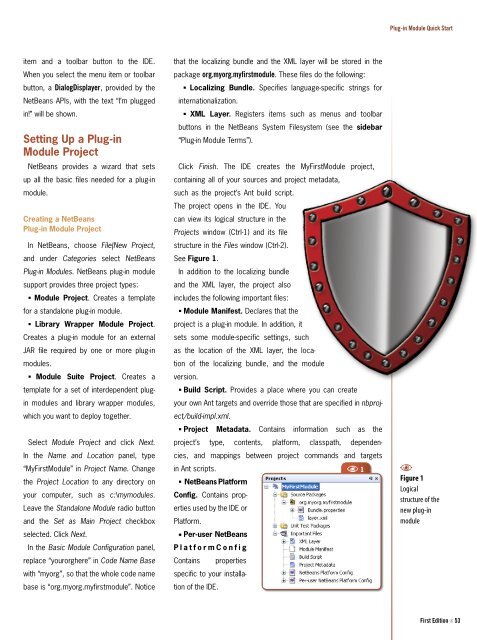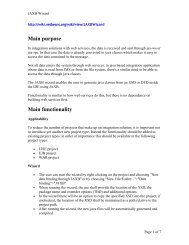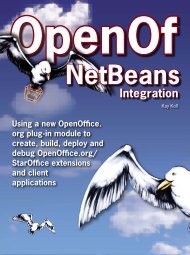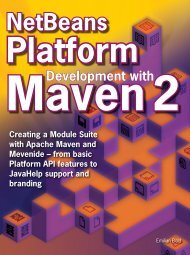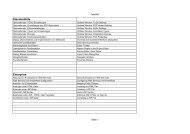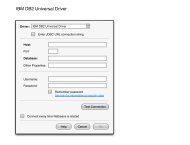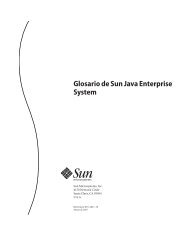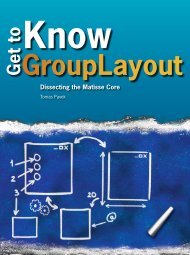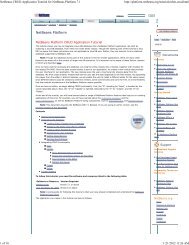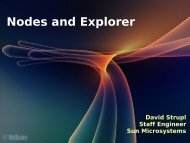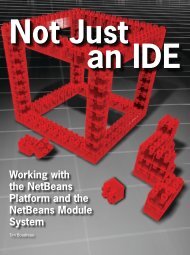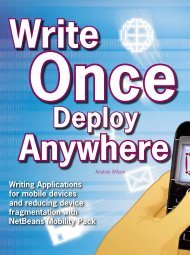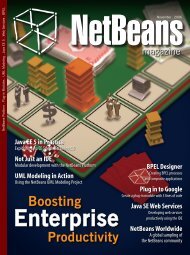Create successful ePaper yourself
Turn your PDF publications into a flip-book with our unique Google optimized e-Paper software.
<strong>Plug</strong>-<strong>in</strong> Module Quick Start<br />
item and a toolbar button to the IDE.<br />
When you select the menu item or toolbar<br />
button, a DialogDisplayer, provided by the<br />
<strong>NetBeans</strong> APIs, with the text “I’m plugged<br />
<strong>in</strong>!” will be shown.<br />
Sett<strong>in</strong>g Up a <strong>Plug</strong>-<strong>in</strong><br />
Module Project<br />
<strong>NetBeans</strong> provides a wizard that sets<br />
up all the basic files needed for a plug-<strong>in</strong><br />
module.<br />
Creat<strong>in</strong>g a <strong>NetBeans</strong><br />
<strong>Plug</strong>-<strong>in</strong> Module Project<br />
In <strong>NetBeans</strong>, choose File|New Project,<br />
and under Categories select <strong>NetBeans</strong><br />
<strong>Plug</strong>-<strong>in</strong> Modules. <strong>NetBeans</strong> plug-<strong>in</strong> module<br />
support provides three project types:<br />
• Module Project. Creates a template<br />
for a standalone plug-<strong>in</strong> module.<br />
• Library Wrapper Module Project.<br />
Creates a plug-<strong>in</strong> module for an external<br />
JAR file required by one or more plug-<strong>in</strong><br />
modules.<br />
• Module Suite Project. Creates a<br />
template for a set of <strong>in</strong>terdependent plug<strong>in</strong><br />
modules and library wrapper modules,<br />
which you want to deploy together.<br />
Select Module Project and click Next.<br />
In the Name and Location panel, type<br />
“MyFirstModule” <strong>in</strong> Project Name. Change<br />
the Project Location to any directory on<br />
your computer, such as c:\mymodules.<br />
Leave the Standalone Module radio button<br />
and the Set as Ma<strong>in</strong> Project checkbox<br />
selected. Click Next.<br />
In the Basic Module Configuration panel,<br />
replace “yourorghere” <strong>in</strong> Code Name Base<br />
with “myorg”, so that the whole code name<br />
base is “org.myorg.myfirstmodule”. Notice<br />
that the localiz<strong>in</strong>g bundle and the XML layer will be stored <strong>in</strong> the<br />
package org.myorg.myfirstmodule. These files do the follow<strong>in</strong>g:<br />
• Localiz<strong>in</strong>g Bundle. Specifies language-specific str<strong>in</strong>gs for<br />
<strong>in</strong>ternationalization.<br />
• XML Layer. Registers items such as menus and toolbar<br />
buttons <strong>in</strong> the <strong>NetBeans</strong> System Filesystem (see the sidebar<br />
“<strong>Plug</strong>-<strong>in</strong> Module Terms”).<br />
Click F<strong>in</strong>ish. The IDE creates the MyFirstModule project,<br />
conta<strong>in</strong><strong>in</strong>g all of your sources and project metadata,<br />
such as the project’s Ant build script.<br />
The project opens <strong>in</strong> the IDE. You<br />
can view its logical structure <strong>in</strong> the<br />
Projects w<strong>in</strong>dow (Ctrl-1) and its file<br />
structure <strong>in</strong> the Files w<strong>in</strong>dow (Ctrl-2).<br />
See Figure 1.<br />
In addition to the localiz<strong>in</strong>g bundle<br />
and the XML layer, the project also<br />
<strong>in</strong>cludes the follow<strong>in</strong>g important files:<br />
• Module Manifest. Declares that the<br />
project is a plug-<strong>in</strong> module. In addition, it<br />
sets some module-specific sett<strong>in</strong>gs, such<br />
as the location of the XML layer, the location<br />
of the localiz<strong>in</strong>g bundle, and the module<br />
version.<br />
• Build Script. Provides a place where you can create<br />
your own Ant targets and override those that are specified <strong>in</strong> nbproject/build-impl.xml.<br />
• Project Metadata. Conta<strong>in</strong>s <strong>in</strong>formation such as the<br />
project’s type, contents, platform, classpath, dependencies,<br />
and mapp<strong>in</strong>gs between project commands and targets<br />
<strong>in</strong> Ant scripts.<br />
A 1<br />
• <strong>NetBeans</strong> Platform<br />
Config. Conta<strong>in</strong>s properties<br />
used by the IDE or<br />
Platform.<br />
• Per-user <strong>NetBeans</strong><br />
P l a t f o r m C o n f i g<br />
Conta<strong>in</strong>s properties<br />
specific to your <strong>in</strong>stallation<br />
of the IDE.<br />
A<br />
Figure 1<br />
Logical<br />
structure of the<br />
new plug-<strong>in</strong><br />
module<br />
First Edition N 53