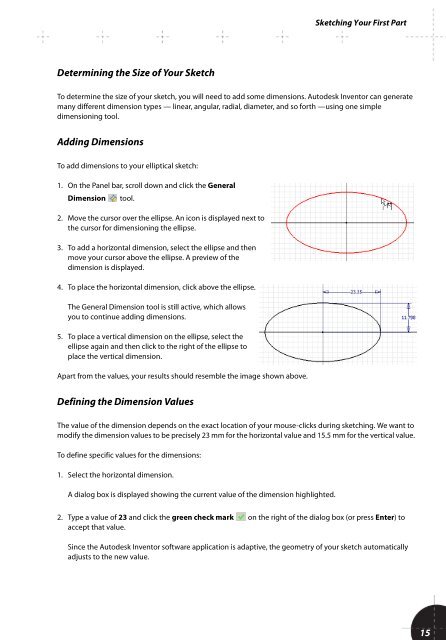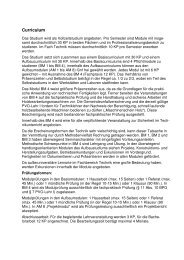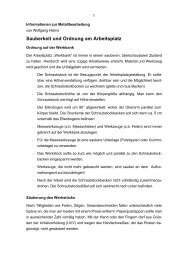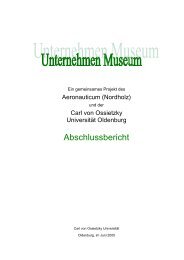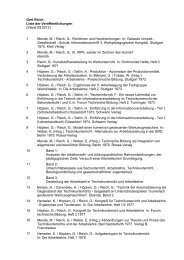You also want an ePaper? Increase the reach of your titles
YUMPU automatically turns print PDFs into web optimized ePapers that Google loves.
Sketching Your First Part<br />
Determining the Size of Your Sketch<br />
To determine the size of your sketch, you will need to add some dimensions. <strong>Autodesk</strong> Inventor can generate<br />
many different dimension types — linear, angular, radial, diameter, and so forth —using one simple<br />
dimensioning tool.<br />
Adding Dimensions<br />
To add dimensions to your elliptical sketch:<br />
1. On the Panel bar, scroll down and click the General<br />
Dimension tool.<br />
2. Move the cursor over the ellipse. An icon is displayed next to<br />
the cursor for dimensioning the ellipse.<br />
3. To add a horizontal dimension, select the ellipse and then<br />
move your cursor above the ellipse. A preview of the<br />
dimension is displayed.<br />
4. To place the horizontal dimension, click above the ellipse.<br />
The General Dimension tool is still active, which allows<br />
you to continue adding dimensions.<br />
5. To place a vertical dimension on the ellipse, select the<br />
ellipse again and then click to the right of the ellipse to<br />
place the vertical dimension.<br />
Apart from the values, your results should resemble the image shown above.<br />
Defining the Dimension Values<br />
The value of the dimension depends on the exact location of your mouse-clicks during sketching. We want to<br />
modify the dimension values to be precisely 23 mm for the horizontal value and 15.5 mm for the vertical value.<br />
To define specific values for the dimensions:<br />
1. Select the horizontal dimension.<br />
A dialog box is displayed showing the current value of the dimension highlighted.<br />
2. Type a value of 23 and click the green check mark on the right of the dialog box (or press Enter) to<br />
accept that value.<br />
Since the <strong>Autodesk</strong> Inventor software application is adaptive, the geometry of your sketch automatically<br />
adjusts to the new value.<br />
15