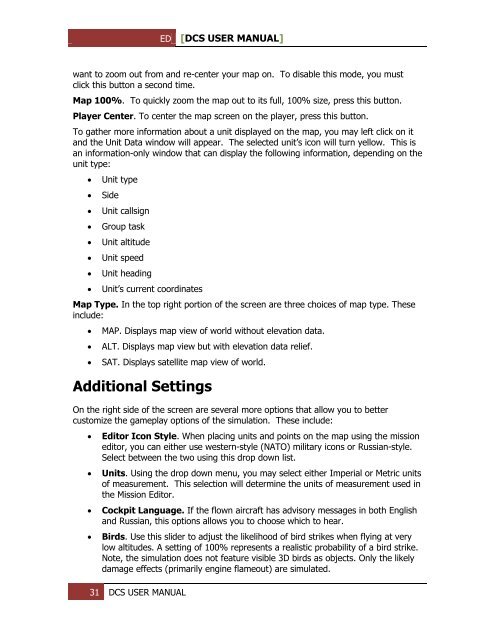Create successful ePaper yourself
Turn your PDF publications into a flip-book with our unique Google optimized e-Paper software.
ED [<strong>DCS</strong> USER MANUAL]<br />
want to zoom out from and re-center your map on. To disable this mode, you must<br />
click this button a second time.<br />
Map 100%. To quickly zoom the map out to its full, 100% size, press this button.<br />
Player Center. To center the map screen on the player, press this button.<br />
To gather more information about a unit displayed on the map, you may left click on it<br />
and the Unit Data window will appear. The selected unit’s icon will turn yellow. This is<br />
an information-only window that can display the following information, depending on the<br />
unit type:<br />
<br />
<br />
<br />
<br />
<br />
<br />
<br />
<br />
Unit type<br />
Side<br />
Unit callsign<br />
Group task<br />
Unit altitude<br />
Unit speed<br />
Unit heading<br />
Unit’s current coordinates<br />
Map Type. In the top right portion of the screen are three choices of map type. These<br />
include:<br />
<br />
<br />
<br />
MAP. Displays map view of world without elevation data.<br />
ALT. Displays map view but with elevation data relief.<br />
SAT. Displays satellite map view of world.<br />
Additional Settings<br />
On the right side of the screen are several more options that allow you to better<br />
customize the gameplay options of the simulation. These include:<br />
<br />
<br />
<br />
<br />
Editor Icon Style. When placing units and points on the map using the mission<br />
editor, you can either use western-style (NATO) military icons or Russian-style.<br />
Select between the two using this drop down list.<br />
Units. Using the drop down menu, you may select either Imperial or Metric units<br />
of measurement. This selection will determine the units of measurement used in<br />
the Mission Editor.<br />
Cockpit Language. If the flown aircraft has advisory messages in both English<br />
and Russian, this options allows you to choose which to hear.<br />
Birds. Use this slider to adjust the likelihood of bird strikes when flying at very<br />
low altitudes. A setting of 100% represents a realistic probability of a bird strike.<br />
Note, the simulation does not feature visible 3D birds as objects. Only the likely<br />
damage effects (primarily engine flameout) are simulated.<br />
31 <strong>DCS</strong> USER MANUAL