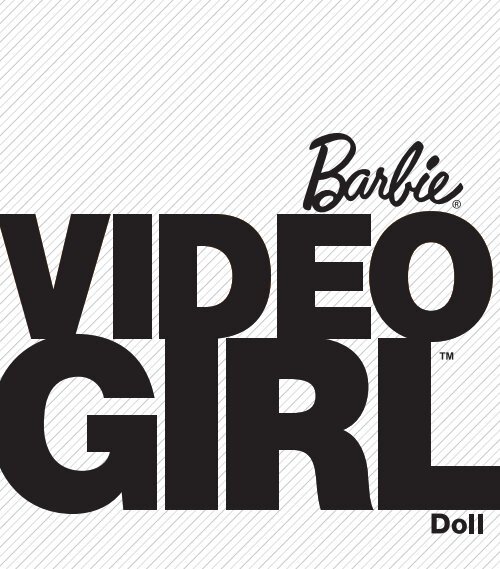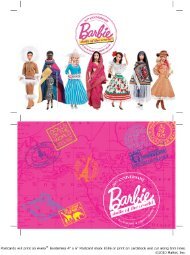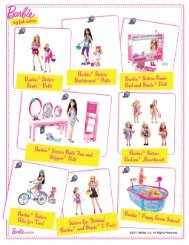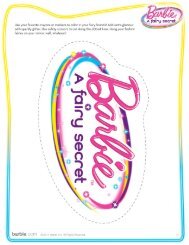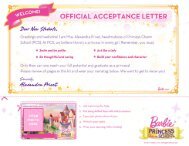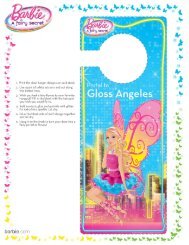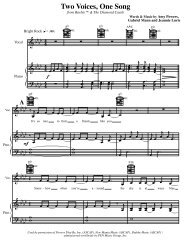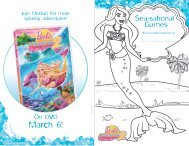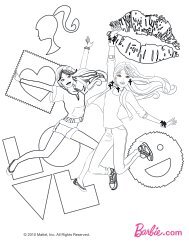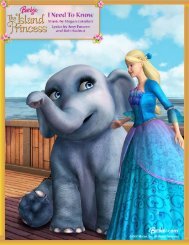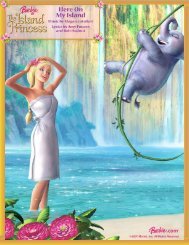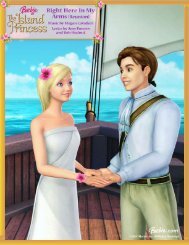Download It - Barbie
Download It - Barbie
Download It - Barbie
Create successful ePaper yourself
Turn your PDF publications into a flip-book with our unique Google optimized e-Paper software.
Please remove everything from the package and compare to the contents shown on page 2.<br />
If any items are missing, please call 1-888-892-6123.<br />
Keep these instructions for future reference as they contain important information.<br />
R4093-0920<br />
T8157<br />
R4807<br />
BATTERY SAFETY INFORMATION<br />
N102<br />
Z83<br />
DOLL SHOULD NOT BE IMMERSED IN WATER.<br />
6+<br />
In exceptional circumstances batteries may leak fl uids that can cause a chemical<br />
burn injury or ruin your product. To avoid battery leakage:<br />
• Non-rechargeable batteries are not to be recharged.<br />
• Rechargeable batteries are to be removed from the product before being charged (if<br />
designed to be removable).<br />
• Rechargeable batteries are only to be charged under adult supervision (if designed to<br />
be removable).<br />
• Do not mix alkaline, standard (carbon-zinc), or rechargeable (nickel-cadmium) batteries.<br />
• Do not mix old and new batteries.<br />
• Only batteries of the same or equivalent type as recommended are to be used.<br />
• Batteries are to be inserted with the correct polarity. Exhausted batteries are to be<br />
removed from the product.<br />
• Dispose of batteries safely.<br />
• Do not dispose of this product in a fi re. The batteries
Table of Contents<br />
Quick start ............................................................................ 2<br />
Contents ............................................................................... 2<br />
Battery installation ................................................................ 3<br />
System requirements ............................................................ 3<br />
Power on/off ......................................................................... 4<br />
Record clips .......................................................................... 4<br />
Play back clips ...................................................................... 4<br />
Delete clips ........................................................................... 5<br />
Transfer clips to your computer ............................................ 5<br />
Video Girl Editing Software................................................. 7<br />
Computer Mode .................................................................... 7<br />
Troubleshooting .................................................................... 8<br />
Technical specifi cations ........................................inside back<br />
1
QUICK START<br />
1. Use a Phillips head screwdriver to install<br />
2 AAA batteries -- one in each upper leg<br />
compartment.<br />
2. Press to turn power on.<br />
3. Press to record a video clip.<br />
4. Press again to stop recording.<br />
5. Press to play the clip you just recorded.<br />
Note: Video Girl records audio but can<br />
only play it back on your computer. The doll<br />
does not play back sound.<br />
6. Press to pause play.<br />
7. Press twice to delete clip .<br />
8. Press and hold to turn power off.<br />
Camera Lens<br />
2<br />
CONTENTS<br />
• <strong>Barbie</strong> ® doll with video<br />
camera inside<br />
• USB cable<br />
• Instruction Manual<br />
Doll cannot<br />
stand alone.<br />
GETTING STARTED<br />
Front View<br />
Back View<br />
Microphone<br />
LCD Screen<br />
Delete Button<br />
Power / Record Button<br />
Reset<br />
Play Button<br />
USB cover<br />
USB Port
BATTERY INSTALLATION<br />
Use a Phillips head screwdriver to open the<br />
battery doors located in the upper legs.<br />
Put 1 AAA battery (not included) in each<br />
compartment.<br />
Battery life is approximately 75 minutes.<br />
SYSTEM REQUIREMENTS<br />
Doll is Windows/MAC compatible.<br />
<strong>Download</strong>able Video Girl Editing Software<br />
is Windows compatible only.<br />
Minimum System Requirements<br />
PC: Windows XP with SP3 / Vista with SP2<br />
Mac: OS 10.5 Leopard<br />
Pentium III 800 MHz or equivalent<br />
512 MB of RAM<br />
800 MB free hard drive space<br />
Screen resolution 1024x768<br />
Direct X 9.0<br />
USB 2.0<br />
A fl ashing battery status will appear on the<br />
LCD screen on the back of the doll when<br />
approximately 2 minutes of power remains.<br />
Alkaline batteries are recommended for<br />
longest life.<br />
Recommended System Requirements<br />
PC: Windows XP with SP3 & .NET<br />
framework 3.5 / Vista with SP2 / Windows 7<br />
Mac: OS 10.6 Snow Leopard<br />
Intel Core 1.8 GHz or equivalent<br />
1 GB of RAM or above<br />
1 GB free hard drive space<br />
Screen resolution 1024x768<br />
Direct X 9.0 or above<br />
Internet Explorer 6.0 or above<br />
Internet Connection<br />
USB 2.0<br />
3
4<br />
00:05<br />
POWER ON/OFF<br />
To turn Power On, press . Video Girl will display battery and memory status.<br />
Battery Status Memory Status<br />
To turn Power Off, press and hold .<br />
If you don’t press any buttons for 5 minutes, Video Girl will turn off automatically. She will not turn<br />
off if you are recording or playing back a clip.The battery status will fl ash approximately 2 minutes<br />
before power is depleted. When power is used up, Video Girl will turn off automatically.<br />
RECORD CLIPS<br />
To RECORD, press . To STOP recording, press again.<br />
The counter shows the length<br />
of your video clip.<br />
If the doll’s memory is full, the Memory Status will<br />
appear. You must delete or transfer clips from the doll<br />
to clear memory.<br />
PLAY BACK CLIPS<br />
To PLAY the clip you just recorded, press .<br />
To PAUSE, press again.<br />
To SKIP to previous clips, press and hold . Release when you get to the clip you want to see.<br />
NOTE: Video Girl records audio, but can only play it back on your computer.<br />
The doll does not play back sound.
DELETE CLIPS<br />
To DELETE the clip you just recorded:<br />
1. Press .<br />
2. When the trash bin appears on screen, press again to confi rm.<br />
To DELETE a different clip:<br />
1. Press and hold until the clip you want to delete begins to play.<br />
2. Press .<br />
3. When the trash bin appears on screen, press again to confi rm.<br />
Confi rm Deletion Deleted<br />
To DELETE all clips:<br />
1. Press .<br />
2. Press and hold and at the same time until Deleted screen appears.<br />
3. All clips will be deleted. If you have many clips, it may take some time to delete them all.<br />
To CANCEL deletion, press or .<br />
TRANSFER CLIPS TO YOUR COMPUTER<br />
1. Remove the cover from the USB port.<br />
2. Connect doll to your computer with the USB cable.<br />
5
6<br />
3. The Camera Screen will appear. Wait 5 seconds approximately until the USB Screen appears.<br />
(DO NOT PRESS ANY BUTTONS DURING THIS TIME.)<br />
Camera Screen<br />
USB Screen<br />
Wait 5 seconds until USB Icon appears<br />
FOR WINDOWS<br />
4.<br />
a. If you have installed the FREE Video Girl Editing Software (available for download at<br />
www.barbie.com/videogirl), it will launch automatically when doll is connected. Your<br />
clips will automatically transfer from your doll to your computer.<br />
Note that clips are deleted from your Video Girl after they are transferred.<br />
b. If you have not installed the Video Girl Editing Software: Open Windows Explorer,<br />
navigate to the Video Girl drive, and select the clips from the “DCIM/100DSCIM”<br />
folder. Move or copy clips to your hard drive.<br />
Note: <strong>It</strong> is recommended you MOVE clips rather than COPY in order to free up space to<br />
record more video on the doll.<br />
5. Safely remove Video Girl from your computer.<br />
a. Remove USB cable by clicking on “Safely Remove Hardware” in the system tray.<br />
Safely Remove Hardware<br />
11:45 AM<br />
b. Select Video Girl and wait for “Safe to Remove Hardware” message.<br />
Safe To Remove Hardware<br />
The ′USB Mass Storage Device′ device can now be safely<br />
removed from the system.<br />
c. Disconnect USB cable.<br />
11:45 AM<br />
FOR MAC<br />
6. Open the Video Girl drive on your desktop. Clips are in the “DCIM/100DSCIM” folder.<br />
7. Move or copy clips to your desktop.<br />
8. To Eject, drag the Video Girl drive to the Trash.<br />
9. Disconnect USB cable.
VIDEO GIRL EDITING SOFTWARE<br />
<strong>Download</strong> FREE Video Girl Editing Software for Windows only from www.barbie.com/videogirl<br />
This exclusive software lets you edit and create your own movies. You can also add music,<br />
sound effects, graphics and transitions to your Video Girl movies.<br />
COMPUTER MODE<br />
Computer Mode lets you stream live video from your Video Girl to your computer.<br />
Computer Mode is only available through the Video Girl Editing Software.<br />
1. Connect doll to your computer with the USB cable.<br />
2. Press when you see the Camera Screen.<br />
NOTE: You must press within 5 seconds or Video<br />
Girl will transfer clips to your computer. (see page 5)<br />
Camera Screen<br />
3. Click Video Girl icon on desktop.<br />
4. Live video will be displayed on your computer screen. The doll’s buttons and screen are not<br />
functional in this mode. The doll’s batteries are also not used in this mode.<br />
5. When fi nished, disconnect the USB cable.<br />
6. Replace the cover over the USB port.<br />
7
8<br />
PROBLEM<br />
Doll stops responding to button presses.<br />
Doll does not respond after replacing<br />
batteries.<br />
There is no sound during playback on doll.<br />
Audio playback on computer is muffl ed or<br />
scratchy.<br />
Clips do not transfer to computer<br />
automatically.<br />
USB device is not recognized.<br />
Video is too dark.<br />
TROUBLESHOOTING<br />
SOLUTION<br />
Press reset switch with a paperclip.<br />
Press reset switch with a paperclip.<br />
Video Girl records audio but can only<br />
play it back on your computer. The doll<br />
does not play back sound.<br />
Make sure the microphone on the doll is<br />
not blocked by the doll’s clothing or your<br />
fi nger.<br />
Automatic transfer is only supported if you<br />
have installed the Video Girl software<br />
(for Windows only). If you have installed<br />
the software and clips still don’t transfer<br />
automatically, unplug the USB cable, wait a<br />
few seconds, and reconnect. Do not press<br />
any buttons for 5 seconds.<br />
Try a different USB port on your computer.<br />
Position a light source behind the camera.<br />
Do not shoot into the light.<br />
For questions about Video Girl call Technical Support at: 1-888-892-6123
TECHNICAL SPECIFICATIONS<br />
Memory capacity 256MB<br />
Battery life approximately 75 minutes<br />
Video resolution 320 x 240<br />
Video capacity approximately 25 minutes<br />
LCD information<br />
0.95” CSTN with backlight<br />
65,000 colors<br />
Operating temperature -20°C to +70°C<br />
Storage temperature -30°C to +80°C<br />
This device complies with Part 15 of the FCC Rules.<br />
Operation is subject to the following two conditions:<br />
(1) This device may not cause harmful interference, and (2) this device must accept any<br />
interference received, including interference that may cause undesired operation.<br />
• This equipment has been tested and found to comply with the limits for a Class B digital<br />
device, pursuant to part 15 of the FCC rules. These limits are designed to provide reasonable<br />
protection against harmful interference in a residential installation. This equipment generates,<br />
uses and can radiate radio frequency energy and, if not installed and used in accordance with<br />
the instructions, may cause harmful interference to radio communications. However, there is<br />
no guarantee that interference will not occur in a particular installation. If this equipment does<br />
cause harmful interference to radio or television reception, which can be determined by<br />
turning the equipment off and on, the user is encouraged to try to correct the interference by<br />
one or more of the following measures:<br />
• Reorient or relocate the receiving antenna.<br />
• Increase the separation between the equipment and receiver.<br />
• Connect the equipment into an outlet on a circuit different from that to which the receiver is connected.<br />
• Consult the dealer or an experienced radio/TV technician for help.<br />
Note: Changes or modifi cations not expressly approved by the manufacturer responsible<br />
for compliance could void the user’s authority to operate the equipment.<br />
THIS CLASS B DIGITAL APPARATUS COMPLIES WITH CANADIAN ICES-003.<br />
Operation is subject to the following two conditions:<br />
(1) this device may not cause interference, and (2) this device must accept any interference,<br />
including interference that may cause undesired operation of the device.<br />
CET APPAREIL NUMÉRIQUE DE LA CLASSE B EST CONFORME À LA NORME<br />
NMB-003 DU CANADA.<br />
L’utilisation de ce dispositif est autorisée seulement aux conditions suivantes :<br />
(1) Il ne doit pas produire de brouillage et (2) il doit pouvoir tolérer tout brouillage radioélectrique<br />
reçu, même si ce brouillage est susceptible de compromettre son fonctionnement.<br />
Should this product cause, or be affected by, local electrical interference, move it away from<br />
other electrical equipment. Reset (switching off and back on again or removing and re-inserting<br />
batteries) if necessary.
Mattel, Inc. 636 Girard Avenue, East Aurora, NY 14052, U.S.A. Consumer Relations<br />
1-888-892-6123.<br />
Mattel Canada Inc., Mississauga, Ontario L5R 3W2. You may call us free at 1-888-892-6123.<br />
Mattel U.K. Ltd., Vanwall Business Park, Maidenhead SL6 4UB. Helpline 01628 500303.<br />
Mattel Australia Pty., Ltd., Richmond, Victoria. 3121.Consumer Advisory Service - 1300 135<br />
312 Mattel East Asia Ltd., Room 1106, South Tower, World Finance Centre, Harbour City,<br />
Tsimshatsui, HK, China.<br />
Diimport & Diedarkan Oleh: Mattel SEA Ptd Ltd.(993532-P) Lot 13.5, 13th Floor, Menara Lien<br />
Hoe, Persiaran Tropicana Golf Country Resort, 47410 PJ. Tel:03-78803817, Fax:03-78803867.<br />
Protect the environment by<br />
not disposing of this product<br />
with household waste<br />
(2002/96/EC). Check your<br />
local authority for recycling<br />
advice and facilities.<br />
© 2010 Mattel, Inc. All Rights Reserved. R4093, T8157, R4807