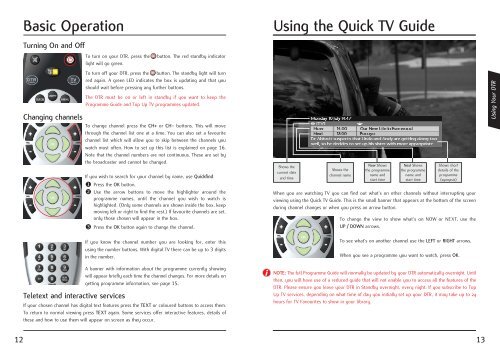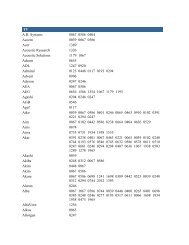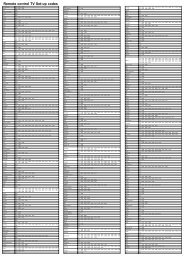Thomson DTI 6021 Digital Television Recorder (DTR) - Top Up TV
Thomson DTI 6021 Digital Television Recorder (DTR) - Top Up TV
Thomson DTI 6021 Digital Television Recorder (DTR) - Top Up TV
You also want an ePaper? Increase the reach of your titles
YUMPU automatically turns print PDFs into web optimized ePapers that Google loves.
Basic Operation<br />
Turning On and Off<br />
To turn on your <strong>DTR</strong>, press the button. The red standby indicator<br />
light will go green.<br />
To turn off your <strong>DTR</strong>, press the button. The standby light will turn<br />
red again. A green LED indicates the box is updating and that you<br />
should wait before pressing any further buttons.<br />
The <strong>DTR</strong> must be on or left in standby if you want to keep the<br />
Programme Guide and <strong>Top</strong> <strong>Up</strong> <strong>TV</strong> programmes updated.<br />
Changing channels To change channel press the CH+ or CH- buttons. This will move<br />
through the channel list one at a time. You can also set a favourite<br />
channel list which will allow you to skip between the channels you<br />
watch most often. How to set up this list is explained on page 16.<br />
Note that the channel numbers are not continuous. These are set by<br />
the broadcaster and cannot be changed.<br />
Teletext and interactive services<br />
If you wish to search for your channel by name, use Quickfind.<br />
� Press the OK button.<br />
� Use the arrow buttons to move the highlighter around the<br />
programme names, until the channel you wish to watch is<br />
highlighted. (Only some channels are shown inside the box, keep<br />
moving left or right to find the rest.) If favourite channels are set,<br />
only those chosen will appear in the box.<br />
� Press the OK button again to change the channel.<br />
If you know the channel number you are looking for, enter this<br />
using the number buttons. With digital <strong>TV</strong> there can be up to 3 digits<br />
in the number.<br />
A banner with information about the programme currently showing<br />
will appear briefly each time the channel changes. For more details on<br />
getting programme information, see page 15.<br />
If your chosen channel has digital text features press the TEXT or coloured buttons to access them.<br />
To return to normal viewing press TEXT again. Some services offer interactive features, details of<br />
these and how to use them will appear on screen as they occur.<br />
Using the Quick <strong>TV</strong> Guide<br />
When you are watching <strong>TV</strong> you can find out what’s on other channels without interrupting your<br />
viewing using the Quick <strong>TV</strong> Guide. This is the small banner that appears at the bottom of the screen<br />
during channel changes or when you press an arrow button.<br />
To change the view to show what’s on NOW or NEXT, use the<br />
UP / DOWN arrows.<br />
To see what’s on another channel use the LEFT or RIGHT arrows.<br />
When you see a programme you want to watch, press OK.<br />
12 13<br />
Shows the<br />
current date<br />
and time<br />
Shows the<br />
channel name<br />
Now Shows<br />
the programme<br />
name and<br />
start time<br />
Next Shows<br />
the programme<br />
name and<br />
start time<br />
Shows short<br />
details of the<br />
programme<br />
(synopsis)<br />
NOTE: The full Programme Guide will normally be updated by your <strong>DTR</strong> automatically overnight. Until<br />
then, you will have use of a reduced guide that will not enable you to access all the features of the<br />
<strong>DTR</strong>. Please ensure you leave your <strong>DTR</strong> in Standby overnight, every night. If you subscribe to <strong>Top</strong><br />
<strong>Up</strong> <strong>TV</strong> services, depending on what time of day you initially set up your <strong>DTR</strong>, it may take up to 24<br />
hours for <strong>TV</strong> Favourites to show in your library.<br />
Using Your <strong>DTR</strong>