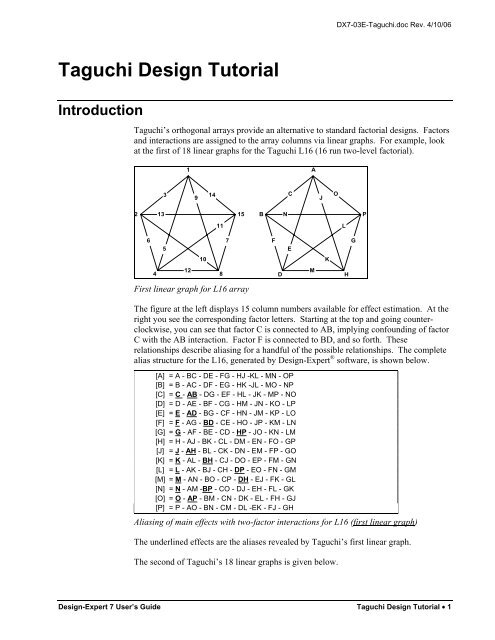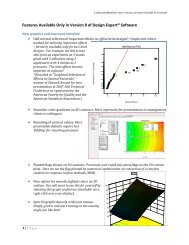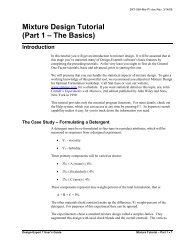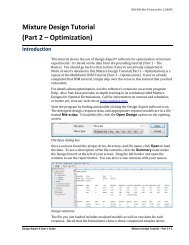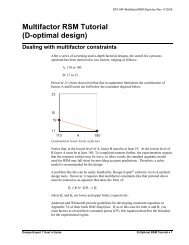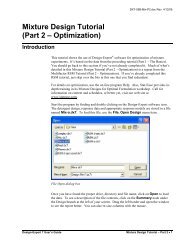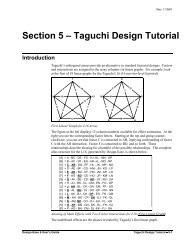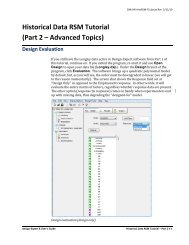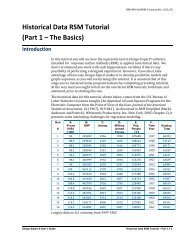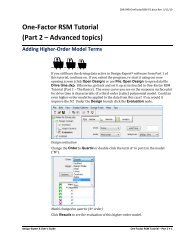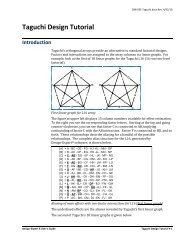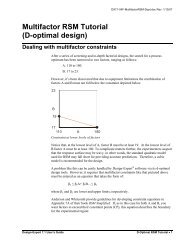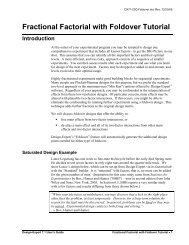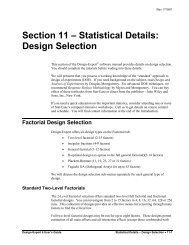Taguchi Design Tutorial - Statease.info
Taguchi Design Tutorial - Statease.info
Taguchi Design Tutorial - Statease.info
Create successful ePaper yourself
Turn your PDF publications into a flip-book with our unique Google optimized e-Paper software.
DX7-03E-<strong>Taguchi</strong>.doc Rev. 4/10/06<br />
<strong>Taguchi</strong> <strong>Design</strong> <strong>Tutorial</strong><br />
Introduction<br />
<strong>Taguchi</strong>’s orthogonal arrays provide an alternative to standard factorial designs. Factors<br />
and interactions are assigned to the array columns via linear graphs. For example, look<br />
at the first of 18 linear graphs for the <strong>Taguchi</strong> L16 (16 run two-level factorial).<br />
1<br />
A<br />
3<br />
9<br />
14<br />
C<br />
J<br />
O<br />
2<br />
13<br />
15<br />
B<br />
N<br />
P<br />
11<br />
L<br />
6<br />
7<br />
5<br />
F<br />
E<br />
G<br />
10<br />
K<br />
12<br />
4<br />
8<br />
D<br />
M<br />
H<br />
First linear graph for L16 array<br />
The figure at the left displays 15 column numbers available for effect estimation. At the<br />
right you see the corresponding factor letters. Starting at the top and going counterclockwise,<br />
you can see that factor C is connected to AB, implying confounding of factor<br />
C with the AB interaction. Factor F is connected to BD, and so forth. These<br />
relationships describe aliasing for a handful of the possible relationships. The complete<br />
alias structure for the L16, generated by <strong>Design</strong>-Expert ® software, is shown below.<br />
[A] = A - BC - DE - FG - HJ -KL - MN - OP<br />
[B] = B - AC - DF - EG - HK -JL - MO - NP<br />
[C] = C - AB - DG - EF - HL - JK - MP - NO<br />
[D] = D - AE - BF - CG - HM - JN - KO - LP<br />
[E] = E - AD - BG - CF - HN - JM - KP - LO<br />
[F] = F - AG - BD - CE - HO - JP - KM - LN<br />
[G] = G - AF - BE - CD - HP - JO - KN - LM<br />
[H] = H - AJ - BK - CL - DM - EN - FO - GP<br />
[J] = J - AH - BL - CK - DN - EM - FP - GO<br />
[K] = K - AL - BH - CJ - DO - EP - FM - GN<br />
[L] = L - AK - BJ - CH - DP - EO - FN - GM<br />
[M] = M - AN - BO - CP - DH - EJ - FK - GL<br />
[N] = N - AM -BP - CO - DJ - EH - FL - GK<br />
[O] = O - AP - BM - CN - DK - EL - FH - GJ<br />
[P] = P - AO - BN - CM - DL -EK - FJ - GH<br />
Aliasing of main effects with two-factor interactions for L16 (first linear graph)<br />
The underlined effects are the aliases revealed by <strong>Taguchi</strong>’s first linear graph.<br />
The second of <strong>Taguchi</strong>’s 18 linear graphs is given below.<br />
<strong>Design</strong>-Expert 7 User’s Guide <strong>Taguchi</strong> <strong>Design</strong> <strong>Tutorial</strong> • 1
9<br />
J<br />
3<br />
1<br />
14<br />
C<br />
A<br />
O<br />
10<br />
13<br />
7<br />
K<br />
N<br />
G<br />
11<br />
L<br />
6<br />
15<br />
5<br />
2<br />
F<br />
E<br />
B<br />
P<br />
4<br />
12<br />
8<br />
M<br />
D<br />
H<br />
Second linear graph for L16<br />
This second linear graph reveals the underlined, italicized effects shown below.<br />
[A] = A - BC - DE - FG - HJ - KL - MN - OP<br />
[B] = B - AC - DF - EG - HK - JL - MO - NP<br />
[C] = C - AB - DG - EF - HL - JK - MP - NO<br />
[D] = D - AE - BF - CG - HM - JN - KO - LP<br />
[E] = E - AD - BG - CF - HN - JM - KP - LO<br />
[F] = F - AG - BD - CE - HO - JP - KM - LN<br />
[G] = G - AF - BE - CD - HP - JO - KN - LM<br />
[H] = H - AJ - BK - CL - DM - EN - FO - GP<br />
[J] = J - AH - BL - CK - DN - EM - FP - GO<br />
[K] = K - AL - BH - CJ - DO - EP - FM - GN<br />
[L] = L - AK - BJ - CH - DP - EO - FN - GM<br />
[M] = M - AN - BO - CP - DH -EJ - FK - GL<br />
[N] = N - AM - BP - CO - DJ - EH - FL - GK<br />
[O] = O - AP - BM - CN - DK - EL - FH - GJ<br />
[P] = P - AO - BN - CM - DL - EK - FJ - GH<br />
Aliasing of main effects with two-factor interactions for L16 (second linear graph)<br />
In theory, you could build the entire alias structure by going through all 18 linear graphs.<br />
But, why bother The complete alias structure is given by <strong>Design</strong>-Expert software via<br />
its <strong>Design</strong> Evaluation tool.<br />
Case Study<br />
To see how <strong>Design</strong>-Expert software handles <strong>Taguchi</strong> arrays, let’s look at a welding<br />
example out of System of Experiment <strong>Design</strong>, Volume 1, page 189 (Quality Resources,<br />
1991). The experimenters identified nine factors (see table below).<br />
2 • <strong>Taguchi</strong> <strong>Design</strong><strong>Tutorial</strong> <strong>Design</strong>-Expert 7 User’s Guide
DX7-03E-<strong>Taguchi</strong>.doc Rev. 4/10/06<br />
Factor Units Level 1 Level 2<br />
Brand J100 B17<br />
Current amps 150 130<br />
Method weaving single<br />
Drying none 1 day<br />
Thickness mm 8 12<br />
Angle degrees 70 60<br />
Stand-off mm 1.5 3.0<br />
Preheat none 150 deg C<br />
Material SS41 SB35<br />
Factors for welding experiment<br />
The experimenters wanted estimates of several interactions: AB, AD and BD. Looking<br />
at the first L16 linear graph (reproduced in part below), we see that column C can be<br />
used to estimate the AB interaction, column E to estimate AD, column F to estimate BD<br />
and column O to estimate AP. <strong>Taguchi</strong> used columns M and N to estimate error.<br />
1<br />
A<br />
3<br />
14<br />
C<br />
O<br />
2<br />
15<br />
B<br />
P<br />
6<br />
5<br />
F<br />
E<br />
4<br />
Subset of first linear graph for L16 on welding<br />
The factor assignments are summarized below.<br />
Column Factor Column Factor<br />
A<br />
Brand<br />
B Current J Angle<br />
C AB K Stand-off<br />
D Method L Preheat<br />
E AD M<br />
F BD N<br />
G Drying O AP<br />
H Thickness P Material<br />
Factor assignments for L16 on welding<br />
D<br />
<strong>Design</strong>-Expert 7 User’s Guide <strong>Taguchi</strong> <strong>Design</strong> <strong>Tutorial</strong> • 3
Columns M and N (blank) will be used to estimate error. (Note: there is no column<br />
labeled “I” in this or other designs because this is reserved for the intercept of the<br />
predictive model.)<br />
<strong>Design</strong> the Experiment<br />
Let’s build this design. Choose File, New <strong>Design</strong> off the menu bar. (The blank-sheet<br />
icon on the left of the toolbar is a quicker route to this screen. If you’d like to check<br />
this out, press Cancel to re-activate the tool bar.) Then from the default Factorial tab<br />
click <strong>Taguchi</strong> OA and choose L16(2^15) from the pull down menu.<br />
Selecting the <strong>Taguchi</strong> orthogonal array (OA)<br />
Click on the Continue button. The software then presents the alias structure for the<br />
chosen design. Notice that C is aliased with AB, E is aliased with AD, F is aliased with<br />
BD and O is aliased with AP. Also, <strong>Design</strong>-Expert reserves the letter “I” for the<br />
intercept in predictive models, so it skips from factor “H” to “J.”<br />
[A] = A - BC - DE - FG - HJ - KL - MN - OP<br />
[B] = B - AC - DF - EG - HK - JL - MO - NP<br />
[C] = C - AB - DG - EF - HL - JK - MP - NO<br />
[D] = D - AE - BF - CG - HM - JN - KO - LP<br />
[E] = E - AD - BG - CF - HN - JM - KP - LO<br />
[F] = F - AG - BD - CE - HO - JP - KM - LN<br />
[G] = G - AF - BE - CD - HP - JO - KN - LM<br />
[H] = H - AJ - BK - CL - DM - EN - FO - GP<br />
[J] = J - AH - BL - CK - DN - EM - FP - GO<br />
[K] = K - AL - BH - CJ - DO - EP - FM - GN<br />
[L] = L - AK - BJ - CH - DP - EO - FN - GM<br />
[M] = M - AN - BO - CP - DH - EJ - FK - GL<br />
[N] = N - AM - BP - CO - DJ - EH - FL - GK<br />
[O] = O - AP - BM - CN - DK - EL - FH - GJ<br />
[P] = P - AO - BN - CM - DL - EK - FJ - GH<br />
Alias structure for L16 two-level design (2 15 )<br />
4 • <strong>Taguchi</strong> <strong>Design</strong><strong>Tutorial</strong> <strong>Design</strong>-Expert 7 User’s Guide
DX7-03E-<strong>Taguchi</strong>.doc Rev. 4/10/06<br />
Click on the Continue button. On all other designs you would now be prompted to<br />
enter factor names. However, for <strong>Taguchi</strong> designs this will be done later, after you<br />
generate the layout of runs. <strong>Design</strong>-Expert now shows the response screen. Enter the 1<br />
response name as “Tensile” and the units as “kg/mm^2”.<br />
Response entry<br />
Click on the Continue button. <strong>Design</strong>-Expert now displays the design in random order.<br />
Right click on the Std column and choose Sort by Standard Order to see <strong>Taguchi</strong>’s<br />
design order.<br />
Sorting design by standard order<br />
Next, right click on the heading of column A and choose Edit Info: Enter “Brand” as<br />
the name and “J100” and “B17” as level 1 and level 2. These are nominal (named)<br />
contrasts, so leave that option as the default.<br />
Using Edit Info screen<br />
<strong>Design</strong>-Expert 7 User’s Guide <strong>Taguchi</strong> <strong>Design</strong> <strong>Tutorial</strong> • 5
The rest of the factors can be entered in the same way, but to save time read in the<br />
response data via File, Open <strong>Design</strong> from the main menu. Select the file named<br />
<strong>Taguchi</strong>-L16.dx7.<br />
Recall that several of the columns (C, E, F and O) are being used to estimate interactions.<br />
Two others (M and N) are used to estimate error. We can delete all these<br />
columns and fit the interactions directly. This will greatly simply the analysis.<br />
Right click on the header for column O (Factor 14) to bring up a menu as shown below.<br />
Choose Delete Factor and confirm with a Yes.<br />
Right-Click Menu for Factor Column in <strong>Design</strong> Layout<br />
When deleting factors, the letters associated with the remaining factors change, so to<br />
avoid confusion, always start at the right and work left. Be patient – it takes the<br />
software a few moments to re-tabulate the design. Also, the focus shifts back to the<br />
leftmost part of the design, so you must scroll back each time to select the next column<br />
for deletion. All this work will eventually pay off by putting you in position to take<br />
advantage of <strong>Design</strong>-Expert’s powerful analytical capabilities.<br />
Repeat the Delete Factor operation on the columns for factors N, M, F, E and C.<br />
When you finish deleting columns, only the nine experimental factors should remain.<br />
Right click on the Std column and Sort by Standard Order. Your design should<br />
now look like that pictured below.<br />
<strong>Taguchi</strong> L16 after deleting columns so only factors remain<br />
6 • <strong>Taguchi</strong> <strong>Design</strong><strong>Tutorial</strong> <strong>Design</strong>-Expert 7 User’s Guide
DX7-03E-<strong>Taguchi</strong>.doc Rev. 4/10/06<br />
It will be helpful to make a table for cross-referencing the original assignment of factor<br />
letters with the new (condensed) list.<br />
Original (9) New (9) Discarded (6)<br />
A: Brand A: Brand K: Stand-off<br />
B: Current B: Current L: Preheat<br />
C: AB C: Method M: error<br />
D: Method D: Drying N: error<br />
E: AD E: Thickness O: AP<br />
F: BD F: Angle P: Material<br />
G: Drying G: Stand-off<br />
H: Thickness H: Preheat<br />
J: Angle J: Material<br />
Cross-Reference Table for Factor Letter Assignments<br />
Note that some interactions also get re-labeled: AB stays AB, but AD becomes AC, BD<br />
becomes BC and AP becomes AJ.<br />
To review the alias structure, click on the design Evaluation node and for Order select<br />
2FI (two-factor interaction) and click on Results. In the table below, we ignored<br />
interactions of three or more factors, and underlined the two-factor interactions of<br />
interest.<br />
Factorial Effects Aliases<br />
[Est. Terms] Aliased Terms<br />
[Intercept] = Intercept<br />
[A] = A - EF - GH<br />
[B] = B - EG - FH<br />
[C] = C - HJ<br />
[D] = D - EJ<br />
[E] = E - AF - BG - DJ<br />
[F] = F - AE - BH<br />
[G] = G - AH - BE<br />
[H] = H - AG - BF - CJ<br />
[J] = J - CH - DE<br />
[AB] = AB + CD + EH + FG<br />
[AC] = AC + BD + GJ<br />
[AD] = AD + BC + FJ<br />
[AJ] = AJ + CG + DF<br />
[BJ] = BJ + CF + DG<br />
[CE] = CE + DH<br />
Alias structure after deleting columns from L16<br />
Notice that all of the main effects, plus the four interactions of interest, are aliased with<br />
one or more two-factor interactions. The effects now labeled BJ and CE are the two<br />
columns used to estimate error, but they too are aliased with two-factor interactions. All<br />
of these aliased interactions must be negligible for an accurate analysis.<br />
<strong>Design</strong>-Expert 7 User’s Guide <strong>Taguchi</strong> <strong>Design</strong> <strong>Tutorial</strong> • 7
Analyze the Results<br />
To analyze the results, follow the usual procedure for two-level factorials as illustrated<br />
earlier in the Factorial <strong>Design</strong> <strong>Tutorial</strong>s. (If you haven’t already done so, go back and<br />
complete this tutorial.)<br />
Click on the analysis node labeled Tensile, which is found in the tree structure along<br />
the left of the main window. Then, click on the Effects button displayed in the toolbar<br />
at the top of the main window. Click on the two largest effects (J and D) on the halfnormal<br />
plot of effects, or lasso them as shown.<br />
Half normal plot of effects<br />
On the Effects Tool press the Pareto Chart for another view on the relative<br />
magnitude of effects. It’s very clear now that factors J and D stand out.<br />
Pareto chart of effects<br />
8 • <strong>Taguchi</strong> <strong>Design</strong><strong>Tutorial</strong> <strong>Design</strong>-Expert 7 User’s Guide
DX7-03E-<strong>Taguchi</strong>.doc Rev. 4/10/06<br />
Click on the ANOVA button. <strong>Design</strong>-Expert now warns you about aliasing and offers a<br />
list for you to view.<br />
Warning that design contains aliased terms<br />
Click Yes to see the aliases again – this time with modeled terms identified by “M” and<br />
the others labeled “e” for error.<br />
View of alias list<br />
Again, click on the ANOVA button. You should now see an annotated ANOVA report<br />
by default. If not, select View, Annotated ANOVA. The ANOVA confirms that the<br />
effects of D and J are statistically significant.<br />
<strong>Design</strong>-Expert 7 User’s Guide <strong>Taguchi</strong> <strong>Design</strong> <strong>Tutorial</strong> • 9
ANOVA report<br />
Click on the Diagnostics button. The graphs don’t look great, but they’re acceptable.<br />
Click on the Model Graphs button. A graph of factor D (drying) should now appear.<br />
One-factor plot of the main effect of factor D (drying)<br />
You may be wondering about the circular symbols. As indicated by the legend, these<br />
are actual design points. Due to the fractional nature of <strong>Taguchi</strong> designs, you won’t see<br />
too many points on the plots of predicted effects. Click on those points that do appear to<br />
get a readout of their actual response value.<br />
10 • <strong>Taguchi</strong> <strong>Design</strong><strong>Tutorial</strong> <strong>Design</strong>-Expert 7 User’s Guide
DX7-03E-<strong>Taguchi</strong>.doc Rev. 4/10/06<br />
On the Factors Tool, click the Term down arrow and select J (or right-click on the J<br />
bar to make it the X1-axis). Notice that <strong>Design</strong>-Expert defaults to the “lower” level of<br />
the categorical factors.<br />
Plotting the second significant main effect (J)<br />
Click on the upper point of the D:Drying, which we now know is best for tensile<br />
strength.<br />
Plot of main effect J (material) with factor D set at high level<br />
The square symbols at either end of the lines show the predicted outcomes. The bars<br />
going up and down from these points represent the least significant difference (LSD) at a<br />
95% confidence level (the default). Click on the predicted value at the upper left to get a<br />
readout on the LSD (printed to the left of the graph). Note that this LSD does not<br />
overlap with the one at the lower right. This provides visual verification that the effect<br />
shown on the plot is statistically significant.<br />
<strong>Design</strong>-Expert 7 User’s Guide <strong>Taguchi</strong> <strong>Design</strong> <strong>Tutorial</strong> • 11
Maximal point clicked with predicted response noted and LSD reported<br />
This concludes our tutorial on <strong>Taguchi</strong> orthogonal arrays. Use these designs with<br />
caution! Take advantage of <strong>Design</strong>-Expert’s design evaluation feature for examining<br />
aliases. Make sure that likely interactions are not confounded with main effects. For<br />
example, in this case, only two main effects (D and J) appear to be significant, but as<br />
shown in the alias table, perhaps D is really EJ, and J could be CH and/or DE.<br />
Therefore, it would be a good idea to do a followup experiment to confirm the effects of<br />
D and J.<br />
12 • <strong>Taguchi</strong> <strong>Design</strong><strong>Tutorial</strong> <strong>Design</strong>-Expert 7 User’s Guide