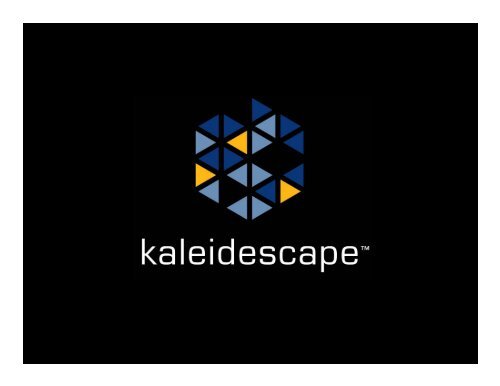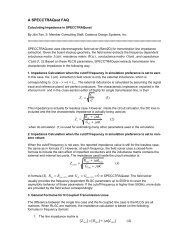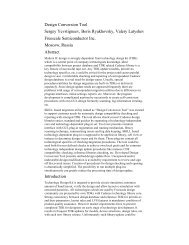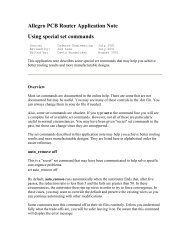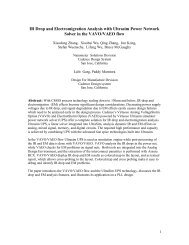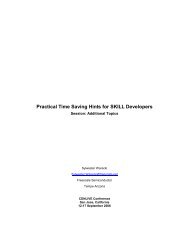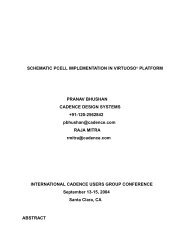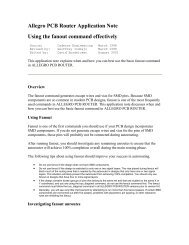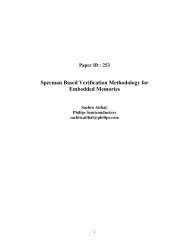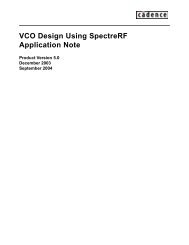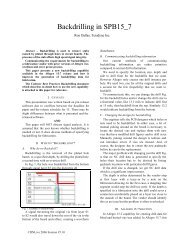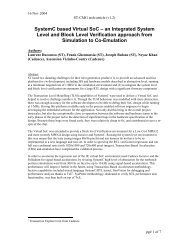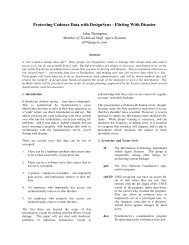Cadence Allegro Top 30 Did you know
Cadence Allegro Top 30 Did you know
Cadence Allegro Top 30 Did you know
You also want an ePaper? Increase the reach of your titles
YUMPU automatically turns print PDFs into web optimized ePapers that Google loves.
<strong>Cadence</strong> <strong>Allegro</strong><br />
<strong>Top</strong> <strong>30</strong><br />
<strong>Did</strong> <strong>you</strong> <strong>know</strong> ….. <br />
Vincent Di Lello<br />
Session Number: 7.10<br />
September 24, 2007<br />
1
About the speaker:<br />
Vincent Di Lello, CID+<br />
- Presently Sr. PCB Designer @ Kaleidescape, Inc.<br />
- Previous Design Director of Coretec Design Group<br />
- Co-Founder & Partner of Point To Point Designs Inc.<br />
- (24) years as a PCB Designer<br />
- (20) years as a PADS user<br />
- (2.5) years as an <strong>Allegro</strong> user<br />
September 24, 2007<br />
2
☺☺ Ac<strong>know</strong>ledgements ☺☺<br />
I am greatly indebted to the following friends for their<br />
generous contributions to this presentation.<br />
Thanks to ……<br />
Andrew Noonan – Cisco Systems, Inc.<br />
Randy Bye – Unisys … (UNISYS, Imagine it. Done)<br />
Mike Catrambone – UTStarcom, Inc.<br />
Ed Hickey – <strong>Cadence</strong> Design Systems<br />
September 24, 2007<br />
3
<strong>Top</strong> <strong>30</strong> ….. <strong>Did</strong> <strong>you</strong> <strong>know</strong> …. <br />
Here we go …….. and by the way … I lied … we<br />
have (45) ideas, suggestions, hints, tips, tricks, and<br />
possible exposure of undocumented features!!!!!!<br />
September 24, 2007<br />
4
<strong>Top</strong> <strong>30</strong> ….. <strong>Did</strong> <strong>you</strong> <strong>know</strong> …. #45<br />
Drill Chart – Show both Imperial & Metric!!<br />
- Are <strong>you</strong> thinking of transitioning to metric designs<br />
- Then make the transition easier for <strong>you</strong>r vendors by providing both imperial and<br />
metric on the Drill Charts!!!<br />
- You can, by simply editing the appropriate “.dlt” file and adding the following code:<br />
• AlternateUnits "millimeters"<br />
• ColumnDefinitions '(<br />
• ("Figure" "FIGURE" 7)<br />
• ("Holesize" "SIZE" 15)<br />
• ("Tolerance" "Tolerance" 15)<br />
• ("Holesize2" "SIZE MM" 15)<br />
• ("Tolerance2" "TOLERANCE MM" 15)<br />
• ("PlateStatus" "PLATED" 10)<br />
• ("NonStandard" "NONSTANDARD" 15)<br />
• ("Quantity" "QTY" 6)<br />
• )<br />
- The “.dlt” files are located in C:\<strong>Cadence</strong>\SPB_15.7\share\pcb\text\nclegend<br />
September 24, 2007<br />
5
<strong>Top</strong> <strong>30</strong> ….. <strong>Did</strong> <strong>you</strong> <strong>know</strong> …. #44<br />
Does <strong>you</strong>r placement meet timing rules<br />
- You can very easily check this with the Constraint Manager<br />
- In CM, Menu > Analyze > Analysis Modes – Options Tab<br />
- Under the “DRC Unrouted” area check the mode <strong>you</strong> wish to check for<br />
- CM checks Manhattan length and if <strong>you</strong>r placement exceeds requirements, then<br />
cells for those signals will be shown in RED<br />
September 24, 2007<br />
6
<strong>Top</strong> <strong>30</strong> ….. <strong>Did</strong> <strong>you</strong> <strong>know</strong> …. #43<br />
Constraint Manager – View Failed Only<br />
- Do <strong>you</strong> want to see only the FAILED constraints in the CM<br />
- LMB on the Objects header of the CM, select Filter and click on the Failed Only<br />
selection at the bottom left hand corner<br />
September 24, 2007<br />
7
<strong>Top</strong> <strong>30</strong> ….. <strong>Did</strong> <strong>you</strong> <strong>know</strong> …. #42<br />
Control Color Form – Retain the last folder opened<br />
- Set color_lastgroup to on in Menu > Setup > User Preference > Control Panel<br />
- If set, the color and visibility window will always open to the last group (Stack-up,<br />
Manufacturing, Display, etc.) that <strong>you</strong> used.<br />
September 24, 2007<br />
8
<strong>Top</strong> <strong>30</strong> ….. <strong>Did</strong> <strong>you</strong> <strong>know</strong> …. #41<br />
Unfix All Elements in a design database<br />
- Does <strong>you</strong> design have a lot of symbols with the FIXED property<br />
- Have <strong>you</strong> ever had the need to unfix all of them<br />
- If so, there are two quick methods to remove the FIXED property from all<br />
symbols all at once …..<br />
- Click on the UNFIX toolbar symbol<br />
- RMB and select Unfix All<br />
Or<br />
- Console Window Command Line – Type unfix –all<br />
- Note to <strong>Cadence</strong>: 1: How about a simple way to re-fix all of the symbols in the<br />
above scenario And 2: When Updating Symbols and <strong>you</strong> click on the Ignore<br />
Fixed Property setting, why does the FIXED property disappear off of the symbol<br />
It would be nice if this setting allowed the updating of the symbol while retaining<br />
the FIXED property!<br />
September 24, 2007<br />
9
<strong>Top</strong> <strong>30</strong> ….. <strong>Did</strong> <strong>you</strong> <strong>know</strong> …. #40<br />
Write vs Save a file to disk<br />
- Have <strong>you</strong> ever wanted to save <strong>you</strong>r current design to <strong>you</strong>r hard drive with a new<br />
name and keep <strong>you</strong>r current design as the active design using the current name<br />
- The problem is that using the Save As function will make the (newly) save file the<br />
active file<br />
- Using the WRITE command will solve this<br />
- Console Window Command Line – Type write<br />
September 24, 2007<br />
10
<strong>Top</strong> <strong>30</strong> ….. <strong>Did</strong> <strong>you</strong> <strong>know</strong> …. #39<br />
Locked Property<br />
- Can be added to Modules and Symbols<br />
- In Modules, it was designed to preserve the elements of a module<br />
- Prevents the movement of a component in the module<br />
- In Symbols, it prevents the accidental deletion of symbol child elements such as<br />
the Assembly Outline, etc.<br />
- Menu > Edit > Properties – select Symbols on Find tab – select symbol in design<br />
and add Locked property<br />
September 24, 2007<br />
11
<strong>Top</strong> <strong>30</strong> ….. <strong>Did</strong> <strong>you</strong> <strong>know</strong> …. #38<br />
That there are numerous self-HELP sites for <strong>Allegro</strong>!!<br />
- <strong>Cadence</strong> Users Web Site<br />
- http://www.cdnusers.org/<br />
- Silicon-Package-Board Forum @ Users Web Site<br />
- http://www.cdnusers.org/Forums/tabid/52/afgroup/1/Default.aspx<br />
- <strong>Cadence</strong> Support – SourceLink<br />
- http://www.cadence.com/support/sourcelink.aspx<br />
- <strong>Allegro</strong> Forums on <strong>Cadence</strong> Site<br />
- http://www.cadence.com/dnn_instance/default.aspxtabid=27&view=topics&forumid=5<br />
- <strong>Allegro</strong> Community Movies & Webinars<br />
- http://www.cadence.com/community/allegro/pcb_design/events.aspx<br />
- <strong>Cadence</strong> Updates & Downloads<br />
- http://downloads.cadence.com<br />
- *** Note: A SourceLink account is required for this one<br />
September 24, 2007<br />
12
<strong>Top</strong> <strong>30</strong> ….. <strong>Did</strong> <strong>you</strong> <strong>know</strong> …. #37<br />
That there are <strong>Allegro</strong> Editor Demo Videos!!<br />
- http:/$CDSROOT/doc/algromast/algroHelp/algroHelp_dm.html<br />
- Or access it through <strong>you</strong>r particular version of <strong>Allegro</strong>’s Help>Documentation<br />
menu and click on the red Demos tab<br />
September 24, 2007<br />
13
<strong>Top</strong> <strong>30</strong> ….. <strong>Did</strong> <strong>you</strong> <strong>know</strong> …. #36<br />
Repositioning an existing NC Drill Legend<br />
- Generate NC Drill Legend<br />
- When the old legend disappears and the outline for the new<br />
legend appears on <strong>you</strong>r cursor, RMB and click on Cancel<br />
- The old legend chart will now be gone from <strong>you</strong>r design<br />
- Generate another NC Drill Legend<br />
- Position it where <strong>you</strong> want it using BL corner as datum<br />
Or …. Relocate existing Drill Chart by …<br />
- Menu –Edit > Move<br />
- Check “Groups” under the Find Filter<br />
- Select existing NC Drill Chart and<br />
relocate<br />
- The next time <strong>you</strong> generate the NC Drill<br />
Legend it will remember the new location<br />
September 24, 2007<br />
14
<strong>Top</strong> <strong>30</strong> ….. <strong>Did</strong> <strong>you</strong> <strong>know</strong> …. #35<br />
NC Drill Legend – Consistent Row Height<br />
- Would <strong>you</strong> like <strong>you</strong>r drill charts to have consistent rows<br />
- Very easy to accomplish …..<br />
- Select Menu - Manufacture > NC > Drill Customization<br />
- Change ALL cells under<br />
“Symbol Size X & Y” columns<br />
to a consistent value<br />
September 24, 2007<br />
15
<strong>Top</strong> <strong>30</strong> ….. <strong>Did</strong> <strong>you</strong> <strong>know</strong> …. #34<br />
Review only Constrained Nets in CM<br />
- CM contains all nets in a design<br />
- You can view only the constrained nets by … selecting the<br />
Constrained Nets Filter icon (Note: to the revert back and<br />
view all nets, <strong>you</strong> must unselect icon)<br />
September 24, 2007<br />
16
<strong>Top</strong> <strong>30</strong> ….. <strong>Did</strong> <strong>you</strong> <strong>know</strong> …. #33<br />
Speed up performance between <strong>Allegro</strong> & CM<br />
- By using the Application Select Icon (arrow below)<br />
- Disables the selection of objects in Constraint Manager<br />
when they are selected in <strong>Allegro</strong> design work area<br />
- Improves performance when selecting many objects when<br />
Constraint Manager is still running<br />
- Prevents the opening and closing of Constraint Manager<br />
September 24, 2007<br />
17
<strong>Top</strong> <strong>30</strong> ….. <strong>Did</strong> <strong>you</strong> <strong>know</strong> …. #32<br />
Load <strong>you</strong>r favorite SKILL routines automatically<br />
- Edit (or create) the “<strong>Allegro</strong>.inilit” file<br />
- Add <strong>you</strong>r SKILL routines as shown below<br />
- Locate the “<strong>Allegro</strong>.inilit” file in the same folder as <strong>you</strong>r ENV file<br />
Also …..<br />
- Add these lines to “.ilinit” file ….<br />
;Skill Path Location<br />
setSkillPath(strcat(". E:\<strong>Allegro</strong>_Skill_Files " car(getSkillPath())))<br />
- Store all <strong>you</strong>r SKILL files in one location (i.e.,<br />
“E:\<strong>Allegro</strong>_Skill_Files” and reference path at the top of the<br />
<strong>Allegro</strong>.ilinit file<br />
- Remember to also add “.” as the first place to look so <strong>you</strong> could<br />
use Skill files located in the project directory<br />
- Info followed by “;” semicolon is not read during <strong>Allegro</strong><br />
execution and could be used to add comments<br />
September 24, 2007<br />
18
<strong>Top</strong> <strong>30</strong> ….. <strong>Did</strong> <strong>you</strong> <strong>know</strong> …. #31<br />
Having Trouble Remembering SKILL Command Names<br />
- Type hlpcmd in the Console Window Command Line or<br />
- Menu – Tools > Utilities > Keyboard Commands<br />
September 24, 2007<br />
19
<strong>Top</strong> <strong>30</strong> ….. <strong>Did</strong> <strong>you</strong> <strong>know</strong> …. #<strong>30</strong><br />
Use the Filter box to Narrow the Field<br />
- Type find* in the Filter: input box and hit<br />
the keyboard key to see all entries<br />
that being with “find”<br />
September 24, 2007<br />
20
<strong>Top</strong> <strong>30</strong> ….. <strong>Did</strong> <strong>you</strong> <strong>know</strong> …. #29<br />
Click on an Entry to Execute<br />
- Locate the command <strong>you</strong> want and click on it<br />
September 24, 2007<br />
21
<strong>Top</strong> <strong>30</strong> ….. <strong>Did</strong> <strong>you</strong> <strong>know</strong> …. #28<br />
or Click on an Entry to get HELP<br />
- Select Help at the top of the pop-up<br />
- Locate the command <strong>you</strong> want help on and click on it<br />
- Help related matter will automatically come up on <strong>you</strong>r browser<br />
September 24, 2007<br />
22
<strong>Top</strong> <strong>30</strong> ….. <strong>Did</strong> <strong>you</strong> <strong>know</strong> …. #27<br />
Adding Test Point Probe Types<br />
- Do <strong>you</strong> need to add additional Probe Types for Testprep<br />
- Menu – Manufacture > Testprep > Resequence<br />
- Click on the Parameters button & then Probe Types tab<br />
- “Hover” over any Probe Type entries (i.e., 100, 75, 50) and<br />
RMB & click ADD<br />
- Can also Delete and Re-Sort<br />
September 24, 2007<br />
23
<strong>Top</strong> <strong>30</strong> ….. <strong>Did</strong> <strong>you</strong> <strong>know</strong> …. #26<br />
Toolbar Modification<br />
- You can edit the toolbars to only show the ones <strong>you</strong> like<br />
- Menu – View / Customization / Toolbar<br />
- Drag & Drop icons from the toolbar as <strong>you</strong> like<br />
September 24, 2007<br />
24
<strong>Top</strong> <strong>30</strong> ….. <strong>Did</strong> <strong>you</strong> <strong>know</strong> …. #25<br />
Display Properties<br />
- Have <strong>you</strong> applied Properties to any elements in <strong>you</strong>r design<br />
- Do <strong>you</strong> want to see where those properties are And what they are<br />
- Menu – Display / Property / Graphics tab<br />
- %CDSROOT%/doc/algroskill/examples/Property_Display.html<br />
September 24, 2007<br />
25
<strong>Top</strong> <strong>30</strong> ….. <strong>Did</strong> <strong>you</strong> <strong>know</strong> …. #24<br />
Show Element – Hierarchal Find Filter<br />
- The Show Element Find process works from Groups down<br />
to Rat Ts<br />
- When investigating an element such as an IC, click the All<br />
On button on the Find tab<br />
- Click on any IC and <strong>you</strong> will get the Component information<br />
- Uncheck the Comps box in the Find tab<br />
- Click on the same IC and <strong>you</strong> will now get the Symbol<br />
information<br />
- Uncheck the Symbols box in the Find tab<br />
- Click on any pin on the same IC and <strong>you</strong> get the Functions<br />
information<br />
- Etc., etc. … all the way down to Rat Ts<br />
September 24, 2007<br />
26
<strong>Top</strong> <strong>30</strong> ….. <strong>Did</strong> <strong>you</strong> <strong>know</strong> …. #23<br />
That <strong>you</strong> can have “hover over” information displayed<br />
- Menu - Setup > User Preferences > Z-Early-Adopter > datatips<br />
- Hover over desired feature (pad, route, copper, etc.) with cursor<br />
- **Note: Must have desired feature selected in Show Element>Find tab<br />
September 24, 2007<br />
27
<strong>Top</strong> <strong>30</strong> ….. <strong>Did</strong> <strong>you</strong> <strong>know</strong> …. #22<br />
That <strong>you</strong> can Z-Copy to multiple layers at the same time<br />
- Use “*” in the layer name (i.e., GND*)<br />
- Assumes <strong>you</strong> have multiple layers that begin with the name “GND…..”<br />
September 24, 2007<br />
28
<strong>Top</strong> <strong>30</strong> ….. <strong>Did</strong> <strong>you</strong> <strong>know</strong> …. #21<br />
That <strong>you</strong> can jump to any coordinate in the design!!<br />
-Set an appropriate zoom level<br />
-Click on the “P” at bottom right<br />
-Enter the coordinate <strong>you</strong> wish to find<br />
-Click on “Pick”<br />
September 24, 2007<br />
29
<strong>Top</strong> <strong>30</strong> ….. <strong>Did</strong> <strong>you</strong> <strong>know</strong> …. #20<br />
Supplementary Keyboards – Add one to automate functions!!<br />
- <strong>Did</strong> <strong>you</strong> <strong>know</strong> that <strong>you</strong> can add another keyboard to <strong>Allegro</strong><br />
- <strong>Did</strong> <strong>you</strong> <strong>know</strong> that <strong>you</strong> can use this keyboard to automate <strong>you</strong>r process<br />
- www.xkeys.com<br />
September 24, 2007<br />
<strong>30</strong>
<strong>Top</strong> <strong>30</strong> ….. <strong>Did</strong> <strong>you</strong> <strong>know</strong> …. #19<br />
Keyboard – Reprogram to automate!!<br />
- <strong>Did</strong> <strong>you</strong> <strong>know</strong> that <strong>you</strong> can reprogram <strong>you</strong>r keyboard<br />
- Add “funckey” to ENV file<br />
funckey 1 options line_width 100<br />
funckey 2 options line_width 125<br />
September 24, 2007<br />
31
<strong>Top</strong> <strong>30</strong> ….. <strong>Did</strong> <strong>you</strong> <strong>know</strong> …. #18<br />
Groups – Have <strong>you</strong> discovered this very powerful feature yet<br />
- Easy to create groups – Menu – Edit > Groups<br />
- Enter a name and hit Enter<br />
- Easy to edit groups<br />
- Select a group, add symbols by clicking on them<br />
- Remove symbols with CTRL-click<br />
- Easy to move groups<br />
- Menu – Edit > Move & click on Groups in the Find tab<br />
- Easy to disband groups<br />
- Menu – Edit > Groups, select the group in the Options tab<br />
- and click on Disband<br />
September 24, 2007<br />
32
<strong>Top</strong> <strong>30</strong> ….. <strong>Did</strong> <strong>you</strong> <strong>know</strong> …. #17<br />
Constraint Manager – Excel like SORTING features<br />
- <strong>Did</strong> <strong>you</strong> <strong>know</strong> that <strong>you</strong> can sort any column in CM by double clicking on the<br />
column headers<br />
September 24, 2007<br />
33
<strong>Top</strong> <strong>30</strong> ….. <strong>Did</strong> <strong>you</strong> <strong>know</strong> …. #16<br />
Use Show Element Pop-up to Zoom to a Symbol<br />
- Do <strong>you</strong> have “No_Zoom_To_Object” checked in Setup > User Preferences ><br />
Input Category<br />
- Do <strong>you</strong> sometimes wish <strong>you</strong> could zoom to a symbol <strong>you</strong> are trying to find<br />
- Then <strong>you</strong> can …<br />
- Click on the Show Element icon<br />
- Check Symbol on the Find tab<br />
- Select “Symbol (or Pin)” in Find By Name<br />
- Enter designator for symbol & Enter<br />
- To zoom to symbol – click and hold down LMB<br />
& highlight entire coordinate in Show Element<br />
Popup (as shown to the right)<br />
September 24, 2007<br />
34
<strong>Top</strong> <strong>30</strong> ….. <strong>Did</strong> <strong>you</strong> <strong>know</strong> …. #15<br />
User Preference, “ no_dragpopup “ allows <strong>you</strong> to use<br />
strokes without holding down the Ctrl key<br />
By default, <strong>you</strong> must hold down the Ctrl key and depress the right<br />
mouse button at the same time when using strokes. Setting this<br />
environment variable lets <strong>you</strong> depress the right mouse button and drag the<br />
mouse when using strokes.<br />
September 24, 2007<br />
35
<strong>Top</strong> <strong>30</strong> ….. <strong>Did</strong> <strong>you</strong> <strong>know</strong> …. #14<br />
User Preference:<br />
“display_nosaved_geometry “<br />
Provides a means to remember<br />
window position and size.<br />
If set, controls the feature that<br />
remembers user sizing and<br />
positioning of windows. If set to<br />
position, only sizing saved, If set to<br />
size only window locations is saved.<br />
If set to both no window information<br />
is saved<br />
For Example is set to “size” it will<br />
remember and reuse the last position<br />
of the Show Element and Measure<br />
Windows<br />
September 24, 2007<br />
36
<strong>Top</strong> <strong>30</strong> ….. <strong>Did</strong> <strong>you</strong> <strong>know</strong> …. #13<br />
That <strong>Allegro</strong> has a Setup Advisor!!<br />
- Have <strong>you</strong> discovered it and taken advantage of it<br />
- Menu – Tools > Setup Advisor<br />
- Click on Next for:<br />
- Edit Cross-Section<br />
- Identify DC Nets<br />
- Device Setup<br />
- SI Model Assignment<br />
- SI Audit<br />
September 24, 2007<br />
37
<strong>Top</strong> <strong>30</strong> ….. <strong>Did</strong> <strong>you</strong> <strong>know</strong> …. #12<br />
That <strong>you</strong> can put alternate parts on top of each other!!<br />
- Does <strong>you</strong> engineer want <strong>you</strong> to have separate alternate symbols on <strong>you</strong>r design<br />
- Are <strong>you</strong> getting error markers when <strong>you</strong> do that<br />
- Then the way to accomplish this without getting errors is to use the<br />
PACKAGE_HEIGHT_MIN & PACKAGE_HEIGHT_MAX properties<br />
- Example: (2) SOIC8 symbols need to be on top of each other<br />
- Both have a PACKAGE_HEIGHT_MAX of 1750 um (1.750 mm)<br />
- Change one symbol to a PACKAGE_HEIGHT_MAX of 100 um (0.100 mm)<br />
- To the other symbol, add a PACKAGE_HEIGHT_MIN property and set the value<br />
to 125 um (0.125 mm)<br />
- **** Note: No errors will occur as long as all pins are electrically the same<br />
September 24, 2007<br />
38
<strong>Top</strong> <strong>30</strong> ….. <strong>Did</strong> <strong>you</strong> <strong>know</strong> …. #11<br />
That <strong>you</strong> can move individual pins of a symbol in a design!!<br />
- **** Note – this is very dangerous – be very, very careful!!!! ****<br />
- Have <strong>you</strong> discovered this feature and used it to <strong>you</strong>r advantage<br />
- Add an “Unfixed_Pins” property to Symbol<br />
- This will allow <strong>you</strong> to move any pins within that symbol<br />
- Once <strong>you</strong> are done, <strong>you</strong> can then remove the “Unfixed_Pins” attribute to lock the<br />
pins in place again<br />
- Can anyone tell me a useful use for this property<br />
- Fiducials – <strong>you</strong> can create <strong>you</strong>r symbols with fiducials built into the symbol and<br />
then use the “Unfixed_Pins” property to move any fiducial that may be in the way<br />
of other parts or traces<br />
September 24, 2007<br />
39
<strong>Top</strong> <strong>30</strong> ….. <strong>Did</strong> <strong>you</strong> <strong>know</strong> …. #10<br />
Multiple Ways to Invoke a Command<br />
- Example – Add Text<br />
- Menu – Add > Text<br />
- Toolbar – Add Text<br />
- Console Window Command Line – Type add text<br />
- Console Window Command Line possibilities can be found<br />
in Menu - Tools / Utilities / Keyboard Commands<br />
- Aliases – Assign a keyboard key (or combination) to add<br />
text – ex: assign the letter T for add text (T & Enter)<br />
- Existing aliases can be found in Menu – Tools / Utilities /<br />
Aliases/Function Keys<br />
- Aliases can be added to <strong>you</strong> ENV file<br />
September 24, 2007<br />
40
<strong>Top</strong> <strong>30</strong> ….. <strong>Did</strong> <strong>you</strong> <strong>know</strong> …. #9<br />
That <strong>you</strong> can “funnel” a signal using “vias allowed”<br />
- Use Route Keepout /w “Vias Allowed” property<br />
September 24, 2007<br />
41
<strong>Top</strong> <strong>30</strong> ….. <strong>Did</strong> <strong>you</strong> <strong>know</strong> …. #8<br />
MENU files – Modify or Add <strong>you</strong> own!!<br />
- <strong>Did</strong> <strong>you</strong> <strong>know</strong> that <strong>you</strong> can modify <strong>you</strong>r MENU commands<br />
- <strong>Did</strong> <strong>you</strong> <strong>know</strong> that <strong>you</strong> can add <strong>you</strong>r own MENU commands<br />
- If not, then <strong>you</strong> may be missing out on ways to become more productive!<br />
- File “allegro.men” for the <strong>Allegro</strong> menu (*** make a back-up first)<br />
- File “cbdsymbol.men” for the Symbol Editor menu (*** make a back-up first)<br />
September 24, 2007<br />
42
<strong>Top</strong> <strong>30</strong> ….. <strong>Did</strong> <strong>you</strong> <strong>know</strong> …. #7<br />
That modified MENU files need to be updated!!<br />
- Have <strong>you</strong> modified <strong>you</strong>r MENU commands<br />
- Do <strong>you</strong> save these modified MENU files in a separate directory<br />
- If so, then <strong>you</strong> may be missing out on new features in subsequent versions!<br />
- Don’t forget to add <strong>you</strong>r menu changes to new versions of <strong>Allegro</strong>.mem<br />
September 24, 2007<br />
43
<strong>Top</strong> <strong>30</strong> ….. <strong>Did</strong> <strong>you</strong> <strong>know</strong> …. #6<br />
Copy Shapes To Other Layers!!!!<br />
Shape “copy to layers” > Select shape, RMB > copy to multiple<br />
classes/subclasses<br />
September 24, 2007<br />
44
<strong>Top</strong> <strong>30</strong> ….. <strong>Did</strong> <strong>you</strong> <strong>know</strong> …. #5<br />
User added<br />
“###”<br />
Denotes user<br />
added notes<br />
Automatically<br />
added by<br />
system after<br />
user has<br />
changed<br />
settings in<br />
Setup/User<br />
Preferences<br />
Edit <strong>you</strong>r ENV File - Example<br />
Location - C:\projects\pcbenv<br />
source $TELENV<br />
set MENUPATH = c:\projects\pcbenv $MENUPATH<br />
set allegro_long_package_name<br />
set dbsave_full_check = 1<br />
### The above setting does a database check every time a design is saved. 2 would equal a check every second time a job is saved, etc.<br />
alias sts replay Sector_Table_Script<br />
alias STS replay Sector_Table_Script<br />
alias Esc cancel<br />
alias F2 oops<br />
### 1-0 functions will change the route width to units specified during an "add connect" routine (Note: I design in microns)<br />
funckey 1 options line_width 100<br />
funckey 2 options line_width 125<br />
alias C color<br />
alias c Color<br />
alias G100 replay Grid_100<br />
alias g100 replay Grid_100<br />
### User Preferences section<br />
### This section is computer generated.<br />
### Please do not modify to the end of the file.<br />
### Place <strong>you</strong>r hand edits above this section.<br />
###<br />
set art_stripdirectoryname<br />
set autosave_time = 10<br />
September 24, 2007<br />
**** VERY IMPORTANT NOTE ****<br />
Funckey does not require and is<br />
typically accessible during the operation<br />
of another routine – in this example,<br />
pressing the 2 on the keyboard during an<br />
Add Connect will change the width of the<br />
route (trace, etc) to 125 units<br />
Alias<br />
commands<br />
that call &<br />
replay a<br />
recorded<br />
script +<br />
<br />
Alias<br />
commands<br />
that require<br />
keyboard<br />
letter(s) +<br />
<br />
45
<strong>Top</strong> <strong>30</strong> ….. <strong>Did</strong> <strong>you</strong> <strong>know</strong> …. #4<br />
Do <strong>you</strong> want tighter gathering of <strong>you</strong>r Diff Pairs as they exit<br />
- Menu > Setup > User Preferences > Etch > padentry_factor<br />
- The left pair are the default<br />
(blank) setting<br />
- The right pair uses the setting<br />
shown above<br />
September 24, 2007<br />
46
<strong>Top</strong> <strong>30</strong> ….. <strong>Did</strong> <strong>you</strong> <strong>know</strong> …. #3<br />
That <strong>you</strong> can Z-Copy <strong>you</strong>r board outline<br />
- Same size, contracted or expanded!!!<br />
- To other layers &/or shape types!!!<br />
Possible Z-Copy classes<br />
September 24, 2007<br />
47
<strong>Top</strong> <strong>30</strong> ….. <strong>Did</strong> <strong>you</strong> <strong>know</strong> …. #2<br />
Sub-Drawings – A Hidden Treasure Chest<br />
- Use Sub-Drawing files to perform many neat jobs ….. such as ….<br />
- Fan out components such as …..<br />
- Bypass (decoupling) caps<br />
- BGA devices<br />
- Memory chips<br />
- Your imagination is the limit ….<br />
- Copy routing (traces, clines) from another project<br />
- Move items from one class to another – use text editor to manipulate “.clp” file<br />
September 24, 2007<br />
48
<strong>Top</strong> <strong>30</strong> ….. <strong>Did</strong> <strong>you</strong> <strong>know</strong> …. #1<br />
Automation … how much have <strong>you</strong> explored<br />
- ENV File<br />
- Keyboard Shortcuts<br />
Single key or combinations followed by <br />
Less used functions or windows (C+ for Color and Visibility Palette popup<br />
window)<br />
- Function Keys<br />
-Scripts<br />
Instantaneous commands<br />
Typically for most used functions (Toggle, Next, Oops, etc.)<br />
Record a linear series of repetitive routines<br />
Play back later<br />
Playback using keyboard shortcut or function key<br />
- Menu alterations<br />
- Extracta Command<br />
- Strokes<br />
- SKILL<br />
- Check out 2006 CDN Live presentation “<strong>Cadence</strong> <strong>Allegro</strong> Editor – A New User’s<br />
Experience” by Vincent Di Lello – Session #5.7<br />
September 24, 2007<br />
49
<strong>Top</strong> <strong>30</strong> ….. <strong>Did</strong> <strong>you</strong> <strong>know</strong> …. <br />
Conclusions!!<br />
- Experiment – don’t be afraid to check out all of the menus<br />
- Network – ask questions of people <strong>you</strong> meet at the conference<br />
- Share – monitor the list server and help <strong>you</strong>r fellow designer in times of need<br />
- Make recommendations to <strong>Cadence</strong> – if <strong>you</strong> don’t like how <strong>Allegro</strong> behaves or<br />
works, then let <strong>Cadence</strong> <strong>know</strong> – fill out a Service Request @ SourceLink<br />
- There are many unearthed and unexplored GEMS in <strong>Allegro</strong> – have fun, take 5<br />
minutes and explore … <strong>you</strong> may be surprised as to what <strong>you</strong> find …<br />
- Good Luck and thanks for listening.<br />
September 24, 2007<br />
50
Questions and answers<br />
September 24, 2007<br />
51
My Workspace ….<br />
September 24, 2007<br />
52