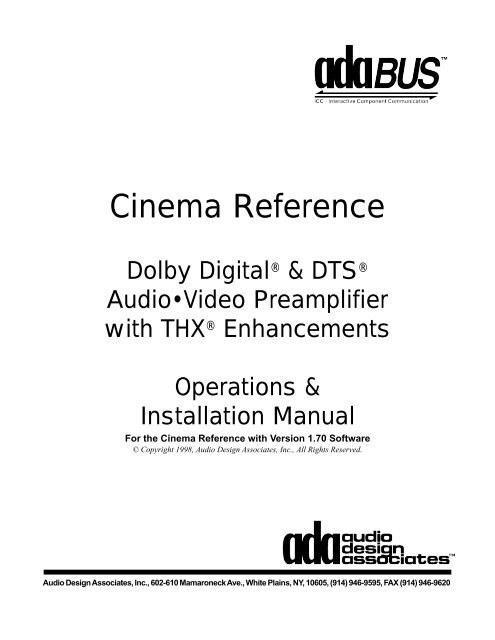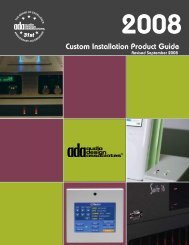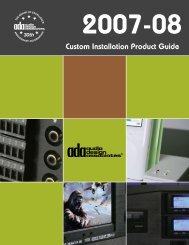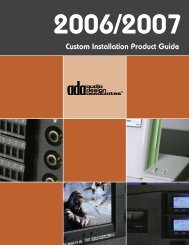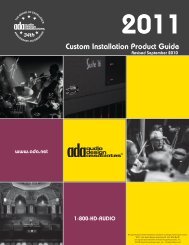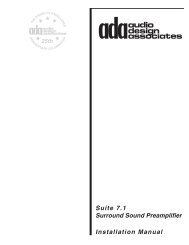Cinema Referance Manual - Audio Design Associates
Cinema Referance Manual - Audio Design Associates
Cinema Referance Manual - Audio Design Associates
Create successful ePaper yourself
Turn your PDF publications into a flip-book with our unique Google optimized e-Paper software.
<strong>Cinema</strong> Reference<br />
Dolby Digital ® & DTS ®<br />
<strong>Audio</strong>•Video Preamplifier<br />
with THX ® Enhancements<br />
Operations &<br />
Installation <strong>Manual</strong><br />
For the <strong>Cinema</strong> Reference with Version 1.70 Software<br />
© Copyright 1998, <strong>Audio</strong> <strong>Design</strong> <strong>Associates</strong>, Inc., All Rights Reserved.<br />
<strong>Audio</strong> <strong>Design</strong> <strong>Associates</strong>, Inc., 602-610 Mamaroneck Ave., White Plains, NY, 10605, (914) 946-9595, FAX (914) 946-9620
Contents<br />
AC Connections ............................................................................................................................... 3<br />
Power Amplifier (& Powered Subwoofer) Connections................................................................ 4<br />
Introduction - Front Panel Controls & Displays ............................................................................ 5<br />
Power On, Mute, Off, & Master Volume Control ............................................................................ 6<br />
Input Selection - Dialing in the desired component. .................................................................... 7<br />
Mode Indicators & How They Function .......................................................................................... 8<br />
Mode Selection & Dolby Digital Mode Descriptions ..................................................................... 9<br />
Dolby Digital Modes (AC-3) ............................................................................................................. 9<br />
DTS Modes...................................................................................................................................... 11<br />
Pro Logic & Auto Modes................................................................................................................ 12<br />
Stereo, Phantom, & Music Modes ................................................................................................ 13<br />
3 Channel, Quad, Stereo Enhance, and Mono Enhance............................................................. 14<br />
Record Selector.............................................................................................................................. 15<br />
Rear Panel Inputs & Outputs ........................................................................................................ 16<br />
Out Of The Box Setup .................................................................................................................... 17<br />
Laser Disc or Combination Laser Disc/DVD Player .................................................................... 19<br />
Laser Disc Player without a Digital Output (or 2nd Laser)......................................................... 21<br />
DVD Player ...................................................................................................................................... 23<br />
VCR.................................................................................................................................................. 25<br />
DSS or Satellite Receiver .............................................................................................................. 26<br />
Cable or TV Tuner .......................................................................................................................... 27<br />
CD Player ........................................................................................................................................ 28<br />
Tuner ............................................................................................................................................... 29<br />
Cassette .......................................................................................................................................... 30<br />
Auxiliary Input ................................................................................................................................ 31<br />
Record Output Connections ......................................................................................................... 32<br />
Connection To Your TV, Projector, or Line-Doubler ................................................................... 33<br />
<strong>Audio</strong> Setup .................................................................................................................................... 34<br />
Custom Setup - A/V Linking .......................................................................................................... 37<br />
Custom Setup - AC-3 RF Inputs & Auto Mode ............................................................................. 38<br />
Custom Setup - Labeling Inputs ................................................................................................... 40<br />
Custom Setup - Turn-On Input ..................................................................................................... 41<br />
Custom Setup - Default Mode ....................................................................................................... 42<br />
Custom Setup - Turn On Volume .................................................................................................. 43<br />
Custom Setup - Vector Scope On/Off........................................................................................... 44<br />
Custom Setup - Display Illumination Level ................................................................................. 45<br />
Pro Setup - Enter At Your Own Risk ............................................................................................. 46<br />
Pro Setup - Delay Setup ................................................................................................................ 47<br />
Pro Setup - Network Bus ............................................................................................................... 50<br />
Pro Setup - Final Input ................................................................................................................... 51<br />
Pro Setup - System Setup - Bass Management .......................................................................... 52<br />
Pro Setup - IR Receiver On & Off Control .................................................................................... 53<br />
Pro Setup - Bass Limiter ............................................................................................................... 54<br />
Pro Setup - HDR & LDR Scale Factors ......................................................................................... 55<br />
Pro Setup - THX - Re-EQ, Timbre Match, & Decorrelate ............................................................ 56<br />
Pro Setup - Auto-Balance .............................................................................................................. 57<br />
Pro Setup - Repeat Count.............................................................................................................. 58<br />
Pro Setup - Analog Gain Control .................................................................................................. 59<br />
Pro Setup - PCM Scale Factors..................................................................................................... 60<br />
Pro Setup - Input Format ............................................................................................................... 61<br />
Pro Setup - Auxiliary DC Triggers ................................................................................................ 62<br />
Pro Setup - Effect Delay ................................................................................................................ 63<br />
Pro Setup - Effect Level ................................................................................................................. 64<br />
Appendix A - Solo Channel Test ................................................................................................... Page 65 1
Safety Instructions & Electrical Warning<br />
READ INSTRUCTIONS - All the safety and operating instructions should be read before the appliance is<br />
operated.<br />
RETAIN INSTRUCTIONS - The operating instructions should be retained for future reference.<br />
HEED WARNING - All warnings on the appliance and in the operating instructions should be adhered to.<br />
FOLLOW INSTRUCTIONS - All operating and use instructions should be followed.<br />
WATER AND MOISTURE - The appliance should not be used near water - for example, near a bathtub,<br />
washbowl, kitchen sink, laundry tub, in a wet basement, or near a swimming pool, etc.<br />
LOCATION - The appliance should be installed in a stable location.<br />
WALL OR CEILING MOUNT - The appliance should not be mounted to a wall or ceiling.<br />
VENTILATION - The appliance should be situated so that its location or position does not interfere with its<br />
proper ventilation. For example, the appliance should not be situated on a bed, sofa, rug or similar<br />
surface that may block the ventilation openings.<br />
HEAT - The appliance should be situated away from heat sources such as radiators, heat registers,<br />
stoves, or other appliances that produce heat.<br />
POWER SOURCES - The appliance should be connected to a power supply only of the type described in<br />
the operating instructions or as marked on the appliance.<br />
GROUNDING - Make sure that this unit is always connected to a standard three-prong grounded outlet<br />
(the circular pin is ground). When operating this unit at a higher voltage with a different power cord<br />
configuration, consult your dealer for the proper power cord/outlet combination to use before operating<br />
this unit.<br />
POWER CORD PROTECTION - Power supply cords should be routed so that they are not likely to be<br />
walked on or pinched by items placed upon or against them, paying particular attention to cords at<br />
plugs, convenience receptacles, and the point where they exit from the appliance.<br />
CLEANING - The appliance should be cleaned only with a polishing cloth or a soft dry cloth. Never clean<br />
with furniture wax, benzine, insecticides or other volatile liquids since they may corrode the face plate.<br />
POWER LINES - An outdoor antenna should be located away from power lines.<br />
NONUSE PERIODS - The power cord of the appliance should be unplugged from the outlet when left<br />
unused for a long period of time.<br />
OBJECT AND LIQUID ENTRY - Care should be taken so that objects do not fall and liquids are not spilled<br />
into the enclosure through openings.<br />
The lightning flash with the arrowhead,<br />
within an equilateral triangle,<br />
is intended to alert the user of the<br />
presence of uninsulated "dangerous<br />
voltage" within the product's<br />
enclosure that may be of sufficient<br />
magnitude to constitute a<br />
risk of electrical shock to persons.<br />
IMPORTANT<br />
CAUTION<br />
RISK OF ELECTRIC SHOCK<br />
DO NOT OPEN<br />
CAUTION: TO PREVENT RISK<br />
OF ELECTRICAL SHOCK, DO<br />
NOT REMOVE COVER (OR<br />
BACK). NO USER-SERVICE-<br />
ABLE PARTS INSIDE. REFER<br />
SERVICING TO QUALIFIED<br />
SERVICE PERSONNEL.<br />
DAMAGE REQUIRING SERVICE - The appliance should be serviced by an authorized service center or<br />
qualified service personnel when:<br />
• The power supply cord or plug has been damaged; or<br />
• Objects have fallen, or liquid has been spilled into the appliance; or<br />
• The appliance has been exposed to rain; or<br />
• The appliance does not appear to operate normally or exhibits a marked<br />
change in performance; or<br />
• The appliance has been dropped; or the enclosure has been damaged.<br />
SERVICING - The user should not attempt to service the appliance beyond that described in the operating<br />
instructions. For all other service requirements, the user should contact an Authorized Dealer or<br />
Service Center.<br />
WARNING:<br />
TO REDUCE THE RISK OF FIRE OR ELECTRICAL SHOCK, DO NOT EXPOSE THIS APPLIANCE TO<br />
RAIN OR MOISTURE. REPLACE FUSE ONLY AS MARKED.<br />
CAUTION:<br />
TO PREVENT ELECTRIC SHOCK, DO NOT PLUG THIS UNIT INTO ANY OUTLET OR EXTENSION<br />
CORD WITHOUT THE STANDARD THREE-PRONG CONFIGURATION, WHERE THE CIRCULAR HOLE<br />
IS USED FOR THE GROUND PLUG. ANY UNITS NOT SOLD IN THE UNITED STATES OR CANADA<br />
ARE NOT SUPPLIED WITH A POWER CORD. THEREFORE, AN AUDIO DESIGN ASSOCIATES DEALER<br />
SHOULD BE CONSULTED BEFORE CONNECTING THIS UNIT TO ANY POWER SOURCE.<br />
LINE VOLTAGE SELECTOR SWITCH AND REMOVABLE POWER CORD:<br />
THIS UNIT IS EQUIPPED WITH A VOLTAGE SELECTOR SWITCH. IN MOST CASES, THIS SWITCH<br />
WILL REMAIN IN THE 115V POSITION (SEE PICTURE BELOW), WHICH IS HOW THE UNIT LEAVES<br />
THE FACTORY. HOWEVER, IF YOU WANT TO OPERATE THE UNIT IN AN AREA THAT USES THE<br />
230V SETTING, CONSULT YOUR DEALER BEFORE PLUGGING THE UNIT IN. IN A CASE WHERE<br />
THE 230V SETTING WOULD BE NEEDED, AUDIO DESIGN ASSOCIATES WILL NOT PROVIDE A POWER<br />
CORD FOR THE UNIT. THEREFORE, THE USER MUST CONSULT AN AUTHORIZED DEALER OR<br />
ADA TO OBTAIN THE PROPER POWER CORD, AS WELL. MAKE SURE THAT THE VOLTAGE SELEC-<br />
TOR SWITCH IS IN THE PROPER POSITION AND THAT YOU HAVE THE CORRECT POWER CORD<br />
BEFORE THIS UNIT IS PLUGGED IN AND OPERATED!<br />
Page 2<br />
The exclamation point within the<br />
equilateral triangle is intended to<br />
alert the user of the presence of<br />
important operating and maintenance<br />
(servicing) instruction in the<br />
literature accompanying the appliance.<br />
115 V
RISQUE DE CHOC ELECTRIQUE.<br />
NE PAS OUVRIR<br />
115 V<br />
AC Connections<br />
AC Connection<br />
Before you plug your <strong>Cinema</strong><br />
Reference into an AC outlet,<br />
make certain that the voltage<br />
selector switch is set to the<br />
proper position. Since ADA<br />
tests each unit prior to<br />
shipping, if the Voltage<br />
Selector Switch is in the<br />
correct position, the <strong>Cinema</strong><br />
Reference’s safety fuse will<br />
also be the correct value.<br />
Before You Begin<br />
As you remove the <strong>Cinema</strong> Reference from its packaging, inspect<br />
the condition of the component prior to proceeding with the following<br />
steps for AC connection. In the event that the <strong>Cinema</strong> Reference<br />
appears to have suffered cosmetic damage due to shipping,<br />
please contact your Authorized ADA Dealer immediately and do not<br />
proceed to plug the unit into an AC outlet.<br />
Caution<br />
Before plugging your <strong>Cinema</strong> Reference into an AC outlet, check<br />
the Voltage Selector Switch setting, located on the units left side<br />
(when looking at the <strong>Cinema</strong> Reference from the front) and make<br />
certain that the selector is set to your appropriate voltage position.<br />
For U.S. customers, this setting should be 115V. For international<br />
customers, you may need to set this switch to 230V.<br />
If you are altering the Voltage<br />
Selector Switch, you will also<br />
most likely need to change the<br />
safety fuse. Both the Voltage<br />
Selector Switch and the Safety<br />
Fuse are located on the<br />
<strong>Cinema</strong> Reference’s left side<br />
(when viewed from the front.)<br />
Fuse Values<br />
For U.S. customers or international customers also operating on a<br />
115V AC system, the fuse value of the <strong>Cinema</strong> Reference should be<br />
a 1 Amp Slow Blow fuse. For international customers operating on<br />
a 230V AC system, the fuse value should be 1/2 Amp Slow Blow.<br />
The safety fuse is located next to the Voltage selector switch on the<br />
<strong>Cinema</strong> Reference’s left side (when viewing it from the front.) Typically,<br />
if you receive the <strong>Cinema</strong> Reference with the voltage selector<br />
already set correctly for your local voltage system, the corresponding<br />
fuse value has also been inserted to match the voltage setting.<br />
If you are altering the Voltage Selector Switch setting, you will need<br />
to also replace the fuse with the appropriate value fuse.<br />
AC Connection<br />
For customers who are using the U.S. standard AC receptacle, you will use the EIC AC Power Cord<br />
provided with the <strong>Cinema</strong> Reference. Simply plug this AC cord into an operative AC outlet. For<br />
customers who are using a non-U.S. standard AC receptacle, you will need to acquire an EIC AC<br />
Power Cord with the appropriate receptacle connector. ADA only provides AC Power Cords with the<br />
U.S. standard AC prongs.<br />
1<br />
2<br />
1<br />
VIDEO INPUTS<br />
VIDEO OUT<br />
3 5 7 1 REC<br />
4 6 8 2 OSD<br />
AUDIO INPUTS<br />
2 3 4 5 6<br />
L<br />
L<br />
L<br />
R<br />
R<br />
R<br />
OFF ON DC Input Mute Switch<br />
1<br />
LASER DISC PLAYER<br />
Dolby Digital (AC-3)<br />
RF Switcher & AC-3<br />
2<br />
RF Demodulator<br />
S-VIDEO OUT S-VIDEO INPUTS<br />
MAIN REC 1 2 3 4<br />
AUDIO OUTPUTS<br />
7 8 REC L LS SUB<br />
L<br />
R<br />
OUT R RS C<br />
Connections!<br />
In order to play an AC-3 Laser<br />
Disc, you must connect the Digital<br />
AC-3 Output to a Digital <strong>Audio</strong><br />
Input (RCA Type Coax) below.<br />
Y<br />
HDTV/RGB<br />
COMPONENT<br />
VIDEO<br />
Cr<br />
SWITCHER<br />
Use With DVD<br />
Players or<br />
Digital Video<br />
Cb<br />
Tape Players<br />
1 2 OUT<br />
DIGITAL AUDIO INPUTS<br />
In order to play an AC-3 Laser Disc, 1 3<br />
you must connect the Digital AC-3<br />
Output to a Digital <strong>Audio</strong> Input.<br />
OPTICAL INPUTS<br />
1 2 3<br />
2 4<br />
<strong>Cinema</strong> Reference<br />
15Manufactured under license from Dolby Laboratories Licensing Corp.<br />
"Dolby", "Dolby Digital", "Pro Logic", & the Double-D Symbol are the trademarks of Dolby Laboratories Licensing Corp.<br />
Manufactured under license from DTS Technology, LLC. DTS Digital Surround is a trademark of DTS Technology LLC.<br />
Manufactured under license from Lucasfilm Ltd. U.S. patent numbers 5,043,970; 5,189,703; and 5,222,059.<br />
Foreign patents pending. Lucasfilm and THX are registered trademarks of Lucasfilm Ltd.,<br />
WARNING! Risk Of Hazardous Energy!<br />
CAUTION<br />
Make Proper Connections.<br />
RISK OF ELECTRIC SHOCK<br />
DO NOT OPEN<br />
AVERTISSEMENT! Energie Electrique Dangereuse!<br />
Faire Des Connexions Propres Pour L'Hautparleur.<br />
ATTENTION!<br />
Voir La Notice De Fonctionnement.<br />
MADE IN U.S.A.<br />
LOW VOLTAGE<br />
DATA PORT 12VDC OUT<br />
Serial Data 100mA Max Per<br />
ADA Bus DC 1 DC 2<br />
1 2 3 4 1- 2+ 1- 2+<br />
CAUTION: Disconnect Supply Cord Before Servicing.<br />
ATTENTION: Debrancher Avant Le Depannage.<br />
AC OUTPUT<br />
10A Max Switched<br />
AC INPUT<br />
115V-60Hz/230V-50Hz<br />
Voltage<br />
Selector &<br />
Safety Fuse<br />
On This Side<br />
115V<br />
230V<br />
Use Same<br />
Value Fuse<br />
115V-1AS.B.<br />
230V-.5AS.B.<br />
Plug into <strong>Cinema</strong> Reference<br />
Plug into an AC Outlet<br />
Page 3
RISQUE DE CHOC ELECTRIQUE.<br />
NE PAS OUVRIR<br />
115 V<br />
Power Amplifier (& Powered Subwoofer) Connections<br />
<strong>Audio</strong> Connections<br />
The <strong>Cinema</strong> Reference’s <strong>Audio</strong> Outputs are clearly marked in a white field on the back of the <strong>Cinema</strong><br />
Reference. ADA strongly suggests not using directional interconnects that lift the grounds. If you are<br />
connecting the audio outputs to a six channel power amplifier (which will also power the subwoofer),<br />
use the diagram below. This diagram includes ADA’s critically acclaimed PTM-6150 Six Channel THX<br />
Power Amplifier. While you may decide to vary the input arrangement if you are using a PTM-6150,<br />
the following input arrangement will cause the amplifier’s front panel LED display to spread outward<br />
from Channel 3, the center channel speaker. If you are using a self-powered subwoofer, you will<br />
connect the <strong>Cinema</strong> Reference’s SUB Output directly to the subwoofer. If you are using a self powered<br />
subwoofer with the PTM-6150, you may opt to “Y” split the SUB output so as to illuminate channel<br />
six of the PTM-6150.<br />
Amplifier AC Connections<br />
The <strong>Cinema</strong> Reference incorporates a switched AC outlet which is rated at 10 Amps. This is powerful<br />
enough for ADA’s PTM-6150 Six Channel THX Power Amplifier. Several other power amplifiers could<br />
also be plugged directly into this switched AC outlet. However, if the power amplifier is going to draw<br />
more than 10 Amps (such as ADA’s MPA-500 Five Channel THX High-Power Amplifier), you will want<br />
to avoid using this switched AC outlet. To connect the power amplifier to the <strong>Cinema</strong> Reference, you<br />
will need to use an EIC Male to EIC Female AC Cord. These AC cords are also used for computers<br />
and computer monitors and are available in stores that support computer and AC products.<br />
1<br />
2<br />
1<br />
VIDEO INPUTS<br />
VIDEO OUT<br />
3 5 7 1 REC<br />
4 6 8 2 OSD<br />
AUDIO INPUTS<br />
2 3 4 5 6<br />
L<br />
L<br />
L<br />
R<br />
R<br />
R<br />
OFF ON DC Input Mute Switch<br />
1<br />
LASER DISC PLAYER<br />
Dolby Digital (AC-3)<br />
RF Switcher & AC-3<br />
2<br />
RF Demodulator<br />
S-VIDEO OUT S-VIDEO INPUTS<br />
MAIN REC 1 2 3 4<br />
7 8 REC<br />
L<br />
R<br />
2<br />
OUT<br />
1<br />
AUDIO OUTPUTS<br />
L LS SUB<br />
R RS C<br />
Connections!<br />
In order to play an AC-3 Laser<br />
Disc, you must connect the Digital<br />
AC-3 Output to a Digital <strong>Audio</strong><br />
Input (RCA Type Coax) below.<br />
Y<br />
HDTV/RGB<br />
COMPONENT<br />
VIDEO<br />
Cr<br />
SWITCHER<br />
Use With DVD<br />
Players or<br />
Digital Video<br />
Cb<br />
Tape Players<br />
1 2 OUT<br />
DIGITAL AUDIO INPUTS<br />
In order to play an AC-3 Laser Disc,<br />
you must connect the Digital AC-3<br />
Output to a Digital <strong>Audio</strong> Input.<br />
6<br />
OPTICAL INPUTS<br />
1 2 3<br />
1 3<br />
2 4<br />
<strong>Cinema</strong> Reference<br />
15Manufactured under license from Dolby Laboratories Licensing Corp.<br />
"Dolby", "Dolby Digital", "Pro Logic", & the Double-D Symbol are the trademarks of Dolby Laboratories Licensing Corp.<br />
Manufactured under license from DTS Technology, LLC. DTS Digital Surround is a trademark of DTS Technology LLC.<br />
Manufactured under license from Lucasfilm Ltd. U.S. patent numbers 5,043,970; 5,189,703; and 5,222,059.<br />
Foreign patents pending. Lucasfilm and THX are registered trademarks of Lucasfilm Ltd.,<br />
WARNING! Risk Of Hazardous Energy!<br />
CAUTION<br />
Make Proper Connections.<br />
RISK OF ELECTRIC SHOCK<br />
DO NOT OPEN<br />
AVERTISSEMENT! Energie Electrique Dangereuse!<br />
Faire Des Connexions Propres Pour L'Hautparleur.<br />
ATTENTION!<br />
Voir La Notice De Fonctionnement.<br />
MADE IN U.S.A.<br />
LOW VOLTAGE<br />
DATA PORT 12VDC OUT<br />
Serial Data 100mA Max Per<br />
ADA Bus DC 1 DC 2<br />
1 2 3 4 1- 2+ 1- 2+<br />
CAUTION: Disconnect Supply Cord Before Servicing.<br />
ATTENTION: Debrancher Avant Le Depannage.<br />
AC OUTPUT<br />
10A Max Switched<br />
AC INPUT<br />
115V-60Hz/230V-50Hz<br />
Voltage<br />
Selector &<br />
Safety Fuse<br />
On This Side<br />
115V<br />
230V<br />
Use Same<br />
Value Fuse<br />
115V-1AS.B.<br />
230V-.5AS.B.<br />
4<br />
5<br />
3<br />
Sub Output To<br />
Power Amplifier<br />
For Passive Subs<br />
Plug into<br />
<strong>Cinema</strong> Reference<br />
Or Sub Output To<br />
Powered Subwoofer<br />
EIC Male to<br />
EIC Female<br />
Power Cord<br />
CAUTION! DO NOT SHORT OUTPUTS!<br />
OUTPUT 4-16Ω<br />
- +<br />
CH 1<br />
INPUT<br />
OUTPUT 4-16Ω<br />
47KΩ - +<br />
CH 2<br />
INPUT<br />
OUTPUT 4-16Ω<br />
47KΩ - +<br />
CH 3<br />
INPUT<br />
INPUT<br />
OUTPUT 4-16Ω<br />
OUTPUT 4-16Ω<br />
OUTPUT 4-16Ω<br />
INPUT<br />
47KΩ + -<br />
47KΩ + -<br />
47KΩ<br />
+ -<br />
CH 4<br />
LS<br />
Manufactured under license<br />
from Lucasfilm Ltd.<br />
CH 5<br />
L<br />
Lucasfilm and THX are registered<br />
trademarks of Lucasfilm Ltd.<br />
R<br />
RS<br />
SUB<br />
CH 6<br />
INPUT<br />
47KΩ<br />
WARNING!<br />
AVERTISSEMENT! ENERGIE CAUTION: DISCONNECT SUPPLY CORD<br />
RISK OF HAZARDOUS ELECTRIQUE DANGEREUSE! FAIRE<br />
BEFORE SERVICING.<br />
ENERGY!<br />
DES CONNEXIONS PROPRES POUR<br />
MAKE PROPER SPEAKER L'HAUTPARLEUR. VOIR LA NOTICE ATTENTION: DEBRANCHER AVANT<br />
CONNECTIONS.<br />
DE FONCTIONNEMENT.<br />
LE DEPANNAGE.<br />
C<br />
PTM-6150 POWER AMP<br />
VOLTAGE<br />
SWITCH<br />
115 V - 230 V<br />
115 V<br />
CAUTION<br />
RISK OF ELECTRIC SHOCK<br />
DO NOT OPEN<br />
ATTENTION!<br />
RISQUE DE CHOC ELECTRIQUE.<br />
NE PAS OUVRIR<br />
MADE IN U.S.A.<br />
REPLACE<br />
WITH SAME<br />
VALUE FUSE<br />
10A S.B.<br />
POWER<br />
115 V - 230 V<br />
50 Hz - 60 Hz<br />
Plug into PTM-6150 or<br />
another power amplifier.<br />
Page 4
Introduction - Front Panel Controls & Displays<br />
Overview<br />
The <strong>Cinema</strong> Reference is<br />
factory set for optimum<br />
operation. This section<br />
details the front panel features<br />
of the <strong>Cinema</strong> Reference. All<br />
component functions can be<br />
operated through the five<br />
control knobs located on the<br />
units front panel. The three<br />
front panel displays are also<br />
explained in this section.<br />
Mode &<br />
Status<br />
Indicators<br />
IR Receiver<br />
IR Transmitter<br />
& Photo-Cell<br />
Welcome<br />
The <strong>Cinema</strong> Reference is the world’s most advanced audio video<br />
surround sound preamplifier. It is also configured “Out Of The<br />
Box” for optimum operation. While it is designed to be easy to<br />
setup and operate, ADA strongly recommends spending some time<br />
familiarizing yourself with the units many functions and features. For<br />
those who wish to customize their home theater system, the <strong>Cinema</strong><br />
Reference is also equipped to be configured to operate ideally<br />
in almost any environment and with many varying source components.<br />
While the connection of components and accessories are<br />
discussed in the following sections, this area will explain the front<br />
panel features and basic operation commands of the <strong>Cinema</strong><br />
Reference’s front panel. The text found in italic type in this manual’s<br />
margins will act as a quick reference when reviewing these materials.<br />
Two-Line<br />
Back-Lit LCD<br />
Status Display<br />
Six Channel<br />
Vector Scope<br />
Test Display<br />
SELECT SERIES<br />
DIGITAL<br />
LFE<br />
DVD DISC 1<br />
VOL -2.5 DB<br />
INPUT<br />
MODE<br />
VOLUME<br />
CHANNEL<br />
RECORD<br />
<strong>Cinema</strong> Reference<br />
MADE IN U.S.A.<br />
Input<br />
Selector<br />
Mode<br />
Selector<br />
Volume<br />
Control<br />
& On/Off<br />
Channel<br />
Selector<br />
Record<br />
Selector<br />
Features<br />
The <strong>Cinema</strong> Reference acts as both an input selector and surround sound decoder. It is capable of<br />
decoding Dolby Pro Logic, Dolby Digital (AC-3), and DTS encoded formats and also providing Lucasfilm<br />
THX enhancements and filters to Dolby Digital & Pro Logic. While the <strong>Cinema</strong> Reference can automatically<br />
detect between Dolby Digital, DTS, Dolby Pro Logic, and Dolby Digital/Dolby Pro Logic (both<br />
decoding formats are used when playing two-channel encoded DVD discs {typically older movies<br />
available on DVD that are not mixed in six channels}), the option to engage either full THX enhancements<br />
or only THX Re-EQ must be manually set on the <strong>Cinema</strong> Reference. The <strong>Cinema</strong> Reference<br />
also provides several additional modes ideal for music playback. There are additional settings that<br />
permit the <strong>Cinema</strong> Reference to also operate in home theaters where a full six channel speaker array<br />
may only be partially implemented (i.e. no subwoofer and/or no center channel). Furthermore, the<br />
<strong>Cinema</strong> Reference also permits each channel to be set to its own volume level with respect to all other<br />
channels as well as have its own delay setting. These features and more are discussed in the upcoming<br />
sections.<br />
Page 5
Power On, Mute, Off, & Master Volume Control<br />
When the <strong>Cinema</strong> Reference is off, turning any knob or pushing any<br />
knob other than the Volume knob will cause the <strong>Cinema</strong> Reference’s<br />
center LCD display to indicate:<br />
PUSH VOLUME<br />
FOR POWER ON<br />
To turn on the <strong>Cinema</strong> Reference, providing the unit is not in<br />
Mute, press the Volume knob once. Pressing of the Volume<br />
knob performs only three functions.<br />
Power On<br />
Press the <strong>Cinema</strong> Reference’s<br />
Volume knob to engage power<br />
on.<br />
Front Plate<br />
If the unit is off, pressing it will turn it on.<br />
If the unit is on, pressing it once will engage Mute.<br />
If the unit is in Mute, pressing it again will turn it off.<br />
(To regain the audio (exit Mute), turn any of one of the five<br />
knobs or press any knob other than the Volume knob).<br />
Press Knob<br />
To Turn On<br />
Press Knob<br />
Once To Mute<br />
Press Knob<br />
Twice For Off<br />
Lower & Raise Volume<br />
VOLUME<br />
Once the <strong>Cinema</strong> Reference is<br />
on, turning the Volume knob<br />
will only raise or lower the<br />
system’s volume level. This is<br />
considered the Master Volume<br />
Control as it will adjust all six<br />
channels of volume, maintaining<br />
the balance of levels that<br />
are preset between channels.<br />
Volume Reference<br />
Since the home theater could<br />
have as many as six different<br />
Front View<br />
volume levels, one for each of<br />
the six channels, ADA uses the<br />
highest volume level of the five main channels (not the sub) as the<br />
reference level on the display. For example, if the volume levels for<br />
Left, Left Surround, Right, and Right Surround are set to -10dB, the<br />
subwoofer is set to -2dB, and the Center channel is set at -5dB, the<br />
Volume level for ALL will indicate -5dB.<br />
Upper Volume Limit<br />
As the <strong>Cinema</strong> Reference closes in on the upper volume limit of<br />
+10.0dB, all channels will raise to that limit stopping when the first of<br />
the main five channels ceilings out at +10.0dB.<br />
Lower Volume Limit<br />
When the first channel reaches the lower volume limit of -96dB, all<br />
other channels will stop lowering in volume level. Hitting either the<br />
lower or upper volume limits will not alter the balance between channels.<br />
Page 6<br />
Side View<br />
Chassis Side<br />
Mute<br />
While the <strong>Cinema</strong> Reference is<br />
on, pressing it’s Volume knob<br />
once will mute all channels.<br />
Power Off<br />
While the <strong>Cinema</strong> Reference is<br />
in Mute, pressing the Volume<br />
knob a second time will turn<br />
the <strong>Cinema</strong> Reference off.<br />
Un-Mute<br />
While the <strong>Cinema</strong> Reference is<br />
in Mute, turning any knob or<br />
pressing any knob other than<br />
the Volume knob, will regain<br />
audio.<br />
Power On/Off Via AC Control<br />
If the <strong>Cinema</strong> Reference is on<br />
when it is unplugged or when<br />
power is removed through the<br />
use of an AC Controller, it will<br />
also automatically turn back<br />
on when power is restored.
Input Selection - Dialing in the desired component.<br />
Component<br />
Turn To Select Another<br />
INPUT<br />
The <strong>Cinema</strong> Reference permits you to scroll to the next input without<br />
having all of the components you are passing actively process<br />
through the <strong>Cinema</strong> Reference. This prevents the clicking that is<br />
commonly associated with changing TV channels up and down. To<br />
best access another component from the front of the <strong>Cinema</strong> Reference,<br />
turn the Input Selector knob. As you turn this knob, you will<br />
notice that the top row of the LCD display will not change, still indicating<br />
the current component in use (in this example, DVD DISC).<br />
The second line of the LCD display will advance through the input<br />
names until the desired component is displayed.<br />
Front View<br />
1. Dial In New Input<br />
Turn the Input Selector knob<br />
until the second line of the<br />
LCD display reads the<br />
component you wish to<br />
select. As you turn the knob,<br />
you will notice that the top<br />
line of the display still<br />
indicates the current source in<br />
play. Also, this component is<br />
still being routed and<br />
processed by the <strong>Cinema</strong><br />
Reference.<br />
2. Engage New Input<br />
Once the second line of the<br />
display indicates the next<br />
component you wish to<br />
access, press the Input<br />
Selector knob to engage this<br />
input. This method permits<br />
you to select an input without<br />
switching all of the inputs you<br />
are scrolling through.<br />
Press Knob<br />
To Activate<br />
The New<br />
Component<br />
Selection<br />
Front Plate<br />
LASER/DVD 1<br />
ALL -02.5 DB<br />
LASER/DVD 1<br />
LASERDISC 2<br />
LASER/DVD 1<br />
DVD PLAYER 3<br />
LASER/DVD 1<br />
VCR 4<br />
LASER/DVD 1<br />
DSS/SAT 5<br />
Once the desired component is displayed<br />
on the LCD’s second row,<br />
press the Input Selector knob to<br />
engage that component. The display<br />
will then return to read the new<br />
selection (i.e. DSS TV) along with<br />
the Volume Level.<br />
Side View<br />
Chassis Side<br />
DSS/SAT 5<br />
ALL -02.5 DB<br />
Page 7
Mode Indicators & How They Function<br />
The <strong>Cinema</strong> Reference features six indicators on the left side of its<br />
front panel. They provide a visual indication of decoding mode, the<br />
presence of an LFE (“.1” of “5.1”), and if a digital input is accessed.<br />
While you can manually select modes, these indicators are an ideal<br />
way to determine status when the <strong>Cinema</strong> Reference is in the “Auto-<br />
Mode Detection” state.<br />
Three of the indicators are used to provide<br />
status of the decoding mode, Dolby Pro<br />
Logic, Dolby Digital (AC-3), or DTS. Typically,<br />
only one of these indicators is on at<br />
any one time. If a mode other than a Dolby<br />
or DTS mode is selected, none of the indicators<br />
will be lit.<br />
In the event you are playing a two-channel<br />
digital source that was encoded in AC-3 (i.e.<br />
an older movie on a DVD), the <strong>Cinema</strong><br />
Reference will engage both Dolby Digital<br />
decoding to extract the from the DVD and<br />
then Dolby Pro Logic to decode the two<br />
channel mix for playback. Both indicators will be on in this case.<br />
The <strong>Cinema</strong> Reference also permits the<br />
addition of full-blown THX enhancements to<br />
Dolby Digital, DTS, or Dolby Pro Logic decoding<br />
formats. When THX is selected to<br />
enhance these modes, the indicator will be lit.<br />
Please note, the <strong>Cinema</strong> Reference does not detect the presence of<br />
THX as it is not an encoded process but rather a filtering process.<br />
THX certification to video tapes, laser discs, and DVDs is intended<br />
to ensure that the material was properly mixed and transferred and<br />
does not directly relate to the THX certification of the <strong>Cinema</strong> Reference.<br />
To engage either full-blown THX or THX Re-EQ, you must do<br />
so manually on the <strong>Cinema</strong> Reference.<br />
The <strong>Cinema</strong> Reference has two additional<br />
indicators that detail information for digital<br />
sources. The Digital indicator will illuminate<br />
when a digital input is accessed. The<br />
DIGITAL LFE LFE indicator will light up if the digital source<br />
material has an independent six channel<br />
encoded in it for bass or “Low Frequency Effects” (LFE). If a source<br />
material (i.e. AC-3 or DTS CD, Laserdisc or DVD), is truly “5.1” ( “.1”<br />
being the LFE or subwoofer signal), the LFE indicator will light up.<br />
Page 8<br />
DIGITAL<br />
LFE<br />
Mode Indicators<br />
The <strong>Cinema</strong> Reference<br />
features three mode<br />
indicators that illuminate<br />
when either Dolby Digital<br />
(AC-3), Dolby Pro Logic, or<br />
DTS decoding formats are<br />
engaged. Typically, only one<br />
of these three indicators are<br />
on at any one time. However,<br />
when playing a digitally<br />
formatted source material (i.e.<br />
DVD) of an older movie that is<br />
only mixed with two-channel<br />
audio, both the Dolby Digital<br />
and Dolby Pro Logic will<br />
illuminate indicating that both<br />
decoding formats are being<br />
implemented. If a decoding<br />
mode other than DTS, Pro<br />
Logic, or Dolby Digital is<br />
selected, none of the<br />
indicators will be on.<br />
THX Enhancements<br />
The THX indicator will<br />
illuminate only when TXH has<br />
been selected in conjunction<br />
with Dolby Digital, DTS, or<br />
Dolby Pro Logic modes. THX<br />
is not auto-detected but must<br />
be intentionally engaged.<br />
Digital & LFE Indicators<br />
The Digital indicator will be lit<br />
when a digital input is<br />
selected. The LFE indicator<br />
will be lit when a digital input<br />
contains a distinct subwoofer<br />
signal (only in DTS & AC-3).
Mode Selection & Dolby Digital Mode Descriptions<br />
Turn To Select Mode<br />
MODE<br />
1. Dial In New Mode<br />
Turn the Mode Selector knob<br />
until the second line of the<br />
LCD display reads the mode<br />
you wish to select. As you<br />
turn the knob, you will notice<br />
that the top line of the display<br />
indicates the current source in<br />
play and the second line<br />
indicates the modes available.<br />
The <strong>Cinema</strong> Reference will not<br />
engage the new mode until<br />
Step 2 is accessed.<br />
2. Engage New Mode<br />
Once the second line of the<br />
display indicates the next<br />
mode you wish to access,<br />
press the Mode Selector knob<br />
to engage this mode.<br />
AC3 ULTRA Mode<br />
This is the most dynamic or<br />
all Dolby Digital AC-3 modes.<br />
In the AC-3 Ultra mode, the<br />
dialogue normalization takes<br />
place in the <strong>Cinema</strong><br />
Reference’s analog domain<br />
and not in the digital domain.<br />
Other AC-3 modes provide<br />
dialogue normalization in the<br />
digital domain by discarding<br />
bits of data.<br />
The <strong>Cinema</strong> Reference provides 22 modes for film, television, and<br />
music playback. This section will detail these modes and their functions.<br />
Because the <strong>Cinema</strong> Reference<br />
can also automatically detect the encoding<br />
method of the selected source,<br />
it will automatically engage the best<br />
possible decoding mode for the selected<br />
components output. While the<br />
<strong>Cinema</strong> Reference can automatically<br />
switch between Dolby Digital, DTS, and<br />
Dolby Pro Logic, enhancement features<br />
such as THX, Re-EQ, and other<br />
Dolby Digital options will need to be engaged<br />
using the Mode Selector.<br />
Press Knob<br />
To Activate<br />
The New<br />
Mode<br />
Selection<br />
Dolby Digital Modes (AC-3)<br />
LASER/DVD 1<br />
AC3 ULTRA<br />
Front Plate<br />
Side View<br />
Chassis Side<br />
Line Mode & RF Mod Mode - Dolby Digital AC-3 applies dynamic<br />
range compression in one of two forms, Line Mode or RF Mod Mode.<br />
Only AC-3 Night mode utilizes the RF Mod Mode for dynamic range<br />
compression. Both AC-3 Standard and AC-3 Max modes utilize the<br />
Line Mode for dynamic range compression. The difference between<br />
these two modes the preset HDR and LDR scaling factors. The AC-<br />
3 Ultra mode does not use either the RF Mod or Line modes for<br />
dynamic range compression.<br />
HDR & LDR Scale Factors - Dolby Digital AC-3 decoding has the<br />
option to engage a high level dynamic range (HDR) and low level<br />
dynamic range (LDR). The range of the scale is from “0” or Full Off<br />
to “1” or Full On in increments of “.05”. As the LDR (low level scale)<br />
setting is increased, the softer sounds (lower) are raised, such as<br />
whispers. As the HDR (high level scale) is increased the louder<br />
sounds (higher) are lowered. Thus, setting these scales up or to<br />
Full On (settings of “1”), will narrow the volume range such that the<br />
explosions are not too loud and the whispers are not too soft.<br />
Ultra Maximum Dynamic Range<br />
- This is the most dynamic of all<br />
the AC-3 modes in that dialogue<br />
normalization takes place in the<br />
<strong>Cinema</strong> Reference’s analog domain<br />
rather than the digital domain. When dialogue normalization<br />
takes place in the digital domain, it is processed by discarding bits<br />
of data which may not be optimal. AC-3 Ultra mode reads information<br />
flags contained in the DVD or laser disc and uses these software<br />
specific parameters to set the dialogue normalization after digital<br />
processing takes place. The HDR and LDR scales are preset at “0”<br />
(Full Off) but can be scaled individually.<br />
Page 9
Dolby Digital Modes (AC-3) - cont.<br />
Normal Dynamic Range - This<br />
mode engages the AC-3 “Line<br />
Mode” coupled with the High Level<br />
(HDR) and Low Level (LDR) resolution<br />
factors preset to “255” or Full<br />
On. While the option of Line Mode<br />
is fixed, the HDR & LDR factors<br />
can be scaled.<br />
Maximum Dynamic Range - This<br />
mode uses the AC-3 Line Mode<br />
setting as found in AC3 Standard,<br />
however the HDR and LDR factors<br />
are fixed at “0” or Full Off. For<br />
play back of films, this mode may<br />
be preferred over AC3 Ultra in that<br />
some compression schemes are<br />
designed to recreate the movie<br />
theater environment in the home.<br />
Minimum Dynamic Range - This<br />
mode uses the AC-3 RF Mod<br />
Mode setting. Also, the HDR and<br />
LDR factors are fixed at “255” or<br />
Full On. This mode is ideal when<br />
viewing a film at a time were the<br />
bangs may be too louder or the<br />
softer sounds too low. In AC3<br />
Night, the audio range is narrowed<br />
between loud and soft sounds.<br />
Full THX Enhancements - This<br />
mode engages all of the THX related<br />
filters including re-equalization,<br />
timbre match, and<br />
decorrelation.<br />
LASER/DVD 1<br />
AC3 STANDARD<br />
LASER/DVD 1<br />
AC3 MAX<br />
LASER/DVD 1<br />
AC3 NIGHT<br />
LASER/DVD 1<br />
AC3 THX<br />
AC3 STANDARD Mode<br />
This mode offers normal<br />
dialogue normalization<br />
coupled with full on/variable<br />
HDR & LDR scaling.<br />
AC3 MAX Mode<br />
This mode offers maximum<br />
dynamic range for dialogue<br />
normalization taking place in<br />
the digital domain.<br />
AC3 NIGHT Mode<br />
The least dynamic of all AC-3<br />
modes, AC3 Night mode is<br />
ideal for viewing movies when<br />
loud bangs or other impact<br />
related sounds would<br />
normally be too loud.<br />
AC3 THX Mode<br />
This mode provides full THX<br />
enhancements.<br />
THX Re-Equalization Only - This<br />
mode is used to provide partial<br />
THX enhancements focused on<br />
the adjustment of sound levels for<br />
the front three channels. Typically,<br />
films are mixed with the front three<br />
LASER/DVD 1<br />
AC3 RE-EQ<br />
channels adjusted to compensate for the film screen they need to<br />
project through. Re-EQ compensates for this factor in the home.<br />
AC-3 Mono Mode - This mode<br />
down mixes AC-3 into the center<br />
LASER/DVD 1<br />
channel. While this may not be<br />
AC3 MONO C<br />
ideal for motion pictures and<br />
broadcasts encoded in 5.1 channels,<br />
it may be used for older movies that were recorded in mono.<br />
Page 10<br />
AC3 RE-EQ<br />
This mode offers only THX<br />
Re-equalization for the front<br />
channels.<br />
AC3 MONO Mode<br />
This mode combines all five<br />
channels of audio information<br />
into the center channel.
DTS Modes<br />
DTS DIRECT Mode<br />
This mode is the standard<br />
DTS decoding mode without<br />
any delay and bass<br />
management level settings.<br />
LASER/DVD 1<br />
DTS DIRECT<br />
DTS Direct Mode - Much like<br />
Dolby Digital AC-3, DTS is a 5.1<br />
digitally encoded matrix. This<br />
mode provides DTS decoding.<br />
Please note, that most DTS software,<br />
in the form of CDs and Laser<br />
Discs, do not contain any standard<br />
two channel audio tracks. If<br />
you are playing DTS software and<br />
are getting nothing but noise, you<br />
are most likely not in a DTS decoding<br />
mode. Please note, in the<br />
Pro Setup Menu, the delays, bass<br />
limiter, and THX enhancements<br />
are disabled and are controlled by<br />
the main processor. This mode is<br />
the purist of all DTS modes as it<br />
was designed to deliver 5.1 playback<br />
as DTS has intended.<br />
DTS CINEMA Mode<br />
This is the enhanced DTS<br />
decoding mode coupled with<br />
the Delay and Bass<br />
Management Settings found<br />
under the <strong>Cinema</strong><br />
References’s Pro Setup.<br />
DTS THX Mode<br />
This mode offers full THX<br />
Enhancements to DTS, in<br />
addition to the features<br />
available with the DTS <strong>Cinema</strong><br />
mode.<br />
DTS RE-EQ Mode<br />
This setting is offers only THX<br />
RE-EQ to the DTS Mode in<br />
addition to the features<br />
available with the DTS <strong>Cinema</strong><br />
Mode.<br />
LASER/DVD 1<br />
DTS CINEMA<br />
LASER/DVD 1<br />
DTS THX<br />
LASER/DVD 1<br />
DTS RE-EQ<br />
DTS <strong>Cinema</strong> Mode - This mode<br />
provides DTS decoding with the<br />
enhancements from the <strong>Cinema</strong><br />
Reference’s delay and bass management<br />
settings. Please note,<br />
most DTS software that is encoded<br />
onto PCM audio channels<br />
(DTS CD’s and Laser Discs) do not<br />
contain any standard two channel<br />
audio tracks. If you are playing<br />
DTS software and are getting<br />
nothing by noise, you are most<br />
likely not in a DTS decoding mode.<br />
DTS THX Mode - This mode is the<br />
same as the DTS <strong>Cinema</strong> mode<br />
with THX Enhancements added to<br />
the surround processing.<br />
DTS RE-EQ Mode - This mode is<br />
the same at the DTS <strong>Cinema</strong><br />
mode with only RE-EQ added to<br />
the surround mix. RE-EQ is one<br />
of the aspects of the full THX Enhancements.<br />
Page 11
Pro Logic & Auto Modes<br />
Dolby Pro Logic Mode - This<br />
mode is used for most film or TV<br />
source materials that are not encoded<br />
in either Dolby Digital or<br />
DTS. Pro Logic uses a 2-channel<br />
audio mix and plays back a<br />
center channel mix and surround<br />
channel mix in addition to the<br />
right and left audio channels.<br />
Pro Logic THX Mode - This<br />
mode provides full THX enhancements<br />
to source materials<br />
encoded in Dolby Surround.<br />
With Dolby Surround encoded<br />
materials, timbre match and<br />
decorrelization assist in providing<br />
some degree of channel<br />
separation to the surround<br />
speakers.<br />
THX Re-Equalization Only -<br />
This mode is used to provide<br />
partial THX enhancements focused<br />
on the adjustment of<br />
sound levels for the front three<br />
channels. Typically, films are<br />
mixed with the front three channels<br />
adjusted to compensate for<br />
the film screen they need to<br />
project through. Re-EQ compensates<br />
for this factor in the<br />
home.<br />
Auto Mode On - The Auto Mode<br />
is not so much a mode but rather<br />
a state in which the <strong>Cinema</strong> Reference<br />
checks for Dolby Digital,<br />
DTS, or Dolby Pro Logic playback.<br />
Since there are several<br />
mode options for each, AC-3,<br />
DTS, and Pro Logic, the <strong>Cinema</strong><br />
Reference will engage the last<br />
version of these modes used<br />
when auto-detecting.<br />
Auto Mode Off - When Auto<br />
Mode is off, no detection is used.<br />
LASER/DVD 1<br />
PROLOGIC<br />
LASER/DVD 1<br />
PROLOGIC THX<br />
LASER/DVD 1<br />
PROLOG RE-EQ<br />
LASER/DVD 1<br />
AUTOMODE ON<br />
LASER/DVD 1<br />
AUTOMODE OFF<br />
PRO LOGIC Mode<br />
This mode is used for most<br />
current TV, Cable and Satellite<br />
broadcasts as well as<br />
playback of video tapes and<br />
non-AC-3/DTS laser discs.<br />
PROLOGIC THX Mode<br />
This mode provides full THX<br />
enhancements to Dolby Pro<br />
Logic.<br />
PROLOG RE-EQ<br />
This mode offers only THX<br />
Re-equalization for the front<br />
channels to Dolby Pro Logic.<br />
AUTOMODE ON<br />
This setting is engaged for<br />
devices that can play either<br />
AC-3, DTS, or PCM software<br />
(Laser Disc, CD, and DVD<br />
Players). When the Auto<br />
Mode is On, the <strong>Cinema</strong><br />
Reference will seek<br />
automatically switch between<br />
AC-3, DTS, and Pro Logic.<br />
AUTOMODE OFF<br />
No Auto Detection in this<br />
setting.<br />
Page 12
Stereo, Phantom, & Music Modes<br />
STEREO Mode<br />
This mode offers two-channel<br />
stereo playback with the subwoofer<br />
active. The Subwoofer<br />
can also be deactivated.<br />
STEREO RE-EQ Mode<br />
This mode provides twochannel<br />
stereo playback with<br />
THX Re-Equalization.<br />
PHANTOM Mode<br />
This mode redirects the center<br />
channel information to the<br />
front right and left speakers<br />
and is used when no center<br />
channel speaker is used.<br />
PHANTOM EHN Mode<br />
This Phantom mode engages<br />
THX Enhancements.<br />
PHANTOM RE-EQ Mode<br />
This Phantom mode only<br />
engages THX RE-EQ.<br />
PHANTOM PLUS Mode<br />
This Phantom mode provides<br />
full range audio to the<br />
surround channels..<br />
MUSIC Mode<br />
This mode can be used for<br />
music playback as it provides<br />
some level of steering<br />
encoded sound tracks.<br />
MUSIC PLUS Mode<br />
This mode adds decorrelation<br />
to the surround channels of<br />
the standard MUSIC Mode.<br />
LASER/DVD 1<br />
STEREO<br />
LASER/DVD 1<br />
STEREO RE-EQ<br />
LASER/DVD 1<br />
PHANTOM<br />
LASER/DVD 1<br />
PHANTOM ENH<br />
LASER/DVD 1<br />
PHANTOM REEQ<br />
LASER/DVD 1<br />
PHANTOM PLUS<br />
LASER/DVD 1<br />
MUSIC<br />
LASER/DVD 1<br />
MUSIC PLUS<br />
Stereo Mode- The Stereo mode<br />
engages only the front right and<br />
left speakers. The audio path provides<br />
for stereo separation. The<br />
subwoofer is also active providing<br />
that the subwoofer is active in<br />
the Bass Management setting<br />
found in the Pro Setup menu.<br />
Stereo RE-EQ - This mode will<br />
add THX RE-EQ to the stereo<br />
channels. This is not a full THX<br />
mode.<br />
The Phantom Mode - This mode<br />
takes the center channels information<br />
and combines it with the signal<br />
front right and left channels.<br />
This mode is ideal for systems not<br />
incorporating a center channel.<br />
Phantom ENH Mode - Phantom<br />
Enhance Mode provides the same<br />
surround sound decoding as the<br />
Phantom mode but with full THX<br />
Enhancements.<br />
Phantom RE-EQ - This mode provides<br />
the same redirection of the<br />
center channel information as the<br />
Phantom mode. This mode also<br />
adds THX RE-EQ to the surround<br />
sound mix.<br />
Phantom Plus Mode - Phantom<br />
Plus Mode will divert the center<br />
channel information while providing<br />
decorrelation to the surround<br />
channels.<br />
Music Mode - This mode enables<br />
some level of decoding, thus passing<br />
audio to all speaker channels.<br />
Sounding like Dolby Pro Logic, this<br />
mode does not engage any noise<br />
reduction, resulting in a sound that<br />
delivers additional highs.<br />
Music Plus Mode - The Music<br />
Plus mode in addition to Music<br />
Mode also provides decorrelation<br />
to the surround channels.<br />
Page 13
3 Channel, Quad, Stereo Enhance, and Mono Enhance<br />
3 Channel Mode- This mode only<br />
engages the front three speaker,<br />
providing Pro Logic steering<br />
across these channels with the<br />
surrounds completely muted. The<br />
subwoofer is active in this mode<br />
assuming it is set to be active for<br />
this input in the Bass Management<br />
section under Pro Setup.<br />
3 Channel Re-EQ Mode- This<br />
mode is like the 3 Channels mode<br />
with the addition of THX Re-EQ.<br />
Quad Bypass Mode- Ideal for<br />
music playback, the right channel<br />
information is sent to the right surround<br />
channel and the left channel<br />
information is sent to the left<br />
surround channel. The center<br />
channel (if active, see System<br />
Setup in Pro Setup) is sent a mix<br />
of the right and left channels, with<br />
the mix lowered by 3db.<br />
QUAD BYP ENH Mode - The<br />
Quad Bypass Enhanced mode operates<br />
just like the Quad Bypass<br />
mode but adds full THX Enhancements<br />
to the surround sound mix.<br />
LASER/DVD 1<br />
3 CHANNELS<br />
LASER/DVD 1<br />
3 CHAN RE-EQ<br />
LASER/DVD 1<br />
QUAD BYPASS<br />
LASER/DVD 1<br />
QUAD BYP EHN<br />
3 CHANNELS Mode<br />
This mode provides Pro Logic<br />
decoding with only the three<br />
front channels and the<br />
subwoofer active.<br />
3 CHANN RE-EQ Mode<br />
This 3 channel mode adds reequalization<br />
to the three front<br />
channels.<br />
QUAD BYPASS Mode<br />
This mode is designed to<br />
utilize the entire speaker array<br />
for two channel music<br />
playback. All four right and<br />
left speakers receive R/L<br />
information and the center<br />
gets a mix of the two.<br />
QUAD BYP EHN Mode<br />
This mode adds THX<br />
Enhancements to the Quad<br />
Bypass mode.<br />
LASER/DVD 1<br />
STEREO EHN<br />
STEREO ENH Mode - The Stereo<br />
Enhanced Mode is ideal for<br />
two channel mixes with limited stereo<br />
separation. TV broadcasts<br />
and poorly mixed video tapes will<br />
playback with a fuller use of the<br />
speaker array in this mode. Stereo<br />
Enhance couples increased stereo separation without destroying<br />
the mono mix. This proprietary mode uses delay settings to<br />
enhance the surround sound effect. The effect level and delay can<br />
be adjusted in the Pro Setup menu.<br />
MONO ENH Mode - The Mono<br />
Enhance Mode is similar in design<br />
to the Stereo Enhance mode but<br />
is ideal for non-stereo mixes. Thus<br />
old movies and mono TV broadcasts<br />
emanate not just from the<br />
LASER/DVD 1<br />
MONO EHN<br />
center speaker, but rather, utilize the entire speaker array. Even the<br />
worst audio mixes are spatially enhanced. This mode is also adjustable<br />
by setting the effect level and delay in the Pro Setup Menu.<br />
Page 14<br />
STEREO ENH Mode<br />
This is a proprietary mode<br />
ideal for playback of signals<br />
with limited stereo separation<br />
such as TV broadcasts and<br />
poorly mixed video tapes.<br />
MONO EHN Mode<br />
This mode is ideal for<br />
playback of mono only mixes<br />
as it will utilize the entire<br />
speaker array.
Record Selector<br />
The Record Selector operates<br />
independently from the main<br />
output providing the ability to<br />
record, view, or play (in<br />
another room) a component<br />
other than the one selected in<br />
the home theater.<br />
To determine which device is<br />
currently selected, press the<br />
Record Selector knob. To<br />
change components:<br />
1. Dial In New Device<br />
Turn the Record Selector knob<br />
until the second line of the<br />
LCD display reads the<br />
component you wish to<br />
select.<br />
2. Engage New Device<br />
Once the second line of the<br />
display indicates the next<br />
component you wish to<br />
access, press the Input<br />
Record knob to engage this<br />
input.<br />
The <strong>Cinema</strong> Reference incorporates a record selector that operates<br />
independently from the actual source component selected for<br />
the home theater room. This record selector can be used in several<br />
ways.<br />
1 Use the Record Selector to send audio and video signals<br />
from a particular component to a recording device (i.e. VCR)<br />
2 Use the Record Selector to send a video signals to a second<br />
monitor or TV set. Ideal for the sports fanatic, this option would<br />
permit a second TV to display a broadcast from on tuning mechanism<br />
(i.e. DSS receiver, TV tuner, or VCR TV tuner). While the<br />
primary viewing surface would be set to display a particular channel<br />
from one device (i.e. DSS receiver), the additional TV or monitor<br />
could be set to display the image of the TV Tuner in the VCR.<br />
3 Use the Record Selector to determine the image inserted<br />
into a TV’s PIP (Picture In Picture). This would provide the same<br />
effect as described in option 2 (above) using the PIP function in<br />
place of a second TV or monitor.<br />
4 Use the Record Selector to send the audio and video signal<br />
of a particular device to a whole-house multi-room audio video system.<br />
This setup would cause the Record Selector to act as a separate<br />
zone from the actual home theater.<br />
Record Selector Functions<br />
To determine what component the Record Selector is currently set<br />
to, press the Record Selector knob. The display will read as follows<br />
where the second line of the display indicates the component selected.<br />
RECORD TAKEN<br />
LASER/DVD 1<br />
Turn To Select Another<br />
Record Component<br />
RECORD<br />
To Select another source component<br />
for recording, display to a second<br />
monitor (TV or PIP), or for distribution<br />
through the house, turn<br />
the Record Selector knob until the<br />
new component appears in the display.<br />
RECORD INPUT<br />
DSS/SAT 5<br />
Press Knob<br />
To Activate<br />
The New<br />
Component<br />
Selection<br />
Front Plate<br />
Front View<br />
Then press the Record Selector<br />
knob to engage this device.<br />
Side View<br />
Chassis Side<br />
Page 15
RISQUE DE CHOC ELECTRIQUE.<br />
NE PAS OUVRIR<br />
115 V<br />
Rear Panel Inputs & Outputs<br />
The <strong>Cinema</strong> Reference’s rear panel connections provide ample component<br />
connectors (inputs) for a wide variety of equipment. The following<br />
pages show the factory default “Out Of The Box” input settings<br />
for the <strong>Cinema</strong> Reference. When proceeding to connect your<br />
components to the <strong>Cinema</strong> Reference, ADA suggests using these<br />
settings, however, you may also select to customize your <strong>Cinema</strong><br />
Reference to provide any type of input combination. As a reminder,<br />
the <strong>Cinema</strong> Reference is preprogrammed for optimum operation right<br />
“Out Of The Box”.<br />
Before you proceed, it will be useful to determine what type of components<br />
you intend to connect to the <strong>Cinema</strong> Reference. Once you<br />
have selected the components, you will want to determine what connectors<br />
these devices feature and how to best connect them to the<br />
<strong>Cinema</strong> Reference. If you are uncertain as to what jacks to use,<br />
ADA suggests contacting your local Authorized ADA Retailer or Custom<br />
Installation Professional for technical support. Should you have<br />
any questions on the <strong>Cinema</strong> Reference, you can receive factory<br />
support by calling <strong>Audio</strong> <strong>Design</strong> <strong>Associates</strong>, Inc. at 1-800-43-AUDIO<br />
(1-800-432-8346), between the hours of 9am-5pm, eastern time,<br />
Monday-Friday.<br />
All rear panel connections are<br />
clearly marked such that all<br />
inputs are situated in a black<br />
field which is bordered and<br />
labeled in white and all<br />
outputs are on a white field<br />
labeled in black. Each type of<br />
area is designated by input<br />
type.<br />
As a starting point, ADA suggests using the “Out Of The Box” configuration<br />
to begin making your source connections. If the “Out Of<br />
The Box” setup needs further modification to perfectly customize your<br />
home theater system, the <strong>Cinema</strong> Reference also permits “Custom<br />
Setup” that allows for hundreds of potential setups.<br />
Composite<br />
Video<br />
Inputs<br />
Composite<br />
Video<br />
Outputs<br />
Super<br />
Video<br />
Outputs<br />
Laser Disc<br />
RF AC-3<br />
Inputs<br />
Super<br />
Video<br />
Inputs<br />
Laser Disc<br />
Demodulated<br />
AC-3 Output<br />
Component<br />
Video (RGB)<br />
Inputs<br />
Component<br />
Video (RGB)<br />
Outputs<br />
1<br />
2<br />
1<br />
VIDEO INPUTS<br />
VIDEO OUT<br />
3<br />
4<br />
5<br />
6<br />
7<br />
8<br />
1<br />
2<br />
REC<br />
OSD<br />
AUDIO INPUTS<br />
2 3 4 5 6<br />
L<br />
L<br />
L<br />
R<br />
R<br />
R<br />
S-VIDEO OUT<br />
MAIN REC 1<br />
2 3 4<br />
AUDIO OUTPUTS<br />
7 8 REC L LS SUB<br />
L<br />
R<br />
OFF<br />
1<br />
2<br />
OUT<br />
ON<br />
DC Input Mute Switch<br />
LASER DISC PLAYER<br />
Dolby Digital (AC-3)<br />
RF Switcher & AC-3<br />
RF Demodulator<br />
S-VIDEO INPUTS<br />
R<br />
RS<br />
C<br />
Connections!<br />
In order to play an AC-3 Laser<br />
Disc, you must connect the Digital<br />
AC-3 Output to a Digital <strong>Audio</strong><br />
Input (RCA Type Coax) below.<br />
HDTV/RGB<br />
COMPONENT<br />
VIDEO<br />
Cr<br />
SWITCHER<br />
Use With DVD<br />
Players or<br />
Digital Video<br />
Cb<br />
Tape Players<br />
1 2 OUT<br />
DIGITAL AUDIO INPUTS<br />
In order to play an AC-3 Laser Disc, 1 3<br />
you must connect the Digital AC-3<br />
Output to a Digital <strong>Audio</strong> Input.<br />
OPTICAL INPUTS<br />
1 2 3<br />
2<br />
4<br />
Y<br />
<strong>Cinema</strong> Reference<br />
15Manufactured under license from Dolby Laboratories Licensing Corp.<br />
"Dolby", "Dolby Digital", "Pro Logic", & the Double-D Symbol are the trademarks of Dolby Laboratories Licensing Corp.<br />
Manufactured under license from DTS Technology, LLC. DTS Digital Surround is a trademark of DTS Technology LLC.<br />
Manufactured under license from Lucasfilm Ltd. U.S. patent numbers 5,043,970; 5,189,703; and 5,222,059.<br />
Foreign patents pending. Lucasfilm and THX are registered trademarks of Lucasfilm Ltd.,<br />
WARNING! Risk Of Hazardous Energy!<br />
CAUTION<br />
Make Proper Connections.<br />
RISK OF ELECTRIC SHOCK<br />
DO NOT OPEN<br />
AVERTISSEMENT! Energie Electrique Dangereuse!<br />
Faire Des Connexions Propres Pour L'Hautparleur.<br />
ATTENTION!<br />
Voir La Notice De Fonctionnement.<br />
MADE IN U.S.A.<br />
LOW VOLTAGE<br />
DATA PORT 12VDC OUT<br />
Serial Data 100mA Max Per<br />
ADA Bus DC 1 DC 2<br />
1 2 3 4 1- 2+ 1- 2+<br />
CAUTION: Disconnect Supply Cord Before Servicing.<br />
ATTENTION: Debrancher Avant Le Depannage.<br />
AC OUTPUT AC INPUT<br />
10A Max Switched 115V-60Hz/230V-50Hz<br />
Voltage<br />
Selector &<br />
Safety Fuse<br />
On This Side<br />
115V<br />
230V<br />
Use Same<br />
Value Fuse<br />
115V-1AS.B.<br />
230V-.5AS.B.<br />
Analog<br />
<strong>Audio</strong> (R/L)<br />
Inputs<br />
Record<br />
<strong>Audio</strong><br />
Output<br />
Six Channel<br />
Home Theater<br />
<strong>Audio</strong> Output<br />
Digital Optical<br />
<strong>Audio</strong><br />
Inputs<br />
Digital<br />
Coax <strong>Audio</strong><br />
Inputs<br />
ADA Bus<br />
Data<br />
Port<br />
Low<br />
Voltage<br />
Triggers<br />
Switched<br />
AC<br />
Outlet<br />
Page 16
Out Of The Box Setup<br />
The “Out Of The Box” Setup<br />
uses the <strong>Cinema</strong> Reference’s<br />
default setup program. Since<br />
not all source components<br />
have the same audio outputs,<br />
this section offers different<br />
connection possibilities to<br />
take into consideration the<br />
many component<br />
connections.<br />
To best proceed with the<br />
connection of your<br />
components, simply examine<br />
the units that you have and<br />
compare the component’s<br />
output jack to the illustration.<br />
Please note, that the <strong>Cinema</strong><br />
Reference’s “Out Of The Box”<br />
setup is designed for quick<br />
and easy connection of the<br />
most common source<br />
components used in today’s<br />
home theater systems. Thus,<br />
this setup does not optimize<br />
all of the audio inputs since a<br />
CD player, second laser disc<br />
player, or DSS receiver may<br />
feature a digital output. If all<br />
three devices offered a digital<br />
output, you would be able to<br />
bypass these components<br />
analog connections noted in<br />
the “Out Of The Box” setup<br />
and have three additional<br />
analog inputs available for<br />
other devices. If the video<br />
game or computer were to<br />
also offer a digital output, you<br />
could then connect as many<br />
as fifteen devices to the<br />
cinema reference.<br />
The chart on the following<br />
page details the “Out Of The<br />
Box” Setup.<br />
The <strong>Cinema</strong> Reference is preprogrammed to permit quick and easy<br />
connection of your audio and video components. This section details<br />
the options available taking into consideration that not all source<br />
components have each and every output jack present. Since the<br />
<strong>Cinema</strong> Reference is fully equipped with an abundance of audio<br />
inputs of varying types: 8 Analog R&L Stereo (RCA) Inputs, 4 Digital<br />
Coax (RCA), 3 TOS-Link Digital Optical Inputs, and 2 Laser Disc<br />
AC-3 RF Inputs (RCA), the “Out Of The Box” configuration should<br />
cover most any home theater system.<br />
Please note, the <strong>Cinema</strong> Reference is also fully programmable.<br />
Should you care to customize your system, you can do so by following<br />
the items in the section titled “Custom Setup”.<br />
The <strong>Cinema</strong> Reference offers fifteen “Input Labels”. An Input Label<br />
is the name of the component followed by a sequence number (i.e.<br />
LASER/DVD 1, LASERDISC 2, DVD PLAYER 3). Each input<br />
label is capable of being customized including the way the components<br />
name appears in the display. Again, you can customize the<br />
way the Input Labels read in the “Custom Setup” section of this<br />
manual. During a typical “Out of the Box” setup, you will most likely<br />
use only a portion of the Input Labels that are preprogrammed in the<br />
factory. The input labels appear as follows:<br />
LASER/DVD 1 Used for combination LD/DVD Player.<br />
LASERDISC 2 Used for a second laser disc player or<br />
a laser disc without a digital out.<br />
DVD PLAYER 3 Used for a DVD Player.<br />
VCR 4 Used for VCR.<br />
DSS/SAT 5 Used for a DSS or Satellite Receiver.<br />
CABLE/TV 6 Used for cable box or TV’s audio output.<br />
CD PLAYER 7 Used for a CD player.<br />
TUNER 8 Used for a radio tuner.<br />
CASSETTE 9 Used for a cassette deck.<br />
AUXILIARY 10 Used for any A/V component.<br />
CAMCORDER 11 Used for a Camcorder.<br />
VIDEOGAME 12 Used for video games.<br />
COMPUTER 13 Used for a computers output.<br />
PREAMP 14 Used for connection of an existing preamp.<br />
MULTIROOM 15 Used for connection of the audio output<br />
from a multi-room audio system.<br />
The <strong>Cinema</strong> Reference in its “Out Of The Box” setup, will only permit<br />
the connection of ten (10) components. Inputs 10-15 are<br />
preprogrammed to the same audio and video input and as such,<br />
only one such device can be connected without going into the “Custom<br />
Setup”.<br />
In the “Out Of The Box” setup, the Input Labels show a nine character<br />
component name followed by a number. The first 8 inputs correspond<br />
to buttons 1-8 on a One-For-All Six IR remote control that<br />
may be shipped with some units.<br />
Page 17
<strong>Cinema</strong> Reference “Out Of The Box” Setup Chart<br />
INPUT LABEL COMPONENT<br />
AUDIO INPUT<br />
(R&L STEREO<br />
- RCA TYPE)<br />
DIGITAL<br />
AUDIO INPUT<br />
(COAX - RCA<br />
TYPE)<br />
DIGITAL<br />
AUDIO INPUT<br />
(OPTICAL -<br />
TOS-LINK<br />
TYPE)<br />
RF<br />
DEMODULATO VIDEO INPUT<br />
R INPUT (COMPOSITE -<br />
(LASER DISC -<br />
RCA TYPE)<br />
INPUT (SUPER<br />
VIDEO)<br />
RCA TYPE) S-VIDEO<br />
COMPONENT<br />
VIDEO INPUT<br />
(3 X RCA<br />
TYPE)<br />
LASER/DVD 1<br />
LASERDISC 2<br />
AC-3 LASER DISC OR<br />
COMBINATION PLAYER<br />
OLDER LASER DISC OR<br />
SECOND LASER DISC<br />
- 1 - 1 1 1 -<br />
2 - - 2 2 - -<br />
DVD PLAYER 3<br />
DVD PLAYER - 3 - - 3 3 1<br />
VCR 4<br />
DSS/SAT 5<br />
VCR 4 - - - 4 4 -<br />
DSS OR SATELLITE<br />
RECEIVER<br />
5 - - - 5 2 -<br />
CABLE/TV 6<br />
CABLE BOX OR TV TUNER 6 - - - 6 - -<br />
CD PLAYER 7<br />
CD PLAYER 7 - - - 7 - -<br />
TUNER 8<br />
RADIO TUNER 8 - - - - - -<br />
CASSETTE 9<br />
AUXILIARY 10<br />
CAMCORDER 11<br />
VIDEOGAME 12<br />
COMPUTER 13<br />
PREAMP 14<br />
MULTIROOM 15<br />
CASSETTE DECK 1 - - - - - -<br />
ANY DEVICE YOU WANT 3 Please - note, that Input - Labels numbers - 8 - -<br />
10-15 share the same "Out Of The Box"<br />
CAMCORDER 3 audio - and video inputs. - Thus you - can<br />
8 - -<br />
connect only one of these devices to the<br />
VIDEO GAME 3 <strong>Cinema</strong> - Reference. - In the event - that you 8 - -<br />
are not using other inputs or have<br />
COMPUTER INPUT 3 connected - a CD player - or DSS receiver - 8 - -<br />
AUDIO OR AUDIO/VIDEO<br />
to a digital input, you can add more<br />
3 - - - PREAMPLIFIER<br />
devices to your system.<br />
8 - -<br />
MULTI-ROOM AUDIO OR<br />
AUDIO/VIDEO SYSTEM<br />
3 - - - 8 - -<br />
Page 18
Laser Disc or Combination Laser Disc/DVD Player<br />
The “Out Of The Box” setup<br />
presumes that your<br />
combination laser disc/DVD<br />
player has the following<br />
outputs:<br />
Digital <strong>Audio</strong> PCM/AC-3<br />
Coax (RCA) Type Output<br />
AC-3•RF Output (LD)<br />
Video Output<br />
(Composite RCA Type)<br />
Your combi-player may also<br />
include a super video output.<br />
Please note, the <strong>Cinema</strong><br />
Reference does not cross mix<br />
video signals. As such, if you<br />
wish to use a component’s S-<br />
Video output, you will need to<br />
connect an S-Video cable<br />
from the <strong>Cinema</strong> Reference to<br />
the TV or Projector.<br />
Use the diagram on the<br />
following page to make your<br />
combi-player connections.<br />
ADA suggests using a quality<br />
75Ω Coaxial cable. In the<br />
event that none are available,<br />
you can use standard RCA<br />
interconnects.<br />
If your combi-player does not<br />
have an RCA Type Digital<br />
<strong>Audio</strong> PCM/AC-3 Coax output<br />
but rather has only an Optical<br />
Digital PCM/AC-3 output, you<br />
will need to change the<br />
programming for this input.<br />
These steps are discussed at<br />
the bottom of the following<br />
page.<br />
The <strong>Cinema</strong> Reference is preprogrammed to permit you to easily<br />
connect a combination laser disc & DVD player. You will need to<br />
make two audio connections in for this unit to play the following:<br />
Dolby Digital Laser Discs, Pro Logic Laser Discs, DTS Laser Discs,<br />
Dolby Digital DVDs, 2 Channel Dolby Digital DVDs, Stereo CDs,<br />
and DTS CDs.<br />
All connections should use a 75 Ohm coaxial cable. If none are<br />
available, standard RCA video interconnects will work.<br />
Connection 1 - Laser Disc Player’s AC-3 RF Output - You will need<br />
to connect the combi-players “AC-3•RF Output” (LD for Laser Disc)<br />
to the <strong>Cinema</strong> Reference’s Laser Disc Player #1 “RF IN”. This connects<br />
the laser disc’s AC-3 RF output to the <strong>Cinema</strong> Reference’s<br />
internal AC-3 RF Demodulator.<br />
Connection 2 - <strong>Cinema</strong> Reference’s RF Demodulator’s Output - You<br />
will need to connect the <strong>Cinema</strong> Reference’s Laser Disc Player’s<br />
Digital Output (Black RCA Connector) to the <strong>Cinema</strong> Reference’s<br />
#4 Digital <strong>Audio</strong> Input (Orange RCA Connector). This “Laser Disc<br />
AC-3 Loop Cable” passes the demodulated laser disc AC-3 signal<br />
to a digital audio input which will then decode it.<br />
Connection 3 - Laser Disc Player’s PCM/AC-3 Digital Output - You<br />
will need to connect the combi-players digital output that is marked<br />
by both PCM and AC-3 to the <strong>Cinema</strong> Reference’s #1 Digital <strong>Audio</strong><br />
Input (Orange RCA Connector). This input will pass audio for all<br />
AC-3 playback from a laser disc.<br />
Connection 4 - Laser Disc Player’s Video Output - You will need to<br />
connect the laser disc player’s video output (Composite Video) to<br />
the <strong>Cinema</strong> Reference’s #1 Video Input.<br />
Connection 5 (Optional) - Laser Disc Player’s S-Video Output - You<br />
may also choose to connect the S-Video (Super Video) output of<br />
the laser disc player to the <strong>Cinema</strong> Reference S-Video #1 input.<br />
This will require a special super video cable. Please note, if your<br />
projector or TV does not have a super video input, you will not need<br />
to make this connection as the <strong>Cinema</strong> Reference does not cross<br />
convert S-Video to Composite Video.<br />
The diagram to the right details all of these connections. If your<br />
combi-player does not have an RCA style digital audio output for<br />
PCM/AC-3, it may have an optical digital audio output for PCM/AC-<br />
3 playback. In this case you will need to alter the LASER/DVD 1<br />
input. The steps to change the input from a digital to an optical input<br />
is discussed at the bottom of the following page.<br />
Page 19
RISQUE DE CHOC ELECTRIQUE.<br />
NE PAS OUVRIR<br />
115 V<br />
Connection 4<br />
Connection 1<br />
Connection 5<br />
Laser Disc or Combination Laser/DVD Player<br />
PCM/AC-3<br />
Digital Out<br />
Video<br />
Out<br />
RF • AC-3<br />
Out (LD)<br />
S-Video<br />
Output<br />
Optional S-Video Cable<br />
(Only functional if you connect your TV or Projector<br />
to the <strong>Cinema</strong> Reference's "Main" S-Video Output.)<br />
Video<br />
Cable<br />
AC-3 RF Cable<br />
(Only connect this cable if<br />
laser disc can play AC-3.)<br />
Laser Disc AC-3 Loop Cable<br />
(You must connect this cable to play<br />
Dolby Digital (AC-3) Laser Discs.)<br />
1<br />
1<br />
1<br />
2<br />
1<br />
VIDEO INPUTS<br />
VIDEO OUT<br />
3<br />
4<br />
5<br />
6<br />
7<br />
8<br />
1<br />
2<br />
REC<br />
OSD<br />
AUDIO INPUTS<br />
2 3 4 5 6<br />
L<br />
L<br />
L<br />
R<br />
R<br />
R<br />
S-VIDEO OUT<br />
MAIN REC 1<br />
2 3 4<br />
AUDIO OUTPUTS<br />
7 8 REC L LS SUB<br />
L<br />
R<br />
OFF<br />
1<br />
2<br />
1<br />
OUT<br />
ON<br />
DC Input Mute Switch<br />
LASER DISC PLAYER<br />
Dolby Digital (AC-3)<br />
RF Switcher & AC-3<br />
RF Demodulator<br />
S-VIDEO INPUTS<br />
R<br />
RS<br />
C<br />
Connections!<br />
In order to play an AC-3 Laser<br />
Disc, you must connect the Digital<br />
AC-3 Output to a Digital <strong>Audio</strong><br />
Input (RCA Type Coax) below.<br />
HDTV/RGB<br />
COMPONENT<br />
VIDEO<br />
Cr<br />
SWITCHER<br />
Use With DVD<br />
Players or<br />
Digital Video<br />
Cb<br />
Tape Players<br />
1 2 OUT<br />
DIGITAL AUDIO INPUTS<br />
In order to play an AC-3 Laser Disc, 1 3<br />
you must connect the Digital AC-3<br />
4<br />
Output to a Digital <strong>Audio</strong> Input.<br />
OPTICAL INPUTS<br />
1 2 3<br />
2<br />
1<br />
4<br />
Y<br />
<strong>Cinema</strong> Reference<br />
15Manufactured under license from Dolby Laboratories Licensing Corp.<br />
"Dolby", "Dolby Digital", "Pro Logic", & the Double-D Symbol are the trademarks of Dolby Laboratories Licensing Corp.<br />
Manufactured under license from DTS Technology, LLC. DTS Digital Surround is a trademark of DTS Technology LLC.<br />
Manufactured under license from Lucasfilm Ltd. U.S. patent numbers 5,043,970; 5,189,703; and 5,222,059.<br />
Foreign patents pending. Lucasfilm and THX are registered trademarks of Lucasfilm Ltd.,<br />
WARNING! Risk Of Hazardous Energy!<br />
CAUTION<br />
Make Proper Connections.<br />
RISK OF ELECTRIC SHOCK<br />
DO NOT OPEN<br />
AVERTISSEMENT! Energie Electrique Dangereuse!<br />
Faire Des Connexions Propres Pour L'Hautparleur.<br />
ATTENTION!<br />
Voir La Notice De Fonctionnement.<br />
MADE IN U.S.A.<br />
LOW VOLTAGE<br />
DATA PORT 12VDC OUT<br />
Serial Data 100mA Max Per<br />
ADA Bus DC 1 DC 2<br />
1 2 3 4 1- 2+ 1- 2+<br />
CAUTION: Disconnect Supply Cord Before Servicing.<br />
ATTENTION: Debrancher Avant Le Depannage.<br />
AC OUTPUT AC INPUT<br />
10A Max Switched 115V-60Hz/230V-50Hz<br />
Voltage<br />
Selector &<br />
Safety Fuse<br />
On This Side<br />
115V<br />
230V<br />
Use Same<br />
Value Fuse<br />
115V-1AS.B.<br />
230V-.5AS.B.<br />
Digital Output<br />
(This cable carries Dolby Digital (AC-3) 6 channel audio from DVDs,<br />
standard 2 channel digital audio from CDs & Laser Discs, as well<br />
as DTS digital 6 channel audio.)<br />
Connection 3<br />
Connection 2<br />
Changing the <strong>Cinema</strong> Reference’s <strong>Audio</strong> Input<br />
If you are using a combi-player which only has an optical digital PCM/AC-3 output, you will need to use<br />
an optical TOS-Link type cable to connect the combi-player to Optical #1 on the <strong>Cinema</strong> Reference.<br />
Then follow these steps.<br />
1 Turn the Input knob to LASER/DVD 1 and press the knob.<br />
2 Turn the Mode knob clockwise to SETUP MODE and press the knob.<br />
3 Turn the Mode knob to AUDIO INPUT and press the knob. Once the knob is pressed the will<br />
read “DIGITAL IN 1”.<br />
4 Turn the mode knob until the display reads OPTICAL IN 1 and press the knob.<br />
You have now altered the LASER/DVD input to access Optical Input 1.<br />
Page 20
Laser Disc Player without a Digital Output (or 2nd Laser)<br />
The “Out Of The Box” setup<br />
presumes that for the<br />
LASERDISC input, you wish<br />
to connect a laser disc player<br />
that does not have either a<br />
digital coax or digital optical<br />
audio output. You can also<br />
use this input for a second<br />
laser disc player that has a<br />
digital audio output however<br />
you will need to custom<br />
program this input using the<br />
steps discussed on the<br />
bottom of the following page.<br />
For laser disc players that do<br />
not have a digital audio<br />
output, you will use the<br />
following laser disc outputs<br />
Stereo <strong>Audio</strong> (R&L) Output<br />
AC-3•RF Output (LD)<br />
(May or May Not Exist)<br />
Video Output<br />
(Composite RCA Type)<br />
Your laser disc player may<br />
also include an S-Video<br />
output. Please note, the<br />
<strong>Cinema</strong> Reference does not<br />
cross mix video signals. As<br />
such, if you wish to use a<br />
component’s S-Video output,<br />
you will need to connect an S-<br />
Video cable from the <strong>Cinema</strong><br />
Reference to the TV or<br />
Projector.<br />
Use the diagram on the<br />
following page to make your<br />
laser disc player connections.<br />
ADA suggests using a quality<br />
75Ω Coaxial cable. In the<br />
event that none are available,<br />
you can use standard RCA<br />
interconnects.<br />
The <strong>Cinema</strong> Reference is preprogrammed to permit you to easily<br />
connect a laser disc player that does not have a digital audio output.<br />
This laser disc may or may not have an AC-3 RF output. If it does<br />
have an AC-3 RF output, you will need to make two audio connections<br />
in for this unit to play the following:<br />
Dolby Digital Laser Discs, Pro Logic Laser Discs, and Stereo CDs.<br />
If you are using this input for a second laser disc that has a digital<br />
audio output (to also play DTS laser discs and CDs), you will need<br />
to custom configure this input. This is discussed at the bottom of<br />
the following page.<br />
All connections should use a 75 Ohm coaxial cable. If none are<br />
available, standard RCA video interconnects will work.<br />
Connection 1 - Laser Disc Player’s Stereo <strong>Audio</strong> Output - You will<br />
need to connect the laser disc player’s stereo (analog) audio output<br />
(R&L RCA type) to the <strong>Cinema</strong> Reference’s <strong>Audio</strong> Input #2.<br />
Connection 2 - Laser Disc Player’s Video Output - You will need to<br />
connect the laser disc player’s video output (Composite Video) to<br />
the <strong>Cinema</strong> Reference’s #2 Video Input.<br />
Connection 3 (Optional) - Laser Disc Player’s AC-3 RF Output - You<br />
will need to connect the Laser disc players “AC-3•RF Output” (LD<br />
for Laser Disc) to the <strong>Cinema</strong> Reference’s Laser Disc Player #2 “RF<br />
IN”. This connects the laser disc’s AC-3 RF output to the <strong>Cinema</strong><br />
Reference’s internal AC-3 RF Demodulator.<br />
Connection 4 (Must Accompany Step 3, May already be in place if<br />
you also connected a laser disc or combi-player as described on the<br />
previous page) - <strong>Cinema</strong> Reference’s RF Demodulator’s Output -<br />
You will need to connect the <strong>Cinema</strong> Reference’s Laser Disc Player’s<br />
Digital Output (Black RCA Connector) to the <strong>Cinema</strong> Reference’s<br />
#4 Digital <strong>Audio</strong> Input (Orange RCA Connector). This “Laser Disc<br />
AC-3 Loop Cable” passes the demodulated laser disc AC-3 signal<br />
to a digital audio input which will then decode it.<br />
If this is a second laser disc player, chances are it may have a digital<br />
audio input, either Coax (RCA) or optical (TOS-Link). You will most<br />
likely wish to connect this laser disc player to either Digital Input #2<br />
or Optical Input #2 on the <strong>Cinema</strong> Reference. This would free up<br />
one analog audio input for an eleventh component as the “Out Of<br />
The Box” setup permits for connection of only ten devices (without<br />
going into the “Custom Setup”.)<br />
Follow the steps on the bottom of the next page to alter the audio<br />
input from Analog 2 to either Digital 2 or Optical 2.<br />
Page 21
RISQUE DE CHOC ELECTRIQUE.<br />
NE PAS OUVRIR<br />
115 V<br />
Connection 2<br />
Connection 3<br />
Laser Disc without Digital <strong>Audio</strong> Output<br />
(May have AC-3 RF Output)<br />
Stereo<br />
<strong>Audio</strong> Out<br />
R L<br />
Video<br />
Out<br />
RF • AC-3<br />
Out (LD)<br />
Video<br />
Cable<br />
AC-3 RF Cable<br />
(Connect this cable if<br />
laser disc has an AC-3<br />
RF output.)<br />
Laser Disc AC-3 Loop Cable<br />
(You must connect this cable to play<br />
Dolby Digital (AC-3) Laser Discs.)<br />
21<br />
2<br />
1<br />
2L<br />
2R<br />
VIDEO INPUTS<br />
VIDEO OUT<br />
3<br />
4<br />
5<br />
6<br />
7<br />
8<br />
1<br />
2<br />
REC<br />
OSD<br />
AUDIO INPUTS<br />
2 3 4 5 6<br />
L<br />
L<br />
L<br />
R<br />
R<br />
R<br />
S-VIDEO OUT<br />
MAIN REC 1<br />
2 3 4<br />
AUDIO OUTPUTS<br />
7 8 REC L LS SUB<br />
L<br />
R<br />
2<br />
OFF<br />
1<br />
2<br />
OUT<br />
ON<br />
DC Input Mute Switch<br />
LASER DISC PLAYER<br />
Dolby Digital (AC-3)<br />
RF Switcher & AC-3<br />
RF Demodulator<br />
S-VIDEO INPUTS<br />
R<br />
RS<br />
C<br />
Connections!<br />
In order to play an AC-3 Laser<br />
Disc, you must connect the Digital<br />
AC-3 Output to a Digital <strong>Audio</strong><br />
Input (RCA Type Coax) below.<br />
HDTV/RGB<br />
COMPONENT<br />
VIDEO<br />
Cr<br />
SWITCHER<br />
Use With DVD<br />
Players or<br />
Digital Video<br />
Cb<br />
Tape Players<br />
1 2 OUT<br />
DIGITAL AUDIO INPUTS<br />
In order to play an AC-3 Laser Disc, 1 43<br />
you must connect the Digital AC-3<br />
Output to a Digital <strong>Audio</strong> Input.<br />
OPTICAL INPUTS<br />
1 2 3<br />
2<br />
4<br />
Y<br />
<strong>Cinema</strong> Reference<br />
15Manufactured under license from Dolby Laboratories Licensing Corp.<br />
"Dolby", "Dolby Digital", "Pro Logic", & the Double-D Symbol are the trademarks of Dolby Laboratories Licensing Corp.<br />
Manufactured under license from DTS Technology, LLC. DTS Digital Surround is a trademark of DTS Technology LLC.<br />
Manufactured under license from Lucasfilm Ltd. U.S. patent numbers 5,043,970; 5,189,703; and 5,222,059.<br />
Foreign patents pending. Lucasfilm and THX are registered trademarks of Lucasfilm Ltd.,<br />
WARNING! Risk Of Hazardous Energy!<br />
CAUTION<br />
Make Proper Connections.<br />
RISK OF ELECTRIC SHOCK<br />
DO NOT OPEN<br />
AVERTISSEMENT! Energie Electrique Dangereuse!<br />
Faire Des Connexions Propres Pour L'Hautparleur.<br />
ATTENTION!<br />
Voir La Notice De Fonctionnement.<br />
MADE IN U.S.A.<br />
LOW VOLTAGE<br />
DATA PORT 12VDC OUT<br />
Serial Data 100mA Max Per<br />
ADA Bus DC 1 DC 2<br />
1 2 3 4 1- 2+ 1- 2+<br />
CAUTION: Disconnect Supply Cord Before Servicing.<br />
ATTENTION: Debrancher Avant Le Depannage.<br />
AC OUTPUT AC INPUT<br />
10A Max Switched 115V-60Hz/230V-50Hz<br />
Voltage<br />
Selector &<br />
Safety Fuse<br />
On This Side<br />
115V<br />
230V<br />
Use Same<br />
Value Fuse<br />
115V-1AS.B.<br />
230V-.5AS.B.<br />
Stereo <strong>Audio</strong>Cable<br />
(This cable carries standard 2 channel<br />
analog audio from CDs & Laser Discs.)<br />
Connection 1<br />
Connection 4<br />
Changing the <strong>Cinema</strong> Reference’s <strong>Audio</strong> Input to Accommodate A Second Laser Disc<br />
If you are using a laser disc player which only has either a digital coax audio output or an optical digital<br />
audio output, you will need to use either a 75Ω coax to connect it to Digital Input #3 or an optical TOS-<br />
Link type cable to connect the laser disc to Optical #3 on the <strong>Cinema</strong> Reference. Then follow these<br />
steps.<br />
1 Turn the Input knob to LASERDISC 2 and press the knob.<br />
2 Turn the Mode knob clockwise to SETUP MODE and press the knob.<br />
3 Turn the Mode knob to AUDIO INPUT and press the knob. Once the knob is pressed the will<br />
read “ANALOG IN 1”.<br />
4 Turn the mode knob until the display reads either DIGITAL IN 2 or OPTICAL IN 2 (based on<br />
your configuration) and press the knob.<br />
You have now altered the LASERDISC 2 input to access either Digital Input 2 or Optical Input 2.<br />
Page 22
DVD Player<br />
The “Out Of The Box” setup<br />
presumes that your DVD<br />
player has the following<br />
outputs:<br />
Digital <strong>Audio</strong> PCM/AC-3<br />
Coax (RCA) Type Output<br />
Video Output<br />
(Composite RCA Type)<br />
Your DVD Player may also<br />
include a super video output.<br />
Please note, the <strong>Cinema</strong><br />
Reference does not cross mix<br />
video signals. As such, if you<br />
wish to use a component’s S-<br />
Video output, you will need to<br />
connect an S-Video cable<br />
from the <strong>Cinema</strong> Reference to<br />
the TV or Projector.<br />
Your DVD Player may also<br />
offer Component Video output<br />
which is the video passed in<br />
an RGB configuration (Y, Cr,<br />
Cb). Component Video, while<br />
offering superior video quality,<br />
cannot be played on all TV’s<br />
or Projectors. As the <strong>Cinema</strong><br />
Reference provides no onboard<br />
video cross mixing, you<br />
will only need to make these<br />
connections if you are using a<br />
line doubler, TV or projector<br />
that is capable of displaying a<br />
component video image.<br />
Use the diagram on the<br />
following page to make your<br />
DVD player connections. ADA<br />
suggests using a quality 75Ω<br />
Coaxial cable. In the event<br />
that none are available, you<br />
can use standard RCA<br />
interconnects.<br />
The <strong>Cinema</strong> Reference is preprogrammed to permit you to easily<br />
connect a DVD player. You will need to make only one audio connection<br />
to play:<br />
Dolby Digital AC-3 DVDs and Stereo CDs.<br />
All connections should use a 75 Ohm coaxial cable. If none are<br />
available, standard RCA video interconnects will work. In the event<br />
that your DVD player does not have a digital PCM/AC-3 coax (RCA<br />
Type) output, but rather only has an optical TOS-Link output for PCM/<br />
AC-3 playback, you will need to customize the setup using the steps<br />
found at the bottom of the following page.<br />
Connection 1 - DVD Player’s Digital PCM/AC-3 <strong>Audio</strong> Output - You<br />
will need to connect the DVD player’s digital PCM/AC-3 audio output<br />
(coax RCA type) to the <strong>Cinema</strong> Reference’s Digital <strong>Audio</strong> Input<br />
#3.<br />
Connection 2 - DVD Player’s Video Output - You will need to connect<br />
the DVD player’s video output (Composite Video) to the <strong>Cinema</strong><br />
Reference’s #3 Video Input.<br />
Connection 3 (Optional) - DVD Player’s S-Video Output - You may<br />
also choose to connect the S-Video (Super Video) output of the DVD<br />
player to the <strong>Cinema</strong> Reference’s #3 S-Video Input. This will require<br />
a special super video cable. Please note, if your projector or<br />
TV does not have a super video input, you will not need to make this<br />
connection as the <strong>Cinema</strong> Reference does not cross convert S-Video<br />
to Composite Video.<br />
Connection 4 (Optional) - DVD Player’s Component Video Output -<br />
You may also choose to connect the DVD player’s component video<br />
output to the <strong>Cinema</strong> Reference. Please note, that not all DVD<br />
player’s offer this type of output. Furthermore, not all TV’s and projectors<br />
have this type of input. You will only wish to make this connection<br />
if you are using a line-doubler or a TV/Projector that offers a<br />
component video input. Please note, all three connections, Y, Cr,<br />
and Cb, need to be in place for a proper picture.<br />
If your DVD player does not have an RCA Type Digital <strong>Audio</strong> PCM/<br />
AC-3 Coax output but rather has only an Optical Digital PCM/AC-3<br />
output, you will need to change the programming for this input. These<br />
steps are discussed at the bottom of the following page. If you are<br />
going to connect the DVD player using an optical input , you should<br />
proceed to connect the DVD’s optical output to the <strong>Cinema</strong><br />
Reference’s #3 Optical Input. Then proceed with the instructions on<br />
the following page.<br />
Page 23
RISQUE DE CHOC ELECTRIQUE.<br />
NE PAS OUVRIR<br />
115 V<br />
Connection 2<br />
Connection 3 Connection 4<br />
DVD Player<br />
PCM/AC-3<br />
Digital Out<br />
Video<br />
Out<br />
S-Video<br />
Out<br />
Component Video Output<br />
Cb Cr Y<br />
Video<br />
Cable<br />
Optional S-Video Cable<br />
(Only functional if you connect<br />
your TV or Projector to the<br />
<strong>Cinema</strong> Reference's "Main"<br />
S-Video Output.)<br />
Component Video<br />
(You must connect these<br />
three cables to a TV, linedoubler,<br />
or projector that<br />
is capable of processing<br />
component video)<br />
1<br />
2<br />
1<br />
3<br />
VIDEO INPUTS<br />
VIDEO OUT<br />
3 5 7 1 REC<br />
4 6 8 2 OSD<br />
AUDIO INPUTS<br />
2 3 4 5 6<br />
L<br />
L<br />
L<br />
R<br />
R<br />
R<br />
OFF ON DC Input Mute Switch<br />
1<br />
LASER DISC PLAYER<br />
Dolby Digital (AC-3)<br />
RF Switcher & AC-3<br />
2<br />
RF Demodulator<br />
S-VIDEO OUT S-VIDEO INPUTS<br />
MAIN REC 1 2 3 4<br />
AUDIO OUTPUTS<br />
7 8 REC L LS SUB<br />
L<br />
R<br />
OUT R RS C<br />
3 1Y<br />
Connections!<br />
In order to play an AC-3 Laser<br />
Disc, you must connect the Digital<br />
AC-3 Output to a Digital <strong>Audio</strong><br />
Input (RCA Type Coax) below.<br />
HDTV/RGB<br />
COMPONENT<br />
VIDEO<br />
SWITCHER<br />
Use With DVD<br />
Players or<br />
Digital Video<br />
Tape Players<br />
1 2 OUT<br />
DIGITAL AUDIO INPUTS<br />
1Cr<br />
1Cb<br />
In order to play an AC-3 Laser Disc, 1<br />
you must connect the Digital AC-3<br />
Output to a Digital <strong>Audio</strong> Input.<br />
OPTICAL INPUTS<br />
1 2 3<br />
2<br />
Y<br />
Cr<br />
Cb<br />
3<br />
4<br />
3<br />
<strong>Cinema</strong> Reference<br />
15Manufactured under license from Dolby Laboratories Licensing Corp.<br />
"Dolby", "Dolby Digital", "Pro Logic", & the Double-D Symbol are the trademarks of Dolby Laboratories Licensing Corp.<br />
Manufactured under license from DTS Technology, LLC. DTS Digital Surround is a trademark of DTS Technology LLC.<br />
Manufactured under license from Lucasfilm Ltd. U.S. patent numbers 5,043,970; 5,189,703; and 5,222,059.<br />
Foreign patents pending. Lucasfilm and THX are registered trademarks of Lucasfilm Ltd.,<br />
WARNING! Risk Of Hazardous Energy!<br />
CAUTION<br />
Make Proper Connections.<br />
RISK OF ELECTRIC SHOCK<br />
DO NOT OPEN<br />
AVERTISSEMENT! Energie Electrique Dangereuse!<br />
Faire Des Connexions Propres Pour L'Hautparleur.<br />
ATTENTION!<br />
Voir La Notice De Fonctionnement.<br />
MADE IN U.S.A.<br />
LOW VOLTAGE<br />
DATA PORT 12VDC OUT<br />
Serial Data 100mA Max Per<br />
ADA Bus DC 1 DC 2<br />
1 2 3 4 1- 2+ 1- 2+<br />
CAUTION: Disconnect Supply Cord Before Servicing.<br />
ATTENTION: Debrancher Avant Le Depannage.<br />
AC OUTPUT<br />
10A Max Switched<br />
AC INPUT<br />
115V-60Hz/230V-50Hz<br />
Voltage<br />
Selector &<br />
Safety Fuse<br />
On This Side<br />
115V<br />
230V<br />
Use Same<br />
Value Fuse<br />
115V-1AS.B.<br />
230V-.5AS.B.<br />
Digital Output<br />
(This cable carries Dolby Digital (AC-3) 6 channel audio from<br />
DVDs and standard 2 channel digital audio from CDs.)<br />
Connection 1<br />
Changing the <strong>Cinema</strong> Reference’s <strong>Audio</strong> Input for a DVD with only an Optical Output<br />
If you are using a DVD player which only has an optical digital audio output, you will need to use an<br />
optical TOS-Link type cable to connect the laser disc to Optical #2 on the <strong>Cinema</strong> Reference. Then<br />
follow these steps.<br />
1 Turn the Input knob to DVD PLAYER 3 and press the knob.<br />
2 Turn the Mode knob clockwise to SETUP MODE and press the knob.<br />
3 Turn the Mode knob to AUDIO INPUT and press the knob. Once the knob is pressed the<br />
display will read “DIGITAL IN 3”.<br />
4 Turn the mode knob until the display reads either OPTICAL IN 3 and press the knob.<br />
You have now altered the DVD PLAYER 3 input to access Optical Input 3.<br />
Page 24
RISQUE DE CHOC ELECTRIQUE.<br />
NE PAS OUVRIR<br />
115 V<br />
VCR<br />
The “Out Of The Box” setup<br />
for your VCR permits you<br />
connect R&L Stereo <strong>Audio</strong> as<br />
well as both composite video<br />
and super video.<br />
Your VCR may also include a<br />
super video output. Please<br />
note, the <strong>Cinema</strong> Reference<br />
does not cross mix video<br />
signals. As such, if you wish<br />
to use a component’s S-Video<br />
output, you will need to<br />
connect an S-Video cable<br />
from the <strong>Cinema</strong> Reference to<br />
the TV or Projector.<br />
The <strong>Cinema</strong> Reference is preprogrammed to permit you to easily<br />
connect a VCR. You will need to make only one audio connection to<br />
play video tapes.<br />
Standard RCA interconnects are used for the audio connection while<br />
a 75Ω coax cable is used for the video connection.<br />
Connection 1 - VCR <strong>Audio</strong> Output - You will need to connect the<br />
VCR’s audio output (stereo RCA type) to the <strong>Cinema</strong> Reference’s<br />
<strong>Audio</strong> Input #4.<br />
Connection 2 - VCR Player’s Video Output - You will need to connect<br />
the VCR’s video output (Composite Video) to the <strong>Cinema</strong><br />
Reference’s #4 Video Input.<br />
Connection 3 (Optional) - VCR’s S-Video Output - You may also<br />
choose to connect the S-Video (Super Video) output of the VCR to<br />
the <strong>Cinema</strong> Reference’s #4 S-Video Input. This will require a special<br />
super video cable. Please note, if your projector or TV does not<br />
have a super video input, you will not need to make this connection<br />
as the <strong>Cinema</strong> Reference does not cross convert S-Video to Composite<br />
Video.<br />
Connection 1<br />
Connection 2<br />
Connection 3<br />
VCR<br />
Stereo<br />
<strong>Audio</strong> Out<br />
R L<br />
Video<br />
Out<br />
S-Video<br />
Output<br />
Video<br />
Cable<br />
Optional S-Video Cable<br />
(Only functional if you connect your TV or Projector<br />
to the <strong>Cinema</strong> Reference's "Main" S-Video Output.)<br />
1<br />
2<br />
1<br />
L<br />
R<br />
VIDEO INPUTS<br />
43<br />
5<br />
4<br />
2<br />
6<br />
3<br />
4L<br />
4R<br />
L<br />
R<br />
7<br />
1<br />
8 2<br />
AUDIO INPUTS<br />
4 5<br />
VIDEO OUT<br />
L<br />
R<br />
REC<br />
OSD<br />
6<br />
OFF ON DC Input Mute Switch<br />
1<br />
LASER DISC PLAYER<br />
Dolby Digital (AC-3)<br />
RF Switcher & AC-3<br />
2<br />
RF Demodulator<br />
4<br />
S-VIDEO OUT S-VIDEO INPUTS<br />
MAIN REC 1 2 3 4<br />
AUDIO OUTPUTS<br />
7 8 REC L LS SUB<br />
L<br />
R<br />
OUT R RS C<br />
Connections!<br />
In order to play an AC-3 Laser<br />
Disc, you must connect the Digital<br />
AC-3 Output to a Digital <strong>Audio</strong><br />
Input (RCA Type Coax) below.<br />
Y<br />
HDTV/RGB<br />
COMPONENT<br />
VIDEO<br />
Cr<br />
SWITCHER<br />
Use With DVD<br />
Players or<br />
Digital Video<br />
Cb<br />
Tape Players<br />
1 2 OUT<br />
DIGITAL AUDIO INPUTS<br />
In order to play an AC-3 Laser Disc, 1 3<br />
you must connect the Digital AC-3<br />
Output to a Digital <strong>Audio</strong> Input.<br />
OPTICAL INPUTS<br />
1 2 3<br />
2 4<br />
<strong>Cinema</strong> Reference<br />
15Manufactured under license from Dolby Laboratories Licensing Corp.<br />
"Dolby", "Dolby Digital", "Pro Logic", & the Double-D Symbol are the trademarks of Dolby Laboratories Licensing Corp.<br />
Manufactured under license from DTS Technology, LLC. DTS Digital Surround is a trademark of DTS Technology LLC.<br />
Manufactured under license from Lucasfilm Ltd. U.S. patent numbers 5,043,970; 5,189,703; and 5,222,059.<br />
Foreign patents pending. Lucasfilm and THX are registered trademarks of Lucasfilm Ltd.,<br />
WARNING! Risk Of Hazardous Energy!<br />
CAUTION<br />
Make Proper Connections.<br />
RISK OF ELECTRIC SHOCK<br />
DO NOT OPEN<br />
AVERTISSEMENT! Energie Electrique Dangereuse!<br />
Faire Des Connexions Propres Pour L'Hautparleur.<br />
ATTENTION!<br />
Voir La Notice De Fonctionnement.<br />
MADE IN U.S.A.<br />
LOW VOLTAGE<br />
DATA PORT 12VDC OUT<br />
Serial Data 100mA Max Per<br />
ADA Bus DC 1 DC 2<br />
1 2 3 4 1- 2+ 1- 2+<br />
CAUTION: Disconnect Supply Cord Before Servicing.<br />
ATTENTION: Debrancher Avant Le Depannage.<br />
AC OUTPUT<br />
10A Max Switched<br />
AC INPUT<br />
115V-60Hz/230V-50Hz<br />
Voltage<br />
Selector &<br />
Safety Fuse<br />
On This Side<br />
115V<br />
230V<br />
Use Same<br />
Value Fuse<br />
115V-1AS.B.<br />
230V-.5AS.B.<br />
Stereo <strong>Audio</strong>Cable<br />
(This cable carries standard 2 channel audio)<br />
Page 25
RISQUE DE CHOC ELECTRIQUE.<br />
NE PAS OUVRIR<br />
115 V<br />
DSS or Satellite Receiver<br />
The <strong>Cinema</strong> Reference is preprogrammed to permit you to easily<br />
connect a DSS or Satellite Receiver.<br />
Standard RCA interconnects are used for the audio connection while<br />
a 75Ω coax cable is used for the video connection.<br />
Connection 1 - DSS <strong>Audio</strong> Output - You will need to connect the<br />
DSS’s audio output (stereo RCA type) to the <strong>Cinema</strong> Reference’s<br />
<strong>Audio</strong> Input #5.<br />
Connection 2 - DSS Receiver’s Video Output - You will need to connect<br />
the DSS’s video output (Composite Video) to the <strong>Cinema</strong><br />
Reference’s #5 Video Input.<br />
Connection 3 (Optional) - DSS’s S-Video Output - You may also<br />
choose to connect the S-Video (Super Video) output of the DSS to<br />
the <strong>Cinema</strong> Reference’s #2 S-Video Input. This will require a special<br />
super video cable. Please note, if your projector or TV does not<br />
have a super video input, you will not need to make this connection<br />
as the <strong>Cinema</strong> Reference does not cross convert S-Video to Composite<br />
Video.<br />
Connection 1<br />
Connection 2<br />
Connection 3<br />
For DSS or SAT Receivers that<br />
sport a Digital output, you<br />
may select to alter the <strong>Cinema</strong><br />
Reference’s “Out Of The Box”<br />
setup to switch the audio for<br />
the DSS/SAT Receiver to a<br />
digital input that is not used.<br />
1 Turn the Input knob to<br />
DSS/SAT 6 and press the<br />
knob.<br />
2 Turn the Mode knob<br />
clockwise to SETUP MODE<br />
and press the knob.<br />
3 Turn the Mode knob to<br />
AUDIO INPUT and press the<br />
knob. Once the knob is<br />
pressed the display will read<br />
“ANALOG IN 5”.<br />
4 Turn the mode knob<br />
until the display reads the corresponding<br />
digital input that<br />
you have connected your DSS<br />
to and press the knob.<br />
DSS/SATELLITE<br />
Stereo<br />
<strong>Audio</strong> Out<br />
R L<br />
Video<br />
Out<br />
S-Video<br />
Output<br />
Video<br />
Cable<br />
Optional S-Video Cable<br />
(Only functional if you connect your TV or Projector<br />
to the <strong>Cinema</strong> Reference's "Main" S-Video Output.)<br />
1<br />
2<br />
1<br />
5<br />
VIDEO INPUTS<br />
VIDEO OUT<br />
3 5 7 1 REC<br />
4 6 8 2 OSD<br />
AUDIO INPUTS<br />
2 3 4 5 6<br />
L<br />
L<br />
L<br />
5L<br />
R<br />
R<br />
R<br />
5R<br />
OFF ON DC Input Mute Switch<br />
1<br />
LASER DISC PLAYER<br />
Dolby Digital (AC-3)<br />
RF Switcher & AC-3<br />
2<br />
RF Demodulator<br />
2<br />
S-VIDEO OUT S-VIDEO INPUTS<br />
MAIN REC 1 2 3 4<br />
AUDIO OUTPUTS<br />
7 8 REC L LS SUB<br />
L<br />
R<br />
OUT R RS C<br />
Connections!<br />
In order to play an AC-3 Laser<br />
Disc, you must connect the Digital<br />
AC-3 Output to a Digital <strong>Audio</strong><br />
Input (RCA Type Coax) below.<br />
Y<br />
HDTV/RGB<br />
COMPONENT<br />
VIDEO<br />
Cr<br />
SWITCHER<br />
Use With DVD<br />
Players or<br />
Digital Video<br />
Cb<br />
Tape Players<br />
1 2 OUT<br />
DIGITAL AUDIO INPUTS<br />
In order to play an AC-3 Laser Disc, 1 3<br />
you must connect the Digital AC-3<br />
Output to a Digital <strong>Audio</strong> Input.<br />
OPTICAL INPUTS<br />
1 2 3<br />
2 4<br />
<strong>Cinema</strong> Reference<br />
15Manufactured under license from Dolby Laboratories Licensing Corp.<br />
"Dolby", "Dolby Digital", "Pro Logic", & the Double-D Symbol are the trademarks of Dolby Laboratories Licensing Corp.<br />
Manufactured under license from DTS Technology, LLC. DTS Digital Surround is a trademark of DTS Technology LLC.<br />
Manufactured under license from Lucasfilm Ltd. U.S. patent numbers 5,043,970; 5,189,703; and 5,222,059.<br />
Foreign patents pending. Lucasfilm and THX are registered trademarks of Lucasfilm Ltd.,<br />
WARNING! Risk Of Hazardous Energy!<br />
CAUTION<br />
Make Proper Connections.<br />
RISK OF ELECTRIC SHOCK<br />
DO NOT OPEN<br />
AVERTISSEMENT! Energie Electrique Dangereuse!<br />
Faire Des Connexions Propres Pour L'Hautparleur.<br />
ATTENTION!<br />
Voir La Notice De Fonctionnement.<br />
MADE IN U.S.A.<br />
LOW VOLTAGE<br />
DATA PORT 12VDC OUT<br />
Serial Data 100mA Max Per<br />
ADA Bus DC 1 DC 2<br />
1 2 3 4 1- 2+ 1- 2+<br />
CAUTION: Disconnect Supply Cord Before Servicing.<br />
ATTENTION: Debrancher Avant Le Depannage.<br />
AC OUTPUT<br />
10A Max Switched<br />
AC INPUT<br />
115V-60Hz/230V-50Hz<br />
Voltage<br />
Selector &<br />
Safety Fuse<br />
On This Side<br />
115V<br />
230V<br />
Use Same<br />
Value Fuse<br />
115V-1AS.B.<br />
230V-.5AS.B.<br />
Stereo <strong>Audio</strong>Cable<br />
(This cable carries standard 2 channel audio)<br />
Page 26
RISQUE DE CHOC ELECTRIQUE.<br />
NE PAS OUVRIR<br />
115 V<br />
Cable or TV Tuner<br />
Your Cable Box or TV Tuner<br />
can be directly connected to<br />
the <strong>Cinema</strong> Reference. In<br />
order for your cable box to be<br />
connected as a component to<br />
the <strong>Cinema</strong> Reference, it will<br />
need to be a cable box which<br />
supports a stereo (R&L)<br />
analog audio output (RCA<br />
Type) as well as a composite<br />
video output. If your cable<br />
box or cable convertor does<br />
not support these outputs (it<br />
only has an RF output), you<br />
will need to modulate it<br />
through a tuner on either<br />
channel 3 or channel 4.<br />
The <strong>Cinema</strong> Reference is preprogrammed to permit you to easily<br />
connect a VCR.<br />
Standard RCA interconnects are used for the audio connection while<br />
a 75Ω coax cable is used for the video connection.<br />
Connection 1 - Cable Box or TV Tuner <strong>Audio</strong> Output - You will need<br />
to connect the tuner’s audio output (stereo RCA type) to the <strong>Cinema</strong><br />
Reference’s <strong>Audio</strong> Input #6.<br />
Connection 2 - Cable Box or TV Tuner’s Video Output - You will<br />
need to connect the tuner’s video output (Composite Video) to the<br />
<strong>Cinema</strong> Reference’s #6 Video Input.<br />
Connection 1<br />
Connection 2<br />
CABLE BOX OR TV TUNER<br />
Stereo<br />
<strong>Audio</strong> Out<br />
R L<br />
Video<br />
Out<br />
Video<br />
Cable<br />
1<br />
2<br />
1<br />
L<br />
R<br />
VIDEO INPUTS<br />
3<br />
65<br />
4<br />
2<br />
6<br />
3<br />
L<br />
R<br />
7<br />
1<br />
8 2<br />
AUDIO INPUTS<br />
4 5<br />
6L<br />
6R<br />
VIDEO OUT<br />
L<br />
R<br />
REC<br />
OSD<br />
6<br />
OFF ON DC Input Mute Switch<br />
1<br />
LASER DISC PLAYER<br />
Dolby Digital (AC-3)<br />
RF Switcher & AC-3<br />
2<br />
RF Demodulator<br />
S-VIDEO OUT S-VIDEO INPUTS<br />
MAIN REC 1 2 3 4<br />
AUDIO OUTPUTS<br />
7 8 REC L LS SUB<br />
L<br />
R<br />
OUT R RS C<br />
Connections!<br />
In order to play an AC-3 Laser<br />
Disc, you must connect the Digital<br />
AC-3 Output to a Digital <strong>Audio</strong><br />
Input (RCA Type Coax) below.<br />
Y<br />
HDTV/RGB<br />
COMPONENT<br />
VIDEO<br />
Cr<br />
SWITCHER<br />
Use With DVD<br />
Players or<br />
Digital Video<br />
Cb<br />
Tape Players<br />
1 2 OUT<br />
DIGITAL AUDIO INPUTS<br />
In order to play an AC-3 Laser Disc, 1 3<br />
you must connect the Digital AC-3<br />
Output to a Digital <strong>Audio</strong> Input.<br />
OPTICAL INPUTS<br />
1 2 3<br />
2 4<br />
<strong>Cinema</strong> Reference<br />
15Manufactured under license from Dolby Laboratories Licensing Corp.<br />
"Dolby", "Dolby Digital", "Pro Logic", & the Double-D Symbol are the trademarks of Dolby Laboratories Licensing Corp.<br />
Manufactured under license from DTS Technology, LLC. DTS Digital Surround is a trademark of DTS Technology LLC.<br />
Manufactured under license from Lucasfilm Ltd. U.S. patent numbers 5,043,970; 5,189,703; and 5,222,059.<br />
Foreign patents pending. Lucasfilm and THX are registered trademarks of Lucasfilm Ltd.,<br />
WARNING! Risk Of Hazardous Energy!<br />
CAUTION<br />
Make Proper Connections.<br />
RISK OF ELECTRIC SHOCK<br />
DO NOT OPEN<br />
AVERTISSEMENT! Energie Electrique Dangereuse!<br />
Faire Des Connexions Propres Pour L'Hautparleur.<br />
ATTENTION!<br />
Voir La Notice De Fonctionnement.<br />
MADE IN U.S.A.<br />
LOW VOLTAGE<br />
DATA PORT 12VDC OUT<br />
Serial Data 100mA Max Per<br />
ADA Bus DC 1 DC 2<br />
1 2 3 4 1- 2+ 1- 2+<br />
CAUTION: Disconnect Supply Cord Before Servicing.<br />
ATTENTION: Debrancher Avant Le Depannage.<br />
AC OUTPUT<br />
10A Max Switched<br />
AC INPUT<br />
115V-60Hz/230V-50Hz<br />
Voltage<br />
Selector &<br />
Safety Fuse<br />
On This Side<br />
115V<br />
230V<br />
Use Same<br />
Value Fuse<br />
115V-1AS.B.<br />
230V-.5AS.B.<br />
Stereo <strong>Audio</strong>Cable<br />
(This cable carries standard 2 channel audio)<br />
Page 27
RISQUE DE CHOC ELECTRIQUE.<br />
NE PAS OUVRIR<br />
115 V<br />
CD Player<br />
The <strong>Cinema</strong> Reference is preprogrammed to permit you to easily<br />
connect a CD.<br />
Standard RCA interconnects are used for the audio connection while<br />
a 75Ω coax cable is used for the video connection.<br />
Connection 1 - CD <strong>Audio</strong> Output - You will need to connect the CD’s<br />
audio output (stereo RCA type) to the <strong>Cinema</strong> Reference’s <strong>Audio</strong><br />
Input #7.<br />
Connection 2 (Optional) - CD Player’s Video Output - You will need<br />
to connect the CD’s video output (Composite Video) to the <strong>Cinema</strong><br />
Reference’s #7 Video Input.<br />
Please note, not all CD players offer a video output and as such, the<br />
<strong>Cinema</strong> Reference’s #7 Video Output can be used with an audio<br />
input that is not used. To custom configure your <strong>Cinema</strong> Reference,<br />
see the section titled “Custom Setup”.<br />
For CD Players that sport a<br />
Digital output, you may select<br />
to alter the <strong>Cinema</strong><br />
Reference’s “Out Of The Box”<br />
setup to switch the audio for<br />
the CD Player to a digital input<br />
that is not used.<br />
1 Turn the Input knob to<br />
CD PLAYER 7 and press the<br />
knob.<br />
2 Turn the Mode knob<br />
clockwise to SETUP MODE<br />
and press the knob.<br />
3 Turn the Mode knob to<br />
AUDIO INPUT and press the<br />
knob. Once the knob is<br />
pressed the display will read<br />
“ANALOG IN 7”.<br />
Connection 1<br />
Connection 2<br />
4 Turn the mode knob<br />
until the display reads the corresponding<br />
digital input that<br />
you have connected your CD<br />
Player to and press the knob.<br />
CD Player<br />
Stereo<br />
<strong>Audio</strong> Out<br />
R L<br />
Video<br />
Out<br />
Video<br />
Cable<br />
The CD Player Input<br />
allows for a video signal<br />
in the event the CD Player<br />
offers an on-screen display<br />
or is used with a CD Library<br />
system that offers an<br />
on-screen readout.<br />
1<br />
2<br />
1<br />
7<br />
VIDEO INPUTS<br />
VIDEO OUT<br />
3 5 7 1 REC<br />
4 6 8 2 OSD<br />
AUDIO INPUTS<br />
2 3 4 5 6<br />
L<br />
L<br />
L<br />
7L<br />
R<br />
R<br />
R<br />
7R<br />
OFF ON DC Input Mute Switch<br />
1<br />
LASER DISC PLAYER<br />
Dolby Digital (AC-3)<br />
RF Switcher & AC-3<br />
2<br />
RF Demodulator<br />
S-VIDEO OUT S-VIDEO INPUTS<br />
MAIN REC 1 2 3 4<br />
AUDIO OUTPUTS<br />
7 8 REC L LS SUB<br />
L<br />
R<br />
OUT R RS C<br />
Connections!<br />
In order to play an AC-3 Laser<br />
Disc, you must connect the Digital<br />
AC-3 Output to a Digital <strong>Audio</strong><br />
Input (RCA Type Coax) below.<br />
Y<br />
HDTV/RGB<br />
COMPONENT<br />
VIDEO<br />
Cr<br />
SWITCHER<br />
Use With DVD<br />
Players or<br />
Digital Video<br />
Cb<br />
Tape Players<br />
1 2 OUT<br />
DIGITAL AUDIO INPUTS<br />
In order to play an AC-3 Laser Disc, 1 3<br />
you must connect the Digital AC-3<br />
Output to a Digital <strong>Audio</strong> Input.<br />
OPTICAL INPUTS<br />
1 2 3<br />
2 4<br />
<strong>Cinema</strong> Reference<br />
15Manufactured under license from Dolby Laboratories Licensing Corp.<br />
"Dolby", "Dolby Digital", "Pro Logic", & the Double-D Symbol are the trademarks of Dolby Laboratories Licensing Corp.<br />
Manufactured under license from DTS Technology, LLC. DTS Digital Surround is a trademark of DTS Technology LLC.<br />
Manufactured under license from Lucasfilm Ltd. U.S. patent numbers 5,043,970; 5,189,703; and 5,222,059.<br />
Foreign patents pending. Lucasfilm and THX are registered trademarks of Lucasfilm Ltd.,<br />
WARNING! Risk Of Hazardous Energy!<br />
CAUTION<br />
Make Proper Connections.<br />
RISK OF ELECTRIC SHOCK<br />
DO NOT OPEN<br />
AVERTISSEMENT! Energie Electrique Dangereuse!<br />
Faire Des Connexions Propres Pour L'Hautparleur.<br />
ATTENTION!<br />
Voir La Notice De Fonctionnement.<br />
MADE IN U.S.A.<br />
LOW VOLTAGE<br />
DATA PORT 12VDC OUT<br />
Serial Data 100mA Max Per<br />
ADA Bus DC 1 DC 2<br />
1 2 3 4 1- 2+ 1- 2+<br />
CAUTION: Disconnect Supply Cord Before Servicing.<br />
ATTENTION: Debrancher Avant Le Depannage.<br />
AC OUTPUT<br />
10A Max Switched<br />
AC INPUT<br />
115V-60Hz/230V-50Hz<br />
Voltage<br />
Selector &<br />
Safety Fuse<br />
On This Side<br />
115V<br />
230V<br />
Use Same<br />
Value Fuse<br />
115V-1AS.B.<br />
230V-.5AS.B.<br />
Stereo <strong>Audio</strong>Cable<br />
(This cable carries standard 2 channel audio)<br />
Page 28
RISQUE DE CHOC ELECTRIQUE.<br />
NE PAS OUVRIR<br />
115 V<br />
Tuner<br />
A Tuner can be directly<br />
connected to the <strong>Cinema</strong><br />
Reference’s #8 Analog <strong>Audio</strong><br />
Input.<br />
The <strong>Cinema</strong> Reference is preprogrammed to permit you to easily<br />
connect a Tuner.<br />
Standard RCA interconnects are used for the audio connection.<br />
Connection 1 - Tuner <strong>Audio</strong> Output - You will need to connect the<br />
tuner’s audio output (stereo RCA type) to the <strong>Cinema</strong> Reference’s<br />
<strong>Audio</strong> Input #8.<br />
Connection 1<br />
Radio Tuner<br />
Stereo<br />
<strong>Audio</strong> Out<br />
R<br />
L<br />
1<br />
2<br />
1<br />
L<br />
R<br />
VIDEO INPUTS<br />
3<br />
4<br />
2<br />
5<br />
6<br />
3<br />
L<br />
R<br />
7<br />
1<br />
8 2<br />
AUDIO INPUTS<br />
4 5<br />
VIDEO OUT<br />
L<br />
R<br />
REC<br />
OSD<br />
6<br />
8L<br />
8R<br />
S-VIDEO OUT<br />
MAIN REC 1<br />
7 8 REC<br />
L<br />
R<br />
OFF<br />
1<br />
2<br />
OUT<br />
ON<br />
DC Input Mute Switch<br />
LASER DISC PLAYER<br />
Dolby Digital (AC-3)<br />
RF Switcher & AC-3<br />
RF Demodulator<br />
S-VIDEO INPUTS<br />
2 3 4<br />
AUDIO OUTPUTS<br />
L<br />
R<br />
LS<br />
RS<br />
SUB<br />
C<br />
Connections!<br />
In order to play an AC-3 Laser<br />
Disc, you must connect the Digital<br />
AC-3 Output to a Digital <strong>Audio</strong><br />
Input (RCA Type Coax) below.<br />
Y<br />
HDTV/RGB<br />
COMPONENT<br />
VIDEO<br />
Cr<br />
SWITCHER<br />
Use With DVD<br />
Players or<br />
Digital Video<br />
Cb<br />
Tape Players<br />
1 2 OUT<br />
DIGITAL AUDIO INPUTS<br />
In order to play an AC-3 Laser Disc, 1 3<br />
you must connect the Digital AC-3<br />
Output to a Digital <strong>Audio</strong> Input.<br />
OPTICAL INPUTS<br />
1 2 3<br />
2 4<br />
<strong>Cinema</strong> Reference<br />
15Manufactured under license from Dolby Laboratories Licensing Corp.<br />
"Dolby", "Dolby Digital", "Pro Logic", & the Double-D Symbol are the trademarks of Dolby Laboratories Licensing Corp.<br />
Manufactured under license from DTS Technology, LLC. DTS Digital Surround is a trademark of DTS Technology LLC.<br />
Manufactured under license from Lucasfilm Ltd. U.S. patent numbers 5,043,970; 5,189,703; and 5,222,059.<br />
Foreign patents pending. Lucasfilm and THX are registered trademarks of Lucasfilm Ltd.,<br />
WARNING! Risk Of Hazardous Energy!<br />
CAUTION<br />
Make Proper Connections.<br />
RISK OF ELECTRIC SHOCK<br />
DO NOT OPEN<br />
AVERTISSEMENT! Energie Electrique Dangereuse!<br />
Faire Des Connexions Propres Pour L'Hautparleur.<br />
ATTENTION!<br />
Voir La Notice De Fonctionnement.<br />
MADE IN U.S.A.<br />
LOW VOLTAGE<br />
DATA PORT 12VDC OUT<br />
Serial Data 100mA Max Per<br />
ADA Bus DC 1 DC 2<br />
1 2 3 4 1- 2+ 1- 2+<br />
CAUTION: Disconnect Supply Cord Before Servicing.<br />
ATTENTION: Debrancher Avant Le Depannage.<br />
AC OUTPUT<br />
10A Max Switched<br />
AC INPUT<br />
115V-60Hz/230V-50Hz<br />
Voltage<br />
Selector &<br />
Safety Fuse<br />
On This Side<br />
115V<br />
230V<br />
Use Same<br />
Value Fuse<br />
115V-1AS.B.<br />
230V-.5AS.B.<br />
Stereo <strong>Audio</strong>Cable<br />
(This cable carries standard 2 channel audio)<br />
Page 29
RISQUE DE CHOC ELECTRIQUE.<br />
NE PAS OUVRIR<br />
115 V<br />
Cassette<br />
The <strong>Cinema</strong> Reference is preprogrammed to permit you to easily<br />
connect a Cassette.<br />
Standard RCA interconnects are used for the audio connection.<br />
A Cassette Player can be<br />
directly connected to the<br />
<strong>Cinema</strong> Reference’s #1 Analog<br />
<strong>Audio</strong> Input.<br />
Connection 1 - Cassette <strong>Audio</strong> Output - You will need to connect the<br />
cassette’s audio output (stereo RCA type) to the <strong>Cinema</strong> Reference’s<br />
<strong>Audio</strong> Input #1.<br />
Connection 1<br />
Cassette Deck<br />
Stereo<br />
<strong>Audio</strong> Out<br />
R L<br />
1L<br />
1R<br />
1<br />
2<br />
1<br />
VIDEO INPUTS<br />
VIDEO OUT<br />
3 5 7 1 REC<br />
4 6 8 2 OSD<br />
AUDIO INPUTS<br />
2 3 4 5 6<br />
L<br />
L<br />
L<br />
R<br />
R<br />
R<br />
OFF ON DC Input Mute Switch<br />
1<br />
LASER DISC PLAYER<br />
Dolby Digital (AC-3)<br />
RF Switcher & AC-3<br />
2<br />
RF Demodulator<br />
S-VIDEO OUT S-VIDEO INPUTS<br />
MAIN REC 1 2 3 4<br />
AUDIO OUTPUTS<br />
7 8 REC L LS SUB<br />
L<br />
R<br />
OUT R RS C<br />
Connections!<br />
In order to play an AC-3 Laser<br />
Disc, you must connect the Digital<br />
AC-3 Output to a Digital <strong>Audio</strong><br />
Input (RCA Type Coax) below.<br />
Y<br />
HDTV/RGB<br />
COMPONENT<br />
VIDEO<br />
Cr<br />
SWITCHER<br />
Use With DVD<br />
Players or<br />
Digital Video<br />
Cb<br />
Tape Players<br />
1 2 OUT<br />
DIGITAL AUDIO INPUTS<br />
In order to play an AC-3 Laser Disc, 1 3<br />
you must connect the Digital AC-3<br />
Output to a Digital <strong>Audio</strong> Input.<br />
OPTICAL INPUTS<br />
1 2 3<br />
2 4<br />
<strong>Cinema</strong> Reference<br />
15Manufactured under license from Dolby Laboratories Licensing Corp.<br />
"Dolby", "Dolby Digital", "Pro Logic", & the Double-D Symbol are the trademarks of Dolby Laboratories Licensing Corp.<br />
Manufactured under license from DTS Technology, LLC. DTS Digital Surround is a trademark of DTS Technology LLC.<br />
Manufactured under license from Lucasfilm Ltd. U.S. patent numbers 5,043,970; 5,189,703; and 5,222,059.<br />
Foreign patents pending. Lucasfilm and THX are registered trademarks of Lucasfilm Ltd.,<br />
WARNING! Risk Of Hazardous Energy!<br />
CAUTION<br />
Make Proper Connections.<br />
RISK OF ELECTRIC SHOCK<br />
DO NOT OPEN<br />
AVERTISSEMENT! Energie Electrique Dangereuse!<br />
Faire Des Connexions Propres Pour L'Hautparleur.<br />
ATTENTION!<br />
Voir La Notice De Fonctionnement.<br />
MADE IN U.S.A.<br />
LOW VOLTAGE<br />
DATA PORT 12VDC OUT<br />
Serial Data 100mA Max Per<br />
ADA Bus DC 1 DC 2<br />
1 2 3 4 1- 2+ 1- 2+<br />
CAUTION: Disconnect Supply Cord Before Servicing.<br />
ATTENTION: Debrancher Avant Le Depannage.<br />
AC OUTPUT<br />
10A Max Switched<br />
AC INPUT<br />
115V-60Hz/230V-50Hz<br />
Voltage<br />
Selector &<br />
Safety Fuse<br />
On This Side<br />
115V<br />
230V<br />
Use Same<br />
Value Fuse<br />
115V-1AS.B.<br />
230V-.5AS.B.<br />
Stereo <strong>Audio</strong>Cable<br />
(This cable carries standard 2 channel audio)<br />
Page 30
RISQUE DE CHOC ELECTRIQUE.<br />
NE PAS OUVRIR<br />
115 V<br />
Auxiliary Input<br />
Your last available input on a<br />
<strong>Cinema</strong> Reference can be<br />
automatically tied to one of<br />
the following device input<br />
labels:<br />
AUXILIARY<br />
CAMCORDER<br />
VIDEOGAME<br />
COMPUTER<br />
PREAMP<br />
MULTIROOM<br />
The <strong>Cinema</strong> Reference is preprogrammed to permit you to easily<br />
connect a tenth component. ADA has provided the “Out Of The<br />
Box” setup with six input label that access Analog Input 3 and Video<br />
Input 8. If you wish to connect either a:<br />
Camcorder or<br />
Video Game or<br />
Computer or<br />
Preamplifier or<br />
Multi-Room System<br />
If your tenth component does not match any of the above Input Label<br />
names, ADA suggests using the Auxiliary Input Label name.<br />
Please note, that you can only<br />
use one of the Input Labels<br />
for a single component. If<br />
you wish to use more than<br />
one of these input labels, you<br />
will need to proceed with the<br />
“Custom Setup” instructions.<br />
Connection 1<br />
Simply connect one of these items using standard RCA interconnects<br />
are used for the audio connection while a 75Ω coax cable is<br />
used for the video connection.<br />
Connection 1 - To the <strong>Cinema</strong> Reference’s <strong>Audio</strong> Input #3.<br />
Connection 2 - To the <strong>Cinema</strong> Reference’s #6 Video Input.<br />
Connection 2<br />
Stereo<br />
<strong>Audio</strong> Out<br />
R L<br />
Video<br />
Out<br />
AUXILIARY COMPONENT<br />
The "Out Of The Box" Setup<br />
permits one of the following devices to<br />
be connected to the <strong>Cinema</strong> Reference:<br />
Aux, Camcorder, Video Game, Computer,<br />
Preamplifier, or Multi-Room System.<br />
Using the Custom Setup wll permit you to maximize<br />
all available inputs for up to 15 components.<br />
Video<br />
Cable<br />
VIDEO INPUTS<br />
VIDEO OUT<br />
1 3 5<br />
87<br />
1 REC<br />
2 4 6 8 2 OSD<br />
AUDIO INPUTS<br />
1 2 3 4 5 6<br />
L<br />
L<br />
L<br />
3L<br />
R<br />
R<br />
R<br />
3R<br />
OFF ON DC Input Mute Switch<br />
1<br />
LASER DISC PLAYER<br />
Dolby Digital (AC-3)<br />
RF Switcher & AC-3<br />
2<br />
RF Demodulator<br />
S-VIDEO OUT S-VIDEO INPUTS<br />
MAIN REC 1 2 3 4<br />
AUDIO OUTPUTS<br />
7 8 REC L LS SUB<br />
L<br />
R<br />
OUT R RS C<br />
Connections!<br />
In order to play an AC-3 Laser<br />
Disc, you must connect the Digital<br />
AC-3 Output to a Digital <strong>Audio</strong><br />
Input (RCA Type Coax) below.<br />
Y<br />
HDTV/RGB<br />
COMPONENT<br />
VIDEO<br />
Cr<br />
SWITCHER<br />
Use With DVD<br />
Players or<br />
Digital Video<br />
Cb<br />
Tape Players<br />
1 2 OUT<br />
DIGITAL AUDIO INPUTS<br />
In order to play an AC-3 Laser Disc, 1 3<br />
you must connect the Digital AC-3<br />
Output to a Digital <strong>Audio</strong> Input.<br />
OPTICAL INPUTS<br />
1 2 3<br />
2 4<br />
<strong>Cinema</strong> Reference<br />
15Manufactured under license from Dolby Laboratories Licensing Corp.<br />
"Dolby", "Dolby Digital", "Pro Logic", & the Double-D Symbol are the trademarks of Dolby Laboratories Licensing Corp.<br />
Manufactured under license from DTS Technology, LLC. DTS Digital Surround is a trademark of DTS Technology LLC.<br />
Manufactured under license from Lucasfilm Ltd. U.S. patent numbers 5,043,970; 5,189,703; and 5,222,059.<br />
Foreign patents pending. Lucasfilm and THX are registered trademarks of Lucasfilm Ltd.,<br />
WARNING! Risk Of Hazardous Energy!<br />
CAUTION<br />
Make Proper Connections.<br />
RISK OF ELECTRIC SHOCK<br />
DO NOT OPEN<br />
AVERTISSEMENT! Energie Electrique Dangereuse!<br />
Faire Des Connexions Propres Pour L'Hautparleur.<br />
ATTENTION!<br />
Voir La Notice De Fonctionnement.<br />
MADE IN U.S.A.<br />
LOW VOLTAGE<br />
DATA PORT 12VDC OUT<br />
Serial Data 100mA Max Per<br />
ADA Bus DC 1 DC 2<br />
1 2 3 4 1- 2+ 1- 2+<br />
CAUTION: Disconnect Supply Cord Before Servicing.<br />
ATTENTION: Debrancher Avant Le Depannage.<br />
AC OUTPUT<br />
10A Max Switched<br />
AC INPUT<br />
115V-60Hz/230V-50Hz<br />
Voltage<br />
Selector &<br />
Safety Fuse<br />
On This Side<br />
115V<br />
230V<br />
Use Same<br />
Value Fuse<br />
115V-1AS.B.<br />
230V-.5AS.B.<br />
Stereo <strong>Audio</strong>Cable<br />
(This cable carries standard 2 channel audio)<br />
Page 31
RISQUE DE CHOC ELECTRIQUE.<br />
NE PAS OUVRIR<br />
115 V<br />
Record Output Connections<br />
Typically, you will use the diagram below to connect the <strong>Cinema</strong><br />
Reference’s Record Output to either a VCR or Cassette (or other<br />
type of) Recorder. If you wish to pass audio and video to the VCR<br />
and audio only to the Cassette, you will need to provide RCA “Y”<br />
Splitters which will then enable both connection of the VCR and<br />
Cassette. Some components may not be properly grounded. When<br />
these devices are connected to other devices using “Y” splitters,<br />
you may begin to hear some background hum or noise. If this is the<br />
case, you may wish to proceed with the connection of only one of<br />
the recording devices. Otherwise, please consult with your Authorized<br />
ADA Dealer.<br />
The <strong>Cinema</strong> Reference<br />
features a “Record Output”<br />
that can select a component<br />
independently from the main<br />
theater’s component<br />
selection. Thus it is possible<br />
to record from one<br />
component to another (i.e.<br />
DSS to VCR) while you are<br />
viewing a third component<br />
(i.e. DVD).<br />
VCR RECORD CONNECTION<br />
Stereo<br />
<strong>Audio</strong> Out<br />
Video<br />
Out<br />
S-Video<br />
Output<br />
Stereo<br />
<strong>Audio</strong> In<br />
Video<br />
In<br />
S-Video<br />
Input<br />
R<br />
L<br />
R<br />
L<br />
Optional S-Video Cable<br />
Stereo <strong>Audio</strong>Cable (Standard 2 channel audio)<br />
Video<br />
Cable<br />
1<br />
2<br />
1<br />
R<br />
VIDEO INPUTS<br />
VIDEO OUT<br />
3 5 7 1 REC<br />
4 6 8 2 OSD<br />
AUDIO INPUTS<br />
2 3 4 5 6<br />
L<br />
L<br />
L<br />
R<br />
R<br />
R<br />
R<br />
OFF ON DC Input Mute Switch<br />
1<br />
LASER DISC PLAYER<br />
Dolby Digital (AC-3)<br />
RF Switcher & AC-3<br />
2<br />
RF Demodulator<br />
S-VIDEO OUT S-VIDEO INPUTS<br />
MAIN REC 1 2 3 4<br />
AUDIO OUTPUTS<br />
7 8 REC L LS SUB<br />
L<br />
RL<br />
R<br />
RR<br />
OUT R RS C<br />
Connections!<br />
In order to play an AC-3 Laser<br />
Disc, you must connect the Digital<br />
AC-3 Output to a Digital <strong>Audio</strong><br />
Input (RCA Type Coax) below.<br />
Y<br />
HDTV/RGB<br />
COMPONENT<br />
VIDEO<br />
Cr<br />
SWITCHER<br />
Use With DVD<br />
Players or<br />
Digital Video<br />
Cb<br />
Tape Players<br />
1 2 OUT<br />
DIGITAL AUDIO INPUTS<br />
In order to play an AC-3 Laser Disc, 1 3<br />
you must connect the Digital AC-3<br />
Output to a Digital <strong>Audio</strong> Input.<br />
OPTICAL INPUTS<br />
1 2 3<br />
2 4<br />
<strong>Cinema</strong> Reference<br />
15Manufactured under license from Dolby Laboratories Licensing Corp.<br />
"Dolby", "Dolby Digital", "Pro Logic", & the Double-D Symbol are the trademarks of Dolby Laboratories Licensing Corp.<br />
Manufactured under license from DTS Technology, LLC. DTS Digital Surround is a trademark of DTS Technology LLC.<br />
Manufactured under license from Lucasfilm Ltd. U.S. patent numbers 5,043,970; 5,189,703; and 5,222,059.<br />
Foreign patents pending. Lucasfilm and THX are registered trademarks of Lucasfilm Ltd.,<br />
WARNING! Risk Of Hazardous Energy!<br />
CAUTION<br />
Make Proper Connections.<br />
RISK OF ELECTRIC SHOCK<br />
DO NOT OPEN<br />
AVERTISSEMENT! Energie Electrique Dangereuse!<br />
Faire Des Connexions Propres Pour L'Hautparleur.<br />
ATTENTION!<br />
Voir La Notice De Fonctionnement.<br />
MADE IN U.S.A.<br />
LOW VOLTAGE<br />
DATA PORT 12VDC OUT<br />
Serial Data 100mA Max Per<br />
ADA Bus DC 1 DC 2<br />
1 2 3 4 1- 2+ 1- 2+<br />
CAUTION: Disconnect Supply Cord Before Servicing.<br />
ATTENTION: Debrancher Avant Le Depannage.<br />
AC OUTPUT<br />
10A Max Switched<br />
AC INPUT<br />
115V-60Hz/230V-50Hz<br />
Voltage<br />
Selector &<br />
Safety Fuse<br />
On This Side<br />
115V<br />
230V<br />
Use Same<br />
Value Fuse<br />
115V-1AS.B.<br />
230V-.5AS.B.<br />
Stereo <strong>Audio</strong>Cable - If you wish to feed audio to both a VCR and a cassette recorder,<br />
you will need to obtain RCA "Y" splitters to provide you with two audio outputs, one<br />
for the VCR and one for the cassette.<br />
CASSETTE RECORD CONNECTION<br />
Stereo<br />
<strong>Audio</strong> Out<br />
R L<br />
Stereo<br />
<strong>Audio</strong> In<br />
R L<br />
Page 32<br />
Stereo <strong>Audio</strong>Cable (Standard 2 channel audio)
RISQUE DE CHOC ELECTRIQUE.<br />
NE PAS OUVRIR<br />
115 V<br />
Connection To Your TV, Projector, or Line-Doubler<br />
The <strong>Cinema</strong> Reference offers<br />
several video outputs. If your<br />
video display device (TV) or<br />
display system (projector, line<br />
doubler) offers a component<br />
or RGB type of input, you may<br />
connect the <strong>Cinema</strong><br />
Reference’s Component Video<br />
Output in addition to at the<br />
Composite Video and Super<br />
Video Outputs. Please note,<br />
the <strong>Cinema</strong> Reference does<br />
not provide cross video<br />
mixing and as such, each type<br />
of video input requires its own<br />
video output connection to<br />
your display device.<br />
When connecting the <strong>Cinema</strong> Reference to your display device, you<br />
will need to make these connections in order of priority: 1st - Composite<br />
(RCA) Video, 2nd S-Video, and 3rd Component Video (RGB)<br />
Composite Video<br />
The <strong>Cinema</strong> Reference has three main Video Outputs (RCA Composite).<br />
VIDEO OUT 1 & 2 are identical and provide standard composite<br />
video. The OSD VIDEO OUT offers, in addition to standard<br />
composite video (like 1 & 2), an on-screen-display overlay that appears<br />
when a function is selected on the <strong>Cinema</strong> Reference. This<br />
OSD readout is useful during setup and when the <strong>Cinema</strong> Reference<br />
is out of visual range from the seating area.<br />
S-Video<br />
If you wish to view super video, you will need to make this connection<br />
to your TV or Projector.<br />
Component Video (RGB or HDTV)<br />
Component Video is currently only available on better model DVD<br />
players. The video signal consists of Y, Cr, and Cb. If your TV,<br />
monitor, projector, or line doubler (tripler or quadrupler) offer an RGB<br />
or Component Video input, you can proceed to make these connections.<br />
Video<br />
Input<br />
S-Video<br />
Input<br />
TV, PROJECTOR,<br />
or LINE DOUBLER<br />
VIDEO INPUTS<br />
Component Video Input<br />
Cb Cr Y<br />
Video<br />
Cable<br />
Optional S-Video Cable<br />
(Only functional if you connect<br />
your TV or Projector to the<br />
<strong>Cinema</strong> Reference's "Main"<br />
S-Video Output.)<br />
Component Video<br />
(You must connect these<br />
three cables to a TV, linedoubler,<br />
or projector that<br />
is capable of processing<br />
component video)<br />
1<br />
2<br />
1<br />
Connections!<br />
OFF ON DC Input Mute Switch<br />
In order to play an AC-3 Laser<br />
1<br />
Disc, you must connect the Digital<br />
LASER DISC PLAYER<br />
AC-3 Output to a Digital <strong>Audio</strong><br />
Dolby Digital (AC-3)<br />
Input (RCA Type Coax) below.<br />
RF Switcher & AC-3<br />
2<br />
RF Demodulator<br />
VIDEO INPUTS<br />
VIDEO OUT<br />
Y<br />
3 5 7 1 VREC<br />
V HDTV/RGB 1Y<br />
COMPONENT<br />
S-VIDEO OUT S-VIDEO INPUTS<br />
VIDEO<br />
Cr<br />
MAIN REC 1 2 3 4 SWITCHER 1Cr<br />
Use With DVD<br />
Players or<br />
Digital Video<br />
Cb<br />
Tape Players 1Cb<br />
4 6 8 2 OSD<br />
1 2 OUT<br />
AUDIO INPUTS<br />
AUDIO OUTPUTS<br />
DIGITAL AUDIO INPUTS<br />
2 3 4 5 6 7 8 REC L LS SUB In order to play an AC-3 Laser Disc, 1 3<br />
you must connect the Digital AC-3<br />
Output to a Digital <strong>Audio</strong> Input.<br />
L<br />
L<br />
L<br />
L<br />
OPTICAL INPUTS<br />
1 2 3<br />
R<br />
R<br />
R<br />
R<br />
OUT R RS C<br />
2 4<br />
<strong>Cinema</strong> Reference<br />
15Manufactured under license from Dolby Laboratories Licensing Corp.<br />
"Dolby", "Dolby Digital", "Pro Logic", & the Double-D Symbol are the trademarks of Dolby Laboratories Licensing Corp.<br />
Manufactured under license from DTS Technology, LLC. DTS Digital Surround is a trademark of DTS Technology LLC.<br />
Manufactured under license from Lucasfilm Ltd. U.S. patent numbers 5,043,970; 5,189,703; and 5,222,059.<br />
Foreign patents pending. Lucasfilm and THX are registered trademarks of Lucasfilm Ltd.,<br />
WARNING! Risk Of Hazardous Energy!<br />
CAUTION<br />
Make Proper Connections.<br />
RISK OF ELECTRIC SHOCK<br />
DO NOT OPEN<br />
AVERTISSEMENT! Energie Electrique Dangereuse!<br />
Faire Des Connexions Propres Pour L'Hautparleur.<br />
ATTENTION!<br />
Voir La Notice De Fonctionnement.<br />
MADE IN U.S.A.<br />
LOW VOLTAGE<br />
DATA PORT 12VDC OUT<br />
Serial Data 100mA Max Per<br />
ADA Bus DC 1 DC 2<br />
1 2 3 4 1- 2+ 1- 2+<br />
CAUTION: Disconnect Supply Cord Before Servicing.<br />
ATTENTION: Debrancher Avant Le Depannage.<br />
AC OUTPUT<br />
10A Max Switched<br />
AC INPUT<br />
115V-60Hz/230V-50Hz<br />
Voltage<br />
Selector &<br />
Safety Fuse<br />
On This Side<br />
115V<br />
230V<br />
Use Same<br />
Value Fuse<br />
115V-1AS.B.<br />
230V-.5AS.B.<br />
Page 33
<strong>Audio</strong> Setup<br />
The <strong>Cinema</strong> Reference has been calibrated in the factory for optimum<br />
operation. Thus you can at this time decide to run your system<br />
with just minor adjustments to the Master Volume Control (center<br />
knob).<br />
However, since not all speaker configurations and rooms are the<br />
same, you may desire to alter the channel balance and delay settings<br />
to better suit your home theater system. If you are unfamiliar<br />
with the process of home theater level calibration and the use of an<br />
SPL meter (Sound Pressure Level meter), ADA strongly suggests<br />
contacting an Authorized ADA Dealer for assistance prior to proceeding.<br />
The <strong>Cinema</strong> Reference features an internal Pink Noise generator<br />
which is used to determine signal level to each speaker. In order to<br />
best proceed with the remainder of this page’s setup instructions, it<br />
is recommended that you use an SPL meter.<br />
The <strong>Cinema</strong> Reference incorporates two Volume Presets. Both presets<br />
are loaded with ADA’s factory default settings for all channels<br />
and all inputs set to -25.0 dB. This level is not to high and you can<br />
always alter the level by simply raising the Master Volume control.<br />
To best calibrate your system:<br />
1 Turn the CHANNEL knob until the display reads VOL RE-<br />
CALL 1 and press the CHANNEL knob.<br />
2 Turn on your SPL meter to the 70-80 dB range, Slow, C<br />
Weighted setting.<br />
3 Turn the CHANNEL knob until the display reads NOISE TEST<br />
and press the CHANNEL knob. The top line of the display<br />
should read NOISE ALL and the second line should<br />
read ALL -25.0 dB. You should also hear very light pink<br />
noise from all of the speakers.<br />
The <strong>Cinema</strong> Reference comes<br />
preprogrammed “Out Of The<br />
Box’ ready to play. Unless<br />
you are going to use an SPL<br />
meter to calibrate your<br />
system, proceed with the<br />
setup as described on page<br />
33 - step 14.<br />
If you are using an SPL meter,<br />
you will first want to set the<br />
pink noise level for all of the<br />
channels to 75 dB.<br />
You will then look to lower<br />
your master volume to a safe<br />
level as 0.0 dB may be too<br />
bright. ADA suggests<br />
reducing the master Volume<br />
to at least -15 dB.<br />
At this time you will want to<br />
load the current volume level<br />
and the individual channel<br />
levels to each other, into<br />
Volume Preset 1. This will<br />
preserve the balance of the<br />
individual speakers.<br />
4 Press the CHANNEL knob. Using your SPL meter, slowly<br />
turn the CHANNEL knob clockwise, raising the level of<br />
the pink noise test until the SPL meter reads approximately<br />
75 dB.<br />
5 Press the CHANNEL knob again. Turn the CHANNEL knob<br />
clockwise one click until the display reads NOISE LEFT<br />
and then press the CHANNEL knob.<br />
6 Raise (clockwise) or lower (counter clockwise) the left<br />
channel’s pink noise level to approximately 75 dB and<br />
then press the CHANNEL knob.<br />
Page 34
<strong>Audio</strong> Setup - Continued<br />
As you proceed to go through<br />
pink noise sweeps, the only<br />
knob you will need to work is<br />
the <strong>Cinema</strong> Reference’s<br />
Channel knob. This knob not<br />
only selects noise modes but<br />
also noise channels and then<br />
the adjustment of the<br />
channels. Jumping to the<br />
master Volume control will<br />
take you out of the noise<br />
mode.<br />
7 Turn the CHANNEL knob clockwise one click until the display<br />
reads NOISE CENTER and then press the CHAN-<br />
NEL knob. Raise (clockwise) or lower (counter clockwise)<br />
the center channel’s pink noise level to approximately 75<br />
dB and then press the CHANNEL knob.<br />
8 Turn the CHANNEL knob clockwise one click until the display<br />
reads NOISE RIGHT and then press the CHANNEL<br />
knob. Raise (clockwise) or lower (counter clockwise) the<br />
right channel’s pink noise level to approximately 75 dB<br />
and then press the CHANNEL knob.<br />
9 Turn the CHANNEL knob clockwise one click until the display<br />
reads NOISE R SURR and then press the CHAN-<br />
NEL knob. Raise (clockwise) or lower (counter clockwise)<br />
the right surround channel’s pink noise level to approximately<br />
75 dB and then press the CHANNEL knob.<br />
10 Turn the CHANNEL knob clockwise one click until the display<br />
reads NOISE L SURR and then press the CHANNEL<br />
knob. Raise (clockwise) or lower (counter clockwise) the<br />
left surround channel’s pink noise level to approximately<br />
75 dB and then press the CHANNEL knob.<br />
11 Turn the CHANNEL knob clockwise one click until the display<br />
reads NOISE L/R SR and then press the CHANNEL<br />
knob. Raise (clockwise) or lower (counter clockwise) both<br />
surround channel’s pink noise level to approximately 75<br />
dB and then press the CHANNEL knob.<br />
12 Turn the CHANNEL knob clockwise one click until the display<br />
reads NOISE SUB and then press the CHANNEL<br />
knob. Raise (clockwise) or lower (counter clockwise) the<br />
subwoofer channel’s pink noise level to approximately 75<br />
dB and then press the CHANNEL knob.<br />
At this time you have calibrated the pink noise to THX specifications<br />
and the <strong>Cinema</strong> Reference’s channel calibration should read near<br />
0.0 dB for all of the channels. Please note, that this volume level is<br />
extremely high and may be to loud for your comfort and enjoyment.<br />
At this time, ADA suggests turning the Master VOLUME control down<br />
to at least -15.0 dB.<br />
13 To preserve the levels that you have just tuned, turn the<br />
CHANNEL knob to VOL RECALL 1. Press and Hold the<br />
CHANNEL knob until the display flashes VOL STORED<br />
1.<br />
Page 35
<strong>Audio</strong> Setup - Continued<br />
14 Turn the INPUT knob to a component that is typically hotter<br />
than other components (i.e. a DVD disc, laser disc, or<br />
CD) and begin to play that component. Raise or lower<br />
the master VOLUME knob to suit your listening level.<br />
When you have reached a desired level, turn the CHAN-<br />
NEL knob to VOL RECALL 1 and press and hold the<br />
CHANNEL knob until the display reads VOL STORED 1.<br />
At this time you have programmed the <strong>Cinema</strong> Reference’s Volume<br />
Preset #1 to levels that are consistent with the pink noise test sweeps<br />
(if done) and this preset corresponds to a listening level comfortable<br />
with respect to your listening environment.<br />
Bass Volume Presets - While the five main channels should be set<br />
to the same level as you select from one source to another, ADA has<br />
experienced that the subwoofer level for different components and<br />
decoding modes can be significantly different. As such, a bass level<br />
for one input might need to be lower for another input. The <strong>Cinema</strong><br />
Reference is equipped to handle this issue as each input can have<br />
its own bass level setting stored into VOL PRESET 1. To set the<br />
bass level for all other inputs, you will need to select each input one<br />
at a time, adjust the bass level to taste and load it into the preset.<br />
15 Turn the INPUT knob to the next device and engage the component<br />
into play.<br />
16 Turn the CHANNEL knob until the second line of the display<br />
reads SUB and a number. Press the CHANNEL knob.<br />
17 Raise and lower the CHANNEL knob and the subwoofer will<br />
go up and down in volume. When you have a desired<br />
subwoofer level, press the CHANNEL knob.<br />
18 Turn the CHANNEL knob until the display reads VOL RE-<br />
CALL 1. Press and hold the CHANNEL knob until the<br />
display reads VOL STORED 1.<br />
The <strong>Cinema</strong> Reference is<br />
capable of setting different<br />
bass levels for each one your<br />
components. While the main<br />
five channels levels remain<br />
the same, each input would<br />
engage a different bass level.<br />
This permits you to contour<br />
the bass sound based on the<br />
source component, the<br />
decoding mode, and the<br />
software. As different<br />
decoding modes and their<br />
software have varying levels<br />
of bass, you will find this<br />
feature very useful.<br />
Note:<br />
In order to load in a bass level<br />
for each one of your<br />
components, you will need to<br />
select that component and<br />
then adjust its bass level while<br />
the unit is in play. After you<br />
have set a bass level you like,<br />
you will need to load the<br />
current volume setting into<br />
the Volume Preset #1, using<br />
the same steps that were<br />
required to load the preset on<br />
the previous pages.<br />
19 Proceed with steps 15-18 until all active inputs have been<br />
calibrated.<br />
Page 36
Custom Setup - A/V Linking<br />
The <strong>Cinema</strong> Reference can be<br />
custom configured, permitting<br />
you to link any Analog, Video,<br />
S-Video, Component Video,<br />
and LASER AC-3 RF (RF<br />
Inputs are discussed on the<br />
next page) input jack to a<br />
particular Input Label. You<br />
can also modify or completely<br />
change the name of an Input<br />
Label. And finally, under Pro<br />
Setup, you can even limit the<br />
number of Input Labels that<br />
appear as you turn the INPUT<br />
knob. While this is discussed<br />
further under Pro Setup, if<br />
you wish to fully customize<br />
your <strong>Cinema</strong> Reference, such<br />
that you only see the number<br />
of devices you are using, you<br />
will first need to:<br />
A Determine the number<br />
of components you are<br />
connecting to your <strong>Cinema</strong><br />
Reference and set the Final<br />
Input limit to correspond to<br />
this number (see Pro Setup).<br />
B Now that you have the<br />
exact number of Input Labels<br />
you need, you will most likely<br />
need to alter the Input Labels<br />
as some of the names may<br />
not be displayed exactly as<br />
you wish them to. (See next<br />
page - Altering Input Labels)<br />
C Once you have the<br />
Input Labels sequencing in<br />
order as you wish them to,<br />
you may also need to alter the<br />
audio and video connections<br />
linked to this input label.<br />
These steps are discussed in<br />
the paragraph to the left<br />
(Custom Setup - AV Linking).<br />
At this time you have already connected all or most of your audio<br />
video components to the <strong>Cinema</strong> Reference. If you are satisfied<br />
with the component connections to the <strong>Cinema</strong> Reference, you need<br />
not continue with this section. As the <strong>Cinema</strong> Reference is<br />
preprogrammed in the factory for optimum performance, you will<br />
not necessarily need to custom program your unit.<br />
In the event that you want to custom program your <strong>Cinema</strong> Reference,<br />
this section will discuss altering audio and video inputs linked<br />
to a particular Input Label.<br />
Each Input Label is nothing but a name. Assigned to each name is<br />
an audio input, a video input, a super video input, a component<br />
video input, and an AC-3 RF input (RF see page 38). Even a radio<br />
tuner, that does not have a video output, will have a video output<br />
possibly connected to another device, linked to it. As such each<br />
Input Label has several <strong>Cinema</strong> Reference rear panel jacks tied to<br />
it. The beauty behind the <strong>Cinema</strong> Reference, is that these jacks are<br />
linked in software and can be easily switched using the steps below.<br />
Please note, you can also alter the way the Input Label reads. This<br />
is discussed on the next page, Custom Setup - Labeling Inputs.<br />
To alter a components audio and video inputs:<br />
1 Select the device you wish to alter by turning the INPUT knob<br />
until the second line of the display reads the device name<br />
and press the INPUT knob.<br />
2 Turn the MODE knob clockwise until the display reads SETUP<br />
MODE and then press the MODE knob.<br />
3 Turn the MODE knob clockwise to until the display reads the<br />
type of input you wish to alter for this component.<br />
If you want to alter an analog input, turn to ANALOG INPUT<br />
If you want to alter a video input, turn to VIDEO INPUT.<br />
If you want to alter an S-Video input, turn to S-VIDEO INPUT.<br />
If you want to alter an component video input, turn to RGB INPUT.<br />
When you have selected the type of input you wish to alter,<br />
press the MODE knob.<br />
4 Turn the MODE knob until the display reads the new input<br />
you are connected to and then press the MODE knob to<br />
engage that input.<br />
5 Proceed with step three to alter other inputs for this component.<br />
6 If you wish to exit this mode, simply turn the INPUT knob.<br />
Page 37
Custom Setup - AC-3 RF Inputs & Auto Mode<br />
As discussed on the previous page, the <strong>Cinema</strong> Reference will typically<br />
apply an A/V Link to each Input Label. Thus, if you select the<br />
TUNER 8 input and leave your TV & VCR on, you will still see the<br />
VCR’s video image even though you are listening to the radio tuner.<br />
With the exception of the RGB Inputs, which have an off setting,<br />
each Input Label will have a video and S-video follower. They will<br />
also have an AC-3 RF input follower as well. The ability to set the<br />
RF inputs is discussed in this section.<br />
The <strong>Cinema</strong> Reference uses a unique circuit whereby it can autodetect<br />
an AC-3 or DTS signal. This auto detection will permit the<br />
<strong>Cinema</strong> Reference to change its active decoding mode between an<br />
AC-3, DTS, or non-5.1 mode depending on the software. Since a<br />
single input could auto-mode between as many as three different<br />
decoding formats, and since each decoding format has several enhancement<br />
and filter options available, ADA has made it very easy<br />
to setup the <strong>Cinema</strong> Reference to play your desired format option<br />
automatically.<br />
When you select an input that is programmed to auto-mode, begin<br />
playing some software from that component. The <strong>Cinema</strong> Reference<br />
will auto detect the correct decoding format. At that time, you<br />
may turn the mode knob to one of the other mode options. When<br />
you begin playing software that needs to be decoded in this same<br />
format, the <strong>Cinema</strong> Reference will engage the last selected format<br />
option.<br />
As an example, suppose your laser disc player is connected to the<br />
<strong>Cinema</strong> Reference to play AC-3 laser discs, PCM laser discs, DTS<br />
laser discs, and DTS CDs. Furthermore, suppose you prefer AC-3<br />
ULTRA decoding for AC-3 software, PRO LOGIC THX for standard<br />
laser discs, and DTS DIRECT for DTS laser discs and CDs, all you<br />
would do is to place the first piece of software in the laserdisc. If this<br />
were an AC-3 laser disc, the auto detection might very well first engage<br />
AC-3 THX. You can then turn the mode knob to AC-3 ULTRA<br />
and then press the mode knob to secure this mode. Any time you<br />
play an AC-3 laser disc from this point forward, the <strong>Cinema</strong> Reference<br />
will auto-mode to AC-3 ULTRA. To further insure proper setup,<br />
continue to test the auto-mode circuit with a non-5.1 laser disc. Again,<br />
the <strong>Cinema</strong> Reference will engage a two channel surround mode,<br />
typically Pro Logic. Turn the mode knob to PRO LOGIC THX and<br />
press it. From this point forward, non-5.1 formatted material will<br />
automatically play in Pro Logic THX. Finally, play a DTS CD or laser<br />
disc. Once DTS locks in, turn the mode knob to DTS DIRECT and<br />
press it. As with AC-3 and two-channel formats, from this point forward,<br />
the DTS automode default format will be DTS DIRECT.<br />
Please note, if your default mode is set to any DTS mode, if<br />
auto detection occurs for either AC-3 or two-channel software,<br />
the <strong>Cinema</strong> Reference will engage to either AC-3 THX or Pro<br />
Logic THX, regardless of the last mode used for that format.<br />
The <strong>Cinema</strong> Reference<br />
incorporates a unique Auto<br />
Mode detection circuit for AC-<br />
3, DTS, and non-5.1 software.<br />
When Auto Mode is set to on<br />
for a Laser Disc or DVD<br />
component, the <strong>Cinema</strong><br />
Reference will automatically<br />
switch to an appropriate<br />
decoding mode.<br />
For Laser Disc Players, this<br />
feature is coupled with the<br />
<strong>Cinema</strong> Reference’s RF<br />
Demodulator. Since the RF<br />
Demodulators output<br />
connects to the Digital 4<br />
input, not only does the<br />
<strong>Cinema</strong> Reference need to<br />
detect and change modes, but<br />
also inputs. As such, for full<br />
Auto Mode control when<br />
playing Laser Discs, you will<br />
also need to set the Laser<br />
Disc Player’s (s) AC-3 RF<br />
Input setting to Auto as well.<br />
When an input is set to automode<br />
on, it will engage the<br />
best possible decoding mode.<br />
As each 5.1 and the two<br />
channel format have several<br />
options, you can select which<br />
option you want engaged<br />
during an auto-mode<br />
detection sequence. As the<br />
<strong>Cinema</strong> Reference will recall<br />
the last mode format option<br />
used, you can setup your<br />
<strong>Cinema</strong> Reference by simply<br />
dialing in a mode for both AC-<br />
3 and DTS 5.1 software and a<br />
decoding option for two<br />
channel software.<br />
Page 38
For components that are not<br />
set to auto-mode on, the<br />
<strong>Cinema</strong> Reference’s default<br />
mode for this input will return<br />
after re-selecting the input or<br />
during a restart, even if you<br />
alter the mode.<br />
For example, if your CD player<br />
is set for Quad Bypass as its<br />
Default Mode but for this one<br />
CD, you wish to listen to it in<br />
Stereo, turn the mode knob to<br />
Stereo. If you change inputs<br />
or turn the system off, the<br />
next time you access your CD<br />
player, it will default to the<br />
Quad Bypass mode.<br />
For full Auto Mode detection of a Laser Disc or Combination Laser<br />
Disc/DVD Player, there are two settings that need to be in place.<br />
The first involves setting of the AC-3 RF Inputs on the <strong>Cinema</strong> Reference.<br />
These are adjusted in the SETUP MODE. The AC-3 RF<br />
setting options include:<br />
AC3 RF IN 1, AC 3 RF IN 2, AC3 RF AUTO1, & AC3 RF AUTO2<br />
For all non-Laser Disc inputs, you can opt to set these to either AC3<br />
RF IN 1 or AC3 RF IN 2. As these devices will not use the RF<br />
Demodulator, the link setting is arbitrary. Please note, the <strong>Cinema</strong><br />
Reference’s “Out Of The Box” setup, defaults LASER/DVD 1 to AC3<br />
RF AUTO1 and LASERDISC 2 to AC3 RF AUTO2. All other inputs<br />
are properly set to AC3 RF IN 1. To alter these settings:<br />
1 Select the device you wish to alter by turning the INPUT knob<br />
until the second line of the display reads the device name<br />
and press the INPUT knob.<br />
2 Turn the MODE knob clockwise until the display reads SETUP<br />
MODE and then press the MODE knob.<br />
3 Turn the MODE knob clockwise until the display reads AC3<br />
RF INPUT and press the MODE knob.<br />
4 Turn the MODE knob until the display reads the AC3 RF<br />
setting you desire.<br />
5 Proceed with step three to alter other inputs for this component<br />
you can simply turn the Input Knob without leaving<br />
the AC3 RF setup mode.<br />
6 If you wish to exit this mode, simply press the INPUT knob.<br />
Auto Mode On/Off<br />
The AUTOMODE function is a setting rather than a decoding mode. This setting is intended to permit<br />
the <strong>Cinema</strong> Reference to automatically switch between 5.1 (AC-3 or DTS) decoding modes or a two<br />
channel mode depending on the software in play. When combined with an AC3 RF AUTO setting, the<br />
AUTOMODE function will allow you to flip between AC-3 laser discs (via RF Demodulator), DTS and<br />
2 channel PCM lasers & CDs, and DTS or AC-3 DVDs.<br />
To turn the AUTOMODE ON or OFF:<br />
1 Turn the INPUT knob to the device (capable of playing AC-3 software) you wish to alter and<br />
press the INPUT knob.<br />
2 Turn the MODE knob clockwise until the display reads AUTOMODE ON or AUTOMODE OFF.<br />
3 Press the MODE knob to switch ON to OFF or OFF to ON.<br />
The <strong>Cinema</strong> Reference’s “Out Of The Box” Setup has the LASER/DVD 1 and LASERDISC 2 Input<br />
Labels set to AUTOMODE ON. All other Input Labels are set to OFF. If you are using a DVD player on<br />
the DVD PLAYER 3 Input Label and you plan to also play standard CDs, you may wish to set the DVD<br />
PLAYER Input Label to AUTOMODE ON.<br />
Page 39
Custom Setup - Labeling Inputs<br />
The <strong>Cinema</strong> Reference permits you to alter the Input Labels. These<br />
are labels that appear for each component as you rotate the Input<br />
knob. This is quite useful if you have connected a component that<br />
does not appear on the <strong>Cinema</strong> Reference (i.e. DAT Player). Altering<br />
Input Labels is also available when you don’t want the numbers<br />
to appear on the <strong>Cinema</strong> Reference’s display (i.e. LASER/DVD 1,<br />
LASERDISC 2). The front panel display can read a name up to 12<br />
characters in length (alphanumeric). The most significant benefit of<br />
altering Input Label names is derived when using the <strong>Cinema</strong><br />
Reference’s “Final Input” Setup Mode (found under Pro Setup). The<br />
“Final Input” Setup Mode permits you to limit the number of Input<br />
Labels that appear on the <strong>Cinema</strong> Reference. If you wish to only<br />
display only the devices connected to your <strong>Cinema</strong> Reference, ADA<br />
suggests first proceeding to the section entitled “Pro Setup - Final<br />
Input”. Once you have set the Final Input, then return to this page to<br />
change the Input Labels. To alter a components Input Label:<br />
1 Select the device you wish to alter by turning the INPUT knob<br />
until the second line of the display reads the device name<br />
and press the INPUT knob.<br />
2 Turn the MODE knob clockwise until the display reads SETUP<br />
MODE and then press the MODE knob.<br />
3 Turn the MODE knob clockwise to until the display reads<br />
INPUT LABELS and then press the MODE knob. The<br />
top line of the display will read LABEL INPUTS and the<br />
second line of the display will read the Input Label as it<br />
currently appears with the first letter of the Input Label<br />
flashing (cursor).<br />
4 Turn the MODE knob to select a new character for the first<br />
letter. If you do not wish to alter the character of the first<br />
letter, press the MODE knob to advance to the cursor to<br />
the second letter.<br />
5 Turn the MODE knob to change this character and press the<br />
MODE knob to advance the cursor position to the next<br />
character.<br />
6 Repeat step 5 until the display reads the new name for this<br />
Input Label. ADA suggests leaving the numeric value at<br />
the end of each Input Label in place to provide you with a<br />
reference as to this Input Label’s position to the <strong>Cinema</strong><br />
Reference’s program.<br />
7 When you are done relabeling an Input Label, turn the IN-<br />
PUT knob to advance to the next input you wish to relabel.<br />
Repeat with steps 4 - 6. When you are done labeling<br />
all inputs, turn either Volume, Channel, or Record to exit<br />
the<br />
While the <strong>Cinema</strong> Reference’s<br />
“Out Of The Box” Setup has<br />
pre-labeled connections for<br />
most any home theater audio/<br />
video component, you may<br />
wish to custom label any or all<br />
inputs to display to your<br />
liking.<br />
The <strong>Cinema</strong> Reference’s builtin<br />
character generator allows<br />
you to alter the way an Input<br />
Label reads when it is<br />
displayed. If you prefer to<br />
have DSS/SAT 5 input read as<br />
simply DSS RECEIVER, you<br />
can enter the <strong>Cinema</strong><br />
Reference’s Label Mode to<br />
edit and alter this input.<br />
While the “Out Of The Box”<br />
Setup assigns a sequenced<br />
Input Label number to each<br />
Input Label (1 -15), you can<br />
overwrite these numbers so<br />
that they do not appear, but<br />
note, these numbers do refer<br />
to the direct access input<br />
numbers found on the ADA<br />
One-For-All Remote.<br />
The ability to alter the way<br />
Input Labels read is<br />
particularly useful if you are<br />
custom configuring your<br />
<strong>Cinema</strong> Reference using the<br />
Pro Setup’s “Final Input”<br />
settings. Since the Final Input<br />
Setup allows you to limit the<br />
number of Input Labels that<br />
are displayed as you rotate<br />
the Input Knob, the need to<br />
relabel the lower inputs to suit<br />
your setup will be important.<br />
Prior to proceeding you may<br />
wish to review Final Input<br />
under Pro Setup.<br />
Page 40
Custom Setup - Turn-On Input<br />
The <strong>Cinema</strong> Reference<br />
provides you with the ability<br />
to select which device you<br />
want the <strong>Cinema</strong> Reference to<br />
always turn on to. If you<br />
primarily use the <strong>Cinema</strong><br />
Reference for viewing DSS<br />
broadcasts, you will want to<br />
alter the Turn On Input.<br />
The <strong>Cinema</strong> Reference’s “Out<br />
Of The Box” Turn On Input is<br />
set to VCR as most any home<br />
theater system includes a<br />
VCR. The steps in the<br />
paragraph to the right detail<br />
how to alter the <strong>Cinema</strong><br />
Reference’s Turn On Input.<br />
While you may opt to have the<br />
<strong>Cinema</strong> Reference turn on to a<br />
specific component, you may<br />
also opt to have the <strong>Cinema</strong><br />
Reference always engage to<br />
the input last used.<br />
The <strong>Cinema</strong> Reference is factory set to always turn on to the VCR 4<br />
input. Thus, even if you were watching a movie on DVD last night,<br />
when the kids come to turn it on in the morning, the <strong>Cinema</strong> Reference<br />
will always switch to the VCR.<br />
While this ideal for some, you may prefer to have your <strong>Cinema</strong> Reference<br />
to turn on to another device, for example the DSS receiver.<br />
You may even prefer to have the <strong>Cinema</strong> Reference always engage<br />
to the component that was last used. Any of these options is easy to<br />
access by following these steps.<br />
To alter the <strong>Cinema</strong> Reference’s Turn-On Input:<br />
1 Turn the MODE knob clockwise until the display reads SETUP<br />
MODE and then press the MODE knob.<br />
2 Turn the MODE knob clockwise to until the display reads<br />
TURNON INPUT press the MODE knob.<br />
3 Turn the MODE knob until the display reads the device you<br />
wish to have the <strong>Cinema</strong> Reference come on to or to the<br />
words LAST USED and press the MODE knob to engage<br />
that setting.<br />
4 If you wish to exit the setup mode, simply turn the INPUT<br />
knob.<br />
Page 41
Custom Setup - Default Mode<br />
Each Input Label can have a mode automatically engaged<br />
whenever that input is accessed. This eliminates the confusion<br />
of having to figure out what mode to select every time<br />
that device is engaged. The “Out Of The Box Setup” has already<br />
programmed the Input Labels to engage the most appropriate<br />
decoding mode for the various devices. If you wish<br />
to alter the Default Mode for one or all of the devices follow<br />
these steps.<br />
Please note, that for non-5.1 channel components, the default<br />
mode is always engaged when that input is selected. You<br />
may still change modes while on this input. If desired, you<br />
may also engage the option of “Last Used”.<br />
If you have selected a component that is set to auto-mode<br />
(Auto-Mode On), the default mode will have different properties.<br />
Since auto-mode will engage one of three decoding formats<br />
(AC-3, DTS, or 2-channel) based on the input signal, one single<br />
default mode (or prefered) is required. As such, these “defaults” are<br />
simply set during the playback of a software segment encoded in<br />
that mode. During playback, turn the mode knob to select the desired<br />
option for that mode (i.e. DTS DIRECT, DTS THX, DTS RE-<br />
EQ, etc.). Every time from this point forward a DTS software segment<br />
is played on this input, the last used DTS decoding option will<br />
engage (i.e. DTS THX). The same is true for AC-3 modes or twochannel<br />
modes. This “last mode type played” default-to feature will<br />
always operate if the input’s Default Mode is set to “Last Used”. If<br />
you set the Default Mode to either an AC-3 or two-channel mode,<br />
when that mode is detected, the <strong>Cinema</strong> Reference will engage the<br />
Default Mode rather than the mode format option that was last used.<br />
If you select any DTS mode as the Default Mode, when either an<br />
AC-3 or two-channel mix is detected, the <strong>Cinema</strong> Reference will<br />
only engage either AC-3 THX or PRO LOGIC THX, respectively.<br />
To set or alter the Default Mode:<br />
1 Turn the INPUT knob until the input that you wish to alter<br />
appears on the second line of the display and then press<br />
the INPUT knob.<br />
2 Turn the MODE knob clockwise until the display reads SETUP<br />
MODE and then press the MODE knob.<br />
3 Turn the MODE knob clockwise to until the display reads<br />
DEFAULT MODE press the MODE knob. The top line of<br />
the display will read the current default mode.<br />
4 Turn the MODE knob until the display reads the desired default<br />
mode or the words LAST USED, or AUTO MODE.<br />
Then press the MODE knob to lock in that default mode.<br />
5 Turn the INPUT knob to the next input you wish to alter and<br />
Page 42 press the INPUT knob. Then proceed with steps 2-4.<br />
INPUT LABEL<br />
LASER/DVD 1<br />
LASERDISC 2<br />
DVD PLAYER 3<br />
VCR 4<br />
DSS/SAT 5<br />
CABLE/TV 6<br />
CD PLAYER 7<br />
TUNER 8<br />
CASSETTE 9<br />
AUXILIARY 10<br />
CAMCORDER 11<br />
VIDEOGAME 12<br />
COMPUTER 13<br />
PREAMP 14<br />
MULTIROOM 15<br />
COMPONENT<br />
AC-3 LASER DISC OR<br />
COMBINATION PLAYER<br />
OLDER LASER DISC OR<br />
SECOND LASER DISC<br />
DVD PLAYER<br />
VCR<br />
DSS OR SATELLITE<br />
RECEIVER<br />
CABLE BOX OR TV TUNER<br />
CD PLAYER<br />
RADIO TUNER<br />
CASSETTE DECK<br />
ANY DEVICE YOU WANT<br />
CAMCORDER<br />
VIDEO GAME<br />
COMPUTER INPUT<br />
AUDIO OR AUDIO/VIDEO<br />
PREAMPLIFIER<br />
MULTI-ROOM AUDIO OR<br />
AUDIO/VIDEO SYSTEM<br />
"OUT OF THE BOX"<br />
DEFAULT MODE<br />
SETTING<br />
AC-3 THX<br />
PRO LOGIC THX<br />
AC-3 THX<br />
PRO LOGIC THX<br />
PRO LOGIC THX<br />
PRO LOGIC THX<br />
MUSIC<br />
MUSIC<br />
MUSIC<br />
PRO LOGIC THX<br />
PRO LOGIC THX<br />
PRO LOGIC THX<br />
PRO LOGIC THX<br />
MUSIC<br />
MUSIC<br />
The <strong>Cinema</strong> Reference’s “Out<br />
Of The Box” Setup has<br />
assigned Default Modes to<br />
each input. If you are altering<br />
the Out Of The Box Setup,<br />
chances are you will also wish<br />
to alter the default modes for<br />
the inputs you have changed.<br />
For components set to Auto<br />
Mode Off, the <strong>Cinema</strong><br />
Reference will always engage<br />
the specified Default Mode<br />
including the option of “Last<br />
Used”.<br />
For components that are set<br />
to Auto Mode On, the default<br />
mode will apply as the go to<br />
mode, providing a better<br />
decoding option is not<br />
detected. You may also opt to<br />
leave the Default Mode set to<br />
LAST USED as in auto mode,<br />
the <strong>Cinema</strong> Reference will<br />
automatically engage the last<br />
format option for that mode.<br />
When DTS is selected as a<br />
Default Mode in automode,<br />
THX will always be applied to<br />
either AC-3 or two channel<br />
mixes.
Custom Setup - Turn On Volume<br />
The <strong>Cinema</strong> Reference’s “Out<br />
Of The Box” Setup has the<br />
<strong>Cinema</strong> Reference always<br />
turning on to VOLUME<br />
PRESET #1. Unless you have<br />
already locked in a new<br />
volume preset under <strong>Audio</strong><br />
Setup, this level will be -25.0<br />
dB.<br />
You can opt to alter the Turn<br />
On Volume to either VOLUME<br />
PRESET #2 or the LAST USED<br />
volume level. The steps<br />
described in the paragraph to<br />
the right detail how to change<br />
the <strong>Cinema</strong> Reference’s Turn<br />
On Volume.<br />
Note<br />
ADA strongly recommends<br />
using a Turn On Volume<br />
Preset whose level is not too<br />
high. Since the last volume<br />
used might be ear shattering,<br />
having the <strong>Cinema</strong> Reference<br />
turn on to a preset volume<br />
level removes the chance of<br />
engaging a system that is<br />
ready to sand-blast a room.<br />
This is providing that the<br />
Volume Preset you select is<br />
also of moderate level.<br />
The <strong>Cinema</strong> Reference has the ability to recall one of three volume<br />
levels when it is turned on. The Out Of The Box Setup has the<br />
<strong>Cinema</strong> Reference always turning onto VOL PRESET 1 which is<br />
factory set for all channels and all inputs at -25.0 dB. This level is<br />
typically a low or moderate volume level. If you have already completed<br />
the section on “<strong>Audio</strong> Setup”, then you may have already<br />
locked in a new audio preset on VOL PRESET 1.<br />
Factory Default Note: The <strong>Cinema</strong> Reference has been<br />
preprogrammed in the factory such that both VOL PRESET 1 and<br />
VOL PRESET 2 have the same preset level of all channels on all<br />
inputs set to -25.0 dB. If you wish to instantly recall the factory<br />
settings, simply proceed to recall VOL PRESET 2 by turning the<br />
CHANNEL knob until the display reads VOL RECALL 2 and then<br />
press the CHANNEL knob. If you wish to reset VOL PRESET 1 to<br />
the factory default as to begin again, once you have recalled VOL<br />
PRESET 2, simply turn the CHANNEL knob until the display reads<br />
VOL RECALL 1 and then press and hold the CHANNEL knob until<br />
the display reads VOL STORED 1.<br />
If you want the <strong>Cinema</strong> Reference to come on to a volume level<br />
other than VOL PRESET 1, you can alter it to come on to either VOL<br />
PRESET 2 or LAST USED.<br />
To alter the <strong>Cinema</strong> Reference’s Turn On Volume:<br />
1 Turn the MODE knob clockwise until the display reads SETUP<br />
MODE and then press the MODE knob.<br />
2 Turn the MODE knob clockwise to until the display reads<br />
TURNON VOL press the MODE knob. The top line of the<br />
display will read the current turn on volume setting.<br />
3 Turn the MODE knob until the display reads the desired turn<br />
on volume. Then press the MODE knob to lock in that<br />
turn on volume.<br />
Page 43
Custom Setup - Vector Scope On/Off<br />
The Six Quadrant Vector<br />
Scope on the front of the<br />
<strong>Cinema</strong> Reference is designed<br />
to provide you with<br />
a testing scope that<br />
shows the input signal,<br />
after decoding, prior to<br />
volume adjustment. As<br />
such, you can see if a<br />
source signal has any<br />
surround channel information<br />
(lower right and<br />
left quadrants), bass information<br />
(vertical movement on the right and left side of the scope),<br />
or if the signal is only a mono signal (center channel deflection -<br />
straight up). This is useful if you are uncertain as to which mode will<br />
provide the best surround effect. It is also useful in the event a<br />
speaker or amplifier channel is not functioning properly as if you<br />
detect signal to that channel on the scope but hear no audio, you<br />
may wish to investigate your connections, etc.<br />
CHANNEL<br />
RECORD<br />
The <strong>Cinema</strong> Reference’s Six<br />
Quadrant Vector Scope is<br />
capable of being turned on<br />
and off. The Out Of The Box<br />
Setup has the scope in the on<br />
position. If you choose to,<br />
you can turn the scope off<br />
using the steps as described<br />
in the following page.<br />
The Vector Scope, unlike the rest of the <strong>Cinema</strong> Reference’s front<br />
panel display, is not capable of being dimmed. You can however,<br />
turn the scope off if you do not like it.<br />
To turn the Vector Scope on and off on the <strong>Cinema</strong> Reference:<br />
1 Turn the MODE knob clockwise until the display reads SETUP<br />
MODE and then press the MODE knob.<br />
2 Turn the MODE knob clockwise to until the display reads<br />
VECTOR SCOPE press the MODE knob. The top line of<br />
the display will read VECTOR SCOPE and the bottom<br />
line of the display will read “IS NOW ON” or “IS NOW<br />
OFF”.<br />
3 Turn the MODE knob until the display reads the desired setting,<br />
on or off. Then press the MODE knob to lock in that<br />
setting.<br />
Page 44
Custom Setup - Display Illumination Level<br />
While you can turn the Six<br />
Quadrant Vector Scope of the<br />
<strong>Cinema</strong> Reference On and Off,<br />
you can actually dim the rest<br />
of the <strong>Cinema</strong> Reference’s<br />
front panel display to a %<br />
level that you prefer.<br />
The <strong>Cinema</strong> Reference permits you to alter the intensity of the front<br />
panel LCD display as well as the six indicators located to the left<br />
side of the front panel. If you wish, you can lower the intensity from<br />
100% to 0% (All Off). The <strong>Cinema</strong> Reference’s Out Of The Box<br />
Setup is set to full intensity (100% On).<br />
SELECT SERIES<br />
The <strong>Cinema</strong> Reference’s “Out<br />
Of The Box” Setup has the<br />
<strong>Cinema</strong> Reference’s front<br />
panel intensity level set to<br />
100%. You can dim this<br />
display, including the six<br />
indicators to the left of the<br />
front panel all the way down<br />
to 0% (full off).<br />
INPUT<br />
Reference<br />
DIGITAL<br />
LFE<br />
MODE<br />
DVD DISC 1<br />
ALL -02.5 DB<br />
VOLUME<br />
MADE IN U.S.A.<br />
CHAN<br />
To alter the level:<br />
1 Turn the MODE knob clockwise until the display reads SETUP<br />
MODE and then press the MODE knob.<br />
2 Turn the MODE knob clockwise to until the display reads<br />
ILLUMINATION press the MODE knob. The top line of<br />
the display will read ILLUMINATION and the second row<br />
will read the current %.<br />
3 Turn the MODE knob until the display reads the desired level.<br />
Then press the MODE knob to lock in that turn on volume.<br />
Note, that as you change the level the display increases<br />
or decreases in intensity.<br />
Page 45
Pro Setup - Enter At Your Own Risk<br />
The <strong>Cinema</strong> Reference permits access to the “One Time” Setup<br />
functions only through its “Pro Setup”. The Pro Setup is well protected<br />
from accidental access in order to best preserve the <strong>Cinema</strong><br />
Reference’s “Out Of The Box” factory default parameters. Since the<br />
<strong>Cinema</strong> Reference is designed for optimum operation, these parameters<br />
may not need to be adjusted, and as such, under most<br />
circumstances, should be left alone.<br />
The features that are available in Pro Setup are:<br />
Delay Settings - Each channels delay (including Sub) can be set in<br />
0.5 dB steps.<br />
Network Bus - The setting of the ADA Bus address.<br />
Final Input - Setting the maximum number of Input Labels that appear on<br />
the <strong>Cinema</strong> Reference.<br />
System Setup - All bass management features which are input specific.<br />
IRR On/Off - Turning the <strong>Cinema</strong> Reference’s front panel IR receiver on<br />
and off.<br />
HDR Scale - Setting the High Dynamic Range scale factor for Dolby Digital<br />
(AC-3).<br />
LDR Scale - Setting the Low Dynamic Range scale factor for Dolby Digital<br />
(AC-3).<br />
Re-Equalize - Turning the THX Re-Equalizer on and off for each input.<br />
Timbre Match - Turning the THX Timbre Match on and off for each input.<br />
Decorrelate - Turning the THX Decorrelation on and off for each input.<br />
Auto-Balance - Turning the Auto-Balance on and off for each input.<br />
Repeat Count - Setting the maximum number of consecutive blocks repeated<br />
before muting for Dolby Digital modes.<br />
Analog Gain - Adjusting the gain control from 0 dB to +9 dB, in 3 dB steps<br />
per input.<br />
PCM Up Scale - Adjusts the higher end of the PCM scale per AC-3 or non-<br />
AC-3 modes.<br />
PCM Dn Scale - Adjusts the lower end of the PCM scale per AC-3 or non-<br />
AC-3 modes.<br />
Input Format - Sets the Dolby Digital decoding input format per input.<br />
Output Format - Sets the active speaker output format per input.<br />
Aux DC Trig 1 - Sets the Auxiliary Trigger #1 to engage with specific inputs.<br />
Aux DC Trig 2 - Sets the Auxiliary Trigger #1 to engage with specific inputs.<br />
The <strong>Cinema</strong> Reference has<br />
additional parameters that can<br />
be set under the Pro Setup<br />
Mode. These parameters are<br />
set in the factory for optimum<br />
performance.<br />
To protect these factory<br />
settings, the ability to access<br />
the Pro Setup mode requires<br />
the turning of the MODE knob<br />
until SETUP MODE appears<br />
followed by pressing and<br />
holding of the MODE knob for<br />
a countdown of ten seconds.<br />
When in the Pro Setup Mode,<br />
you can still access functions<br />
typically limited to the<br />
standard Setup Mode.<br />
There is no time-out function<br />
while in Pro Setup.<br />
To exit the Pro Setup Mode,<br />
simply turn the INPUT knob.<br />
To enter the Pro Setup Mode:<br />
1 Turn the MODE knob clockwise until the display reads SETUP<br />
MODE and then press the MODE knob.<br />
2 Turn the MODE knob clockwise to until the display reads<br />
PRO SETUP and press and hold the MODE knob. The<br />
top line of the display will read PRO SETUP and the second<br />
line of the display will read T-MINUS 10, T-MINUS<br />
9,.....T-MINUS 1. At this time the display will flash and the<br />
top line will return to read PRO SETUP and the second<br />
line will now read the first Pro Setup function, NETWORK<br />
BUS.<br />
3 To exit the Pro Setup Mode, turn any knob other than the<br />
mode and input knobs. Turn the mode knob to access<br />
Page 46 the above mentioned parameters.
Pro Setup - Delay Setup<br />
The <strong>Cinema</strong> Reference<br />
provides the flexibility to set<br />
the delay for each of the six<br />
speaker channels including<br />
the subwoofer. Unlike<br />
conventional delay settings,<br />
where the front right and left<br />
speakers act as the reference<br />
distance, the six channel delay<br />
configuration requires that<br />
one of the six channels be<br />
selected as the reference.<br />
Since delay is applied to<br />
speakers that are closer than<br />
the furthest most speaker, the<br />
“Reference Speaker” is the<br />
speaker that has the greatest<br />
distance to the primary<br />
listening position. Delay is<br />
then applied to all of the other<br />
channels.<br />
The <strong>Cinema</strong> Reference is<br />
capable of delay settings in<br />
0.5 millisecond increments.<br />
Since 1 foot is equal to 1<br />
millisecond, you can adjust<br />
the delay for each channel to<br />
the nearest 1/2 foot (six<br />
inches). As such, your<br />
measurements need be<br />
rounded to the nearest six<br />
inches.<br />
The adjustment of the Delay setting can be configured independently<br />
for each of the <strong>Cinema</strong> Reference’s six channels (including the<br />
subwoofer channel). The goal of setting channel delays is to have<br />
the sound from each speaker reach the primary seating position at<br />
the same time or perhaps better put, the correct time. Since the<br />
<strong>Cinema</strong> Reference can delay the signal of a channel from reaching<br />
that channel’s output (and as such, the amplifier, then the speaker,<br />
and then your ears), the delay is applied to all speakers that are<br />
closer to the listener than the furthest speaker. This speaker, the<br />
one at greatest distance from the primary listening/viewing position,<br />
for the sake of this section, will be called the “Reference Speaker”,<br />
because all of the other speakers closer to the listening position, will<br />
use this speaker’s distance as a reference point.<br />
The process of setting the delays will require the use of a tape measure<br />
or some other distance measuring instrument. ADA suggests<br />
using the U.S./British standard to measure these distances in feet<br />
as sound travels at approximately 1 foot per millisecond (1/100th of<br />
a second). If you are using the metric standard to measure your<br />
distances, ADA suggests converting all measurements to feet as it<br />
will be easier to calibrate the delay time settings (1 foot is approximately<br />
equal to 30.5 cm).<br />
The example below details a sample speaker placement where each<br />
speaker is located at a different distance from the primary seating<br />
position. The chart to the right is filled in with the sample distances<br />
from diagram below.<br />
FRONT (LEFT)<br />
17 Ft<br />
CENTER<br />
12 Ft<br />
15 Ft<br />
FRONT (RIGHT)<br />
10 Ft<br />
SUBWOOFER<br />
8 Ft<br />
7 Ft<br />
SUR. (RIGHT)<br />
SUR. (LEFT)<br />
Page 47
To proceed, you will first determine where your primary listening<br />
viewing seating position will be. Next you will want to measure the<br />
distance from the primary listening/viewing position each speaker<br />
using a tape measure. Your measurements need to be accurate to<br />
within 6 Inches (1/2 Foot). Follow these steps:<br />
1 Determine the primary seating position and use it as the<br />
measuring center point.<br />
2 Measure the distance to each speaker and write them on a<br />
piece of paper. You can use the blank chart found on<br />
page 36 which is identical to the sample chart on the next<br />
page.<br />
Most home theaters have the<br />
front right and left speakers<br />
equal distance from the main<br />
seating area. The same is<br />
usually true of the surround<br />
left and right speakers as it is<br />
common that they are also of<br />
equal distance from the<br />
primary seating position.<br />
FRONT LEFT<br />
CENTER<br />
FRONT<br />
RIGHT<br />
SUBWOOFER<br />
LEFT<br />
SURROUND<br />
RIGHT<br />
SURROUND<br />
DISTANCE IN FEET 17 12 15 10 8 7<br />
ENTER DISTANCE<br />
OF FURTHEST<br />
FRONT SPEAKER<br />
(REFERENCE<br />
SPEAKER)<br />
ENTER DISTANCE<br />
OF SPEAKER<br />
17 17 17 17 17 17<br />
17 12 15 10 8 7<br />
SUBTRACT<br />
SPEAKER'S<br />
DISTANCE FROM<br />
REFERENCE<br />
SPEAKER<br />
0 5 2 7 9 1 0<br />
THESE ARE THE<br />
SPEAKER'S<br />
DELAY SETTINGS<br />
Please note, as the delay range for 5.1 modes is 0-15 ms, the above delay settings<br />
directly apply only to 5.1 decoding modes. For Dolby Pro Logic modes, the delay<br />
range is 15-30 ms. Thus for Dolby Pro Logic modes add 15 ms to these numbers<br />
3 Determine which of the speakers is furthest away and use<br />
this speaker as the “Reference Speaker”. In most home<br />
theater systems, the front right and left speakers are typically<br />
of equal distance from the seating area as are the<br />
left and right surround speakers. If more than one speaker’s<br />
position is equal to the greatest distance from the<br />
primary seating position, these speakers will also have<br />
no delay.<br />
4 Subtract the distance of all of the speakers from the distance<br />
of the furthest speaker (Reference Speaker). These<br />
numbers will be used as the Delay Settings. The chart<br />
above shows the measurements taken from the example<br />
diagram on the bottom of the previous page. Since the<br />
Front Left speaker is placed the greatest distance from<br />
the seating area, it is used as the Reference Speaker<br />
and requires no delay (Delay = 0 ms). The difference in<br />
the distance of the other speakers from the Reference<br />
Speaker are the actual delay settings. The chart above<br />
details the math involved.<br />
If the front set of right and left<br />
speakers are furthest from the<br />
seating area, they would<br />
together act as the Reference<br />
Speaker and not require any<br />
delay. The distance to one of<br />
these speakers will be used as<br />
a reference and the<br />
appropriate delay would then<br />
be set for the surround,<br />
center, and subwoofer<br />
speakers. In this example, all<br />
speakers are at different<br />
distances.<br />
Page 48
Delay Setup - Continued<br />
You can use the diagram below to insert the distances you measured for your theater.<br />
FRONT LEFT<br />
CENTER<br />
FRONT<br />
RIGHT<br />
SUBWOOFER<br />
LEFT<br />
SURROUND<br />
RIGHT<br />
SURROUND<br />
MEASURED<br />
DISTANCE IN FEET<br />
ENTER DISTANCE<br />
OF FURTHEST<br />
FRONT SPEAKER<br />
(REFERENCE<br />
SPEAKER)<br />
ENTER DISTANCE<br />
OF SPEAKER<br />
SUBTRACT<br />
SPEAKER'S<br />
DISTANCE FROM<br />
REFERENCE<br />
SPEAKER'S<br />
DISTANCE<br />
THESE ARE THE<br />
SPEAKER'S DELAY<br />
SETTINGS<br />
The actual delay value for<br />
each channel is equal to the<br />
distance that is calculated by<br />
subtracting that channel’s<br />
distance from the primary<br />
listening position from the<br />
distance of the furthest<br />
speaker to the primary<br />
listening position.<br />
In the example from the<br />
previous page, the Reference<br />
Speaker is the Left Front<br />
speaker and this speaker will<br />
not be delayed (0.0 ms). The<br />
Center speaker’s delay will be<br />
set to 5 ms, the Front Right<br />
speaker will be set to 2 ms,<br />
the Subwoofer will be set to 7<br />
ms, the Left Surround speaker<br />
will be set to 9 ms, and the<br />
Right Surround Speaker will<br />
be set to 10 ms. Note that<br />
these delay settings are equal<br />
to the distances in feet.<br />
Note: If you are in a non-5.1<br />
mode, you will have to add 15<br />
to each delay setting.<br />
5 If you wish to use the figures directly from the chart above<br />
without adding 15 to each number, turn the MODE knob<br />
to read an AC-3 mode and then press the knob. If the<br />
input you are on is set to auto-mode on and you are not<br />
playing a 5.1 encoded software segment, the <strong>Cinema</strong><br />
Reference will not permit you to engage a 5.1 mode. ADA<br />
suggests selecting another input and manually engaging<br />
AC-3 for this step.<br />
6 Turn the MODE knob clockwise until the display reads SETUP<br />
MODE and then press the MODE knob.<br />
7 Turn the MODE knob clockwise to until the display reads the<br />
word DELAY followed by the first channel you wish to<br />
adjust, and then press the MODE knob to engage that<br />
channel. The top row of the display will read the channel<br />
name and the bottom row will read its current delay setting<br />
in MS (milliseconds).<br />
8 Turn the MODE knob until the display reads the desired delay<br />
level and then press the MODE knob to engage that<br />
delay. The difference (measured in feet) of the farthest<br />
speaker from the selected speaker is also the same value<br />
in milliseconds.<br />
9 Turn the MODE knob to the next channel who’s delay you<br />
wish to adjust and press the MODE knob.<br />
10 Repeat steps 7 & 8 for all channels that require delay adjustment.<br />
11 When you have completed adjusting the delay for all channels,<br />
turn the INPUT knob to exit the Setup Mode.<br />
Page 49
Pro Setup - Network Bus<br />
The <strong>Cinema</strong> Reference has the ability to be controlled in a network<br />
with other ADA Bus components, including multiple <strong>Cinema</strong> References.<br />
As such, the <strong>Cinema</strong> Reference has the ability to be set to<br />
as many as 256 addresses. Typically, the factory default address<br />
for the <strong>Cinema</strong> Reference is Bus Address 0. At this address setting,<br />
the <strong>Cinema</strong> Reference operates with its infrared remote control.<br />
When using the <strong>Cinema</strong> Reference in an ADA Bus multi-zone<br />
audio/video system, you may need to alter the address setting to<br />
have the <strong>Cinema</strong> Reference also operate in conjunction with that<br />
zone’s ADA Bus keypad.<br />
The <strong>Cinema</strong> Reference can be<br />
set to one of 255 ADA Bus<br />
Address settings. The<br />
standard factory default<br />
address is “0”. This address<br />
permits the <strong>Cinema</strong> Reference<br />
to be controlled by its infrared<br />
remote control.<br />
The <strong>Cinema</strong> Reference also has a setting whereby the bi-drectional<br />
control option via the ADA Bus jack is completely off. To select<br />
this feature, set the Network Bus Address to “255”.<br />
To change the Bus Address:<br />
1 While in the Pro Setup mode, turn the MODE knob until the<br />
display reads NETWORK BUS and then press the MODE<br />
knob.<br />
2 Turn the MODE knob until you have set the Network Bus to<br />
the desired address setting (from 0 {default standard} to<br />
254 - 255 turns the bidirectional control/feedback option<br />
off).<br />
3 When you have the desired address setting on the <strong>Cinema</strong><br />
Reference’s display, press the MODE knob to engage the<br />
address.<br />
4 To exit the Network Bus Setup Mode without leaving the Pro<br />
Setup Mode, press the MODE knob. If you wish to exit<br />
the Setup Mode completely, turn any of the knobs other<br />
than MODE or INPUT.<br />
Page 50
Pro Setup - Final Input<br />
The <strong>Cinema</strong> Reference<br />
provides a total of fifteen<br />
Input Labels, all of which are<br />
accessible in the “Out Of The<br />
Box” configuration. However,<br />
while this setup permits easy<br />
connection of almost any<br />
number of components<br />
without complex<br />
programming, it also means<br />
that the <strong>Cinema</strong> Reference will<br />
display device names which<br />
may not necessarily be on<br />
your system.<br />
ADA has provided a means by<br />
where you can limit the<br />
number of Input Labels that<br />
appear on the <strong>Cinema</strong><br />
Reference’s display by locking<br />
in the Final Input. This has<br />
been discussed briefly under<br />
Labeling Inputs. When you<br />
set the Final Input, the <strong>Cinema</strong><br />
Reference will no longer scroll<br />
through all Input Labels<br />
beyond the Final Input. While<br />
this does permit you to limit<br />
the number of devices<br />
displayed, you will most likely<br />
need to re-configure the audio<br />
and video inputs as well as<br />
their Input Labels for some of<br />
your components.<br />
The <strong>Cinema</strong> Reference provides you with the ability to custom configure<br />
the way its display appears. Through the use of the Label<br />
Inputs option, you can rename an Input Label to appear as you wish<br />
it read. Through the <strong>Audio</strong>/Video Setup, you can alter the links to<br />
the <strong>Cinema</strong> Reference’s input jacks for any Input Label. But if you<br />
wish to have the <strong>Cinema</strong> Reference scroll through Input Labels for<br />
only the devices you have connected to it, you will first need to limit<br />
the number of Input Labels the <strong>Cinema</strong> Reference will display using<br />
the Final Input Setup Mode.<br />
As the <strong>Cinema</strong> Reference has a total of fifteen Input Labels in its<br />
factory default “Out Of The Box” setup, you may not necessarily be<br />
connecting a total of fifteen devices to the <strong>Cinema</strong> Reference. If for<br />
example, you are connecting only six devices to the <strong>Cinema</strong> Reference,<br />
you can limit the number of Input Labels that appear on the<br />
<strong>Cinema</strong> Reference to only six.<br />
Please note, that when the <strong>Cinema</strong> Reference sets a limit to the<br />
higher Input Label names, it does so by, in this example, not displaying<br />
Input Labels 7-15. You cannot selectively omit Input Label names<br />
from displaying (i.e. Input Labels 3, 4, 8, 9-15). Thus, when you set<br />
a limit to the number of Input Label names that are accessible, you<br />
will also most likely need to alter the names of certain labels as well<br />
as the audio/video links to those labels.<br />
To set the Final Input limit:<br />
1 While in the Pro Setup Mode, turn the MODE knob clockwise<br />
until the display reads FINAL INPUT and then press<br />
the MODE knob.<br />
2 Turn the MODE knob until the display reads the last input<br />
you wish to access. If you have not altered any Input<br />
Labels up to this point, the Input Label name should also<br />
appear with a number after it and you can use these as a<br />
guide.<br />
3 When you have the last Input Label you wish to display on<br />
the screen, press the MODE knob to engage this final<br />
input.<br />
4 To exit the Final Input Setup Mode without leaving the Pro<br />
Setup Mode, press the MODE knob. If you wish to exit<br />
the Setup Mode completely, turn any of the knobs other<br />
than MODE or INPUT.<br />
Page 51
Pro Setup - System Setup - Bass Management<br />
The <strong>Cinema</strong> Reference incorporates several bass management features<br />
which are also featured under Pro Setup. These bass management<br />
options are capable of being set differently for each Input<br />
Label. Since the <strong>Cinema</strong> Reference’s “Out Of The Box” Setup is<br />
designed for optimum system operation, you may not need to alter<br />
these settings. The standard default setting is BASS CONFIG = 0,<br />
which, as described on the chart below, engages the High Pass<br />
Filter for all speakers, combining the LFE channels information with<br />
a sum of the bass information contained in the other speaker channels.<br />
This is the default setting for a THX Home <strong>Cinema</strong>.<br />
The <strong>Cinema</strong> Reference’s “Out<br />
Of The Box” Setup is<br />
defaulted to the THX standard<br />
where the High Pass Filter is<br />
active on all speakers with<br />
their subwoofer information<br />
summed to with the LFE<br />
channel.<br />
BASS<br />
CONFIGURATION<br />
CODE #<br />
LEFT & RIGHT<br />
FRONT CHANNELS<br />
(LR)<br />
CENTER CHANNEL<br />
(C)<br />
LEFT & RIGHT<br />
SURROUND CHANNELS<br />
(S)<br />
SUBWOOFER<br />
(LFE)<br />
BASS MIX<br />
0 HIGH PASS FILTER HIGH PASS FILTER HIGH PASS FILTER YES LFE + LR,C,S TO SUB<br />
1 FULL RANGE FULL RANGE FULL RANGE YES LFE TO SUB<br />
2 FULL RANGE FULL RANGE FULL RANGE NO LFE TO LR,S<br />
3 FULL RANGE FULL RANGE HIGH PASS FILTER YES LFE + S TO SUB<br />
4 FULL RANGE FULL RANGE HIGH PASS FILTER NO LFE + S TO LR<br />
5 FULL RANGE HIGH PASS FILTER FULL RANGE YES LFE + C TO SUB<br />
6 FULL RANGE HIGH PASS FILTER FULL RANGE YES LFE TO SUB/C TO LR<br />
7 FULL RANGE HIGH PASS FILTER FULL RANGE NO LFE TO LR,S/C TO LR<br />
8 FULL RANGE HIGH PASS FILTER HIGH PASS FILTER YES LFE + C + S TO SUB<br />
9 FULL RANGE HIGH PASS FILTER HIGH PASS FILTER NO LFE + C + S TO LR<br />
10 HIGH PASS FILTER HIGH PASS FILTER FULL RANGE YES LFE + LR, C TO LFE<br />
11 HIGH PASS FILTER FULL RANGE HIGH PASS FILTER YES LFE + LR, S TO SUB<br />
12 HIGH PASS FILTER FULL RANGE FULL RANGE YES LFE + LR TO SUB<br />
To change the Bass Configuration:<br />
1 While in the Pro Setup mode, turn the MODE knob until the<br />
display reads SYSTEM SETUP and then press the MODE<br />
knob. The display will read BASS CONFIG on the top<br />
line and the second line will read the Bass Configuration<br />
# for the Input Label currently selected.<br />
2 Select the input you wish to change the Bass Configuration<br />
setting for by turning the INPUT knob (In the BASS<br />
CONFIG Setup Mode, turning the INPUT knob does not<br />
eject you from the Pro Setup). The top line of the display<br />
will momentarily display the input you have selected<br />
(turned to) and the display will then indicate this input’s<br />
BASS CONFIG #.<br />
3 Turn the MODE knob until you have set the BASS CONFIG<br />
# to the desired setting (from 0 {default standard} to 12).<br />
You do not need to press the MODE knob to engage the<br />
bass configuration and if you wish, you can listen to the<br />
different configurations as you dial through them.<br />
4 If you wish to alter the Bass Configuration for any or all other<br />
inputs, repeat steps 2 & 3. To exit the Bass Configuration<br />
Setup Mode without leaving the Pro Setup Mode, press<br />
the MODE knob. If you wish to exit the Setup Mode completely,<br />
turn any of the knobs other than MODE or INPUT.<br />
Page 52<br />
If you are using full range<br />
speakers in your home theater<br />
system, you can alter the bass<br />
management aspect of the<br />
<strong>Cinema</strong> Reference.<br />
Please note, that the Bass<br />
Configuration setting is input<br />
specific. As such, you will<br />
need to alter the Bass<br />
Configuration setting for each<br />
input.<br />
If you are using full range<br />
speakers (speakers capable of<br />
handling bass information)<br />
either for all five main<br />
speakers or just some of the<br />
five main speakers, you will<br />
need to use the chart to<br />
determine which Bass<br />
Configuration # best applies<br />
to your speaker array.
Pro Setup - IR Receiver On & Off Control<br />
The <strong>Cinema</strong> Reference<br />
permits you to turn off the<br />
front panel IR receiver via<br />
software. This is useful if the<br />
<strong>Cinema</strong> Reference is being<br />
touch screen controlled as<br />
some installations will cause<br />
the front panel IR to reflect<br />
data transfers and prevent<br />
control.<br />
The <strong>Cinema</strong> Reference provides you with the ability to turn its front<br />
panel infrared receiver on and off via software. If you are using the<br />
<strong>Cinema</strong> Reference in an environment which is flooded by other infrared<br />
signals (from high intensity light bulbs, high frequency lamps,<br />
IR motion detectors, sunlight, etc.), you may opt to turn the <strong>Cinema</strong><br />
Reference’s front panel infrared receiver off. You may also want to<br />
turn this IR receiver off if you are controlling the <strong>Cinema</strong> Reference<br />
from a computer controlled touch screen or ADA keypad as, in some<br />
instances, this IR receiver will prevent component control due to<br />
data reflection.<br />
The <strong>Cinema</strong> Reference’s “Out Of The Box” setup has the IR receiver<br />
in the On position. To turn the IR receiver off or on:<br />
1 While in the Pro Setup Mode, turn the MODE knob clockwise<br />
until the display reads IRR CONTROL and then press<br />
the MODE knob. The <strong>Cinema</strong> Reference’s display will<br />
read IRR CONTROL on the top line and the second line<br />
will read “IS NOW ON” or “IS NOW OFF”.<br />
2 Turn the MODE knob until the display reads the correct setting<br />
for the IR Receiver, ON or OFF.<br />
3 To exit the IRR Control Setup Mode without leaving the Pro<br />
Setup Mode, press the MODE knob. If you wish to exit<br />
the Setup Mode completely, turn any of the knobs other<br />
than MODE or INPUT.<br />
Page 53
Pro Setup - Bass Limiter<br />
The <strong>Cinema</strong> Reference provides you with the ability to engage a<br />
bass limiter that operates in a range from 0 dB (decibels) to -24 dB.<br />
The function of the bass limiter is to reduce the possibility of overloading<br />
the subwoofer in cases of extreme volume and/or software<br />
that provides extremely dynamic bass information. If your subwoofer<br />
is capable of providing a large level of bass without bottoming out,<br />
you may not need to engage the bass limiter at all. If however, you<br />
play your system a volume levels that on occasion will cause your<br />
subwoofer to play distorted audio segments, you will wish to engage<br />
the bass limiter.<br />
The <strong>Cinema</strong> Reference’s “Out Of The Box” setup has the Bass Limiter<br />
set to 0 dB. To adjust the Bass Limiter setting:<br />
1 While in the Pro Setup Mode, turn the MODE knob clockwise<br />
until the display reads BASS LIMITER and then press<br />
the MODE knob. The <strong>Cinema</strong> Reference’s display will<br />
read BASS LIMITER on the top line and the second line<br />
will read a level (i.e. 0 DB LIMIT).<br />
2 Turn the MODE knob until the display reads the desired setting<br />
for the Bass Limiter (0 to -24 dB).<br />
3 To exit the BASS LIMITER Setup Mode without leaving the<br />
Pro Setup Mode, press the MODE knob. If you wish to<br />
exit the Setup Mode completely, turn any of the knobs<br />
other than MODE or INPUT.<br />
The <strong>Cinema</strong> Reference<br />
permits you to engage a Bass<br />
Limiter which will prevent the<br />
subwoofer from distorting<br />
when playing the system at<br />
high volume levels that the<br />
subwoofer cannot properly<br />
process.<br />
To best apply this feature,<br />
operate your home theater<br />
system at a level slightly<br />
louder than you would<br />
normally play it at. Try using<br />
software that is dynamic,<br />
something that includes<br />
scenes with explosions might<br />
be appropriate. Determine if<br />
your subwoofer is beginning<br />
to “bottom out” or distort. If<br />
this is the case, slowly<br />
increase the value of the bass<br />
limiter from 0 dB to -24 dB.<br />
As the <strong>Cinema</strong> Reference<br />
permits you to sample the<br />
changes live, you can<br />
determine the limiter setting<br />
where the bass no longer<br />
distorts.<br />
Page 54
Pro Setup - HDR & LDR Scale Factors<br />
The HDR (High Dynamic<br />
Range) and LDR (Low<br />
Dynamic Range) Scale<br />
Factors permit the playback of<br />
AC-3 formatted source<br />
material with compression of<br />
both the low and high levels.<br />
As such, the bangs and<br />
booms are never too loud and<br />
whispers never to soft. This<br />
narrowing of the Dynamic<br />
Range takes place when<br />
listening to the AC-3 Night<br />
mode. However, the <strong>Cinema</strong><br />
Reference can also adjust<br />
these factors for the AC-3<br />
Ultra and AC-3 Standard<br />
modes. If you make<br />
adjustments to the AC-3 Ultra<br />
mode, these changes will then<br />
also apply to AC-3 THX and<br />
AC-3 Re-EQ as they are linked<br />
together. Conversely, if you<br />
modify either AC-3 THX or<br />
AC-3 Re-EQ, the other linked<br />
modes are also affected.<br />
The <strong>Cinema</strong> Reference’s “Out<br />
Of The Box” Setup has the<br />
HDR and LDR Scale Factors<br />
set to “0” or Full Off. These<br />
scale factors are engaged in<br />
the AC-3 Night mode<br />
automatically and need not be<br />
adjusted to access AC-3<br />
Night.<br />
The <strong>Cinema</strong> Reference offers several mode settings when decoding<br />
a Dolby Digital (AC-3) signal. One of these modes is AC-3 NIGHT<br />
mode which provides compression of the low level and high level<br />
signals, such that, the bangs and booms are reduced and the whispers<br />
are accentuated. This, in effect narrows the volume range to<br />
permit comfortable listening without the worry of disturbing others<br />
during an explosion or other loud dramatic sound effect. To accomplish<br />
this compression, the <strong>Cinema</strong> Reference, when in AC-3 NIGHT<br />
Mode, engages both the HDR (High Dynamic Range) Scale and the<br />
LDR (Low Dynamic Range) Scale to “255” or Full On. These scale<br />
factors are also set to “255” or Full On during the AC-3 STANDARD<br />
mode. While the <strong>Cinema</strong> Reference’s “Out Of The Box” Setup has<br />
the HDR and LDR scale factors set to “0” or Full Off (no compression),<br />
you can selectively set these scales to a point between (and<br />
including) 0 and 255. These scale factors are specific to the AC-3<br />
modes and as such, can be set differently for either AC-3 ULTRA<br />
mode and AC-3 STANDARD MODE (Please note that AC-3 THX<br />
and AC-3 RE-EQ will also be affected with any change to the AC-3<br />
ULTRA mode in that these modes are tied together).<br />
Prior to proceeding with the HDR and LDR scale factor, you will first<br />
need to select an AC-3 Input Label. Turn the mode knob to<br />
AUTOMODE OFF (or ON) is displayed. If the display is reading<br />
AUTOMODE ON, press the MODE button to turn it to AUTOMODE<br />
OFF. If Automode is already set to off, turn the mode knob to either<br />
AC-3 ULTRA or AC-3 STANDARD (which ever one you wish to adjust<br />
the HDR and/or LDR scale) and press the MODE button to engage<br />
that mode. You will then need to enter the Pro Setup mode.<br />
1 While in the Pro Setup mode, turn the MODE knob until the<br />
display reads either HDR UP SCALE or LDR DN SCALE<br />
and then press the MODE knob. The display will read<br />
HDR UP SCALE (or LDR DN SCALE) on the top line and<br />
the second line will read the current scale factor and the<br />
mode name (ULTRA, STANDARD, THX, or RE-EQ). If<br />
this input is set to AC-3 NIGHT, AC-3 MAX, or a non-AC-<br />
3 mode, the display will read FIXED SCALE. While in<br />
either the HDR or LDR Setup mode, you can turn the IN-<br />
PUT knob to see the settings on other inputs.<br />
2 Turn the MODE knob until you have set the HDR (or LDR)<br />
scale set to the desired setting (from 0 {default standard -<br />
Full Off} to 255 {Full On}). You do not need to press the<br />
MODE knob to engage this setting. While in either the<br />
HDR or LDR Setup mode, you can turn the INPUT knob<br />
to see the settings on other inputs with other modes.<br />
3 If you wish to alter the HDR or LDR scales for any or all other<br />
modes, repeat steps 2 & 3. To exit the HDR (or LDR)<br />
Setup Mode without leaving the Pro Setup Mode, press<br />
the MODE knob. If you wish to exit the Setup Mode completely,<br />
turn any of the knobs other than MODE or INPUT.<br />
Page 55
Pro Setup - THX - Re-EQ, Timbre Match, & Decorrelate<br />
There are three distinct aspects to the THX enhancements, Re-Equalization,<br />
Timbre Match, and Decorrelation. These enhancements can<br />
be applied to either Dolby Digital (AC-3) or Dolby Pro Logic modes.<br />
Furthermore, they can be applied in part or in full (THX).<br />
When you select the AC-3 THX or PROLOGIC THX modes, all three<br />
enhancements are active (On). When you select the AC-3 RE-EQ<br />
or PROLOG RE-EQ modes, the re-equalizer is active (On) and the<br />
Timbre Match and Decorrelation filters are off.<br />
While these fixed modes permit instant access to certain THX enhancements,<br />
the <strong>Cinema</strong> Reference also permits you to customize<br />
inputs set to either an AC-3 or Pro Logic mode. Thus, you can selectively<br />
turn the Re-EQ, Timbre Match, and Decorrelation enhancements<br />
to on or off, individually, when in the Pro Setup mode.<br />
If you are interested in dabbing with the effects of Re-EQ, Timbre<br />
Match, and Decorrelation, you can do so following the steps below.<br />
1 While in the Pro Setup Mode, turn the MODE knob until the<br />
display reads either RE-EQUALIZE, TIMBRE MATCH, or<br />
DECORRELATE and then press the MODE knob. The<br />
<strong>Cinema</strong> Reference’s display will read RE-EQUALIZE (TIM-<br />
BRE MATCH or DECORRELATE) on the top line and the<br />
second line will read “IS NOW ON” or “IS NOW OFF”.<br />
2 Turn the MODE knob until the display reads the correct setting<br />
for the particular THX enhancement, ON or OFF.<br />
Since each Input has its own default mode, you can set<br />
the THX enhancement to on or off for other Input Labels<br />
by turning the INPUT knob and scrolling through all inputs.<br />
Please note, some modes will not allow you to turn<br />
on and off certain THX enhancements.<br />
The <strong>Cinema</strong> Reference<br />
permits you to turn selectively<br />
engage the Re-Equalization,<br />
Timbre Match, and<br />
Decorrelation filters<br />
individually. These<br />
enhancements, when all three<br />
are on, are equal to full THX.<br />
Thus, you can more simply<br />
turn all three enhancements to<br />
on by simply selecting either<br />
the AC-3 THX or PROLOGIC<br />
THX modes using the MODE<br />
knob.<br />
You can also directly select<br />
the AC-3 RE-EQ or PROLOG<br />
RE-EQ modes using the<br />
MODE knob. Please note, that<br />
these enhancements are only<br />
available on a Dolby Digital<br />
(AC-3) mode or Dolby Pro<br />
Logic mode.<br />
If you wish to alter either one<br />
of these three enhancement<br />
filters, you can do so under<br />
the Pro Setup.<br />
3 To exit the RE-EQUALIZE, TIMBRE MATCH, or<br />
DECORRELATE Setup Modes without leaving the Pro<br />
Setup Mode, press the MODE knob. If you wish to exit<br />
the Setup Mode completely, turn any of the knobs other<br />
than MODE or INPUT.<br />
Page 56
Pro Setup - Auto-Balance<br />
The <strong>Cinema</strong> Reference’s “Out<br />
Of The Box” Setup has the<br />
Auto Balance in the On<br />
position. You can selectively<br />
set the Auto Balance to On or<br />
Off for Inputs set to a Dolby<br />
mode.<br />
The <strong>Cinema</strong> Reference also permits you to turn off the Auto Balance<br />
circuit. When the Auto Balance is on, the <strong>Cinema</strong> Reference<br />
will compensate for discrepancies in the left and right channels, when<br />
in an analog domain. The <strong>Cinema</strong> Reference’s “Out Of The Box”<br />
Setup has the Auto Balance in the On position.<br />
1 While in the Pro Setup mode, turn the MODE knob until the<br />
display reads AUTO BALANCE and then press the MODE<br />
knob. The display will read AUTO BALANCE on the top<br />
line and the second line will read the current scale factor<br />
and the mode name IS NOW ON or IS NOW OFF.<br />
2 Turn the MODE knob to turn the Auto Balance On or Off.<br />
You can turn the INPUT knob to see the settings on other<br />
inputs with other modes.<br />
3 To exit the AUTO BALANCE Setup Mode without leaving the<br />
Pro Setup Mode, press the MODE knob. If you wish to<br />
exit the Setup Mode completely, turn any of the knobs<br />
other than MODE or INPUT.<br />
Page 57
Pro Setup - Repeat Count<br />
The Repeat count is used on Dolby Digital (AC-3) modes and can<br />
be set independently per input, which is set to an AC-3 mode. The<br />
<strong>Cinema</strong> Reference’s “Out Of The Box” Setup has the Repeat Count<br />
set to “1”. If you wish to alter this setting, you can increase the<br />
Repeat Count as high as 8.<br />
1 While in the Pro Setup Mode, turn the MODE knob until the<br />
display reads REPEAT COUNT and then press the MODE<br />
knob. The <strong>Cinema</strong> Reference’s display will read REPEAT<br />
COUNT on the top line and the second line will read a<br />
number (1) followed by the word COUNT.<br />
2 Turn the MODE knob until the display reads the desired setting<br />
for the Repeat Count (1-8). Since each Input that is<br />
on an AC-3 mode has its own Repeat Count, you can set<br />
the Repeat Count for other Input Labels by turning the<br />
INPUT knob, thus scrolling through all inputs.<br />
The REPEAT COUNT is a<br />
function that is directly related<br />
to the Dolby Digital (AC-3)<br />
Surround Mode. The Repeat<br />
Count setting indicates the<br />
maximum number of<br />
consecutive block repeats<br />
before muting the output. The<br />
Out Of The Box setup for<br />
repeat count is set to 1. The<br />
maximum setting is 8.<br />
3 To exit the REPEAT COUNT Setup Modes without leaving<br />
the Pro Setup Mode, press the MODE knob. If you wish<br />
to exit the Setup Mode completely, turn any of the knobs<br />
other than MODE or INPUT.<br />
Page 58
Pro Setup - Analog Gain Control<br />
The <strong>Cinema</strong> Reference is<br />
designed to provide an ideal<br />
listening environment for all<br />
of your source components.<br />
Digital audio components,<br />
such as CD players, DVDs,<br />
laser disc players, and DSS<br />
receivers typically have very<br />
good gain drive, there is no<br />
need to compensate their<br />
output levels. However, for<br />
analog audio components,<br />
you may wish to raise their<br />
analog gain so that, as you<br />
change from one input to the<br />
next, the output levels (the<br />
sound level in the room)<br />
remains somewhat constant.<br />
The <strong>Cinema</strong> Reference is fully<br />
equipped to lower the gain<br />
levels for all analog inputs<br />
independently.<br />
The <strong>Cinema</strong> Reference’s “Out<br />
Of The Box” Setup has the<br />
Analog Gain levels set to 0 dB<br />
for all Analog Inputs. You can<br />
selectively raise the Analog<br />
Gain for each analog audio<br />
input in 3 dB steps up to 9 dB.<br />
The <strong>Cinema</strong> Reference will<br />
display the input gain level,<br />
providing the component is<br />
putting out audio, and will<br />
indicate when clipping begins<br />
to occur.<br />
The <strong>Cinema</strong> Reference also permits you to adjust the gain individually<br />
for all analog inputs. The <strong>Cinema</strong> Reference’s “Out Of The Box”<br />
Setup has all analog inputs set to 0 dB or no Analog Gain. You can<br />
raise the gain for the analog inputs from 0 dB to 3 dB, 6 dB, or as<br />
high as 9 dB of gain. This is quite useful for components that have<br />
lower gain drive such as radio tuners, VCRs, and phonographs<br />
(phono preamplified output). Digital devices such as CDs, DVDs,<br />
Laser Disc players, DSS receivers, etc., typically have a higher drive.<br />
Therefore, you can adjust each analog audio input to an appropriate<br />
level such that, as you switch inputs, the output levels are steady.<br />
1 While in the Pro Setup mode, turn the MODE knob until the<br />
display reads ANALOG GAIN and then press the MODE<br />
knob. The display will read level arrows () on the<br />
top line and the second line will read IN = 00.0 dB (or<br />
some other number if you have already altered the factory<br />
defaults).<br />
2 Turn the MODE knob to raise or lower the Analog Gain Control<br />
from 0 dB through 9 dB (in 3 dB steps). Note that the<br />
level arrows will raise as you raise the Analog Gain. If the<br />
level arrows reach the edges of the display<br />
(), you have raised the analog gain<br />
too far as clipping is occurring. ADA suggests raising the<br />
Analog Gain level cautiously. Since other inputs may also<br />
require Analog Gain adjustment, you can turn the INPUT<br />
knob to see the settings on other analog inputs and continue<br />
to adjust their gain.<br />
3 To exit the ANALOG GAIN Setup Mode without leaving the<br />
Pro Setup Mode, press the MODE knob. If you wish to<br />
exit the Setup Mode completely, turn any of the knobs<br />
other than MODE or INPUT.<br />
Page 59
Pro Setup - PCM Scale Factors<br />
The <strong>Cinema</strong> Reference also permits you to adjust the PCM Scale<br />
for audio inputs. This scale has two settings, one for AC-3 Modes<br />
and another for Pro Logic Modes.<br />
The PCM scale ranges from 0 to 255, with the factory default (Out<br />
Of The Box Setup) set to 127.<br />
ADA strongly suggests that you do not change these scales.<br />
Adjusting the PCM Scales will lower the level of each input. This is<br />
not the ideal method of level scaling as the levels are being reduced<br />
by the discarding of bits of data. However, if you wish to adjust<br />
either the Upper PCM Scale or the Downward PCM Scale the following<br />
steps detail how this is accomplished.<br />
1 While in the Pro Setup Mode, turn the MODE knob until the<br />
display reads either PCM SCALE and then press the<br />
MODE knob. The <strong>Cinema</strong> Reference’s display will read<br />
PCM SCALE on the top line and the second line will read<br />
a number followed by the words FOR AC-3 or FOR PROL<br />
(Pro Logic).<br />
The <strong>Cinema</strong> Reference<br />
provides you with the ability<br />
to alter the PCM Scales for<br />
each input set to either an AC-<br />
3 or Pro Logic mode. The<br />
effect of altering the PCM<br />
scale is the lowering of a<br />
devices audio level. This<br />
adjustment to the audio level<br />
does come with a drawback<br />
as the audio level is reduced<br />
by discarding bits of data. As<br />
such it is not ideal.<br />
ADA strongly suggests not<br />
altering the factory default<br />
(Out Of The Box) settings for<br />
the PCM scales.<br />
2 Turn the MODE knob until the display reads the desired setting<br />
for the PCM Scale that you have selected. Since<br />
each Input that is on an either an AC-3 mode or a Pro<br />
Logic mode has its own PCM scale setting, you can set<br />
the PCM Scales for other Input Labels by turning the IN-<br />
PUT knob, thus scrolling through all inputs.<br />
3 To exit the PCM Scale Setup Modes without leaving the Pro<br />
Setup Mode, press the MODE knob. If you wish to exit<br />
the Setup Mode completely, turn any of the knobs other<br />
than MODE or INPUT.<br />
Page 60
Pro Setup - Input Format<br />
The <strong>Cinema</strong> Reference has the<br />
ability to alter its Input Format<br />
which only applies to AC-3<br />
decoding. The standard Input<br />
Format for Dolby AC-3<br />
decoding from a laser disc or<br />
DVD is “SIF S/PDIF”. The<br />
current alternate setting is<br />
“SIF NONFORM” and is for<br />
future AC-3 decoding options<br />
that may come with HDTV offair<br />
or satellite broadcasts.<br />
At this time, ADA strongly<br />
suggests not altering the<br />
Input Format.<br />
The <strong>Cinema</strong> Reference is also prepared to decode other AC-3 formats,<br />
most of which are intended for AC-3 broadcast with HDTV by<br />
way of off-air or satellite reception. As these are future decoding<br />
formats, ADA strongly suggests not altering these settings.<br />
However, should you need to alter these settings, the following describes<br />
the procedure to do so.<br />
1 While in the Pro Setup mode, turn the MODE knob until the<br />
display reads INPUT FORMAT and then press the MODE<br />
knob. The display will read INPUT FORMAT on the top<br />
line and the second line will read SIF S/PDIF (or some<br />
other number if you have already altered the factory defaults).<br />
2 Turn the MODE knob to alter between the SIF S/PDIF and<br />
SIF NONFORM (non-formatted) settings. Since other inputs<br />
can also have their own Input Format setting, provided<br />
they are set to AC-3 modes, you can turn the IN-<br />
PUT knob to see the settings on other inputs and continue<br />
to alter their Input Format.<br />
3 To exit the INPUT FORMAT Setup Mode without leaving the<br />
Pro Setup Mode, press the MODE knob. If you wish to<br />
exit the Setup Mode completely, turn any of the knobs<br />
other than MODE or INPUT.<br />
Page 61
Pro Setup - Auxiliary DC Triggers<br />
The <strong>Cinema</strong> Reference has two low voltage outputs which can be<br />
used to trigger other components or devices. These triggers can be<br />
used to perform several different operations such as:<br />
a<br />
b<br />
c<br />
d<br />
Engaging a projector, screen, and curtains for only video<br />
devices.<br />
Turning on a power amplifier using an external AC switcher<br />
(ADA ACC-3) if the amplifier will draw more than 10 amps<br />
current (<strong>Cinema</strong> Reference’s Switched AC Outlet maximum).<br />
Alternate speaker drivers between music and film playback.<br />
Provide a basic trigger to other components to engage their<br />
sequence.<br />
The <strong>Cinema</strong> Reference sports two such triggers an both of these<br />
triggers are input specific. The Out Of The Box setup is as follows:<br />
AUX DC TRIG 1 = Engages with all inputs.<br />
AUX DC TRIG 2 = Engages with only the Video Inputs:<br />
LASER/DVD 1, LASERDISC 2, DVD PLAYER 3, VCR 4, DSS/SAT 5, CABLE/TV 6, AUXILIARY 10, CAMCORDER 11, VIDEO GAME 12, and COMPUTER 13.<br />
Since most home theaters using this feature will involve some<br />
level of professional setup, you can alter the Aux DC Triggers<br />
using the following steps. If you are planning on adjusting the<br />
Final Input or Input Labels, ADA suggests first making these<br />
adjustments prior to proceeding with the Aux DC Trigger setup.<br />
To setup and verify the Aux DC Triggers:<br />
1 While in the Pro Setup mode, turn the MODE knob until the<br />
display reads either AUX DC TRIG 1 or AUX DC TRIG 2<br />
and then press the MODE knob. The display will read<br />
Input Label that is currently selected on the top line and<br />
the second line will read DC TRIG1 ON or DC TRIG1 OFF<br />
(when adjusting Aux DC Trig 1).<br />
2 Turn the MODE knob to switch between DC TRIG1 ON or<br />
DC TRIG1 OFF. Since other inputs may also need to be<br />
set to this particular auxiliary DC trigger, you can turn the<br />
INPUT knob to see the settings on other inputs and continue<br />
to alter their status from on to off or off to on. Thus,<br />
you can quickly setup an auxiliary trigger by just turning<br />
the INPUT knob to the next input and then turning the<br />
MODE knob to set the trigger on or off.<br />
The <strong>Cinema</strong> Reference<br />
features two auxiliary DC<br />
outputs or triggers. These<br />
triggers are set in software<br />
and the two triggers operate<br />
independently of each other.<br />
Furthermore, the Aux DC<br />
Triggers track each input and<br />
determine whether they<br />
should be on for that input.<br />
As such, you can have one<br />
trigger activate a projector,<br />
screen, curtain when only<br />
video devices are selected and<br />
another trigger activate<br />
speaker drivers when<br />
switching from a music<br />
source to a film source.<br />
The <strong>Cinema</strong> Reference’s Out<br />
Of The Box Setup has Aux DC<br />
Trigger 1 engaging with any<br />
input as to power up an<br />
auxiliary AC switcher which in<br />
turn, powers up a power<br />
amplifier. While the <strong>Cinema</strong><br />
Reference has a switched<br />
outlet rated at 10 Amps, this<br />
trigger can be used in<br />
conjunction with ADA’s ACC-3<br />
AC Switcher (15 Amps) when<br />
powering up ADA’s High<br />
Power MPA-500 Five Channel<br />
Power Amplifier and BPA-500<br />
Bass Amplifier. Aux DC<br />
Trigger 2 is set to engage with<br />
only video components.<br />
3 To exit the AUX DC TRIGGER Setup Mode without leaving<br />
the Pro Setup Mode, press the MODE knob. If you wish<br />
to exit the Setup Mode completely, turn any of the knobs<br />
other than MODE or INPUT.<br />
Page 62
Pro Setup - Effect Delay<br />
The <strong>Cinema</strong> Reference has<br />
two modes that are developed<br />
exclusively by ADA. The<br />
Stereo Enhance mode permits<br />
quality surround sound<br />
playback of two-channel<br />
mixes, even if the separation<br />
between the two channels is<br />
minimal. The Mono Enhance<br />
mode applies some of the<br />
same theories of Stereo<br />
Enhancement to mono-only<br />
signals, again providing a full<br />
surround sound array to a<br />
mono only signal.<br />
The Effect Delay sets up the<br />
delay level between right and<br />
left channels that makes the<br />
surround effect of these two<br />
modes more pronounced.<br />
Please note, even slight<br />
adjustment of the Effect Delay<br />
will have an effect on how<br />
these modes sound.<br />
The <strong>Cinema</strong> Reference has two proprietary ADA modes, Stereo<br />
Enhance and Mono Enhance. These modes are applied to twochannel<br />
or one channel mixes respectively. These modes, when<br />
selected have two variables, one of which is the Effect Delay. The<br />
Effect Delay works in different ways depending on which of the two<br />
modes are selected. When Stereo Enhance is engaged, the Effect<br />
Delay setting (0-20 ms range) is applied to the left channel, leaving<br />
the right channel untouched, all prior to Pro Logic decoding. In the<br />
Mono Enhance mode, used typically, for mono-only software, where<br />
the right and left channel information are identical. In this mode, the<br />
two channels are first mixed mono together, then the stereo enhancement<br />
feature is applied, with the delay set to the left channel (after<br />
mixing down to mono) and prior to the Pro Logic decoding. This<br />
permits the Mono Enhance mode to deliver surround sound with<br />
depth and feel, even though the input signal is mono and during<br />
standard Dolby Pro Logic playback, would only provide audio out of<br />
the center channel.<br />
To set the desired Effect Delay setting:<br />
1 While in the Pro Setup mode, turn the MODE knob until the<br />
display reads EFFECT DELAY and then press the MODE<br />
knob. The display will read EFFECT DELAY on the top<br />
row and a delay setting on the bottom row (i.e. 0 ms).<br />
2 Turn the MODE knob to change the delay setting in the range<br />
from 0 to 20 ms (milliseconds). Please note, this control<br />
option provides real-time feedback but the turning of the<br />
Mode knob to increment through the steps is a slow process.<br />
3 To exit the EFFECT DELAY Setup Mode without leaving the<br />
Pro Setup Mode, press the MODE knob. If you wish to<br />
exit the Setup Mode completely, turn any of the knobs<br />
other than MODE or INPUT.<br />
Page 63
Pro Setup - Effect Level<br />
The <strong>Cinema</strong> Reference has two proprietary ADA modes, Stereo<br />
Enhance and Mono Enhance. These modes are applied to twochannel<br />
or one channel mixes respectively. These modes, when<br />
selected have two variables, one of which is the Effect Level. The<br />
Effect Level is best described as throttle for the decoding circuit.<br />
When the Effect Level is set to OFF, the decoding circuit is least<br />
active, providing the flattest surround sound field. When the level is<br />
set to -0 dB, the surround sound decoding circuit is processing the<br />
audio signal at its maximum decoding level. You can decrease this<br />
decoding level in 1 dB steps to -20 dB or also OFF. Please note, this<br />
feature applies to both Stereo Enhance and Mono Enhance modes,<br />
and like the Effect Level, only needs to be set once. Like all major<br />
<strong>Cinema</strong> Reference features, you may sample the results of this setting<br />
as you adjust it. Furthermore, a slight adjustment may make a<br />
big difference in the sound you hear.. As such, this control moves<br />
slowly. Please note, that ADA suggests a setting somewhere between<br />
-4 dB and -8 dB.<br />
To set the desired Effect Level setting:<br />
1 While in the Pro Setup mode, turn the MODE knob until the<br />
display reads EFFECT LEVEL and then press the MODE<br />
knob. The display will read EFFECT LEVEL on the top<br />
row and a level setting on the bottom row (i.e. - 0 DB).<br />
2 Turn the MODE knob to change the delay setting in the range<br />
from -0 to -20 dB (decibels), or OFF. Please note, this<br />
control option provides real-time feedback but the turning<br />
of the Mode knob to increment through the steps is a slow<br />
process.<br />
The <strong>Cinema</strong> Reference has<br />
two modes that are developed<br />
exclusively by ADA. The<br />
Stereo Enhance mode permits<br />
quality surround sound<br />
playback of two-channel<br />
mixes, even if the separation<br />
between the two channels is<br />
minimal. The Mono Enhance<br />
mode applies some of the<br />
same theories of Stereo<br />
Enhancement to mono-only<br />
signals, again providing a full<br />
surround sound array to a<br />
mono only signal.<br />
The Effect Level is a unique<br />
feature whereby you can<br />
actually adjust the power of<br />
the decoding circuit. Much<br />
like a gas pedal, at -0 dB the<br />
decoding circuit is operating<br />
at its fullest. At -20 dB, the<br />
decoding circuit is operating a<br />
significantly lower rate. At<br />
OFF, it’s features are not<br />
noticeable at all.<br />
3 To exit the EFFECT LEVEL Setup Mode without leaving the<br />
Pro Setup Mode, press the MODE knob. If you wish to<br />
exit the Setup Mode completely, turn any of the knobs<br />
other than MODE or INPUT.<br />
Page 64
Appendix A - Solo Channel Test<br />
The <strong>Cinema</strong> Reference is also<br />
capable of playing only one<br />
channel at a time when in the<br />
Solo Test mode. This is ideal<br />
for testing a particular<br />
channel’s output or an<br />
individual speaker.<br />
The Solo Test mode is also<br />
ideal if you wish to determine<br />
the information coming out of<br />
a particular channel.<br />
The <strong>Cinema</strong> Reference has a unique channel test feature called<br />
Solo Test. When in the Solo Test mode, you can switch between<br />
channels while playing an audio track. Thus, you can actually listen<br />
to either all channels, or selectively to one channel. Typically, on<br />
other processors, this would involve lowering all channels until they<br />
could not be heard, then raising the volume of one channel. The<br />
<strong>Cinema</strong> Reference permits you to engage one channel at a time by<br />
just turning a knob. Furthermore, you can also raise and lower each<br />
channel or all channels while directly in the Solo Test Mode.<br />
This feature is ideal when you are trying to test a particular channel<br />
output or speaker. It is also unique when toying around with six<br />
channel encoded material. As such, you can instantly see for yourself,<br />
the effect one particular channel has with respect to the overall<br />
sound field.<br />
Software Note:<br />
The DTS CD of the Eagles “Hell Freezes Over” album, contains a<br />
bonus cut of “Seven Bridges Road”. While this cut does feature<br />
some instruments, the unique aspect of the recording is that each<br />
vocalist is assigned to one of the five speaker channels. When playing<br />
this recording, the harmonies are actually mixing in the open<br />
space of your home theater system, not in the recording studio. Use<br />
the Solo Test mode to select one channel at a time and try to figure<br />
out which voice is coming from which speaker. You need not be an<br />
Eagles fan to enjoy this test.<br />
To access the <strong>Cinema</strong> Reference’s Solo Test Mode:<br />
1 Turn the CHANNEL knob until the second line of the display<br />
reads SOLO TEST and press the CHANNEL knob.<br />
2 At this time, the <strong>Cinema</strong> Reference is in the Solo Test mode.<br />
You can now turn the CHANNEL knob to selectively access<br />
individual channels. There is even a SOLO SEQ<br />
option which will cause the <strong>Cinema</strong> Reference to automatically<br />
sequence through all channels while in the Solo<br />
Test mode.<br />
3 While in the Solo Test mode, if you wish to raise or lower a<br />
particular channel’s volume level, pressing of the CHAN-<br />
NEL knob while locked into a channel, engages the volume<br />
controller. Use the CHANNEL knob to raise and lower<br />
volume levels.<br />
4 To exit the Solo Test mode, simply turn any knob other than<br />
the CHANNEL knob.<br />
Page 65