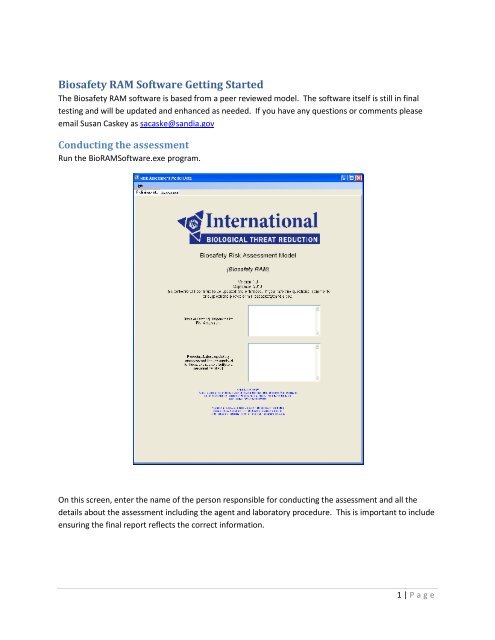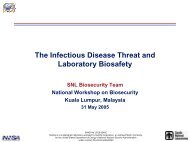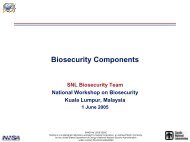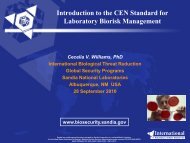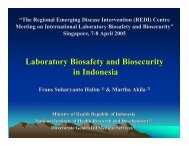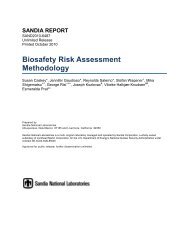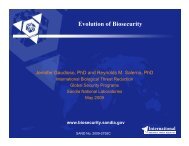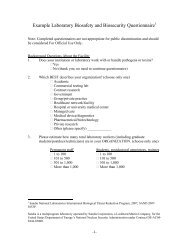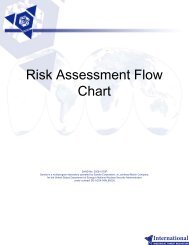Biosafety RAM Software Getting Started - Sandia National ...
Biosafety RAM Software Getting Started - Sandia National ...
Biosafety RAM Software Getting Started - Sandia National ...
Create successful ePaper yourself
Turn your PDF publications into a flip-book with our unique Google optimized e-Paper software.
<strong>Biosafety</strong> <strong>RAM</strong> <strong>Software</strong> <strong>Getting</strong> <strong>Started</strong><br />
The <strong>Biosafety</strong> <strong>RAM</strong> software is based from a peer reviewed model. The software itself is still in final<br />
testing and will be updated and enhanced as needed. If you have any questions or comments please<br />
email Susan Caskey as sacaske@sandia.gov<br />
Conducting the assessment<br />
Run the Bio<strong>RAM</strong><strong>Software</strong>.exe program.<br />
On this screen, enter the name of the person responsible for conducting the assessment and all the<br />
details about the assessment including the agent and laboratory procedure. This is important to include<br />
ensuring the final report reflects the correct information.<br />
1 | P a g e
Select the assessment tab from the top<br />
Select the first question, and then provide the numerical response in the Response box at the bottom.<br />
Clicking enter will automatically select the next question. If an answer is unknown, provide the best<br />
answer and select the box next to Flag the response as an unknown answer.<br />
After answering all the questions, select Calculate. This will display the results screen.<br />
Reviewing the results<br />
The results screen provides two different charts, one for the biosafety risks to humans and one for the<br />
biosafety risks to animals in the community.<br />
2 | P a g e
Results in red reflect one or more of the responses are marked as unknown for this risk.<br />
The results page also provides the numerical results for each question and a sensitivity distribution for<br />
each of the defined risks. There is also a report summary option outputs the assessment as a word file.<br />
3 | P a g e
You can save your responses under File – Save Responses. You can also load already saved responses.<br />
This allows the user to be able to conduct the assessment slowly or to open an old assessment and<br />
modify the answers to reflect a new assessment.<br />
4 | P a g e