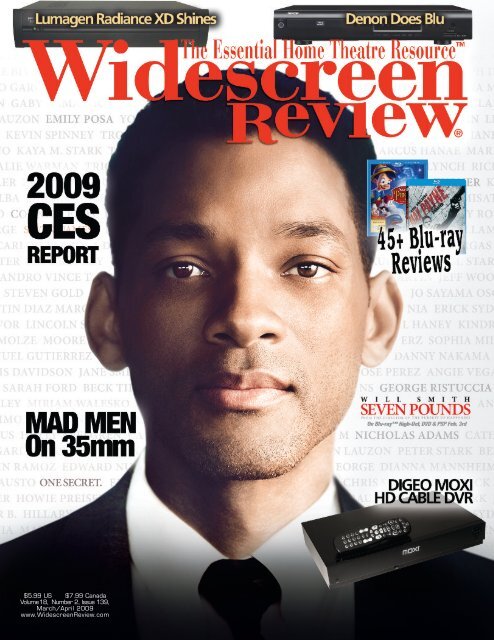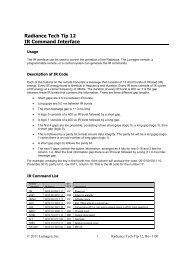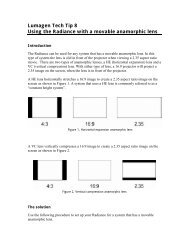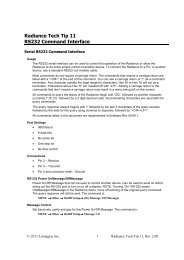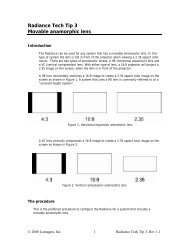Review - Lumagen
Review - Lumagen
Review - Lumagen
Create successful ePaper yourself
Turn your PDF publications into a flip-book with our unique Google optimized e-Paper software.
$5.99 US $7.99 Canada<br />
Volume18, Number 2, Issue 139,<br />
March/April 2009<br />
www.Widescreen<strong>Review</strong>.com
<strong>Lumagen</strong> Radiance XD<br />
Video Processor<br />
Doug Blackburn<br />
Introduction<br />
<strong>Lumagen</strong> is one of those small companies that demand your<br />
respect for what they’ve been able to accomplish in just eight<br />
years in business. Their products set a very high standard for<br />
the entire home theatre market. It’s remarkable that a small team<br />
is able to design and manufacture a product with the nearly endless<br />
capabilities of the Radiance XD. This $4,995 MSRP product<br />
does far more than the $20,000+ line doublers and scalers of yore.<br />
I am in awe of what the Radiance XD achieves on a daily basis…<br />
the problems it solves and the improvements it makes. All is not<br />
absolute perfection, as you will see, but the weaknesses usually<br />
have workarounds and really don’t interfere with getting the best<br />
possible images within the capabilities of your display. It’s really<br />
more than that, though, the Radiance XD will take your display<br />
to levels of accuracy it can’t achieve on its own. The relatively<br />
compact physical size and very modest electrical-power needs<br />
are a surprise in a product so laden with features and flexibility.<br />
The Radiance XD is the Swiss Army Knife of video processors.<br />
It will: switch video and audio; convert video formats; deinterlace;<br />
provide excellent 24p support; stretch or zoom (both<br />
programmable); support an anamorphic lens; fix common problems<br />
in SD sources; function as a video signal generator; parametrically<br />
adjust gray scale and gamma; ensure you get the<br />
right color space and color-decoding matrix for every resolution;<br />
support all video formats in common use, including some not<br />
often found in home theatre systems; drive two video displays;<br />
and much more. I encourage you to have a look at the features<br />
list and let it all sink in. There are so many selections and options<br />
that it won’t be possible to cover everything in this review.<br />
<strong>Lumagen</strong> decided to not simply pick what they thought was<br />
the best video-processing chip on the market and build a product<br />
around the chip. They actually evaluated chip capabilities<br />
and their own in-house skills and capabilities and only used the<br />
chip if the results were as good as or better than their own proprietary<br />
processes. They then combined the best functionality of<br />
the chip, a Sigma Designs (previously Gennum) VXP, with the<br />
best of their own processing capabilities, such as their proprietary<br />
No-Ring scaling that prevents halos around transitions<br />
common with conventional upconversion. Something to keep in<br />
mind with video processor chips is that everybody who uses<br />
video chips picks what capabilities they want to use. In some products,<br />
you get maybe one third of the chip’s capabilities. Sometimes<br />
you even get capabilities enabled incorrectly. While everything has<br />
not been perfect 100 percent of the time, <strong>Lumagen</strong> is remarkably<br />
responsive to correcting problems, improving functionality, and<br />
adding new capabilities via firmware updates.<br />
While the <strong>Lumagen</strong> Radiance XD can be useful to an owner who<br />
is not equipped with calibration tools and software, its real reason for<br />
existence is to enable precision calibration of any video display using<br />
good calibration tools. It would be a waste of technology to use the<br />
Radiance XD only for switching and up-conversion without taking<br />
advantage of the calibration potential. You’d be missing out on some<br />
of the best things the Radiance XD can do for you.<br />
Setup And Owner’s Manual<br />
It may seem early in the review to start picking on the Radiance<br />
XD, but the biggest obstacles owners and calibrators need to overcome<br />
are the owner’s manual and menu system. The first thing you<br />
notice is that the owner’s manual isn’t nearly as large as you might<br />
expect for a product with all the complexity of the Radiance XD, just<br />
thirty 8-½ x 11 pages covering setup, configuration, and calibration.<br />
This can be attributed to explanations being very “thrifty” word-wise<br />
and to the lack of any illustrations, once you get past setup and connection<br />
options. For the technically astute, most of the thrifty wording<br />
is perfectly adequate, most of the time. The manual is full of mindnumbing<br />
strings of menu navigation sequences like<br />
Menu>Output>Configs>ConfigX>Color Mgmt>Gray/Gamma>11<br />
points>Point 1>IRE. This happens to be the menu navigation<br />
sequence to get to the parametric gray scale adjustment, where you<br />
may wish to change the standard 10 percent gray scale step to some<br />
other value like 5 percent or 11 percent. Admittedly, this is one of the<br />
longest button-press sequences you will encounter, but it doesn’t<br />
reveal that moving those nine “steps” requires at least 20 buttonpresses<br />
on the remote. It’s rather amazing that these thirty pages<br />
contain so much useful information. I was expecting major issues trying<br />
to use the Radiance XD, but half or more of everything is obvious<br />
enough to an experienced calibrator that the manual isn’t even needed.<br />
Just navigate through the menu system. When you do need an<br />
explanation, the manual is clear enough on most points to get you<br />
going. Only a few times was more help needed. A downloadable<br />
2 Widescreen <strong>Review</strong> • Issue 139 • March/April 2009<br />
1/7
<strong>Lumagen</strong> Radiance XD Video Processor<br />
Features<br />
6 HDMI inputs (audio and video supported for all 6)<br />
2 HDMI outputs<br />
4 Component inputs supporting SD and HD<br />
4 S-Video inputs for NTSC or PAL<br />
4 Composite inputs for NTSC or PAL<br />
4 stereo analog audio inputs<br />
1 RGBHV input using 1 component and 2 composite inputs<br />
Up to 4 RGBS or SCART inputs using 1 component and 1<br />
composite input<br />
2 TosLink optical digital audio inputs<br />
6 coax digital audio inputs<br />
2 coax digital audio outputs<br />
10-bit video processing<br />
<strong>Lumagen</strong> proprietary “no ringing” up-scaling<br />
Video processing is partially <strong>Lumagen</strong> proprietary processing and<br />
partially Sigma Designs VXP processing<br />
4 selectable memories for each Input<br />
8 selectable output resolution memories<br />
Supports 2-2, 3-2, and 3-3 pulldown for SD and HD film sources<br />
Per-pixel SD/HD de-interlacing<br />
Adaptive diagonal filtering<br />
MPEG compression noise reduction (mosquito and block)<br />
Temporal noise reduction for HD and SD sources<br />
Output resolutions selectable from 480p to 1080p<br />
User programmable non-linear stretch mode<br />
True Zoom with multiple 5 percent increments (non-distorting)<br />
Input aspect ratios supported: 4:3, Letterbox, 16:9, 1.85:1, 2.35:1<br />
and non-linear stretch<br />
Output aspect ratio programmable from 4:3 to 2.35:1<br />
Anamorphic lens support<br />
Automatic NTSC, PAL, and SECAM detection<br />
Extensive internal test patterns<br />
Parametric gray scale adjustment<br />
Parametric Gamma calibration<br />
Programmable color space for inputs and outputs<br />
Two 12v Trigger outputs<br />
Programmable Y/C delay<br />
Up to 7.1 audio at 96 kHz<br />
IR and RS-232 control<br />
LVTTL IR format command input<br />
Universal power supply – input 100 to 240 VAC 50/60 Hz; output<br />
12 VDC @ 5A<br />
Options: rack ears<br />
Regular firmware updates include bug fixes and new features<br />
(serial cable included for updates)<br />
Specifications<br />
Power consumption – 24 watts operating<br />
Weight – 11 pounds, 16 pounds shipping weight<br />
17 W x 10 D x 3.75 H in inches<br />
Warranty – one year, parts and labor<br />
MSRP – $4,995<br />
Manufactured In Oregon By:<br />
<strong>Lumagen</strong>, Inc.<br />
15075 SW Koll Parkway<br />
Suite A<br />
Beaverton, OR 97006<br />
866 888 3300<br />
503 574 2211<br />
Email – info@lumagen.com<br />
www.lumagen.com<br />
Sales, Marketing And Product Support:<br />
Sencore, Inc.<br />
3200 Sencore Drive<br />
Sioux Falls, SD 57107<br />
800 736 2673<br />
605 339 0100<br />
Email – sales@sencore.com<br />
www.sencore-av.com<br />
SPECIFICATIONS<br />
36-page manual is available now and Sencore is working on an<br />
expanded manual for future release, so the manual situation should<br />
improve over time. Downloadable tech tip documents help with some<br />
of the issues not covered in great detail in the current owner’s manual.<br />
<strong>Lumagen</strong>’s nested menus give you plenty of practice navigating<br />
forward and backward to get to the settings you need. All settings<br />
are temporary, too. You have to perform a “Save” periodically. If you<br />
spend 15 minutes getting several parameters calibrated accurately<br />
and neglect to save after finalizing those settings, you could end up<br />
losing them and having to repeat your 15 minutes of work. This<br />
means if you are eight levels deep in the nested menu system, you<br />
have to back up to the top menu level. A shortcut back to Save<br />
saves many button presses, but you still need to navigate many levels<br />
back down to where you were working to move on to the next<br />
step. And completing the Save requires pressing OK three times.<br />
This seems excessive for an operation that needs to be done so<br />
often during calibration/setup so you don’t lose your progress. The<br />
photo of the nested menus shows the header/title for each menu<br />
pane. You can see that the Color Gamut menu is five levels down<br />
from the top level, and you are about ready to select a primary or<br />
complimentary color to adjust. Note that the Save command is way<br />
up at the top level (Output).<br />
With all the flexibility of the Radiance XD, it seems like there could<br />
have been an Auto-Save option that puts all your changes in permanent<br />
memory as you make them. Another option would be to have a<br />
Save button on the remote so you could save your work as you go,<br />
without having to navigate away from the area you are working in to<br />
perform the saves. When you’re doing the 11-point gray scale with<br />
luminance adjustments (to control gamma for each step), it gets pretty<br />
annoying to have to navigate through the menus back to Save ten<br />
times or more, as you work through each step. The primary and complimentary<br />
color settings (CMS) are equally frustrating.<br />
I’m no expert in GUI (graphical user interface) development, but it<br />
sure seems like there should be a simpler solution. That said, I can’t<br />
even guess how many menu choices there are, but the count is probably<br />
in the thousands if you include every option for every resolution,<br />
gray scale step, and primary/secondary color. So any navigation system<br />
is going to have some challenges.<br />
<strong>Lumagen</strong> suggests setting the basic controls on the display (contrast,<br />
brightness, color, tint, sharpness, etc.) then using any available<br />
controls on the video display to set 100 percent white as accurately<br />
as the display allows for the xy or uv coordinates and luminance. Of<br />
course, all image “enhancement” controls should be turned off also.<br />
The display’s color temperature should also be set to the setting that<br />
is closest to 6500K. At that point, <strong>Lumagen</strong> suggests you can either<br />
complete the calibration with the Radiance XD controls or use other<br />
controls on the video display to improve the rest of the gray scale or<br />
other parameters. If you choose to use controls on the display, concentrate<br />
on just partial removal of errors without using large adjustments<br />
to the display’s controls. I typically chose the latter approach,<br />
using no more than about one third of the adjustment range of any of<br />
the controls on the video display.<br />
One concern with video processors is how you deal with increasingly<br />
complex AVR/pre-pro menus. If the AVR/pre-pro isn’t in your line<br />
of sight, you must be able to see video from the pre-pro so you know<br />
what it selected and what you are changing. The Radiance XD doesn’t<br />
currently offer any clever solutions, you simply connect the video<br />
out from the AVR/pre-pro to a Radiance XD input and switch to that<br />
input when you need to see the AVR/pre-pro menu system or on-screen<br />
controls and settings. Of course that means having to leave your current<br />
4 Widescreen <strong>Review</strong> • Issue 139 • March/April 2009<br />
2/7
<strong>Lumagen</strong> Radiance XD Video Processor<br />
input if you want to change anything, so you wouldn’t be able to see or<br />
hear the results of your change until you switch back to your disc player,<br />
or whatever you are using. It would have been very useful to have<br />
an “overlay” mode, where the Radiance would put the video coming<br />
from the AVR/pre-pro on top of the selected input so you could see the<br />
input and the AVR/pre-pro menu at the same time. You could, theoretically,<br />
connect all inputs to the AVR/pre-pro, then connect the output of<br />
the AVR/pre-pro to the Radiance XD. This would eliminate input switching<br />
on the Radiance XD and prevent you from using a fair bit of the<br />
Radiance XD’s flexibility. But the AVR/pre-pro would take care of overlaying<br />
the menu system on each input. There are other complex solutions,<br />
like using an HDMI distribution amplifier to produce multiple<br />
inputs to the Radiance XD, but even that could interfere with some of<br />
the Radiance XD’s capabilities, like converting component (or older<br />
formats) to HDMI. <strong>Lumagen</strong> says a future picture-in-picture feature<br />
will permit viewing an AVR/pre-pro menu and a source at the same<br />
time. This should appear in the form of new downloadable firmware.<br />
The range of output refresh rates is 23.94 Hz to 120 Hz. The<br />
default is 59.94 Hz. Some resolutions may not support every refresh<br />
rate. Because of the per-resolution memories, you can set different<br />
refresh rates for different resolutions. <strong>Lumagen</strong> recommends using<br />
your display’s pixel-for-pixel mode at all times, since the Radiance<br />
XD will output the display’s native resolution. For cases where the display<br />
requires very specific pixel timings, the Radiance XD will support<br />
the requirement with a flexible pixel timing setup. The output<br />
color format options are: RGB with PC (0 to 255) or Video (16 to 235)<br />
levels; and YCbCr 4:2:2 or 4:4:4. <strong>Lumagen</strong> says YCbCr 4:2:2 is the<br />
optimum output setting if your display supports that mode. There’s<br />
also support for some less-common video connections, like RGBHV,<br />
RGsB, RGBS, and SCART. A masking feature lets you blank one or<br />
more lines of pixels along each edge of the picture individually. The<br />
blanked lines can be black or a programmable gray level. Cropping<br />
is also supported, with the cropped image scaled back to the display’s<br />
native resolution.<br />
The Radiance XD will provide extensive information about the<br />
input signal and output signal. The info windows can be directly accessed<br />
by pressing the “OK” button on the remote or by navigating through<br />
the menus. The Radiance XD software version and serial number are<br />
displayed at the top of the data window. Resolution, refresh rate,<br />
color format (RGB, YCbCr), and HDCP (on/off) are displayed for the<br />
active input and for both Output 1 and Output 2. This makes it fairly<br />
easy to see what’s going on with your video. Pressing “OK” on the<br />
remote moves you to Page 2 of the Info function. There you find the<br />
input assigned for the audio, input and output aspect ratio, Zoom (0<br />
percent if no zoom is active), scaler on/off and input/output resolutions<br />
(horizontal and vertical), and Genlock status (off/auto).<br />
The only video outputs on the Radiance XD are HDMI. If you need<br />
DVI, you will need to provide an adapter or HDMI-to-DVI cable. If you<br />
need component video, you will need to provide an HDMI-to-component<br />
video converter.<br />
Thanks For the Memories and Firmware Updates<br />
The Radiance XD really shines when it comes to the flexibility of<br />
input and output memory capabilities. It would be difficult to imagine<br />
an installation where you wouldn’t have more than enough memories<br />
to achieve anything you want to achieve. You have to keep a very<br />
clear mental image of the output configurations (memories) and input<br />
memories to use the Radiance XD effectively. The HDMI outputs (two<br />
of them) share eight separate output configuration memories.<br />
Each input has four memories (MemA-MemD) that will store frequently<br />
used setups that are recalled with a single remote control<br />
button press. Adjustments can be made to black level, white level,<br />
color format (RGB or YCbCr), color decoder adjustments (color and<br />
hue offset, color and hue red, and color and hue green adjustments),<br />
YC Delay adjustments (separate delays for Cr and Cb), aspect ratio,<br />
deinterlace and genlock controls, and enhancement controls (horizontal,<br />
vertical and diagonal adjustments for both sharpness and texture,<br />
plus noise reduction, and adaptive contrast). To make things<br />
even more flexible, you also have a memory for each resolution. The<br />
possible permutations for input, output, and resolution memories are<br />
staggering. There’s also a “hidden” ISF memory location, where a<br />
calibrator can place a specific calibration that will not appear in the<br />
normal Radiance XD menu system unless the steps are followed to<br />
unlock that memory area. This offers an additional layer of “protection”<br />
for that calibration, since it would be unlikely the calibration<br />
could be inadvertently changed by someone moving through the<br />
Radiance XD’s menus. Incredibly, each of the eight input resolution<br />
“In my experience, there is nothing out there that<br />
converts SD to HD as well as the Radiance XD.”<br />
settings has a separate memory also. That’s up to thirty-two input<br />
memories available. The input resolutions are listed below in the<br />
Format Conversion section.<br />
There is a lifesaver “Copy” function that is quite well thought-out<br />
and useful for copying settings across resolutions, inputs, or output<br />
configurations.<br />
There have been fairly regular firmware updates. Some fix<br />
obscure issues with very specific setup needs or something that is<br />
needed for production/manufacturing. Occasionally, features are<br />
added or improved. For example, I thought the two window pattern<br />
size selections for the gray scale steps and color gamut settings<br />
were either too large or too small for plasma panels, and like magic,<br />
one of the firmware updates made the larger of the two window sizes<br />
just the right size. I also noticed (and reported) a problem with how<br />
the Gamma Compensation control was working at levels below 10<br />
percent, and checking it again for this review, I found that one of the<br />
firmware updates apparently fixed that glitch also.<br />
Installing firmware updates is quite straightforward. <strong>Lumagen</strong> supplies<br />
the right type of serial cable in the box with the Radiance XD.<br />
Many newer computers have no serial port, but Keyspan makes a<br />
USB-to-Serial adapter that works seamlessly. I never experienced a<br />
setup or communication problem using a Keyspan device with my<br />
laptop. You download the firmware update from the Radiance XD<br />
support site. Once it is on your computer, you connect to the<br />
Radiance XD and execute the update file. It establishes communication<br />
with the Radiance XD and automatically performs the entire<br />
update. Once done, you can delete the downloaded update from<br />
your computer. I never lost any settings after an update, but<br />
<strong>Lumagen</strong> recommends recording all settings so they can be restored<br />
in the event of a problem during the update. There is a feature that<br />
will save all the current setup info to a file on your computer. This file<br />
can be downloaded to any Radiance making it useful for repeat<br />
setups, as well as a means of backup without having to manually<br />
write down settings.<br />
3/7 Widescreen <strong>Review</strong> • Issue 139 • March/April 2009 5
<strong>Lumagen</strong> Radiance XD Video Processor<br />
Format Conversion<br />
The Radiance XD has very flexible assignment of video and audio.<br />
You select both input and output resolutions. Input choices include<br />
about what you expect: 480; 576; 720p; 1080i50 and 1080i60; 1080p24<br />
and 1080p60; plus a wild card “Other” setting that catches anything<br />
that doesn’t match one of the other choices. Output resolution settings<br />
include the usual choices, plus: 540p50 and 60; 576p; 720p50<br />
and 60; 768p; 1080i50 and 60; 1080p24, sf24, 48, 50 and 60; 1024 x<br />
768; 1280 x 768; 1360 x 768; 1366 x 768; 1280 x 1024; and 1400 x<br />
1050. All input resolutions can be converted to any output resolution.<br />
Audio<br />
Most source components are going to have audio associated with<br />
them, and the Radiance XD is often going to be the “switcher”<br />
instead of the AVR/pre-pro, so the Radiance XD has comprehensive<br />
audio-handling capabilities. Analog stereo audio inputs are converted<br />
to PCM and moved over to HDMI or digital coax. If the incoming<br />
audio is in bitstream format (any of the Dolby ® Digital or DTS ® formats),<br />
it can be left in that format and passed on to the AVR/pre-pro.<br />
Because of the complexities of EDID (Extended Display Identification<br />
Data) and “the handshake” in general, you can run into problems<br />
when you connect an output of the Radiance XD to an AVR/pre-pro at<br />
the same time you have an output from the AVR/pre-pro connected to<br />
an input of the Radiance XD. <strong>Lumagen</strong> has provided enough options<br />
that I was able to overcome problems like no audio every time it<br />
cropped up with four different setups. Working through these complexities,<br />
using only the info in the owner’s manual didn’t quite work<br />
for me. I needed a little help from a Radiance XD support forum, but<br />
the answer came quickly and it got me right on track.<br />
The Radiance XD can handle up to 7.1 channels of audio at up to<br />
96 kHz sampling rate. There are six HDMI inputs with audio, six digital<br />
coax inputs, two optical TosLink inputs, and four stereo analog<br />
inputs. There is no multi-channel analog input because converting<br />
5.1 or 7.1 analog to PCM would require three or four stereo analogto-digital<br />
converters. Stereo audio conversion requires just a single<br />
stereo analog-to-digital converter. There were no detectable audioquality<br />
differences with the Radiance XD inserted in the audio signal<br />
path for either HDMI, analog stereo, or digital coax inputs.<br />
Color<br />
The Radiance XD allows full control of all three coordinates for each<br />
primary and complementary color, plus white. <strong>Lumagen</strong> recommends<br />
starting calibration by getting a reasonable average gamma, then<br />
making the Color Gamut controls correct, then adjusting gray scale,<br />
then re-checking the Color Gamut controls and gray scale controls<br />
again to ensure everything remains where you want it. <strong>Lumagen</strong> says<br />
the way they implemented the gray scale and gamut adjustments, they<br />
don’t interact with each other, and I found that to be true. But checking<br />
your work sometimes turns up a surprise or two so it’s always a good<br />
idea. When you select the By Color option, the Radiance lets you select<br />
white, plus the six primary and complimentary colors, one at a time.<br />
Left to its own devices, the Radiance XD will display a 100 percent<br />
window or full-screen pattern for these adjustments. That’s not a good<br />
stimulus level to use for plasma panels, and there is a way to force the<br />
Radiance XD to display a more appropriate 75 percent window pattern<br />
for each color and white, but it requires a lot of button presses and<br />
menu navigation, and it’s not a “sticky” mode, so each time you change<br />
to any other color or white, you have to repeat the whole process to<br />
get the 75 percent window back. Fortunately, the Radiance XD also<br />
has an option for no pattern to be displayed, allowing calibrators to<br />
use 75 percent window patterns from their signal generator or from a<br />
test/setup disc in a disc. There may be reasons you need or want to<br />
use 100 percent window patterns, but <strong>Lumagen</strong> has recently rethought<br />
whether 75 percent or 100 percent windows make the most<br />
sense for gamut adjustments and is favoring 75 percent again.<br />
Taking red as an example for primary colors, the Radiance XD<br />
offers three controls… SubR, AddG, and AddB. The AddG and AddB<br />
controls do what you expect… move the red point towards green or<br />
towards blue or towards both at the same time. This allows you to<br />
tame oversaturated red (outside the reference color space triangle)<br />
quite easily, and the adjustment range is very large, with 1,024 steps<br />
available on each control. SubR (subtract red) is a luminance control<br />
for red. Luminance can only be reduced, however. So if you have a<br />
situation where one primary is darker than it should be, you may<br />
have to fiddle with other colors, or white, to get that color’s luminance<br />
higher… if that is even possible. SubR also has 1,024 adjustment<br />
steps for very fine control over luminance.<br />
Gray Scale And Gamma<br />
Gray scale adjustments have options for two points, five points, or<br />
11 points. It seems unlikely a calibrator or serious enthusiast would<br />
want to use anything other than the 11-point adjustment (0 percent to<br />
100 percent). I used the 11-point adjustment exclusively. When you<br />
enter the gray scale adjustment area, you are in a submenu that allows<br />
access to each gray scale step individually. Each of the 11 points<br />
has adjustments for Red, Green, and Blue, so an essentially perfect<br />
neutral can be set for each step. The 11 gray scale steps are referred<br />
to as Point 0-10 with defaults of 0 percent, 10 percent, 20 percent....<br />
90 percent, 100 percent. However, if you want to use different steps,<br />
the Radiance XD allows Points 1-9 to be adjusted to different IRE<br />
(really “percent” white as used here) levels. Point 1 is normally 10<br />
percent, but you can change this to 5 percent or 11 percent, or any<br />
other number in that neighborhood. With Point 2 set to 20 percent<br />
white, the adjustment range for Point 1 is 0.5 percent to 19.5 percent.<br />
Zero percent and 100 percent cannot be changed to other luminance<br />
levels. Because of the adjustability of Points 1-9, <strong>Lumagen</strong> refers to<br />
their gray scale adjustments as being parametric… meaning the<br />
adjustment points can be changed to suit the user or calibrator.<br />
Besides the RGB controls for each gray scale step, there’s also a<br />
luminance control for each step. Using appropriate calibration software<br />
software like Sencore’s CP6000 ColorPro, CalMAN Professional<br />
or AccuPel’s free-to-download manual calibration calculator (see the<br />
firmware download section at www.accupel.com), you can input a<br />
target gamma you’d like to have, plus a reference-white measurement<br />
(xyY usually, but other color spaces may be used in different<br />
software), and your software or the AccuPel calculator will tell you<br />
what the target luminance value is for each gray scale step. Since<br />
the step-by-step luminance value changes for different gammas, it is<br />
important you know in advance what your target gamma will be. If<br />
you make the luminance adjustments in the Radiance XD, you end<br />
up with essentially “perfect” gamma for each step from 10 percent to<br />
90 percent. If you do anything that changes your white luminance in<br />
the gray scale adjustments, or elsewhere, you may throw off your<br />
gamma, so re-check your work as you use various settings in the<br />
Radiance XD if you think you may have changed the 100 percent (or<br />
other level you used) white luminance, while making other adjustments.<br />
Radiance XD offers a gamma adjustment they call Gamma<br />
Compensation that allows you to adjust the gamma up or down,<br />
based on your reference settings you entered in the gray scale luminance<br />
controls. The default setting for Gamma Compensation is 1.00.<br />
There are three lower settings—0.95, 0.90, and 0.85. These, very logically,<br />
produce increasingly lower gammas. If you want Gamma higher<br />
than the target you set in the gray scale controls, the Gamma<br />
Compensation control has six settings from 1.05 to 1.30. Gamma<br />
6 Widescreen <strong>Review</strong> • Issue 139 • March/April 2009<br />
4/7
<strong>Lumagen</strong> Radiance XD Video Processor<br />
remains nicely consistent when you make changes to the Gamma<br />
Compensation control. <strong>Lumagen</strong> recommends adjusting Gamma<br />
Compensation to achieve an average gamma close to your desired<br />
target before doing gray scale or gamut calibrations. For displays that<br />
have a gamma adjustment, you could set the “close” gamma in the<br />
display and leave Gamma Compensation at the default 1.00 value.<br />
From about 40 percent to 100 percent, the RGB adjustments for<br />
each gray scale step have very fine granularity, and you can achieve<br />
incredibly low dEs if you are so inclined. It’s quite possible for all dEs<br />
from 40 percent to 100 percent to be 0.5 or lower if you wish to take<br />
the time to get them that low. Since it is generally accepted that dEs<br />
in the 1 to 2 range are at or below the threshold of detectability by<br />
human vision, there’s a pretty strong argument for not taking extra time<br />
to get the dEs lower than 1.9… but you can if you are so inclined.<br />
Starting around 30 percent, you begin to notice that the RGB (and<br />
luminance) adjustment steps are getting larger. Each “click” makes a<br />
bigger change than a single click from the previous gray scale step.<br />
At 10 percent, you experience the largest changes for single-adjustment<br />
“clicks.” At the 10 percent step, a single “click” for any color<br />
can upset the color balance by 4 percent to 7 percent. This looks like<br />
a problem when you consider how fine your control is over higher<br />
luminance steps, but in real-world images, there’s no visible problem<br />
with the granularity of the adjustments being that coarse. Ten percent<br />
is dark, and small color errors are hard for human vision to spot.<br />
There is remarkably little interaction between gray scale steps or<br />
with the color controls. Everything should always be rechecked and<br />
touched up after making adjustments anywhere, but you’ll probably<br />
find that only small adjustments are needed. I never had to do more<br />
than just a single touch up in more than a dozen calibrations. The<br />
need for many iterations to get closer and closer to the reference<br />
points seems to not exist as long as you stick with <strong>Lumagen</strong>’s adjustment<br />
sequence recommendations.<br />
PERFORMANCE<br />
SD/DVD Capabilities<br />
The Radiance XD can fix one of my pet peeves… SD reds that<br />
are reproduced much too orange on HD displays. Too often, familiar<br />
colors of red (London buses, Coke advertising, American flag red,<br />
etc.) are clearly too orange because the color-decoding matrix was<br />
not used correctly. It is becoming obvious that there aren’t a lot of<br />
disc players or video displays handling SD-to-HD color properly. The<br />
Radiance allows you to set the Bt.601 (aka Rec 601) color-decoding<br />
matrix for any resolution, per input. You can set all 480i or 480p input<br />
resolutions to Bt.601, and you’ll get the correct decoding of reds when<br />
the Radiance XD is set to output an HD resolution with Bt. 709 (aka<br />
Rec 709) selected. If you up-convert to 1080p elsewhere, you can<br />
specify that 1080p input also uses the Bt.601 color-decoding matrix,<br />
so you can still get the proper decoding, though it would be a mistake<br />
to up-convert anywhere but in the Radiance XD itself. Examining<br />
familiar DVD scenes confirmed that reds from DVDs were being reproduced<br />
properly… at last. The first Austin Powers movie is a great example.<br />
There are scenes with London buses, Coke advertising, a British<br />
Royal Guard in the familiar red jacket, Union Jack and U.S. flag reds,<br />
London phone booths, and even an “Underground” sign. It was quite<br />
clear viewing this disc that the reds were being reproduced properly.<br />
In my experience, there is nothing out there that converts SD to<br />
HD as well as the Radiance XD. <strong>Lumagen</strong>’s proprietary up-conversion<br />
is excellent. As good as the best Gennum VXP and Silicon Optix<br />
HQV processors are, the Radiance XD has a clear (pun intended)<br />
advantage in the quality of up-conversion. Add <strong>Lumagen</strong>’s three separate<br />
sharpness controls (horizontal, vertical, and diagonal), plus<br />
<strong>Lumagen</strong>’s three “texture” controls (horizontal, vertical, and diagonal),<br />
and three noise-reduction controls, and you’ll never see DVD images<br />
that look better. There are no miracles here. With an appropriate<br />
viewing angle for HD movies or HDTV, DVDs still look like a standarddefinition<br />
source, but they are the best standard definition you’ll see<br />
on an HD video display. Problems that exist in the discs can’t be<br />
fixed, though. Grainy DVDs will still look grainy. Those with edge<br />
enhancement still have it, though, it can be softened a bit without significant<br />
side effects. And you still see some slight aliasing on diagonals.<br />
If the DVD lacks detail in the background, you can’t force any<br />
detail to be visible without doing serious damage to other parts of the<br />
image. I found that keeping the sharpness and texture adjustments<br />
to no more than one third of their adjustment range allowed a visible<br />
improvement in images without creating visible problems in moving<br />
images or test patterns. Since the Radiance XD saves settings per<br />
each resolution, you can limit the use of these adjustments to only<br />
480i and 480p. The per-resolution capability allows you to have all of<br />
these controls set differently for HD resolutions… zero for Blu-ray<br />
Discs and very low settings for 1080i from cable or satellite services.<br />
Robots looked great played back on an older Pioneer DVD player<br />
at 480i, via component video, to the Radiance XD. In fact, I consistently<br />
had a slight preference for 480i via component vs. 480i via<br />
HDMI. Images looked just a bit smoother, with the faults of DVD just<br />
slightly less obvious. The images were such eye candy that I ended<br />
up watching the entire movie rather than just scanning specific<br />
scenes. Colors were vibrant and highly detailed with the older,<br />
banged-up robots having incredibly realistic patinas. The bright and<br />
shiny Robot City was amazingly dimensional in many scenes, something<br />
you don’t see often in DVD playback on HD displays. Austin<br />
Powers: The Spy Who Shagged Me on DVD looked better than I’ve<br />
5/7 Widescreen <strong>Review</strong> • Issue 139 • March/April 2009 7
<strong>Lumagen</strong> Radiance XD Video Processor<br />
ever seen it. The detail visible in textiles, macramé, and hair was<br />
excellent. Quite a few times I forgot I was watching a DVD… and that<br />
never happens without the Radiance XD. Contact has some problems<br />
with completely washed-out detail in the backgrounds of some<br />
scenes, and special effects that don’t look particularly special. The<br />
Radiance XD wasn’t able to help me forget those problems… they<br />
were right there for all to see. But there were some scenes that<br />
looked better than ever in spite of the sharpness and detail that tend<br />
to come and go throughout this movie. The scene where<br />
Ellie is trying to get funding for SETI research at the VLA<br />
never looked so good. The wood desk never drifted<br />
towards orange. The detail in the building through the window<br />
(across the street) was the best I’ve ever seen. The<br />
pattern in Ellie’s wool jacket was more stable with less scintillating/moiré<br />
than I’ve ever seen before. The star fields and<br />
effects at the end of the wormhole were considerably more<br />
impressive than I’ve ever seen them from this DVD before.<br />
HD/Blu-ray Capabilities<br />
I often worry about the effect of controls used to improve SD programming<br />
once I switch to HD programming or to Blu-ray Discs. The<br />
Radiance XD will use completely separate settings for all the<br />
enhancement controls, for each supported resolution. I generally left<br />
all the enhancements off for Blu-ray. The Radiance allowed me to set<br />
1080i inputs from DISH Network to use some of the three noisereduction<br />
settings, which did tame some of the MPEG compression<br />
artifacts present in all HD cable/satellite programming to one degree<br />
or another. Don’t expect miracles, though, there’s only so much a<br />
video processor can do when an explosion, or 5,000 flamingos taking<br />
flight at the same time, kick in the MPEG compression to the max.<br />
The results were the best HD programming and Blu-ray playback I’ve<br />
seen on any of the displays I worked with (listed below).<br />
Viewing my perennial Blu-ray reference, Casino Royale, I have a<br />
hard time telling you exactly what was better about the presentation.<br />
But I caught myself many times thinking “WOW!” that never looked<br />
like that before. Yet there was no one thing to point at for being<br />
responsible. It was a build up of improvements in gamma, gray scale<br />
accuracy, and primary/complimentary color accuracy. Everything<br />
simply looked more real, more solid, more believable… more like the<br />
real thing. The problematic shot at twilight from above the train headed<br />
to Montenegro… I’ve seen this reproduced in so many ways that,<br />
at times, it has appeared to be late afternoon, and other times,<br />
almost dark. With the accuracy of the Radiance XD, the scene is<br />
clearly intended to be a twilight shot, and it looks “perfect.” The shots<br />
around Lake Como are deliciously “right”—I could imagine myself<br />
standing right there. The dimensionality of the view out of the hotel<br />
window to St. Mark’s square in Venice set new marks for perfection.<br />
The sunlight, tones of beige and buff, shadows, and rows and rows<br />
of columns… it was almost 3D. The interior scenes suffer from quite a<br />
bit of yellow in the lighting, but the improved gamut and gray scale<br />
revealed subtle shading on walls and hallways that was only hinted<br />
at without the Radiance XD in the system. Night scenes were more<br />
detailed, with excellent shadow penetration. There was no sense that<br />
the shadows were artificially light so detail would hold up. The shadows<br />
were as dark as they should be, but detail was still visible. Of<br />
course, this required a dark room to evaluate just how “perfect” (that<br />
word again!) the dark end of the luminance scale was.<br />
Animation has always looked spectacular from Blu-ray, but for the<br />
first time, Cars and Ratatouille seemed more like real movies, with<br />
objects and characters that really exist moving through real spaces.<br />
It was a bit disconcerting to see. Logically, I know nothing in those<br />
movies ever existed outside of a computer, but the shadings, reflections,<br />
lighting effects, surfaces, and detail in the images processed<br />
by the Radiance XD were enough to make the characters seem<br />
“real.” There was a sense of total transparency between viewer and<br />
movie action. Too often, it seems as though I watch movies like these<br />
through a clean glass window. The images from the Radiance XD<br />
don’t have the feel that there’s a window there. The color, particularly<br />
in Cars, was just mesmerizing. But again, nothing you could put your<br />
finger on, other than to acknowledge that it was just fantastic looking.<br />
Video Display Results<br />
The Radiance XD never failed to deliver exactly the gamma and<br />
gray scale accuracy I wanted. A very pesky Sony XBR2 SXRD RPTV<br />
(KDS-R60XBR2) was completely tamed by the Radiance XD. Gray<br />
scale results became essentially “perfect,” with all dEs below 1.5<br />
from 10 percent to 100 percent. Without the Radiance XD, the best I<br />
could do at 10 percent was a dE in the 20-25 range. The Radiance<br />
XD was able to tune out just about all of that error. This display, while<br />
impressive two and a half years ago, has obvious problems with<br />
inaccurate primaries and complementaries, and color luminance<br />
errors. The gray scale errors aren’t too bad (except 10 percent as<br />
mentioned above), but there’s nothing spectacular about the results<br />
either. After calibration with the Radiance XD, every parameter of the<br />
images was close to perfect. Amazingly flat gray scale, perfect 2.3<br />
gamma at each step, the measured primary and complimentary color<br />
points were nearly perfect in all three dimensions (xyY or uvL). This<br />
display was a revelation with the Radiance XD. It has never looked<br />
this good and never could look this good without the Radiance XD.<br />
With the Pioneer Elite PRO-111FD 50-inch plasma display, the<br />
Radiance XD produced the most outstanding video images I have<br />
ever seen. Every parameter measured by both ColorFacts<br />
Professional and CalMAN Professional software was spectacularly<br />
accurate… primaries, complementaries, gray scale, and gamma.<br />
Dark as the Pioneer Elite panel is, a Gamma of 2.35 (range was 2.33<br />
to 2.36) produced incredible images in a dark room, with the peak<br />
white level set to about 32 foot-Lamberts (fL). The Radiance XD even<br />
did a better job of up-converting DVDs than the Pioneer Elite’s native<br />
processing which is excellent by any standard.<br />
The Toshiba 52XV545 52-inch 120Hz LCD panel has a strongly<br />
oversaturated green point that cannot be corrected with Toshiba’s<br />
CMS, without serious damage to image quality (extreme contouring<br />
and block artifacting). Turning off the Toshiba’s CMS and using the<br />
Radiance XD to move green to the correct reference point worked<br />
perfectly. In addition, the Toshiba’s cyan and magenta points were<br />
way off (both towards blue) and yellow was off towards green. Red<br />
was slightly oversaturated, and blue was pretty accurate. After using<br />
the Radiance controls, all the colors’ xy (or uv) coordinates were<br />
essentially “perfect,” and the luminance for each color was nearly<br />
perfect. The Toshiba had fairly small gray scale errors, with 10 percent<br />
being the largest. All gray scale points were adjusted to produce<br />
dEs of 1.5, or less, with most steps being under 0.75 dE.<br />
In Greg Rogers’ Marantz VP-11S2 DLP review (Issue 132, June<br />
2008), he was able to achieve gray scale dEs of 0 to 3 for each step.<br />
A calibration customer’s Marantz VP-11S2/<strong>Lumagen</strong> Radiance XD<br />
combo achieved dEs of 0 to 1.3 for all steps. While dEs of two or less<br />
8 Widescreen <strong>Review</strong> • Issue 139 • March/April 2009<br />
6/7
<strong>Lumagen</strong> Radiance XD Video Processor<br />
are considered nearly negligible, there may or may not be value in<br />
being “more perfect” with the lower dEs the Radiance XD allowed.<br />
Greg’s review showed small errors for each color at 1080p. My postcalibration<br />
results produced near-perfect xyY/uvL coordinates, with<br />
dEs of 0 to 3 for every color. Greg’s review sample revealed gamma<br />
settings that each had some kind of issue… many were too low, but<br />
the best gamma choice was not consistent for each gray scale step.<br />
The VP-11S2/Radiance XD combo’s calibrated gamma ranged from<br />
Final Thoughts<br />
The Radiance XD is an amazing product. It will elevate the performance<br />
of any video display beyond what is possible with the display’s<br />
internal controls. The results are amazing for video displays in any and<br />
every price range. While it might seem silly to run a $1,500 plasma display<br />
or circa $2,000 LCD panel on a $4,500 Radiance XD video processor,<br />
the results show you how capable those inexpensive displays<br />
“The Radiance XD is an amazing product.”<br />
2.23 to 2.27. The Radiance XD allowed changes to this gamma up<br />
and down, to compensate for differences in source components or<br />
movies. The images from the calibrated Radiance XD/VP-11S2<br />
combo used with a Stewart Filmscreen StudioTek 2.35:1 screen were<br />
the most perfect projected images I have seen to date, in terms of<br />
gray scale accuracy, color accuracy, and gamma uniformity.<br />
Measurement Results<br />
Measurements were made with a Konica-Minolta CS-200 Chroma<br />
Meter, CalMAN Professional software, and with test patterns from the<br />
Radiance XD or from an AccuPel HDG-4000 video signal generator.<br />
The “before” measurements came from a completely uncalibrated<br />
video display—one with some significant “issues” in out-of-the-box<br />
condition. There are service menu gray scale controls and user menu<br />
CMS (Color Management System) controls that improve this video<br />
display (Toshiba 52XV545U, full review coming soon) considerably.<br />
But I thought it would be more indicative of what the Radiance XD is<br />
capable of by making it do all the heavy lifting to make the gray<br />
scale, primaries/complementaries, and gamma just about perfect,<br />
with no help from the video display itself. The brightness control was<br />
adjusted to get the correct black level. Sharpness and other<br />
“enhancement” controls were turned down or off, and warm color<br />
temperature was selected because it was closest to 6500K. But no<br />
other adjustments were made to the display. Before calibration, the<br />
Toshiba’s gray scale dEs ranged from 45 at 5 percent, to 19 at 70<br />
percent, to 100 percent. After calibration with the Radiance XD, dEs<br />
were 3 at 5 percent, 1 at 10 percent to 30 percent, and 0 from 40<br />
percent to 100 percent. That’s an amazing result.<br />
Before calibration, gamma was a bit lumpy—from a high of 2.43<br />
at 10 percent, to a low of 2.16 at 70 percent. After calibration,<br />
gamma was much more consistent, with a range of 2.19 to 2.21.<br />
Color adjustments were equally impressive. Color dEs generally<br />
include luminance in the dE calculation (gray scale dEs do not). 75<br />
percent windows were used for measuring white and colors. White’s<br />
dE started at 19. The primary color dEs were 13 (red), 2 (blue), and<br />
33 (green). Complimentary color dEs were 19 (magenta), 1 (yellow),<br />
and 43 (cyan). After calibration with the Radiance XD, white’s dE was<br />
1, and primaries were 0 (red), 1 (blue), and 7 (green). Complimentary<br />
colors were 0 (magenta), 1 (yellow), and 3 (cyan)—another stunning<br />
improvement. The only reason green’s dE was as high was because<br />
green was too dark, and the Radiance XD has no capability to make<br />
a primary color brighter (only darker). Green’s xy coordinates were a<br />
perfect match for the reference xy coordinates.<br />
This torture test was close to a worst-case scenario for the<br />
Radiance XD… no help at all from controls in the video display, and I<br />
didn’t even try to make 100 percent white accurate with the Toshiba’s<br />
controls, per <strong>Lumagen</strong>’s recommendation. Calibration results are just<br />
as fine when the video display isn’t off as much as this one was prior<br />
to the Radiance XD calibration.<br />
are—when all their “issues” can be adjusted away. Of course, the<br />
Radiance XD can’t overcome the fundamental properties of the video<br />
display. Black levels are not improved. If the display can’t display below<br />
black or above white, the Radiance XD won’t change that––though<br />
<strong>Lumagen</strong> has a “cheat” that will show you data below 16 or above<br />
235 by moving that data inside the display’s hard limits. If the display<br />
has noticeable motion problems, the Radiance XD may or may not<br />
be able to help with that (depends on the nature of the problem). But<br />
beyond those few native-to-the-display items, the Radiance XD makes<br />
everything else we currently measure perfect, or very close to it. The<br />
only room for improvement that comes to mind would be if there were<br />
11-step (or 21-step) adjustments for red, green, and blue, rather than<br />
a single luminance adjustment point, and perhaps a 21-step gray<br />
scale option that retains the parametric adjustment capability.<br />
<strong>Lumagen</strong> has partnered with Sencore for sales and support help.<br />
One of the stated goals of this partnership is strong integration of<br />
Sencore calibration hardware and Sencore software with the<br />
<strong>Lumagen</strong> Radiance processors. There are third-party software solutions<br />
supporting the Radiance processors also, like CalMAN<br />
Professional, that will communicate with the Radiance to display<br />
appropriate test patterns and take automated readings from a variety<br />
of meters. Competition only helps the owner’s and calibrators of<br />
Radiance processors get the on-going support they need to keep<br />
Radiance-based systems working at peak accuracy.<br />
The Radiance XD is as good as video processing gets these<br />
days. While it is expensive, the features and capabilities put to<br />
shame the five-figure scalers and line doublers of the past. Using<br />
good instrumentation with software like CalMAN that has built-in stepby-step<br />
gamma calculations and helpful CMS capabilities eliminates<br />
frustrating manual entry of data into a spreadsheet or the AccuPel<br />
calibration calculator. Some software makes it difficult, annoying, or<br />
impossible to get all the info/data you need to use all the Radiance<br />
XD’s capabilities. I can’t see owning a Radiance XD without either<br />
spending a few thousand (minimum) on instrumentation and software<br />
and investing a hundred or more hours, learning how to calibrate, or<br />
by getting to know your local ISF- or THX ® -certified video calibrator<br />
and having him take care of the Radiance XD setup for you.<br />
While the Radiance XD may not be a perfect product, the problems<br />
are mostly navigational in nature and in no way do they compromise<br />
the audio or video performance. The results achievable are<br />
more perfect that I’ve been able to achieve with any video display or<br />
chip-equipped disc player or AVR so far. If your goal is the most<br />
accurate images currently possible from whatever video display you<br />
choose to use, the Radiance XD will deliver.<br />
Note: At press time, <strong>Lumagen</strong> had just announced the Radiance<br />
XE as a replacement for the Radiance XD. The only change is that<br />
the Radiance XE is HDMI 1.3a compliant, while the Radiance XD is<br />
HDMI 1.2 compliant. All other features and functions are identical<br />
across the two models, and the MSRP has not changed. The<br />
Radiance XE’s MSRP increases to $5,995. WSR<br />
7/7 Widescreen <strong>Review</strong> • Issue 139 • March/April 2009 9