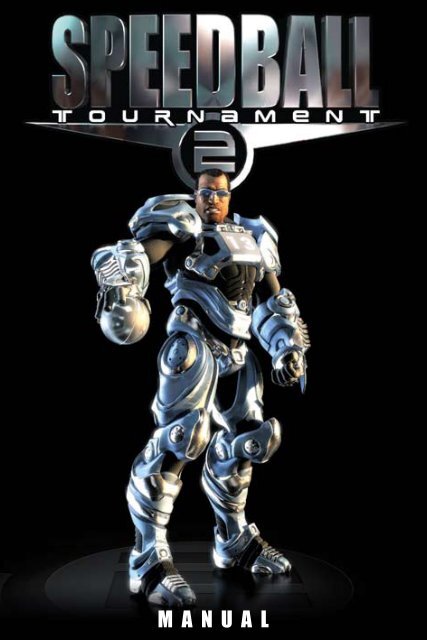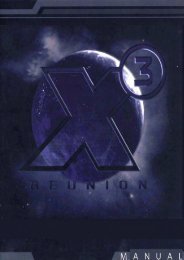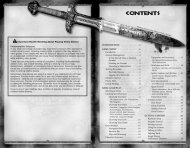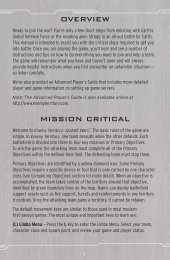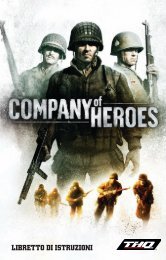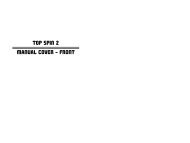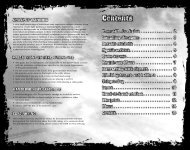You also want an ePaper? Increase the reach of your titles
YUMPU automatically turns print PDFs into web optimized ePapers that Google loves.
M A N U A L
An Important Note Regarding Graphics and Having the<br />
Best Possible Experience: Speedball® 2 uses some of<br />
the most advanced rendering techniques available today<br />
for special effects and to achieve real-time performance<br />
for a great game playing experience. The game was<br />
largely developed and tested on NVIDIA® GeForce® 6<br />
Series, 7 Series and 8 Series graphics cards and the intended<br />
experience can be more fully realized on NVIDIA<br />
GeForce 8 Series graphics hardware. On an NVIDIA Ge-<br />
Force 8600 or better you will be able to turn on all of the<br />
special effect features at higher resolutions in the game.
1. Starting the game . . . . . . . . . . . . . . . . . . . . 04<br />
2. Background story . . . . . . . . . . . . . . . . . . . . 04<br />
3. Rules of the game . . . . . . . . . . . . . . . . . . . . 05<br />
4. Game controls . . . . . . . . . . . . . . . . . . . . . . 09<br />
5. Profile manager . . . . . . . . . . . . . . . . . . . . . 11<br />
6. Singleplayer mode . . . . . . . . . . . . . . . . . . . . 12<br />
7. Team management . . . . . . . . . . . . . . . . . . . 15<br />
8. Multiplayer mode . . . . . . . . . . . . . . . . . . . . 17<br />
9. Game options . . . . . . . . . . . . . . . . . . . . . . 19<br />
10. Speedball2.com . . . . . . . . . . . . . . . . . . . . . 21<br />
11. Credits . . . . . . . . . . . . . . . . . . . . . . . . . . 28<br />
-3-
1. STARTING THE GAME<br />
Insert the Speedball 2 – Tournament DVD-ROM. The installation<br />
screen will appear. If the installation screen does not automatically<br />
appear, double-click the symbol for your CD-ROM/ DVD-ROM<br />
drive. Should the installation menu still not appear automatically,<br />
right-click the symbol for your DVD-ROM drive, select “Explore”<br />
and double-click on the “autorun.exe” file.<br />
Steam will then begin to install, followed by the installation of<br />
the game. Should Steam already be installed on your computer,<br />
the game will automatically install. If you have never used Steam<br />
before, you will be required to sign up for an account. After signing<br />
up for an account, you will be asked to enter the SERIAL NUMBER<br />
from the back of your manual in order to unlock the game. Start<br />
the game by selecting “My games” from the Steam menu, or by<br />
clicking on the Start screen.<br />
2. BACKGROUND STORY<br />
Speedball 2 – Tournament takes place in the distant future.<br />
After the civil war broke out, rival gangs began to establish an<br />
extremely brutal street sports league called Speedball. As this<br />
sport began to develop, it became the main venue for their deadly<br />
conflicts.<br />
The new action sport rapidly gained popularity. But this was a<br />
no-rules sport, and Speedball turned more and more aggressive.<br />
Crushing tackles and ruthless body checks soon became an integral<br />
part of these violent contests.<br />
Ten years later Speedball has grown into a national sport. Played<br />
by professional teams and sponsored by big-name brands,<br />
Speedball was now broadcast on TV.<br />
For the last 50 years, team “Brutal Deluxe” has maintained its po-<br />
-4-
sition as the unchallenged champion of the first league. The rules<br />
have hardly changed, but public interest in this fast-paced sport<br />
has exploded, and two new leagues were created.<br />
Now, it is up to you to face the challenge and fight your way up to<br />
first place!<br />
3. RULES OF THE GAME<br />
Speedball is a ruthless action sport that knows no rules. Two<br />
teams face each other in a bloody fight over a steel ball. The nine<br />
players of each team do whatever it takes to get the ball into the<br />
opponent’s goal. Fairness has no place in this game.<br />
Each goal awards 10 point to the team.<br />
One game consists of two periods, each 90 seconds long. For<br />
tournament games, the game time is always the same length, but<br />
in Death Match mode, you can freely choose the length of a game.<br />
Each arena contains several different power-ups that temporarily<br />
increase the abilities of the player. Just like in “Speedball 2: Brutal<br />
Deluxe,” you can earn bonuses (such as stars, ramps, electric<br />
fields and so on), which will add to your final score.<br />
Bonuses und Power-Ups<br />
A bonus is an interactive object on the field, which awards you<br />
additional points.<br />
Stars:<br />
Each side of the game field contains 5 stars. Each activated star<br />
will award you two additional points (1 ramp turn = 3 points; 2<br />
ramp turns = 4 points). You receive 10 points in addition if all 5<br />
stars are lit up. However, an enemy player can also deactivate<br />
these fields. You will lose 2 points then.<br />
-5
Ramps:<br />
If you maneuver the ball through a ramp, points per scoring action<br />
increase by 50%. If you manage to hit the ramp a second time, the<br />
points per scoring action increase by 100%.<br />
Electric fields:<br />
Move the ball through an electric field to charge it up. The ball<br />
stays electrically charged as long as you keep it moving across the<br />
field. Any opposing player that touches the ball will be thrown to<br />
the ground.<br />
Impact dome:<br />
Two impact domes are located in each field. Every time you hit one<br />
of them, you will be awarded additional points. The points system<br />
works exactly as the “Stars” one.<br />
Teleport gate:<br />
There are four teleport gates in this game, two for each game field.<br />
Power-Ups<br />
Freeze<br />
For a short time, the opposing players will not be able to<br />
move.<br />
Reverse<br />
Reverses the game controls (only available in Multiplayer<br />
mode).<br />
Reduce<br />
Limits the abilities of your opponent.<br />
-6-
Increase<br />
Increases the abilities of your team members.<br />
Manic<br />
Increases speed and motivation for both teams.<br />
Slow team<br />
Slows down the movement of your opponent.<br />
Grab<br />
The character taking this bonus immediately takes possession<br />
of the ball.<br />
Transport<br />
The forward player of your team receives the ball.<br />
Goal lock<br />
Protects the goal area.<br />
Shield<br />
Shields your team against body checks.<br />
Stamina<br />
Immediately and fully restores the health of a player.<br />
-7-
Zap team<br />
All opposing players visible on the screen are thrown to<br />
the ground.<br />
Coins<br />
Give 100 credits (200 when playing Cup).<br />
Equipment<br />
Equipment located throughout the field can be collected and influences<br />
the abilities of the player. Both teams can make use of these<br />
objects. As soon as a player hits the ground, he loses a piece of<br />
his equipment.<br />
Boots Increases the running speed<br />
Gloves Increased throwing power<br />
Helmet Increases the ability to restore the player’s<br />
endurance<br />
Shoulder protection Increases the strength of shoulder punches<br />
Arm protection Increases accuracy<br />
BITMAP-Shades Increases „Power Shot“ strength<br />
Chest armor Increases protection<br />
Bonus point overview<br />
Normal Ramp x1 Ramp x2<br />
Goals scored 10 pts. 15 pts. 20 pts.<br />
Star 2 pts. 3 pts. 4 pts.<br />
Bonus for 5 stars 10 pts. 15 pts. 20 pts.<br />
Players injured 10 pts. 15 pts. 20 pts.<br />
Impact dome 2 pts. 3 pts. 4 pts.<br />
-8-
4. GAME CONTROLS<br />
Classic mode:<br />
In classic mode, a player’s character shoots the ball in the direction<br />
he is facing or moving. One key has been assigned to each<br />
possible action on the field. In this mode, you can move the player,<br />
shoot directly and make high passes, intercept a ball and hit or<br />
body check other players on the field. These are the only movements<br />
possible on the field.<br />
Keyboard and mouse<br />
W: Move forward<br />
A: Move backwards<br />
S: Move to the left<br />
D: Move to the right<br />
Left Mouse button: Direct shot, shoulder hit or intercept<br />
Keep pushed for tackle and high shot<br />
Scroll Wheel: Select player<br />
Left CTRL: Select goalkeeper<br />
F2: Change mode (extended/classic)<br />
F3: Change view<br />
Gamepad<br />
Left analogue stick:<br />
Move the player<br />
A (Lower right button)<br />
-when attacking: Direct shot/high pass (keep pushed)<br />
-when defending: Shoulder check/body check (keep pushed)<br />
Left top button (LB):<br />
Character selection<br />
Right top button (RT):<br />
-9-
Select player formation<br />
Left trigger button (LT):<br />
Select the goalkeeper<br />
Backward button:<br />
Change view<br />
Start:<br />
Change mode<br />
Extended mode:<br />
The extended mode significantly increases the control you have<br />
over your character.<br />
Keyboard and mouse<br />
Space key: Jump<br />
W / A / S / D: Move the selected player<br />
Left shift key: Sprint<br />
Left Mouse Button: - Shoot (when attacking)<br />
- Shoulder check (when defending)<br />
Right Mouse Button: - High pass (when attacking)<br />
- Bodycheck (when defending)<br />
Scroll Wheel: Select player<br />
Q: Dodge<br />
Select button: Change mode (extended/classic)<br />
Left alt key: Choosing the team strategy<br />
(offensive, defensive, counter)<br />
Left CTRL key: Select the goalkeeper<br />
F3: Change the camera perspective<br />
Gamepad:<br />
Analogue stick:<br />
Move<br />
-10-
Trigger button top left:<br />
Change to the next player<br />
Trigger button lower left:<br />
Select the goalkeeper<br />
Backwards button:<br />
Change the camera perspective<br />
Start:<br />
Change mode (extended/classic)<br />
Trigger button lower right:<br />
Choose the team strategy<br />
Trigger button top right:<br />
Sprint<br />
B or 2 (right button):<br />
Dodge<br />
Y or 1 (top button):<br />
Jump/intercept ball<br />
X or 4 (left key):<br />
- when attacking: High pass<br />
- when defending: Tackle<br />
A or 3 (lower button):<br />
Shoot (when attacking) / shoulder check (when defending)<br />
Keys can be assigned to each action in the controller menu.<br />
5. PROFILE-MANAGER<br />
The profile manager allows you to create, edit or erase playerprofiles.<br />
a) Establish a profile<br />
In this menu, you can set up a new profile for yourself.<br />
-11-
Name of the profile:<br />
To distinguish and identify yourself, you must assign a name to<br />
your profile.<br />
Shot inversion:<br />
Reverse the direction shot control.<br />
Auto selection:<br />
Using the slide control, choose how you want to select the next<br />
available player on the game field. Choose between automatic or<br />
manual selection.<br />
Once you have adjusted the ideal settings for your game, click on<br />
“Create” to save the profile.<br />
b) Edit a profile<br />
Name of the profile:<br />
Choose the name of the profile you wish to edit from the list. The<br />
options here are the same as in the section “Create a profile.” The<br />
settings will reflect the characteristics of the selected profile.<br />
c) Erase a profile<br />
From the list, choose the profile you want to erase and click on<br />
“Accept.” Select “Confirm” to finally erase the selected profile.<br />
6. SINGLEPLAYER MODE<br />
In this menu, you can choose between four different game types.<br />
a) Knock-Out<br />
In this mode, you can play versus the CPU or friends on one computer.<br />
This mode allows playing with up to 4 players at the same<br />
time (2 players per team).<br />
-12-
In this screen, you choose your profile, a team you want to play<br />
with, the control device you are using (keyboard, or game pad),<br />
and the color of your team icon.<br />
Game settings:<br />
You can choose the length of one half of a match (possible selections:<br />
90, 180, 240 or 480 seconds). In addition, you can choose<br />
the various arena bonuses available on the field (random bonus,<br />
ramps, stars, electric ball, hole, magnetic plot).<br />
Arena choice:<br />
Select one of the 4 different arenas available you want to play in.<br />
Difficulty level:<br />
There are 4 difficulty levels, marked by different colours (the team<br />
names in the selection menu will be coloured accordingly).<br />
Green: Novice (= league 4 teams)<br />
Blue: Intermediate (= league 3 teams)<br />
Orange: Difficult (= league 2 teams)<br />
Red: Very difficult (= league 1 teams)<br />
-13-
) League (career mode)<br />
In this mode, you can start a new league or take part in an open<br />
league.<br />
There are four leagues, consisting of 14 matches each. Your team<br />
will advance into the next league if, by the end of the season, you<br />
have fought your way up to first or second place. During every<br />
season, you can use the credits you have accumulated to recruit<br />
new players or to upgrade your teammates.<br />
Balance at the beginning of a new game: 850 credit units<br />
c) Cup<br />
Cup mode consists of 8 rounds. You face your opponents both<br />
during the first and the second leg of each round.<br />
Balance at the beginning of a new game: 1’500 credits<br />
d) Practice<br />
There are no opponents in this mode. Practice mode allows you to<br />
test and practice the controls, strategies and formations.<br />
-14
7. TEAM-MANAGEMENT<br />
Colour set:<br />
In the colour set menu you can change the appearance of your<br />
team. You can load presets, choose from different skins, fonts,<br />
tags and change to colour as you wish.<br />
Players:<br />
These are your regular players shown on the playground.<br />
Star Players:<br />
Better player which can’t be upgraded.<br />
-15-
Team formation: Choose a formation for<br />
your team<br />
Team mates: Choose one character after<br />
another.<br />
Character settings:<br />
Type: Male, female or cyborg<br />
Function: Position on the field (forward, center<br />
or defender)<br />
Position: Position within the formation<br />
Number: Team number of this character<br />
Goal: Number of goals<br />
Injured: Number of opponents knocked-out<br />
Skill parameters: Allows you to set<br />
the skill levels of the character. Button “+”<br />
upgrades the selected skills by 5, 10 or 15<br />
(according to the skill)<br />
Button “>” increases all skills to their limits.<br />
Click button “APPLY” if you are ok with the<br />
upgrade done.<br />
The button “UPGRADE ALL” allows you to upgrade all your character<br />
skills.<br />
-16-
8. MULTIPLAYER MODE<br />
In this mode, you can initiate a LAN or online game with other<br />
players.<br />
a) LAN game<br />
You can start a new game on a local network, or enter an existing<br />
game.<br />
• Create a local server:<br />
Here you can set up a server for a local network game.<br />
Name of the server:<br />
Here you can enter the name of your server!<br />
Password:<br />
Set up a keyword that players will have to enter in order to access<br />
the game. If you do not want to protect the game with a password,<br />
simply leave this field blank.<br />
Click on “Accept” to create the game.<br />
-17-
• Joining a local server:<br />
Here you can join a game that was previously established on a<br />
local server.<br />
Name:<br />
Name of the server<br />
IP address:<br />
IP/network address of the server<br />
Status:<br />
Game status: in-game or waiting for others players<br />
Number of players:<br />
Number of players (1 vs. 1, 1 vs. 2 or 2 vs. 2)<br />
Password:<br />
Indicates if the server is protected by a password.<br />
Ping:<br />
Reaction speed of the server, in milliseconds (ms).<br />
The field “Refresh server list” renews the list of available servers.<br />
Click on a server to enter a game.<br />
• Starting a local server:<br />
Name:<br />
Name of the server<br />
IP address:<br />
IP/network address of the server<br />
Length of one round:<br />
Here, the creator and host can adjust the length of one half of a<br />
game, setting it at 90, 180, 240 or 480 seconds.<br />
Number of players:<br />
The creator and host of the game can determine the number of<br />
players that will take part in a match. The players will then set up<br />
their own profiles and choose their control device (game pad, joy-<br />
-18-
stick or keyboard). Once all players have made their selections and<br />
clicked on “Ready”, the field will light up red to confirm the start of<br />
the game. The first round will start automatically when all players<br />
have finished this process.<br />
b) Online game<br />
At first you have to enter your login and password to connect to<br />
the game portal. (Note that the login and password have to be<br />
created on the game portal www.speedball2.com/game center.<br />
Refer to chapter “SPEEDBALL2.COM”).<br />
In this menu, you can start or join an existing online game.<br />
The creation and management of online games follows the same<br />
steps as the creation and management of a local network game.<br />
Bulletin a) will tell you everything you need to know.<br />
Team management:<br />
Here you have to set your team before playing online. (Refer to<br />
chapter “Team Management”)<br />
9. GAME OPTIONS<br />
a) Display options<br />
Resolution:<br />
Set the desired screen resolution. Click on “Accept” to confirm<br />
your selection.<br />
Full screen:<br />
Starts the game in full screen mode.<br />
Gamma value, brightness, contrast:<br />
Use the slide control to adjust these settings.<br />
-19
Quality/detail of character models:<br />
Quality and detail level of all character models.<br />
Shadow count:<br />
Shadow count on arena ground (0 – 4).<br />
Entity reflection:<br />
Mirroring of players (On/Off).<br />
Arena reflection:<br />
Arena reflection (On/Off).<br />
Post process:<br />
Enables Post Processing glow effect (On/Off).<br />
Texture size:<br />
Using the slide control, you can adjust the resolution of textures.<br />
Antialiasing<br />
Allows you to adjust the smoothness of object edges.<br />
Dynamic Helmets:<br />
Helmets can be ejected from hurt characters (On/Off).<br />
b) Sound options<br />
General volume:<br />
Use the slide control to adjust the overall volume of the game.<br />
Sound effect volume:<br />
Use the slide control to adjust the volume of the sound effects.<br />
Music volume:<br />
Use the slide control to adjust the volume of the music<br />
c) Control<br />
This section allows you to configure the key assignments for your<br />
input device (game pad or keyboard). (See chapter 4. Game controls).<br />
-20-
10. SPEEDBALL2.COM<br />
The game center of Speedball 2 – Tournament is the central hub<br />
for all Speedball 2 gamers. You can enter your team into the<br />
ranking and use it to fight your way to the top of the list. In addition,<br />
you can use the game center to contact and work with other<br />
players, establish your profile and organize your clan!<br />
a) User<br />
Registration: To play Speedball 2 – Tournament online, you must<br />
set up a login and a password within the game center, which you<br />
will then use to log into the online mode of the game client.<br />
To set up your own account, go to the game center screen, click<br />
on “Register” and fill out the form that appears on your screen.<br />
After registering, you will receive an email that contains a confirmation<br />
link; click on this link or enter it into your browser to unlock<br />
your account. Please make sure to provide a valid email address<br />
during registration!<br />
-21-
Team functions:<br />
As soon as you have registered at the Speedball 2 – Tournament<br />
Game Center, you will be able to find an overview of all news at<br />
“MyGameCenter”. You best create an own profile first, for that<br />
your teammates know who they are playing with.<br />
Team profile:<br />
Your team profile will be visible to all site visitors that have an interest<br />
in your team. All important information regarding your team<br />
will be listed here: everything from match statistics, clans, recent<br />
blog entries and friends – even a picture gallery. If you select your<br />
own profile, you can see who last visited your page. If you visit the<br />
profile of another player’s team, you can view the extended friendship<br />
network that connects you and the other player.<br />
Click on “Edit a profile” to enter additional information about<br />
yourself (for example, your date of birth). You should also use this<br />
section to edit your abbreviated profile – this allows you to personalize<br />
your site! On the pin board, visitors can leave comments, or<br />
just thank you for a good match!<br />
Blog:<br />
Did your Speedball team just finish a memorable match, or do<br />
you want to share some stories about your life as a Speedballer?<br />
That’s what your blog is for! If you publish an entry on your blog,<br />
all users can view it via the game center screen. Other players can<br />
comment on your entries, but only if you have activated the comment<br />
function. Of course, you can edit, publish or erase any blog<br />
at any time. To do so, simply select the entry you want to work on<br />
and click on the link for that function.<br />
Friends:<br />
The friend list shows you who is currently online. Adding a new<br />
friend is easy – simply look for the screen name of the player, or<br />
-22-
the player’s team, enter his or her profile and click on “Add friend”.<br />
The player will receive a friend request email, and can enter you<br />
into his or her list of friends.<br />
Gallery:<br />
You can use your picture gallery to collect and share your best<br />
Speedball 2 – Tournament screen shots and other personal<br />
pictures. Simply select the file name and click on “Upload”. The<br />
most recent pictures will show up in your profile, and can be seen<br />
by everybody that is part of the Speedball community. Sharing<br />
pictures of your most recent match in a forum of fellow gamers<br />
couldn’t be any easier!<br />
Personal Messaging:<br />
Game center offers a mailbox to every team and every player. If<br />
you want to contact another player, create a new mail and enter<br />
the name of his or her team. You will receive a notification email<br />
once you get mail through the game center. Of course, you can<br />
also check your inbox directly through the game center screen.<br />
Match statistics:<br />
The results and data for all of your online matches will be saved<br />
in a permanent ranking system, allowing the player to review all<br />
achievements and successes. Never lose track of your career!<br />
Team:<br />
In the “Team” section, you find review data for all players that are<br />
part of your team. You also have access to information about the<br />
other players’ abilities (speed, shot strength, aggression, accuracy,<br />
resistance and condition).<br />
-23- -23
) Clan functions<br />
A number of players can combine their teams into a clan. You can<br />
set up matches within a clan and take part in the clan ladder. The<br />
game center helps you organize and introduce your team to the<br />
Speedball Community! To build a new clan, click on “Create a new<br />
clan”. Choose a name, provide a short description of your clan (not<br />
necessary) and establish a password, unless you do not want to<br />
restrict access to your clan.<br />
Clan profile:<br />
Just like in the team profile screen, all of the necessary information<br />
is listed here. For example, you can review recent matches,<br />
new forum entries, news and new members. Whenever somebody<br />
visits your clan pages, this profile will be the first page that shows<br />
up on their screen.<br />
News:<br />
Similar to team blogs, the news section allows you to publish<br />
entries and information about your clan. You can set entries as<br />
“public,” allowing everybody to view them in the clan news section<br />
of Speedball 2 – Tournament. If you set entries to “not public,” only<br />
the members of your clan will be able to view them.<br />
Members:<br />
You can add new members to your clan in a number of ways. For<br />
one, you have the option to invite players and their teams. They<br />
automatically become members if they accept your invitation, and<br />
they will not be required to enter a password, even if access is<br />
password-protected.<br />
However, players can also apply to become members of a clan:<br />
the clan receives a personal note from another player and can<br />
either admit or refuse him or her.<br />
The “Edit” field allows you to assign certain rights or forum abilities<br />
to different players in your clan, such as entering news, or acting<br />
-24- -24
as a facilitator or host to the clan. The founder of a clan always has<br />
“full rights,” but may grant such rights to other members as well.<br />
If you want to remove a member from a clan, then you have two<br />
options: You can erase the person from the member list, or completely<br />
ban the player. If you ban a player, he or she will not have<br />
access to the clan and its various forums anymore.<br />
Forum:<br />
The forum can be organized and partitioned into different subcategories.<br />
To use the forum, you will have to set up a sub-forum<br />
first, and give it a title and a description. After setting up such a<br />
sub-forum, you can use the “Edit forum” field to admit or grant<br />
managing authority to others. Every host can set up discussion<br />
topics (threads), or close those topics for further discussion. New<br />
forum entries will automatically appear on the personal game<br />
center screen for all members of the clan. You always have easy<br />
access to all activities and news!<br />
Links:<br />
Here you can post various links for your clan. Be it your own<br />
website, you IRC Channel or just a link to an interesting site you<br />
came across – make it available to everybody. Of course, you can<br />
also post links to entries you made in a previous news section (for<br />
example, a definition of your clan rules).<br />
Gallery:<br />
Similar to the gallery that is available in the team profile, this gallery<br />
allows all members to upload their own pictures (if this option<br />
has been enabled). This allows all of you to easily share screen<br />
shots of recent matches.<br />
-25- -25
c) Ladder function<br />
The Speedball 2 – Tournament ladder function allows you to play<br />
online against other players, and gives you the chance to move<br />
your team up the ladder by winning as many matches as possible.<br />
How does the ladder work?<br />
A ladder is a continuous contest between players with a ranking<br />
system. The more games you win, the further you move up the<br />
ladder. After entering a ladder contest, you can challenge other<br />
players to a match – you don’t have to wait for the start of a tournament<br />
or other set events!<br />
Overview:<br />
Once you access the ladder menu, you will see a summary of the<br />
most important information about that ladder (for example, a list of<br />
the Top 20 Players, the last 10 matches and other statistics for this<br />
ladder).<br />
Enter/Leave:<br />
Use this menu to enter or leave the ladder you have selected.<br />
Rules:<br />
The ladder is subject to a number of rules, which you can review<br />
in this section. Please read through them carefully before entering<br />
and actively playing in a ladder!<br />
Matches:<br />
The “Matches” section lists all games that are currently being<br />
played in the ladder. Besides the final scores of all games, you can<br />
also review current half-time scores and leave a comment about a<br />
specific game.<br />
Ranking:<br />
The section “Ranking” lets you review an up-to-date ranking list.<br />
-26- -26
Each table lists important information, such as a player’s username,<br />
a statistic about won, lost and tied games as well as a<br />
table summarizing each player’s ladder points. You can access<br />
an opponent’s profile by clicking on his username. To challenge<br />
players to a match, simply click on the “Challenge” button next to<br />
their names.<br />
Challenge:<br />
To challenge an opposing player to a match, go to the overview<br />
screen or the rankings page and click on the “Challenge” button.<br />
The following menu lets you decide on some basic options for this<br />
match (arena, host server for the game, length of the match and so<br />
on). After you have chosen the settings, your opponent will receive<br />
a notification of the challenge. Depending on the ranking gap between<br />
you and your opponent, the player can accept or refuse the<br />
challenge. Should the opposing player accept the match, both of<br />
you will meet at the agreed-upon time on the server and face each<br />
other in a match.<br />
“Have a ball” with the tournament version of Speedball 2!<br />
We wish you good luck!<br />
-27-
11. CREDITS<br />
KYLOTONN<br />
Studio Manager / Producer<br />
Roman Vincent<br />
Creative Director<br />
Yann Tambellini<br />
Production Manager<br />
Giselda Figueroa<br />
Comm. & Marketing Assistant<br />
Mathilde Abgrall<br />
Technical Director<br />
Hubert Sarret<br />
Game Programmer<br />
Fréderic Jeu<br />
Colin Giraud<br />
Bertrand Grieu<br />
César Langlois<br />
Wladimir Perrad<br />
Hardouin Pouzet<br />
Additional Game Programmer<br />
Eric Cannet<br />
Stéphane Gayaud<br />
Sébastien Gilles<br />
3D Engine Programmers<br />
Benoît Jacquier<br />
Jérôme Charles<br />
Additional 3D Engine Programmers<br />
Alexandre Cailleteau<br />
Maxime Dumas<br />
Maxime Mailly<br />
Sound Designer<br />
Pierre-Jean Beaudoin<br />
-28-<br />
Art Director<br />
Yann Tambellini<br />
Concept Artist<br />
Romain Sureau<br />
3D/2D Artist<br />
Amaury Beyris<br />
Arnaud Darche<br />
Say Hang<br />
3D Animator<br />
Romain Brunelli<br />
Richard Le Bihan<br />
Pascal Rabil<br />
Lead CG Artist<br />
Emmanuel Maniez<br />
Additional CG Artist<br />
Sébastien Cravoisier<br />
Additional 3D artist<br />
Fréderic Foll<br />
Pierre-Yves Moulard<br />
Ludovic Muller<br />
Additional 3D art:<br />
Studio Elven<br />
Game Design<br />
Jérôme Echalard<br />
Hakim Idjouadiene<br />
Thibault Wendling<br />
Administrative Team<br />
Roman Vincent<br />
Didier Masseret
Motion Capture Shooting & Post Animation<br />
ATOPOS<br />
Motion Capture Director & Manager<br />
Stéphane Dalbera<br />
Motion Capture Actor Stuntman<br />
Olivier Schneider<br />
Trailer Music composed by Dynamedion Sound Design<br />
Specials Thanks<br />
Dominique Boidin Axel Buendia (Spirops)<br />
Flavien Cholet Elinore Yuan (Elven)<br />
Claude De Schepper RakNet Technology<br />
Markus Schmidt (Dynamedion) Yusho’s team<br />
Patrick Pligersdorffer (Cyanide)<br />
Avec le soutien du centre national de la cinématographie (CNC) ©2007.<br />
The Bitmap Brothers<br />
Mike Montgomery<br />
YUSHO GmbH<br />
Gamecenter Entwicklung<br />
Project management:<br />
Benjamin Kaiser<br />
Programmers:<br />
Martin Klewitz<br />
Björn Falszewski<br />
Alexander Ermer<br />
-29-
FIP Publishing GmbH<br />
Bleibtreustr. 38<br />
10623 Berlin<br />
Germany<br />
Email: info@fip-publishing.de<br />
Web: www.fip-publishing.de<br />
Manager<br />
Frédéric „psykod3n“ Bichat<br />
Gereon „G“ Hermkes<br />
Marketing/Production & PR<br />
Frank „the Tank“ Willms<br />
Mark „Ralea“ Ralea<br />
Axel „Doctor FunkSan“ Schmidt<br />
Web & IT<br />
Igor Zubov<br />
Thomas Pham<br />
Acknowledgement<br />
Yes, we gamers are strange folks indeed. For this reason, and<br />
many more, we give our thanks to the following people, groups<br />
and companies for their support: AggroBerlin, Call a Pizza, MPO,<br />
“Restaurant Moustache,” Tages, Speed-Link, Ageia, Steam, Jörg<br />
Becker, Stefan Balabanow, Josephine Willms.<br />
Andre Herold, Solvio Szekely, Victor Lutsch<br />
A special thanks goes to our families, who have to put up with the<br />
strange habits of a gamer day in and day out.<br />
Thank you for your tireless support and patience.<br />
-30-<br />
Assistence<br />
Helga Billep<br />
Janine Bichat<br />
Trainees<br />
Yasmin El-Salahat<br />
Arne „sh0ck“ Freund<br />
Stefan „Der Gärtner“ Schrut<br />
Dennis „Denny“ Pargmann<br />
Sascha „Crennas“ Dinse<br />
Benjamin „Becks“ Beck<br />
Sales<br />
Julien „Shaft“ Renzaho
-31-
©2007 Kylotonn Entertainment. All rights reserved. Kylotonn Entertainment and Kylotonn logo are trademarks of Kylotonn Entertainment<br />
in France and / or other countries. ©2007 Frogster Interactive Pictures AG. Alle Rechte, einschließlich Urheber- und<br />
Leistungsschutzrechte vorbehalten. ©2007 FIP Publishing GmbH. Alle Rechte vorbehalten. The The Bitmap Brothers logo is a<br />
registered trade mark of The Bitmap Brothers. Speedball is a registered trade mark and copyright of The Bitmap Brothers. NVIDIA,<br />
the NVIDIA logo, and The Way It’s Meant To Be Played are trademarks and/or registered trademarks of NVIDIA Corporation. All<br />
rights reserved.