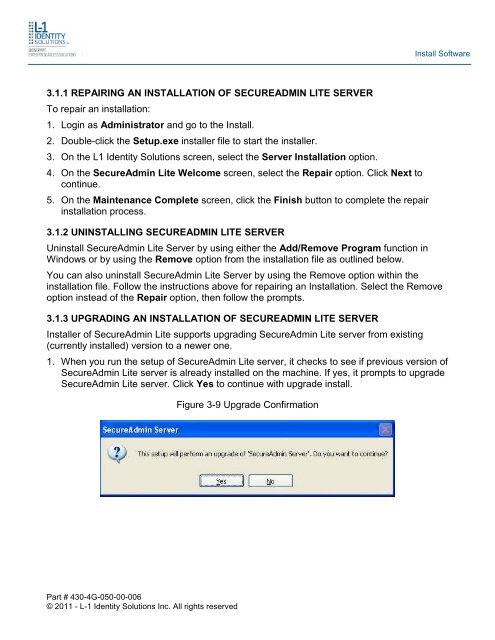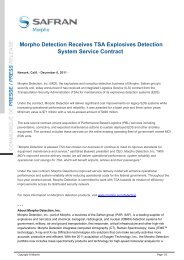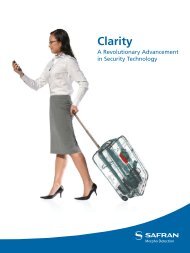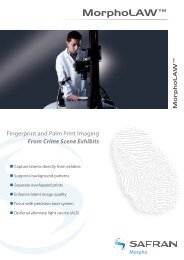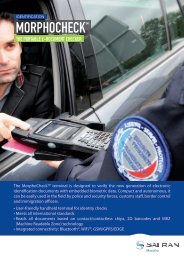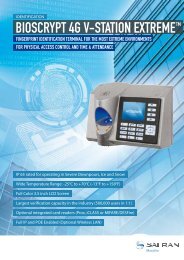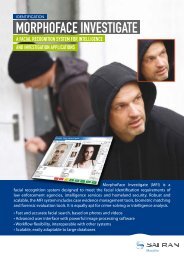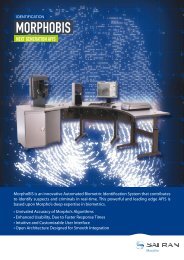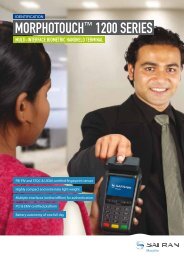4G INSTALLATION GUIDE - Morpho
4G INSTALLATION GUIDE - Morpho
4G INSTALLATION GUIDE - Morpho
Create successful ePaper yourself
Turn your PDF publications into a flip-book with our unique Google optimized e-Paper software.
Install Software<br />
3.1.1 REPAIRING AN <strong>INSTALLATION</strong> OF SECUREADMIN LITE SERVER<br />
To repair an installation:<br />
1. Login as Administrator and go to the Install.<br />
2. Double-click the Setup.exe installer file to start the installer.<br />
3. On the L1 Identity Solutions screen, select the Server Installation option.<br />
4. On the SecureAdmin Lite Welcome screen, select the Repair option. Click Next to<br />
continue.<br />
5. On the Maintenance Complete screen, click the Finish button to complete the repair<br />
installation process.<br />
3.1.2 UNINSTALLING SECUREADMIN LITE SERVER<br />
Uninstall SecureAdmin Lite Server by using either the Add/Remove Program function in<br />
Windows or by using the Remove option from the installation file as outlined below.<br />
You can also uninstall SecureAdmin Lite Server by using the Remove option within the<br />
installation file. Follow the instructions above for repairing an Installation. Select the Remove<br />
option instead of the Repair option, then follow the prompts.<br />
3.1.3 UPGRADING AN <strong>INSTALLATION</strong> OF SECUREADMIN LITE SERVER<br />
Installer of SecureAdmin Lite supports upgrading SecureAdmin Lite server from existing<br />
(currently installed) version to a newer one.<br />
1. When you run the setup of SecureAdmin Lite server, it checks to see if previous version of<br />
SecureAdmin Lite server is already installed on the machine. If yes, it prompts to upgrade<br />
SecureAdmin Lite server. Click Yes to continue with upgrade install.<br />
Figure 3-9 Upgrade Confirmation<br />
Part # 430-<strong>4G</strong>-050-00-006<br />
© 2011 - L-1 Identity Solutions Inc. All rights reserved