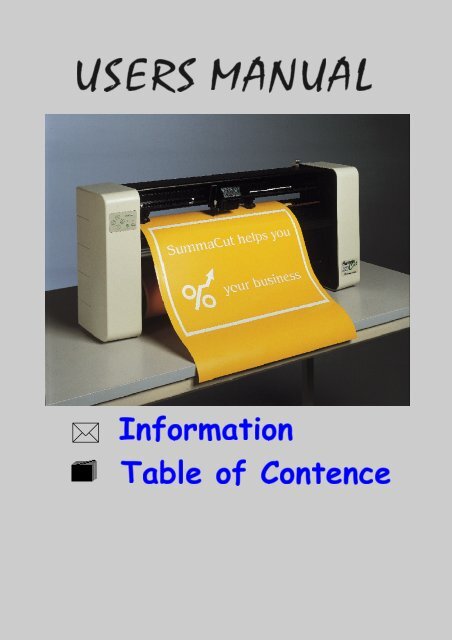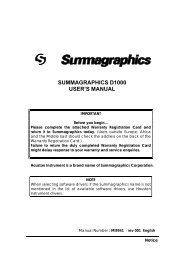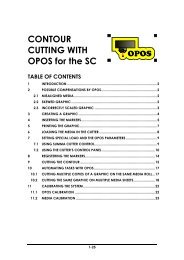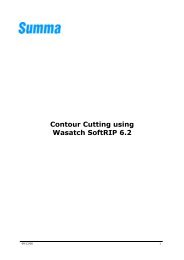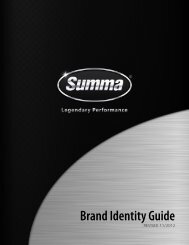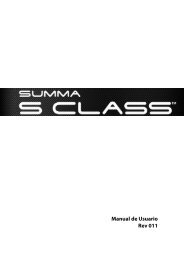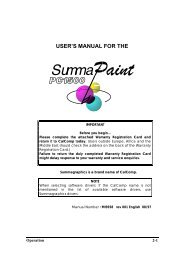English - Summa Online
English - Summa Online
English - Summa Online
- No tags were found...
You also want an ePaper? Increase the reach of your titles
YUMPU automatically turns print PDFs into web optimized ePapers that Google loves.
USER’S MANUAL FOR THE<br />
S e r i e s<br />
IMPORTANT<br />
Before you begin...<br />
Please complete the attached Warranty Registration Card and return it to<br />
<strong>Summa</strong> today. (Users outside Europe, Africa and the Middle East should<br />
check the address on the back of the Warranty Registration Card.)<br />
Failure to return the duly completed Warranty Registration Card might<br />
delay response to your warranty and service enquiries.<br />
.<br />
NOTE<br />
When selecting software drivers: If the <strong>Summa</strong> name is not mentioned in<br />
the list of available software drivers, use <strong>Summa</strong>graphics drivers.
FCC NOTICE<br />
The <strong>Summa</strong>Cut series cutters have been tested and found to comply with<br />
the limits for a Class A digital device, pursuant to Part 15 of the FCC Rules.<br />
These limits are designed to provide reasonable protection against harmful<br />
interference when the equipment is operated in a commercial environment.<br />
These cutters generate, use, and can radiate radio frequency energy and, if<br />
not installed and used in accordance with the instruction manual, may<br />
cause harmful interference to radio communications. Operation of these<br />
cutters in a residential area is likely to cause harmful interference in which<br />
case the user will be required to correct the interference at his own<br />
expense.<br />
Caution !<br />
Changes or modifications, not expressly approved by <strong>Summa</strong>, who is<br />
responsible for FCC compliance, could void the users authority to operate<br />
this equipment.<br />
DOC NOTICE<br />
The <strong>Summa</strong>Cut-series cutters do not exceed the Class A limits for radio noise<br />
for digital apparatus set out in the Radio Interference Regulations of the<br />
Canadian Department of Communications.
NOTICE<br />
<strong>Summa</strong> reserves the right to modify the information contained in this User<br />
Manual at any time without prior notice. Unauthorized copying, modification,<br />
distribution or display is prohibited. All rights reserved. All queries, comments or<br />
suggestions concerning this and other <strong>Summa</strong> manuals should be directed to :<br />
Americas and Asia Pacific<br />
<strong>Summa</strong>, Inc.<br />
372 North Billy Mitchell Road<br />
Salt Lake City, Utah 84116<br />
USA<br />
Tel +(01) 801-355-6669<br />
Fax +(01) 801-355-4446<br />
Europe<br />
<strong>Summa</strong> NV<br />
Rochesterlaan 6<br />
8470 GISTEL<br />
Belgium<br />
Tel +32 59 270011<br />
Fax +32 59 270063<br />
© Copyright 1999, <strong>Summa</strong>.<br />
Notice
TRADEMARK ACKNOWLEDGEMENTS<br />
3M and Scotchcal are trademarks of the 3M Corp.<br />
Arlon is a trademark of Keene Corp.<br />
DM/PL and Houston Instrument are trademarks of <strong>Summa</strong>graphics Corporation.<br />
Fasson is a trademark of Avery.<br />
Gerber is a trademark of Gerber Scientific Products, Inc.<br />
Grafitack is a trademark of Grafityp.<br />
HP-GL is a trademark of Hewlett-Packard Company.<br />
IBM PC, IBM PC/XT, and IBM AT are trademarks of International Business<br />
Machines Corp.<br />
Kapco is a trademark of Kent Adhesive Products Co.<br />
Macintosh, Macintosh Plus, Macintosh SE, and Macintosh II are trademarks of<br />
Apple Computer.<br />
MACTac is a trademark of MACTac Europe.<br />
Multifix is a trademark of Multiplast Grafics.<br />
Rubylith is a trademark of Ulano.<br />
Tesa and Tesacal are trademarks of Tesa.<br />
Trademark Acknowledgements
User’s Manual<br />
<strong>Summa</strong>Cut Series Cutters<br />
TABLE OF CONTENTS .................................................................................. Page<br />
1. GENERAL INFORMATION<br />
1.1. Introduction...................................................................................................1-1<br />
1.1.1. Product features...........................................................................................1-1<br />
1.1.2. <strong>Summa</strong>Cut Series User Manual ...................................................................1-3<br />
1.2. Specifications................................................................................................1-4<br />
1.2.1. Cutter.............................................................................................................1-4<br />
1.2.2. Media ............................................................................................................1-4<br />
1.2.3. Knife, pen and pouncing tool .....................................................................1-5<br />
1.2.4. Interface........................................................................................................1-6<br />
1.2.5. Firmware........................................................................................................1-6<br />
1.2.6. Performance.................................................................................................1-7<br />
1.2.7. Certifications .................................................................................................1-7<br />
1.2.8. Environmental...............................................................................................1-7<br />
1.2.9. Electrical .......................................................................................................1-8<br />
1.3. Cutter accessories and consumables ........................................................1-9<br />
1.4. Rear panel components ............................................................................1-10<br />
1.5. Front panel controls....................................................................................1-11<br />
1.6. Powering up the cutter...............................................................................1-13<br />
1.6.1. Grounding...................................................................................................1-13<br />
1.6.2. Power-up procedure .................................................................................1-14<br />
1.7. Installation of a knife, pen or pouncing tool ............................................1-15<br />
1.7.1. Knife installation..........................................................................................1-15<br />
1.7.2. Pen installation............................................................................................1-18<br />
1.7.3. Installation of a pouncing tool ..................................................................1-19<br />
1.8. Loading media...........................................................................................1-20<br />
1.8.1 Positioning the pinch rollers .......................................................................1-20<br />
1.8.2. Feeding and positioning media................................................................1-21<br />
Table of Contents<br />
TOC-i
<strong>Summa</strong>Cut Series Cutters<br />
User’s Manual<br />
2. OPERATION<br />
2.1. The control panel..........................................................................................2-1<br />
2.1.1 The Origin key ...............................................................................................2-1<br />
2.1.2 The <strong>Online</strong> key ..............................................................................................2-2<br />
2.1.3 The Jogging keys ..........................................................................................2-3<br />
2.1.4 The LED Indicators ........................................................................................2-3<br />
2.1.5 The boot keys................................................................................................2-4<br />
2.2. <strong>Summa</strong> Cutter Control .................................................................................2-5<br />
2.2.1 Knife pressure................................................................................................2-5<br />
2.2.2 Pouncing pressure........................................................................................2-5<br />
2.2.3 Knife offset.....................................................................................................2-5<br />
2.2.4 Pouncing gap...............................................................................................2-6<br />
2.2.5 Velocity .........................................................................................................2-6<br />
2.2.6 Overcut .........................................................................................................2-6<br />
2.2.7 Concatenation.............................................................................................2-6<br />
2.2.8 Smoothing.....................................................................................................2-7<br />
2.2.9 Language ....................................................................................................2-7<br />
2.2.10 Tool ................................................................................................................2-7<br />
2.2.11 Addressing ....................................................................................................2-8<br />
2.2.12 Baud rate ......................................................................................................2-8<br />
2.2.13 Parity..............................................................................................................2-8<br />
2.2.14 RTS/DTR ..........................................................................................................2-9<br />
2.2.15 HP-GL origin ..................................................................................................2-9<br />
2.2.16 Media sensors ...............................................................................................2-9<br />
2.2.17 Autoload .......................................................................................................2-9<br />
2.2.18 Tool command...........................................................................................2-10<br />
2.2.19 LOAD ON W command.............................................................................2-10<br />
2.2.20 Flex-Cut .......................................................................................................2-10<br />
2.2.21 Cut Length ..................................................................................................2-10<br />
2.2.22 Flex-Cut Length...........................................................................................2-11<br />
2.2.23 Flex Pressure................................................................................................2-11<br />
2.2.24 Recut offset.................................................................................................2-11<br />
2.2.25 Recut ...........................................................................................................2-11<br />
TOC-ii<br />
Table of Contents
User’s Manual<br />
<strong>Summa</strong>Cut Series Cutters<br />
3. MAINTENANCE AND CLEANING<br />
3.1. Maintenance ................................................................................................3-1<br />
3.1.1 Cleaning the drive system...........................................................................3-1<br />
3.1.2 Cleaning the sensors....................................................................................3-2<br />
3.2. Operating voltage conversion ....................................................................3-3<br />
4. INTERFACE<br />
4.1. Introduction...................................................................................................4-1<br />
4.2. Interface notes..............................................................................................4-1<br />
4.2.1 System setup.................................................................................................4-1<br />
4.2.1.1 MS-DOS or PC-DOS operating system ........................................................4-1<br />
4.2.1.2 Windows 3.xx.................................................................................................4.2<br />
4.2.1.3 Windows 95 ...................................................................................................4.2<br />
4.2.2 Serial interface connector on cutter ..........................................................4-3<br />
4.3. Available serial signals ................................................................................4-3<br />
5. CONTOUR CUTTING<br />
5.1. Introduction......................................................................................................1<br />
5.2. General ............................................................................................................5<br />
5.3. Creating the design.........................................................................................5<br />
5.4. Placing the Cross-marks .................................................................................6<br />
5.5. Print the design ................................................................................................7<br />
5.6. Loading the cutter and setting the parameters ............................................8<br />
5.7. Registrating the cross-marks ..........................................................................9<br />
5.8. Cutting the contour .......................................................................................10<br />
Table of Contents<br />
TOC-iii
<strong>Summa</strong>Cut Series Cutters<br />
User’s Manual<br />
APPENDIX A:<br />
MEDIA CERTIFICATION................................................................................. A-1<br />
ADDRESSES ................................................................................................... A-3<br />
LIST OF ILLUSTRATIONS ............................................................................................Page<br />
1-1 <strong>Summa</strong>Cut Series cutter, rear view ..........................................................1-10<br />
1-2 <strong>Summa</strong>Cut Series cutter, front view..........................................................1-11<br />
1-3 Ground connection ...................................................................................1-14<br />
1-4 Blade insertion ............................................................................................1-15<br />
1-5 Blade length adjustment...........................................................................1-16<br />
1-6 Setting knife depth .....................................................................................1-16<br />
1-7 Knife depth test pattern.............................................................................1-17<br />
1-8 Pinch roller lever.........................................................................................1-21<br />
1-9 Feeding roll media.................................................................................... 1-22<br />
1-10 Pinch roller positioning ...............................................................................1-23<br />
2-1 <strong>Summa</strong>Cut Series cutter, control panel .....................................................2-1<br />
3-1 Cleaning of the friction drive system..........................................................3-2<br />
3-2 Location of the sensors ................................................................................3-2<br />
3-3 Power entry module ....................................................................................3-3<br />
LIST OF TABLES.........................................................................................................Page<br />
1-1 <strong>Summa</strong>Cut Series cutter specifications......................................................1-4<br />
1-2 <strong>Summa</strong>Cut Series media specifications.....................................................1-4<br />
1-2 <strong>Summa</strong>Cut Series media specifications (continued)................................1-5<br />
1-3 <strong>Summa</strong>Cut Series knives, pens and pouncing tools .................................1-5<br />
1-4 <strong>Summa</strong>Cut Series interface specifications.................................................1-6<br />
1-5 <strong>Summa</strong>Cut Series firmware .........................................................................1-6<br />
1-6 <strong>Summa</strong>Cut Series performances ................................................................1-7<br />
1-7 <strong>Summa</strong>Cut Series environmental specifications .......................................1-7<br />
1-8 <strong>Summa</strong>Cut Series electrical specifications................................................1-8<br />
1-9 <strong>Summa</strong>Cut Series accessories and consumables ....................................1-9<br />
2-1 LED Indication...............................................................................................2-3<br />
TOC-iv<br />
Table of Contents
SECTION 1<br />
GENERAL INFORMATION<br />
1.1. INTRODUCTION<br />
The <strong>Summa</strong>Cut range of cutters has been designed to produce computergenerated<br />
graphic designs on cut sheet or roll vinyl media. By replacing the<br />
knife with a fibre tip pen, the cutter can also be used to produce inexpensive<br />
previews of new graphic designs on paper.<br />
This manual covers the following <strong>Summa</strong>Cut Series cutter models:<br />
• The <strong>Summa</strong>Cut D520, which can handle media widths from 70 mm up to<br />
675 mm (2.7” to 26.6”)<br />
• The <strong>Summa</strong>Cut D620, which can handle media widths from 70 mm up to<br />
775 mm (2.7” to 30.5”)<br />
• The <strong>Summa</strong>Cut D760, which can handle media widths from 70 mm up to<br />
915 mm (2.7” to 36”)<br />
• The <strong>Summa</strong>Cut D1020, which can handle media widths from 120 mm up to<br />
1175 mm (4.7” to 46.3”)<br />
• The <strong>Summa</strong>Cut D1220, which can handle media widths from 120 mm up to<br />
1375 mm (4.7” to 54.1”)<br />
The term ‘ summaCut Series Cutters’ is used when information is provided which<br />
is common to all members of this series. The specific model terms D520, D620,<br />
D760, D1020 and D1220 are used when information pertains only to that<br />
particular model.<br />
1.1.1. PRODUCT FEATURES<br />
The following are the main features of the <strong>Summa</strong>Cut Series cutters.<br />
• Easy to use computer control via software utility.<br />
• Variable media widths.<br />
General Information 1-1
<strong>Summa</strong>Cut Series Cutters<br />
User’s Manual<br />
• Interchangeable pen for producing preview plots of sign designs on paper.<br />
• Interchangeable pouncing tool.<br />
• Adjustable knife pressure and offset settings controlled by microprocessor.<br />
• Communication with host computer via standard serial RS-232-C<br />
interface.<br />
• 6-key control panel with LED indicators.<br />
• Metric or <strong>English</strong> units.<br />
• Menu mode for selection of the cutter’ s power-up operating configuration,<br />
controlled by microprocessor.<br />
• Wide variety of axial cutting speeds (in metric or <strong>English</strong> units).<br />
• Up to four separate user configurations stored in the non-volatile memory.<br />
• Automatic media pull from roll.<br />
• Automatic media sensing.<br />
• User changeable origin to any location.<br />
• Concatenation and curve smoothing to obtain better cut quality.<br />
• Manual knife for cutting off the finished sign.<br />
• Knife depth and offset test.<br />
• Overcut for easy weeding.<br />
• Optional media support system to guarantee tracking of longer signs<br />
(Standard for D1020 and D1220).<br />
• User-selectable DM/PL TM , HP-GL TM and HP-GL/2 TM software protocols.<br />
• Optional stand (Standard for D1020 and D1220).<br />
• Multiple recut feature<br />
General Information 1-2
<strong>Summa</strong>Cut Series Cutters<br />
User’s Manual<br />
1.1.2. SUMMACUT SERIES USER’ S MANUAL<br />
The User’ s Manual provides the following information :<br />
• Full technical specifications for the <strong>Summa</strong>Cut Series cutters and the media<br />
to be cut.<br />
• A complete description of the <strong>Summa</strong>Cut Series main components.<br />
• Step-by-step instructions for knife and pen installation, and media loading.<br />
• Instructions for online and local mode (<br />
) operations.<br />
• Information on the control panel and the cutter’ s parameters.<br />
• Maintenance and cleaning instructions.<br />
• Information about the RS-232-C interface cables used to inter-connect the<br />
cutter and IBM, IBM-compatible, Macintosh and Macintosh-compatible<br />
host computers.<br />
General Information 1-3
<strong>Summa</strong>Cut Series Cutters<br />
User’s Manual<br />
1.2. SPECIFICATIONS<br />
1.2.1. CUTTER<br />
D520 D620 D760 D1020 D1220<br />
mm inch mm inch mm inch mm inch mm inch<br />
Height 395 15.6 395 15.6 395 15.6 1010 39.8 1010 39.8<br />
Width 890 35 990 40 1120 52 1390 54.7 1590 62.6<br />
Depth 200 7.9 200 7.9 200 7.9 390 15.4 390 15.4<br />
Weigh 17 kg 37 lbs 18 kg 40 lbs 20 kg 44 lbs 40 kg 88 lbs 45 kg 99 lbs<br />
TABLE 1-1 :<br />
SUMMACUT SERIES CUTTER SPECIFICATIONS<br />
1.2.2. MEDIA<br />
Width Roll 220<br />
to<br />
610<br />
Sheet 70<br />
to<br />
675<br />
Tracking<br />
performance<br />
Thickness 0.05<br />
to<br />
0.8<br />
Max.Cutting/<br />
Plotting area<br />
D520 D620 D760 D1020 D1220<br />
mm inch mm inch mm inch mm inch mm inch<br />
8.6 to<br />
24<br />
2.7 to<br />
26.6<br />
220<br />
to<br />
710<br />
70<br />
to<br />
775<br />
8.6 to<br />
28<br />
2.7 to<br />
30.5<br />
220<br />
to<br />
850<br />
70 to<br />
915<br />
8.6 to<br />
33.5<br />
2.7 to<br />
36<br />
4m/13 feet max. within guaranteed<br />
specifications*<br />
500<br />
mm<br />
x 50<br />
m.<br />
0.002<br />
to<br />
0.030<br />
19.7’’<br />
x 164<br />
ft.<br />
0.05<br />
to<br />
0.8<br />
600<br />
mm<br />
x<br />
50<br />
m.<br />
0.002<br />
to<br />
0.030<br />
23.6’’<br />
x 164<br />
ft.<br />
0.05<br />
to 0.8<br />
740<br />
mm x<br />
50 m.<br />
0.002<br />
to<br />
0.030<br />
29.1’’<br />
x 164<br />
ft.<br />
220<br />
to<br />
1110<br />
120<br />
to<br />
1175<br />
8.6<br />
to<br />
43.7<br />
4.7<br />
to<br />
46.2<br />
220<br />
to<br />
1310<br />
120<br />
to<br />
1375<br />
8.6 to<br />
51.6<br />
4.7 to<br />
54.1<br />
-8 m/26 feet max. within<br />
guaranteed specifications*<br />
for media less than 750 mm<br />
(30’’ wide).<br />
-4m/13 feet max. within<br />
guaranteed specifications**<br />
for media larger than 750<br />
mm (30’’).<br />
0.05<br />
to 0.8<br />
1000<br />
mm x<br />
50 m<br />
0.002<br />
to<br />
0.030<br />
39.4’’<br />
x 164<br />
ft.<br />
0.05<br />
to 0.8<br />
1200<br />
mm x<br />
50 m<br />
Minimum<br />
Margins** 25 1 25 1 25 1 25 1 25 1<br />
TABLE 1-2 :<br />
SUMMACUT SERIES MEDIA SPECIFICATIONS<br />
0.002<br />
to<br />
0.030<br />
47.2’’<br />
x 164<br />
ft.<br />
General Information 1-4
<strong>Summa</strong>Cut Series Cutters<br />
User’s Manual<br />
D520 D620 D760 D1020 D1220<br />
Front margin 18 0.7 18 0.7 18 0.7 18 0.7 18 0.7<br />
Rear margin Sensor on 42 1.7 42 1.7 42 1.7 42 1.7 42 1.7<br />
Sensor off 25 1 25 1 25 1 25 1 25 1<br />
* Media lengths greater than 4 m (13 feet) can be handled, but compliance with<br />
specifications is not guaranteed (will be dependent on media type, media size and other<br />
parameters not mentioned here). With the optional media support system, the tracking<br />
performance is 8 m / 26 feet.<br />
** For positioning of the pinch rollers (see section 1.8.)<br />
TABLE 1-2 :<br />
SUMMACUT SERIES MEDIA SPECIFICATIONS (CONTINUED)<br />
Vinyl Types<br />
A wide range of vinyl types has been evaluated and tested on the <strong>Summa</strong>Cut<br />
Series cutters. When using duly certified media, operation in accordance with<br />
the functional specifications of the model is warranted. Other media should be<br />
certified by <strong>Summa</strong> before use to ensure performance in compliance with<br />
specifications.<br />
For a full list of all duly certified media suitable for friction drive operation, see<br />
Appendix A.<br />
Plotting Paper<br />
Bond paper (120 g/m²recommended)<br />
1.2.3. KNIFE, PEN AND POUNCING TOOL<br />
The <strong>Summa</strong>Cut cutters are supplied with two standard knife blades (for vinyl<br />
media) and a black fibre tip pen.<br />
Knife Medium Quantity<br />
Standard knife<br />
standard, reflective 2 off<br />
& fluorescent vinyl<br />
types<br />
Knife for masking stencil<br />
masking stencil &<br />
thick material<br />
optional<br />
Pen Colour Quantity<br />
Fibre tip pen black 1 off<br />
Pouncing tool Paper Optional<br />
TABLE 1-3:<br />
SUMMACUT SERIES KNIVES, PENS AND POUNCING TOOLS<br />
General Information 1-5
<strong>Summa</strong>Cut Series Cutters<br />
User’s Manual<br />
To order replacement knives, pens and/or pouncing tools, contact your local<br />
dealer, quoting the part numbers listed in table 1-9.<br />
The <strong>Summa</strong>Cut cutters will only perform according to specifications if a<br />
genuine <strong>Summa</strong>graphics knife, pen or pouncing tool is installed. Do not<br />
replace the standard knife, pen or pouncing tool with products from other<br />
manufacturers.<br />
1.2.4. INTERFACE<br />
Communication<br />
asynchronous RS-232-C<br />
Serial : I/O Port connector DB-9P<br />
Mating connector<br />
DB-9S<br />
Byte format<br />
8 data bits, 2 stop bits, no parity<br />
Baud rate<br />
38400, 19200, 9600, 4800, 2400 BPS<br />
TABLE 1-4:<br />
SUMMACUT SERIES INTERFACE SPECIFICATIONS<br />
1.2.5. FIRMWARE<br />
Language<br />
Supported character sets<br />
Supported fonts<br />
ROM-based plots<br />
DM/PL, HP-GL (758x emulation), HP-GL/2<br />
Standard ASCII<br />
Sans serif (single stroke & medium)<br />
Confidence plot, DIN plot<br />
TABLE 1-5:<br />
SUMMACUT SERIES FIRMWARE<br />
General Information 1-6
<strong>Summa</strong>Cut Series Cutters<br />
User’s Manual<br />
1.2.6. PERFORMANCE<br />
Cutting specifications on 0.05 mm (0.002") wax-backed vinyl, total media<br />
thickness not greater than 0.25 mm (0.010")<br />
Axial speed 50 to 600 mm/s 2 to 24 ips<br />
Default speed 500 mm/s 20 ips<br />
Acceleration up to 2 G up to 2 G<br />
Addressable resolution 0.025 mm, 0.1 mm 0.001", 0.005"<br />
Default resolution 0.025 mm 0.001"<br />
Mechanical resolution 0.0127 mm 0.0005"<br />
Accuracy 0.2% of move or 0.25<br />
mm, whichever is<br />
greater * 0.2% of move or 0.010",<br />
whichever is greater *<br />
Knife pressure 0 to 400 gr. 0 to 400 gr.<br />
Pen pressure 0 to 400 gr 0 to 400 gr.<br />
Pouncing pressure 0 to 400 gr 0 to 400 gr.<br />
* Excludes differences due to media expansion, stretching, etc.<br />
TABLE 1- 6:<br />
SUMMACUT SERIES PERFORMANCES<br />
1.2.7. CERTIFICATIONS<br />
CE-Certification<br />
FCC Class A<br />
EN50022:1987<br />
EN50082-2:1995<br />
IEC 950 , EN 60950<br />
UL 1950<br />
CSA 950<br />
1.2.8. ENVIRONMENTAL<br />
(cutter without media)<br />
Operating Temperature 15 to 35°C 59 to 95°F<br />
Storage temperature -30 to 70°C -22 to 158°F<br />
Relative humidity<br />
35 - 85 %, non<br />
condensing<br />
TABLE 1-7:<br />
SUMMACUT SERIES ENVIRONMENTAL SPECIFICATIONS<br />
35 - 85 %, non<br />
condensing<br />
General Information 1-7
<strong>Summa</strong>Cut Series Cutters<br />
User’s Manual<br />
IMPORTANT HINT<br />
The use of dimensionally stable media is an essential pre-requisite to<br />
obtaining high cut quality. Additionally, media expansion or<br />
contraction may occur as a result of temperature variations.<br />
To improve the dimensional stability of media, let it stabilise to the<br />
current environmental conditions before usage for a minimum period<br />
of 24 hours.<br />
1.2.9. ELECTRICAL<br />
Main Supply : 48-62 Hz, single phase.<br />
Nominal line Min./Max. line Fuse<br />
D520/D620/D760<br />
Fuse<br />
D1020/D1220<br />
100 V AC 89 - 108 V AC 1.0 A, Slo-Blo 1.25 A, Slo-Blo<br />
120 V AC 108 - 130 V AC 1.0 A, Slo-Blo 1.25 A, Slo-Blo<br />
220 V AC 197 - 238 V AC 0.5 A, Slo-Blo 0.6 A, Slo-Blo<br />
240 V AC 216 - 260 V AC 0.5 A, Slo-Blo 0.6 A, Slo-Blo<br />
TABLE 1-8:<br />
SUMMACUT SERIES ELECTRICAL SPECIFICATIONS<br />
General Information 1-8
<strong>Summa</strong>Cut Series Cutters<br />
User’s Manual<br />
1.3. CUTTER ACCESSORIES AND CONSUMABLES<br />
The following accessories and consumables are available for your <strong>Summa</strong>Cut<br />
Series cutter :<br />
OPTIONS/<br />
ACCESSORIES/<br />
CONSUMMABLES<br />
User's Manual<br />
SUMMACUT D520/D620/<br />
D760, D1020 and D1220<br />
MD9020<br />
Power Supply Cables market specific<br />
Serial Interface Kit, 423-155<br />
consisting of:<br />
- 9 pin to 9 pin cable<br />
- 9 pin to 25 pin conv.<br />
- 9 pin to 8 pin DIN conv.<br />
Standard knife 391-360<br />
Standard knife holder 391-332<br />
Sandblast knife 391-358<br />
Media support system<br />
D520 398-528<br />
D620 398-628<br />
D760 398-728<br />
Stand<br />
D520 398-550<br />
D620 398-650<br />
D760 398-750<br />
Sandblast knife holder 391-363<br />
Fiber tip pen black<br />
MP0635<br />
Razor blade & holder 391-142<br />
Pouncing tool 391-980<br />
TABLE 1-9:<br />
SUMMACUT SERIES ACCESSORIES AND CONSUMABLES<br />
General Information 1-9
<strong>Summa</strong>Cut Series Cutters<br />
User’s Manual<br />
1.4. REAR PANEL COMPONENTS<br />
In order to get acquainted with your <strong>Summa</strong>Cut cutter, read the following<br />
description of the rear panel components. Figure 1-1 shows the location of the<br />
main components.<br />
FIGURE 1-1:<br />
SUMMACUT SERIES REAR VIEW<br />
1. RS-232-C Port.- This DB-9P connector provides the communication link<br />
between the cutter and a host computer. It allows bidirectional<br />
communication between the host computer and the cutter.<br />
2. Power Entry Module.- The fuse box, the voltage select board and the AC<br />
power cord receptacle are located in the power entry module.<br />
The power-up procedure is explained in detail in Section 1.6.<br />
For information on the conversion of the cutter’ s operating voltage, see<br />
Section 3.2.<br />
General Information 1-10
<strong>Summa</strong>Cut Series Cutters<br />
User’s Manual<br />
1.5. FRONT PANEL CONTROLS<br />
In order to get acquainted with your <strong>Summa</strong>Cut cutter, read the following<br />
description of the front panel controls and components.<br />
Figure 1-2 shows the location of the main components.<br />
FIGURE 1-2:<br />
SUMMACUT SERIES, FRONT VIEW<br />
1. Power ON/OFF switch. - This rocker switch sets the cutter’ s power to ON or<br />
OFF. To switch the power ON, press the “I” side of the rocker switch. To<br />
switch the power OFF, press the “O’ side of the rocker switch.<br />
2. Control Panel. - The control panel contains 6 keys. Each control panel<br />
function is explained in Section 2.1.<br />
3. Pinch roller lever arm.- This lever is used to raise and lower the pinch rollers<br />
during media loading (Media loading is discussed in Section 1.8).<br />
4. Media Drive Sleeves.- The media drive sleeves move the media only<br />
when the pinch rollers are in the ‘down’ position.<br />
5. Tool Carriage. - The tool carriage is the mount for the knife holder and the<br />
pen .<br />
General Information 1-11
<strong>Summa</strong>Cut Series Cutters<br />
User’s Manual<br />
6. Sensors. - The sensors detect the presence of a media to avoid any<br />
damage to the cutting strip. Upon powering up the machine, they cause<br />
the media to move all the way to the front edge of the platen.<br />
7. Pinch rollers.- The pinch rollers hold the media clamped between the<br />
rubber rollers and the media drive sleeves.<br />
8. Cutting strip.- Soft strip to avoid any damage to the knife tip when no<br />
media has been loaded. Since cutting is done on the cutting strip, it is<br />
essential that the cutting strip remains intact.<br />
9. Roll feed. - This shaft can be removed from the cutter and inserted into a<br />
media roll.<br />
10. Manual cutting knife border: - This border can be helpful when cutting off<br />
the sheet with the slitter knife.<br />
General Information 1-12
<strong>Summa</strong>Cut Series Cutters<br />
User’s Manual<br />
1.6. POWERING UP THE CUTTER<br />
1.6.1. GROUNDING<br />
!<br />
SAFETY WARNING<br />
An insulated ground conductor must be installed as part of the branch<br />
circuit which supplies power to the wall outlet to which the cutter is<br />
connected. The ground conductor must have the same size, insulation<br />
material and thickness as the grounded and ungrounded branchcircuit<br />
supply conductors, but the insulating sheath should be green,<br />
or green with yellow striping.<br />
The ground conductor described above must be grounded at the<br />
electrical distribution board, or, if power is supplied by a separate<br />
system, at the power supply transformer/motor generator set.<br />
The wall sockets into which the cutter is plugged must be of the<br />
grounded type. The grounded conductors serving said wall sockets<br />
must be properly connected to ground.<br />
CAUTION<br />
Before plugging in the cutter’ s power cord to a power source, make<br />
sure the cutter is set to the correct operating voltage (100 V, 120 V,<br />
220 V, or 240 V AC) (See section 3.2.)<br />
See Table 1-8 for the minimum and maximum operating voltage for the<br />
different voltage ratings.<br />
To check the operating voltage setting, locate the power entry module (shown<br />
in Figure 1-1) on the cutter’ s rear panel. The power entry module shows four<br />
possible voltage settings (100 V, 120 V, 220 V and 240 V). A pin next to one of<br />
the voltage settings indicates the voltage setting currently selected for the<br />
cutter. If this setting does not match the voltage supplied to your site, you will<br />
have to change the voltage setting prior to powering up the cutter.<br />
General Information 1-13
<strong>Summa</strong>Cut Series Cutters<br />
User’s Manual<br />
For information about the conversion of the cutter’ s operating voltage and the<br />
exact fuse ratings, see Section 3.2.<br />
USA:<br />
EUROPE:<br />
THREE-PIN<br />
OUTLET<br />
MAKE SURE THIS<br />
IS CONNECTED TO A<br />
KNOWN EARTH<br />
MAKE SURE THIS IS<br />
CONNECTED TO A<br />
KNOWN EARTH<br />
THREE-PIN<br />
PLUG<br />
FIGURE 1-3:<br />
GROUND CONNECTION<br />
!<br />
IMPORTANT OPERATIONAL TIP<br />
This cutter must only be used with a power outlet that is properly<br />
grounded to ground. Use of an ungrounded outlet exposes the<br />
operator to risk of electric shock and will also lead to malfunctioning<br />
of the cutter.<br />
1.6.2. POWER-UP PROCEDURE<br />
è<br />
To power up the cutter, proceed as follows:<br />
1. Make sure the cutter is placed on a flat, level and sturdy surface.<br />
2. Plug one end of the AC power cord into the AC power cord receptacle<br />
on the cutter’ s rear panel.<br />
3. Plug the other end of the AC power cord into the wall socket.<br />
4. Press the "I" side of the ON/OFF rocker switch on the left side plate to<br />
switch the cutter ON.<br />
5. The Power LED will flash up, and if media is loaded, the standard loading<br />
procedure will take place.<br />
General Information 1-14
<strong>Summa</strong>Cut Series Cutters<br />
User’s Manual<br />
1.7. INSTALLATION OF A KNIFE, PEN OR POUNCING TOOL<br />
1.7.1. KNIFE INSTALLATION<br />
!<br />
SAFETY WARNING<br />
Your cutter uses razor-sharp knives. The knife blades may cause<br />
serious personal injuries if handled without proper care. Use extreme<br />
care when operating the cutter and when installing, removing or<br />
handling the knife!<br />
è<br />
To set up your cutter for knife operation, proceed as follows.<br />
1. As shown in Figure 1-4, insert the knife blade into the knife holder using a<br />
pair of tweezers.<br />
adjustment<br />
knob<br />
FIGURE 1-4<br />
BLADE INSERTION<br />
2. Set the knife blade length to zero by aligning the blade tip with the tip of<br />
the holder. An easy way of performing this is by holding the knife holder<br />
against your fingertip and gradually increasing the blade length by<br />
turning the adjustment knob until you feel the knife tip touching your<br />
fingertip.<br />
3. Extend the tip of the blade by the distance required for the desired<br />
cutting media (t), as shown in Figure 1-5. The blade should only extend<br />
beyond the knife holder sufficiently far to completely cut through the film<br />
layer, yet avoid penetrating through the backing, which would risk cutting<br />
into and damaging the cutting strip.<br />
General Information 1-15
<strong>Summa</strong>Cut Series Cutters<br />
User’s Manual<br />
t<br />
FIGURE 1-5<br />
BLADE LENGTH ADJUSTMENT<br />
4. Turn the cutting depth adjustment screw clockwise to increase the cutting<br />
depth. Turning the cutting depth adjustment screw anticlockwise will<br />
decrease the cutting depth.<br />
+<br />
_<br />
CLAMP ARM<br />
CLAMPING<br />
SCREW<br />
FIGURE 1-6<br />
SETTING KNIFE DEPTH<br />
5. To install the knife into the tool carriage :<br />
- Loosen the clamping screw, swing the clamp arm back and load the<br />
knife.<br />
- Close the clamp arm and tighten the clamping screw.<br />
General Information 1-16
<strong>Summa</strong>Cut Series Cutters<br />
User’s Manual<br />
6. Set the knife pressure as follows :<br />
• Power up the cutter and load a piece of media in the cutter (See<br />
1.8.). Make sure that none of the two lower LED’ s are on. If one LED is<br />
on, press on the respective button to turn it off.<br />
• Start up the <strong>Summa</strong> Cutter Control software on your host PC (See<br />
2.2.). Press the ‘Menu’ button on the main screen. (For more<br />
information about setting up the port parameters, read the help<br />
instructions included in the program)<br />
• All the cutter’ s parameters will now be displayed. The first one is the<br />
knife pressure which can be changed in a range of 0 to 400gr.<br />
• Click the ‘Cut Test Pattern’ button in the lower right corner to perform<br />
a knife depth test as illustrated in Figure 1-7 .<br />
FIGURE 1-7<br />
KNIFE DEPTH TEST PATTERN<br />
The knife depth is correctly set when the test pattern is visible on the<br />
front side of the media backing, but not on the rear side of the media<br />
backing.<br />
• Click on the ‘OK’ button to go back to the main window.<br />
In general, you should increase the knife depth and knife pressure when<br />
using thicker vinyl types.<br />
7. Analogous to point 6. , the ‘knife offset’ can be changed (See 2.2.3.).<br />
NOTE<br />
As the ideal knife pressure setting depends upon the thickness and<br />
the type of media to be cut, adjusting the knife pressure will require<br />
some practice. In general terms, you should increase the pressure<br />
when cutting thicker types of vinyl . For thinner types of vinyl, you will<br />
normally have to reduce the knife pressure.<br />
General Information 1-17
<strong>Summa</strong>Cut Series Cutters<br />
User’s Manual<br />
CAUTION<br />
After setting the cutting depth and/or the knife pressure, perform a<br />
thorough visual check of the knife blade, which can be seen<br />
protruding from the knife holder, and test cutting results on a scrap of<br />
vinyl media.<br />
DO NOT OPERATE THE CUTTER if the knife blade cuts through the media<br />
backing, as this will seriously damage the cutter’ s rubber cutting strip<br />
and the knife.<br />
CAUTION<br />
For most vinyl cutting activities, the knife blade tip will be barely<br />
visible at the bottom of the knife tool. If you can clearly see the knife<br />
blade tip, you will probably need to readjust the cutting depth.<br />
To prevent damage to the cutter, check the depth of the knife blade<br />
tip and the quality of the cut each time you load a different type of<br />
vinyl into the cutter.<br />
1.7.2. PEN INSTALLATION<br />
The <strong>Summa</strong>Cut cutters can also be operated with a pen. After replacing the<br />
knife with a pen, the cutter can be used as a plotter to draw draft plots of new<br />
or existing designs on paper.<br />
è<br />
To install the pen, proceed as follows:<br />
• Load a piece of media in the cutter (See 1.8.). Make sure that none of<br />
the two lower LED’ s are on. If one LED is on, press on the respective<br />
button to turn it off.<br />
• Start up the <strong>Summa</strong> Cutter Control on your host PC. Press the ‘Menu’<br />
button on the main screen. (For more information about setting up<br />
the port parameters, read the help instructions included in the<br />
program. )<br />
General Information 1-18
<strong>Summa</strong>Cut Series Cutters<br />
User’s Manual<br />
• All the cutter’ s parameters will now be displayed. Scroll to the ‘Tool’<br />
parameter and select ‘PEN’.<br />
• Click on the ‘OK’ button to go back to the main window.<br />
• Analogous to 1.7.1., point 6, the pen pressure can be changed.<br />
1.7.3. INSTALLATION OF A POUNCING TOOL<br />
The <strong>Summa</strong>Cut cutters can also be operated with a pouncing tool. After<br />
replacing the knife with a pouncing tool, the cutter can be used as a pouncer.<br />
è<br />
To install the pen, proceed as follows:<br />
• Load a piece of media in the cutter (See 1.8.). Make sure that none of<br />
the two lower LED’ s are on. If one LED is on, press on the respective<br />
button to turn it off.<br />
• Start up the <strong>Summa</strong> Cutter Control on your host PC. Press the ‘Menu’<br />
button on the main screen. (For more information about setting up<br />
the port parameters, read the help instructions included in the<br />
program. )<br />
• All the cutter’ s parameters will now be displayed. Scroll to the ‘Tool’<br />
parameter and select ‘PEN’.<br />
• Click on the ‘OK’ button to go back to the main window.<br />
• Analogous to 1.7.1., point 6, the pouncing pressure can be changed.<br />
General Information 1-19
<strong>Summa</strong>Cut Series Cutters<br />
User’s Manual<br />
1.8. LOADING MEDIA<br />
The following procedures are mainly written for the use of roll media. When<br />
using sheets, there are two possibilities. Firstly, when using long sheets, roll up<br />
the sheet so that the alignment is identical to that of a roll. Secondly, when<br />
using short sheets, the alignment is not so important. If the sheet is cut off<br />
perpendicularly, it can be aligned to the front border.<br />
1.8.1. POSITIONING THE PINCH ROLLERS<br />
When working with cut sheet or roll media, the traction resulting from the<br />
contact between the pinch rollers and the drive sleeves moves the media in<br />
the direction of the X axis (forward/backward).<br />
Proper movement of the media will only occur if the media is driven by the<br />
pinch rollers correctly located over two drive sleeves.<br />
The pinch rollers are lowered or raised simultaneously by means of the pinch<br />
roller lever arm located on the right hand side of the cutter. The rollers must be<br />
lifted to facilitate vinyl loading, during which the media is fed from the rear of<br />
the cutter to the front.<br />
When in the up position, the pinch rollers can be moved manually to the left or<br />
the right along the pinch roller shaft, so that they can be easily positioned in a<br />
detent (click position) where they are to be lowered to ensure optimum<br />
traction on the media.<br />
When the pinch rollers are in the up position, the origin LED will flash.<br />
CAUTION<br />
Always make sure that the pinch rollers are fully raised before sliding<br />
them to the left or right.<br />
The pinch rollers MUST be positioned correctly and lowered onto the media<br />
before an automatic load sequence is initiated. Make sure that the two pinch<br />
rollers are positioned above the drive sleeves. The left pinch roller should be<br />
positioned in a detent (click position). The right pinch roller should be<br />
positioned somewhere on the long drive sleeve that only has a click position at<br />
the beginning and at the end of the sleeve. The drive drum will move the<br />
media only when the pinch rollers are lowered onto the sleeves.<br />
General Information 1-20
<strong>Summa</strong>Cut Series Cutters<br />
User’s Manual<br />
Before lowering the pinch rollers, carefully check the position of the rollers in<br />
relation to the drive sleeves. When the pinch rollers are DOWN, the two rollers<br />
must run over the sleeves in order to ensure proper media traction. It is very<br />
important that both media edges always rest on the sleeves in such a way that<br />
the two pinch rollers, which are positioned 3 to 15 mm (0.1" to 0.6") from the<br />
media edge, will run over the sleeves when lowered to the drive drum.<br />
1.8.2. FEEDING AND POSITIONING MEDIA<br />
The loading procedure described below has been found to give excellent<br />
repeatability. When loading media, adhere to these step-by-step instructions<br />
strictly.<br />
è To load media, proceed as follows:<br />
1. Raise the pinch rollers by means of the pinch roller lever arm located on<br />
the right-hand side of the cutter.<br />
FIGURE 1-8 :<br />
PINCH ROLLER LEVER.<br />
2a. When working with roll media and the roll feed, proceed by placing the roll<br />
of media horizontally on a table or on another easy-to-reach surface.<br />
Make sure that the front edge of the media is at the bottom and pointing<br />
away from you. If not, turn the roll. Remove the roll feed from under the<br />
machine. Remove the loose core holder. Insert the shaft into the media<br />
roll from the right hand side, and press the core holder into the core. Press<br />
the shaft further, so that it comes out at the other side of the roll. Insert the<br />
loose core holder from the left hand side. Place this assembly back under<br />
the cutter.<br />
General Information 1-21
<strong>Summa</strong>Cut Series Cutters<br />
User’s Manual<br />
FIGURE 1-9<br />
FEEDING ROLL MEDIA<br />
General Information 1-22
<strong>Summa</strong>Cut Series Cutters<br />
User’s Manual<br />
2b. When working with roll media and using the media support system at the<br />
back of the machine, proceed by inserting a media flange at each end of<br />
the media roll and tighten the thumbscrew until the media roll is firmly<br />
gripped between the flanges. Make sure the flanges are firmly pressed<br />
against the roll. Place the roll of media on the media support rollers at the<br />
rear of the machine.<br />
3. Start feeding the media from the rear of the machine until the front edge<br />
of the media reaches the roll again at the front.<br />
Position the left media edge on the left-most drive sleeve and check<br />
whether the right media edge is positioned over the long drive sleeve. If so,<br />
the left pinch roller can be positioned in a detent (click position) over the<br />
left-most sleeve, and the right pinch roller is positioned somewhere over<br />
the long drive sleeve to suit the media width. The pinch roller can be<br />
lowered anywhere between the two detent (click positions) on the long<br />
drive sleeve to allow for flexibility in holding any media width.<br />
In circumstances where the above does not work, because your media is<br />
too narrow to reach the long drive sleeve, try positioning the left media<br />
edge over the second left drive sleeve, and position the right media edge<br />
somewhere on the long drive sleeve.<br />
4. To make sure that the media follows a straight path from the material roll<br />
over the platen back to the roll, align the side edge of the media to the<br />
roll, and make sure that the media is rolled up properly and follows a<br />
straight path.<br />
5. The pinch rollers should be positioned over the drive sleeves about 3 to 15<br />
mm (0.1” to 0.6”) away from the media’ s outer edges.<br />
FIGURE 1-10<br />
PINCH ROLLER POSITIONING<br />
General Information 1-23
<strong>Summa</strong>Cut Series Cutters<br />
User’s Manual<br />
6. Lower the pinch roller lever to press the media firmly against the drive<br />
sleeves. After one second, the tool carriage automatically moves from the<br />
right to the left to sense the usable width.<br />
NOTE<br />
It is not necessary to unroll the media manually from the roll. The<br />
cutter will unroll the media automatically during the load sequence.<br />
7. The positioning and routing of sheet material is identical to that of roll<br />
media.<br />
8. The cutter is now ready for the actual load procedure.<br />
General Information 1-24
SECTION 2<br />
OPERATION<br />
2.1. THE CONTROL PANEL<br />
Figure 2-1 shows the control panel of the <strong>Summa</strong>Cut Series cutters. The<br />
functions of the control panel keys are explained in the following paragraphs.<br />
FIGURE 2-1:<br />
SUMMACUT SERIES, CONTROL PANEL<br />
2.1.1. THE ORIGIN KEY<br />
The<br />
key (ORIGIN) is used to move the origin or to abort the cut in progress.<br />
When the key (ORIGIN) is pressed, the cutter goes in Set Origin mode. The<br />
current task is aborted and the respective LED will flash on. Move the knife<br />
origin using the , , , jogging keys and press the key (ORIGIN)<br />
again to confirm the new origin position.<br />
Operation 2-1
<strong>Summa</strong>Cut Series Cutters<br />
User’s Manual<br />
2.1.2. THE ON-LINE KEY<br />
The key (ON-LINE) toggles between on-line and off-line operation.<br />
Selecting OFF-LINE (the respective LED will flash on) will suspend all operations<br />
in progress. Pressing the key while the cutter is off-line will make the cutter go<br />
on-line again, resuming the suspended operation.<br />
While the cutter is off-line, the following operations can be performed:<br />
• Press the or jogging key to move the tool carriage to the left or to<br />
the right.<br />
• Press the or jogging key to make the media move forward<br />
(towards you) or backward (away from you). Moving the media forward<br />
will prove to be very practical when you have to cut the finished sign off<br />
manually.<br />
On-line and off-line are two important concepts when using the <strong>Summa</strong>Cut<br />
cutters.<br />
When on-line, the cutter can be addressed by the host computer, which<br />
means that the cutter will execute cutting or plotting instructions issued by the<br />
host computer’ s application software. The host computer will first issue a<br />
SELECT sequence to the on-line cutter.<br />
When the cutter is on-line and ready to receive instructions from the host<br />
computer, it will remain deselected until actual instructions from the computer<br />
are received.<br />
For normal cutting operations, the cutter MUST be on-line, so that it can receive<br />
instructions from the host computer and the cutting/plotting software.<br />
To set the cutter on-line so that it can be selected by the host computer, the<br />
following conditions must be met:<br />
• The cutter must be powered up.<br />
• Media must be loaded. For detailed media loading instructions, see<br />
Section 1.8.<br />
• The proper tool must be installed.<br />
• The cutter must be connected to the host computer via a RS-232-C link.<br />
• The cutter must be configured for the scheduled operation.<br />
Operation 2-2
<strong>Summa</strong>Cut Series Cutters<br />
User’s Manual<br />
To put the cutter off-line, press the key. Pressing this key will suspend the<br />
current cutting/plotting operation until the cutter is put on-line again.<br />
2.1.3. THE JOGGING KEYS<br />
The Jogging keys are used to move the head and vinyl in off-line mode and in<br />
Set Origin mode.<br />
2.1.4. LED INDICATORS<br />
The <strong>Summa</strong>Cut has 3 LEDs on its keypad, each of which can be in three<br />
different states : ON, OFF or FLASHING. Any combination of LED states<br />
represents an error code. See table below.<br />
POWER OFF-LINE ORIGIN Status<br />
LED LED LED<br />
[X] [ ] [ ] Cutter is online, ready to receive data.<br />
[X] [ ] [*] Cutter is loading media, or waiting for media to be<br />
inserted, or waiting for camrollers to be closed. When the<br />
sensors are not working, this key code will be shown.<br />
[X] [*] [ ] The motor is hot and waiting to cool down.<br />
[X] [ ] [X] The Load key has been pressed and the cutter is now in<br />
“Set Origin” mode, press the arrow keys to place the<br />
origin and then press the LOAD key again to set the origin<br />
and to return to on-line mode.<br />
[X] [X] [ ] The <strong>Online</strong> key has been pressed and the cutter is now in<br />
off-line mode, press the arrow keys to move the media<br />
and press the ON-LINE key again to return to on-line<br />
mode.<br />
[*] [ ] [ ] Low Line Voltage error.<br />
[*] [*] [*] High Line Voltage error.<br />
[*] [ ] [*] X error position.<br />
[*] [*] [ ] Y error position.<br />
[*] [X] [X] Internal error (=division by zero, bus error, bad command,<br />
…).<br />
[*] [ ] [X] NVRAM FAILURE, It is then still possible to work with the<br />
cutter, but the cutter has been defaulted to a D610. As<br />
the nvram has been defaulted to a D610, the margins<br />
and the calibration will be incorrect! The correct<br />
machine type can be set with <strong>Summa</strong>Cutter Control.<br />
Calibration and margins will then also be reset.<br />
[X] [X] [X] Other errors (most of the time a hardware error ,bad ROM<br />
or bad RAM.<br />
[ ] LED off ; [X] LED on; [ *] LED flashing.<br />
TABLE 2-1:<br />
LED INDICATION<br />
Operation 2-3
<strong>Summa</strong>Cut Series Cutters<br />
User’s Manual<br />
2.1.5. BOOT KEYS<br />
The <strong>Summa</strong>Cut has some internal boot tests.<br />
To activate these boot tests press, while powering on the unit, the<br />
corresponding key on the control panel until the power LED flashes or<br />
repeated beeps are heard. Then release the key, and the selected test will be<br />
activated.<br />
left key: activates the MENU PLOT. Make sure that an A3 format paper is<br />
laoded and that the pen is installed. The MENU PLOT is a hard copy of the<br />
present cutter configuration, i.e. the items selected in the USER CONFIG<br />
submenus. The plot is organised by menu categories to show the current values<br />
for the various USER CONFIG 1(->4) configurations.<br />
NOTE<br />
It is strongly recommended to produce a MENU PLOT hard copy<br />
each time you alter the cutter configuration. The resulting plot should<br />
be kept with the cutter documentation in order to provide other users<br />
with details of the actual configurations of the unit.<br />
right key : activates the Din Test. Make sure that some media is loaded in<br />
the unit. The DIN CUT also performs an electrical and mechanical test of the<br />
cutter, in order to check the cut quality, but also provides the user with<br />
feedback on knife setting, knife pressure, knife offset and cutting depth.<br />
This cut is always run as a DIN A4 portrait/A-size image, regardless of the actual<br />
size of the media loaded. If the media loaded is smaller than DIN A4/A-size,<br />
part of the outer box will be clipped (not cut). This cut is always executed in the<br />
sequence prescribed by the ISO DIN standard.<br />
Operation 2-4
<strong>Summa</strong>Cut Series Cutters<br />
User’s Manual<br />
2.2. SUMMA CUTTER CONTROL<br />
All the settings of the <strong>Summa</strong>Cut Series can be changed with the control<br />
program <strong>Summa</strong> Cutter Control. For information on installation or general<br />
setup of this program, refer to the ‘Readme.txt’ file on the installation disk.<br />
This program will only communicate with the cutter if the cutter is in on-line<br />
mode. This means that the two green LEDs are off.<br />
By clicking on the ‘Menu’ button in the main <strong>Summa</strong> Cutter Control window,<br />
all the cutter’ s settings can be changed.<br />
Four different user configurations can be saved in the cutter’ s memory. The<br />
selected configuration number is marked at the bottom of the menu window.<br />
These four configurations are maintained independently.<br />
Following parameters can be changed with <strong>Summa</strong> Cutter Control:<br />
2.2.1. KNIFE PRESSURE<br />
The KNIFE PRESSURE parameter is used to set or modify the cutting pressure of<br />
the knife.<br />
The default knife pressure value is 120 grams.<br />
The knife pressure can be set between 0 and 400 grams.<br />
The knife pressure value is set in 5 gram increments.<br />
Knife pressure setup is explained in detail in section 1.7.1.<br />
2.2.2. POUNCING PRESSURE<br />
The POUNCING PRESSURE submenu is used to set or modify the pouncing<br />
pressure of the pouncing tool.<br />
The default pouncing pressure value is 120 grams.<br />
The pouncing pressure can be set between 0 and 400 grams.<br />
The pouncing pressure value is set in 5 gram increments.<br />
On the LCD, the active pouncing pressure value is marked with an *.<br />
Pouncing pressure setup is explained in detail in section 1.7.3.<br />
2.2.3. KNIFE OFFSET<br />
The KNIFE OFFSET parameter is used to set or modify the distance between the<br />
knife blade tip and the centre axis.<br />
Operation 2-5
<strong>Summa</strong>Cut Series Cutters<br />
User’s Manual<br />
The default knife offset value is .45 mm.<br />
The value can be set between 0 and 1 mm.<br />
Make sure that the selected knife offset value matches that of the knife. Some<br />
fine tuning may be necessary because of the mechanical tolerances on the<br />
knife. To verify the knife offset, a test can be cut by clicking on the ‘Cut test<br />
pattern’button.<br />
If the offset value is set too low, the rectangles will not close.<br />
When the offset value is set too high, the rectangles will be distorted.<br />
The offset test is illustrated below.<br />
2.2.4. POUNCING GAP<br />
The pouncing gap submenu is used to set or modify the distance between the<br />
pounced wholes. This routine applies to the pouncer only.<br />
The default pouncing gap value is 0 mm.<br />
The value can be set between o and 50 mm.<br />
On the LCD, the active pouncing gap value is marked with an *.<br />
2.2.5. VELOCITY<br />
The VELOCITY is used to set or modify the velocity of the tool.<br />
The default velocity is 500 mm/s (20 ips).<br />
The velocity can be set between 50 mm/s (2 ips) and 600 mm/s (24 ips).<br />
2.2.6. OVERCUT<br />
The OVERCUT parameter enables you to generate an overcut in order to<br />
facilitate weeding of the cut.<br />
The default overcut is set to 1.<br />
The overcut setting can be disabled (=0) or set to any value between 0(=off)<br />
and 10. One unit is about 0.1 mm or 0.004 ".<br />
2.2.7. CONCATENATION<br />
The CONCATENATION feature increases the speed and quality with which cut<br />
data having a very high resolution is cut. However, when changing over to<br />
normal characters again, deactivate concatenation by setting this parameter<br />
to 0.<br />
Operation 2-6
<strong>Summa</strong>Cut Series Cutters<br />
User’s Manual<br />
2.2.8. SMOOTHING<br />
The SMOOTHING feature helps to cut smoother curves when curve data with<br />
many short vectors is received from the computer.<br />
The default setting is OFF.<br />
2.2.9. LANGUAGE<br />
The LANGUAGE parameter is used to select the active cutting/plotting<br />
language for the cutter.<br />
The <strong>Summa</strong>Sign cutters support DM/PL , HP-GL and HP-GL/2.<br />
NOTE<br />
The active cutting/plotting language MUST match the cutting<br />
software.<br />
Always select a language which is supported by the host computer’ s<br />
cutting software.<br />
Whenever possible, select the DM/PL menu option to set the active<br />
cutting/plotting language to Houston Instrument Digital Microprocessor/Plotting<br />
Language (DM/PL). This selection will allow the cutter to operate with DM/PLbased<br />
cutting/plotting software. This language, having special command<br />
extensions for cutting, normally gives superior cutting performance.<br />
Select the HP-GL menu option to set the active cutting/plotting language to<br />
HP-GL. The cutter will emulate an HP model 758xB plotter (with selectable<br />
origin, see 2.2.15).<br />
2.2.10.TOOL<br />
The TOOL submenu is used to select the default tool at power up.<br />
To configure the cutter for plotting operations, select PEN.<br />
To configure the cutter for cutting operations, select the DRAG KNIFE option.<br />
To configure the cutter for pouncing operations, select the POUNCING TOOL<br />
option.<br />
Operation 2-7
<strong>Summa</strong>Cut Series Cutters<br />
User’s Manual<br />
2.2.11. ADDRESSING<br />
The ADDRESSING parameter is used to select the cutter’ s default DM/PL useraddressable<br />
resolution. In HP-GL & HP-GL/2 the addressing is fixed at 0.025<br />
mm.<br />
The default addressing resolution is 0.025 mm (Europe) or 0.001" (US).<br />
The user-addressable resolution can be set to 0.025 mm or 0.001" or 0.1 mm or<br />
0.005".<br />
2.2.12. BAUD RATE<br />
The BAUD RATE parameter is used to set or modify the operating baud rate for<br />
RS-232-C serial communications between your cutter and the host computer.<br />
The default baud rate is 9600 bps.<br />
The baud rate can be set to any of the following values: 2400 bps, 4800 bps,<br />
9600 bps, 19200 and 38400 bps.<br />
NOTE<br />
The baud rate setting of your cutter MUST match the host computer’ s<br />
baud rate setting.<br />
2.2.13. PARITY<br />
The PARITY submenu is used to set or modify the byte format and parity type for<br />
RS-232-C serial communications between your cutter and the host computer.<br />
The default parity setting is bit 8 = 0 (8 data bits, no parity, the 8th bit being a<br />
low bit). The parity can be set to any of the following values:<br />
information Parity setting Remarks<br />
BIT 8 = 0 8 data bits, no parity bit 8 = low (0)<br />
BIT 8 = 1 8 data bits, no parity bit 8 = high (1)<br />
EVEN 7 data bits, 1 parity bit parity bit = even<br />
ODD 7 data bits, 1 parity bit parity bit = odd<br />
NOTE<br />
The parity setting of your cutter MUST match the host computer’ s<br />
parity setting.<br />
Operation 2-8
<strong>Summa</strong>Cut Series Cutters<br />
User’s Manual<br />
2.2.14. RTS/DTR<br />
The RTS/DTR submenu controls the Request To Send (RTS) and Data Terminal<br />
Ready (DTR) signals of the cutter’ s RS-232-C serial communications interface<br />
for hardware handshaking.<br />
The RTS/DTR default value is TOGGLE.<br />
RTS/DTR can be set to TOGGLE (hardware handshaking) or HIGH (software<br />
handshaking).<br />
2.2.15. HP-GL ORIGIN<br />
The HP-GL ORIGIN parameter will only be displayed if the PLOT LANGUAGE is<br />
set to HP-GL. (See Paragraph 2.2.9.) The HP-GL ORIGIN submenu is used to set<br />
the origin in the centre (see HP-GL 758x) or in the bottom-right corner (see HP-<br />
GL 7475) of the media loaded.<br />
The HP-GL ORIGIN option can be set to RIGHT_FRONT or CENTER.<br />
If the cut is found to be incomplete, and is wholly located in the upper left<br />
corner of the media, then modify the HP-GL ORIGIN setting to RIGHT FRONT. If<br />
the cut is found to be incomplete, and is wholly located in the lower right<br />
corner of the media, then change the HP-GL ORIGIN setting to CENTER.<br />
2.2.16. MEDIA SENSOR<br />
The MEDIA SENSOR parameter is used to activate or deactivate the media<br />
sensors.<br />
The sensors detect whether media is loaded, or detect the end of media. The<br />
sensors prevent damage to the cutting strip and knife tip.<br />
2.2.17. AUTOLOAD<br />
The AUTOLOAD option enables the user to the change the vinyl unroll<br />
proceedings. When AUTOLOAD is ON , the cutter will automatically unroll the<br />
vinyl when needed. When the AUTOLOAD option is OFF, the operator himself<br />
should unroll enough media before starting to cut.<br />
The default setting is ON. The best results and performance are guaranteed<br />
when using this setting.<br />
Operation 2-9
<strong>Summa</strong>Cut Series Cutters<br />
User’s Manual<br />
2.2.18. TOOL COMMAND<br />
The TOOL COMMAND is used to determine whether the DM/PL and HP-GL<br />
pen/knife-select commands (the P and SP commands respectively) are<br />
ignored or accepted.<br />
When the TOOL COMMAND option is set to “ACCEPT”, the P or SP commands<br />
will change the selected tool in the cutter according to the suffix that follows<br />
the pen/knife command. However, the pen must already have been inserted<br />
before because the cutter will not stop when receiving this command. When<br />
the TOOL COMMAND option is set to “IGNORE” the pen/knife commands are<br />
ignored.<br />
The default setting is “ACCEPT”.<br />
2.2.19. LOAD ON W CMD<br />
The LOAD ON W CMD parameter will only be displayed if the PLOT LANGUAGE<br />
is set to DM/PL (See Paragraph 2.2.9.). The LOAD ON W CMD determines, when<br />
receiving the DM/PL Window-command (W-command), whether aside from<br />
the scaling function, media is loaded or not. Besides scaling, the W-command<br />
is also very useful when cutting long signs. With the W-command, media<br />
loading will go smoother. Sufficient media will be pulled off the roll at once.<br />
Even when AUTOLOAD is off, there is no need anymore to unroll the media<br />
manually.<br />
2.2.20. FLEX-CUT<br />
FLEX-CUT can be set to OFF, to Mode 1 or Mode 2. When the cutter is set to<br />
Mode 1 or Mode 2, it will alternately cut one length with full pressure, and one<br />
length with reduced pressure. The feature FLEX-CUT offers the advantage that it<br />
cuts completely through the material, yet allowing the material to stay<br />
together by means of the small media bridges.<br />
MODE 1 is the quickest mode, but it is less precise because the pressure<br />
changes during the cutting. MODE 2 is a lot slower, but at the same time it is<br />
much more precise, as the cutter stops at every change of pressure.<br />
2.2.21. CUT LENGTH<br />
This parameter determines the length that is cut with full pressure. By clicking on<br />
the ‘Cut Test Pattern’ button, the FLEX-CUT test pattern will be cut.<br />
Operation 2-10
<strong>Summa</strong>Cut Series Cutters<br />
User’s Manual<br />
2.2.22. FLEX CUT LENGTH<br />
This parameter determines the length that will be cut with reduced pressure or<br />
without pressure. By clicking on the ‘Cut Test Pattern’ button, the FLEX-CUT test<br />
pattern will be cut.<br />
2.2.23. FLEX PRESSURE<br />
This parameter determines the pressure of the FLEX-CUT LENGTH. By clicking on<br />
the ‘Cut Test Pattern’ button, the FLEX-CUT test pattern will be cut.<br />
2.2.24. RECUT OFFSET<br />
The recut offset submenu is used to set or modify the distances between the<br />
drawings when making multiple recuts.<br />
The default recut offset value is 0 mm.<br />
The distance can be set between o and 255 mm.<br />
On the LCD, the active recut offset value is marked with an *.<br />
2.2.25.RECUT<br />
The <strong>Summa</strong> Cutter Control program also offers the possibility to recut the last<br />
file sent to the cutter (provided that it fitted into the buffer).<br />
To make a recut, proceed as follows:<br />
1. Cut the file once with your usual software.<br />
2. Start up the <strong>Summa</strong> Cutter Control program. Make sure that the port is<br />
correctly configured.<br />
3. Press the Recut button.<br />
4. Select the desired number of copies and the recut offset<br />
Operation 2-11
SECTION 3<br />
GENERAL INFORMATION<br />
3.1. MAINTENANCE & CLEANING<br />
The <strong>Summa</strong>Cut cutter range has a number of sliding surfaces made of smooth<br />
metals and plastics. They are virtually friction-free and require no lubrication.<br />
They will, however, collect dust and lint which may affect the performance of<br />
the cutter. Keep the cutter as clean as possible by using a dust cover. When<br />
necessary, clean the unit with a soft cloth dampened with isopropyl alcohol or<br />
mild detergent. Do not use abrasives.<br />
3.1.1. CLEANING THE DRIVE SYSTEM<br />
After a time, the sleeves of the drive drum may become clogged with<br />
accumulated residue from the media. This situation may affect traction as the<br />
media will tend to slip between the pinch rollers and the drive sleeves.<br />
è<br />
To clean the drive sleeves, proceed as follows:<br />
1. First disable the sensors by covering them, or via the configuration menu.<br />
2. Place the cutter off-line. Local operation will allow you to use the control<br />
panel jogging keys, even when no media is loaded.<br />
3. Remove the backing from a piece of vinyl. Place the vinyl with the tacky<br />
side down between one of the pinch rollers and a drive sleeve. Lower the<br />
pinch roller arm.<br />
4. Use the and jogging keys to move the piece of vinyl backward<br />
and forward several times, until all residue is removed from the drive<br />
sleeves.<br />
5. Raise the pinch roller arm and remove the piece of vinyl media.<br />
6. Repeat steps 3 through 5 for the other drive sleeves.<br />
Maintenance and Cleaning 3-1
<strong>Summa</strong>Cut Series Cutters<br />
User’s Manual<br />
7. Set the cutter’ s power switch to OFF.<br />
VINYL STRIP<br />
PINCH ROLLER<br />
TACKY SIDE ON BOTTOM<br />
SLEEVE<br />
FIGURE 3-1:<br />
CLEANING THE DRIVE SLEEVES<br />
3.1.2. CLEANING THE SENSORS<br />
After a certain time, the sensor may become dirty with accumulated residue<br />
from the media. This situation may cause malfunctioning of the cutter.<br />
è<br />
To clean the sensor area, proceed as follows:<br />
1. The sensors are located on the cutter’ s right side. One sensor is located on<br />
the front platen; the other sensor is located on the rear platen.<br />
FIGURE 3-2:<br />
LOCATION OF THE SENSORS<br />
2. To keep the sensors clean, it is sufficient to wipe them out now and then with<br />
a cotton swab.<br />
Maintenance and Cleaning 3-2
<strong>Summa</strong>Cut Series Cutters<br />
User’s Manual<br />
3.2. OPERATING VOLTAGE CONVERSION<br />
The power entry module cover shows four possible AC voltage settings (100 V,<br />
120 V, 220 V and 240 V). The pin in one of the holes indicates the cutter’ s<br />
active voltage setting. If this setting does not match the voltage supplied to<br />
your site, you must change the voltage BEFORE powering on the cutter.<br />
When changing the voltage setting, you will also have to change the fuses as<br />
appropriate to the voltage.<br />
To change the fuse(s), remove the fuse(s) from the fuse box behind the cover<br />
plate of the power entry module.<br />
For 100 or 120 V AC operation, use only 1.0 A Slo-Blo fuses in case of the D520,<br />
D620 and the D760 <strong>Summa</strong>Cut models.<br />
For 220 or 240 V AC operation, use only 0.5 A Slo-Blo fuses in case of the D520,<br />
D620 and the D760 <strong>Summa</strong>Cut models.<br />
For 100 or 120 V AC operation, use only 1.25 A Slo-Blo fuses in case of the D1020<br />
and D1220 <strong>Summa</strong>Cut models.<br />
For 220 or 240 V AC operation, use only 0.6 A Slo-Blo fuses in case of the D1020<br />
and D1220 <strong>Summa</strong>Cut models.<br />
NOTE<br />
Always make sure that you are using the correct fuses for your<br />
voltage selection.<br />
FIGURE 3-3<br />
POWER ENTRY MODULE<br />
Maintenance and Cleaning 3-3
SECTION 4<br />
INTERFACE<br />
4.1. INTRODUCTION<br />
This section describes the signal connections for RS-232-C serial communication<br />
between your cutter and the host computer. When connecting the cutter to<br />
the host computer, always proceed as follows:<br />
1. Refer to the cutting/plotting application software documentation and<br />
check the recommended cabling specifications.<br />
If your cutter is not specifically listed, use the cabling specified for the<br />
Houston Instrument DMP-60C cutters.<br />
2. If the documentation of the cutting/plotting software does not contain<br />
specific cabling instructions, use the <strong>Summa</strong>graphics cable specifications<br />
recommended for your computer.<br />
4.2. INTERFACE NOTES<br />
4.2.1. SYSTEM SETUP<br />
4.2.1.1. MS-DOS or PC-DOS operating system<br />
è<br />
To set up your system, proceed as follows:<br />
1. Boot up the operating system.<br />
2. If the cutter is to be connected to serial port #1 (known as COM1) the<br />
port must be configured by entering the following command at the<br />
system prompt: MODE COM1:9600,N,8,2,P.<br />
3. If the cutter is to be connected to serial port #2 (known as COM2) the<br />
port must be configured by entering the following command at the<br />
system prompt: MODE COM2:9600,N,8,2,P.<br />
Interface 4-1
<strong>Summa</strong>Cut Series Cutters<br />
User’s Manual<br />
4. To redirect the output to serial port #1, enter the following command at<br />
the system prompt: MODE LPT1:=COM1:.<br />
5. To redirect the output to serial port #2, enter the following command at<br />
the system prompt: MODE LPT1:=COM2:.<br />
6. The computer end of the cable must be plugged into the serial port<br />
defined as COM1 (or COM2). The cutter’ s baud rate must be set to 9600,<br />
with parity NONE and RTS/DTR mode set to TOGGLE.<br />
4.2.1.2. Windows 3.xx.<br />
è<br />
To set up your system, proceed as follows:<br />
1. Select “Main group” in the Program Manager. Select “Control Panel’,<br />
then “Ports” and then the port that is connected to the cutter. Press the<br />
“Settings” Button to see the port settings.<br />
2. The default settings of the cutter are as follow:<br />
• Baudrate : 9600 (see 2.2.12.)<br />
• Data Bits : 8<br />
• Parity : none (see 2.2.14.)<br />
• Stop Bits: 2<br />
• Flow Control : Hardware or Xon / Xoff<br />
4.2.1.3. Windows 95<br />
è<br />
To set up your system, proceed as follows:<br />
1. Press the “Start” Button and select “Settings”, continued by “Control<br />
Panel”. Press on the “System” icon and select the “Device Manager” tab.<br />
Select the port that is connected to the cutter and click on the properties<br />
button. Select the “Port Settings” tab to set the port settings.<br />
2. Analogous to 4.2.1.2.<br />
Interface 4-2
<strong>Summa</strong>Cut Series Cutters<br />
User’s Manual<br />
4.2.2. SERIAL INTERFACE CONNECTOR ON CUTTER<br />
RS-232C Serial Interface Connector<br />
Pin n° Signal Description<br />
1 NC Not Connected<br />
2 RXD Receive Data<br />
3 TXD Transmit Data<br />
4 DTR Data Terminal Ready<br />
5 GND Signal ground<br />
6 NC Not connected<br />
7 RTS Request To Send<br />
8 CTS Clear To Send<br />
9 NC Not Connected<br />
4.3. AVAILABLE SERIAL SIGNALS<br />
If you are making your own cable, only a few of the cutter pins will actually<br />
need to be connected to the host computer. To ensure optimum results, the<br />
cable length should not exceed 4.8 m (16 feet). It should be taken into<br />
account that your computer or cutting software may also require additional<br />
loopback connections at the host computer’ s end of the data cable.<br />
• Connect the Transmit Data (TXD) pin of the computer to pin #2 of the<br />
cutter.<br />
• Connect the Receive Data (RXD) pin of the computer to pin #3 of the<br />
cutter.<br />
• For hardware handshaking, connect the Clear To Send (CTS) pin of the<br />
computer to pin #4 or pin #7 of the cutter. Connect the Request To Send<br />
(RTS) pin of the computer to pin #8 of the cutter.<br />
• Connect the ground (GND) pin of the computer to pin #5 of the cutter.<br />
Interface 4-3
5 Contour cutting on the <strong>Summa</strong>Cut Series<br />
5.1. INTRODUCTION<br />
The <strong>Summa</strong>Cut Series cutters have accurate alignment methods to<br />
guarantee precise contour cutting.<br />
Depending on the selected alignment method, the cutters can<br />
counterbalance the following irregularities:<br />
1. ROTATED DESIGN : If the printed design is not loaded straight into the unit,<br />
the contour can be rotated equally to fit the printed graphic.<br />
2. SKEWED DESIGN : If the X and Y axes of the printed design are not<br />
perpendicular, the contour can be skewed to fit the printed design.<br />
3. INCORRECTLY SCALED DESIGN : If the print size is different from the original<br />
design in your software due to media expansion or shrinkage, or due to<br />
printing inaccuracies, the contour can be scaled to fit the printed graphic.<br />
Contour Cutting 5-1
<strong>Summa</strong>Cut Series Cutters<br />
User’s Manual<br />
NOTE : The scaling can only be adjusted by a few percent.<br />
à Any combination of the three above irregularities can be handled too.<br />
The parameter SPECIAL_LOAD in the user configuration menu determines<br />
which alignment method is used. Use <strong>Summa</strong>Cutter Control to select the<br />
desired alignment method:<br />
The alignment methods are based on the principle of cross-marks that are<br />
printed together with the drawing. These cross-marks can be of any type.<br />
There are three alignment methods.<br />
Contour Cutting 5-2
<strong>Summa</strong>Cut Series Cutters<br />
User’s Manual<br />
Alignment methods:<br />
1. X-Alignment : counterbalances a “rotated design” problem. For this<br />
method, the origin and one point along the x-axis must be specified. This<br />
method only rotates the contour. It does not require any distance<br />
parameters. This is the fastest and easiest method. It is advised to use this<br />
method with small sheets (up to A3 (11” x 17”)).<br />
X-Axis point<br />
Origin point<br />
Two cross-marks<br />
indicating the<br />
origin and the X-<br />
axis.<br />
2. XY-Alignment : counterbalances the “rotated design” and “skewed<br />
design” problems. For this method, the origin, one point along the x-axis<br />
and one point along the y-axis must be specified. This method rotates and<br />
skews the drawing. It does not need any distance parameters. This method<br />
is the most precise method without using any distance parameters.<br />
X-Axis point<br />
Y-Axis point<br />
Origin point<br />
Three crossmarks<br />
indicating<br />
the origin, the X-<br />
axis and the Y-<br />
axis.<br />
3. XY-Adjustment : counterbalances the “rotated design”, “skewed design”<br />
and “Incorrectly scaled design” problems. For this method, the origin, one<br />
defined point along the x-axis and one defined point along the y-axis must<br />
be specified. This method rotates, skews and scales the drawing. It requires<br />
two parameters (x_distance and y_distance). These distances define the<br />
position of the two points along the axes . This is the most accurate manual<br />
alignment method.<br />
Contour Cutting 5-3
<strong>Summa</strong>Cut Series Cutters<br />
User’s Manual<br />
X-Axis point<br />
Y-Axis point<br />
Origin point<br />
Three crossmarks<br />
indicating<br />
the origin, the X-<br />
axis and the Y-<br />
axis.<br />
5.2. GENERAL (see section 6 for the actual procedure details)<br />
For accurate Contour Cutting with the alignment methods, proceed as<br />
follows:<br />
• Create the design on which you want to perform the contour cut.<br />
• Place cross-marks around your design.<br />
• Print out the design with the cross marks.<br />
• Load the printed design in the cutter and set the cross-mark parameters in<br />
the cutter (only when using the XY-adjustment method ).<br />
• Execute the special load procedure.<br />
• Cut out the contour.<br />
5.3. CREATING THE DESIGN<br />
• Create in your software the design you want to print and Cut:<br />
• Define the Contour:<br />
⇒ Do not define the contour exactly on a printed line. This way it will not<br />
catch the eye if the contour has moved a little during cutting.<br />
⇒ Place the contour on a separate layer, assign a unique color to it,<br />
etc. (refer to your software documentation), so that it is easy to select<br />
the contour or the design.<br />
Contour Cutting 5-4
<strong>Summa</strong>Cut Series Cutters<br />
User’s Manual<br />
NOTE<br />
Most dedicated sign-making software will provide some easier ways to do<br />
all this. Please contact your dealer.<br />
• Make multiple copies if necessary (of both the design and the contour):<br />
5.4. PLACING THE CROSS-MARKS<br />
• Place two cross-marks indicating the X-axis.<br />
Origin cross-mark<br />
X-Axis point<br />
♦ Make sure that the origin cross-mark is situated completely at the<br />
left side and below all the contours that will be cut.<br />
♦ Make sure that the two cross-marks are situated exactly at the<br />
same height.<br />
♦ The cross-marks may be of any type.<br />
♦ The exact distance between the two points that are indicated<br />
by these cross-marks must be known (only when using the XYadjustment<br />
method). Do not measure these distances on the<br />
print out but measure them in the software!<br />
⇒ Place the markers as far as possible from each other for maximum<br />
accuracy.<br />
⇒ Place the cross-marks on a separate layer for easier handling.<br />
Contour Cutting 5-5
<strong>Summa</strong>Cut Series Cutters<br />
User’s Manual<br />
• Place the cross-mark indicating the Y-axis (only when using the XY-<br />
Alignment and the XY-Adjustment method):<br />
Y-Axis point<br />
♦ Make sure that the cross-mark is placed exactly above the origin<br />
marker.<br />
♦ The exact distance between the two points that are indicated<br />
by this marker and the origin must be known (only when using<br />
the XY-Adjustment method). Do not measure these distances on<br />
the print-out, but measure them in the software.<br />
⇒ Place the markers as far as possible from each other for maximum<br />
accuracy.<br />
5.5. PRINT THE DESIGN<br />
• Print the markers and the design with your printer.<br />
• When printing on a roll, make sure that the orientation is as follows:<br />
X-Axis point<br />
Y-Axis point<br />
Origin point<br />
♦ Make sure that there is at least 1 cm, preferably 2cm margin<br />
(0.4”, preferably 0.8”) on each side.<br />
• When printing on sheets or cutting off your print from the roll, make sure<br />
that there is a margin of at least 8 cm (3.15”) at the end of the sheet:<br />
Contour Cutting 5-6
<strong>Summa</strong>Cut Series Cutters<br />
User’s Manual<br />
X-Axis point<br />
Y-Axis point<br />
Origin point<br />
5.6. LOADING THE CUTTER AND SETTING THE PARAMETERS<br />
• Load the print out in the cutter as described in the User’s Manual. Make<br />
sure that the cross-mark indicating the origin is situated at the front right.<br />
X-Axis point<br />
Y-Axis point<br />
Origin point<br />
• If you have selected the XY-adjustment method (see above), then open<br />
<strong>Summa</strong> Cutter Control and select OPOS in the Configuration menu.<br />
♦ Fill in the values for the marker distances and press OK:<br />
Contour Cutting 5-7
<strong>Summa</strong>Cut Series Cutters<br />
User’s Manual<br />
5.7. REGISTRATING THE CROSS-MARKS<br />
• Before proceeding, make sure all the cutting parameters are correct<br />
(pressure, velocity, … ). See User’s Manual.<br />
• Press the<br />
• Press the<br />
key. The origin LED will turn green.<br />
key . The on-line LED will flash.<br />
• Position the knife tip exactly above the origin-marker using the , ,<br />
, jogging keys.<br />
During this entire procedure, make sure that the knife does not rotate, which<br />
may cause an offset error.<br />
Indicate the cross-marks with extreme accuracy because it directly<br />
influences the result.<br />
• Press the<br />
the X-axis.<br />
key. Position the knife tip exactly above the mark indicating<br />
Contour Cutting 5-8
<strong>Summa</strong>Cut Series Cutters<br />
User’s Manual<br />
• Press the key . If the X-axis-alignment method has been choosen, the<br />
special load procedure will stop here. For the two other methods: position<br />
the knife tip exactly above the cross-mark indicating the Y-axis. Press the<br />
key .<br />
5.8. CUTTING THE CONTOUR<br />
• Follow the specific instructions for contour cutting in your software. If there<br />
are no such instructions, follow the explanation below.<br />
• Move the entire design (cross-marks and contours included) in your<br />
software so that the origin mark is situated in the lower left corner of the<br />
cutting area (In most sign-making software the orientation is landscape. If<br />
not, you will have to rotate everything).<br />
• Select the contours and cut them out:<br />
Contour Cutting 5-9
<strong>Summa</strong>Cut Series Cutters<br />
User’s Manual<br />
♦ Make sure that only the contours are cut.<br />
♦ Make sure that the origin of the cutting area is used.<br />
⇒ Some software will shift the selected contours to the origin when<br />
cutting. This can be avoided by adding a small rectangle that has its<br />
lower left corner right in the origin. Select this rectangle together with<br />
the contours.<br />
Correct<br />
Incorrect<br />
Origin<br />
Origin<br />
Contour Cutting 5-10
<strong>Summa</strong>Cut Series Cutters<br />
User’s Manual<br />
♦ Make sure that only the contours are cut.<br />
♦ Make sure that the origin of the cutting area is used.<br />
⇒ Some software will shift the selected contours to the origin when<br />
cutting. This can be avoided by adding a small rectangle that has its<br />
lower left corner right in the origin. Select this rectangle together with<br />
the contours.<br />
Correct<br />
Incorrect<br />
Origin<br />
Origin<br />
Contour Cutting 5-11
APPENDIX A<br />
MEDIA CERTIFICATION<br />
Types of media<br />
A wide range of vinyl types has been evaluated and extensively tested on the<br />
<strong>Summa</strong>Cut Series cutters. To ensure operation in compliance with the<br />
functional specifications of the <strong>Summa</strong>Cut cutters as listed in Section 1 of the<br />
User’ s Manual, only duly certified media should be used.<br />
An alphabetic list of all duly certified media is included below. Before using<br />
other media, please contact your local <strong>Summa</strong> representative for advice.<br />
Manufacturer<br />
Type<br />
3 M Scotchcal Series 100<br />
Scotchcal Series 3480<br />
Scotchcal Translucent Series 3630<br />
Scotchcal Special Effects 210<br />
Controltac Series 170<br />
Controltac Series 180<br />
APA<br />
ARLON Series 2100<br />
Series 2500<br />
FASSON<br />
Economy<br />
Fascal 900 High Performance<br />
Fascal 4500 Translucent<br />
Fascal 8800 Intermediate<br />
GRAFITACK<br />
Economy<br />
100 Series<br />
200 - 300 Series<br />
Transparent<br />
KAPCO<br />
High Performance Cast Vinyl<br />
Intermediate K5000<br />
MACTAC MaCal 8900<br />
MaCal 9700<br />
MaCal 9800<br />
Appendix A-1
<strong>Summa</strong>Cut Series Cutters<br />
User’s Manual<br />
MULTIFIX Series 1000<br />
Series 5000<br />
Series 7000<br />
MULTISTIQ Series 4500<br />
Series 4600<br />
Series 4700<br />
PMF<br />
500-600-700 Series<br />
TESA Tesacal 4196<br />
X-FILM<br />
Economy<br />
Appendix A-2
User’s Manual<br />
<strong>Summa</strong>Cut Series Cutters<br />
SUMMA ADDRESSES<br />
Americas and Asia Pacific<br />
<strong>Summa</strong>, Inc.<br />
372 North Billy Mitchell Road<br />
Salt Lake City, Utah 84116<br />
USA<br />
+(01) 801-355-6669 Tel<br />
+(01) 801-355-4446 Fax<br />
Europe<br />
<strong>Summa</strong> NV<br />
Rochesterlaan 6<br />
8470 GISTEL<br />
Belgium<br />
+32 59 270011 Tel<br />
+32 59 270063 Fax<br />
Addresses