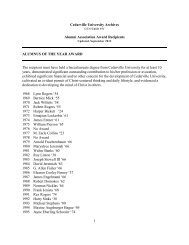Completing the 2013-14 FAFSA
Completing the 2013-14 FAFSA
Completing the 2013-14 FAFSA
- No tags were found...
Create successful ePaper yourself
Turn your PDF publications into a flip-book with our unique Google optimized e-Paper software.
<strong>Completing</strong> <strong>the</strong> <strong>2013</strong>‐<strong>14</strong> <strong>FAFSA</strong><br />
1 st ‐time Filers or<br />
Renewal Filers<br />
January <strong>14</strong>, <strong>2013</strong>
Tonight’s Presenter<br />
Steve Winey<br />
• Assistant Director of Financial Aid<br />
• 20 years in higher education<br />
• Married to Liz and fa<strong>the</strong>r of three<br />
• College sophomore; HS senior & freshman<br />
2
Diverse Audience<br />
Students<br />
• Current high school seniors who plan to begin<br />
college in Fall <strong>2013</strong><br />
• O<strong>the</strong>r high school students<br />
• Current college students<br />
Parents of . . .<br />
• Current high school students who plan to begin<br />
college in Fall <strong>2013</strong><br />
• Current college students<br />
To keep things simpler, I will mostly speak as if<br />
addressing <strong>the</strong> parents throughout <strong>the</strong> presentation.<br />
3
Goal<br />
To provide you with a good understanding of <strong>the</strong><br />
<strong>FAFSA</strong> framework and process so that you can<br />
successfully complete <strong>the</strong> <strong>FAFSA</strong> . . . hopefully<br />
without stress!<br />
4
<strong>FAFSA</strong><br />
Throughout tonight’s webinar I will say<br />
<strong>FAFSA</strong> many times . . .<br />
So, no matter how I pronounce it,<br />
I’m always referring to <strong>FAFSA</strong>!<br />
5
Agenda<br />
1. Why Complete <strong>the</strong> <strong>FAFSA</strong> / <strong>FAFSA</strong> EFC<br />
2. Getting Started<br />
3. ‘Snapshot in Time’<br />
4. O<strong>the</strong>r Helpful Resources<br />
5. Navigating <strong>the</strong> <strong>FAFSA</strong> on <strong>the</strong> Web (FOTW)<br />
6. Login at www.fafsa.gov<br />
7. <strong>Completing</strong> <strong>the</strong> <strong>FAFSA</strong><br />
8. Your <strong>FAFSA</strong> follow‐up<br />
9. Q & A<br />
6
1. Why complete <strong>the</strong> <strong>FAFSA</strong><br />
<strong>FAFSA</strong> = Free Application for Federal Student Aid<br />
The <strong>FAFSA</strong> is an important application which insures<br />
that a student has access to all financial aid options!<br />
Federal Aid: The <strong>FAFSA</strong> is required to be considered<br />
for any federal student aid.<br />
• Grants<br />
• Student Loans<br />
• Parent PLUS Loans (for parents of dependent students)<br />
State Aid: The <strong>FAFSA</strong> is also used to determine<br />
eligibility for most state aid.<br />
• Know your state’s filing deadline<br />
• State deadline information is available at www.fafsa.gov<br />
7
1. Why complete <strong>the</strong> <strong>FAFSA</strong><br />
<strong>FAFSA</strong> = Free Application for Federal Student Aid<br />
The <strong>FAFSA</strong> is an important application which insures<br />
that a student has access to all financial aid options!<br />
Cedarville need‐based aid:<br />
The <strong>FAFSA</strong> is required to be considered for<br />
institutional need‐based aid.<br />
No <strong>FAFSA</strong> =No need‐based aid; and<br />
=No access to federal loans<br />
8
1. The <strong>FAFSA</strong> EFC<br />
Expected Family Contribution (EFC)<br />
The <strong>FAFSA</strong> application outcome:<br />
When successfully completed, your <strong>FAFSA</strong> is<br />
processed with an Expected Family Contribution (EFC)<br />
calculation.<br />
If your <strong>FAFSA</strong> is processed without an EFC calculation,<br />
<strong>the</strong>re are one or more data issues which must be<br />
corrected.<br />
• A <strong>FAFSA</strong> with no calculated EFC<br />
‣ considered ‘Invalid’<br />
‣ unusable for packaging aid<br />
• Review your SAR (Student Aid Report) and make <strong>the</strong> needed<br />
correction(s) so that an EFC is calculated.<br />
9
1. The <strong>FAFSA</strong> EFC<br />
Expected Family Contribution (EFC)<br />
The EFC is a standardized index reflecting <strong>the</strong> financial<br />
situation of <strong>the</strong> student and family.<br />
• The <strong>FAFSA</strong> is a ‘snapshot in time’ which measures <strong>the</strong> ability of<br />
<strong>the</strong> student and <strong>the</strong>ir family to pay for a college education.<br />
The EFC is used by colleges to:<br />
• Evaluate a student’s level of financial need<br />
• Evaluate a student’s eligibility for various financial aid awards<br />
from federal, state, or institutional programs. These could be<br />
scholarships, grants or loans.<br />
Note: Every need‐based aid program has its own eligibility<br />
criteria, and <strong>the</strong>y can differ significantly.<br />
10
1. The <strong>FAFSA</strong> EFC<br />
Expected Family Contribution (EFC)<br />
The EFC is a static number<br />
• Your EFC is <strong>the</strong> same number, whe<strong>the</strong>r <strong>the</strong> student attends a<br />
private college, public college, or community college.<br />
• The EFC could change anytime you submit a <strong>FAFSA</strong> update or<br />
correction containing changes to EFC impacting elements.<br />
Note: If <strong>the</strong> EFC changes, previously awarded<br />
need‐ based aid could also change.<br />
The EFC is not an Invoice/Billing Statement<br />
• It is not a statement of what you will pay for college<br />
11
1. Why complete <strong>the</strong> <strong>FAFSA</strong><br />
Don’t assume you won’t qualify for aid.<br />
Complete <strong>the</strong> <strong>FAFSA</strong> so you and your<br />
student can make an informed decision<br />
with all aid options in view!<br />
12
1. Why complete <strong>the</strong> <strong>FAFSA</strong><br />
Deadlines for completing <strong>the</strong> <strong>FAFSA</strong> for <strong>2013</strong>‐<strong>14</strong>:<br />
• Federal Deadline: You have from Jan. 1, <strong>2013</strong> – June 30, 20<strong>14</strong>.<br />
• State Deadlines: States have varying deadlines; to see your<br />
state deadline go to www.fafsa.gov and click <strong>the</strong> ‘Deadlines’<br />
link .<br />
• School Deadlines: Colleges also have varying policies and<br />
deadlines regarding filing <strong>the</strong> <strong>FAFSA</strong>.<br />
Cedarville: We encourage students to submit <strong>the</strong>ir initial <strong>FAFSA</strong> by<br />
February 15 th (NOT a formal deadline).<br />
Having a valid <strong>FAFSA</strong> submitted by Feb. 15 th will allow your student<br />
to receive <strong>the</strong>ir initial financial aid package around March 1 st .<br />
‐ do ‘Estimated <strong>FAFSA</strong>’ to meet this ‘Priority Filing Date’<br />
‐ come back later to update once you complete your 2012 taxes<br />
13
Agenda<br />
1. Why Complete <strong>the</strong> <strong>FAFSA</strong> / <strong>FAFSA</strong> EFC<br />
2. Getting Started<br />
3. ‘Snapshot in Time’<br />
4. O<strong>the</strong>r Helpful Resources<br />
5. Navigating <strong>the</strong> <strong>FAFSA</strong> on <strong>the</strong> Web (FOTW)<br />
6. Login at www.fafsa.gov<br />
7. <strong>Completing</strong> <strong>the</strong> <strong>FAFSA</strong><br />
8. Your <strong>FAFSA</strong> follow‐up<br />
9. Q & A<br />
<strong>14</strong>
2. Getting Started<br />
a. <strong>Completing</strong> your <strong>FAFSA</strong> online:<br />
www.fafsa.gov (NOT www.fafsa.com)<br />
• Online is <strong>the</strong> best option for completing your <strong>FAFSA</strong><br />
Dynamic messaging<br />
Skip logic<br />
Built in edit checks<br />
Much quicker processing time<br />
You can also use a PDF or Paper <strong>FAFSA</strong> form to<br />
apply; however, this is NOT recommended).<br />
• Much slower processing time<br />
• No skip logic or edit checks<br />
15
2. Getting Started<br />
b. As you prepare to complete <strong>the</strong> <strong>FAFSA</strong>, keep<br />
<strong>the</strong> following in mind:<br />
The <strong>FAFSA</strong> is:<br />
• The student’s application for federal student aid<br />
Throughout <strong>the</strong> <strong>FAFSA</strong> <strong>the</strong> words "you" and "your" always<br />
refer to <strong>the</strong> student.<br />
• Student specific (if more than one student in your family is in college,<br />
each student needs to complete <strong>the</strong>ir own <strong>FAFSA</strong>).<br />
• Academic year specific (<strong>the</strong> <strong>FAFSA</strong> should be completed each year).<br />
Make sure you select <strong>the</strong> correct academic year when completing <strong>the</strong><br />
<strong>FAFSA</strong>. Currently, <strong>the</strong> <strong>FAFSA</strong> on <strong>the</strong> Web has two active years available:<br />
• 2012‐13 (current academic year in progress)<br />
• <strong>2013</strong>‐<strong>14</strong> (upcoming academic year)<br />
16
2. Getting Started<br />
c. Determining a student’s dependency status<br />
• Dependent (provides both student & parent information)<br />
• Independent (provides only student information)<br />
‐ including student’s spouse information if married<br />
A student’s dependency status for <strong>the</strong> <strong>FAFSA</strong> is based solely<br />
upon <strong>the</strong> ‘Dependency Questions’ asked as part of <strong>the</strong> <strong>FAFSA</strong>.<br />
<strong>FAFSA</strong> Status vs. IRS Tax Filing Status<br />
The <strong>FAFSA</strong> may classify a student as ‘Dependent’ even though<br />
<strong>the</strong>y file <strong>the</strong>ir IRS Tax Return as a single person claiming only<br />
<strong>the</strong>mselves as an exemption.<br />
For financial aid:<br />
<strong>FAFSA</strong> dependency trumps IRS Filing Status.<br />
17
2. Getting Started<br />
d. PIN (Personal Identification Number)<br />
• Your PIN is linked to your Social Security Number<br />
(legal name and date of birth)<br />
• Your PIN serves as a legal identifier for login purposes at<br />
various federal websites<br />
• Your PIN serves as your legal signature – keep it secure!<br />
• Your PIN expires if not used for 18 consecutive months.<br />
Visit www.pin.ed.gov<br />
Provides helpful FAQ section and<br />
o<strong>the</strong>r information related to PIN<br />
usage and processing.<br />
18
2. Getting Started<br />
d. PIN (Personal Identification Number)<br />
Every student, whe<strong>the</strong>r Dependent or Independent, needs <strong>the</strong>ir<br />
own unique PIN to electronically sign <strong>the</strong> <strong>FAFSA</strong>.<br />
• Dependent Student –<br />
• student needs <strong>the</strong>ir own PIN; and<br />
• one parent whose information is provided on <strong>the</strong> <strong>FAFSA</strong><br />
also needs <strong>the</strong>ir own unique PIN.<br />
Parents with more than one child attending college can use <strong>the</strong>ir PIN<br />
to sign each child’s <strong>FAFSA</strong>.<br />
• Independent Student –only <strong>the</strong> student needs a PIN<br />
19
2. Getting Started<br />
d. PIN (Personal Identification Number)<br />
Applying for a PIN<br />
PIN information – should be based upon your name<br />
as it appears on your Social Security card.<br />
1st-time <strong>FAFSA</strong> Applicants<br />
Apply for your PIN as part of <strong>the</strong> ‘Sign and Submit’ section of <strong>the</strong> FOTW.<br />
‐ LEGAL Name<br />
• keep track of your PIN and related information for future use<br />
• your PIN is also usable in o<strong>the</strong>r financial aid related areas throughout<br />
your college experience<br />
Renewal <strong>FAFSA</strong> Applicants<br />
Use your current PIN.<br />
• Forgot your PIN – go to www.pin.ed.gov<br />
• Select ‘Request a Duplicate PIN’ from <strong>the</strong> options along <strong>the</strong> left side<br />
20
2. Getting Started<br />
d. PIN (Personal Identification Number)<br />
Since <strong>the</strong> PIN serves as a legal signature/identifier:<br />
• Students should not use <strong>the</strong>ir Parent’s PIN<br />
• Parents should not use <strong>the</strong>ir Student’s PIN<br />
NOTE: It is appropriate for parents to assist <strong>the</strong>ir student in completing<br />
<strong>the</strong> <strong>FAFSA</strong>.<br />
However, when it comes to signing <strong>the</strong> <strong>FAFSA</strong> or ano<strong>the</strong>r<br />
financial aid document, it is not acceptable for one person to<br />
sign using ano<strong>the</strong>r person’s PIN!<br />
Use <strong>the</strong> ‘Password’ and ‘Save’ feature to pass <strong>the</strong><br />
<strong>FAFSA</strong> back and forth prior to final submission.<br />
• One shared password used by both student/parent<br />
21
2. Getting Started<br />
d. PIN (Personal Identification Number)<br />
Applying for a PIN<br />
1st‐time <strong>FAFSA</strong> Applicants<br />
Apply for your PIN as part of <strong>the</strong> ‘Sign and Submit’ section of<br />
<strong>the</strong> <strong>FAFSA</strong>.<br />
• keep track of your PIN and related information for future use<br />
• your PIN can also be used for o<strong>the</strong>r financial aid related areas throughout<br />
your college experience<br />
Renewal <strong>FAFSA</strong> Applicants<br />
(or subsequent <strong>FAFSA</strong> submissions for same year)<br />
• Use your current PIN; or<br />
• If you forgot your PIN,<br />
• use ‘Forgot my PIN’ link in <strong>the</strong> ‘Sign and Submit’ section; or<br />
• use www.pin.ed.gov to ‘Request a Duplicate PIN’<br />
22
2. Getting Started<br />
d. PIN (Personal Identification Number)<br />
Applying for a PIN<br />
To ‘Check’ or ‘Update’ your PIN information –<br />
Go to www.pin.ed.gov<br />
• Select ‘Update My Personal Information’<br />
23
2. Getting Started<br />
e. Data entry (monetary and date information):<br />
Monetary Data: Round to <strong>the</strong> nearest dollar and do not use<br />
commas or decimal points.<br />
• Built‐in logic provides commas when needed; simply enter <strong>the</strong> correct<br />
numbers<br />
• Financial questions – do not leave blank<br />
Enter Zero for any financial question which do not apply to your<br />
situation or for which <strong>the</strong> correct reply is Zero<br />
Dates: Enter month, day, and year as MMDDYYYY; or<br />
Enter month and year as MMYYYY<br />
• Examples:<br />
January 7, 1989 –enter 01071989<br />
June 1988 –enter 061988<br />
• Built‐in logic provides separators, simply enter <strong>the</strong> correct numbers<br />
24
Agenda<br />
1. Why Complete <strong>the</strong> <strong>FAFSA</strong> / <strong>FAFSA</strong> EFC<br />
2. Getting Started<br />
3. ‘Snapshot in Time’<br />
4. O<strong>the</strong>r Helpful Resources<br />
5. Navigating <strong>the</strong> <strong>FAFSA</strong> on <strong>the</strong> Web (FOTW)<br />
6. Login at www.fafsa.gov<br />
7. <strong>Completing</strong> <strong>the</strong> <strong>FAFSA</strong><br />
8. Your <strong>FAFSA</strong> follow‐up<br />
9. Q & A<br />
25
3. ‘Snapshot in Time’<br />
The initial / first <strong>FAFSA</strong> submitted each year is a<br />
‘Snapshot in Time’<br />
Questions asked from three different reference points:<br />
• The Past<br />
The previous tax year.<br />
• Today<br />
The day you submit your initial <strong>FAFSA</strong> for each<br />
specific academic year.<br />
• The Future<br />
The upcoming academic year (July 1 – June 30).<br />
Note: These ‘time‐framed’ questions are asked<br />
throughout <strong>the</strong> <strong>FAFSA</strong>.<br />
26
3. ‘Snapshot in Time’<br />
The Past<br />
Tax Year 2012<br />
Tax filing status<br />
Tax form type<br />
Adjusted Gross Income<br />
US Taxes paid<br />
Exemptions claimed<br />
2012: Additional Financial<br />
Information<br />
2012: Untaxed Income<br />
2011 or 2012: Received<br />
federal assistance from<br />
specific programs<br />
Today<br />
The day you submit your<br />
initial <strong>FAFSA</strong> data<br />
Questions with <strong>the</strong> phrase<br />
“As of today”<br />
• Asset questions<br />
Same three asset questions are<br />
asked of both <strong>the</strong> student and<br />
<strong>the</strong> parents<br />
• Marital status<br />
• Dislocated worker<br />
Academic Year<br />
<strong>2013</strong>‐<strong>14</strong><br />
(July 1, <strong>2013</strong> – June 30, 20<strong>14</strong>)<br />
Student questions:<br />
High school completion status<br />
• High school diploma<br />
• Homeschooled<br />
Academic plans for college<br />
Parent questions:<br />
Number in household<br />
• this is not exemptions claimed on<br />
last year’s taxes; read<br />
instructions carefully<br />
• this could be <strong>the</strong> same number,<br />
but it could also be different<br />
Number in college (not parents)<br />
27
3. ‘Snapshot in Time’<br />
Today<br />
The day you submit your<br />
initial <strong>FAFSA</strong> data<br />
Questions with <strong>the</strong> phrase<br />
“As of today”<br />
• Asset questions<br />
• Marital status<br />
• Dislocated worker<br />
Answer all “As of today” questions based upon what is accurate <strong>the</strong><br />
day you submit your initial <strong>FAFSA</strong>.<br />
If you later submit updates to your <strong>FAFSA</strong>, <strong>the</strong>se “as of today”<br />
questions should NOT be updated!<br />
• You can correct data‐entry errors (you may have to provide documentation)<br />
• Students who get married later in <strong>the</strong> year can change from ‘single’ to<br />
‘married’<br />
28
3. ‘Snapshot in Time’<br />
The Past<br />
Tax Year 2012<br />
Tax filing status<br />
Tax form type<br />
Adjusted Gross Income<br />
US Taxes paid<br />
Exemptions claimed<br />
2012: Additional Financial<br />
Information<br />
2012: Untaxed Income<br />
2011 or 2012: Received<br />
federal assistance from<br />
specific programs<br />
These are <strong>the</strong> questions you “updated’ if you<br />
complete <strong>the</strong> <strong>FAFSA</strong> in two steps:<br />
Step 1: Estimated <strong>FAFSA</strong><br />
All of <strong>the</strong>se data elements are based upon <strong>the</strong><br />
premise that <strong>the</strong> 2012 IRS Tax Form has not yet been<br />
completed! (<strong>FAFSA</strong> tax status is ‘…will file…’ )<br />
• Student Taxes (if <strong>the</strong>y are required to file)<br />
• Parent Taxes<br />
Step 2: Updated / Final <strong>FAFSA</strong><br />
Once 2012 Tax Form has been completed and<br />
submitted to <strong>the</strong> IRS, <strong>the</strong>n return to <strong>FAFSA</strong>:<br />
A. Change tax return status from ‘will file’ to<br />
‘already completed’<br />
B. Change only tax return related data elements<br />
(AGI, US Taxes Paid, etc.) using data from your<br />
final IRS tax return.<br />
29
3. Possible filing sequence . . .<br />
File ‘initial <strong>FAFSA</strong>’ from Jan. 1 –Feb. 15<br />
This could be your ‘Estimated <strong>FAFSA</strong>’ (tax status of ‘Will file’)<br />
or your ‘Final <strong>FAFSA</strong>’ (tax status is ‘Already Completed’).<br />
File ‘updated/corrected <strong>FAFSA</strong>’ after you submit your<br />
2012 IRS Tax Return.<br />
A. Make sure that you change <strong>the</strong> ‘Tax Filing Status’ of Student<br />
and/or Parents from ‘Will File’ to ‘Already Completed’<br />
B. Update your Tax Year 2012 data (AGI, Income, Taxes Paid, etc.<br />
Use <strong>the</strong> built‐in IRS Data Retrieval Tool<br />
1. If you ‘e‐file’ your tax documents, this tool is available<br />
approx. 1‐2 weeks after filing.<br />
2. If you ‘snail mail’ your tax documents, this tool is<br />
available approx. 7‐8 weeks after filing.<br />
30
Agenda<br />
1. Why Complete <strong>the</strong> <strong>FAFSA</strong> / <strong>FAFSA</strong> EFC<br />
2. Getting Started<br />
3. ‘Snapshot in Time’<br />
4. O<strong>the</strong>r Helpful Resources<br />
5. Navigating <strong>the</strong> <strong>FAFSA</strong> on <strong>the</strong> Web (FOTW)<br />
6. Login at www.fafsa.gov<br />
7. <strong>Completing</strong> <strong>the</strong> <strong>FAFSA</strong><br />
8. Your <strong>FAFSA</strong> follow‐up<br />
9. Q & A<br />
31
4. O<strong>the</strong>r Helpful Resources<br />
a. Detailed Instructions: <strong>Completing</strong> <strong>the</strong> <strong>FAFSA</strong> <strong>2013</strong>‐<strong>14</strong><br />
www.studentaid.ed.gov<br />
www.cedarville.edu/fafsa<br />
A link to this resource, provided by <strong>the</strong> US Dept. of Education,<br />
is most easily found at Cedarville’s <strong>FAFSA</strong> resource webpage.<br />
32
4. O<strong>the</strong>r Helpful Resources<br />
a. Detailed Instructions: <strong>Completing</strong> <strong>the</strong> <strong>FAFSA</strong> <strong>2013</strong>‐<strong>14</strong><br />
This pdf document can provides additional<br />
information beyond <strong>the</strong> ‘Helps and Hints,’ especially<br />
for areas where students / parents often have many<br />
questions:<br />
• Who is considered a parent (divorce and o<strong>the</strong>r situations)<br />
• Asset questions (what to include and exclude)<br />
• Number in Household<br />
• Number in College<br />
• etc.<br />
www.cedarville.edu/fafsa<br />
33
4. O<strong>the</strong>r Helpful Resources<br />
a. Detailed Instructions: <strong>Completing</strong> <strong>the</strong> <strong>FAFSA</strong> <strong>2013</strong>‐<strong>14</strong><br />
Main Sections Page #<br />
Index1‐5<br />
Introduction 6‐8<br />
General Information 9‐22<br />
FAQ’s (10‐16)<br />
Application Process 19‐22<br />
Application Questions 23‐68<br />
Overview (23)<br />
Student Application Questions (23‐45)<br />
Parent Application Questions (46‐60)<br />
Independent Student Questions (61‐63)<br />
College Codes & Housing Plans (64‐65)<br />
Date, Signatures and PIN #’s (Student/Parent) (65‐66)<br />
www.cedarville.edu/fafsa<br />
34
4. O<strong>the</strong>r Helpful Resources<br />
a. Detailed Instructions: <strong>Completing</strong> <strong>the</strong> <strong>FAFSA</strong> <strong>2013</strong>‐<strong>14</strong><br />
Key areas where help is needed most: Page #<br />
Student sections:<br />
• Student Asset Information/Help 34‐38<br />
• Student’s 2012 Additional Financial Information 38<br />
• Student’s 2012 Untaxed Income 39‐41<br />
• Student ‘Dependency Questions 41‐46<br />
Parent sections:<br />
• Who is Considered a Parent 46‐47<br />
• Number in Household/Number in College 49‐50<br />
• Parental Asset Information/Help 54‐58<br />
• Parent’s 2012 Additional Financial Information 58‐59<br />
• Parent’s 2012 Untaxed Income 59‐61<br />
INDEPENDENT Students (Additional questions) 61‐63<br />
www.cedarville.edu/fafsa<br />
35
4. O<strong>the</strong>r Helpful Resources<br />
b. <strong>FAFSA</strong> on <strong>the</strong> Web worksheet (4 page PDF document)<br />
www.studentaid.ed.gov<br />
www.cedarville.edu/fafsa<br />
A link to this resource, provided by <strong>the</strong> US Dept. of Education,<br />
is most easily found at Cedarville’s <strong>FAFSA</strong> resource webpage.<br />
www.cedarville.edu/fafsa<br />
36
4. O<strong>the</strong>r Helpful Resources<br />
c. Documents needed to complete <strong>the</strong> <strong>FAFSA</strong><br />
Social Security card<br />
2012 income tax return<br />
See <strong>the</strong> instructions on <strong>the</strong> <strong>FAFSA</strong> if<br />
you have not yet completed your tax<br />
return (‘Estimated <strong>FAFSA</strong>’)<br />
W‐2 forms and o<strong>the</strong>r 2012 records of<br />
money earned<br />
Documents for Assets:<br />
• Current stock, bond, and o<strong>the</strong>r<br />
investment records<br />
• Current business and farm records<br />
• Current bank statements<br />
Driver’s license (if any)<br />
Records of child support paid<br />
Records of taxable earnings<br />
from federal work‐study or<br />
o<strong>the</strong>r need‐based work<br />
programs<br />
Permanent Resident Receipt<br />
Card (if applicable)<br />
www.<strong>FAFSA</strong>.gov search: documents<br />
37
4. O<strong>the</strong>r Helpful Resources<br />
d. Browser Requirements<br />
www.<strong>FAFSA</strong>.gov search: browser<br />
Consider reviewing this information to insure that you<br />
are using an approved browser for <strong>the</strong> FOTW.<br />
Mac users: Recommendation is to turn off virtual<br />
memory; do search and review<br />
comments for <strong>the</strong> Mac.<br />
www.<strong>FAFSA</strong>.gov search: Mac<br />
38
Agenda<br />
1. Why Complete <strong>the</strong> <strong>FAFSA</strong> / <strong>FAFSA</strong> EFC<br />
2. Getting Started<br />
3. ‘Snapshot in Time’<br />
4. O<strong>the</strong>r Helpful Resources<br />
5. Navigating <strong>the</strong> <strong>FAFSA</strong> on <strong>the</strong> Web (FOTW)<br />
6. Login at www.fafsa.gov<br />
7. <strong>Completing</strong> <strong>the</strong> <strong>FAFSA</strong><br />
8. Your <strong>FAFSA</strong> follow‐up<br />
9. Q & A<br />
40
5. Navigating <strong>the</strong> <strong>FAFSA</strong> on <strong>the</strong> Web (FOTW)<br />
www.fafsa.gov<br />
(NOT www.fafsa.com)<br />
• Deadlines<br />
• School Code Search<br />
• <strong>FAFSA</strong> Filing Options<br />
All of this information is<br />
available without having to<br />
‘Start’ <strong>the</strong> <strong>FAFSA</strong> process.<br />
41
5. Navigating <strong>the</strong> <strong>FAFSA</strong> on <strong>the</strong> Web (FOTW)<br />
Once you have started your <strong>FAFSA</strong>, be aware of<br />
<strong>the</strong> tools which are part of <strong>the</strong> online <strong>FAFSA</strong><br />
environment.<br />
a. Progress Bar<br />
b. Color‐schemes<br />
c. Helps and Hints<br />
d. ‘Alert’ and ‘Warning’ messages<br />
e. Help<br />
f. Key word search<br />
g. Save<br />
The following slides have ‘sample’ screen shots showing how<br />
<strong>the</strong>se look on <strong>the</strong> <strong>FAFSA</strong>. These slides will also be made available<br />
on <strong>the</strong> cedarville.edu/<strong>FAFSA</strong> resource page.<br />
42
5. Navigating <strong>the</strong> <strong>FAFSA</strong> on <strong>the</strong> Web (FOTW)<br />
a. Progress Bar<br />
Shows your progress<br />
through <strong>the</strong> seven<br />
sections of <strong>the</strong> <strong>FAFSA</strong>.<br />
43
5. Navigating <strong>the</strong> <strong>FAFSA</strong> on <strong>the</strong> Web (FOTW)<br />
b. Color Schemes<br />
Student (blue)<br />
Parent (light purple)<br />
44
5. Navigating <strong>the</strong> <strong>FAFSA</strong> on <strong>the</strong> Web (FOTW)<br />
c. Helps and Hints (available for every question)<br />
Specific guidance is provided for each<br />
question throughout <strong>the</strong> <strong>FAFSA</strong>.<br />
45
5. Navigating <strong>the</strong> <strong>FAFSA</strong> on <strong>the</strong> Web (FOTW)<br />
c. Helps and Hints . . . Detailed Instructions<br />
This question number is indexed to <strong>the</strong> Paper<br />
<strong>FAFSA</strong>.<br />
Use this number to find information in <strong>the</strong><br />
‘Detailed Instructions for <strong>Completing</strong> <strong>the</strong><br />
<strong>2013</strong>‐<strong>14</strong> <strong>FAFSA</strong>’ resource.<br />
46
5. Navigating <strong>the</strong> <strong>FAFSA</strong> on <strong>the</strong> Web (FOTW)<br />
d. Pay attention to ‘Alerts’ and ‘Warning’ messages<br />
47
5. Navigating <strong>the</strong> <strong>FAFSA</strong> on <strong>the</strong> Web (FOTW)<br />
d. Pay attention to ‘Alerts’ and ‘Warning’ messages<br />
48
5. Navigating <strong>the</strong> <strong>FAFSA</strong> on <strong>the</strong> Web (FOTW)<br />
d. Pay attention to ‘Alerts’ and ‘Warning’ messages<br />
49
5. Navigating <strong>the</strong> <strong>FAFSA</strong> on <strong>the</strong> Web (FOTW)<br />
d. Pay attention to ‘Alerts’ and ‘Warning’ messages<br />
50
5. Navigating <strong>the</strong> <strong>FAFSA</strong> on <strong>the</strong> Web (FOTW)<br />
e. Help –Key Word Search<br />
51
5. Navigating <strong>the</strong> <strong>FAFSA</strong> on <strong>the</strong> Web (FOTW)<br />
f. Help –Save –etc.<br />
52
Agenda<br />
1. Why Complete <strong>the</strong> <strong>FAFSA</strong> / <strong>FAFSA</strong> EFC<br />
2. Getting Started<br />
3. ‘Snapshot in Time’<br />
4. O<strong>the</strong>r Helpful Resources<br />
5. Navigating <strong>the</strong> <strong>FAFSA</strong> on <strong>the</strong> Web (FOTW)<br />
6. Login at www.fafsa.gov<br />
7. <strong>Completing</strong> <strong>the</strong> <strong>FAFSA</strong><br />
8. Your <strong>FAFSA</strong> follow‐up<br />
9. Q & A<br />
53
6. Login at www.fafsa.gov<br />
a. www.fafsa.gov – 1 st time applicants<br />
1 st time applicants:<br />
Click <strong>the</strong> “Start a New <strong>FAFSA</strong>” button to begin.<br />
Reminder: NOT www.fafsa.com<br />
54
6. Login at www.fafsa.gov<br />
b. Simplified login – 1 st time applicants<br />
All information must<br />
match what is on <strong>the</strong><br />
student’s Social<br />
Security Card!<br />
• Legal First Name<br />
• Legal Last Name<br />
• Social Security Number<br />
• Date of Birth<br />
Once you’ve entered your information and clicked <strong>the</strong><br />
“Next” button, you will see a page where you confirm<br />
your personal information.<br />
Review carefully to ensure you do not have any dataentry<br />
errors.<br />
55
6. Login at www.fafsa.gov<br />
c. Selecting <strong>the</strong> Year – 1 st time applicants<br />
After confirming personal information, 1 st ‐time applicants <strong>the</strong>n<br />
choose <strong>the</strong> year for which <strong>the</strong>y are completing <strong>the</strong> <strong>FAFSA</strong>.<br />
Make sure you select <strong>the</strong> proper year!<br />
56
6. Login at www.fafsa.gov<br />
d. Creating your Password – 1 st time applicants<br />
Final step in login process –<br />
• create a Password<br />
• Single password shared by both student<br />
applicant and parents<br />
57
6. Login at www.fafsa.gov<br />
e. Introduction Page – 1 st time applicants<br />
58
6. Login at www.fafsa.gov<br />
f. Student Demographics<br />
You are now ready to begin<br />
Section 1 of your <strong>FAFSA</strong> –<br />
Student Demographics.<br />
59
6. Login at www.fafsa.gov<br />
a. www.fafsa.gov – Renewal applicants<br />
Renewal applicants:<br />
Click <strong>the</strong> “Start a New <strong>FAFSA</strong>” button to begin.<br />
Reminder: NOT www.fafsa.com<br />
60
6. Login at www.fafsa.gov<br />
b. Simplified login – Renewal applicants<br />
All information must<br />
match what is on <strong>the</strong><br />
student’s Social<br />
Security Card!<br />
• Legal First Name<br />
• Legal Last Name<br />
• Social Security Number<br />
• Date of Birth<br />
Once RENEWAL applicants enter <strong>the</strong>ir information<br />
and click <strong>the</strong> “Next” button, <strong>the</strong>y are immediately<br />
at a decision page.<br />
61
6. Login at www.fafsa.gov<br />
c. Decision Page – Renewal applicants<br />
Unless you have a specific reason to ‘start over’<br />
with a ‘blank’ <strong>FAFSA</strong>, you can click on ‘<strong>FAFSA</strong><br />
Renewal’ to begin your <strong>2013</strong>‐<strong>14</strong> <strong>FAFSA</strong>..<br />
62
6. Login at www.fafsa.gov<br />
d. Creating your Password – Renewal applicants<br />
Final step in login process – Renewal Applicants<br />
• Enter your student PIN<br />
• Create a Password<br />
• Single password shared by both student applicant<br />
and parents<br />
63
6. Login at www.fafsa.gov<br />
e. Introduction Page – Renewal applicants<br />
64
6. Login at www.fafsa.gov<br />
f. Student Demographics – Renewal applicants<br />
You are now ready to<br />
begin Section 1 of your<br />
<strong>FAFSA</strong> Renewal – Student<br />
Demographics.<br />
Review every question<br />
and answer/update to<br />
<strong>the</strong> correct response for<br />
next year – <strong>2013</strong>‐<strong>14</strong>.<br />
65
Agenda<br />
1. Why Complete <strong>the</strong> <strong>FAFSA</strong> / <strong>FAFSA</strong> EFC<br />
2. Getting Started<br />
3. ‘Snapshot in Time’<br />
4. O<strong>the</strong>r Helpful Resources<br />
5. Navigating <strong>the</strong> <strong>FAFSA</strong> on <strong>the</strong> Web (FOTW)<br />
6. Login at www.fafsa.gov<br />
7. <strong>Completing</strong> <strong>the</strong> <strong>FAFSA</strong><br />
• Sample screen shots / discussion of common errors<br />
8. Your <strong>FAFSA</strong> follow‐up<br />
9. Q & A<br />
66
7. <strong>Completing</strong> <strong>the</strong> <strong>FAFSA</strong><br />
Remember:<br />
• 1 st ‐time applicants: Work through each section of <strong>the</strong> <strong>FAFSA</strong><br />
and accurately answer each question.<br />
• Renewal applicants: Carefully review each page making sure<br />
you answer all questions.<br />
• Some answers are pre‐filled –review and change if answer needs to be<br />
updated/corrected.<br />
• Some answers are ‘blank’ and require an answer.<br />
67
7. <strong>Completing</strong> <strong>the</strong> <strong>FAFSA</strong><br />
Remember:<br />
• Relax and take your time<br />
• You don’t have to finish in one sitting<br />
Use <strong>the</strong> ‘Save’ feature and come back later.<br />
Just make sure you remember to come back later to finish and submit<br />
your <strong>FAFSA</strong> for processing.<br />
• Beofre clicking <strong>the</strong> ‘Neze’ butron on each <strong>FAFSA</strong> page, duoble<br />
check for rerosr.<br />
68
7. <strong>Completing</strong> <strong>the</strong> <strong>FAFSA</strong><br />
Remember:<br />
• Relax and take your time<br />
• You don’t have to finish in one sitting<br />
Use <strong>the</strong> ‘Save’ feature and come back later.<br />
Just make sure you remember to come back later to finish and submit<br />
your <strong>FAFSA</strong> for processing.<br />
• Before clicking <strong>the</strong> ‘Next’ button on each <strong>FAFSA</strong> page, double<br />
check for errors.<br />
Avoid unnecessary delays caused by data errors!<br />
69
7. <strong>Completing</strong> <strong>the</strong> <strong>FAFSA</strong><br />
Sample <strong>FAFSA</strong> screen‐shots<br />
The following slides contain ‘sample screen‐shots’ from<br />
<strong>the</strong> online <strong>FAFSA</strong>.<br />
• We will look at specific questions to provide guidance in areas<br />
where we see common errors<br />
• All of <strong>the</strong> data elements contained in <strong>the</strong>se slides are for<br />
example only<br />
70
7. <strong>Completing</strong> <strong>the</strong> <strong>FAFSA</strong><br />
Student’s Gender<br />
It is important that you answer this<br />
question –o<strong>the</strong>rwise your <strong>FAFSA</strong> will be<br />
invalid as no EFC will be calculated.<br />
Why To receive federal financial aid, all ‘Male’<br />
students who are 18 or older must be registered<br />
with ‘Selective Service’ –by answering this<br />
question, <strong>the</strong> <strong>FAFSA</strong> will later ask a question<br />
about ‘Selective Service’ for male applicants.<br />
71
7. <strong>Completing</strong> <strong>the</strong> <strong>FAFSA</strong><br />
Student’s Email Address<br />
Federal Student Aid uses <strong>the</strong> student’s e‐<br />
mail address for ongoing communication<br />
regarding <strong>the</strong> <strong>FAFSA</strong>.<br />
• enter a valid email address that is regularly<br />
used/checked for new email<br />
• some students enter <strong>the</strong>ir parent’s email here<br />
so that <strong>FAFSA</strong> related communication from <strong>the</strong><br />
US Dept. of Education is sent to <strong>the</strong> parents<br />
72
7. <strong>Completing</strong> <strong>the</strong> <strong>FAFSA</strong><br />
Male Student – Selective Service Registration<br />
Here is <strong>the</strong> ‘Selective Service’ follow‐up<br />
question.<br />
If you answer ‘No’ , you will <strong>the</strong>n be asked if<br />
you would like <strong>the</strong> <strong>FAFSA</strong> process to register you<br />
– we recommend that you click ‘Yes.’<br />
Why When your <strong>FAFSA</strong> is processed, your data<br />
will be sent to <strong>the</strong> Selective Service Organization<br />
and you will be automatically registered.<br />
Applicants under 18 years of age when you<br />
complete your <strong>FAFSA</strong>: you can still have <strong>the</strong>m<br />
‘register you’ –<strong>the</strong>y will keep your data until<br />
your 18 th birthday and <strong>the</strong>n send it to ‘Selective<br />
Service’ to activate your registration.<br />
73
7. <strong>Completing</strong> <strong>the</strong> <strong>FAFSA</strong><br />
High School Completion<br />
Standard question, but <strong>the</strong> following students should make<br />
special note of <strong>the</strong> proper response:<br />
1. Students who graduate from ei<strong>the</strong>r a public or private school.<br />
Proper response: High school diploma.<br />
2. Students who completed <strong>the</strong>ir high school with a ‘home schooling’<br />
graduation document (i.e. <strong>the</strong>y did NOT receive a diploma from any public<br />
or private school; ra<strong>the</strong>r <strong>the</strong>ir completion document is from <strong>the</strong>ir parent<br />
or a home‐school entity).<br />
Proper response: Homeschooled.<br />
74
7. <strong>Completing</strong> <strong>the</strong> <strong>FAFSA</strong><br />
Education Plan . . .<br />
Standard question, but <strong>the</strong> following students should make<br />
special note of <strong>the</strong> proper response:<br />
1. Students who graduate from high school in <strong>2013</strong> and took college course<br />
work as ‘dual enrolled’ HS students.<br />
Proper response: Never attended college and 1 st year undergraduate<br />
2. Students enrolling in <strong>the</strong> Pre‐Pharmacy Program.<br />
Proper response: Never attended college and 1 st year undergraduate, or<br />
o<strong>the</strong>r ‘year’ (2 nd , 3 rd , etc) undergraduate.<br />
3. O<strong>the</strong>r students –read helps & hints, but answer accurately.<br />
1 st year grad/professional or Continuing grad/professional – only for<br />
students in <strong>the</strong> actual Graduate Level of Pharmacy or o<strong>the</strong>r master level<br />
programs.<br />
75
7. <strong>Completing</strong> <strong>the</strong> <strong>FAFSA</strong><br />
Education Plan . . .<br />
Standard question, but <strong>the</strong> following students should make<br />
special note of <strong>the</strong> proper response:<br />
1. Students enrolling in <strong>the</strong> Pre‐Pharmacy Program.<br />
Proper response: 1 st bachelor’s degree; or, if you already have a<br />
bachelor’s degree and you are now in Pre‐Pharmacy, <strong>the</strong>n 2 nd bachelor’s<br />
degree.<br />
2. Graduate or professional degree.<br />
Again, only for students in <strong>the</strong> actual Graduate Level of Pharmacy or o<strong>the</strong>r<br />
master level programs.<br />
76
7. <strong>Completing</strong> <strong>the</strong> <strong>FAFSA</strong><br />
Education Plan . . .<br />
This is not asking if you walked in <strong>the</strong> graduation ceremony!<br />
Only answer ‘Yes’ if:<br />
• your degree has been officially conferred before July 1,<br />
<strong>2013</strong>; or<br />
• you have completed summer courses which ended<br />
before July 1 and which complete your degree<br />
requirements, even though you will not officially<br />
graduate until August<br />
77
7. <strong>Completing</strong> <strong>the</strong> <strong>FAFSA</strong><br />
School Selection<br />
You are now in Section 2:<br />
This is where you identify <strong>the</strong> college(s)<br />
where you want your <strong>FAFSA</strong> results sent.<br />
Remember –you control where your<br />
<strong>FAFSA</strong> data goes!<br />
You can identify up to 10 colleges using<br />
<strong>the</strong> online <strong>FAFSA</strong>.<br />
78
7. <strong>Completing</strong> <strong>the</strong> <strong>FAFSA</strong><br />
School Selection<br />
79
7. <strong>Completing</strong> <strong>the</strong> <strong>FAFSA</strong><br />
School Selection<br />
80
7. <strong>Completing</strong> <strong>the</strong> <strong>FAFSA</strong><br />
School Selection<br />
81
7. <strong>Completing</strong> <strong>the</strong> <strong>FAFSA</strong><br />
Dependency Status<br />
This is Section 3.<br />
Answer all questions<br />
asked (ei<strong>the</strong>r Yes or No).<br />
Use <strong>the</strong> ‘Help & Hints’<br />
or ‘Detailed<br />
Instructions’ to make<br />
sure any ‘Yes’ answer is<br />
accurate.<br />
82
7. <strong>Completing</strong> <strong>the</strong> <strong>FAFSA</strong><br />
Dependency Status – Renewal applicants<br />
Review and update if<br />
appropriate.<br />
83
7. <strong>Completing</strong> <strong>the</strong> <strong>FAFSA</strong><br />
Dependency questions which often confuse:<br />
Questions for <strong>2013</strong>‐<strong>14</strong> <strong>FAFSA</strong>:<br />
At <strong>the</strong> beginning of <strong>the</strong> <strong>2013</strong>‐20<strong>14</strong> school<br />
year, will you be working on a master’s or<br />
doctorate program (such as an MA, MBA,<br />
MD, JD, PhD, EdD, graduate certificate,<br />
etc.)<br />
Pre‐Pharmacy –your proper response is NO as<br />
you are not officially in a Doctoral Program<br />
until year 4 (P1 status).<br />
Later, for <strong>the</strong> academic year when you<br />
officially enroll in Professional Year 1 classes,<br />
your response should be YES.<br />
84
7. <strong>Completing</strong> <strong>the</strong> <strong>FAFSA</strong><br />
Dependency questions which often confuse:<br />
Questions for <strong>2013</strong>‐<strong>14</strong> <strong>FAFSA</strong>:<br />
Are you currently serving on active duty in <strong>the</strong><br />
U.S. Armed Forces for purposes o<strong>the</strong>r than<br />
training<br />
or<br />
Are you a veteran of <strong>the</strong> U.S. Armed Forces<br />
Use <strong>the</strong> ‘Help & Hints’ or ‘Detailed<br />
Instructions’ to make sure any ‘Yes’ answer is<br />
accurate according to <strong>FAFSA</strong>’s guidelines<br />
regarding definition of “Active Duty” or<br />
“Veteran Status”<br />
85
7. <strong>Completing</strong> <strong>the</strong> <strong>FAFSA</strong><br />
Dependency questions which often confuse:<br />
Questions for <strong>2013</strong>‐<strong>14</strong> <strong>FAFSA</strong>:<br />
At any time since you turned age 13, were<br />
both your parents deceased, were you in<br />
foster care or were you a dependent<br />
or ward of <strong>the</strong> court<br />
Use <strong>the</strong> ‘Help & Hints’ or ‘Detailed<br />
Instructions’ to make sure any ‘Yes’ answer is<br />
accurate according to <strong>FAFSA</strong>’s guidelines; also<br />
note <strong>the</strong> required documents which may be<br />
required to substantiate a ‘Yes’ response.<br />
86
7. <strong>Completing</strong> <strong>the</strong> <strong>FAFSA</strong><br />
Dependency questions which often confuse:<br />
Questions for <strong>2013</strong>‐<strong>14</strong> <strong>FAFSA</strong>:<br />
As determined by a court in your state of<br />
legal residence, are you or were you in legal<br />
guardianship<br />
Use <strong>the</strong> ‘Help & Hints’ or ‘Detailed<br />
Instructions’ to make sure any ‘Yes’ answer is<br />
accurate according to <strong>FAFSA</strong>’s guidelines; also<br />
note <strong>the</strong> required documents which may be<br />
required to substantiate a ‘Yes’ response.<br />
NOTE:<br />
Legal CUSTODY Legal GUARDIANSHIP<br />
Your natural, biological parents Legal GUARDIANSHIP<br />
‐ not appointed by a legal court decision<br />
87
7. <strong>Completing</strong> <strong>the</strong> <strong>FAFSA</strong><br />
Dependency Status Results<br />
This is <strong>the</strong> most common answer for Dependent Students.<br />
88
7. <strong>Completing</strong> <strong>the</strong> <strong>FAFSA</strong><br />
Parent Demographics<br />
This is Section 4.<br />
Note <strong>the</strong> change in ‘Color<br />
Scheme.’<br />
The answer to this first<br />
question determines<br />
whe<strong>the</strong>r data is required<br />
for one or two parents.<br />
90
7. <strong>Completing</strong> <strong>the</strong> <strong>FAFSA</strong><br />
Parent Demographics<br />
Who is my parent<br />
Important that you<br />
include <strong>the</strong> correct<br />
parent information,<br />
especially in cases of<br />
divorce/remarriage.<br />
Specific instructions are<br />
found on pages 46‐47 of<br />
<strong>the</strong> Detailed Instructions<br />
for <strong>Completing</strong> <strong>the</strong><br />
<strong>FAFSA</strong> <strong>2013</strong>‐<strong>14</strong>.<br />
91
7. <strong>Completing</strong> <strong>the</strong> <strong>FAFSA</strong><br />
Financials & Tax Information (Parents)<br />
Section 5<br />
Sample screen shots are from <strong>the</strong> ‘Parent Financial’ section.<br />
Note: The student financial section follows immediately<br />
after; <strong>the</strong> only difference is <strong>the</strong> questions are geared to<br />
<strong>the</strong> student.<br />
92
7. <strong>Completing</strong> <strong>the</strong> <strong>FAFSA</strong><br />
Financials & Tax Information (Parents)<br />
Again –pay attention to ‘Alert’ messages<br />
This one is for those who are filing an ‘Estimated <strong>FAFSA</strong>’ . . .<br />
93
7. <strong>Completing</strong> <strong>the</strong> <strong>FAFSA</strong><br />
Financials & Tax Information (Parents)<br />
As a starting point, <strong>the</strong> IRS Data Retrieval Tool (DRT) is only available when<br />
<strong>the</strong> parent (or student) has already filed <strong>the</strong>ir IRS Tax Return, indicated by<br />
<strong>the</strong> ‘Already Completed’ response.<br />
• ‘Estimated’ <strong>FAFSA</strong>s never display <strong>the</strong> DRT<br />
• For <strong>2013</strong>‐<strong>14</strong>, <strong>the</strong> DRT will not be available until Feb. 3 rd or after.<br />
94
7. <strong>Completing</strong> <strong>the</strong> <strong>FAFSA</strong><br />
IRS Data Retrieval Tool (IRS DRT) ‘filtering questions’<br />
Example –<br />
Student IRS DRT filtering<br />
questions.<br />
These questions only<br />
display once ‘Already<br />
Completed’ is indicated.<br />
We encourage students and<br />
parents to USE <strong>the</strong> IRS DRT<br />
if at all possible when you<br />
finalize your <strong>FAFSA</strong> based<br />
on completed 2012 tax<br />
data.<br />
The IRS DRT will be available for use after February 3, <strong>2013</strong>.<br />
95
7. <strong>Completing</strong> <strong>the</strong> <strong>FAFSA</strong><br />
The IRS DRT cannot be used if <strong>the</strong> following<br />
applies to <strong>the</strong> parents or even <strong>the</strong> student:<br />
• Filing status was ‘Married Filing Separately’<br />
• Filing status was ‘Head of Household’<br />
• Filed an Amended Tax Return<br />
• Filed a Puerto Rican or Foreign Tax Return<br />
• Marital Status changed after December 31, 2012<br />
Recently filed 2012 Tax Returns are able to<br />
immediately use <strong>the</strong> IRS DRT:<br />
• For electronically filed tax returns – available 1-2 weeks later<br />
• For tax returns that are mailed – available 6-8 weeks later<br />
Possible <strong>FAFSA</strong> processing scenario:<br />
1. Estimated <strong>FAFSA</strong> – to meet <strong>the</strong> priority filing date of February 15 th<br />
2. Update using <strong>the</strong> IRS DRT to transfer your tax data from IRS to <strong>FAFSA</strong>.<br />
• Once data transfer occurs, do not change it!<br />
96
7. <strong>Completing</strong> <strong>the</strong> <strong>FAFSA</strong><br />
IRS Data Retrieval Tool<br />
When using <strong>the</strong> IRS DRT:<br />
• be careful with data entry<br />
• read your options<br />
• try to transfer your IRS data<br />
into your <strong>FAFSA</strong><br />
97
7. <strong>Completing</strong> <strong>the</strong> <strong>FAFSA</strong><br />
IRS Data Retrieval Tool<br />
Once you ‘click’ ei<strong>the</strong>r<br />
• Transfer Now<br />
• Do Not Transfer<br />
At that time you will be transferred back to your<br />
<strong>FAFSA</strong> so that you can continue <strong>the</strong> application.<br />
98
7. <strong>Completing</strong> <strong>the</strong> <strong>FAFSA</strong><br />
Additional Financial Information (Student and Parents)<br />
Parent Example:<br />
Additional Financial Information<br />
and<br />
Untaxed Income<br />
Review each statement –if it might apply<br />
to you, click on <strong>the</strong> ‘box’ which expands<br />
that question and description:<br />
• Read <strong>the</strong> expanded statement<br />
• Enter <strong>the</strong> correct financial<br />
information, if applicable, or Zero.<br />
99
7. <strong>Completing</strong> <strong>the</strong> <strong>FAFSA</strong><br />
Additional Financial Information (Student and Parents)<br />
Parent Example:<br />
Review each statement –if it<br />
might apply to you, click on<br />
<strong>the</strong> ‘box’ which expands that<br />
question and description:<br />
• Read <strong>the</strong> expanded<br />
statement<br />
• Enter <strong>the</strong> correct financial<br />
information, if applicable,<br />
or Zero.<br />
• Use ‘Helps & Hints’ as<br />
needed.<br />
100
7. <strong>Completing</strong> <strong>the</strong> <strong>FAFSA</strong><br />
Parent Financial Information continued<br />
A couple examples . . .<br />
Certain tax credits that should<br />
be reported.<br />
Renewal Applicants:<br />
CAUTION!<br />
• you only report schol/grant as<br />
AGI if <strong>the</strong> schol/grant total is<br />
greater than tuition and<br />
allowable fees (1098‐T form)<br />
• rare to have anything to report,<br />
but you do need to calculate<br />
This reporting error can occur in<br />
ei<strong>the</strong>r <strong>the</strong> student or parent<br />
‘Additional Financial<br />
Information’ section<br />
Questions about 1098‐T –<br />
please call a tax specialist for<br />
fur<strong>the</strong>r guidance.<br />
101
7. <strong>Completing</strong> <strong>the</strong> <strong>FAFSA</strong><br />
Parent Financial Information continued<br />
Examples of missed questions:<br />
Untaxed portions of pensions<br />
Use ‘Helps and Hints’ to<br />
determine if this is something<br />
you need to report on your<br />
<strong>FAFSA</strong>.<br />
Housing Allowance<br />
• If a pastor, missionary, etc.<br />
receives a housing allowance<br />
as part of <strong>the</strong>ir pay, <strong>the</strong>y need<br />
to report <strong>the</strong> amount that is<br />
NOT included in <strong>the</strong>ir taxable<br />
income (AGI); that is, <strong>the</strong><br />
untaxed portion of <strong>the</strong>ir<br />
housing allowance (even if it is<br />
<strong>the</strong> entire amount).<br />
102
7. <strong>Completing</strong> <strong>the</strong> <strong>FAFSA</strong><br />
Parental Assets<br />
Assets cause much confusion –refer to ‘Detailed Instructions PDF’<br />
Student Assets: Pages 34‐38<br />
Parent Assets: Pages 54‐58<br />
103
7. <strong>Completing</strong> <strong>the</strong> <strong>FAFSA</strong><br />
Student Financials immediately follow Parent Financials<br />
As with <strong>the</strong> Parent Financial section, <strong>the</strong> answer to this<br />
question determines <strong>the</strong> next series of questions.<br />
Student Financial Questions:<br />
Questions asked in <strong>the</strong> ‘Student Financial Section’ are similar to those<br />
asked of parents. The focus simply switches to <strong>the</strong> student.<br />
Avoid common error:<br />
Frequently parent financial information (AGI, taxes, assets, etc.) is double<br />
entered –1 st in <strong>the</strong> ‘Parent Section’ and <strong>the</strong>n again in <strong>the</strong> ‘Student Section.’<br />
This error significantly impacts <strong>the</strong> EFC calculation and will need to be fixed<br />
if / when it is discovered.<br />
104
7. <strong>Completing</strong> <strong>the</strong> <strong>FAFSA</strong><br />
Sign & Submit – Preparer<br />
Section 6<br />
A preparer is ‘anyone who charges a fee for helping<br />
you fill out your <strong>FAFSA</strong>.’<br />
For many, <strong>the</strong> answer is ‘NO’<br />
If a preparer did complete your <strong>FAFSA</strong> for you, <strong>the</strong>y<br />
need to click ‘Yes’ and <strong>the</strong>n provide <strong>the</strong>ir information.<br />
105
7. <strong>Completing</strong> <strong>the</strong> <strong>FAFSA</strong><br />
Sign & Submit – Student<br />
1 st ‐time filers will also have an option to<br />
‘Apply for a PIN’ –link will be in this area.<br />
Once you have your PIN, enter it in <strong>the</strong><br />
‘PIN Box’ and click <strong>the</strong> ‘SIGN’ button.<br />
This is a legal document –you must<br />
review and choose to ‘Agree’ to <strong>the</strong><br />
‘Terms of Agreement’ before you can<br />
submit your <strong>FAFSA</strong> for processing.<br />
Note: ‘Terms of Agreement’ for both <strong>the</strong><br />
student and parent have a<br />
default value of ‘Disagree’<br />
106
7. <strong>Completing</strong> <strong>the</strong> <strong>FAFSA</strong><br />
Sign & Submit –Parent<br />
Identify which parent will sign <strong>the</strong><br />
<strong>FAFSA</strong> with a Parent PIN.<br />
Remember: Parent PIN can be<br />
used for multiple children.<br />
Once you have your PIN, enter it<br />
in <strong>the</strong> ‘PIN Box’ and click <strong>the</strong><br />
‘SIGN’ button.<br />
This is a legal document –you<br />
must review and choose to<br />
‘Agree’ to <strong>the</strong> ‘Terms of<br />
Agreement’ before you can<br />
submit your <strong>FAFSA</strong> for processing.<br />
Note: ‘Terms of Agreement’ for<br />
both <strong>the</strong> student and<br />
parent have a default<br />
value of ‘Disagree’<br />
Click button to submit <strong>FAFSA</strong> for<br />
processing!<br />
107
7. <strong>Completing</strong> <strong>the</strong> <strong>FAFSA</strong><br />
Confirmation Page<br />
Section 7<br />
Need to do ano<strong>the</strong>r <strong>FAFSA</strong><br />
for a different child – click<br />
‘here’ link . . .<br />
108
7. <strong>Completing</strong> <strong>the</strong> <strong>FAFSA</strong><br />
Common data errors on <strong>the</strong> <strong>FAFSA</strong>:<br />
• Name entry error / Not using legal name<br />
• Social Security Number entry error<br />
• Birthdate entry error<br />
• Double entry of parental income, tax and/or asset information<br />
Incorrectly enter parent financial data twice (in BOTH <strong>the</strong> parent<br />
and student financial sections)<br />
• Value of US Taxes Paid is equal to or larger than <strong>the</strong> amount<br />
reported for AGI (Adjusted Gross Income)<br />
• Data errors when entering Asset Values<br />
• Not answering ‘Additional Financial’ or ‘Untaxed Income’<br />
questions<br />
• Student and/or Parent does not sign <strong>the</strong> <strong>FAFSA</strong> (PIN)<br />
109
110
Agenda<br />
1. Why Complete <strong>the</strong> <strong>FAFSA</strong> / <strong>FAFSA</strong> EFC<br />
2. Getting Started<br />
3. ‘Snapshot in Time’<br />
4. O<strong>the</strong>r Helpful Resources<br />
5. Navigating <strong>the</strong> <strong>FAFSA</strong> on <strong>the</strong> Web (FOTW)<br />
6. Login at www.fafsa.gov<br />
7. <strong>Completing</strong> <strong>the</strong> <strong>FAFSA</strong><br />
8. Your <strong>FAFSA</strong> follow‐up<br />
9. Q & A<br />
111
6. Your <strong>FAFSA</strong> follow-up<br />
Update/correct an already processed <strong>FAFSA</strong>.<br />
• Login again at www.fafsa.gov<br />
Review your Student Aid Report (SAR)<br />
• This is not a financial aid package<br />
• This is <strong>the</strong> outcome report showing <strong>the</strong> results of your <strong>FAFSA</strong><br />
• This is <strong>the</strong> data that colleges also receive<br />
• This data is used to package <strong>the</strong> student’s financial aid<br />
112
6. Your <strong>FAFSA</strong> follow-up<br />
Login to make Updates/Corrections, Review SAR, etc.<br />
To view your SAR (Student Aid Report):<br />
• Click <strong>the</strong> ‘View Processed<br />
Information’ button<br />
• Provide Student PIN at <strong>the</strong> prompt<br />
• SAR opens in a separate window<br />
Click ‘Make <strong>FAFSA</strong> Corrections’<br />
when you are ready for this<br />
step, if needed.<br />
113
6. Your <strong>FAFSA</strong> follow-up<br />
Login to make Updates/Corrections, Review SAR, etc.<br />
Make <strong>FAFSA</strong> Corrections / Updates:<br />
• Remember, only make acceptable changes<br />
that are due to:<br />
Updating ‘Estimated Tax Year Data’ with<br />
‘Finalized Tax Year Data’<br />
‣ Remember to change your Tax Filing Status<br />
from ‘Will File’ to ‘Already Completed’<br />
‣ Use <strong>the</strong> IRS Data Retrieval Tool if possible<br />
Adding/Removing school codes<br />
Correcting earlier data-entry errors<br />
• Remember, you should NOT update any asset<br />
information (<strong>the</strong>se are not updatable fields)<br />
NOTE: For some fields, corrections to dataentry<br />
errors (including assets) may result in<br />
requests for supporting documentation.<br />
1<strong>14</strong>
6. Your <strong>FAFSA</strong> follow-up<br />
Login to make Updates/Corrections, Review SAR, etc.<br />
View your Student PIN Status<br />
or o<strong>the</strong>r PIN related activity.<br />
115
6. Your <strong>FAFSA</strong> follow-up<br />
O<strong>the</strong>r possible issues for follow-up:<br />
• Verification<br />
Visit www.cedarville.edu/verification for additional information.<br />
• Use of IRS Data Retrieval Tool and Verification<br />
Once you transfer your data using <strong>the</strong> DRT, avoid making any changes<br />
to <strong>the</strong>se data elements.<br />
‣ this is true of both Student and/or Parent data)!<br />
• Cedarville encourages you to use <strong>the</strong> IRS Data Retrieval Tool<br />
116
6. Your <strong>FAFSA</strong> follow-up<br />
O<strong>the</strong>r possible issues for follow-up:<br />
• Special Conditions<br />
Reduced Income or Loss of employment<br />
Excessive out-of-pocket payments for medical expenses<br />
Divorce situation which impacts available income<br />
Private school tuition paid (K-12)<br />
‣ Do not include student for whom <strong>the</strong> <strong>FAFSA</strong> is being completed<br />
Note:<br />
Special Condition Requests are not processed until receipt of a valid<br />
<strong>FAFSA</strong> based on final 2012 tax data<br />
Special Condition Requests require supporting documentation<br />
Special Condition Requests are school specific<br />
Special Condition Requests are made directly to <strong>the</strong> college financial aid<br />
office (not to <strong>the</strong> <strong>FAFSA</strong> processor)<br />
117
Agenda<br />
1. Why Complete <strong>the</strong> <strong>FAFSA</strong> / <strong>FAFSA</strong> EFC<br />
2. Getting Started<br />
3. ‘Snapshot in Time’<br />
4. O<strong>the</strong>r Helpful Resources<br />
5. Navigating <strong>the</strong> <strong>FAFSA</strong> on <strong>the</strong> Web (FOTW)<br />
6. Login at www.fafsa.gov<br />
7. <strong>Completing</strong> <strong>the</strong> <strong>FAFSA</strong><br />
8. Your <strong>FAFSA</strong> follow‐up<br />
9. Q & A<br />
118
Closing thoughts:<br />
Cedarville only packages financial aid for applicants who<br />
have been officially accepted as students.<br />
• We can receive <strong>FAFSA</strong>s prior to acceptance; however, financial aid<br />
cannot be packaged until <strong>the</strong> student is officially accepted for<br />
admission.<br />
119
Filing timeline / deadlines:<br />
Cedarville encourages you to file your initial <strong>FAFSA</strong> for<br />
<strong>2013</strong>-<strong>14</strong> by February 15 for priority consideration.<br />
• This enables <strong>the</strong> financial aid office to provide a complete<br />
financial aid package by March 1 st .<br />
• This aid package will be updated if we receive a later <strong>FAFSA</strong><br />
update based on final tax information.<br />
Remember – <strong>the</strong> February 15 priority date is simply an<br />
encouraged time-frame which will allow us to provide an<br />
aid package by around March 1 st ..<br />
• Cedarville will continue to process <strong>FAFSA</strong>s received after<br />
February 15.<br />
• Students are not penalized by Cedarville by waiting until after<br />
February 15 to complete <strong>the</strong>ir <strong>FAFSA</strong>.<br />
120
121
Upcoming Webinars<br />
Learning at <strong>the</strong> College Level<br />
• Feb. 11 (7 pm)<br />
• Feb. <strong>14</strong> (9 pm)<br />
Creating Your Financial Plan<br />
• March 4 (7 pm)<br />
• March 7 (9 pm)<br />
College Life Outside <strong>the</strong> Classroom<br />
• March 18 (7 pm)<br />
• March 21 (9 pm)<br />
Sticker Shock – Making <strong>the</strong> Final Decision<br />
• April 8 (7 pm)<br />
• April 11 (9 pm)<br />
For a complete listing of all remaining webinars,<br />
please visit: www.cedarville.edu/webinars<br />
122
Contact information<br />
Web: www.cedarville.edu/finaid<br />
Phone: 1-800-444-2433<br />
Email: finaid@cedarville.edu<br />
123
<strong>Completing</strong> <strong>the</strong> <strong>2013</strong>-<strong>14</strong> <strong>FAFSA</strong><br />
1 st -time Filers or<br />
Renewal Filers<br />
January <strong>14</strong>, <strong>2013</strong>


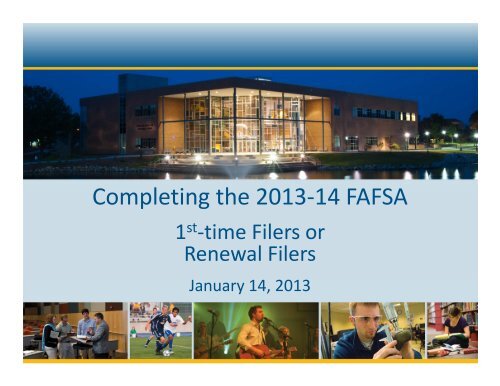
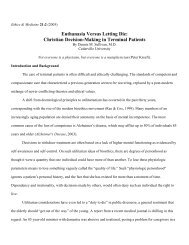
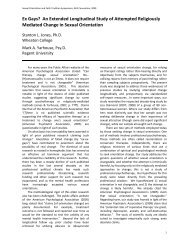

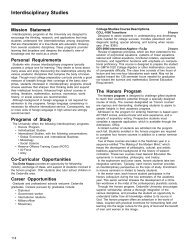
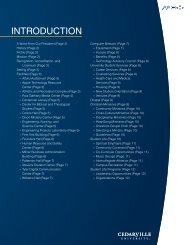
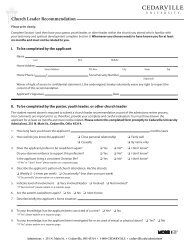

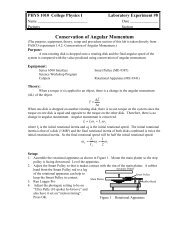
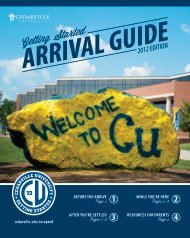
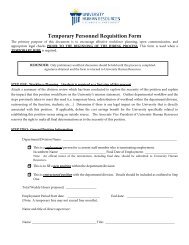
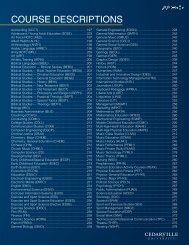


![Girls Volleyball Camp Brochure [PDF] - Cedarville University](https://img.yumpu.com/44713750/1/190x146/girls-volleyball-camp-brochure-pdf-cedarville-university.jpg?quality=85)