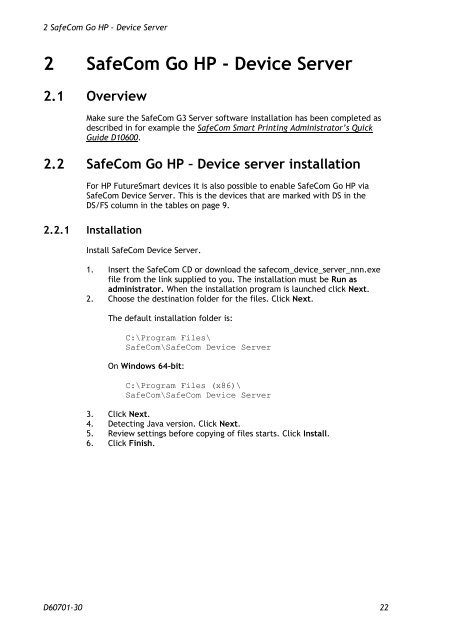SafeCom Go HP Administrator's Manual D60701
SafeCom Go HP Administrator's Manual D60701
SafeCom Go HP Administrator's Manual D60701
You also want an ePaper? Increase the reach of your titles
YUMPU automatically turns print PDFs into web optimized ePapers that Google loves.
2 <strong>SafeCom</strong> <strong>Go</strong> <strong>HP</strong> - Device Server<br />
2 <strong>SafeCom</strong> <strong>Go</strong> <strong>HP</strong> - Device Server<br />
2.1 Overview<br />
Make sure the <strong>SafeCom</strong> G3 Server software installation has been completed as<br />
described in for example the <strong>SafeCom</strong> Smart Printing Administrator’s Quick<br />
Guide D10600.<br />
2.2 <strong>SafeCom</strong> <strong>Go</strong> <strong>HP</strong> – Device server installation<br />
For <strong>HP</strong> FutureSmart devices it is also possible to enable <strong>SafeCom</strong> <strong>Go</strong> <strong>HP</strong> via<br />
<strong>SafeCom</strong> Device Server. This is the devices that are marked with DS in the<br />
DS/FS column in the tables on page 9.<br />
2.2.1 Installation<br />
Install <strong>SafeCom</strong> Device Server.<br />
1. Insert the <strong>SafeCom</strong> CD or download the safecom_device_server_nnn.exe<br />
file from the link supplied to you. The installation must be Run as<br />
administrator. When the installation program is launched click Next.<br />
2. Choose the destination folder for the files. Click Next.<br />
The default installation folder is:<br />
C:\Program Files\<br />
<strong>SafeCom</strong>\<strong>SafeCom</strong> Device Server<br />
On Windows 64-bit:<br />
C:\Program Files (x86)\<br />
<strong>SafeCom</strong>\<strong>SafeCom</strong> Device Server<br />
3. Click Next.<br />
4. Detecting Java version. Click Next.<br />
5. Review settings before copying of files starts. Click Install.<br />
6. Click Finish.<br />
<strong>D60701</strong>-30 22