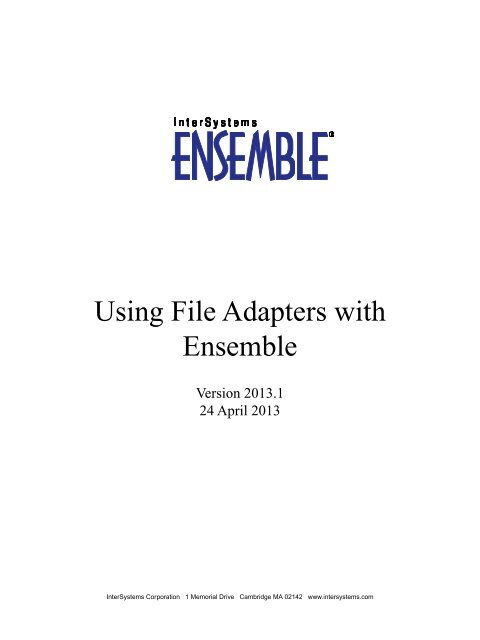Using File Adapters with Ensemble - InterSystems Documentation
Using File Adapters with Ensemble - InterSystems Documentation
Using File Adapters with Ensemble - InterSystems Documentation
You also want an ePaper? Increase the reach of your titles
YUMPU automatically turns print PDFs into web optimized ePapers that Google loves.
<strong>Using</strong> <strong>File</strong> <strong>Adapters</strong> <strong>with</strong><br />
<strong>Ensemble</strong><br />
Version 2013.1<br />
24 April 2013<br />
<strong>InterSystems</strong> Corporation 1 Memorial Drive Cambridge MA 02142 www.intersystems.com
<strong>Using</strong> <strong>File</strong> <strong>Adapters</strong> <strong>with</strong> <strong>Ensemble</strong><br />
<strong>Ensemble</strong> Version 2013.1 24 April 2013<br />
Copyright © 2013 <strong>InterSystems</strong> Corporation<br />
All rights reserved.<br />
This book was assembled and formatted in Adobe Page Description Format (PDF) using tools and information from the following sources:<br />
Oracle Corporation, RenderX, Inc., Adobe Systems, and the World Wide Web Consortium at www.w3c.org. The primary document<br />
development tools were special-purpose XML-processing applications built by <strong>InterSystems</strong> using Caché and Java.<br />
, , , ,<br />
Caché WEBLINK, and Distributed Cache Protocol are registered trademarks of <strong>InterSystems</strong> Corporation.<br />
, ,<br />
<strong>InterSystems</strong> Jalapeño Technology, Enterprise Cache Protocol, ECP, and <strong>InterSystems</strong> Zen are trademarks of <strong>InterSystems</strong> Corporation.<br />
All other brand or product names used herein are trademarks or registered trademarks of their respective companies or organizations.<br />
This document contains trade secret and confidential information which is the property of <strong>InterSystems</strong> Corporation, One Memorial Drive,<br />
Cambridge, MA 02142, or its affiliates, and is furnished for the sole purpose of the operation and maintenance of the products of <strong>InterSystems</strong><br />
Corporation. No part of this publication is to be used for any other purpose, and this publication is not to be reproduced, copied, disclosed,<br />
transmitted, stored in a retrieval system or translated into any human or computer language, in any form, by any means, in whole or in part,<br />
<strong>with</strong>out the express prior written consent of <strong>InterSystems</strong> Corporation.<br />
The copying, use and disposition of this document and the software programs described herein is prohibited except to the limited extent<br />
set forth in the standard software license agreement(s) of <strong>InterSystems</strong> Corporation covering such programs and related documentation.<br />
<strong>InterSystems</strong> Corporation makes no representations and warranties concerning such software programs other than those set forth in such<br />
standard software license agreement(s). In addition, the liability of <strong>InterSystems</strong> Corporation for any losses or damages relating to or arising<br />
out of the use of such software programs is limited in the manner set forth in such standard software license agreement(s).<br />
THE FOREGOING IS A GENERAL SUMMARY OF THE RESTRICTIONS AND LIMITATIONS IMPOSED BY INTERSYSTEMS<br />
CORPORATION ON THE USE OF, AND LIABILITY ARISING FROM, ITS COMPUTER SOFTWARE. FOR COMPLETE INFORMATION<br />
REFERENCE SHOULD BE MADE TO THE STANDARD SOFTWARE LICENSE AGREEMENT(S) OF INTERSYSTEMS CORPORATION,<br />
COPIES OF WHICH WILL BE MADE AVAILABLE UPON REQUEST.<br />
<strong>InterSystems</strong> Corporation disclaims responsibility for errors which may appear in this document, and it reserves the right, in its sole discretion<br />
and <strong>with</strong>out notice, to make substitutions and modifications in the products and practices described in this document.<br />
For Support questions about any <strong>InterSystems</strong> products, contact:<br />
<strong>InterSystems</strong> Worldwide Customer Support<br />
Tel: +1 617 621-0700<br />
Fax: +1 617 374-9391<br />
Email: support@<strong>InterSystems</strong>.com
Table of Contents<br />
About This Book .................................................................................................................................... 1<br />
1 <strong>Using</strong> the <strong>File</strong> Inbound Adapter ........................................................................................................ 3<br />
1.1 Overall Behavior ........................................................................................................................ 3<br />
1.2 Creating a Business Service to Use the Inbound Adapter .......................................................... 4<br />
1.3 Implementing the OnProcessInput() Method ............................................................................. 5<br />
1.3.1 Invoking Adapter Methods ............................................................................................... 6<br />
1.4 Example Business Service Classes ............................................................................................ 6<br />
1.4.1 Example 1 ........................................................................................................................ 6<br />
1.4.2 Example 2 ........................................................................................................................ 7<br />
1.4.3 Example 3 ........................................................................................................................ 8<br />
1.5 Adding and Configuring the Business Service ........................................................................... 9<br />
2 <strong>Using</strong> the <strong>File</strong> Outbound Adapter ................................................................................................... 11<br />
2.1 Overall Behavior ...................................................................................................................... 11<br />
2.2 Creating a Business Operation to Use the Adapter .................................................................. 11<br />
2.3 Creating Message Handler Methods ........................................................................................ 13<br />
2.3.1 Calling Adapter Methods from the Business Operation ................................................ 13<br />
2.4 Example Business Operation Class .......................................................................................... 15<br />
2.5 Adding and Configuring the Business Operation ..................................................................... 16<br />
3 <strong>Using</strong> the <strong>File</strong> Passthrough Service and Operation Classes ......................................................... 17<br />
Reference for Settings .......................................................................................................................... 19<br />
Settings for the <strong>File</strong> Inbound Adapter ............................................................................................ 20<br />
Settings for the <strong>File</strong> Outbound Adapter .......................................................................................... 23<br />
Index ..................................................................................................................................................... 25<br />
<strong>Using</strong> <strong>File</strong> <strong>Adapters</strong> <strong>with</strong> <strong>Ensemble</strong><br />
iii
About This Book<br />
This book describes how configure and use the simple file adapters that <strong>Ensemble</strong> provides (the adapters in the EnsLib.<strong>File</strong><br />
package). This book contains the following sections:<br />
• <strong>Using</strong> the <strong>File</strong> Inbound Adapter<br />
• <strong>Using</strong> the <strong>File</strong> Outbound Adapter<br />
• <strong>Using</strong> the <strong>File</strong> Passthrough Service and Operation Classes<br />
• Reference for Settings<br />
For a detailed outline, see the table of contents.<br />
The following books provide related information:<br />
• <strong>Ensemble</strong> Best Practices describes best practices for organizing and developing <strong>Ensemble</strong> productions.<br />
• Developing <strong>Ensemble</strong> Productions explains how to perform the development tasks related to creating an <strong>Ensemble</strong><br />
production.<br />
• Configuring <strong>Ensemble</strong> Productions describes how to configure the settings for <strong>Ensemble</strong> productions, business hosts,<br />
and adapters. It provides details on settings not discussed in this book.<br />
For general information, see the <strong>InterSystems</strong> <strong>Documentation</strong> Guide.<br />
<strong>Using</strong> <strong>File</strong> <strong>Adapters</strong> <strong>with</strong> <strong>Ensemble</strong> 1
1<br />
<strong>Using</strong> the <strong>File</strong> Inbound Adapter<br />
This chapter describes how to use the file inbound adapter (EnsLib.<strong>File</strong>.InboundAdapter). It contains the following sections:<br />
• Overall Behavior<br />
• Creating a Business Service to Use the Inbound Adapter<br />
• Implementing the OnProcessInput() Method<br />
• Example Business Service Classes<br />
• Adding and Configuring the Business Service<br />
Tip:<br />
<strong>Ensemble</strong> also provides specialized business service classes that use this adapter, and one of those might be suitable<br />
for your needs. If so, no programming would be needed. See the section “Connectivity Options” in Introducing<br />
<strong>Ensemble</strong>.<br />
1.1 Overall Behavior<br />
EnsLib.<strong>File</strong>.InboundAdapter finds a file in the configured location, reads the input, and sends the input as a stream to the<br />
associated business service. The business service, which you create and configure, uses this stream and communicates <strong>with</strong><br />
the rest of the production. The following figure shows the overall flow:<br />
<strong>Using</strong> <strong>File</strong> <strong>Adapters</strong> <strong>with</strong> <strong>Ensemble</strong> 3
<strong>Using</strong> the <strong>File</strong> Inbound Adapter<br />
In more detail:<br />
1. Each time the adapter encounters input from its configured data source, it calls the internal ProcessInput() method of<br />
the business service class, passing the stream as an input argument.<br />
2. The internal ProcessInput() method of the business service class executes. This method performs basic <strong>Ensemble</strong> tasks<br />
such as maintaining internal information as needed by all business services. You do not customize or override this<br />
method, which your business service class inherits.<br />
3. The ProcessInput() method then calls your custom OnProcessInput() method, passing the stream object as input. The<br />
requirements for this method are described later in “Implementing the OnProcessInput() Method.”<br />
The response message follows the same path, in reverse.<br />
1.2 Creating a Business Service to Use the Inbound<br />
Adapter<br />
To use this adapter in your production, create a new business service class as described here. Later, add it to your production<br />
and configure it. You must also create appropriate message classes, if none yet exist. See “Defining <strong>Ensemble</strong> Messages”<br />
in Developing <strong>Ensemble</strong> Productions.<br />
The following list describes the basic requirements of the business service class:<br />
• Your business service class should extend Ens.BusinessService.<br />
• In your class, the ADAPTER parameter should equal EnsLib.<strong>File</strong>.InboundAdapter.<br />
• Your class should implement the OnProcessInput() method, as described in “Implementing the OnProcessInput<br />
Method.”<br />
• For other options and general information, see “Defining a Business Service Class” in Developing <strong>Ensemble</strong> Productions.<br />
4 <strong>Using</strong> <strong>File</strong> <strong>Adapters</strong> <strong>with</strong> <strong>Ensemble</strong>
Implementing the OnProcessInput() Method<br />
The following example shows the general structure that you need:<br />
Class EFILE.Service Extends Ens.BusinessService<br />
{<br />
Parameter ADAPTER = "EnsLib.<strong>File</strong>.InboundAdapter";<br />
Method OnProcessInput(pInput As %<strong>File</strong>CharacterStream,pOutput As %RegisteredObject) As %Status<br />
{<br />
set tsc=$$$OK<br />
//your code here<br />
Quit tsc<br />
}<br />
}<br />
The first argument to OnProcessInput() could instead be %<strong>File</strong>BinaryStream, depending on the contents of the expected file.<br />
Note:<br />
Studio provides a wizard that you can use to create a business service stub similar to the preceding. To access this<br />
wizard, click <strong>File</strong> —> New and then click the Production tab. Then click Business Service and click OK. Note that<br />
the wizard provides a generic input argument. If you use the wizard, <strong>InterSystems</strong> recommends that you edit the<br />
method signature to use the specific input argument needed <strong>with</strong> this adapter; the input argument type should be<br />
%<strong>File</strong>CharacterStream or %<strong>File</strong>BinaryStream.<br />
1.3 Implementing the OnProcessInput() Method<br />
Within your business service class, your OnProcessInput() method should have the following signature:<br />
Method OnProcessInput(pInput As %<strong>File</strong>CharacterStream,pOutput As %RegisteredObject) As %Status<br />
Or:<br />
Method OnProcessInput(pInput As %<strong>File</strong>BinaryStream,pOutput As %RegisteredObject) As %Status<br />
Where:<br />
• pInput is the message object that the adapter will send to this business service. This can be of type %<strong>File</strong>CharacterStream<br />
or %<strong>File</strong>BinaryStream, depending on the contents of the expected file. You use an adapter setting (Charset) to indicate<br />
whether the input file is character or binary; see “Settings for the <strong>File</strong> Inbound Adapter.”<br />
In either case, pInput.Attributes("<strong>File</strong>name") equals the name of the file.<br />
• pOutput is the generic output argument required in the method signature.<br />
The OnProcessInput() method should do some or all of the following:<br />
1. Examine the input file (pInput) and decide how to use it.<br />
2. Create an instance of the request message, which will be the message that your business service sends.<br />
For information on creating message classes, see “Defining <strong>Ensemble</strong> Messages” in Developing <strong>Ensemble</strong> Productions.<br />
3. For the request message, set its properties as appropriate, using values in the input.<br />
4. Call a suitable method of the business service to send the request to some destination <strong>with</strong>in the production. Specifically,<br />
call SendRequestSync(), SendRequestAsync(), or (less common) SendDeferredResponse(). For details, see<br />
“Sending Request Messages” in Developing <strong>Ensemble</strong> Productions<br />
Each of these methods returns a status (specifically, an instance of %Status).<br />
5. Make sure that you set the output argument (pOutput). Typically you set this equal to the response message that you<br />
have received. This step is required.<br />
6. Return an appropriate status. This step is required.<br />
<strong>Using</strong> <strong>File</strong> <strong>Adapters</strong> <strong>with</strong> <strong>Ensemble</strong> 5
<strong>Using</strong> the <strong>File</strong> Inbound Adapter<br />
1.3.1 Invoking Adapter Methods<br />
Within your business service, you might want to invoke the following instance methods of the adapter. Each method corresponds<br />
to an adapter setting; these methods provide the opportunity to make adjustments following a change in any setting.<br />
For detailed descriptions of each setting, see “Settings for the <strong>File</strong> Inbound Adapter,” later in this chapter.<br />
ArchivePathSet()<br />
<strong>File</strong>PathSet()<br />
WorkPathSet()<br />
Method ArchivePathSet(pInVal As %String) As %Status<br />
ArchivePath is the directory where the adapter should place a copy of each file after processing.<br />
Method <strong>File</strong>PathSet(path As %String) As %Status<br />
<strong>File</strong>Path is the directory on the local server in which to look for files.<br />
Method <strong>File</strong>PathSet(path As %String) As %Status<br />
WorkPath is the directory on the local server in which to place files while they are being processed.<br />
1.4 Example Business Service Classes<br />
1.4.1 Example 1<br />
The following code example shows a business service class that references the EnsLib.<strong>File</strong>.InboundAdapter. This example<br />
works as follows:<br />
1. The file has a header. The header information is added to each transaction.<br />
2. The file experiences a number of transactions.<br />
3. The header and transaction XML structures are defined by the classes LBAPP.Header and LBAPP.Transaction (not<br />
shown).<br />
4. Some error-handling is shown, but not all.<br />
5. The method RejectBatch() is not shown.<br />
6. The transactions are submitted to the business process asynchronously, so there is no guarantee they are processed in<br />
order as they appear in the file.<br />
7. The entire transaction object is passed as the payload of each message to the business process.<br />
8. All of the transactions in one file are submitted as a single <strong>Ensemble</strong> session.<br />
Class LB.MarketOfferXML<strong>File</strong>Svc Extends Ens.BusinessService<br />
{<br />
Parameter ADAPTER = "EnsLib.<strong>File</strong>.InboundAdapter";<br />
Method OnProcessInput(pInput As %<strong>File</strong>CharacterStream,<br />
pOutput As %RegisteredObject) As %Status<br />
{<br />
// pInput is a %<strong>File</strong>CharacterStream containing the file xml<br />
set batch=pInput.<strong>File</strong>name // path+name.ext<br />
6 <strong>Using</strong> <strong>File</strong> <strong>Adapters</strong> <strong>with</strong> <strong>Ensemble</strong>
Example Business Service Classes<br />
set batch=##class(%<strong>File</strong>).Get<strong>File</strong>name(batch) // name.ext<br />
// Load the data from the XML stream into the database<br />
set reader = ##class(%XML.Reader).%New()<br />
// first get the header<br />
set sc=reader.OpenStream(pInput)<br />
if 'sc {<br />
do $this.RejectBatch("Invalid XML Structure",sc,pInput,batch)<br />
quit 1<br />
}<br />
do reader.Correlate("Header","LBAPP.Header")<br />
if (reader.Next(.object,.sc)) {set header=object}<br />
else {<br />
if 'sc {do $this.RejectBatch("Invalid Header",sc,pInput,batch)}<br />
else {do $this.RejectBatch("No Header found",sc,pInput,batch)}<br />
quit 1<br />
}<br />
// then get the transactions, and call the BP for each one<br />
do reader.Correlate("Transaction","LBAPP.Transaction")<br />
while (reader.Next(.object,.sc)) {<br />
set object.Header=header<br />
set sc=$this.ValidateTrans(object)<br />
if sc {set sc=object.%Save()}<br />
if 'sc {<br />
do $this.RejectTrans("Invalid transaction",sc,object,batch,tranct)<br />
set sc=1<br />
continue<br />
}<br />
// Call the BP for each Transaction<br />
set request=##class(LB.TransactionReq).%New()<br />
set request.Tran=object<br />
set ..%SessionId="" // make each transaction a new session<br />
set sc=$this.SendRequestAsync("LB.ChurnBPL",request)<br />
}<br />
do reader.Close()<br />
quit sc<br />
}<br />
}<br />
1.4.2 Example 2<br />
The following code example shows another business service class that uses the EnsLib.<strong>File</strong>.InboundAdapter. Code comments<br />
explain the activities <strong>with</strong>in OnProcessInput():<br />
Class training.healthcare.service.Srv<strong>File</strong>Patient Extends Ens.BusinessService<br />
{<br />
Parameter ADAPTER = "EnsLib.<strong>File</strong>.InboundAdapter";<br />
Method OnProcessInput(pInput As %RegisteredObject,<br />
pOutput As %RegisteredObject) As %Status<br />
{<br />
//file must be formatted as set of lines, each field comma separated:<br />
//externalcode,<br />
//name, surname, dateBirth, placeBirth, provinceBirth<br />
//nationality, gender,<br />
//address, city, province, country,<br />
//fiscalCode<br />
//note:<br />
//fiscalCode may be optional<br />
//sso is an internal code so must be detected inside ensemble<br />
//operation must be detected as well:<br />
//if the group: name, surname, dateBirth, placeBirth, provinceBirth<br />
//point to a record then it's an UPDATE; if not it's a NEW<br />
//no DELETE via files<br />
Set $ZT="trap"<br />
set counter=1 //records read<br />
while 'pInput.AtEnd {<br />
set line=pInput.ReadLine()<br />
set req=##class(training.healthcare.message.MsgPatient).%New()<br />
set req.source="FILE"<br />
set req.externalCode=$piece(line,",",1)<br />
<strong>Using</strong> <strong>File</strong> <strong>Adapters</strong> <strong>with</strong> <strong>Ensemble</strong> 7
<strong>Using</strong> the <strong>File</strong> Inbound Adapter<br />
set req.name=$piece(line,",",2)<br />
set req.surname=$piece(line,",",3)<br />
set req.dateBirth=$piece(line,",",4)<br />
set req.placeBirth=$piece(line,",",5)<br />
set req.provinceBirth=$piece(line,",",6)<br />
set req.nationality=$piece(line,",",7)<br />
set req.gender=$piece(line,",",8)<br />
set req.address=$piece(line,",",9)<br />
set req.city=$piece(line,",",10)<br />
set req.province=$piece(line,",",11)<br />
set req.country=$piece(line,",",12)<br />
set req.fiscalCode=$piece(line,",",13)<br />
//call the process<br />
//res will be Ens.StringResponse type message<br />
set st=..SendRequestAsync(<br />
"training.healthcare.process.PrcPatient", req)<br />
if 'st<br />
$$$LOGERROR("Cannot call PrcMain Process for patient N°" _ counter)<br />
}<br />
set counter=counter+1<br />
$$$LOGINFO("patients loaded : " _ (counter - 1))<br />
Set $ZT=""<br />
Quit $$$OK<br />
trap<br />
$$$LOGERROR("Error loading for record N°" _ counter _ " - " _ $ZERROR)<br />
SET $ECODE = ""<br />
Set $ZT=""<br />
Quit $$$OK<br />
}<br />
}<br />
1.4.3 Example 3<br />
The following code example shows a business service class that references the EnsLib.<strong>File</strong>.InboundAdapter.<br />
Class EnsLib.<strong>File</strong>.PassthroughService Extends Ens.BusinessService<br />
{<br />
Parameter ADAPTER = "EnsLib.<strong>File</strong>.InboundAdapter";<br />
/// Configuration item(s) to which to send file stream messages<br />
Property TargetConfigNames As %String(MAXLEN = 1000);<br />
Parameter SETTINGS = "TargetConfigNames";<br />
/// Wrap the input stream object in a StreamContainer message object<br />
/// and send it. If the adapter has a value for ArchivePath, send async;<br />
/// otherwise send synchronously to ensure that we don't return to the<br />
/// Adapter and let it delete the file before the target Config Item is<br />
/// finished processing it.<br />
Method OnProcessInput(pInput As %Stream.Object,<br />
pOutput As %RegisteredObject) As %Status<br />
{<br />
Set tSC=$$$OK, tSource=pInput.Attributes("<strong>File</strong>name"),<br />
pInput=##class(Ens.StreamContainer).%New(pInput)<br />
Set tWorkArchive=(""'=..Adapter.ArchivePath)&&(..Adapter.ArchivePath=<br />
..Adapter.WorkPath || (""=..Adapter.WorkPath &&<br />
(..Adapter.ArchivePath=..Adapter.<strong>File</strong>Path)))<br />
For iTarget=1:1:$L(..TargetConfigNames, ",")<br />
{<br />
Set tOneTarget=$ZStrip($P(..TargetConfigNames,",",iTarget),"W")<br />
Continue:""=tOneTarget<br />
$$$sysTRACE("Sending input Stream ...")<br />
If tWorkArchive {<br />
Set tSC1=..SendRequestAsync(tOneTarget,pInput)<br />
Set:$$$ISERR(tSC1) tSC=$$$ADDSC(tSC,tSC1)<br />
} Else {<br />
#; If not archiving send Sync to avoid Adapter deleting file<br />
#; before Operation gets it<br />
Set tSC1=..SendRequestSync(tOneTarget,pInput)<br />
Set:$$$ISERR(tSC1) tSC=$$$ADDSC(tSC,tSC1)<br />
}<br />
}<br />
8 <strong>Using</strong> <strong>File</strong> <strong>Adapters</strong> <strong>with</strong> <strong>Ensemble</strong>
Adding and Configuring the Business Service<br />
}<br />
}<br />
Quit tSC<br />
This example sets the tSource variable to the original file name which is stored in the <strong>File</strong>name subscript of the Attributes<br />
property of the incoming stream (pInput).<br />
1.5 Adding and Configuring the Business Service<br />
To add your business service to an <strong>Ensemble</strong> production, use the Management Portal to do the following:<br />
1. Add an instance of your business service class to the <strong>Ensemble</strong> production.<br />
2. Configure the business service. For information on the settings, see “Reference for Settings.”<br />
3. Enable the business service.<br />
4. Run the production.<br />
<strong>Using</strong> <strong>File</strong> <strong>Adapters</strong> <strong>with</strong> <strong>Ensemble</strong> 9
2<br />
<strong>Using</strong> the <strong>File</strong> Outbound Adapter<br />
This chapter describes how to use the file outbound adapter (EnsLib.<strong>File</strong>.OutboundAdapter). It contains the following sections:<br />
• Overall Behavior<br />
• Creating a Business Operation to Use the Outbound Adapter<br />
• Creating Message Handler Methods<br />
• Example Business Operation Class<br />
• Adding and Configuring the Business Operation<br />
Tip:<br />
<strong>Ensemble</strong> also provides specialized business service classes that use this adapter, and one of those might be suitable<br />
for your needs. If so, no programming would be needed. See the section “Connectivity Options” in Introducing<br />
<strong>Ensemble</strong>.<br />
2.1 Overall Behavior<br />
Within a production, an outbound adapter is associated <strong>with</strong> a business operation that you create and configure. The business<br />
operation receives a message from <strong>with</strong>in the production, looks up the message type, and executes the appropriate method.<br />
This method usually executes methods of the associated adapter.<br />
2.2 Creating a Business Operation to Use the Adapter<br />
To create a business operation to use EnsLib.<strong>File</strong>.OutboundAdapter, you create a new business operation class. Later, add<br />
it to your production and configure it.<br />
You must also create appropriate message classes, if none yet exist. See “Defining <strong>Ensemble</strong> Messages” in Developing<br />
<strong>Ensemble</strong> Productions.<br />
The following list describes the basic requirements of the business operation class:<br />
• Your business operation class should extend Ens.BusinessOperation.<br />
• In your class, the ADAPTER parameter should equal EnsLib.<strong>File</strong>.OutboundAdapter.<br />
• In your class, the INVOCATION parameter should specify the invocation style you want to use, which must be one of<br />
the following.<br />
<strong>Using</strong> <strong>File</strong> <strong>Adapters</strong> <strong>with</strong> <strong>Ensemble</strong> 11
<strong>Using</strong> the <strong>File</strong> Outbound Adapter<br />
– Queue means the message is created <strong>with</strong>in one background job and placed on a queue, at which time the original<br />
job is released. Later, when the message is processed, a different background job is allocated for the task. This is<br />
the most common setting.<br />
– InProc means the message will be formulated, sent, and delivered in the same job in which it was created. The job<br />
will not be released to the sender’s pool until the message is delivered to the target. This is only suitable for special<br />
cases.<br />
• Your class should define a message map that includes at least one entry. A message map is an XData block entry that<br />
has the following structure:<br />
XData MessageMap<br />
{<br />
<br />
<br />
methodname<br />
<br />
...<br />
<br />
}<br />
• Your class should define all the methods named in the message map. These methods are known as message handlers.<br />
Each message handler should have the following signature:<br />
Method Sample(pReq As RequestClass, Output pResp As ResponseClass) As %Status<br />
Here Sample is the name of the method, RequestClass is the name of an <strong>Ensemble</strong> request message class, and<br />
ResponseClass is the name of an <strong>Ensemble</strong> response message class. In general, the method code will refer to properties<br />
and methods of the Adapter property of your business operation.<br />
For information on defining message classes, see “Defining <strong>Ensemble</strong> Messages” in Developing <strong>Ensemble</strong> Productions.<br />
For information on defining the message handler methods, see “Creating Message Handler Methods,” later in this<br />
chapter.<br />
• For other options and general information, see “Defining a Business Operation Class” in Developing <strong>Ensemble</strong> Productions.<br />
The following example shows the general structure that you need:<br />
Class EHTP.NewOperation1 Extends Ens.BusinessOperation<br />
{<br />
Parameter ADAPTER = "EnsLib.<strong>File</strong>.OutboundAdapter";<br />
Parameter INVOCATION = "Queue";<br />
Method Sample(pReq As RequestClass, Output pResp As ResponseClass) As %Status<br />
{<br />
Quit $$$ERROR($$$NotImplemented)<br />
}<br />
XData MessageMap<br />
{<br />
<br />
<br />
Sample<br />
<br />
<br />
}<br />
}<br />
Note:<br />
Studio provides a wizard that you can use to create a business operation stub similar to the preceding. To access<br />
this wizard, click <strong>File</strong> —> New and then click the Production tab. Then click Business Operation and click OK.<br />
12 <strong>Using</strong> <strong>File</strong> <strong>Adapters</strong> <strong>with</strong> <strong>Ensemble</strong>
Creating Message Handler Methods<br />
2.3 Creating Message Handler Methods<br />
When you create a business operation class for use <strong>with</strong> EnsLib.<strong>File</strong>.OutboundAdapter, typically your biggest task is writing<br />
message handlers for use <strong>with</strong> this adapter, that is, methods that receive <strong>Ensemble</strong> messages and then write files.<br />
Each message handler method should have the following signature:<br />
Method Sample(pReq As RequestClass, Output pResp As ResponseClass) As %Status<br />
Here Sample is the name of the method, RequestClass is the name of an <strong>Ensemble</strong> request message class, and ResponseClass<br />
is the name of an <strong>Ensemble</strong> response message class.<br />
In general, the method should do the following:<br />
1. Examine the inbound request message.<br />
2. <strong>Using</strong> the information from the inbound request, call a method of the Adapter property of your business operation. The<br />
following example calls the EnsLib.<strong>File</strong>.OutboundAdapter method PutString():<br />
/// Send an approval to the output file<br />
Method <strong>File</strong>SendReply(pRequest As Demo.Loan.Msg.SendReply,<br />
Output pResponse As Ens.Response) As %Status<br />
{<br />
$$$TRACE("write to file "_pRequest.Destination)<br />
Set tSC=..Adapter.PutString(pRequest.Destination, pRequest.Text)<br />
Quit tSC<br />
}<br />
You can use similar syntax to call any of the EnsLib.<strong>File</strong>.OutboundAdapter methods described in “Calling Adapter<br />
Methods from the Business Operation.”<br />
3. Make sure that you set the output argument (pOutput). Typically you set this equal to the response message. This<br />
step is required.<br />
4. Return an appropriate status. This step is required.<br />
2.3.1 Calling Adapter Methods from the Business Operation<br />
Your business operation class can use the following instance methods of EnsLib.<strong>File</strong>.OutboundAdapter.<br />
CreateTimestamp()<br />
Delete()<br />
ClassMethod CreateTimestamp(p<strong>File</strong>name As %String = "",<br />
pSpec As %String = "_%C") As %String<br />
<strong>Using</strong> the p<strong>File</strong>name string as a starting point, incorporate the time stamp specifier provided in pSpec and return<br />
the resulting string. The default time stamp specifier is _%C which provides the full date and time down to the<br />
millisecond.<br />
For full details about time stamp conventions, see “Time Stamp Specifications for <strong>File</strong>names” in Configuring<br />
<strong>Ensemble</strong> Productions.<br />
Method Delete(p<strong>File</strong>name As %String) As %Status<br />
Deletes the file.<br />
<strong>Using</strong> <strong>File</strong> <strong>Adapters</strong> <strong>with</strong> <strong>Ensemble</strong> 13
<strong>Using</strong> the <strong>File</strong> Outbound Adapter<br />
Exists()<br />
GetStream()<br />
NameList()<br />
PutLine()<br />
PutString()<br />
PutStream()<br />
Rename()<br />
Method Exists(p<strong>File</strong>name As %String) As %Boolean<br />
Returns 1 (True) if the file exists, 0 (False) if it does not.<br />
Method GetStream(p<strong>File</strong>name As %String,<br />
ByRef pStream As %AbstractStream = {$$$NULLOREF})<br />
As %Status<br />
Gets a stream from the file.<br />
Method NameList(Output p<strong>File</strong>List As %ListOfDataTypes,<br />
pWildcards As %String = "*",<br />
pIncludeDirs As %Boolean = 0) As %Status<br />
Get a list of files in the directory specified by the <strong>File</strong>Path setting. The filenames are returned in a %ListOfDataTypes<br />
object. Each entry in the list is a semicolon-separated string containing:<br />
<strong>File</strong>name;Type;Size;DateCreated;DateModified;FullPathName<br />
Method PutLine(p<strong>File</strong>name As %String, pLine As %String) As %Status<br />
Writes a string to the file and appends to the string the characters specified in the LineTerminator property. By<br />
default, the LineTerminator is a carriage return followed by a line feed (ASCII 13, ASCII 10).<br />
If your operating system requires a different value for the LineTerminator property, set the value in the OnInit()<br />
method of the business operation. For example:<br />
Method OnInit() As %Status<br />
{<br />
Set ..Adapter.LineTerminator="$C(10)"<br />
Quit $$$OK<br />
}<br />
You can also make the property value to be dependent on the operating system:<br />
Set ..Adapter.LineTerminator="$Select($$$isUNIX:$C(10),1:$C(13,10))"<br />
Method PutString(p<strong>File</strong>name As %String, pData As %String) As %Status<br />
Writes a string to the file.<br />
Method PutStream(p<strong>File</strong>name As %String,<br />
pStream As %Stream,<br />
ByRef pLen As %Integer = -1) As %Status<br />
Writes a stream to the file.<br />
Method Rename(p<strong>File</strong>name As %String,<br />
pNew<strong>File</strong>name As %String,<br />
pNewPath As %String = "") As %Status<br />
14 <strong>Using</strong> <strong>File</strong> <strong>Adapters</strong> <strong>with</strong> <strong>Ensemble</strong>
Example Business Operation Class<br />
Renames the file in the current path or moves it to the path specified by pNewPath.<br />
2.4 Example Business Operation Class<br />
The following code example shows a business operation class that references the EnsLib.<strong>File</strong>.OutboundAdapter. This class<br />
can perform two operations: If it receives valid patient data, it files patient information based on patient status. If it receives<br />
invalid patient data, it logs this information separately.<br />
Class training.healthcare.operation.Ope<strong>File</strong>Patient Extends Ens.BusinessOperation<br />
{<br />
Parameter ADAPTER = "EnsLib.<strong>File</strong>.OutboundAdapter";<br />
Parameter INVOCATION = "Queue";<br />
/* write on log file wrong patient records */<br />
Method writeHL7Message(<br />
pRequest As EnsLib.HL7.Message,<br />
Output pResponse As Ens.StringResponse)<br />
As %Status<br />
{<br />
$$$LOGINFO("called HL7 Writer")<br />
set ..Adapter.<strong>File</strong>Path="C:\Intersystems\ensemble\test\ftp"<br />
set st=..Adapter.PutLine("patient.log",message)<br />
}<br />
Quit $$$OK<br />
/* write on log file wrong patient records */<br />
Method logWrongPatient(<br />
pRequest As training.healthcare.message.MsgPatient,<br />
Output pResponse As Ens.StringResponse)<br />
As %Status<br />
{<br />
$$$LOGINFO("called Ope<strong>File</strong>Patient")<br />
set ..Adapter.<strong>File</strong>Path="C:\Intersystems\ensemble\test\errorparh"<br />
set message="some information are missing from record: " _<br />
pRequest.sso _ ", " _<br />
pRequest.name _ ", " _<br />
pRequest.surname<br />
set st=..Adapter.PutLine("patient.log",message)<br />
}<br />
Quit $$$OK<br />
/* write in xml format the list of active/inactive/requested patients */<br />
Method writeSSOList(<br />
pRequest As Ens.StringRequest,<br />
Output pResponse As Ens.StringResponse)<br />
As %Status<br />
{<br />
set ..Adapter.<strong>File</strong>Path="C:\Intersystems\ensemble\test\ftp"<br />
set status=pRequest.StringValue<br />
if status="ACTIVE" set fileName="ActiveSSO.xml"<br />
if status="INACTIVE" set fileName="InactiveSSO.xml"<br />
if status="REQUESTED" set fileName="RequestedSSO.xml"<br />
set st=..Adapter.PutLine(fileName,"")<br />
set rs=<br />
##class(training.healthcare.data.TabPatient).selectPatients("",status)<br />
while rs.Next(){<br />
set st=..Adapter.PutLine(fileName,"")<br />
for i=1:1:rs.GetColumnCount() {<br />
set st=..Adapter.PutLine(fileName,<br />
"" _<br />
rs.GetData(i)_"")<br />
}<br />
set st=..Adapter.PutLine(fileName,"")<br />
}<br />
set st=..Adapter.PutLine(fileName,"")<br />
<strong>Using</strong> <strong>File</strong> <strong>Adapters</strong> <strong>with</strong> <strong>Ensemble</strong> 15
<strong>Using</strong> the <strong>File</strong> Outbound Adapter<br />
set pResponse=##class(Ens.StringResponse).%New()<br />
set pResponse.StringValue="done"<br />
}<br />
quit $$$OK<br />
XData MessageMap<br />
{<br />
<br />
<br />
logWrongPatient<br />
<br />
<br />
writeSSOList<br />
<br />
<br />
}<br />
}<br />
2.5 Adding and Configuring the Business Operation<br />
To add your business operation to an <strong>Ensemble</strong> production, use the Management Portal to do the following:<br />
1. Add an instance of your business operation class to the <strong>Ensemble</strong> production.<br />
2. Configure the business operation. For information on the settings, see “Reference for Settings.”<br />
3. Enable the business operation.<br />
4. Run the production.<br />
16 <strong>Using</strong> <strong>File</strong> <strong>Adapters</strong> <strong>with</strong> <strong>Ensemble</strong>
3<br />
<strong>Using</strong> the <strong>File</strong> Passthrough Service and<br />
Operation Classes<br />
<strong>Ensemble</strong> also provides two general purposes classes to send and receive files in any format. These classes are as follows:<br />
• EnsLib.<strong>File</strong>.PassthroughService receives files of any format<br />
• EnsLib.<strong>File</strong>.PassthroughOperation sends files of any format<br />
EnsLib.<strong>File</strong>.PassthroughService provides the setting, Target Config Names, which allows you to specify a comma-separated<br />
list of other configuration items <strong>with</strong>in the production to which the business service should relay the message. Usually the<br />
list contains one item, but it can be longer. Target Config Names can include business processes or business operations.<br />
EnsLib.<strong>File</strong>.PassthroughOperation provides the <strong>File</strong> Name setting, which allows you to specify an output file name. The<br />
<strong>File</strong>Name can include <strong>Ensemble</strong> time stamp specifiers. For full details, see “Time Stamp Specifications for <strong>File</strong>names” in<br />
Configuring <strong>Ensemble</strong> Productions.<br />
<strong>Using</strong> <strong>File</strong> <strong>Adapters</strong> <strong>with</strong> <strong>Ensemble</strong> 17
Reference for Settings<br />
This section provides the following reference information:<br />
• Settings for the <strong>File</strong> Inbound Adapter<br />
• Settings for the <strong>File</strong> Outbound Adapter<br />
Also see “Settings in All Productions” in Managing <strong>Ensemble</strong> Productions.<br />
<strong>Using</strong> <strong>File</strong> <strong>Adapters</strong> <strong>with</strong> <strong>Ensemble</strong> 19
Reference for Settings<br />
Settings for the <strong>File</strong> Inbound Adapter<br />
Provides reference information for settings of the file inbound adapter, EnsLib.<strong>File</strong>.InboundAdapter.<br />
Summary<br />
The inbound file adapter has the following settings:<br />
Group<br />
Basic Settings<br />
Additional Settings<br />
Settings<br />
<strong>File</strong> Path, <strong>File</strong> Spec, Archive Path, Work Path, Call Interval<br />
Subdirectory Levels, Charset, Append Timestamp, Confirm Complete, <strong>File</strong> Access<br />
Timeout<br />
The remaining settings are common to all business services. For information, see “Settings for All Business Services” in<br />
Configuring <strong>Ensemble</strong> Productions.<br />
Append Timestamp<br />
Append a time stamp to filenames in the Archive Path and Work Path directories; this is useful to prevent possible name<br />
collisions on repeated processing of the same filename.<br />
• If this value is empty or 0, no time stamp is appended.<br />
• If this setting is 1, then the standard template '%f_%Q' is appended.<br />
• For other possible values, see “Time Stamp Specifications for <strong>File</strong>names” in Configuring <strong>Ensemble</strong> Productions.<br />
Archive Path<br />
Full pathname of the directory where the adapter should place the input file after it has finished processing the data in the<br />
file. This directory must exist, and it must be accessible through the file system on the local <strong>Ensemble</strong> machine. If this<br />
setting is not specified, the adapter deletes the input file after its call to ProcessInput() returns.<br />
To ensure that the input file is not deleted while your production processes the data from the file, <strong>InterSystems</strong> recommends<br />
that you set Archive Path and Work Path to the same directory. Alternatively, you can use only synchronous calls from your<br />
business service to process the data.<br />
Call Interval<br />
The polling interval for this adapter, in seconds. This is the time interval at which the adapter checks for input files in the<br />
specified locations.<br />
Upon polling, if the adapter finds a file, it links the file to a stream object and passes the stream object to the associated<br />
business service. If several files are detected at once, the adapter sends one request to the business service for each individual<br />
file until no more files are found.<br />
If the business service processes each file synchronously, the files will be processed sequentially. If the business service<br />
sends them asynchronously to a business process or business operation, the files might be processed simultaneously.<br />
After processing all the available files, the adapter waits for the polling interval to elapse before checking for files again.<br />
This cycle continues whenever the production is running and the business service is enabled and scheduled to be active.<br />
It is possible to implement a callback in the business service so that the adapter delays for the duration of the Call Interval<br />
between input files. For details, see “Defining Business Services” in Developing <strong>Ensemble</strong> Productions.<br />
The default Call Interval is 5 seconds. The minimum is 0.1 seconds.<br />
20 <strong>Using</strong> <strong>File</strong> <strong>Adapters</strong> <strong>with</strong> <strong>Ensemble</strong>
Settings for the <strong>File</strong> Inbound Adapter<br />
Charset<br />
Specifies the character set of the input file. <strong>Ensemble</strong> automatically translates the characters from this character encoding.<br />
The setting value is not case-sensitive. Use Binary for binary files, or for any data in which newline and line feed characters<br />
are distinct or must remain unchanged, for example in HL7 Version 2 or EDI messages. Other settings may be useful when<br />
transferring text documents. Choices include:<br />
• Binary — Binary transfer<br />
• Ascii — Ascii mode FTP transfer but no character encoding translation<br />
• Default — The default character encoding of the local <strong>Ensemble</strong> server<br />
• Latin1 — The ISO Latin1 8-bit encoding<br />
• ISO-8859-1 — The ISO Latin1 8-bit encoding<br />
• UTF-8 — The Unicode 8-bit encoding<br />
• UCS2 — The Unicode 16-bit encoding<br />
• UCS2-BE — The Unicode 16-bit encoding (Big-Endian)<br />
• Any other alias from an international character encoding standard for which NLS (National Language Support) is<br />
installed in <strong>Ensemble</strong><br />
Use a value that is consistent <strong>with</strong> your implementation of OnProcessInput() in the business service:<br />
• When the Charset setting has the value Binary, the pInput argument of OnProcessInput() is of type %<strong>File</strong>BinaryStream<br />
and contains bytes.<br />
• Otherwise, pInput is of type %<strong>File</strong>CharacterStream and contains characters.<br />
For background information on character translation in Caché, see “Localization Support” in the Caché Programming<br />
Orientation Guide.<br />
Confirm Complete<br />
Indicates the special measures that <strong>Ensemble</strong> should take to confirm complete receipt of a file. The options are:<br />
List option<br />
None<br />
Size<br />
Rename<br />
Readable<br />
Writable<br />
Integer<br />
value<br />
0<br />
1<br />
2<br />
4<br />
8<br />
Description<br />
Take no special measures to determine if a file is complete.<br />
Wait until the reported size of the file in the <strong>File</strong>Path directory stops increasing.<br />
This option may not be sufficient when the source application is sluggish. If the<br />
operating system reports the same file size for a duration of the <strong>File</strong> Access Timeout<br />
setting, then <strong>Ensemble</strong> considers the file complete.<br />
Read more data for a file until the operating system allows <strong>Ensemble</strong> to rename<br />
the file.<br />
Consider the file complete if it can open it in Read mode.<br />
Consider the file complete if it can open it in Write mode (as a test only; it does<br />
not write to the file).<br />
The effectiveness of each option depends on the operating system and the details of the process that puts the file in the <strong>File</strong><br />
Path directory.<br />
<strong>Using</strong> <strong>File</strong> <strong>Adapters</strong> <strong>with</strong> <strong>Ensemble</strong> 21
Reference for Settings<br />
<strong>File</strong> Access Timeout<br />
The default is 10 seconds.<br />
<strong>File</strong> Path<br />
Full pathname of the directory in which to look for files. This directory must exist, and it must be accessible through the<br />
file system on the local <strong>Ensemble</strong> machine.<br />
<strong>File</strong> Spec<br />
<strong>File</strong>name or wildcard file specification for file(s) to retrieve. For the wildcard specification, use the convention that is<br />
appropriate for the operating system on the local <strong>Ensemble</strong> machine.<br />
Subdirectory Levels<br />
Number of levels of subdirectory depth under the given directory that should be searched for files.<br />
Work Path<br />
Full pathname of the directory where the adapter should place the input file while processing the data in the file. This<br />
directory must exist, and it must be accessible through the file system on the local <strong>Ensemble</strong> machine. This setting is useful<br />
when the same filename is used for repeated file submissions. If no WorkPath is specified, the adapter does not move the<br />
file while processing it.<br />
To ensure that the input file is not deleted while your production processes the data from the file, <strong>InterSystems</strong> recommends<br />
that you set Archive Path and Work Path to the same directory. Alternatively, you can use only synchronous calls from your<br />
business service to process the data.<br />
22 <strong>Using</strong> <strong>File</strong> <strong>Adapters</strong> <strong>with</strong> <strong>Ensemble</strong>
Settings for the <strong>File</strong> Outbound Adapter<br />
Settings for the <strong>File</strong> Outbound Adapter<br />
Provides reference information for settings of the file outbound adapter, EnsLib.<strong>File</strong>.OutboundAdapter.<br />
Summary<br />
The outbound file adapter has the following settings:<br />
Group<br />
Basic Settings<br />
Additional Settings<br />
Settings<br />
<strong>File</strong> Path<br />
Overwrite, Charset, Open Timeout<br />
The remaining settings are common to all business operations. For information, see “Settings for All Business Operations”<br />
in Configuring <strong>Ensemble</strong> Productions.<br />
Charset<br />
Specifies the desired character set for the output file. <strong>Ensemble</strong> automatically translates the characters to this character<br />
encoding. See “Charset” in “Settings for the <strong>File</strong> Inbound Adapter.”<br />
<strong>File</strong> Path<br />
Full pathname of the directory into which to write output files. This directory must exist, and it must be accessible through<br />
the file system on the local <strong>Ensemble</strong> machine.<br />
Open Timeout<br />
Amount of time for the adapter to wait on each attempt to open the output file for writing.<br />
The default is 5 seconds.<br />
Overwrite<br />
If a file of the same name exists in the <strong>File</strong>Path directory, the Overwrite setting controls what happens. If True, overwrite<br />
the file. If False, append the new output to the existing file.<br />
<strong>Using</strong> <strong>File</strong> <strong>Adapters</strong> <strong>with</strong> <strong>Ensemble</strong> 23
Index<br />
A<br />
AppendTimestamp, 20<br />
ArchivePath, 20<br />
C<br />
CallInterval, 20<br />
Charset, 21<br />
ConfirmComplete, 21<br />
F<br />
<strong>File</strong>Path, 22, 23<br />
<strong>File</strong>Spec, 22<br />
O<br />
OpenTimeout, 23<br />
Overwrite, 23<br />
S<br />
SubdirectoryLevels, 22<br />
W<br />
WorkPath, 22<br />
<strong>Using</strong> <strong>File</strong> <strong>Adapters</strong> <strong>with</strong> <strong>Ensemble</strong> 25