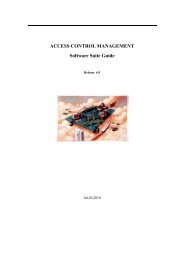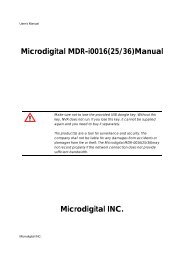D1 H.264 M Series DVR User Manual
D1 H.264 M Series DVR User Manual
D1 H.264 M Series DVR User Manual
- No tags were found...
You also want an ePaper? Increase the reach of your titles
YUMPU automatically turns print PDFs into web optimized ePapers that Google loves.
Open your web browser. Enter the router IP address in the address bar (The router IP address are different<br />
with the brand and model.), click GO.<br />
4. Enter the user name and password (admin is default) and press the OK button.<br />
5. Select the Port Range Forwarding tab.<br />
6. Enter the each field.<br />
i. Application: Enter a description of the <strong>DVR</strong> (Example: store1)<br />
ii. Start: Enter the first number of the port you need to port forward (Example: 5445)<br />
iii. End: Enter the last number of the port you need to port forward (Example: 5445)<br />
iv. Protocol: Select Both.<br />
v. IP address: Enter the IP address of the <strong>DVR</strong> on SETUP>NETWORK>LAN>IP ADDRESS.<br />
vi. Enable: Check the enable box.<br />
7. Select the Save settings button located on the bottom of the window. Then Port forwarding is<br />
finished.<br />
Network access beyond a router<br />
In order to access the <strong>DVR</strong> remotely beyond a router (firewall), the user must open TCP port for<br />
command level, live channels and storage channels. <strong>User</strong> need to open 2ports numbers on the router;<br />
the <strong>DVR</strong> port number 5445 and the WEB port number 80.<br />
If this port is not opened properly, user can not access <strong>DVR</strong> beyond a router.<br />
105