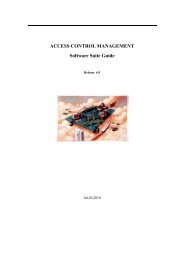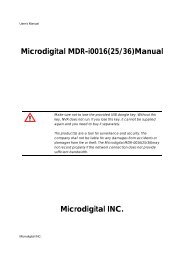D1 H.264 M Series DVR User Manual
D1 H.264 M Series DVR User Manual
D1 H.264 M Series DVR User Manual
- No tags were found...
Create successful ePaper yourself
Turn your PDF publications into a flip-book with our unique Google optimized e-Paper software.
3. Once you select the media, the system will start to archive the data to the selected media.<br />
Figure 6.2.1. Video Archiving and Backup Screen<br />
The <strong>DVR</strong> will convert the corresponding portion of the video into an AVI file.<br />
6-3. Transferring still images or video from the ARCHIVE list<br />
The stored data onto hard drive will be found in the ARCHIVE list in SEARCH window.<br />
<strong>User</strong> can back up still images or video into the storage device from the ARCHIVE list.<br />
1. Select the date to begin searching and navigate through the days using the mouse or the control button<br />
(◀ ▲ ▶ ▼) on the remote control.<br />
2. Once you have selected the date, press NEXT button to open the list of stored data.<br />
3. Use the mouse or the control button (◀ ▲ ▶ ▼) on the remote control to scroll through the on-screen<br />
listings.<br />
4. Select a list of stored events that happened previous to or after the current selection.<br />
5. Once the desired event has been selected, press NEXT button to view the still image or the first frame<br />
of the selected video.<br />
6. Press the BACKUP button to launch the archiving function in playback mode.<br />
7. Press CLOSE button to return to the SEARCH window.<br />
59