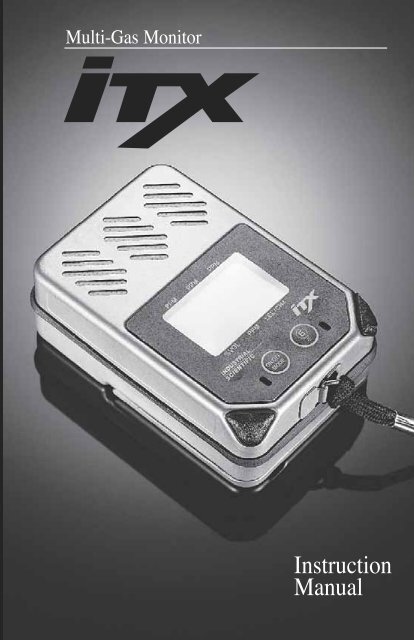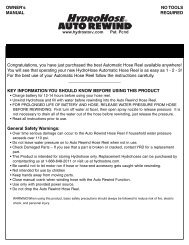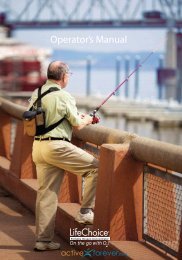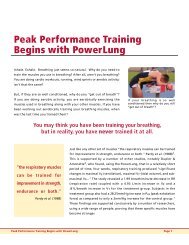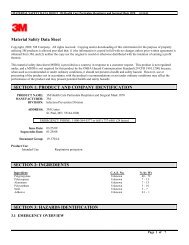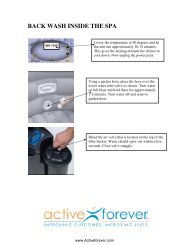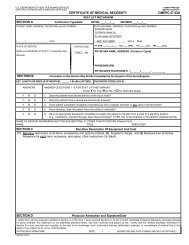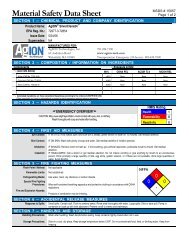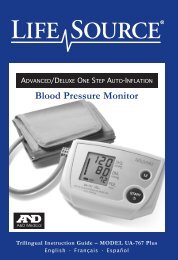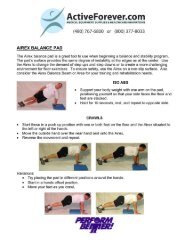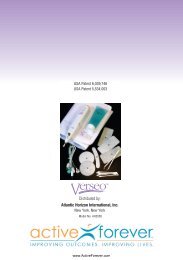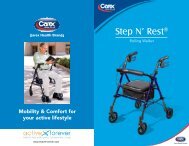iTX_Manual (English).pdf - Usmra.com
iTX_Manual (English).pdf - Usmra.com
iTX_Manual (English).pdf - Usmra.com
You also want an ePaper? Increase the reach of your titles
YUMPU automatically turns print PDFs into web optimized ePapers that Google loves.
Multi-Gas Monitor<br />
Instruction<br />
<strong>Manual</strong>
Dear Valued Customer,<br />
Thank you for buying and using Industrial Scientific’s<br />
<strong>iTX</strong> Multi-Gas Monitor.<br />
Your <strong>iTX</strong> can be relied upon for dependable service, day<br />
after day. It has been designed, manufactured, tested and<br />
proven under the most scrutinizing conditions possible.<br />
With the minimal care and maintenance described in this<br />
Instruction <strong>Manual</strong>, it will provide you with years of<br />
reliable monitoring.<br />
I am most concerned that you be pleased with the<br />
performance of your <strong>iTX</strong> in the months and years ahead.<br />
I urge you to call us with any questions or <strong>com</strong>ments you<br />
may have. Often times a phone call and a question can<br />
save you hours of frustration. Please never hesitate to<br />
contact me at 1-800-DETECTS (338-3287).<br />
All of us at Industrial Scientific appreciate the opportunity<br />
to serve you.<br />
Sincerely,<br />
Kent D. McElhattan<br />
President & CEO<br />
Industrial Scientific Corporation
Multi-Gas<br />
Monitor<br />
2<br />
TABLE OF CONTENTS<br />
WARNINGS AND CAUTIONARY STATEMENTS ................................................3<br />
UNPACKING THE INSTRUMENT ....................................................................6<br />
VIEW OF INSTRUMENT ................................................................................7<br />
INSTRUMENT OPERATION ............................................................................8<br />
Turning the <strong>iTX</strong> On and Off ..........................................................8<br />
Gas Reading Mode.........................................................................8<br />
VIEWING THE <strong>iTX</strong> OPERATING MODES.......................................................9<br />
PPM Explosive Gas Reading .........................................................9<br />
Zeroing and Calibration .................................................................9<br />
Peak Readings ..............................................................................10<br />
STEL Readings ............................................................................10<br />
TWA Readings .............................................................................10<br />
Pause Datalog...............................................................................10<br />
Resetting Datalogging Session.....................................................11<br />
Datalog Session............................................................................11<br />
Last Calibration/Calibration Due .................................................11<br />
Time/Date/Temperature................................................................12<br />
User Identification........................................................................12<br />
Site Identification .........................................................................13<br />
CONFIGURING THE <strong>iTX</strong>’S CUSTOM SETTINGS ...........................................13<br />
Security Code ...............................................................................14<br />
Security Features..........................................................................14<br />
Alarm Configuration ....................................................................15<br />
Sensor Calibration Gas.................................................................15<br />
Quick Calibration .........................................................................16<br />
Zero Sensors.................................................................................16<br />
Zero Sensors On Startup ..............................................................16<br />
Allow Sensor Zeroing in the Field...............................................16<br />
Allow Calibration in the Field .....................................................16<br />
Numeric Display ..........................................................................17<br />
Peaks.............................................................................................17<br />
Allow Viewing Peak Readings in Field .......................................17<br />
Allow Viewing STEL/TWA Reading in Field .............................17<br />
TWA .............................................................................................17<br />
Non-Latching................................................................................18<br />
Confidence Beep ..........................................................................18<br />
Data Logging Configuration ........................................................18<br />
Allow Over-Writing of Data................................................18<br />
Log Data On Alarm Only ....................................................19<br />
Allow <strong>Manual</strong> Pause/Resume in Field ................................19<br />
Data Logging Interval..........................................................19<br />
Clear Data Logging Memory ..............................................19<br />
Calibration Dates..........................................................................19<br />
Next Calibration Dates.................................................................20<br />
Allow Viewing Calibration Dates ................................................20<br />
Current Date Screen .....................................................................20<br />
Allow Viewing Date and Time in Field .......................................20<br />
Backlight Shut-Off .......................................................................21<br />
Active User...................................................................................21<br />
Active Site ....................................................................................22<br />
Allow Changing of Site and User In Field ..................................22<br />
Allow Viewing Site and User in Field .........................................22<br />
Allow Viewing Combustible PPM ...............................................23<br />
CALIBRATING THE <strong>iTX</strong> .............................................................................23<br />
Standard Calibration.....................................................................24<br />
Quick Calibration .........................................................................25<br />
REMOTE SAMPLING ..................................................................................25<br />
Using the iSP (Motorized Sampling Pump) ................................26<br />
Using the Hand Aspirated Pump..................................................26<br />
MAINTENANCE ....................................................................................27-29<br />
SPECIFICATIONS...................................................................................29-30<br />
EXPLODED VIEW & REPLACEMENT PARTS...........................................31-33<br />
WARRANTY .............................................................................................34<br />
ATEX DECLARATION ...............................................................................36
WARNINGS AND CAUTIONARY STATEMENTS<br />
Failure to perform certain procedures or note certain conditions<br />
may impair the performance of the instrument. For maximum<br />
safety and performance, please read and follow the procedures<br />
and conditions outlined below.<br />
! Oxygen deficient atmospheres may cause <strong>com</strong>bustible gas<br />
readings to be lower than actual concentrations.<br />
! Oxygen enriched atmospheres may cause <strong>com</strong>bustible gas reading<br />
to be higher than actual concentrations.<br />
! Verify the calibration of the <strong>com</strong>bustible gas sensor after any<br />
incident where the <strong>com</strong>bustible gas content has caused the<br />
instrument to latch in the OVER-RANGE alarm condition.<br />
! Silicone <strong>com</strong>pound vapors or other known contaminants may<br />
affect the <strong>com</strong>bustible gas sensor and cause readings of <strong>com</strong>bustible<br />
gas to be lower than actual gas concentrations. If the instrument has<br />
been used in an area where silicone vapors were present, always<br />
calibrate the instrument before next use to ensure accurate<br />
measurements.<br />
! Sensor openings and water barriers must be kept clean.<br />
Obstruction of the sensor openings and/or contamination of the water<br />
barriers may cause readings to be lower than actual gas<br />
concentrations.<br />
! Sudden changes in atmospheric pressure may cause temporary<br />
fluctuations in the oxygen reading.<br />
! Recharge battery only in a non-hazardous location.<br />
! Instrument is tested for intrinsic safety in explosive gas/air (21%<br />
oxygen) mixtures only.<br />
! CAUTION: High Over-Range (+OR) <strong>com</strong>bustible gas readings<br />
may indicate an explosive concentration of <strong>com</strong>bustible gas. This<br />
condition locks the <strong>iTX</strong> in high alarm and must be manually reset by<br />
clearing the gas hazard and turning the <strong>iTX</strong> off and on again.<br />
! <strong>iTX</strong> units equipped with bias sensors will self discharge a fully<br />
charged battery in approximately four days. Because of this, bias<br />
sensor equipped units are shipped without the battery installed.<br />
Upon receipt, install the battery and allow the bias sensors to<br />
stabilize for 24 hours. Always store bias sensor equipped <strong>iTX</strong> units<br />
on the appropriate charger (lithium-ion versions only).<br />
3
WARNINGS AND CAUTIONARY STATEMENTS<br />
WARNING (UL CLASSIFICATION, DEMKO CERTIFICATION<br />
MSHA APPROVAL, AND CSA CERTIFICATION ONLY):<br />
! USE ONLY WITH RECHARGEABLE BATTERY PACK P/N 1708-<br />
8618 OR 4.5V ALKALINE BATTERY PACK P/N 1708-9376<br />
CONTAINING THREE INDENTICAL ALKALINE CELLS FROM THE<br />
FOLLOWING LIST: DURACELL MN1500 OR PC 1500; EVEREADY<br />
EN91 OR LR6; GOLDPEAK 15A; PANASONIC AM-3; SEARS<br />
DIEHARD NEDA 15A; KODAK LR6; VARTA4006; OR, RAYOVAC<br />
815. DO NOT MIX BATTERIES FROM DIFFERENT<br />
MANUFACTURERS. REPLACE ALL BATTERIES AT THE SAME<br />
TIME.<br />
! THE FOLLOWING IS TO BE PERFORMED IN NON-HAZARDOUS<br />
LOCATIONS ONLY: RECHARGE Li BATTERY PACK, CHANGE Li<br />
BATTERY PACK, CHANGE ALKALINE BATTERY PACK, REPLACE<br />
ALKALINE CELLS, SERVICE UNIT OR USE COMMUNICATION<br />
PORT.<br />
! DO NOT USE THE ITX IN OXYGEN ENRICHED ATMOSPERES.<br />
WARNING (MSHA APPROVAL ONLY):<br />
! P/N 1708-8618 LI-ION RECHARGEABLE PACK, THIS PACK IS<br />
NOT TO BE REPLACED BY THE USER. CHARGE IN FRESH<br />
AIR, ONLY.<br />
CAUTION (UL CLASSIFICATION, MSHA APPROVAL, AND<br />
CSA CERTIFICATION ONLY):<br />
! JACK FOR USE ONLY WITH INDUSTRIAL SCIENTIFIC<br />
EXTERNAL ALARM, P/N 1810-1154 OR VIBRATING ALARM, P/N<br />
1810-2146 ONLY.<br />
! CANADIAN STANDARDS ASSOCIATION (CSA) HAS ASSESSED<br />
ONLY THE COMBUSTIBLE GAS DETECTION PORTION OF THIS<br />
INSTRUMENT FOR PERFORMANCE.<br />
! CAUTION: BEFORE EACH DAY'S USAGE SENSITIVITY MUST<br />
BE TESTED ON A KNOWN CONCENTRATION OF PENTANE OR<br />
METHANE EQUIVALENT TO 25-50% OF FULL SCALE<br />
CONCENTRATION. ACCURACY MUST BE WITHIN -0-+20% OF<br />
ACTUAL. ACCURACY MAY BE CORRECTED BY REFERING TO<br />
SECTION 5 OF THE INSTRUCTION MANUAL.<br />
! CAUTION: ANY RAPID UP-SCALE READING FOLLOWED BY A<br />
DECLINING OR ERRATIC READING MAY INDICATE A GAS<br />
CONCENTRATION BEYOND UPPER SCALE LIMIT WHICH MAY<br />
BE HAZARDOUS.<br />
4
WARNINGS AND CAUTIONARY STATEMENTS<br />
ATTENTION<br />
! LE JACK DOIT ÊTRE UTILISÉ SEULEMENT AVEC UNE ALARME EXTERNE<br />
INDUSTRIAL SCIENTIFIC N/P 1810-1154 OU UNE ALARME À VIBRATIONS N/P<br />
1810-2146.<br />
! L'ASSOCIATION CANADIENNE DE NORMALISATION (CSA) A ÉVALUÉ<br />
UNIQUEMENT LA PERFORMANCE DELA PORTION DÉTECTION DE GAZ<br />
COMBUSTIBLES DE CET APPARELL.<br />
! READ AND FULLY UNDERSTAND THE ENTIRE INSTRUCTION MANUAL<br />
AND THIS INSTRUCTION SHEET BEFORE USING OR SERVICING THE MODEL<br />
ITX.<br />
S'ASSURER DE BIEN LIRE ET DE BIEN COMPRENDRE TOUTES LES<br />
INSTRUCTIONS DU MANUEL ET DE CE FEUILLET AVANT D'UTILISER ET DE<br />
PROCÉDER AU DÉPANNAGE DU MODÈLE ITX.<br />
! OBSERVE ALL LAWS AND REGULATIONS OF THE LOCAL AUTHORITY IN<br />
REGARDS TO BATTERY DISPOSAL.<br />
! THE MODEL ITX MULTI-GAS MONITOR (P/N 1810-4307) AND MODEL ISP<br />
SAMPLE PUMP (P/N 1810-4646) COMPLIES WITH EUROPEAN ATEX<br />
DIRECTIVE 94/9/EC AND EMC DIRECTIVE 89/336/EEC, AMENDED BY<br />
DIRECTIVES 92/31/EEC AND 93/68/EEC.<br />
! THE MODEL ITX MULTI-GAS MONITOR (P/N 1810-4307) AND MODEL ISP<br />
SAMPLE PUMP (P/N 1810-4646) IS CONSTRUCTED WITH REFERENCE TO<br />
PUBLISHED STANDARDS OF DIRECTIVE 72/23/EEC, TO ELIMINATE<br />
ELECTRICAL RISKS AND FULFILL 1.2.7 OF ANNEX II OF DIRECTIVE 94/9/EC<br />
! WARNING: SUBSTITUTION OF COMPONENTS MAY IMPAIR INTRINSIC<br />
SAFETY AND MAY CAUSE AN UNSAFE CONDITION!<br />
! AVERTISSEMENT: LA SUBSTITUTION DE COMPOSANTS PEUT<br />
COMPROMETTRE LA SÉCURITÉ INTRINSÈQUE!<br />
! PERFORMANCE CLAIMS ARE BASED UPON THE USE OF BATTERIES<br />
WHICH HAVE AN ADEQUATE CHARGE AND ADEQUATE AIR FLOW<br />
SAMPLING.<br />
! ANY LOW BATTERY INDICATION BY THE MODEL ITX, CAUTIONS THE<br />
USER THAT THE BATTERIES INSTALLED DO NOT HAVE AN ADEQUATE<br />
CHARGE, AND THAT THE USER SHOULD REPLACE THE BATTERIES, WITH<br />
BATTERIES KNOWN TO HAVE AN ADEQUATE CHARGE, IN A<br />
NONHAZARDOUS AREA, TO AVOID THE RISK OF AN EXPLOSION.<br />
! ANY INDICATION BY THE MODEL ISP SHOWING THAT A LOW FLOW OR<br />
BLOCKAGE CONDITION EXISTS CAUTIONS THE USER THAT THE AIR FLOW<br />
SAMPLING IS INADEQUATE AND THAT THE USER SHOULD ENSURE THAT<br />
THE MODEL ISP HAS ADEQUATE AIR FLOW SAMPLING BEFORE<br />
CONTINUING USE.<br />
! THE MODEL ITX IS CERTIFIED FOR USE WITHIN AN AMBIENT<br />
TEMPERATURE RANGE OF -20ºC TO 40ºC ONLY.<br />
5
UNPACKING THE INSTRUMENT<br />
The shipping box should contain the following items.<br />
Account for each item before discarding the box.<br />
QUANTITY PART NUMBER DESCRIPTION<br />
1 18104307 <strong>iTX</strong> Multi-Gas Monitor<br />
1 17095753 <strong>iTX</strong> Instruction <strong>Manual</strong><br />
1 18104661 Nylon Carrying Case<br />
1 17092339 Calibration Cup<br />
1 17093659 Polyurethane Tubing<br />
1 17095746 Maintenance Tool<br />
After unpacking, if any listed item is missing, contact<br />
either your local distributor of Industrial Scientific<br />
products, or call Industrial Scientific Corporation at 1-800-<br />
DETECTS (338-3287) in the United States and Canada, or<br />
412-788-4353.<br />
WARNING: <strong>iTX</strong> units equipped with bias sensors<br />
!<br />
will self discharge a fully charged<br />
battery in approximately four days.<br />
Because of this, bias sensor equipped<br />
units are shipped without the battery<br />
installed. Upon receipt, install the<br />
battery and allow the bias sensors to<br />
stabilize for 24-52 hours. Always<br />
store bias sensor equipped <strong>iTX</strong> units<br />
on the appropriate charger (lithiumion<br />
versions only). It is not<br />
re<strong>com</strong>mended to use alkaline<br />
batteries in instruments with bias<br />
sensors.<br />
6
BOTTOM<br />
FRONT<br />
Sensor Openings<br />
Sampling Pump Contact<br />
Display<br />
PPM<br />
PPM<br />
PPM<br />
Audible Alarm<br />
Unmarked<br />
Key<br />
%VOL<br />
PPM<br />
LEL/CH4<br />
Unmarked<br />
Key<br />
Visual Alarm<br />
Visual Alarm<br />
i-Button ®<br />
Contact<br />
On/Off Mode Key<br />
Enter/Backlight Key<br />
Charger/<br />
Datalink<br />
Connector<br />
External<br />
Alarm<br />
Jack<br />
Battery<br />
Cover<br />
BACK<br />
SIDE<br />
7
INSTRUMENT OPERATION<br />
TURNING THE <strong>iTX</strong> ON AND OFF<br />
New<br />
Sensors<br />
Installed<br />
8<br />
Revision 1.0<br />
CO2<br />
NH3<br />
CO<br />
O2<br />
H2S<br />
E to Continue<br />
CO SO2 H2S<br />
10<br />
O2 CL2 LEL<br />
CO SO2 H2S<br />
O 0.0 0<br />
O2 Cl2 LEL<br />
20.9 0.0 0<br />
To turn the <strong>iTX</strong> on, press and hold until the<br />
instrument emits a short beep and the <strong>iTX</strong> wel<strong>com</strong>e screen<br />
appears on the display. The current revision of instrument<br />
operating software is shown below the instrument model<br />
name.<br />
After the <strong>iTX</strong> warm-up screen, the display will identify<br />
any new sensors installed which have not been calibrated<br />
in the instrument. If this screen appears, the instrument<br />
must be calibrated prior to further use. If the system clock<br />
has not been set, you will be prompted to do so.<br />
Prior to entering the normal operating mode, the <strong>iTX</strong><br />
display will show the type of each sensor installed in the<br />
instrument along with a brief countdown timer until<br />
normal gas readings appear.<br />
To turn the <strong>iTX</strong> off, press and hold at any time<br />
during operation until the instrument display shows<br />
RELEASE. After releasing the instrument’s display<br />
will blank and all operation will cease.<br />
GAS READING MODE<br />
In the Gas Reading Mode the <strong>iTX</strong> will show the type of<br />
each sensor currently installed with the corresponding gas<br />
concentration shown directly underneath it. A battery<br />
status indicator is shown in the center of the display. As<br />
the instrument battery life is reduced, the shaded area of<br />
the battery indicator will clear until the instrument reaches<br />
the low battery condition. With 15 minutes of battery life<br />
left, a low battery condition occurs. The instrument will<br />
make a periodic tone alerting the user that the battery<br />
needs charged or replaced. If a preset gas alarm level is<br />
exceeded for either low, high, STEL or TWA, the <strong>iTX</strong> will<br />
activate audible and visual alarms and the corresponding<br />
gas display will flash.
VIEWING THE <strong>iTX</strong> OPERATING MODES<br />
During Normal Operation, pressing the will scroll<br />
the instrument through all of the operating modes that<br />
have been enabled. While scrolling through the modes of<br />
operation, pressing the when prompted access the<br />
desired functions. To add or remove items from the<br />
operating modes, the user must enable/disable the features<br />
through the <strong>iTX</strong> configuration settings. Accessing these<br />
custom settings is described in the Configuring <strong>iTX</strong>’s<br />
Custom Section on page 11.<br />
PPM EXPLOSIVE GAS READING<br />
If the ppm explosive feature is enabled, press until<br />
“PPM EXP” appears. This screen will display the current<br />
concentration of explosive gas in parts per million (ppm)<br />
in 50 ppm intervals up to 10,000 ppm. If any gas reading<br />
increases to a level exceeding the low alarm set-points, the<br />
instrument will automatically return to the gas reading<br />
mode.<br />
PPM EXP<br />
1000<br />
ZEROING AND CALIBRATION<br />
If the zero and calibrate feature is enabled, press<br />
until “Zero Sensors” appears. Pressing while this<br />
screen is displayed will activate the instrument’s 20<br />
second ZEROING sequence. This resets the current<br />
instrument reading and reference point to zero and<br />
calibrates the oxygen sensor to 20.9% in ambient air.<br />
After the zeroing sequence is <strong>com</strong>plete, pressing will<br />
allow you to perform a span calibration to adjust and<br />
ensure the accuracy of the instrument, see Calibrating the<br />
<strong>iTX</strong>, page 21.<br />
Zero Sensors<br />
Press E to Zero<br />
9
PEAK READINGS<br />
CO SO2 H2S<br />
38 10.6 13<br />
PEAKS<br />
E to Clear<br />
O2 CL2 LEL<br />
18.6 1.6 8<br />
If the peak hold feature is enabled, press until<br />
“PEAKS” appears. The peak reading displayed represents<br />
the highest toxic and explosive gas concentration and the<br />
lowest oxygen concentration measured since the peak<br />
reading was last cleared from memory. To clear and reset<br />
the peak readings, press and release while the peak<br />
reading is displayed.<br />
STEL READINGS<br />
CO SO2 H2S<br />
10 0.8 3<br />
STEL<br />
CL2<br />
1.6<br />
If the <strong>iTX</strong> STEL and TWA features are enabled press<br />
until “STEL” appears. This screen will display the current<br />
15 minute short term exposure limit (STEL) average<br />
readings for toxic gases measured since these readings<br />
were last cleared and reset.<br />
TWA READINGS<br />
CO SO2 H2S<br />
5 0.8 3<br />
TWA<br />
CL2<br />
0.6<br />
If the TWA feature is enabled, pressing once at the<br />
STEL screen will display the TWA screen. This mode<br />
displays the current time weighted average (TWA)<br />
readings of the toxic gas sensors since they were last reset.<br />
To reset STEL/TWA values, see Resetting Datalogging<br />
Session, page 8.<br />
PAUSE DATALOG<br />
Data Logging<br />
Paused<br />
E To Resume<br />
If the <strong>iTX</strong> datalogging and pause datalogging functions<br />
are enabled, press until “Data Logging Paused”<br />
appears. The Pause/Datalog screen allows the user to<br />
temporarily stop the instrument from logging data.<br />
Datalogging may be paused or resumed by pressing<br />
while this screen is displayed. In normal operation the<br />
video tape icon will flash while datalogging is enabled.
RESETTING DATALOGGING SESSION<br />
If the datalogging features are enabled, press until<br />
“Start New Datalog Session” appears. Pressing<br />
while this screen is displayed will start a new datalogging<br />
session in the instrument’s memory. Starting a new<br />
session automatically resets all STEL and TWA readings<br />
in the instrument, if they have been enabled. When a new<br />
session has begun, the session start time and date along<br />
with the data recording interval will be stamped in the<br />
instrument’s memory so that they can be retrieved at a<br />
later date.<br />
DATALOG SESSION<br />
If the datalogging functions are enabled, press until<br />
“Datalog Session” appears. This screen will show the<br />
elapsed time in the current datalogging session, the<br />
amount of datalogging time remaining until the<br />
instrument’s memory is full and the instrument’s current<br />
recording interval in seconds. When the memory is<br />
nearing the end of its storage capacity, care should be<br />
taken to download data to a PC, the DS1000 Docking<br />
Station, or the DS2, to ensure that critical survey data is<br />
not lost.<br />
LAST CALIBRATION/CALIBRATION DUE<br />
If the last calibration and calibration date due functions are<br />
enabled press until “Instrument Calibration Due”<br />
appears. The <strong>iTX</strong> will display the date of the last<br />
calibration or the date the instrument is next due to be<br />
calibrated based on the users choice and selected time<br />
interval. The calibration date will be automatically<br />
updated each time the instrument is calibrated (and every<br />
sensor passes) either manually or when using the DS1000<br />
or DS2 Docking Stations.<br />
StartNew<br />
Datalog<br />
Session<br />
Press E For New<br />
Datalog Session<br />
Elapsed Time<br />
10:24<br />
Remaining Time<br />
2:23<br />
Record Interval<br />
300 Sec<br />
Calibration<br />
Dates<br />
Due<br />
08/12/01
TIME/DATE/TEMPERATURE<br />
72F<br />
14 March 2002<br />
11:45 AM<br />
22 C<br />
If the time/date/temperature function is enabled, press<br />
until today’s date appears. The <strong>iTX</strong> will display the<br />
current time and date along with the current temperature<br />
(inside the <strong>iTX</strong>) in degrees Fahrenheit and Celsius.<br />
Although the current temperature reading can be a useful<br />
tool, it should not be relied upon to provide instantaneous<br />
temperature measurements. The temperature sensor will<br />
only be accurate after the instrument has had time to adjust<br />
to the environment. This typically will take several<br />
minutes and in extreme temperature conditions may take<br />
up to one-half hour.<br />
12<br />
Active User<br />
None<br />
E To Change<br />
USER IDENTIFICATION<br />
Press until “Active User” appears. This screen allows<br />
the current user’s name, identification code, or number to<br />
be recorded into the instruments datalogging memory. The<br />
user indentification can be entered in one of three ways.<br />
Pressing the while in this mode and following the on<br />
screen instructions will allow the current user ID to be<br />
selected.<br />
• Pressing , allows the user to select a user name from a list<br />
previously programmed into the instrument’s memory through the<br />
instrument configuration menus. Use the down arrow hidden key to<br />
scroll through the names, and the to select the desired name.<br />
• Pressing the up-arrow hidden key allows the user to key ID<br />
information in through the instrument keypad. Use the two hidden<br />
arrow keys to scroll through available characters, and the to<br />
select your character. Once the desired user name is entered, press<br />
and hold the to accept it.<br />
• Pressing the down-arrow hidden key allows the user to enter ID<br />
information automatically with an iButton memory device. When<br />
prompted, press the to read the iButton. After pressed, the<br />
user has 5 seconds to press their iButton onto the contact located on<br />
the back of the instrument (see page 5). After 5 seconds if no<br />
iButton is detected, the instrument will beep and let you know it<br />
failed reading the iButton. It will then go back to the Initial Active<br />
User screen.
SITE IDENTIFICATION<br />
Press until “Active Site” appears. Monitoring site<br />
location codes can be entered into the instrument’s<br />
datalogging memory to correspond to measured gas<br />
concentrations in the same manner as the user<br />
identification codes. Pressing the while in this mode<br />
and following the on screen instructions will allow the<br />
current site ID to be selected from memory<br />
• Pressing , allows the user to select a site name from a list<br />
previously programmed into the instrument’s memory through the<br />
instrument configuration menus. Use the down arrow hidden key<br />
to scroll through the names, and the to select the desired site<br />
name.<br />
• Pressing the up-arrow hidden key allows the user to key ID<br />
information in through the instrument keypad. Use the two hidden<br />
arrow keys to scroll through available characters, and the to<br />
select your character. Once the desired site name is entered, press<br />
and hold the to accept it.<br />
• Pressing the down-arrow hidden key allows the user to enter ID<br />
information automatically with an iButton memory device. When<br />
prompted, press the to read the iButton. After pressed, the<br />
user has 5 seconds to press their iButton onto the contact located<br />
on the back of the instrument (see page 5). After 5 seconds if no<br />
iButton is detected, the instrument will beep and let you know it<br />
failed reading the iButton. It will then go back to the initial Active<br />
Site screen.<br />
Active Site<br />
None<br />
E To Change<br />
CONFIGURING <strong>iTX</strong>’S CUSTOM SETTINGS<br />
The <strong>iTX</strong> Multi-Gas monitor has many user configurable<br />
options and features. These feature may be accessed<br />
through the configuration software and a PC, the DS1000<br />
or DS2 Docking stations, or adjusted manually by pressing<br />
the and hidden keys (see page 5)<br />
simultaneously during the warm-up cycle when the count<br />
down timer is displayed. Configuring your <strong>iTX</strong> is very<br />
intuitive. Every option is highlighted on the display.<br />
CO SO2 H2S<br />
10<br />
O2 CL2 LEL<br />
13
In General:<br />
• Pressing or will step you through the modes<br />
or set a value.<br />
• Pressing<br />
value.<br />
selects a function or accepts (saves) a<br />
• Pressing moves you backwards in the<br />
configuration or steps you <strong>com</strong>pletely out of set up to<br />
the “Gas Readings Mode.”<br />
Enter Security<br />
Code<br />
or to Change<br />
Mode to Select<br />
Field<br />
E To Accept<br />
Security<br />
Features<br />
E to Configure<br />
SECURITY CODE<br />
Once the configuration mode has been entered, the<br />
instrument will prompt you to enter the 3-digit security<br />
access code if this feature has been enabled. If the<br />
security code feature is activated in the instrument no<br />
configuration changes can be made to the <strong>iTX</strong> without<br />
entering the proper security code. The security code is<br />
entered by pressing and to scroll through the<br />
digits from 0 to 9. Pressing will shift the display<br />
cursor to the next digit. Once the code has been entered<br />
successfully, press to accept the value. The <strong>iTX</strong><br />
display will step to the next available configuration screen<br />
if the proper code has been entered.<br />
SECURITY FEATURES<br />
If no security code has been established, the first<br />
configuration screen you will view is “Security Features.”<br />
Pressing allows you to configure a custom code.<br />
You will then see “Change Setup Mode Security Code”<br />
prompting you to press to change. Using the<br />
and keys you can set the code, use to verify the<br />
number, and hold to exit.<br />
14
ALARM CONFIGURATION<br />
The “Alarm Configuruation” mode allows you to change<br />
alarm set values for each sensor installed. Pressing the<br />
will enter you into this menu item. All present gas sensors<br />
appear on the screen. The hidden arrow keys allow you to<br />
scroll to the different gas types. Pressing the will<br />
select the highlighted gas sensor. Once a gas type is<br />
selected, the hidden down arrow key allows you to select<br />
which alarm type to change. Pressing the again will<br />
select the alarm type and display the currently<br />
programmed value. Using the two hidden arrow keys, the<br />
alarm set points can be adjusted up or down. Once the<br />
desired value is met, press the to accept it. Once<br />
accepted, you can scroll to the next alarm type you want to<br />
change, or press the to select a new gas sensor. If no<br />
more changes are required, pressing the again will<br />
bring you to the “Save Configuration Screen”.<br />
saves the new alarm settings, while aborts all<br />
changes.<br />
SENSOR CALIBRATION GAS<br />
The “Sensor Calibration Gas” mode allows you the option<br />
of changing the concentrations of the calibration gases. To<br />
change concentrations, simply press the to enter this<br />
mode. Once entered, the user can use the hidden down<br />
arrow key to select which calibration gas is to be changed.<br />
When the desired gas is highlighted press to change<br />
the concentration. Using the hidden arrow keys, you can<br />
adjust the concentration up or down. Pressing will<br />
accept the new calibration gas concentration. Once<br />
accepted, you can select the next calibration gas<br />
concentration to change. If no more changes are required,<br />
pressing the again will bring you to the “Save<br />
Configuration Screen”. saves the new alarm settings,<br />
while aborts all changes.<br />
Alarm<br />
Configuration<br />
E to Change<br />
Sensor<br />
Calibration<br />
Gas<br />
E to Configure<br />
15
QUICK CALIBRATION<br />
16<br />
Quick<br />
Calibration<br />
Yes<br />
E to Change<br />
Zero Sensors<br />
E to Zero<br />
Zero Sensors<br />
On Startup<br />
No<br />
E to Change<br />
Allow Sensor<br />
Zeroing<br />
in Field<br />
No<br />
E to Change<br />
Allow<br />
Calibration<br />
in Field<br />
Yes<br />
E to Change<br />
The “Quick Calibration” mode allows you to turn this<br />
feature on or off. For details on the Quick Calibration<br />
feature, please refer to Quick Calibration, page 25.<br />
ZERO SENSORS<br />
The “Zero Sensors” mode allows you to adjust the<br />
baseline of toxic and explosive gas sensors to zero and<br />
span calibrate the oxygen sensor. Once the zeroing is<br />
<strong>com</strong>plete you have the option of continuing with a full<br />
span gas calibration.<br />
ZERO SENSORS ON STARTUP<br />
The “Zero Sensors On Startup” mode allows you to<br />
choose whether your <strong>iTX</strong> will automatically reset your<br />
toxic and exposive gas sensors to “0.0” and your oxygen<br />
reading to “20.9”. This setting should never be used if you<br />
normally power up your <strong>iTX</strong> in a contaminated<br />
environment.<br />
ALLOW SENSOR ZEROING IN THE FIELD<br />
The “Allow Sensor Zeroing in the Field” mode allows you<br />
to determine whether your <strong>iTX</strong> should be able to be<br />
zeroed in the field. By selecting “NO” the unit will not be<br />
able to be zeroed unless the function is accessed during<br />
configuration. If “YES” is selected, this mode can be<br />
entered from the “Gas Reading Mode” by pressing the<br />
ALLOW CALIBRATION IN FIELD<br />
The “Allow Calibration In Field” mode allows you to<br />
determine whether your <strong>iTX</strong> should be able to be span<br />
calibrated in the field. By selecting “NO” the unit will not<br />
be able to be span calibrated unless the function is<br />
accessed during configuration. If “YES” is selected, this<br />
mode can be entered from the “Gas Reading Mode” by<br />
pressing the
NUMERIC DISPLAY<br />
The “Numeric Display” mode allows you to choose whether<br />
your <strong>iTX</strong> will display actual gas concentrations or relate the<br />
condition of the ambient air through text messages. Text<br />
readings show “OK” in non-alarm conditions and “ALARM”<br />
when an unsafe gas condition is detected. During an alarm<br />
condition, the gas/sensor that is in alarm will flash.<br />
Numeric<br />
Display<br />
E to Change<br />
PEAKS<br />
The “Peaks” mode allows you to view or clear the highest<br />
concentration of explosive and toxic gas or the lowest<br />
concentration of oxygen since the peak readings were last<br />
cleared. Pressing in this mode will clear all peak<br />
readings.<br />
ALLOW VIEWING PEAKS READING IN FIELD<br />
The “Allow Viewing Peaks Reading In Field” mode lets<br />
you decide whether peak readings will be accessed in the<br />
field. Choosing “Yes” will display the peaks while<br />
choosing “No” blocks them from the Gas Reading Mode<br />
and can only be accessed during configuration.<br />
ALLOW VIEWING STEL/TWA READING<br />
IN FIELD<br />
The “Allow Viewing STEL/TWA Reading In Field” mode<br />
lets you decide whether STEL and TWA average gas<br />
readings will be accessed in the field. Choosing “Yes”<br />
will display these average values while choosing “No”<br />
blocks them from the Gas Reading Mode.<br />
TWA<br />
CO SO2 H2S<br />
38 10.6 13<br />
PEAKS<br />
E to Clear<br />
O2 CL2 LEL<br />
18.6 1.6 8<br />
Allow Viewing<br />
Peaks Reading<br />
in Field<br />
Yes<br />
E to Change<br />
Allow Viewing<br />
STEL/TWA Reading<br />
in Field<br />
Yes<br />
E to Change<br />
The “TWA” mode allows you to set the time duration used<br />
to calculate the Time Weighted Average gas reading.<br />
Normally this value is 8 hours, representing a normal work<br />
shift but it is adjustable from 1 to 40 hours. Press<br />
allows you to change the time duration. Once is<br />
pressed, the value can be adjusted by using the two hidden<br />
up/down arrow keys.<br />
TWA<br />
40 Hrs<br />
E to Change<br />
17
Non-Latching<br />
Alarm<br />
Configuration<br />
E to Change<br />
NON-LATCHING<br />
The “Non-Latching Alarm Configuration” mode allows<br />
you to configure whether the <strong>iTX</strong> gas alarms will latch or<br />
not. Choosing latching alarms will cause the <strong>iTX</strong> to alarm<br />
continuously whenever a gas alarm value has been<br />
exceeded. The alarm condition will continue until the gas<br />
hazard has been cleared and the alarm has been manually<br />
reset by the user.<br />
CONFIDENCE BEEP<br />
Confidence Beep<br />
Yes<br />
E to Change<br />
Data Logging<br />
Configuration<br />
E to Change<br />
Allow<br />
Over-Writing<br />
Of Data<br />
No<br />
E to Change<br />
The “Confidence Beep” mode allows you to control<br />
whether their <strong>iTX</strong> will sound a confidence beep once<br />
every 30 seconds. Choosing “Yes” in this mode will<br />
employ this feature while choosing “No” disables it.<br />
Confidence beep will not trigger external alarm.<br />
DATA LOGGING CONFIGURATION<br />
The “Data Logging Configuration” mode allows you to<br />
turn the instrument’s data logger on or off. The data<br />
logger in the <strong>iTX</strong> is designed to log 300 hours of<br />
continuous data in one minute intervals. Pressing<br />
will grant you access to the rest of the data logging set up<br />
menus. The first prompt will ask if you if you want data<br />
logging or not. If you select “Yes” you will continue with<br />
the set-up. If you select “No” you will go back to the rest<br />
of the Configuration Mode menus. The hidden arrow keys<br />
allow you to navigate to through the data logging<br />
configuration screens. Pressing will select that mode<br />
option and allow you to make changes.<br />
Allow Over-Writing Of Data<br />
The “Allow Over-Writing Of Data” mode allows you to<br />
configure whether or not the <strong>iTX</strong>’s datalogger will overwrite<br />
information whenever the data logger has reached its<br />
capacity.<br />
18
Log Data On Alarm Only<br />
The “Log Data On Alarm Only” mode allows you to<br />
choose whether the <strong>iTX</strong>’s datalogger will log continuously<br />
or only after the unit has gone into gas alarm. Default<br />
logging interval is one second.<br />
Allow <strong>Manual</strong> Pause/Resume In Field<br />
The “Allow <strong>Manual</strong> Pause/Resume In Field” mode allows<br />
you to manually pause and resume datalogging while<br />
monitoring for gases in the field.<br />
Data Logging Interval<br />
The “Data Logging Interval” mode allows you to choose<br />
the average interval for writing data to the data logger.<br />
Once is pressed, you can adjust the recording interval<br />
by using the two hidden arrow keys. The recording<br />
interval is adjustable from 1 second to 300 seconds.<br />
Pressing will enter the desired interval. For example,<br />
if 60 seconds is chosen, the <strong>iTX</strong> will take a gas reading for<br />
each installed sensor once every second, average those<br />
readings over 60 seconds, and write that value to the<br />
datalogger.<br />
Clear Data Logging Memory<br />
The “Clear Data Logging Memory” mode allows you to<br />
clear the data currently in memory with the touch of a key.<br />
Pressing during this mode will clear logged data<br />
from memory.<br />
CALIBRATION DATES<br />
The “Calibration Dates” mode gives you control over how<br />
you would like to have calibration date data portrayed.<br />
Choosing to accept allows you to toggle between last<br />
calibration date and calibration date due display screens.<br />
Calibration data screens are displayed during the Gas<br />
Reading Mode.<br />
Log Data On<br />
Alarm Only<br />
No<br />
E to Change<br />
Allow <strong>Manual</strong><br />
Pause/Resume<br />
In Field<br />
No<br />
E to Change<br />
Data Logging<br />
Interval<br />
1 Sec<br />
E to Change<br />
Clear<br />
Data Logging<br />
Memory<br />
E to Clear<br />
Calibration<br />
Dates<br />
Last<br />
E to Change<br />
19
Next Calibration<br />
Dates<br />
30 Days<br />
E to Change<br />
Allow Viewing<br />
Calibration<br />
Dates<br />
No<br />
E to Accept<br />
14 March 2002<br />
11:45 AM<br />
E to Change<br />
Allow Viewing<br />
Date and Time<br />
in Field<br />
No<br />
NEXT CALIBRATION DATES<br />
The “Next Calibration Dates” mode allows you to set the<br />
frequency of calibration in terms of days. The default<br />
setting is 30 days but the value is fully adjustable. Once<br />
is pressed, you can adjust the day interval by using the two<br />
hidden arrow keys. The days interval is adjustable from 1<br />
to 365 days. Pressing will enter the desired value<br />
into memory.<br />
ALLOW VIEWING CALIBRATION DATES<br />
The “Allow Viewing Calibration Dates” mode gives you<br />
control over whether the calibration dates and dates due<br />
will be accessible during the Gas Reading Mode.<br />
CURRENT DATE SCREEN<br />
The Current Date Screen displays the date the <strong>iTX</strong> has<br />
been programmed to interpret as today’s date. Pressing<br />
in this mode allows you to change either the date,<br />
month, year, or time of day. Using the hidden arrow<br />
keys allows you to adjust the highlighted values. Once a<br />
desired value is selected, press to move to the next<br />
field in the date or time. will allow you to move from<br />
field to field, while the hidden arrow keys allows you to<br />
make adjustments to the time or dates. Once everything is<br />
set, press and hold to accept the new time and date.<br />
ALLOW VIEWING DATE AND TIME IN FIELD<br />
The “Allow Viewing Date and Time In Field” mode gives<br />
you control over whether the time and date will be<br />
accessible during the Gas Reading Mode.<br />
E to Change<br />
20
BACKLIGHT SHUT-OFF<br />
The “Backlight Shut-Off” mode allows you to control<br />
whether the backlight shuts off automatically or manually.<br />
Choosing “Timed” control of the backlight will<br />
automatically turn the backlight off 30 seconds after<br />
activation. Choosing “<strong>Manual</strong>” control of the backlight<br />
will leave the backlight on continuously until is<br />
pressed.<br />
ACTIVE USER<br />
The “Active User” mode allows you to manually configure<br />
an alpha-numeric User Identification into the <strong>iTX</strong>’s<br />
datalogger. <strong>Manual</strong> entry of User IDs are not necessary<br />
when using the iButton ® . Pressing enters you into<br />
the Active User Mode. Pressing the hidden up arrow key<br />
allows the user to edit the user list, while pressing the<br />
hidden down arrow key allows the user to change the<br />
current user. If you choose to edit the user list, you can<br />
either add or delete users. Users are deleted by<br />
highlighting the desired user and pressing . Adding<br />
users to the list is ac<strong>com</strong>plished two ways.<br />
• Pressing the up-arrow hidden key allows the user to key ID<br />
information in through the instrument keypad. Use the two hidden<br />
arrow keys to scroll through available characters, and the to<br />
select your character. Once the desired user name is entered, press<br />
and hold the to accept it.<br />
Backlight<br />
Shut-Off<br />
<strong>Manual</strong><br />
E to Change<br />
Active User<br />
None<br />
E to Change<br />
• Pressing the down-arrow hidden key allows the user to enter ID<br />
information automatically with an iButton memory device. When<br />
prompted, press the to read the iButton. After pressed, the<br />
user has 5 seconds to press their iButton onto the contact located<br />
on the back of the instrument (see page 5).<br />
• After 5 seconds if no iButton is detected, the instrument will beep<br />
and let you know it failed reading the iButton. It will then go back<br />
to the initial Active User screen.<br />
21
Active Site<br />
None<br />
E to Change<br />
Allow Changing<br />
Site and User<br />
In Field<br />
Yes<br />
E to Change<br />
Allow Viewing<br />
Site and User<br />
In Field<br />
No<br />
E to Change<br />
ACTIVE SITE<br />
The “Active Site” mode allows you to manually configure<br />
an alpha-numeric Site Identification into the <strong>iTX</strong>’s<br />
datalogger. <strong>Manual</strong> entry of Site IDs are not necessary<br />
when using the iButton ® . Pressing enters you into the<br />
Active Site Mode. Pressing the hidden up arrow key<br />
allows the user to edit the site list, while pressing the<br />
hidden down arrow key allows the user to change the<br />
current site location. If you choose to edit the site list, you<br />
can either add or delete sites. Location sites are deleted by<br />
highlighting the desired site and pressing . Adding<br />
sites to the list is ac<strong>com</strong>plished two ways.<br />
• Pressing the up-arrow hidden key allows the user to key ID<br />
information in through the instrument keypad. Use the two hidden<br />
arrow keys to scroll through available characters, and the to<br />
select your character. Once the desired site name is entered, press<br />
and hold the to accept it.<br />
• Pressing the down-arrow hidden key allows the user to enter ID<br />
information automatically with an iButton memory device. When<br />
prompted, press the to read the iButton. After pressed, the<br />
user has 5 seconds to press their iButton onto the contact located on<br />
the back of the instrument (see page 5).<br />
• After 5 seconds if no iButton is detected, the instrument will beep<br />
and let you know it failed reading the iButton. It will then go back<br />
to the initial Active Site screen.<br />
ALLOW CHANGING OF SITE AND USER IN FIELD<br />
The “Allow Changing of Site and User In Field” mode<br />
gives you control over whether the Site and User IDs will<br />
be able to be changed in the field.<br />
ALLOW VIEWING SITE AND USER IN FIELD<br />
The “Allow Viewing Site and User In Field” mode gives<br />
you control over whether the Active Site and User will be<br />
accessable during Gas Reading Mode.<br />
22
ALLOW VIEWING COMBUSTIBLE PPM<br />
The “Allow Viewing Combustible PPM” mode gives you<br />
control over whether PPM levels of <strong>com</strong>bustible gas will<br />
be able to be viewed from the Gas Reading Mode. If any<br />
gas reading increases to a level exceeding the low alarm<br />
set-points, the instrument will automatically return to the<br />
gas reading mode.<br />
Allow Viewing<br />
Combustibe<br />
PPM<br />
No<br />
E to Change<br />
CALIBRATING THE <strong>iTX</strong><br />
Gas detection instruments are potential life-saving<br />
devices. Recognizing this fact, Industrial Scientific<br />
Corporation re<strong>com</strong>mends that a functional (“bump”) test<br />
be performed on every instrument prior to each days use.<br />
A functional test is defined as a brief exposure of the<br />
monitor to a concentration of gas(es) in excess of the<br />
lowest alarm set-point for each sensor for the purpose of<br />
verifying sensor and alarm operation and is not intended<br />
to be a measure of the accuracy of the instrument.<br />
Industrial Scientific further re<strong>com</strong>mends that a full<br />
instrument calibration be performed using a certified<br />
concentration(s) of Industrial Scientific branded<br />
calibration gas(es) monthly to ensure maximum<br />
accuracy. Use of calibration gases from manufacturers<br />
other than Industrial Scientific may void product<br />
warranties and limit liability claims against the<br />
manufacturer.<br />
If an instrument fails to operate properly following any<br />
functional “bump” test, a full instrument calibration<br />
should be performed prior to use.<br />
23
%VOL<br />
PM PM PM<br />
PM LEL/CH4<br />
STANDARD CALIBRATION<br />
Zeroing<br />
27.8<br />
O2 CAL<br />
Calibrate CO<br />
Cal Gas = 100ppm<br />
Apply Cal Gas<br />
CalibratingCO<br />
Cal in Process<br />
Span Reserve<br />
112 ppm<br />
CO 152 PASS<br />
H2S 21 Marg<br />
OXYG 24.7 PASS<br />
LEL 11 Fail<br />
E to Continue<br />
To calibrate the <strong>iTX</strong>, press until “Zero Sensors”<br />
appears. Press to begin the zeroing process. All<br />
toxic and <strong>com</strong>bustible sensors will be reset to zero during<br />
this procedure. Once these sensors have properly zeroed,<br />
the oxygen sensor calibration screen will appear. This<br />
screen will display “O2 CAL” along with the current full<br />
span reading for the oxygen sensor. The full span value<br />
reveals how much life remains in the gas sensor.<br />
Interpretation of the full span value will be explained at<br />
the <strong>com</strong>pletion of this section of this manual.<br />
When the zeroing process is <strong>com</strong>plete the instrument will<br />
beep and the “Zeroing Complete; E to Continue” screen<br />
will appear. Press and select calibration. Select<br />
“Yes” then press to begin the instrument span<br />
calibration. The display will show the first sensor to be<br />
calibrated along with the calibration gas concentration and<br />
the message “Apply Cal Gas.” At this point, apply the<br />
sample of a known concentration of the appropriate<br />
calibration gas at a flow rate of .5 LPM (1 SCFH) to the<br />
<strong>iTX</strong> as shown. The <strong>iTX</strong> will automatically recognize the<br />
presence of the calibration gas and display “Cal in<br />
Process” along with the current full span value of the<br />
sensor. The instrument will be calibrated automatically<br />
when the sensor response to the calibration gas be<strong>com</strong>es<br />
stable.<br />
After each sensor has been calibrated, the instrument will<br />
beep and the display will step to the next sensor to be<br />
calibrated. The steps will be repeated automatically until<br />
each sensor has been calibrated. To skip a sensor, press<br />
when the appropriate gas is displayed. A summary<br />
of full span values appears on the display at the<br />
<strong>com</strong>pletion of the calibration sequence.<br />
24
PPM<br />
PPM<br />
PPM<br />
QUICK CALIBRATION<br />
If the Quick Cal feature of the <strong>iTX</strong> has been enabled, all<br />
sensors capable of being calibrated using a multi<strong>com</strong>ponent<br />
cylinder will be adjusted simultaneously. If a<br />
sensor is installed in the instrument which cannot be<br />
calibrated using the Quick Cal feature, the instrument<br />
display will automatically step to that sensor prior to<br />
starting the Quick Cal. This will save time as well as the<br />
amount of gas used during calibration and eliminate the<br />
repetition of the steps described above.<br />
Quick Cal<br />
LEL 25%<br />
O2 100 ppm<br />
CO 100 ppm<br />
H2S 100 ppm<br />
Apply Cal Gas<br />
When the calibration process has been <strong>com</strong>pleted the<br />
instrument will show the calibration status display. This<br />
screen will show each sensor type along with the full span<br />
value determined during the calibration and the result of<br />
the calibration as PASS, MARGinal or FAIL. Any sensor<br />
with a full span value greater than 70% of the calibration<br />
gas value will show PASS. Full span values between 50<br />
and 70 percent of the calibration gas value will allow the<br />
sensors to calibrate successfully but will be considered<br />
MARGinal calibrations. Marginal calibrations indicate that<br />
sensor may soon need to be replaced. Full span values<br />
less than 50% of the current calibration gas value will<br />
FAIL calibration. Sensors which fail calibration should be<br />
replaced immediately.<br />
REMOTE SAMPLING<br />
USING THE iSP (MOTORIZED SAMPLING PUMP)<br />
By itself, the <strong>iTX</strong> is a diffusion gas monitor capable of<br />
monitoring the ambient air. When <strong>com</strong>bined with the iSP<br />
motorized sampling pump, the <strong>iTX</strong> can now be used to<br />
evaluate an atmosphere up to 100 feet away.<br />
!<br />
FAULT<br />
POWER<br />
iSP<br />
25
PPM<br />
%VOL<br />
PPM<br />
PPM<br />
PPM<br />
LEL/CH4<br />
The iSP is a parasitic sampling pump, meaning it operates<br />
without a dedicated battery and draws its power from the<br />
<strong>iTX</strong> itself. To use the iSP, simply slide it over the top end<br />
of the <strong>iTX</strong>. With the <strong>iTX</strong> turned on and the iSP fully<br />
engaged, you will hear a short audible beep and the pump<br />
motor will begin to run.<br />
During normal operation the green LED will be<br />
illuminated signaling the pump is operating normally. At<br />
this point you may connect the probe or tubing<br />
<strong>com</strong>bination (up to 100 feet) of your choice and begin<br />
remote sampling. Allow 2 seconds per sampling foot as a<br />
purge time.<br />
Should the sampling line be<strong>com</strong>e obstructed, the iSP will<br />
emit an audible alarm and the red fault LED will<br />
illuminate. If this occurs, check the sample line for an<br />
obstruction or kink. Once the obstruction is removed the<br />
iSP will resume normal operation.<br />
USING THE HAND ASPIRATED PUMP*<br />
For remote sampling applications of 10 feet or less, you<br />
may choose the hand aspirated sampling pump. Before<br />
use, inspect the hand aspirator to ensure it has not been<br />
damaged.<br />
To use, simply slide the calibration cup over the sensor<br />
end of the <strong>iTX</strong>, making sure to provide a good seal. Purge<br />
the netted reservoir of its contents by <strong>com</strong>pletely<br />
<strong>com</strong>pressing it. Squeeze the aspirator bulb 10 full<br />
consecutive <strong>com</strong>pressions. Verify that each <strong>com</strong>pression<br />
inflates the netted reservoir bulb. Proper sampling is<br />
obtained when the netted reservoir provides 40 to 80<br />
seconds of constant flow to the calibration cup.<br />
26<br />
* Not a CSA approved accesory.
INSTRUMENT/BATTERY<br />
FAULT<br />
COMPLETE<br />
CHARGING<br />
MAINTENANCE<br />
With normal routine maintenance the <strong>iTX</strong> can be relied<br />
upon to provide years of reliable service. The following<br />
guidelines should be followed when performing<br />
maintenance on the <strong>iTX</strong>.<br />
CLEANING<br />
When necessary, wipe the outside of the instrument with a<br />
soft, clean cloth. Never use solvents or cleaning solutions<br />
of any type. Make sure the sensor diffusion membrane is<br />
free of debris. Clean sensor openings with a soft, clean<br />
cloth or soft brush.<br />
CHARGING THE BATTERIES<br />
The lithium-ion battery pack should be fully charged<br />
before using the <strong>iTX</strong>. To charge the battery pack, plug the<br />
flying lead from the <strong>iTX</strong> battery charger into the socket on<br />
the back of the instrument. The <strong>iTX</strong> battery pack will be<br />
fully charged within 5 hours. With a fully charged<br />
lithium-ion battery pack the <strong>iTX</strong> should typically function<br />
for up to 19 hours (10 hours with iSP sampling pump) of<br />
continuous operation. As the battery life decreases, the<br />
shaded area of the battery icon in the center of the display<br />
will also decrease. With a minimum of 15 minutes of<br />
battery life remaining the unit will emit a periodic tone<br />
alerting you to charge/replace the battery.<br />
A replaceable cell alkaline battery pack is also available<br />
for use with the <strong>iTX</strong>. To remove the battery pack and<br />
replace the 3 AA battery cells loosen the two screws from<br />
the battery cover on the back of the instrument. Remove<br />
the battery pack and replace the AA battery cells with<br />
fresh alkaline batteries. Replace the battery pack and<br />
battery cover in the same fashion.<br />
27
CHANGING GAS SENSORS<br />
TOXIC 3<br />
<strong>iTX</strong> sensors are designed to be changed and replaced by<br />
the user in the field without the need for factory service.<br />
To replace a sensor in the <strong>iTX</strong> remove the battery from the<br />
instrument as described above. Remove the three screws<br />
that hold the instrument case top in place and remove the<br />
case top. Be careful not to tear the cable that connects the<br />
keypad to the display board. Grasp the sensor firmly and<br />
remove from the instrument. Plug the new sensor into the<br />
open sensor port and press firmly into place. Some toxic<br />
gas sensors are shipped with a shorting wire in place on<br />
the bottom of the sensor identification board. This<br />
shorting wire must be removed prior to installing the<br />
sensor in the instrument in order for the sensor to function<br />
properly. Once the sensor has been installed, replace the<br />
instrument case top and battery pack. New sensors<br />
installed in the instrument will be recognized<br />
automatically. If a new sensor type was installed in the<br />
instrument, the display will prompt the user to calibrate<br />
the instrument before further use. After installing any of<br />
the bias sensors (NH3, NO, HCl), you must turn on the<br />
instrument so the <strong>iTX</strong> identifies that a bias sensor is<br />
installed and recognizes the need to supply a bias voltage.<br />
Then turn off the unit and put it on charge for 24 to 48<br />
hours to allow the sensor to stabilize before calibration.<br />
The <strong>iTX</strong> should be calibrated prior to use to ensure<br />
accuracy after a sensor has been changed in the unit.<br />
TOXIC SENSOR CROSS SENSITIVITY CHART<br />
Industrial Scientific has designed the <strong>iTX</strong> to respond as<br />
specifically as possible to the target toxic gas.<br />
Realistically, total specificity cannot be achieved in all<br />
cases. The following chart demonstrates typical cross<br />
sensitivity responses for a given sensor when exposed to a<br />
different gas.<br />
28
<strong>iTX</strong> SENSOR CROSS INTERFERENCE TABLE<br />
Sensor CO H 2 S SO 2 NO 2 Cl 2 ClO 2 HCN HCl PH 3 NO H 2<br />
Gas<br />
CO 100 2 1 -5 0 0 0 1000 0 0 1<br />
H 2 S 10 100 1 -8 -3 0 400 25 3 35 20<br />
SO 2 0 10 100 0 0 0 0 0 0<br />
NO 2 -20 -20 -100 100 12 -12 30 0<br />
Cl 2 -10 -20 -35 -100 100 0 -20 20 -10 0 0<br />
ClO 2 20 100<br />
HCN 15 50 50 1 0 0 100 5 1 0 30<br />
HCl 3 0 0 0 2 0 0 100 0 15 0<br />
PH 3 100 0 300 100<br />
NO 10 1 1 0 100 30<br />
H 2 60 0.05 0.5 0 0 0 0 0 0 0 100<br />
The table above reflects the percentage response provided by the sensor listed<br />
across the top of the chart when exposed to a known concentration of the<br />
target gas listed in the left hand column.<br />
SPECIFICATIONS<br />
SIZE:<br />
WEIGHT:<br />
DISPLAY:<br />
4.75” x 3.19” x 1.68” (121mm x 81mm x 43mm)<br />
18.5oz (with Li-ion battery pack)<br />
524.5 grams (with Li-ion battery pack)<br />
128 X 64 Graphic Dot-Matrix LCD with<br />
backlighting for low light conditions. Display<br />
protected by clear lens. RFI/EMI shielding<br />
screen mounted over display area.<br />
RUN TIME: Run times are specified under the following<br />
conditions: A fully charged Li-ion pack / new<br />
alkaline pack; all sensors installed; room<br />
temperature; and no alarms activated.<br />
Alkaline batteries, without parasitic pump<br />
Alkaline batteries, with parasitic pump<br />
12hr<br />
6hr<br />
Lithium-ion battery, without parasitic pump 24hr<br />
Lithium-ion battery, with parasitic pump<br />
15hr<br />
29
MEASURING RANGES & RESOLUTION:<br />
Range Resolution<br />
CO 999 ppm 1 ppm<br />
H 2 S 499 ppm 1 ppm<br />
NO 2 99.9 ppm 0.1 ppm<br />
SO 2 99.9 ppm 0.1 ppm<br />
O 2 30.0 % 0.1 %<br />
Cl 2 50.0 ppm 0.1 ppm<br />
NO* 499 ppm 1 ppm<br />
NH 3 * 200 ppm 1 ppm<br />
HCN 30.0 ppm 0.1 ppm<br />
HCl* 30.0 ppm 0.1 ppm<br />
PH 3 1.00 ppm 0.01 ppm<br />
H 2 999 ppm 1 ppm<br />
O 3 1.00 ppm 0.01 ppm<br />
ClO 2 1.00 ppm 0.01 ppm<br />
Comb (%LEL) 100%LEL 1% LEL<br />
Comb (%vol) 5.0% Vol 0.1% Vol<br />
Comb (ppm) 10,000 ppm 50 ppm<br />
* bias sensor<br />
TEMPERATURE AND HUMIDITY RANGE:<br />
Operating Temperature Range:<br />
-20 o to +50 o C (-4 o to 122 o F), typical toxic/oxygen<br />
0 o to +40 o C (32 o to 104 o F), for LEL sensor only<br />
per C22.2 No. 152<br />
Operating Humidity Range:<br />
15 – 95% RH, typical<br />
0 – 99% RH, intermittent, non-condensing<br />
Storage Temperature Range:<br />
0 o to +20 o C (32 o to 68 o F)<br />
30
REPLACEMENT PARTS LIST<br />
ITEM. PART NO. DESCRIPTION<br />
1. 17102484 <strong>iTX</strong> Main PCB Version 2.X<br />
(17088667 for Version 1.X)<br />
2. 17105255 <strong>iTX</strong> Sensor PCB Version 2.X<br />
(17090473 for Version 1.X)<br />
3. 17102526 <strong>iTX</strong> Interface PCB Version 2.X<br />
(17090481 for Version 1.X)<br />
5. 17104266 <strong>iTX</strong> Keypad Version 2.X<br />
(17091307 for Version 1.X)<br />
6. 17096389 <strong>iTX</strong> Case top assembly<br />
7. 17096082 <strong>iTX</strong> Case bottom<br />
8. 17091083 <strong>iTX</strong> Case gasket<br />
10 17098450 <strong>iTX</strong> Battery cover assembly<br />
11 17091901 Battery cover gasket<br />
12 17092651 Battery insulator<br />
13. 17092693 Screw retainer<br />
14 17095332 Battery cover screws<br />
18 17092198 <strong>iTX</strong> Chassis<br />
19 17091620 Pump contact module<br />
20 17091869 Pump contact gasket<br />
21 17091588 Pump contact clip<br />
22 17096371 <strong>iTX</strong> Water barrier kit<br />
27 17092685 Screw, captive, #4x1.125<br />
28 17086935 Screw, 2-56 x 0.31<br />
29 17050453 Screw, 2-56x .188<br />
30 17052558 Screw, 2-28 x .250<br />
32 17049876 Wrist strap<br />
35 17092776 RFI screen<br />
36 17092750 Conductive adhesive<br />
37 17084542 LCD holder<br />
38 17084673 LCDisplay<br />
39 17092743 Insulator pad<br />
40 17099860 i-Button ® insulator<br />
41 17028374 External alarm jack<br />
42 17029273 Alarm jack plug<br />
43 17050277 O-ring .250 ID<br />
31
WARRANTY<br />
Industrial Scientific Corporation portable gas monitoring<br />
instruments are warranted to be free from defects in material and<br />
workmanship for as long as the instrument is in service.<br />
The above warranty does not include sensors, battery packs,<br />
internal pumps or filters, all of which are warranted to be free<br />
from defects in material and workmanship for 18 months from<br />
the date of shipment, or 1 year from the date of first use,<br />
whichever occurs first, except where otherwise stated in writing<br />
in Industrial Scientific literature ac<strong>com</strong>panying the product.<br />
All other Industrial Scientific products are warranted to be free<br />
from defects in material and workmanship for a period of 18<br />
months from the date of shipment, 1 year from the date of first<br />
use, whichever occurs first, except where otherwise stated in<br />
writing in Industrial Scientific literature ac<strong>com</strong>panying the<br />
product.<br />
LIMITATION OF LIABILITY<br />
INDUSTRIAL SCIENTIFIC MAKES NO OTHER<br />
WARRANTIES, EITHER EXPRESSED OR IMPLIED,<br />
INCLUDING BUT NOT LIMITED TO THE WARRANTIES<br />
OF MERCHANTABILITY OR FITNESS FOR PARTICULAR<br />
PURPOSE.<br />
SHOULD THE PRODUCT FAIL TO CONFORM TO THE<br />
ABOVE WARRANTY, BUYER’S ONLY REMEDY AND<br />
INDUSTRIAL SCIENTIFIC’S ONLY OBLIGATION SHALL<br />
BE, AT INDUSTRIAL SCIENTIFIC’S SOLE OPTION,<br />
REPLACEMENT OR REPAIR OF SUCH NON-<br />
CONFORMING GOODS OR REFUND OF THE ORIGINAL<br />
PURCHASE PRICE OF THE NON-CONFORMING GOODS.<br />
34<br />
IN NO EVENT WILL INDUSTRIAL SCIENTIFIC BE LIABLE<br />
FOR ANY OTHER SPECIAL, INCIDENTAL OR<br />
CONSEQUENTIAL DAMAGES, INCLUDING LOSS OF<br />
PROFIT OR LOSS OF USE, ARISING OUT OF THE SALE,<br />
MANUFACTURE OR USE OF ANY PRODUCTS SOLD<br />
HEREUNDER WHETHER SUCH CLAIM IS PLEADED IN<br />
CONTRACT OR IN TORT, INCLUDING STRICT LIABILITY<br />
IN TORT.
It shall be an express condition to Industrial Scientific’s warranty<br />
that all products be carefully inspected for damage by Buyer<br />
upon receipt, be properly calibrated for Buyer’s particular use,<br />
and be used, repaired, and maintained in strict accordance with<br />
the instructions set forth in Industrial Scientific’s product<br />
literature. Repair or maintenance by non-qualified personnel will<br />
invalidate the warranty, as will the use of non-approved<br />
consumables or spare parts. As with any other sophisticated<br />
product, it is essential and a condition of Industrial Scientific’s<br />
warranty that all personnel using the products be fully acquainted<br />
with their use, capabilities and limitations as set forth in the<br />
applicable product literature.<br />
Buyer acknowledges that it alone has determined the intended<br />
purpose and suitability of the goods purchased. It is expressly<br />
agreed by the parties that any technical or other advice given by<br />
Industrial Scientific with respect to the use of the goods or<br />
services is given without charge and at Buyer’s risk; therefore,<br />
Industrial Scientific assumes no obligations or liability for the<br />
advice given or results obtained.<br />
Copyright<br />
2003 © Industrial Scientific Corporation<br />
All rights reserved. These help materials or any part thereof may not,<br />
without the written consent of Industrial Scientific Corporation, be<br />
copied, reprinted or reproduced in any material form including but not<br />
limited to photocopying, transcribing, transmitting or storing it in any<br />
medium or translating it into any language, in any form or by any<br />
means, be it digitally, electronic, mechanical, xerographic, optical,<br />
magnetic or otherwise.<br />
The information contained in this document is proprietary and<br />
confidential and all copyright, trade marks, trade names, patents and<br />
other intellectual property rights in the documentation are the<br />
exclusive property of Industrial Scientific Corporation unless<br />
otherwise specified. The information (including but not limited to data,<br />
drawings, specification, documentation, software listings, source or<br />
object code) shall not at any time be disclosed directly or indirectly to<br />
any third party without prior written consent.<br />
The information contained herein is believed to be accurate and<br />
reliable. Industrial Scientific Corporation accepts no responsibility for<br />
its use by any means or in any way whatsoever Industrial Scientific<br />
Corporation shall not be liable for any expenses, costs by damage<br />
that may result from the use of the information contained within this<br />
document. The information contained herein is subject to change<br />
without notice.<br />
35
P/N 1709-5753<br />
Rev 6<br />
Printed 0709-1000<br />
Specifications Subject to Change<br />
GUARANTEED.<br />
FOR LIFE.<br />
1001 Oakdale Road, Oakdale, PA 15071-1500<br />
(412) 788-4353 • Toll Free 1-800-DETECTS<br />
FAX 412-788-8353 • Service Dept. 1-888-788-4353