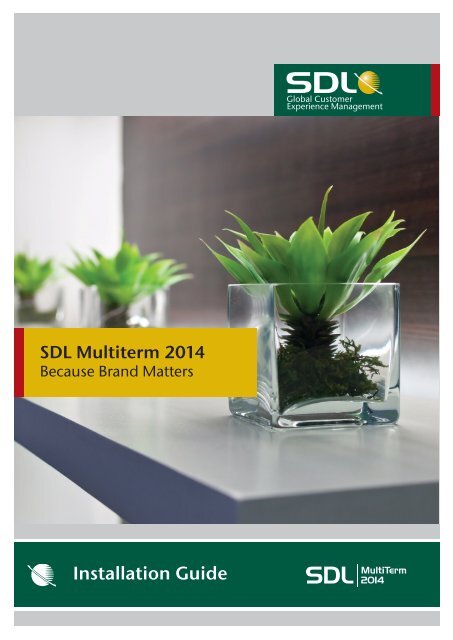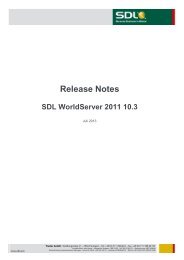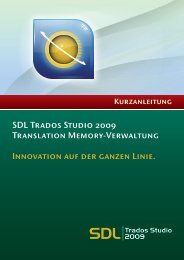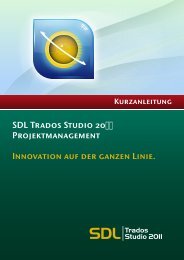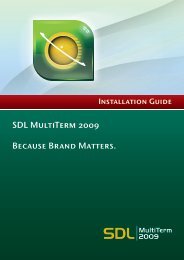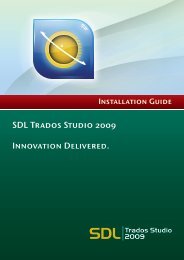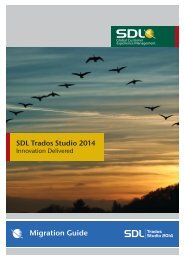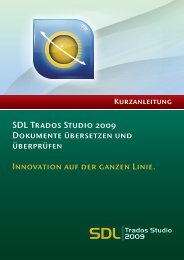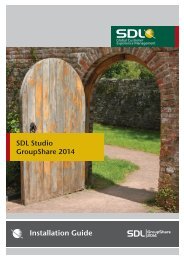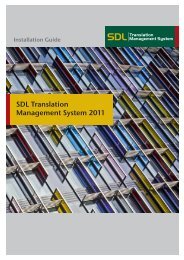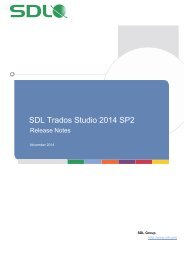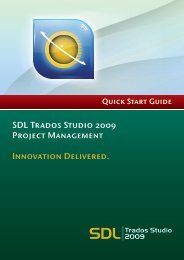SDL MultiTerm 2011 Installation Guide - Online Product Help
SDL MultiTerm 2011 Installation Guide - Online Product Help
SDL MultiTerm 2011 Installation Guide - Online Product Help
You also want an ePaper? Increase the reach of your titles
YUMPU automatically turns print PDFs into web optimized ePapers that Google loves.
<strong>SDL</strong> Multiterm 2014<br />
Because Brand Matters<br />
<strong>Installation</strong> <strong>Guide</strong><br />
<strong>MultiTerm</strong><br />
2014
S ECTION 1: <strong>SDL</strong> MULTIT ERM 2014 SP1<br />
<strong>Installation</strong> <strong>Guide</strong>
COPYRIGHT<br />
<strong>SDL</strong> MULTITERM 2014 SP1<br />
INSTALLATION GUIDE<br />
Copyright © 2009-2014 <strong>SDL</strong> Group.<br />
Nothing contained herein may be reproduced, copied,<br />
modified or adapted, without the prior written consent of<br />
<strong>SDL</strong> Group. <strong>SDL</strong> Group means <strong>SDL</strong> PLC. and its<br />
subsidiaries. All intellectual property rights contained<br />
herein are the sole and exclusive rights of <strong>SDL</strong> Group. All<br />
references to <strong>SDL</strong> or <strong>SDL</strong> Group shall mean <strong>SDL</strong> PLC.<br />
and/or its subsidiaries details of which can be obtained<br />
upon written request.<br />
All rights reserved. Unless explicitly stated otherwise, all<br />
intellectual property rights including those in copyright in<br />
the content of this documentation are owned by or<br />
controlled for these purposes by <strong>SDL</strong> Group.<br />
Except as otherwise expressly permitted hereunder or in<br />
accordance with copyright legislation, the content of this<br />
site, and/or the documentation may not be copied,<br />
reproduced, republished, downloaded, posted, broadcast<br />
or transmitted in any way without the express written<br />
permission of <strong>SDL</strong>.<br />
<strong>SDL</strong> <strong>MultiTerm</strong> Extract, <strong>SDL</strong> <strong>MultiTerm</strong>, <strong>SDL</strong> <strong>MultiTerm</strong><br />
Widget, <strong>SDL</strong> <strong>MultiTerm</strong> Convert, <strong>SDL</strong> <strong>MultiTerm</strong> <strong>Online</strong><br />
and <strong>SDL</strong> Trados Studio are registered trademarks of <strong>SDL</strong><br />
Group. All other trademarks are the property of their<br />
respective owners. The names of other companies and<br />
products mentioned herein may be the trademarks of<br />
their respective owners. Unless stated to the contrary, no<br />
association with any other company or product is<br />
intended or should be inferred.<br />
This product may include open source or similar thirdparty<br />
software, details of which can be found by clicking<br />
the Acknowledgments section. Although <strong>SDL</strong> Group takes<br />
all reasonable measures to provide accurate and<br />
comprehensive information about the product, this<br />
information is provided as-is and all warranties,<br />
conditions or other terms concerning the documentation<br />
whether express or implied by statute, common law or<br />
otherwise (including those relating to satisfactory quality<br />
and fitness for purposes) are excluded to the extent<br />
permitted by law.<br />
To the maximum extent permitted by law, <strong>SDL</strong> Group<br />
shall not be liable in contract, tort (including negligence or<br />
breach of statutory duty) or otherwise for any loss, injury,<br />
claim liability or damage of any kind or arising out of, or in<br />
connection with, the use or performance of the Software<br />
Documentation even if such losses and/or damages were<br />
foreseen, foreseeable or known, for: (a) loss of, damage to<br />
or corruption of data, (b) economic loss, (c) loss of actual<br />
or anticipated profits, (d) loss of business revenue, (e)<br />
loss of anticipated savings, (f) loss of business, (g) loss of<br />
opportunity, (h) loss of goodwill, or (i) any indirect,<br />
special, incidental or consequential loss or damage<br />
howsoever caused.<br />
Information in this documentation, including any URL<br />
and other Internet Web site references, is subject to<br />
change without notice. Without limiting the rights under<br />
copyright, no part of this may be reproduced, stored in or<br />
introduced into a retrieval system, or transmitted in any<br />
form or by any means (electronic, mechanical,<br />
photocopying, recording, or otherwise), or for any<br />
purpose, without the express written permission of <strong>SDL</strong><br />
Group.<br />
Acknowledgments<br />
<strong>SDL</strong> <strong>MultiTerm</strong> Extract includes open source or similar<br />
third-party software:<br />
C<br />
C<br />
C<br />
C<br />
Sharpziplib and Spring.net distributed<br />
under GNU General Public License version<br />
3 with restrictions<br />
ICU distributed under IBM ICU License<br />
Log4Net, Xalan and Xerces distributed<br />
under Apache License version 2.0<br />
Wix distributed under Common Public<br />
License version 1.0<br />
This guide ships with <strong>SDL</strong> <strong>MultiTerm</strong> 2014 SP1.<br />
April 2014<br />
<strong>SDL</strong> MULTITERM 2014 SP1 INSTALLATION GUIDE
S ECTION 1: TABLE OF CONTENTS<br />
Chapter 1<br />
About <strong>SDL</strong> <strong>MultiTerm</strong><br />
About This <strong>Guide</strong> . . . . . . . . . . . . . . . . . . . . . . . . . . . . . . . . . . . . . . . . . . . . . . . . . . 1-2<br />
Intended audience . . . . . . . . . . . . . . . . . . . . . . . . . . . . . . . . . . . . . . . . 1-2<br />
Related documentation . . . . . . . . . . . . . . . . . . . . . . . . . . . . . . . . . . . . 1-2<br />
About <strong>SDL</strong> <strong>MultiTerm</strong> . . . . . . . . . . . . . . . . . . . . . . . . . . . . . . . . . . . . . . . . . . . . . . 1-3<br />
Language support . . . . . . . . . . . . . . . . . . . . . . . . . . . . . . . . . . . . . . . . . 1-3<br />
<strong>SDL</strong> <strong>MultiTerm</strong> Interface with <strong>SDL</strong> Trados Studio . . . . . . . . . . . . . . . 1-3<br />
<strong>SDL</strong> Trados Studio includes its own <strong>MultiTerm</strong> interface, so you can use<br />
<strong>MultiTerm</strong> termbases from <strong>SDL</strong> Trados Studio without installing <strong>SDL</strong> <strong>MultiTerm</strong>. . . . . . . . . . . . . . . 1-3<br />
Editions of <strong>SDL</strong> <strong>MultiTerm</strong> . . . . . . . . . . . . . . . . . . . . . . . . . . . . . . . . . 1-4<br />
<strong>MultiTerm</strong> Desktop Components . . . . . . . . . . . . . . . . . . . . . . . . . . . . . . . . . . . . . 1-5<br />
<strong>SDL</strong> <strong>MultiTerm</strong> Desktop . . . . . . . . . . . . . . . . . . . . . . . . . . . . . . . . . . . 1-5<br />
<strong>SDL</strong> <strong>MultiTerm</strong> Word Integration . . . . . . . . . . . . . . . . . . . . . . . . . . . . 1-5<br />
<strong>SDL</strong> <strong>MultiTerm</strong> Convert . . . . . . . . . . . . . . . . . . . . . . . . . . . . . . . . . . . . 1-6<br />
<strong>SDL</strong> <strong>MultiTerm</strong> Widget . . . . . . . . . . . . . . . . . . . . . . . . . . . . . . . . . . . . 1-6<br />
<strong>SDL</strong> <strong>MultiTerm</strong> Extract . . . . . . . . . . . . . . . . . . . . . . . . . . . . . . . . . . . . . 1-6<br />
Chapter 2<br />
Installing <strong>SDL</strong> <strong>MultiTerm</strong> Desktop<br />
System Requirements . . . . . . . . . . . . . . . . . . . . . . . . . . . . . . . . . . . . . . . . . . . . . . 2-2<br />
Installing <strong>SDL</strong> <strong>MultiTerm</strong> Desktop . . . . . . . . . . . . . . . . . . . . . . . . . . . . . . . . . . . . 2-3<br />
Before you start . . . . . . . . . . . . . . . . . . . . . . . . . . . . . . . . . . . . . . . . . . . 2-3<br />
Third-party software . . . . . . . . . . . . . . . . . . . . . . . . . . . . . . . . . . . . . . . 2-3<br />
<strong>Installation</strong> locations . . . . . . . . . . . . . . . . . . . . . . . . . . . . . . . . . . . . . . 2-4<br />
<strong>Installation</strong> log files . . . . . . . . . . . . . . . . . . . . . . . . . . . . . . . . . . . . . . . 2-4<br />
To install <strong>MultiTerm</strong> Desktop . . . . . . . . . . . . . . . . . . . . . . . . . . . . . . . 2-4<br />
Installing and Uninstalling Silently . . . . . . . . . . . . . . . . . . . . . . . . . . . . . . . . . . . . 2-6<br />
Preparing for silent installation - extract product installers . . . . . . . . 2-6<br />
About msiexec command-line options . . . . . . . . . . . . . . . . . . . . . . . . 2-6<br />
How to install the third party software products . . . . . . . . . . . . . . . . 2-6<br />
. . . . . . . . . . . . . . . . . . . . . . . . . . . . . . . . . . . . . . . . . . . . . . . . . . . . . . . . 2-7<br />
. . . . . . . . . . . . . . . . . . . . . . . . . . . . . . . . . . . . . . . . . . . . . . . . . . . . . . . . 2-7<br />
Installing <strong>SDL</strong> products . . . . . . . . . . . . . . . . . . . . . . . . . . . . . . . . . . . . 2-8<br />
Example set of commands to install a number of <strong>SDL</strong> products . . . . 2-8<br />
<strong>SDL</strong> MULTITERM 2014 SP1 INSTALLATION GUIDE 1
1<br />
<strong>MultiTerm</strong> Client Applications<br />
Uninstalling . . . . . . . . . . . . . . . . . . . . . . . . . . . . . . . . . . . . . . . . . . . . . 2-9<br />
Upgrading from Previous <strong>MultiTerm</strong> <strong>Installation</strong>s . . . . . . . . . . . . . . . . . . . . . . . 2-10<br />
Overview of the Upgrade Process . . . . . . . . . . . . . . . . . . . . . . . . . . . . 2-10<br />
Software compatibility: <strong>MultiTerm</strong> 2014 and previous versions . . . . 2-10<br />
Termbase and termbase object compatibility . . . . . . . . . . . . . . . . . . . 2-10<br />
Default locations for previous <strong>MultiTerm</strong> installations . . . . . . . . . . . 2-12<br />
Uninstalling <strong>MultiTerm</strong> Desktop . . . . . . . . . . . . . . . . . . . . . . . . . . . . . . . . . . . . . . 2-13<br />
Uninstall <strong>SDL</strong> <strong>MultiTerm</strong> . . . . . . . . . . . . . . . . . . . . . . . . . . . . . . . . . . . 2-13<br />
Software Updates . . . . . . . . . . . . . . . . . . . . . . . . . . . . . . . . . . . . . . . . . . . . . . . . . . 2-14<br />
Temporary directory . . . . . . . . . . . . . . . . . . . . . . . . . . . . . . . . . . . . . . . 2-14<br />
Software update log files . . . . . . . . . . . . . . . . . . . . . . . . . . . . . . . . . . . 2-14<br />
Individual user software updates . . . . . . . . . . . . . . . . . . . . . . . . . . . . . 2-14<br />
Change the notification policy for updates . . . . . . . . . . . . . . . . . . . . . 2-15<br />
Remove your software update . . . . . . . . . . . . . . . . . . . . . . . . . . . . . . . 2-16<br />
Digital Certificate Requirements . . . . . . . . . . . . . . . . . . . . . . . . . . . . . . . . . . . . . . 2-17<br />
2 <strong>SDL</strong> MULTITERM 2014 SP1 INSTALLATION GUIDE
ABOUT <strong>SDL</strong> MULTITERM<br />
This chapter provides an introduction to <strong>SDL</strong> <strong>MultiTerm</strong> and<br />
an overview of the installation process. It contains the following<br />
sections:<br />
C<br />
C<br />
C<br />
About This <strong>Guide</strong><br />
About <strong>SDL</strong> <strong>MultiTerm</strong><br />
<strong>MultiTerm</strong> Desktop Components<br />
Chapter<br />
1
1<br />
<strong>MultiTerm</strong> Client Applications<br />
ABOUT THIS GUIDE<br />
Welcome to the <strong>SDL</strong> <strong>MultiTerm</strong> 2014 SP1 <strong>Installation</strong> <strong>Guide</strong>. This guide provides instructions for<br />
installing and configuring <strong>SDL</strong> <strong>MultiTerm</strong> 2014 SP1 Desktop.<br />
Intended audience<br />
This guide contains information for whoever is responsible for installing and maintaining <strong>SDL</strong><br />
<strong>MultiTerm</strong> Desktop edition (usually the <strong>SDL</strong> <strong>MultiTerm</strong> administrator).<br />
The reader is assumed to be familiar with standard Windows administration practices, such as<br />
managing a Windows user account.<br />
Related documentation<br />
C<br />
C<br />
<strong>SDL</strong> Studio GroupShare <strong>Installation</strong> <strong>Guide</strong> – for those installing <strong>SDL</strong> <strong>MultiTerm</strong> in a multi-user<br />
environment.<br />
<strong>SDL</strong> <strong>MultiTerm</strong> Extract Tools <strong>Guide</strong> – A user guide for the terminology extraction tool;<br />
<strong>MultiTerm</strong> Extract.<br />
Accessing <strong>SDL</strong> documentation<br />
All guides can be downloaded from the Customer Service Account on the <strong>SDL</strong> website.<br />
1-2 <strong>SDL</strong> MULTITERM 2014 SP1 INSTALLATION GUIDE
<strong>MultiTerm</strong> Client Applications<br />
1<br />
ABOUT <strong>SDL</strong> MULTITERM<br />
Local and remote termbases<br />
<strong>MultiTerm</strong> is a scalable solution that can be used in single-user or multi-user setups. In a single-user<br />
setup, termbases are stored on the local computer. In a multi-user setup, termbases are stored on a<br />
remote database server and accessed over the network.<br />
Data storage<br />
<strong>MultiTerm</strong> uses Microsoft Jet to store termbase data locally, and Microsoft SQL Server (or SQL<br />
Server Express) to store termbase data remotely.<br />
<strong>MultiTerm</strong> XML data format<br />
<strong>MultiTerm</strong> termbase data is stored in an XML format, <strong>MultiTerm</strong> XML (MTF.XML). Other termbase<br />
elements, such as the termbase definition and objects are also XML compliant. The use of XML<br />
enables quick and easy exchange of data between users.<br />
Language support<br />
<strong>SDL</strong> <strong>MultiTerm</strong> is Unicode-compliant and therefore supports a wide range of languages, including<br />
bi-directional and double-byte character set languages. For example, termbase fields can include a<br />
mixture of languages.<br />
Note that to use non-Western languages, the relevant language support must be installed on your<br />
computer.<br />
D<br />
NOTE<br />
C If you want compatibility across different language, enter the names of termbase definitions<br />
and termbase objects in ASCII.<br />
<strong>SDL</strong> <strong>MultiTerm</strong> Interface with <strong>SDL</strong> Trados Studio<br />
<strong>SDL</strong> Trados Studio includes its own <strong>MultiTerm</strong> interface, so you can use <strong>MultiTerm</strong> termbases from <strong>SDL</strong><br />
Trados Studio without installing <strong>SDL</strong> <strong>MultiTerm</strong>.<br />
<strong>SDL</strong> MULTITERM 2014 SP1 INSTALLATION GUIDE 1-3
1<br />
<strong>MultiTerm</strong> Client Applications<br />
Editions of <strong>SDL</strong> <strong>MultiTerm</strong><br />
<strong>SDL</strong> <strong>MultiTerm</strong> is shipped in four editions:<br />
C<br />
C<br />
C<br />
C<br />
<strong>SDL</strong> <strong>MultiTerm</strong> Desktop<br />
<strong>SDL</strong> <strong>MultiTerm</strong> Widget<br />
<strong>SDL</strong> <strong>MultiTerm</strong> Server<br />
<strong>SDL</strong> <strong>MultiTerm</strong> Team<br />
<strong>SDL</strong> <strong>MultiTerm</strong> Desktop<br />
<strong>MultiTerm</strong> Desktop is the <strong>MultiTerm</strong> edition that is installed on the desktop. It can use local<br />
termbases and can also use remote termbases that are managed by <strong>SDL</strong> Server or <strong>SDL</strong> Team.<br />
<strong>MultiTerm</strong> Desktop includes <strong>MultiTerm</strong> Convert and <strong>MultiTerm</strong> Word Integration.<br />
This guide describes the installation of the <strong>SDL</strong> <strong>MultiTerm</strong> Desktop.<br />
<strong>SDL</strong> <strong>MultiTerm</strong> Widget<br />
<strong>SDL</strong> <strong>MultiTerm</strong> Widget is a simple application that captures text from the user’s screen and finds<br />
definitions in <strong>MultiTerm</strong> termbases, or by using Internet search engines.<br />
<strong>SDL</strong> <strong>MultiTerm</strong> Server<br />
<strong>MultiTerm</strong> Server is the server component for corporate and enterprise customers. Termbases and<br />
associated data are usually stored in a Microsoft SQL Server, but you can use Microsoft SQL Server<br />
Express.<br />
<strong>SDL</strong> <strong>MultiTerm</strong> Team<br />
<strong>SDL</strong> <strong>MultiTerm</strong> Team is a lightweight server solution for small teams of translators and terminology<br />
workers. It has fewer options than <strong>SDL</strong> <strong>MultiTerm</strong> Server. Termbases and associated data are stored<br />
in an SQL Express database.<br />
1-4 <strong>SDL</strong> MULTITERM 2014 SP1 INSTALLATION GUIDE
<strong>MultiTerm</strong> Client Applications<br />
1<br />
MULTITERM DESKTOP COMPONENTS<br />
<strong>SDL</strong> <strong>MultiTerm</strong> Desktop<br />
You can use <strong>MultiTerm</strong> Desktop to access termbase data stored on the local computer, and also as a<br />
client to access termbases managed by <strong>SDL</strong> <strong>MultiTerm</strong> Server or <strong>SDL</strong> <strong>MultiTerm</strong> Team.<br />
Access to termbases stored on <strong>MultiTerm</strong> Server can be restricted by the <strong>SDL</strong> <strong>MultiTerm</strong> Server<br />
administrator.<br />
<strong>SDL</strong> <strong>MultiTerm</strong> Desktop also includes the following components:<br />
<strong>SDL</strong> <strong>MultiTerm</strong> Word Integration<br />
<strong>SDL</strong> <strong>MultiTerm</strong> Interface with Microsoft Word enables you to access termbase data from within<br />
Microsoft Word.<br />
<strong>SDL</strong> <strong>MultiTerm</strong> 2014 SP1 ships with support for Microsoft Word 2007, 2010 and 2013.<br />
D<br />
NOTE<br />
Word 2010 and 2013 come in 32-bit and 64-bit formats. <strong>SDL</strong> <strong>MultiTerm</strong> 2014 SP1 only works<br />
with the 32-bit versions.<br />
When you install <strong>SDL</strong> <strong>MultiTerm</strong> Word Integration on your computer, the installation process<br />
creates a Microsoft Word template called <strong>MultiTerm</strong>11.dotm and a configuration file called<br />
WINWORD.EXE.config. When added to the Microsoft startup and installation folders, these two files<br />
enable the <strong>MultiTerm</strong> add-in on the Word ribbon which allows you to access <strong>MultiTerm</strong> termbases<br />
from within Word.<br />
To complete the installation of the Word Integration for <strong>MultiTerm</strong> 2014 SP1, manually add the two<br />
files to the Microsoft startup and installation folders on your computer. For detailed instructions and<br />
specific locations of these files and folders, read the Installing the <strong>SDL</strong> <strong>MultiTerm</strong> Template for<br />
Microsoft Word 2007-2013 file available under %programfiles(x86)% \<strong>SDL</strong>\<strong>SDL</strong><br />
<strong>MultiTerm</strong>\<strong>MultiTerm</strong>11\Templates. For 32-bit operating systems, the file is located at<br />
%programfiles%\<strong>SDL</strong>\<strong>SDL</strong> <strong>MultiTerm</strong>\<strong>MultiTerm</strong>11\Templates.<br />
<strong>SDL</strong> MULTITERM 2014 SP1 INSTALLATION GUIDE 1-5
1<br />
<strong>MultiTerm</strong> Client Applications<br />
<strong>SDL</strong> <strong>MultiTerm</strong> Convert<br />
<strong>MultiTerm</strong> Convert is a stand-alone tool that converts terminology data to <strong>MultiTerm</strong> XML format.<br />
It can convert data that is in the following formats:<br />
File type<br />
Trados <strong>MultiTerm</strong> 5<br />
<strong>SDL</strong> Termbase Desktop<br />
<strong>SDL</strong> Termbase <strong>Online</strong><br />
OLIF (Open Lexicon<br />
Interchange Format)<br />
Microsoft Excel<br />
Spreadsheet and<br />
Database Exchange<br />
Termbase Exchange<br />
(Termbase eXchange Format)<br />
File name extension<br />
.mtw<br />
.tdb<br />
.mdb<br />
.xml<br />
.xls<br />
.xlsx<br />
.txt<br />
.csv<br />
.tbx<br />
.xml<br />
You can also purchase separately two extra <strong>MultiTerm</strong> components:<br />
<strong>SDL</strong> <strong>MultiTerm</strong> Widget<br />
<strong>SDL</strong> <strong>MultiTerm</strong> Widget can be installed as a component of <strong>SDL</strong> <strong>MultiTerm</strong> Desktop. It can also be<br />
installed on its own.<br />
<strong>SDL</strong> <strong>MultiTerm</strong> Widget captures text from the user’s screen and finds definitions in <strong>MultiTerm</strong><br />
termbases or by using Internet search engines.<br />
<strong>SDL</strong> <strong>MultiTerm</strong> Extract<br />
The <strong>SDL</strong> <strong>MultiTerm</strong> Extract tool extracts terminology data from other documents and puts it into<br />
<strong>MultiTerm</strong> termbases. <strong>MultiTerm</strong> Extract is described in the <strong>MultiTerm</strong> Extract Tools <strong>Guide</strong>.<br />
<strong>SDL</strong> <strong>MultiTerm</strong> Extract is an optional module that is available for users of the <strong>MultiTerm</strong> desktop.<br />
Contact your <strong>SDL</strong> sales representative for details.<br />
1-6 <strong>SDL</strong> MULTITERM 2014 SP1 INSTALLATION GUIDE
INSTALLING <strong>SDL</strong> MULTITERM<br />
DESKTOP<br />
This chapter describes how to install <strong>SDL</strong> <strong>MultiTerm</strong> Desktop.<br />
It has the following sections:<br />
C<br />
C<br />
C<br />
C<br />
C<br />
C<br />
C<br />
System Requirements<br />
Installing <strong>SDL</strong> <strong>MultiTerm</strong> Desktop<br />
Installing and Uninstalling Silently<br />
Upgrading from Previous <strong>MultiTerm</strong> <strong>Installation</strong>s<br />
Uninstalling <strong>MultiTerm</strong> Desktop<br />
Software Updates<br />
Digital Certificate Requirements<br />
Chapter<br />
2
2<br />
System Requirements<br />
SYSTEM REQUIREMENTS<br />
Hardware<br />
<strong>SDL</strong> <strong>MultiTerm</strong> 2014 SP1 requires:<br />
C<br />
C<br />
C<br />
A PC with a 1 gigahertz (GHz) or faster 32-bit (x86) or 64-bit (x64) processor and 1 GB RAM<br />
(32-bit) or 2 GB RAM (64-bit)<br />
2 GB of hard disk space<br />
Display settings of at least 1024 by 768 pixels,and 256 colours.<br />
Supported Operating Systems (OS)<br />
C<br />
<strong>SDL</strong> <strong>MultiTerm</strong> 2014 SP1 runs on the latest service-packed versions of Windows Vista,<br />
Windows 7, Windows 8. <strong>SDL</strong> <strong>MultiTerm</strong> 2014 SP1 also supports Windows 2003 Server,<br />
Windows 2008 Server and Windows 2012 Server.<br />
C <strong>MultiTerm</strong> 2014 SP1 does not support earlier operating systems such as Windows 2000,<br />
Windows NT, Windows 98 and Windows 2003 Server pre-SP2.<br />
C<br />
Microsoft has recently stopped support for Windows XP. As a result, we are no longer testing<br />
or supporting <strong>MultiTerm</strong> on Microsoft Windows XP. In addition, <strong>MultiTerm</strong> 2014 SP1 ships<br />
with Java version 8 that does not install on Windows XP.<br />
We recommend that you upgrade to a newer version of Windows, or continue using the original<br />
<strong>MultiTerm</strong> 2014 release (non-SP1). If you no longer have the Multiterm 2014 installer, you can<br />
find it under Archived <strong>Product</strong> Updates in your My Account. At the time of writing, we are also<br />
looking at ways to make MutiTerm install on Windows XP by not installing Java 8.<br />
For more information on latest news, see KB article #5184 at<br />
http://kb.sdl.com/kb/articleArticleId=5184&source=Article&c=12&cid=23. Subscribe to this KB<br />
article for latest news on the issue.<br />
2-2 <strong>SDL</strong> MULTITERM 2014 SP1 INSTALLATION GUIDE
Installing <strong>SDL</strong> <strong>MultiTerm</strong> Desktop<br />
2<br />
INSTALLING <strong>SDL</strong> MULTITERM DESKTOP<br />
Before you start<br />
If you intend to use termbases that have been created in previous versions of <strong>MultiTerm</strong>, review<br />
Upgrading from Previous <strong>MultiTerm</strong> <strong>Installation</strong>s 1-10.<br />
Ensure that you have administrator rights.<br />
Third-party software<br />
<strong>MultiTerm</strong> needs Microsoft Internet Explorer and the following third party applications. It will<br />
install them if they are not already installed:<br />
C<br />
C<br />
C<br />
Microsoft .NET Framework version 4. In some cases, installing this requires a reboot.<br />
This is usually installed by the bootstrapper that runs prior to the <strong>MultiTerm</strong> client installer. It<br />
is also available from the Microsoft website.<br />
Microsoft Visual C++ 2008 Redistributable SP1<br />
This is usually installed by the <strong>MultiTerm</strong> client installer. When running the <strong>MultiTerm</strong> client<br />
installer, it is unpacked to %ALLUSERSPROFILE%\Package<br />
Cache\<strong>SDL</strong>\Dependencies\2008_SP1_vcredist_x86.exe This is also available for<br />
download from http://www.microsoft.com/technet/security/bulletins/ms11-025.mspx. If a<br />
previous version of this C++ runtime is installed, Windows update will install the new version<br />
automatically.<br />
Microsoft Visual C++ 2010 Redistributable<br />
This is usually installed by the <strong>MultiTerm</strong> client installer. When running the <strong>MultiTerm</strong> client<br />
installer, it is unpacked to %ALLUSERSPROFILE%\Package<br />
Cache\<strong>SDL</strong>\Dependencies\2010_vcredist_x86.exe<br />
This is also available for download from<br />
http://www.microsoft.com/technet/security/bulletins/ms11-025.mspx. If a previous version of<br />
this C++ runtime is installed, Windows update will install the new version automatically.<br />
C Java 8<br />
By default, the <strong>MultiTerm</strong> installs Java 8, the latest version of Java available at the time of this<br />
release. The Java executable file is unpacked at this location: %ALLUSERSPROFILE%\Package<br />
Cache\<strong>SDL</strong>\Dependencies\jre-8-windows-i586.exe<br />
<strong>SDL</strong> MULTITERM 2014 SP1 INSTALLATION GUIDE 2-3
2<br />
Installing <strong>SDL</strong> <strong>MultiTerm</strong> Desktop<br />
D<br />
NOTE<br />
New Java updates are released frequently and you normally get such updates through the Java<br />
Update feature. If <strong>MultiTerm</strong> detects a newer version of Java already installed on your computer,<br />
it no longer installs the 8 version. <strong>SDL</strong> reccomends that you use the latest Java 8 update<br />
available.<br />
<strong>Installation</strong> locations<br />
The installation working files are extracted to the folder:<br />
%ALLUSERSPROFILE%\Package Cache\<strong>SDL</strong>\<strong>SDL</strong><strong>MultiTerm</strong>Desktop2014_SP1<br />
By default, the installer installs <strong>SDL</strong> <strong>MultiTerm</strong> Desktop under:<br />
C<br />
C<br />
For 32-bit Windows - %programfiles%\<strong>SDL</strong>\<strong>SDL</strong> <strong>MultiTerm</strong>\Multiterm11<br />
For 64-bit Windows - %programfiles(x86)%\<strong>SDL</strong>\<strong>SDL</strong> <strong>MultiTerm</strong>\<strong>MultiTerm</strong>11<br />
The Program Files folder on your computer may have a different name if you are using a non-<br />
English operating system.<br />
<strong>MultiTerm</strong> 2014 SP1 does not uninstall any previous versions of <strong>MultiTerm</strong>. However, as a service<br />
pack for 2014, <strong>MultiTerm</strong> 2014 SP1 installs on top of <strong>MultiTerm</strong> 2014 and cannot run alongside it.<br />
<strong>Installation</strong> log files<br />
The installer logs significant actions to a log file.<br />
C<br />
C<br />
C<br />
The log file for Windows 2003 is in: %ALLUSERSPROFILE%\Application<br />
Data\<strong>SDL</strong>\Chainer\Logs.<br />
The log file for Windows Vista and later is in: %ALLUSERSPROFILE%\<strong>SDL</strong>\Chainer\Logs.<br />
Note that, by default, Windows sets the %ALLUSERSPROFILE% folder to be hidden, so you<br />
may need to change the Windows Explorer settings to find it.<br />
To install <strong>MultiTerm</strong> Desktop<br />
1 Go to the My Downloads section of the <strong>SDL</strong> My Account website. Click the Download button<br />
next to <strong>SDL</strong> <strong>MultiTerm</strong> 2014 SP1 Desktop Installer. Run the installer to unpack the installation<br />
files and start the installation.<br />
2 The <strong>SDL</strong> <strong>MultiTerm</strong> Desktop Installer displays the End-User License Agreement. If you accept<br />
the terms, click Next.<br />
2-4 <strong>SDL</strong> MULTITERM 2014 SP1 INSTALLATION GUIDE
Installing <strong>SDL</strong> <strong>MultiTerm</strong> Desktop<br />
2<br />
3 On the next screen, choose the components to install and click Next.<br />
When you click the component, a description is displayed.<br />
4 Choose an installation location. We recommend that you install to the default location. Avoid<br />
installing to the same directory used for any previous versions of <strong>MultiTerm</strong>. Click Next.<br />
5 Review your selection of components. Click Back to change any options. Click Next to proceed<br />
with the installation.<br />
6 The <strong>MultiTerm</strong> installer now installs the <strong>MultiTerm</strong> Desktop components.<br />
7 If you are upgrading from a version of <strong>MultiTerm</strong> older than <strong>MultiTerm</strong> 2009, the old<br />
termbases are moved to another folder, and a screen displays this fact. Click OK.<br />
8 When the components are installed, the final screen is displayed. Click OK.<br />
<strong>SDL</strong> <strong>MultiTerm</strong> 2014 SP1 is now available from Start, Programs > <strong>SDL</strong> > <strong>SDL</strong> <strong>MultiTerm</strong> 2014.<br />
If you installed the <strong>SDL</strong> <strong>MultiTerm</strong> Applications for Microsoft Word, the <strong>SDL</strong> <strong>MultiTerm</strong> tab is<br />
added to the Word ribbon the next time you run Word. You can use the <strong>SDL</strong> <strong>MultiTerm</strong> tab to access<br />
termbases and work with termbases data from Word.<br />
<strong>SDL</strong> MULTITERM 2014 SP1 INSTALLATION GUIDE 2-5
2<br />
Installing and Uninstalling Silently<br />
INSTALLING AND UNINSTALLING SILENTLY<br />
Preparing for silent installation - extract product installers<br />
Extract the installation files for the <strong>SDL</strong> products and the third party software. To do this, run the<br />
installer until the compressed files are all decompressed and extracted, and then before the<br />
installation takes place, stop the installer. The package containing the files is a self-extracting<br />
executable and can be decompressed with any decompressing utility that works with the .rar<br />
compression format.<br />
The unpack location is:<br />
%ALLUSERSPROFILE%\Package Cache\<strong>SDL</strong>\<strong>SDL</strong><strong>MultiTerm</strong>Desktop2014_SP1<br />
About msiexec command-line options<br />
Where the msiexec command is mentioned in the procedures described below, it is usually with<br />
command line options such as /q or /l*x. You can use different options. For more information about<br />
the command-line options for the msiexec command, see the website msdn.microsoft.com.<br />
How to install the third party software products<br />
See also section Third-party software, above.<br />
C Microsoft Windows Installer 3.1<br />
This is not included in the Studio distribution package. The command line to silently install is:<br />
/quiet /norestart /log:<br />
C Microsoft .NET Framework version 4<br />
See the .NET Framework 4 Deployment <strong>Guide</strong> for Administrators. This can be found on the<br />
Microsoft web site at: http://msdn.microsoft.com/en-us/library/ee942965(v=vs.100).aspx<br />
C<br />
C<br />
Microsoft Visual C++ 2008 Redistributable SP1 with MFC update<br />
Command line to silently install:<br />
"\2008_SP1_vcredist_x86.exe" /q<br />
Microsoft Visual C++ 2010 Redistributable with MFC update<br />
Command line to silently install:<br />
\2010_vcredist_x86.exe" /q /norestart /log ""<br />
This command may return an MSI error code if Visual C++ 2010 Redistributable is already<br />
installed.<br />
2-6 <strong>SDL</strong> MULTITERM 2014 SP1 INSTALLATION GUIDE
Installing and Uninstalling Silently<br />
2<br />
C Java 8<br />
Command line to silently install:<br />
.exe[/s][INSTALLDIR=:\][WEB_JAVA_SE<br />
CURITY_LEVEL=VH/H/M]<br />
D<br />
C<br />
NOTE<br />
- .exe is the single executable installer for the JRE.<br />
- /s indicates a silent installation.<br />
- INSTALLDIR, if used, specifies the drive and path of the JRE. If INSTALLDIR is not<br />
specified, the installation will go into: %ProgramFiles%\java\jre8(default location).<br />
- WEB_JAVA=0, if used, disables any Java aplication from running in the browser.<br />
WEBH_JAVA=1, the default, enables Java applications in the browser.<br />
- WEB_JAVA_SECURITY_LEVEL, if used, sets the security level of unnasigned Java apps<br />
running in a browser. The possible values for this field are V (very high), H (high, the default),<br />
or M (medium).<br />
For more information, see the Java <strong>Help</strong>.<br />
MicroSoft Office Primary Interop Assemblies (PIAs)<br />
To use <strong>MultiTerm</strong> with Office you need the Office Primary Interop Assemblies(PIAs). Office<br />
2010 includes the rquiredPIAs. Install other PIAs as required, as follows:<br />
Office 2003<br />
msiexec /i "\02003PIA.msi" /qn /l*v ""<br />
Office 2007<br />
msiexec /i "\02007PIA.msi" /qn /l*v ""<br />
C<br />
C<br />
Open XML SDK 2.0 For MS Office<br />
msiexec /i "\OpenXMLSDKv2.msi" /qn /l*v ""<br />
Microsoft Web Services Enhancements 2.0 SP3<br />
msiexec /i "\Microsoft WSE 2.0 SP3 runtime.msi" /qn /l*v ""<br />
<strong>SDL</strong> MULTITERM 2014 SP1 INSTALLATION GUIDE 2-7
2<br />
Installing and Uninstalling Silently<br />
Installing <strong>SDL</strong> products<br />
1 Locate the .msi files. These are unpacked into the following location:<br />
%ALLUSERSPROFILE%\Package<br />
Cache\<strong>SDL</strong>\<strong>SDL</strong><strong>MultiTerm</strong>Desktop2014_SP1\modules<br />
The file names are:<br />
MTCore11.msi (required)<br />
MTConvert11.msi (optional)<br />
MTExtract11.msi (optional)<br />
MTStudio11.msi (optional)<br />
MTWidget11.msi (optional)<br />
MTWordIntegration11.msi (optional)<br />
2 Typically a silent installation will run automatically. If not, for each component: Select Start ><br />
Run and enter the following command: msiexec.exe /i "" /qn /l*v ".<br />
Example set of commands to install a number of <strong>SDL</strong> products<br />
Command line properties used in the msiexec command<br />
INSTALLDIR. You can change the installation path for any of the <strong>SDL</strong> products by changing the<br />
value of INSTALLDIR, but this is not recommended.<br />
CLIENTINSTALL. Set this to 1 for the MTCore11.msi. If you set this to zero (0) the product will have<br />
no start menu entry and no working autoupdate.<br />
The commands<br />
set INSTALL_DIRECTORY=%ProgramFiles%\<strong>SDL</strong>\<strong>SDL</strong> <strong>MultiTerm</strong>\<strong>MultiTerm</strong>11<br />
set LOG_DIRECTORY=%ALLUSERSPROFILE%\<strong>SDL</strong>\Chainer\Logs (For Windows Vista, Windows 7<br />
and Windows 8)<br />
set LOG_DIRECTORY=%ALLUSERSPROFILE%\Application Data\<strong>SDL</strong>\Chainer\Logs (For Windows<br />
2003)<br />
msiexec /i MTConvert11.msi /qn /l*v "%LOG_DIRECTORY%\ConvertInstall.log"<br />
msiexec /i MTCore11.msi /qn /l*v "%LOG_DIRECTORY%\CoreInstall.log" CLIENTINSTALL=1<br />
msiexec /i MTExtract11.msi /qn /l*v "%LOG_DIRECTORY%\ExtractInstall.log"<br />
msiexec /i MTStudio11.msi /qn /l*v "%LOG_DIRECTORY%\StudioInstall.log"<br />
msiexec /i MTWidget11.msi /qn /l*v "%LOG_DIRECTORY%\WidgetInstall.log"<br />
msiexec /i MTWordIntegration11.msi /qn /l*v "%LOG_DIRECTORY%\WordInstall.log"<br />
2-8 <strong>SDL</strong> MULTITERM 2014 SP1 INSTALLATION GUIDE
Installing and Uninstalling Silently<br />
2<br />
Uninstalling<br />
To silently remove an MSI, use the following command:<br />
msiexec /x ""/qn<br />
D<br />
NOTE<br />
Do not silently remove all msi modules that have been installed by the installer. Otherwise you<br />
will not be able to use the Remove suite of products entry from the Control Panel programs list.<br />
<strong>SDL</strong> MULTITERM 2014 SP1 INSTALLATION GUIDE 2-9
2<br />
Upgrading from Previous <strong>MultiTerm</strong> <strong>Installation</strong>s<br />
UPGRADING FROM PREVIOUS MULTITERM<br />
INSTALLATIONS<br />
Overview of the Upgrade Process<br />
Before you upgrade, take a copy of all termbases and termbase objects.<br />
Install <strong>SDL</strong> <strong>MultiTerm</strong> 2014 SP1 as described in Installing <strong>SDL</strong> <strong>MultiTerm</strong> Desktop 1-3.<br />
Software compatibility: <strong>MultiTerm</strong> 2014 and previous versions<br />
You can install <strong>MultiTerm</strong> 2014 SP1 alongside <strong>MultiTerm</strong> <strong>2011</strong> and run them simultaneously.<br />
As a service pack for 2014, <strong>MultiTerm</strong> 2014 SP1 installs on top of <strong>MultiTerm</strong> 2014 and cannot run<br />
alongside it.<br />
Note that you can install any SP version of <strong>SDL</strong> <strong>MultiTerm</strong> Widget <strong>2011</strong> and 2014 SP1 on the same<br />
machine. Both entries will appear on the Start menu, with the 2014 version as the default version.<br />
However, if you wish to use the <strong>2011</strong> version, close the 2014 version and call the older version up<br />
manually from the Start menu. <strong>SDL</strong> strongly recommends that you use the latest version.<br />
<strong>MultiTerm</strong> 2014 SP1 Desktop can work with <strong>MultiTerm</strong> 2014 Server and <strong>MultiTerm</strong> <strong>2011</strong> Server.<br />
Termbase and termbase object compatibility<br />
Local termbases<br />
<strong>MultiTerm</strong> 2007, <strong>MultiTerm</strong> 2009 and iX termbases are upgraded automatically when you open<br />
them in <strong>SDL</strong> <strong>MultiTerm</strong> 2014 SP1. <strong>MultiTerm</strong> <strong>2011</strong> termbases can be used without conversion.<br />
However, you can continue to use older termbases in <strong>MultiTerm</strong> Desktop 2014 SP1. To do this,<br />
convert them to <strong>MultiTerm</strong> XML format using <strong>MultiTerm</strong> Convert.<br />
<strong>MultiTerm</strong> 2014 SP1 does not allow you to add terms which are longer than 1023 characters. Terms<br />
imported from <strong>MultiTerm</strong> ‘95 or <strong>MultiTerm</strong> 5 which are longer than 1023 characters may give faulty<br />
search results.<br />
If you have a termbase created in <strong>MultiTerm</strong> version 5.5 or earlier, run <strong>MultiTerm</strong> Convert.<br />
<strong>MultiTerm</strong> Convert produces a termbase definition (XDT) file, which describes the structure of the<br />
terminology data. Use this XDT file to create an empty termbase, and import the converted data into<br />
that termbase.<br />
2-10 <strong>SDL</strong> MULTITERM 2014 SP1 INSTALLATION GUIDE
Upgrading from Previous <strong>MultiTerm</strong> <strong>Installation</strong>s<br />
2<br />
Termbase objects<br />
Termbase objects include filters, layouts, input models, export and import definitions.<br />
Termbase objects cannot be migrated from <strong>MultiTerm</strong> ‘95 Plus or <strong>MultiTerm</strong> 5.x to <strong>MultiTerm</strong> 2014<br />
SP1. After you have migrated the terminological data to <strong>MultiTerm</strong> 2014 SP1, create the termbase<br />
objects manually.<br />
File-based termbases created in <strong>MultiTerm</strong> 6.x to <strong>MultiTerm</strong> 2007 can be opened directly in<br />
<strong>MultiTerm</strong> Desktop 2014. Server-based termbases created in <strong>MultiTerm</strong> 6.x to <strong>MultiTerm</strong> 2007<br />
have to be upgraded. The upgrade process is described in the <strong>SDL</strong> Studio GroupShare <strong>Installation</strong><br />
<strong>Guide</strong>. For more information see the topic “Using <strong>SDL</strong> <strong>MultiTerm</strong> 2007 Termbases” in the<br />
<strong>MultiTerm</strong> online <strong>Help</strong>.<br />
To save termbase objects from later versions of <strong>MultiTerm</strong>, click Save (in the Catalog view), and then<br />
load them into <strong>MultiTerm</strong> 2014 SP1.<br />
<strong>SDL</strong> MULTITERM 2014 SP1 INSTALLATION GUIDE 2-11
2<br />
Upgrading from Previous <strong>MultiTerm</strong> <strong>Installation</strong>s<br />
Default locations for previous <strong>MultiTerm</strong> installations<br />
The default installation locations for previous versions of <strong>MultiTerm</strong> are as follows.<br />
<strong>MultiTerm</strong> Desktop version 9:<br />
%ProgramFiles%\<strong>SDL</strong>\<strong>SDL</strong> <strong>MultiTerm</strong>\<strong>MultiTerm</strong>9<br />
<strong>MultiTerm</strong> Desktop version 8:<br />
%ProgramFiles%\<strong>SDL</strong>\<strong>SDL</strong> <strong>MultiTerm</strong>\8<br />
<strong>MultiTerm</strong> Desktop version 7.5:<br />
%ProgramFiles%\<strong>SDL</strong> International\<strong>SDL</strong> <strong>MultiTerm</strong> 2007<br />
<strong>MultiTerm</strong> Desktop version 7.0 and 7.1:<br />
%ProgramFiles%\TRADOS\\<br />
<strong>MultiTerm</strong> Workstation version 6.2:<br />
%ProgramFiles%\TRADOS\MTiX\\<br />
<strong>MultiTerm</strong> Workstation version 6.0:<br />
%ProgramFiles%\TRADOS\Corporate Language\\<br />
2-12 <strong>SDL</strong> MULTITERM 2014 SP1 INSTALLATION GUIDE
Uninstalling <strong>MultiTerm</strong> Desktop<br />
2<br />
UNINSTALLING MULTITERM DESKTOP<br />
Uninstalling <strong>SDL</strong> <strong>MultiTerm</strong> removes all the <strong>MultiTerm</strong> program files, folders and registry entries<br />
but retains all the data files and folders, including the termbase files, associated termbase data, and<br />
saved object definitions.<br />
Uninstall <strong>SDL</strong> <strong>MultiTerm</strong><br />
1 You uninstall via Add/Remove Programs or Programs and Features. Choose Remove or<br />
Uninstall, as appropriate.<br />
2 Select <strong>SDL</strong> <strong>MultiTerm</strong> 2014 SP1 - Remove suite of products.<br />
3 Select the components you want to uninstall and click Next.<br />
4 An information box is displayed. It is updated automatically as the removal proceeds.<br />
5 When the selected components have been removed, a confirmation dialog box is<br />
displayed. Click OK.<br />
<strong>SDL</strong> MULTITERM 2014 SP1 INSTALLATION GUIDE 2-13
2<br />
Software Updates<br />
SOFTWARE UPDATES<br />
Temporary directory<br />
Software updates are downloaded to the following temporary directory:<br />
%temp%\multiterm11Updates<br />
After the update is installed, you can delete this directory.<br />
Software update log files<br />
<strong>SDL</strong> <strong>MultiTerm</strong> creates a file that logs the checking for updates and the downloading of the installer<br />
for the update. This log file is in:<br />
%ALLUSERSPROFILE%\<strong>SDL</strong>\<strong>SDL</strong> <strong>MultiTerm</strong>\<strong>MultiTerm</strong>11\Updates<br />
Another log file is created during the update;. You can find it in:<br />
%temp%\multiterm11Updates<br />
Individual user software updates<br />
By default, as a user of <strong>SDL</strong> , you can do the following:<br />
C Specify that <strong>SDL</strong> <strong>MultiTerm</strong> checks for software updates when it starts. To do this, click File ><br />
Options > Automatic Updates.<br />
C<br />
C<br />
Manually check for updates. To do this, click <strong>Help</strong> > Check for Updates.<br />
Check for updates via Start > <strong>SDL</strong> > <strong>SDL</strong> <strong>MultiTerm</strong> 2014 > Check for updates.<br />
The system administrator can enable or disable checking for software updates, so these options may<br />
not always be available.<br />
2-14 <strong>SDL</strong> MULTITERM 2014 SP1 INSTALLATION GUIDE
Software Updates<br />
2<br />
Change the notification policy for updates<br />
By default, <strong>SDL</strong> <strong>MultiTerm</strong> notifies users when a software update is available, and also gives users<br />
the option to install updates. As an administrator, you can change these settings.<br />
To change these options, define a group policy, as follows:<br />
1 Select Start > Run and enter the command: gpedit.msc<br />
The Group Policy dialog box is displayed.<br />
2 Right-click Computer Configuration > Administrative Templates and click Add/Remove<br />
Templates from the shortcut menu.<br />
The Add/Remove Templates dialog box is displayed.<br />
3 Click Add and browse to the <strong>MultiTerm</strong>AutoUpdate.adm file.<br />
The default location for this file is:<br />
%ALLUSERSPROFILE%\Package Cache\<strong>SDL</strong>\<strong>SDL</strong><strong>MultiTerm</strong>Desktop2014_SP1<br />
4 Classic Administrative Templates (ADM) > <strong>SDL</strong> Applications > <strong>SDL</strong> <strong>MultiTerm</strong> v1 is added to<br />
the navigation tree. Select this to display its settings on the right.<br />
5 Double-click Enable Auto-update.<br />
<strong>SDL</strong> MULTITERM 2014 SP1 INSTALLATION GUIDE 2-15
2<br />
Software Updates<br />
6 The Enable Autoupdate Properties dialog box is displayed on the Setting tab. Choose one of the<br />
following options and click OK.<br />
C<br />
C<br />
C<br />
Not Configured - The user can choose to enable or disable automatic checking for<br />
application updates and can also manually check for application updates.<br />
Enabled - <strong>SDL</strong> <strong>MultiTerm</strong> checks for updates automatically. The user cannot disable the<br />
automatic updates option. The user can also manually check for application updates.<br />
Disabled - Automatic and manual checks for updates are both disabled. The user cannot<br />
enable these options.<br />
Remove your software update<br />
1 In the Windows Control Panel, click Add or Remove Programs or Programs and Features.<br />
2 To see the software updates, select View Installed Updates.<br />
3 Select the software update and click Remove/Uninstall.<br />
4 Follow the on screen instructions.<br />
If you don’t want to automatically check for updates in <strong>SDL</strong> , clear the check box Automatically check<br />
for updates when the application starts under Options > Automatic Updates.<br />
2-16 <strong>SDL</strong> MULTITERM 2014 SP1 INSTALLATION GUIDE
Digital Certificate Requirements<br />
2<br />
DIGITAL CERTIFICATE REQUIREMENTS<br />
All <strong>SDL</strong> <strong>MultiTerm</strong> code and installer files are digitally signed. Make sure your list of approved root<br />
certificates is up-to-date and includes the root certificate from the Certification Authority that<br />
generates <strong>SDL</strong>'s code signing certificate.<br />
C<br />
For computers with access to the Internet:<br />
C<br />
C<br />
Windows Vista or later - Go to https://www.digicert.com and add the new root certificate to<br />
your Trusted Root Certification Authorities certificate store.<br />
Windows Server 2003 and later- Go to<br />
http://catalog.update.microsoft.com/v7/site/Home.aspx and search for either root<br />
update or KB931125 to find the correct cumulative Root Update package to install.<br />
C<br />
For computers in a locked down corporate environment without access to the Internet:<br />
Follow the Root update package installation on disconnected environments instructions<br />
available at http://support.microsoft.com/kb/931125. The root certificate updates are<br />
available from http://catalog.update.microsoft.com/v7/site/Search.aspxq=KB931125.<br />
You can also download the specific root certificates directly from https://www.digicert.com/digicertroot-certificates.htm<br />
and apply the certificates to each locked down workstation manually or by group<br />
policy. At the time of writing, <strong>MultiTerm</strong> require DigiCert Assured ID Root CA and DigiCert<br />
Assured ID Code Signing CA-1.<br />
<strong>SDL</strong> MULTITERM 2014 SP1 INSTALLATION GUIDE 2-17
2<br />
Digital Certificate Requirements<br />
2-18 <strong>SDL</strong> MULTITERM 2014 SP1 INSTALLATION GUIDE
Copyright © 2014 <strong>SDL</strong> plc. All Rights Reserved. All company product or service names referenced herein are properties of their respective owners.<br />
<strong>SDL</strong> enables global businesses to enrich their customers’ experience through the entire customer journey. <strong>SDL</strong>’s technology and services<br />
help brands to predict what their customers want and engage with them across multiple languages, cultures, channels and devices.<br />
<strong>SDL</strong> has over 1,500 enterprise customers, 400 partners and a global infrastructure of 70 offices in 38 countries. 42 out of the top 50<br />
brands work with <strong>SDL</strong>. For more information, visit www.sdl.com.