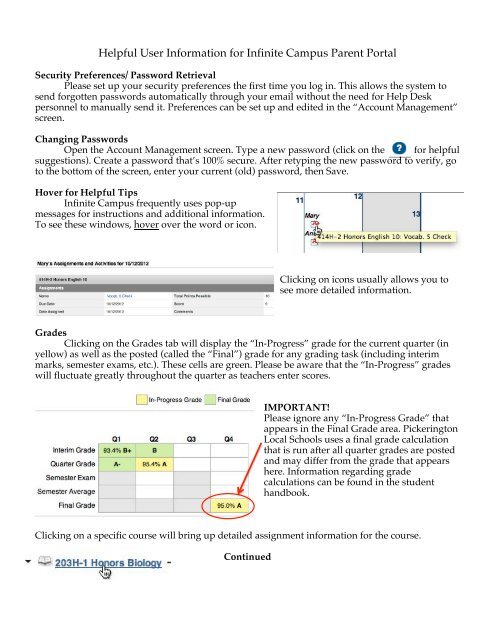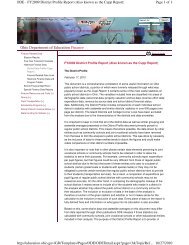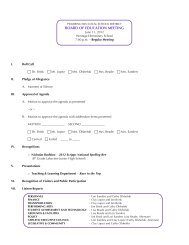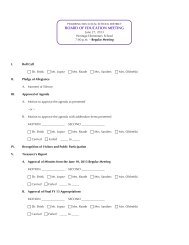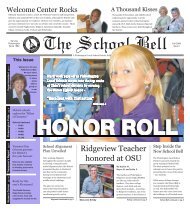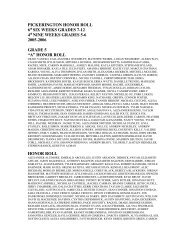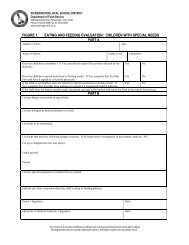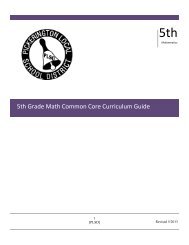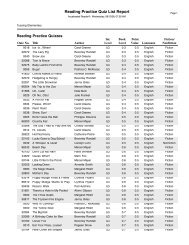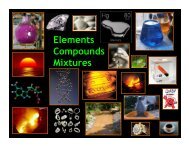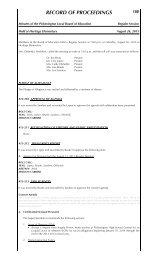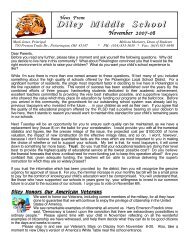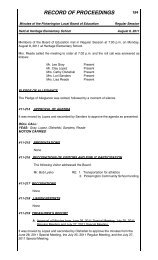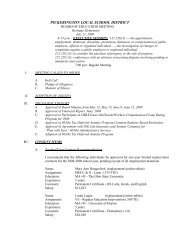Portal User Guide - Pickerington Local School District
Portal User Guide - Pickerington Local School District
Portal User Guide - Pickerington Local School District
Create successful ePaper yourself
Turn your PDF publications into a flip-book with our unique Google optimized e-Paper software.
Helpful <strong>User</strong> Information for Infinite Campus Parent <strong>Portal</strong><br />
Security Preferences/ Password Retrieval<br />
Please set up your security preferences the first time you log in. This allows the system to<br />
send forgotten passwords automatically through your email without the need for Help Desk<br />
personnel to manually send it. Preferences can be set up and edited in the “Account Management”<br />
screen.<br />
Changing Passwords<br />
Open the Account Management screen. Type a new password (click on the for helpful<br />
suggestions). Create a password that’s 100% secure. After retyping the new password to verify, go<br />
to the bottom of the screen, enter your current (old) password, then Save.<br />
Hover for Helpful Tips<br />
Infinite Campus frequently uses pop-up<br />
messages for instructions and additional information.<br />
To see these windows, hover over the word or icon.<br />
Clicking on icons usually allows you to<br />
see more detailed information.<br />
Grades<br />
Clicking on the Grades tab will display the “In-Progress” grade for the current quarter (in<br />
yellow) as well as the posted (called the “Final”) grade for any grading task (including interim<br />
marks, semester exams, etc.). These cells are green. Please be aware that the “In-Progress” grades<br />
will fluctuate greatly throughout the quarter as teachers enter scores.<br />
IMPORTANT!<br />
Please ignore any “In-Progress Grade” that<br />
appears in the Final Grade area. <strong>Pickerington</strong><br />
<strong>Local</strong> <strong>School</strong>s uses a final grade calculation<br />
that is run after all quarter grades are posted<br />
and may differ from the grade that appears<br />
here. Information regarding grade<br />
calculations can be found in the student<br />
handbook.<br />
Clicking on a specific course will bring up detailed assignment information for the course.<br />
Continued
Click on a specific assignment for more detail. Some teachers mark assignments as “Turned In”<br />
when they have the work, but haven’t had a chance to grade/record it. Please contact your<br />
student’s teacher if you have questions about how they use the grade book.<br />
Assignments without scores<br />
The portal allows students and parents to view assignment scores for past assignments, and<br />
also serves as a planner for future assignments. When a teacher creates an assignment, it appears,<br />
with the due date, on the portal. These assignments are not calculated in the “In-Progress” grade<br />
unless the teacher marks it as missing, or enters a zero. Assignments appear in both the Calendar<br />
and the To Do List to help families plan for upcoming due dates.<br />
Reports<br />
The Reports tab allows you to print student schedules, unofficial report cards/transcripts, and<br />
missing assignment reports right out of the portal.<br />
Incorrect Information<br />
If any Family, Household or Student Demographic information is incorrect, click on the<br />
Update button, enter the appropriate information and click Submit Update.<br />
<strong>User</strong>s will receive a message in their “Inbox” once the data has been corrected.<br />
Please note these updates may take some time to verify and approve,<br />
especially the first few weeks that the portal is available to parents.<br />
Mobile Apps/<strong>District</strong> ID #<br />
The Infinite Campus parent/student portal is available on many popular mobile devices.<br />
For setup instructions, including the six character <strong>District</strong> ID#, log into the portal on a computer,<br />
then click on the icon for the app that matches your device.<br />
Videos showing the mobile device features are available on the Infinite Campus channel on<br />
YouTube at http://www.youtube.com/user/theinfinitecampusfeature=watch<br />
Additional information for the mobile apps can be found at:<br />
http://media.infinitecampus.com/public/html/mobile/index.html