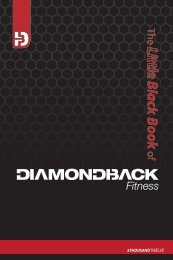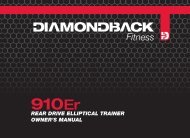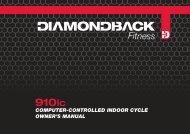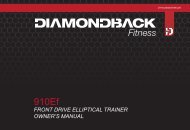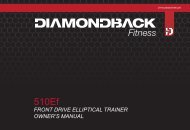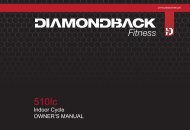510Sr owner's manual cover 24Oct10 - Diamondback Fitness
510Sr owner's manual cover 24Oct10 - Diamondback Fitness
510Sr owner's manual cover 24Oct10 - Diamondback Fitness
Create successful ePaper yourself
Turn your PDF publications into a flip-book with our unique Google optimized e-Paper software.
RECUMBENT CYCLE<br />
OWNER’S MANUAL
<strong>510Sr</strong> Owner’s Manual<br />
<strong>510Sr</strong><br />
Recumbent Cycle<br />
<strong>Diamondback</strong> <strong>Fitness</strong><br />
Release v.1 (10/10)<br />
3
INTRODUCTION<br />
Congratulations on the purchase of your new <strong>Diamondback</strong> <strong>Fitness</strong> recumbent cycle. You have made a great choice and are<br />
about to enjoy one of the most effective and technically‐advanced methods of low‐impact cardio‐vascular exercise available<br />
today.<br />
Founded in 1991 as an off‐shoot of the legendary bicycle company, <strong>Diamondback</strong> <strong>Fitness</strong> was in many ways a complimentary<br />
addition to the <strong>Diamondback</strong> brand. One might even say this extension grew as a natural evolution…an evolution from classic<br />
outdoor bicycle usage, toward indoor‐based cycling and cross training. It turns out that many fitness enthusiasts were searching<br />
for ways to maintain conditioning during times of inclement weather or simply looking for new and different cross‐training<br />
options.<br />
This trend still continues today, twenty years later, as the strong <strong>Diamondback</strong> brand resonates with both the boomers who<br />
grew up with the bicycles, as well as the younger generations riding them today.<br />
<strong>Diamondback</strong> <strong>Fitness</strong> continues to build upon this legendary brand identity by offering the cardio enthusiast a full line of upright<br />
exercise bikes, recumbent cycles, and elliptical trainers, each offering superior value and quality with intuitive and visuallyappealing<br />
design. Let’s just say, we are already planning our next twenty years.<br />
Thank you for choosing <strong>Diamondback</strong> <strong>Fitness</strong>.<br />
<strong>Diamondback</strong> <strong>Fitness</strong><br />
6004 South 190 th Street, Suite 101 ● Kent WA 98032 ● Ph. 1.800.776.7642 ● Fax: 1.800.776.2073<br />
For more information or questions regarding your equipment, please visit our website at <strong>Diamondback</strong><strong>Fitness</strong>.com.<br />
4
TABLE OF CONTENTS<br />
INTRODUCTION 4<br />
TABLE OF CONTENTS 5<br />
SAFETY INSTRUCTIONS & WARNINGS 7<br />
CARTON CONTENTS 9<br />
ASSEMBLY INSTRUCTIONS 10<br />
WORKOUT GUIDELINES 15<br />
Using the Touch Heart Rate Sensors 16<br />
WORKOUT QUALITY AND QUANTITY 17<br />
510 CONSOLE OVERVIEW 18<br />
CONSOLE DISPLAYS 18<br />
CONSOLE KEYS 21<br />
CONSOLE FEATURES 22<br />
CONSOLE OPERATION 23<br />
PROGRAMMING FEATURES 25<br />
CONSOLE SETUP 25<br />
QUICK START PROGRAM 26<br />
HEART RATE PROGRAMS 27<br />
CLASSIC PROGRAMS 30<br />
USER SETUP MODE 32<br />
MAINTENANCE 33<br />
WARRANTY INFORMATION 34<br />
WARRANTY REGISTRATION CARD 37<br />
PURCHASER’S REFERENCE INFORMATION 39<br />
<strong>510Sr</strong> Owner’s Manual<br />
5
<strong>510Sr</strong> Owner’s Manual<br />
SAFETY INSTRUCTIONS & WARNINGS<br />
Every piece of <strong>Diamondback</strong> <strong>Fitness</strong> equipment is built for maximum safety and meets or exceeds all applicable domestic and international<br />
standards. However, certain precautions must be taken when operating any piece of fitness equipment.<br />
NOTE: Please read the entire owner’s <strong>manual</strong> before operating the unit. Save this <strong>manual</strong> for future reference.<br />
Cautions – For Safe Operation<br />
• Keep hands and feet away from all moving parts and pinch points.<br />
• If you have a history of heart disease, high blood pressure, diabetes, chronic respiratory diseases, elevated cholesterol, or if you<br />
smoke cigarettes or experience any other chronic diseases or physical complaints, consult with a physician before beginning any<br />
exercise program.<br />
• If overweight or above the age of 35, consult with your physician before beginning an exercise program.<br />
• Pregnant women should consult with their physician before beginning an exercise program.<br />
• If you experience dizziness, nausea, chest pains or other abnormal symptoms during exercise, stop the exercise session immediately<br />
and consult your physician.<br />
• Consume water before, during and after each exercise session.<br />
Warnings – To Reduce the Risk of Injury to Yourself and Others<br />
• To ensure proper functioning of your unit, do not install attachments or accessories not provided or recommended by <strong>Diamondback</strong><br />
<strong>Fitness</strong>.<br />
• Always wear proper clothing and shoes when exercising.<br />
• User weight is not to exceed 300 pounds (147.4 Kg) for this unit.<br />
• Keep children away from the unit. Hands and feet may become entangled with the moving parts and could result in serious injury.<br />
• Place the unit in an area that will meet minimum clearance requirements:<br />
front & sides = 24 inches<br />
rear = 12 inches.<br />
• The unit is intended for indoor use only.<br />
• Place the unit on a solid, level surface. Always adjust the leveling feet before using to ensure stability.<br />
• Ensure all adjustment knobs and levers are fastened securely before using the unit and after making an adjustment.<br />
7
• Use the handlebars when stepping on and off the unit.<br />
• The unit is heavy. Do not attempt to move alone.<br />
• Never operate the unit if it is damaged or broken. Contact your local authorized <strong>Diamondback</strong> <strong>Fitness</strong> Dealer for service.<br />
• Please unplug the unit after exercising.<br />
• Always unplug the unit from the power source before moving or servicing.<br />
• Do not remove the <strong>cover</strong>s or other components. Only Authorized <strong>Diamondback</strong> <strong>Fitness</strong> Dealers or Authorized Technicians should<br />
perform service on the unit.<br />
Assembly of Technical Items<br />
Assembly of all <strong>Diamondback</strong> <strong>Fitness</strong> products should be performed by a <strong>Diamondback</strong> <strong>Fitness</strong> Dealer or Authorized Technician. A significant<br />
amount of technical knowledge is required for the safe and complete assembly of the unit. Many retailers will offer delivery and assembly as<br />
part of the sales agreement. If this unit was sold unassembled (in the carton) and you do not feel you can perform the assembly successfully,<br />
please call the dealer for service. Service calls for improper assembly are not <strong>cover</strong>ed by the Warranty Policy and any associated charges will<br />
be the responsibility of the owner.<br />
8
CARTON CONTENTS<br />
<strong>510Sr</strong> Owner’s Manual<br />
Parts List<br />
Item Description Quantity<br />
A Console Assembly 1<br />
A‐1 Console Mounting Screw 6<br />
A‐2 Console Hinge Cover 1<br />
A‐3 Pulse Wire Connector – Console 1<br />
A‐4 Main Wire Harness Connector – Console 1<br />
B Console Mast Assembly 1<br />
B‐1 Console Mounting Plate 1<br />
B‐2 Phillips Screw 4<br />
B‐4 Handlebar Assembly 1<br />
B‐7 Water Bottle Cage 1<br />
B‐8 Water Bottle 1<br />
B‐9 Pulse Wire Connector – Lower Mast 1<br />
B‐10 Main Wire Harness Connector – Lower Mast 1<br />
B‐11L Upper Console Mast Cover – Left 1<br />
B‐11R Upper Console Mast Cover – Right 1<br />
B‐12 Allen Bolt 5<br />
B‐13 Flat Washer 4<br />
B‐14 Curved Washer 1<br />
B‐20 Main Wire Harness Connector – Upper Mast 1<br />
B‐21 Pulse Wire Connector – Upper Mast 1<br />
C‐12 Lower Console Mast Cover 1<br />
C‐13L/C‐13R Pedal Set 1<br />
C‐18 Power Input Jack 1<br />
C‐20 Main Wire Harness Connector – Frame 1<br />
C‐21 Pulse Wire Connector – Frame 1<br />
G‐1 Pulse Wire Connector – Rear 1<br />
I‐1 Phillips Screw 3<br />
I‐2 Allen Bolt 12<br />
I‐3 Curved Washer 4<br />
I‐4 Allen Bolt 4<br />
I‐5 Flat Washer 12<br />
I‐6 Allen Bolt 2<br />
I‐7 Lock Washer 2<br />
I‐8 Flat Washer 2<br />
I‐9 Handlebar Clamp Cover 1<br />
I‐10 Handlebar Clamp 1<br />
J Seat Base Mount 1<br />
J‐2 Allen Bolt 8<br />
J‐3 Flat Washer 8<br />
K Front Stabilizer Assembly 1<br />
K‐5 Stabilizer Foot Assembly 4<br />
L Rear Stabilizer Assembly 1<br />
M Seat Mast 1<br />
N Seat Back Mount 1<br />
N‐3 Allen Bolt 4<br />
N‐4 Flat Washer 4<br />
N‐5 Seat Back Height Adjustor Knob 1<br />
O Handlebar Assembly – Rear 1<br />
O‐4 Pulse Wire Input Jack 1<br />
P Seat Back 1<br />
Q Seat Base 1<br />
R<br />
S<br />
Power Supply/Adaptor<br />
Assembly Tool Kit<br />
1<br />
1<br />
9
ASSEMBLY INSTRUCTIONS<br />
1. Unpack the <strong>510Sr</strong> from the carton.<br />
Please recycle.<br />
2. Verify the carton contains all parts<br />
from the list.<br />
3. Remove the short section of steel<br />
tubing from the front stabilizer<br />
receiver by removing the two (2)<br />
Allen fixing bolts with the enclosed<br />
wrench. Discard this item.<br />
4. Align the front stabilizer assembly (K) with the receiver mounted to the frame and<br />
loosely install two (2) sets of the Allen bolt and curved washer assemblies (I‐2 & I‐3)<br />
through frame and into the front stabilizer (K).<br />
5. Loosely install two (2) sets of the Allen bolt and flat washer assemblies (I‐2 & I‐5)<br />
through the underside of the frame receiver and into front stabilizer (K).<br />
6. Align the rear stabilizer (L) with the frame and loosely install two (2) sets of Allen bolt<br />
and curved washer assemblies (I‐2 & I‐3) through frame and into the rear stabilizer (L).<br />
7. Loosely install two (2) sets of Allen bolt and flat washer assemblies (I‐2 & I‐5) through<br />
underside of the frame receiver and into rear stabilizer (L).<br />
8. Tighten all eight (8) Allen bolts (I‐2) firmly with the provided Allen wrench to fix the<br />
front and rear stabilizers.<br />
10
<strong>510Sr</strong> Owner’s Manual<br />
1. Thread the four (4) Allen bolt and flat<br />
washer assemblies (J‐2 & J‐3) through the<br />
base of the seat back assembly (M) and<br />
into the seat slide assembly (H). Tighten<br />
firmly after all bolts are engaged.<br />
2. Thread the four (4) Allen bolt and flat<br />
washer assemblies (I‐2 & I‐5) through the<br />
seat back mount (N) and into the threaded<br />
holes in the backside of the seat back (P).<br />
Tighten firmly after all bolts are engaged.<br />
3. Thread the seat height adjuster knob (N‐5)<br />
into the seat back mount (N) two turns.<br />
4. While pulling outward on the seat height<br />
adjuster knob (N), slide the seat back onto<br />
the seat mast (M). Release the knob to<br />
engage set the pin. Ensure the seat back<br />
assembly is indexed in one of the height<br />
adjustment holes. Rotate the knob (N‐5)<br />
clockwise to lock the position.<br />
5. Thread the four (4) Allen bolt and flat<br />
washer assemblies (J‐2 & J‐3) through the<br />
seat base mount (J) and into the seat slide<br />
assembly (H). Tighten all bolts firmly.<br />
6. Thread the four (4) Allen bolt and flat<br />
washer assemblies (I‐4 & I‐5) through the<br />
underside of the seat base mount (J) and<br />
into the threaded holes in the underside of<br />
the seat base (Q). Tighten all bolts firmly.<br />
11
12<br />
7. Identify the left and right pedals. The ends of the pedal axles are marked with an “L” for left and “R” for right. Install the right pedal<br />
(C‐13R) into the right crank by hand, rotating the axle in a clockwise direction.<br />
8. Thread the left pedal (C‐13L) into the left crank by hand in a counter‐clockwise direction.<br />
9. Use the enclosed pedal wrench to firmly affix the pedals to the cranks. Retighten pedals after approximately ten (10) hours of use.<br />
10. Tighten the left and right crank Allen bolts (C‐25) with the Allen wrench provided. Retighten after roughly ten (10) hours of use.<br />
11. Remove the four (4) Allen screw and flat washer assemblies (N‐3 & N‐4) from the back of the seat back mast (M). Reinstall these<br />
assemblies through the back side of the handlebar assembly (O) and into the seat back mast (M). Tighten firmly.<br />
12. Plug rear heart rate connector (G‐1) into the pulse wire input jack (O‐4).
<strong>510Sr</strong> Owner’s Manual<br />
13. Remove the five (5) Allen bolts (B‐12), four (4) flat washers (B‐13) and one (1) curved washer (B‐14) from the frame and set aside.<br />
14. Orient and slide the lower console mast <strong>cover</strong> (C‐12) upward onto the console mast (B) and hold in place, half the way up the mast.<br />
While supporting the console mast (B), carefully join connector B‐10 with C‐20 and connector B‐9 with C‐21. Make sure the<br />
connection is complete.<br />
15. Slide the console mast (B) into place onto the main frame (taking care to not damage the cables). Install the two (2) bolt and flat<br />
washer assemblies (B‐12 & B‐13) through the lower holes on each side of console mast and into the frame. Tighten firmly.<br />
16. Re‐install the Allen bolt and curved washer assembly (B‐12 & B‐14) into the front of the console mast. Tighten firmly.0<br />
17. Slide the console mast <strong>cover</strong> (C‐12) downward, align with the sidecase plastics and snap into place.<br />
18. Re‐install the final two (2) Allen bolt and flat washer assemblies (B‐12 & B‐13) into upper holes on each side of the console mast.<br />
19. Position the handlebar assembly (B‐4) in front of the clamp near the top of the console mast (B). Install the handlebar clamp fixing<br />
assembly by loosely threading the two fixing bolt, lock washer and flat washer assemblies (I‐6, I‐7 & I‐8) through the front clamp (I‐10)<br />
and into the holes in the console mast (B). With the provided Allen wrench, tighten the two (2) Allen bolts (I‐6) so the gaps between<br />
the console mast clamp and the front clamp are equal. Align and press the handlebar clamp <strong>cover</strong> (I‐9) into place.<br />
20. Remove the two (2) Phillips screws (B‐2) from the console mast (B). Install the water bottle cage (B‐7) by re‐installing screws B‐2<br />
through the mounting holes in the cage and into the console mast (B). Place the water bottle (B‐8) in the water bottle cage (B‐7).<br />
13
14<br />
21. Remove the six (6) Phillips screws (A‐1) from the backside of the<br />
console (A) and set aside.<br />
22. Feed wire connectors C‐20 & C‐21 through the backside of the<br />
console hinge <strong>cover</strong> (A‐2). While supporting the console (A), join<br />
connectors A‐4 & C‐20. Join connectors A‐3 with C‐21. Ensure<br />
that all connections are firm.<br />
23. Tilt the console mounting plate (B‐1) toward the rear of the unit.<br />
Install two (2) Phillips screws (A‐1) through the underside of the<br />
console mounting plate and into the backside of the console. The<br />
screws must be installed in the two uppermost holes as shown.<br />
24. Align the console hinge <strong>cover</strong> (A‐2) with the mounting holes on<br />
the backside of the console by sliding the <strong>cover</strong>’s slots over the<br />
base of the hinge mount. It may be necessary to tuck any extra<br />
cables into the console mast.<br />
25. Re‐install the four (4) remaining Phillips screws (A‐1) through the<br />
backside of the console hinge <strong>cover</strong> (A‐2) and tighten firmly.<br />
26. Bring the upper console mast <strong>cover</strong>s (B‐11L & B‐11R) together<br />
over the top of the console mast as shown in the figure to the<br />
left. Install the three (3) Phillips screws (I‐1).<br />
27. Install the two (2) Phillips screws (B‐2) through the <strong>cover</strong>s (B‐11L<br />
& B‐11R) and into the console mast.<br />
28. Roll the cycle to its final position by lifting the rear stabilizer until<br />
the wheels on the front stabilizer touch the ground. Carefully<br />
return the unit to the floor. This may require more than one<br />
person.<br />
29. Plug one end of the power supply (R) into a 120V power source.<br />
Plug the opposite end into the input jack (C‐18) located near the<br />
floor at the front of the unit.<br />
30. Ensure the unit is stable and does not rock from side to side.<br />
Level the four (4) stabilizer feet (K‐5) as needed. To extend a<br />
stabilizer foot toward the ground, rotate it clockwise when<br />
viewing from above.
WORKOUT GUIDELINES<br />
<strong>510Sr</strong> Owner’s Manual<br />
Good Health is an Exercise in Common Sense<br />
In the study titled, “The Surgeon General’s Call‐To‐Action To Prevent and Decrease Overweight and Obesity”, the surgeon general indicates<br />
that 61% of American adults are either overweight or obese. The study indicates that being overweight increases the risk of health problems,<br />
such as heart disease, certain types of cancer, as well as Type‐2 diabetes among other afflictions.<br />
Body Mass Index; BMI = (weight (lb) / height² (in)) x 703<br />
Height in Feet and Inches<br />
Weight in Pounds<br />
120 130 140 150 160 170 180 190 200 210 220 230 240 250<br />
4'6 29 31 34 36 39 41 43 46 48 51 53 56 58 60<br />
4'8 27 29 31 34 36 38 40 43 45 47 49 52 54 56<br />
4'10 25 27 29 31 34 36 38 40 42 44 46 48 50 52<br />
5'0 23 25 27 29 31 33 35 37 39 41 43 45 47 49 Healthy Weight<br />
5'2 22 24 26 27 29 31 33 35 37 38 40 42 44 46<br />
5'4 21 22 24 26 28 29 31 33 34 36 38 40 41 43<br />
5'6 19 21 23 24 26 27 29 31 32 34 36 37 39 40<br />
5'8 18 20 21 23 24 26 27 29 30 32 34 35 37 38<br />
5'10 17 19 20 22 23 24 26 27 29 30 32 33 35 36<br />
6'0 16 18 19 20 22 23 24 26 27 28 30 31 33 34<br />
6'2 15 17 18 19 21 22 23 24 26 27 28 30 31 32<br />
6'4 15 16 17 18 20 21 22 23 24 26 27 28 29 30<br />
6'6 14 15 16 17 19 20 21 22 23 24 25 27 28 29<br />
6'8 13 14 15 17 18 19 20 21 22 23 24 25 26 28<br />
Note: Chart applies to adults aged 20 years and older<br />
Heart Rate is an Important Key to Your Exercise<br />
Overweight<br />
The Surgeon General also released a report on physical activity and health. This report dictates that exercise and fitness are beneficial for a<br />
person’s health and reiterated the need for exercise as a key component for disease prevention and healthier living.<br />
The best way to determine exercise intensity is to monitor your pulse rate. Your heart rate can easily be determined by counting the number<br />
of heart beats per minute at the chest, wrist or the carotid artery on your neck. It is difficult however to count your own pulse while exercising<br />
as it is not possible to count fast enough to accurately track the number of beats per minute. This <strong>Diamondback</strong> <strong>Fitness</strong> unit is equipped with a<br />
set of touch heart rate sensors.<br />
Obese<br />
15
Using the Touch Heart Rate Sensors<br />
While the unit is powered‐on and a workout program is operating, gently grasp both touch heart rate sensors on the handlebar. The computer<br />
will detect your pulse rate and register the value as a two or three digit number in the PULSE window<br />
on the LCD display.<br />
NOTE:<br />
If an inconsistent heart rate is displayed while using the hand pulse sensors:<br />
• Ensure the palms of both hands are touching the contact areas of the touch heart rate<br />
sensors.<br />
• Maintain constant and even pressure on the grips.<br />
• Do not clutch the touch heart rate sensors tightly.<br />
• Try to keep both hands still while griping the touch heart rate sensor.<br />
• Make sure the contacts are clean.<br />
Calculated Maximum Heart Rate & Target Training Zone<br />
Your target heart rate depends primarily upon your age. It is important to work within a safe and<br />
productive zone, for if the exercise intensity is too low or too high, only modest gains will be made in<br />
strength and cardio‐vascular fitness. A workout at a very low intensity will not offer maximum benefits. Conversely, if the workout intensity is<br />
too high, injury or fatigue may slow the progression of your exercise goals as the body attempts to re<strong>cover</strong>.<br />
Note:<br />
It is most effective to train at a heart rate between 60% and 85% of your maximum heart rate. Maximum heart rate<br />
is calculated as a percentage of your maximum heart rate (estimated as 220 beats‐per‐minute minus your age).<br />
To calculate your maximum heart rate and find the appropriate target training zone, use the following formulas. For example, the following<br />
estimation would be relevant for a 35 year‐old user:<br />
• 220 – 35 = 185 BPM (220 – Age = Calculated Maximum Heart Rate in Beats‐per‐minute/BPM)<br />
• 0.60 x 185 = 111 BPM (60% of 185 BPM [Calculated Maximum Heart Rate] = 111 BPM)<br />
• 0.85 x 185 = 157 BPM (85% of 185 BPM [Calculated Maximum Heart Rate] = 157 BPM)<br />
Based on these calculations, the recommended heart rate training zone for this user would be between 111 BPM and 157 BPM. The graph<br />
below displays the recommended heart rate training zone for users twenty years of age to seventy‐five years of age.<br />
16
WORKOUT QUALITY AND QUANTITY<br />
<strong>510Sr</strong> Owner’s Manual<br />
It is recommended that you accumulate at least thirty (30) minutes of physical activity most days of the week. The American College of Sports<br />
Medicine makes the following recommendations for the quantity and quality of training for developing and maintaining cardio‐respiratory<br />
fitness in healthy adults:<br />
• An activity that uses large muscle groups, maintained continuously, and is rhythmical and aerobic in nature.<br />
• Duration: 20 to 60 minutes of continuous aerobic activity, including a warm‐up and cool‐down period for each session.<br />
• Frequency: 3 to 5 times per week.<br />
• Intensity: 60% to 85% of maximum heart rate.<br />
In addition to aerobic exercise, strength training of moderate intensity twice per week is recommended. Women especially may benefit from<br />
weight‐bearing exercises. Select activities you enjoy and can fit into daily life. Having <strong>Diamondback</strong> <strong>Fitness</strong> equipment at home offers you the<br />
opportunity to work out without going to the gym.<br />
Get a Smart Start on Exercising<br />
Anyone over the age of 35, as well as younger persons whom are overweight, should check with his/her physician before commencing an<br />
exercise program. Persons who have diabetes or high blood pressure, a family history of heart disease, high cholesterol or have led sedentary<br />
lifestyles should protect themselves with a medical check‐up and stress test administered by a healthcare professional.<br />
• Stretching and massaging major muscles (such as your quadriceps) following a workout session will aid in the dissipation of lactic<br />
acid and speed your body’s re<strong>cover</strong>y.<br />
• The first few minutes of your workout should be devoted to warming up the muscles before a vigorous workout. Concentrate on<br />
raising your heart rate slowly.<br />
• After an aerobic workout of roughly 20‐30 minutes, spend 10 minutes gradually reducing your heart rate by moving slower or with<br />
less resistance.<br />
NOTE:<br />
Start slow, with intensity low until you build up endurance and strength. Always consult your physician before<br />
beginning any exercise program.<br />
17
510 CONSOLE OVERVIEW<br />
Console Layout<br />
Mp3 Input Jack<br />
Media Bay Door<br />
Heart Rate<br />
Control Display<br />
Upper Display:<br />
Level, Time & Watts<br />
Matrix Display<br />
Input/Control Keys<br />
Scrolling/Lower Display:<br />
Distance, Calories, RPM &<br />
Speed<br />
Fan Control Key<br />
QuickSet Program Keys<br />
Adjustable Fan Louver<br />
Integrated Book Rests<br />
Stereo Speakers<br />
18
CONSOLE DISPLAYS<br />
<strong>510Sr</strong> Owner’s Manual<br />
Level / Resistance<br />
The resistance level currently being applied is displayed in the Level field. Alternatively, the load or resistance level is also displayed<br />
in the display matrix as a flashing column. There are sixteen (16) resistance levels to choose from.<br />
Time Displays (Total Time & Segment Time)<br />
Located in the<br />
center of the upper display are the Total Time and Segment Time clocks. The Total Time field will<br />
count up the<br />
total elapsed time for the current program, then switch to display the total time remaining. The<br />
display will<br />
switch between these two values every five seconds unless this featured is disabled by the user. The<br />
user can toggle<br />
the switching feature on and off by pressing the RIGHT ARROW key. The Segment Time display time<br />
will alternate the display between the elapsed and remaining time for the current segment of the program. The<br />
segment time is equal to 1/20 th of the total program time and is graphically displayed in the Display Matrix field. The<br />
user can toggle the switching feature on and off by pressing the RIGHT ARROW key.<br />
Watts<br />
Watts are units of energy generation and are frequently adopted within the fitness industry to track the amount of work<br />
generated at any given time during a workout. Watts are calculated with input from the user’s current Speed and<br />
Level/Resistance.<br />
Heart Rate / Beats‐per‐minute (BPM)<br />
When the user’s heart rate signal is detected via the heart rate sensors on<br />
the fixed handlebar, the heart and DB symbols will flash and the user’s<br />
current heart rate will be displayed. If the user’s heart rate signal is not<br />
detected, No Signal will light and the heart rate display will post “‐ ‐ ‐“. When operating a heart rate control program, Target<br />
Heart Rate Achieved will be lit if the user’s current heart rate is within the defined range. The “DB/Heart” logo will flash to<br />
indicate that a heart rate signal is being received.<br />
19
Heart Rate Bar Graph<br />
The Heart Rate Bar Graph provides the user with meaningful heart rate feedback in an easy‐to‐read format. When a heart rate<br />
signal is detected, the bars of the graph will light to indicate at which percentage of the user’s maximum heart rate and training<br />
zone (Warm Up, Fat Burn, Cardio, or Peak) the user is operating within. The Heart Rate Bar Graph will not light if the user is<br />
operating in guest mode or no heart rates signal is detected. If the QuickStart program is running, the default age value will be<br />
used to calculate the estimated maximum heart rate.<br />
Matrix Display<br />
Distance<br />
When the console operates in the program run mode, the matrix will graphically display the resistance level and<br />
profile for the selected program. A higher stack represents a higher resistance level, while a flashing column<br />
indicates the user’s progress in the program at any given time. Each vertical column represents a time interval<br />
determined by the total length of the program. Each column will equal 1/20 th of the total program length. For<br />
example, if the program length is 30 minutes, each column will equal 1‐½ minutes. The Matrix Display will also<br />
provide messaging and feedback during the setup modes.<br />
Distance will be displayed in either Miles or Kilometers, depending upon the selection made in the console setup mode (see<br />
section titled English Unit Mode and Metric Unit Mode on page 25). The distance calculation is an estimation based upon the<br />
user’s RPM.<br />
Calories<br />
The Calories field tracks the estimated number of calories burned from the beginning of the program and is a derivative of<br />
the Watts generated, the user’s RPM and the resistance level.<br />
Speed<br />
Speed is displayed as Miles‐per‐Hour or Kilometers‐per‐Hour (depending upon the current console setting) and is based upon<br />
the revolutions per minutes (RPM).<br />
20
RPM<br />
<strong>510Sr</strong> Owner’s Manual<br />
RPM or revolutions‐per‐minute. A revolution is defined as one complete foot rotation. RPMs are the number of complete<br />
rotations a single foot completes in sixty seconds.<br />
Scrolling Messaging Display<br />
The Distance, Calories, Speed & RPM fields also serve as a messaging center.<br />
During the user and console setup modes, information will post or scroll<br />
information and instructions to aid the user.<br />
CONSOLE KEYS<br />
GO / QuickStart Key<br />
From the Idle, Banner or Demo modes press the GO/QuickStart key to immediately launch the QuickStart program and<br />
bypass data entry. Pressing the GO/QuickStart key in the Setup mode will launch the displayed program.<br />
STOP Key<br />
Pressing the STOP key during the Program Run mode will pause the unit for five (5) minutes.<br />
Pressing the STOP key consistently for two seconds will reset the unit, erase all user‐entered data and return the console<br />
to the Idle mode.<br />
UP & DOWN Arrow Keys<br />
The UP and DOWN arrow keys are the primary method for adjusting values in the setup modes. During the Program Setup<br />
mode, the UP/DOWN keys will adjust Age, Weight and Time entries. During the operation of a workout program, the UP<br />
and DOWN keys will adjust the resistance level or target heart rate setting.<br />
21
RIGHT Arrow Key<br />
The RIGHT arrow key allows the user to select the displayed data when in the setup modes. During program run mode, the Right<br />
Arrow Key toggles the data switching feature for the Total Time and Segment Time on and off.<br />
ENTER Key<br />
The ENTER key will confirm the selection of the displayed data during the setup modes.<br />
QuickSet Program Keys<br />
The QuickSet Program keys allow the user to quickly launch a program<br />
category.<br />
CONSOLE FEATURES<br />
Two‐Speed Fan<br />
This unit is equipped with a high‐output fan to offer greater comfort during the workout. The adjustable louver allows the user to<br />
direct the airflow. Pressing the FAN SPEED button once will power the fan on in the low airflow setting. Pressing the button a<br />
second time will increase the fan speed to the high setting and maximum output.<br />
Media Bay<br />
At the top of the console is a flip‐top door which conceals a small tray. The tray is designed to support the user’s Mp3 player or cellular<br />
telephones. A USB charging port can be found inside the media bay.<br />
USB Charging<br />
To allow charging of small electronics, including cellular telephones and Mp3 players, the 510 console is equipped with a USB charging port<br />
which can be found inside the media bay. Some electronics may not charge. Power cords are not supplied.<br />
22
<strong>510Sr</strong> Owner’s Manual<br />
MP3/iPod Input Jack and Speakers<br />
The 510 console offers an on‐board amplifier and pair of stereo speakers which can be connected to an Mp3 player, iPod® or iPhone®.<br />
Connect one end of a male‐to‐male stereo cable (not included) to the headphone jack (or audio out) on the device. Plug the other end of the<br />
cable into the port located inside the media bay.<br />
Sound levels are controlled by the device so be sure to check the internal device settings if the noise level is not satisfactory.<br />
Tilt Viewing<br />
The 510 is equipped with a tilting console to provide all users with a clear and direct view of the displays. The console rotates at the base. To<br />
tilt the console, firmly grasp the top of the console. Do not over‐extend the rotation as damage may occur.<br />
CONSOLE OPERATION<br />
NOTE:<br />
It is advised that new users read this entire section prior to beginning their first workout session.<br />
Glossary of Terms<br />
Banner/Idle Mode<br />
Demo/Idle Mode<br />
Power Save Mode<br />
LCD<br />
Watts<br />
Resistance Level<br />
The Banner Mode may also be described as the Idle Mode. Power is supplied to the console and all segments will<br />
light in sequence to indicate that the unit is ready for operation. Programs and Setting modes may be launched<br />
from the Banner Mode. The Banner Mode will time out in four (4) minutes and enter Power Save Mode if no input<br />
is received in the form of console key presses or pedal rotation.<br />
The Demo Mode operation is identical to the Banner Mode except the console will never power off and enter<br />
Power Save Mode. Primarily used for in‐store displays, the console ships with the factory default of “Demo Mode<br />
On”. The user may choose between the Demo Mode and the Banner Mode in Console Setup mode (see the<br />
section titled Console Setup on page 26).<br />
The unit will be plugged in, but no power will be supplied to the console. Pressing any key on the console or<br />
rotating the pedals will launch the Banner Mode.<br />
An acronym for liquid crystal display. The 510 display screen is an LCD with integrated backlighting for excellent<br />
visibility.<br />
A unit of measurement which correlates to the rate energy is generated.<br />
Also called intensity level. The load applied to the workout by the unit. The higher the intensity level, the higher<br />
the resistance. There are sixteen (16) resistance levels.<br />
23
24<br />
Heart Rate<br />
Control<br />
Heart Rate Sensors<br />
Sensors<br />
Also called Interactive or Heart Rate Control. To maintain a constant heart rate target, the computer<br />
console will automatically adjust the resistance or load up or down to increase and decrease the user’s heart rate.<br />
Located on the fixed handlebar, the user can monitor their heart rate during a workout by simply<br />
gripping the touch heart rate sensors.<br />
Default Values<br />
Age<br />
35 years<br />
Weight<br />
150 pounds (68 kg if system is operating in metric mode)<br />
Time<br />
30 minutes<br />
Resistance Level Level 1<br />
NOTE:<br />
The default values for Age, Weight and Time will update when changed in the User Settings Mode.<br />
English Unit Mode and Metric Unit Mode<br />
The default unit setting for the console is the English (or Standard) system. To toggle between the English and Metric unit modes, press and<br />
hold the UP and DOWN keys, simultaneously for two (2) seconds while in the Banner or Demo modes. The brickyard matrix will display “ENG”<br />
or “MET” to designate English or metric units. Press the UP or DOWN keys until the desired unit mode is displayed. Press ENTER to accept the<br />
selection.<br />
Operating Notes<br />
Power On and Off When the AC adapter is plugged into the unit, all LCD segments on the console will light to confirm power has<br />
reached the unit.<br />
Power Save Mode In the power save mode, press any key or move the step arms to wake up the console and begin operation.<br />
Reset<br />
To reset the console and erase all user data, press and hold the STOP key for two (2) seconds. When the program<br />
resets, the console returns to the Idle mode.<br />
Pause and Resume The user may interrupt or pause a program for up to five (5) minutes during a workout. To pause the program,<br />
simply press the STOP button. To resume the program, press the GO key before the five (5) minute Pause mode<br />
times out.<br />
Resistance Levels During the workout program, the user may press the UP or DOWN keys to adjust the resistance level. Manual<br />
resistance adjustments are not available in the heart rate interactive programs.<br />
Calculated Maximum An estimated maximum heart rate which may be used to determine a threshold for safe exertion<br />
Heart Rate levels. The calculation is 220 – AGE = Calculated Maximum Heart Rate.
<strong>510Sr</strong> Owner’s Manual<br />
PROGRAMMING FEATURES<br />
Elapsed Time and Remaining Time Switching<br />
While running a program, the Total Time and Segment Time values will switch between elapsed and remaining. The user may stop the<br />
switching and display the current view by pressing the Right Arrow key. Pressing the key again will return the display to switching mode.<br />
Workout Summary<br />
For additional user feedback, the 510 console provides a brief Workout Summary immediately following the completion of the workout<br />
session. “END” will post in the Matrix Display and total Time, Distance and Calorie values for the workout will be displayed for thirty (30)<br />
seconds. The console will then return to the Idle screen.<br />
CONSOLE SETUP<br />
Console Default Settings<br />
This unit is shipped with the default values appropriate for the U.S. market.<br />
Setting Default/Factory Setting Available Settings<br />
Units English or standard English, Metric<br />
Model Will match the current unit model 510Er, <strong>510Sr</strong>, 510Ub<br />
Sound On On, Off<br />
Backlight High High, Low<br />
Demo Mode On On, Off<br />
Console Setup Launch<br />
If the user would like to update the default values and personalize one of the two custom user profiles, pressing the UP and DOWN arrows<br />
keys simultaneously for two (2) seconds will launch the Console Setup mode.<br />
Units Setup<br />
When the Console Setup mode is launched, “SET UNITS” will post in the lower display field. “Eng” or “Met” will<br />
flash in the Matrix Display, depending upon current setting. Use the UP or DOWN arrow keys to scroll through the<br />
available settings and press the ENTER key to select the displayed option. Press ENTER to launch the Model<br />
Number Selections mode.<br />
25
Note:<br />
Changing the units will erase all user data.<br />
Model Number “SET MODEL NUMBER” will post in the lower display field. “<strong>510Sr</strong>”, “510Ub” or “510Er” will scroll in the Matrix<br />
Display, depending upon current setting. Confirm the model number of your unit. Use the UP and DOWN arrow<br />
keys to view the available settings. When the correct model is displayed, press ENTER to select and launch the<br />
Sound Settings mode.<br />
Sound Settings “SOUND SETTINGS” will post in the lower display. “On” or “Off” will flash in the Matrix Display, depending upon the<br />
current setting. Scroll between the two settings via the UP and DOWN arrow keys, pressing the ENTER key to<br />
confirm the selection and launch the Backlight Settings mode.<br />
Backlight Settings “BACKLIGHT LEVEL” will post in the lower display. “Hi” or “Low” will flash in the Matrix Display, depending upon the<br />
current setting. Scroll between the two settings via the UP and DOWN arrow keys. Confirm the setting by pressing<br />
the ENTER key. Demo Mode Settings will launch<br />
Demo Mode Setting “DEMO MODE ON/OFF” will post in the lower display. “Off” or “On” will flash in the Matrix Display depending upon<br />
the current setting. Scroll between the two setting via the UP and DOWN keys.<br />
• Demo Mode On = console never powers off.<br />
• Demo Mode Off = console power off after thirty (30) seconds of inactivity.<br />
QUICK START PROGRAM<br />
The QuickStart program option is for users who wish to bypass the User Setup mode and immediately launch a workout session. Adjustments<br />
to the resistance can be made at any time via the UP and DOWN keys.<br />
Selection Press the GO/Quick Start key to launch the Manual program with the following defaults values:<br />
• Time = 30 minutes<br />
• Resistance Level = 1<br />
Launch Once the program begins:<br />
• Program Run Time will count down from 30:00 minutes.<br />
• The Pulse display will show a heart rate if a signal is detected via the touch heart rate sensors.<br />
• The Matrix Display will show the workout profile.<br />
• The lower data display fields will track Distance, Calories, RPM & Speed.<br />
• The user may adjust the resistance level from 1 to 16 during the program via the UP and DOWN arrow keys.<br />
• Press the STOP key once to enter the Pause mode. Pressing the STOP key again will return the console to Program Run mode.<br />
End When thirty (30) minutes have elapsed, the Workout Summary will be displayed.<br />
26
<strong>510Sr</strong> Owner’s Manual<br />
HEART RATE PROGRAMS<br />
<strong>Diamondback</strong>’s Heart Rate programs can also be described as a heart rate control programs. Heart rate control programs automatically<br />
increase and decrease the load or resistance levels during the workout to help keep the user’s heart rate +/‐ four (4) BPM (Beats‐per‐minute)<br />
of the selected heart rate target.<br />
For example, if the heart rate target is 132 BPM, and the user’s pulse begins to fall, the 510 computer will slowly increase the resistance level.<br />
Eventually, the amount of work being performed by the user will increase and so will the heart rate. Conversely, if the user’s heart rate climbs<br />
above the target, the resistance will decrease, allowing the user’s heart rate to fall.<br />
The advantages of heart rate control programs are the simplicity and accuracy by which the ideal cardio‐vascular training zone is maintained<br />
thereby offering a very efficient workout.<br />
For the Target Heart Rate programs to operate, the computer must receive a heart rate signal from the touch heart rate sensors. If no signal is<br />
detected, the Pulse field will display ”‐ ‐ ‐“ and the No Signal icon will light. When a pulse signal is received, the rate will be displayed and the<br />
DB/Heart icon will be flash.<br />
For the greatest cardio‐vascular benefit, most persons should target a heart rate that is between 60% and 85% of their calculated maximum<br />
heart rate. An individual’s calculated maximum heart rate is estimated as 220 BPM, minus their age. It is unsafe to exceed 90% of this<br />
calculated heart rate.<br />
NOTE:<br />
The computer bases all heart rate targets and maximums on the data entered during the Program Setup & User<br />
Setup modes. For an effective and safe workout, please enter the correct data for the current user.<br />
NOTE: The 510 is programmed to warn the user if the heart rate exceeds 95% of their maximum. If use is continued at an<br />
unsafe level, the console will end the program.<br />
See the sections titled Heart Rate is an Important Key to Your Exercise and Your Estimated Maximum Heart Rate & Target Training on Zone for<br />
more information regarding target heart rate calculations.<br />
There are two types of heart rate control programs embedded in the 510 console: Target Heart Rate and Percentage Heart Rate (50%, 60%,<br />
70% & 80%).<br />
Target Heart Rate Program ‐ Overview, Selection, Setup, Launch & End<br />
Overview The Target Heart Rate program allows the user to select a heart rate value (in beats‐per‐minute). The console will automatically<br />
vary the resistance to ensure the desired heart rate value is maintained throughout the workout.<br />
27
Selecting From the Idle screen, press the HEART RATE key on the console one time. The Heart icon will post in the Matrix Display. “TARGET<br />
HEART RATE” will post in the lower display. Press the ENTER key to launch the Heart Rate Program Setup Mode for the Target<br />
Heart Rate program.<br />
Setup User: “SELECT USER” will scroll in the lower display. “User 1” or the custom name for the User 1 profile will scroll in the Matrix<br />
Display. Select this profile or use the UP and DOWN arrow keys to scroll through the available profiles. Press the ENTER key to<br />
confirm.<br />
Age: If the Guest profile is selected, the user is prompted to enter their age. This data is not stored and will be reset at the<br />
conclusion of the program. Adjust the flashing value via the UP and DOWN arrow keys, confirming the selection by pressing the<br />
ENTER key.<br />
When the User 1 or User 2 profiles are selected, any previously‐stored user data will be referenced to operate the program. If no<br />
data has been entered for these profiles, the User Setup mode will launch (see the section titled User Setup Mode), allowing the<br />
user to update the selected profile.<br />
Target Heart Rate Value: The user will be prompted to enter a target heart rate value. Choose a heart rate that is between 50%<br />
and 85% of your calculated maximum heart rate via the UP and DOWN arrow keys.<br />
Launch Press ENTER to confirm heart rate target and launch the Target Heart Rate program.<br />
A heart rate signal must be received for the heart rate programs to operate. If a signal is not received, the No Signal symbol will<br />
light and the lower display will prompt the user.<br />
All console fields will be begin tracking the workout data. The heart rate field will display the current heart rate, while the bar<br />
graph provides an estimate of the current user’s calculated maximum heart rate percentage.<br />
Resistance adjustments will be controlled by the program to ensure that the user’s heart rate remains within +/‐ four (4) BPM of<br />
the selected target heart rate.<br />
The Matrix Display will post a horizontal line of segments to represent<br />
the user’s selected heart rate target. The flashing segment will indicate<br />
the user’s progress within the program. A flashing segment that is below<br />
the horizontal line indicates that the user’s heart rate is lower than the<br />
selected target. Conversely, a flashing segment above the horizontal line<br />
signifies a heart rate that exceeds the user’s target.<br />
If the current heart rate is within the target range, the Target Heart Rate<br />
Achieved icon will light.<br />
28
<strong>510Sr</strong> Owner’s Manual<br />
End<br />
To end the program at any time, press the STOP key, twice. The workout summary will be displayed for thirty (30) seconds then<br />
the console will return to the Idle mode. Press STOP again to return to the Idle mode.<br />
Percentage Heart Rate Programs ‐ Overview, Selection, Setup, Launch & End<br />
Overview The Percentage Heart Rate programs can also be described as “percent‐of‐maximum heart rate” programs. The setup and<br />
operation of these programs is similar to the Target Heart Rate programming except the console will automatically determine<br />
the specific pulse rate target based on the data entered in the user profile and the selected percentage (50%, 60%, 70% & 80%)<br />
of their calculated maximum heart rate. See the section titled Calculated Maximum Heart Rate.<br />
Selecting From the Idle screen, press the HEART RATE key on the console two times. The Heart icon will post in the Matrix Display followed<br />
by “50%”. “50% MAX” will post in the lower display. This program will automatically adjust the workout resistance level so that<br />
user’s effort will generate a heart rate equal to 50% of their calculated maximum. Scroll through the available programming<br />
options (50%, 60%, 70% & 80%) and make a selection by pressing the ENTER key.<br />
Setup User: “SELECT USER” will scroll in the lower display. “User 1” or the custom name for the User 1 profile will scroll in the Matrix<br />
Display. Select this profile or use the UP and DOWN arrow keys to scroll through the available profiles (User 1, User 2) and press<br />
the ENTER key to confirm.<br />
Age: If the Guest profile is selected, the user is prompted to enter their age. This data is not stored and will be reset at the<br />
conclusion of the program. Adjust the flashing value via the UP and DOWN arrow keys, confirming the selection by pressing the<br />
ENTER key.<br />
When the User 1 or User 2 profiles are selected, any previously‐stored user data will be referenced to operate the program. If no<br />
data has been entered for these profiles, the User Setup mode will launch (see the section titled User Setup Mode), allowing the<br />
user to update the selected profile. The selected program will then launch.<br />
Launch Press ENTER to confirm heart rate target and launch the Target Heart Rate Program. A heart rate signal must be received for the<br />
heart rate programs to operate. If a signal is not received, the No Signal symbol will light and the lower display will prompt the<br />
user.<br />
All console fields will begin tracking the workout data. The heart rate field will display the current heart rate, while the bar graph<br />
provides an estimate of the current user’s calculated maximum.<br />
Resistance adjustments will be controlled by the program to ensure the user’s heart rate remains within +/‐ four (4) BPM of the<br />
selected target heart rate.<br />
The Matrix Display will post a horizontal line of segments to represent the user’s selected heart rate target. The flashing segment<br />
will indicate the user’s progress within the program. A flashing segment that is below the horizontal line indicates that the user’s<br />
29
End<br />
heart rate is less than the selected target. Conversely, a flashing segment above the horizontal line signifies a heart rate that<br />
exceeds the, user’s target.<br />
If the current heart rate is within the target range, the Target Heart Rate Achieve icon will light.<br />
To end the program at any time, press the STOP key. The workout summary will be displayed for thirty (30) seconds then the<br />
console will return to Idle mode. Press STOP again to immediately return to the Idle mode.<br />
CLASSIC PROGRAMS<br />
Classic Programs Overview & Selection<br />
Strength, Hill Climb, Interval and Fat Burn programs are considered classic programs. Each offer identical setup and data entry. Once the<br />
desired program has been selected, jump to the section entitled Classic Programs Setup Mode.<br />
Strength Programs<br />
Overview The Strength program category offers four (4) workout profiles. Each is designed to gradually increase the resistance to help<br />
build the users strength and endurance.<br />
Selecting From the Idle mode, press the STRENGTH key on the console. Use the UP or DOWN arrow keys to scroll through the Strength<br />
profile options and press the ENTER key to select the option displayed in the brickyard.<br />
Hill Climb Programs<br />
Overview The Hill Climb programs simulate climbing exercises with five (5) preset hill profiles.<br />
Selecting From the Idle mode, press the HILL CLIMB key on the console. Use the UP and DOWN arrow keys to view the available course<br />
profiles, followed by the ENTER key to select the displayed profile.<br />
Interval Programs<br />
Overview The five (5) Interval programs offer profiles with periods of high exertion alternating with periods of rest. Intervals are an<br />
excellent way to increase endurance.<br />
Selecting From the Idle mode, press the INTERVAL key on the console. Use the UP and DOWN arrow keys to view the available course<br />
profiles, followed by the ENTER key to select the displayed profile.<br />
Fat Burn Programs<br />
30
<strong>510Sr</strong> Owner’s Manual<br />
Overview The two (2) Fat Burn programs are designed to maintain a relatively low level of exertion over the course of the workout.<br />
Keeping the heart rate at the lower range encourages weight loss.<br />
Selecting From the Idle mode, press the FAT BURN key on the console. Use the UP and DOWN arrow keys to view the available course<br />
profiles, followed by the ENTER key to select the displayed profile.<br />
Classic Programs Setup Mode<br />
Once a Classic Program has been selected, on‐screen messaging will guide the user throughout the Setup Mode.<br />
NOTE:<br />
The user may press the GO key at any time during the Setup mode to skip the setup and begin the workout<br />
immediately the with previously‐saved default values. Note that the heart rate feedback will only be accurate if values for the<br />
selected profile are correct for the current use.<br />
User Selection<br />
“User 1” or the previously‐entered User 1 name value will scroll in the Matrix Display. Use the UP and DOWN arrow keys to view the user<br />
selection options (“User 1”, “User 2”, “Guest”). When the desired user profile is displayed, press the ENTER key to select. Guest user will run<br />
with default data and will not operate all functions of the heart rate programming.<br />
If the User Setup steps for the selected profile has not been completed, the console will launch the User Setup mode (see the section titled<br />
User Setup Mode for more information), otherwise, the program will launch immediately.<br />
Classic Programs Launch Mode<br />
Once the Classic program has launched:<br />
• The Matrix Display will post the workout profile and the current progress in the program will be indicated by a flashing stack of<br />
segments. The height of the stacks represents the level of resistance; the higher the stack, the greater the resistance. The resistance<br />
may be adjusted <strong>manual</strong>ly via the UP and DOWN arrow keys.<br />
• The Level display will indicate the current resistance level. The range is from 1 to 16.<br />
• Total Time field will display the progress made in the total workout. Segment Time will display the progress made in the current<br />
segment. The displays will switch between elapsed and remaining time. Elapsed time will count up, while remaining time will count<br />
down. To freeze the switching and display only elapsed or remaining time, press the RIGHT arrow key while the desired display is<br />
visible. Press the RIGHT arrow key again to resume switching mode.<br />
• The Watts field will display the current output or work being generated by the user.<br />
• Total Distance for the current workout session will be displayed.<br />
31
• The Calories field will record the number of calories burned during the workout session.<br />
• RPM or revolutions per minute and Speed will be displayed.<br />
Ending a Classic Program<br />
At any time during the program, the user may press the STOP key to pause the programming. To end the program and view the Workout<br />
Summary, press the STOP key twice while the program is running. Pressing the STOP key three (3) times while the program is running will end<br />
the program, bypass the Workout Summary and return the console to Idle mode.<br />
USER SETUP MODE<br />
The User Setup mode may be launched in two ways:<br />
• To <strong>manual</strong>ly enter the User Setup mode, press and hold the RIGHT arrow key for two (2) seconds.<br />
• During the Program Selection mode, if a user profile is selected for the first time, User Setup mode will launch automatically, then<br />
return to the Program Setup mode.<br />
When the User Setup mode is launched, “User 1” will display in the Matrix Display. Use the UP and DOWN arrow keys to view the user profile<br />
options (“User 1” or “User 2”). Press ENTER when the desired profile is displayed.<br />
User Name Data Entry<br />
“User 1 Name” or “User 2 Name” will post in the lower display and “U1” or “U2” will post in the Matrix Display field (depending upon which<br />
user profile was selected). If the user name has been previously adjusted, the entered name will then scroll once and post with the first<br />
character blinking. Adjust this character of the user name via the UP and DOWN arrow keys. Press the RIGHT arrow key to confirm the<br />
character selection and move to cursor the next character. The choice of available characters is A ‐ Z, a ‐ z, 0 ‐ 9 and the “_” (space). The user<br />
may store up to ten (10) characters for each user name. If the desired name is less than ten (10) characters, press ENTER to save settings and<br />
launch Workout Time data entry.<br />
User Workout Time Data Entry<br />
“Workout Time” will post in the lower display and the default value of “30:00” (or the previously‐adjusted value) will flash in the Total Time<br />
display. Use the UP and DOWN arrows to adjust the workout time for this user profile. The range for workout time is 01:00 to 1:59:00. Press<br />
ENTER to confirm the workout time and enter Age data entry.<br />
User Age Data Entry<br />
32
<strong>510Sr</strong> Owner’s Manual<br />
“User 1 Age” or “User 2 Age” will post in the lower display (depending upon which user profile was selected). The default or previouslyadjusted<br />
user age value will flash in the Matrix Display. Use the UP and DOWN arrows to adjust the age for this user profile. The available user<br />
age value must be between ten (10) and ninety‐nine (99) years, inclusive. Press the ENTER key to confirm the age setting and enter User<br />
Weight entry.<br />
User Weight Data Entry<br />
“User 1 Weight” or “User 2 Weight” will post in the lower display (depending upon which user profile was selected). The default or previouslyadjusted<br />
user weight value will flash in the Display Matrix. Use the UP and DOWN arrows to adjust the weight for this user profile. The<br />
available user weight value must be between 23 and 350 pounds (10 and 150 Kilograms in the console is is set to metric unit), inclusive. Press<br />
the ENTER key to confirm the weight setting and enter User Gender entry.<br />
User Gender Data Entry<br />
“User 1 Gender” or “User 2 Gender” will post in the lower display (depending upon which user profile was selected). The default or previouslyadjusted<br />
user gender value will scroll in the Display Matrix. Use the UP and DOWN arrow keys to view the user gender options (“Male”,<br />
“Female”). To select the displayed gender setting, press the ENTER key. Press the ENTER key to return to the User Setup selection mode, or<br />
press GO or STOP to save all adjusted settings and return to banner mode or previous program.<br />
MAINTENANCE<br />
All <strong>Diamondback</strong> <strong>Fitness</strong> products are engineered for years of near‐silent operation. Let noise be your first indication that a repair or<br />
adjustment is required. Please, discontinue use immediately and contact an Authorized Service Technician or <strong>Diamondback</strong> <strong>Fitness</strong> Dealer if an<br />
unusual noise, scraping, knocking, grinding or vibration is detected. Often, a minor issue will become a major repair if ignored and use is<br />
continued.<br />
Prior to each workout, confirm that all adjustment levers and screws are tightened.<br />
Your <strong>Diamondback</strong> <strong>Fitness</strong> product is manufactured of the most durable materials available. The plastics are molded of strong and chemicalresistant<br />
ABS and PVC. The frame is produced of high‐tensile steel and protected with an industrial‐grade, powder paint coating for the<br />
highest level of corrosion resistance. It is important to note however, that perspiration can be extremely corrosive if allowed to accumulate on<br />
the machine. After training, always wipe down the unit with a mild soap solution followed by a thorough drying with a clean towel. Positioning<br />
a small spray bottle and towel near the unit will help ensure that your <strong>Diamondback</strong> <strong>Fitness</strong> equipment looks new for many years.<br />
NOTE: Perspiration is very corrosive and if allowed to remain on the machine, will cause discoloration, fading, rust and<br />
odors. Unfortunately, these conditions are not <strong>cover</strong>ed under the Warranty Policy.<br />
33
WARRANTY INFORMATION<br />
<strong>Diamondback</strong> <strong>Fitness</strong> warrants this unit to be free from defects in material and workmanship under normal use in the home environment.<br />
<strong>Diamondback</strong> <strong>Fitness</strong>’s obligation under this warranty is limited to the repair or replacement of any defective part, provided free of charge<br />
through an Authorized Service Agent. This warranty is extended to the original purchaser. The following conditions apply:<br />
Who is Covered<br />
The warranty is extended to the individual whose name appears on the Warranty Registration filed with <strong>Diamondback</strong> <strong>Fitness</strong> and may not<br />
be transferred to any other individual or legal entity. In the absence of a valid Warranty Registration, the original sales receipt will serve as<br />
satisfactory documentation of the valid warranty status.<br />
To Obtain Service<br />
To obtain service, you must contact your Authorized <strong>Diamondback</strong> <strong>Fitness</strong> Dealer. Your dealer is also your Authorized Service Agent. An<br />
Authorized Service Agent must diagnose your unit to begin the warranty claim process.<br />
Warranty Registration<br />
Warranty commitments are valid only with a completed Warranty Registration. Registration is available online at<br />
www.diamondbackfitness.com. Alternatively, a warranty card may be mailed to <strong>Diamondback</strong> <strong>Fitness</strong>. (See page 33)<br />
Proof of Purchase<br />
Proof of purchase from a <strong>Diamondback</strong> <strong>Fitness</strong> Authorized Dealer will be required if the warranty card is not registered.<br />
What is Covered – For Interior Residential Use Only.<br />
• Frame Limited lifetime warranty;<br />
(<strong>cover</strong>s defects in welds, materials, and workmanship; some exclusions apply).<br />
• Parts & Electronics 3 years<br />
• Labor 1 year<br />
• Wear Items 90 days<br />
NOTE: If proof of purchase cannot be confirmed, the Warranty’s <strong>cover</strong>age period will begin on the date six (6) months after<br />
the date of manufacture.<br />
34
<strong>510Sr</strong> Owner’s Manual<br />
NOTE:<br />
Limited lifetime refers to warranty <strong>cover</strong>age of the unit’s expected service life, not the lifetime of the purchaser. The<br />
expected lifetime of this unit is five (5) years from the date of purchase although other factors can extend this period.<br />
Support and maintenance of the unit may become difficult or impossible after this period expires.<br />
Voided Warranty<br />
The warranty does not apply to any failure of the product or its components due to alterations or modifications, misuse and abuse, accidental<br />
damage, lack of maintenance or improper assembly. Improper assembly can be avoided if the unit is assembled by an authorized technician.<br />
Damage due to improper assembly is not <strong>cover</strong>ed by the warranty. Common assembly errors can include damaged wire harnesses, stripped<br />
screws and nuts, crank arms or damaged threads.<br />
If the serial number has been removed, altered or defaced, the warranty for the affected unit is voided.<br />
Parts & Service<br />
Contact the Authorized <strong>Diamondback</strong> <strong>Fitness</strong> Dealer which originally sold the unit. If you have moved, or the retailer is unavailable, visit the<br />
<strong>Diamondback</strong> <strong>Fitness</strong> dealer locator site at www.diamondbackfitness.com to help locate an alternate Authorized Dealer.<br />
<strong>Diamondback</strong> <strong>Fitness</strong> is not responsible for securing warranty service and/or honoring extended warranties provided by dealers.<br />
NOTE:<br />
Authorized service technicians do not reside in all areas of the country. If you live beyond the reasonable service area<br />
or metropolitan area, <strong>Diamondback</strong> <strong>Fitness</strong> may not be able to support the labor portion of the product warranty.<br />
Travel fees charged by technicians are not <strong>cover</strong>ed by the warranty.<br />
35
Other Exclusions<br />
The warranty for this unit is void if it is placed in commercial or light commercial environments such as health clubs, schools, hotels,<br />
condominium common areas, correctional facilities, or any other non‐residential setting.<br />
The warranty will not be honored if this unit is employed for commercial or rental purposes.<br />
This unit is for indoor use only.<br />
Additional Rights<br />
This Warranty is expressly in lieu of all other warranties, and any implied warranties of merchantability or fitness for a particular purpose<br />
created hereby, and are limited to the same duration as the express warranty herein. <strong>Diamondback</strong> <strong>Fitness</strong> shall not be liable for any<br />
incidental or consequential damages. Some states do not allow the exclusion or limitations of implied warranties, incidental or consequential,<br />
so the above limitations and exclusions may not apply to you.<br />
Retailers and wholesale outlets for <strong>Diamondback</strong> <strong>Fitness</strong> products are not authorized to modify this warranty in any way.<br />
This warranty gives the original owner specific legal rights. Other additional rights may vary from state to state.<br />
Although current at the time of this printing, specifications for this model may have changed in our continuing effort for improvement.<br />
<strong>Diamondback</strong> <strong>Fitness</strong> reserves the right to modify and improve the specifications of its products without prior notice.<br />
© 2010 <strong>Diamondback</strong> <strong>Fitness</strong> ● 6004 South 190 th Street, Suite 101 ● Kent Washington 98032 ● Ph. 1.800.776.7642 ● Fax: 1.800.776.2073<br />
36
<strong>510Sr</strong> Owner’s Manual<br />
WARRANTY REGISTRATION CARD<br />
Please return the completed warranty registration card to <strong>Diamondback</strong> <strong>Fitness</strong> within 15 days of purchase. Failure to comply<br />
may void the warranty. You may register your product at www.diamondbackfitness.com.<br />
Name (last, first)<br />
□□□□□□□□□□□□□□□□□□□□□□□□□□□□□□□□□□<br />
Address<br />
□□□□□□□□□□□□□□□□□□□□□□□□□□□□□□□□□□<br />
City<br />
□□□□□□□□□□□□□□□□□□ □□ □□□□□□<br />
State/Province Zip/Postal Code<br />
Daytime Telephone<br />
□□□ □□□-□□□□<br />
□□□ □□□- □□□□<br />
Evening Telephone<br />
_______________________________________________________________________________<br />
Dealer / Store Name<br />
□□□□□□□□□□□□□□□□□□□□□□□□□□□□□□□□□□<br />
Dealer’s Address<br />
□□□□□□□□□□□□□□□□□□□□□□□□□□□□□□□□□□<br />
City<br />
□□□□□□□□□□□□□□□□□□ State/Province □□ Zip/Postal Code □□□□□□<br />
_______________________________________________________________________________<br />
Model <strong>510Sr</strong><br />
Serial Number E □□□□□□□□□□ Date of Purchase □□-□□-□□□□<br />
Mail Completed Form To: <strong>Diamondback</strong> <strong>Fitness</strong> – Warranty Card 6004 S 190th Street Suite 101 Kent, Washington 98032<br />
37
PURCHASER’S REFERENCE INFORMATION<br />
Product Name : <strong>Diamondback</strong> <strong>Fitness</strong> <strong>510Sr</strong> Recumbent Cycle<br />
<strong>510Sr</strong> Owner’s Manual<br />
Serial Number: E _ _ _ _ _ _ _ _ _ _<br />
Record the serial number here.<br />
SERIAL NUMBER<br />
IIII III IIIII IIIIII<br />
E0000000000<br />
WARNING: REMOVAL OR<br />
ATLTERAION OF THIS LABEL VOIDS<br />
WARRANTY<br />
Serial Number Location<br />
The serial number will be located on the rear of the unit (see figure to the right).<br />
Record of Purchase<br />
NOTE: Please record details associated with the purchase of your <strong>Diamondback</strong> <strong>Fitness</strong> <strong>510Sr</strong> below. This information will<br />
be required in the event the unit requires future service. ATTACH THE PURCHASE RECEIPT.<br />
Dealer Name: _______________________________________ Dealer Telephone Number: (________) ________‐_____________<br />
Dealer Address: ____________________________________________________________________________________________<br />
Date Purchased: _____________________________________ Dealer Contact Name: ___________________________________<br />
To Activate Your Warranty<br />
Please register the unit at www.diamondbackfitness.com. Failure to comply may limit or void your warranty <strong>cover</strong>age.<br />
39
DIAMONDBACK FITNESS<br />
6004 S. 190th Street, Suite 101 • Kent, WA 98032 • Ph: 800.776.7642<br />
DP #: 22-10-1368<br />
PM4331<br />
PM4330<br />
© <strong>Diamondback</strong> <strong>Fitness</strong> 2010