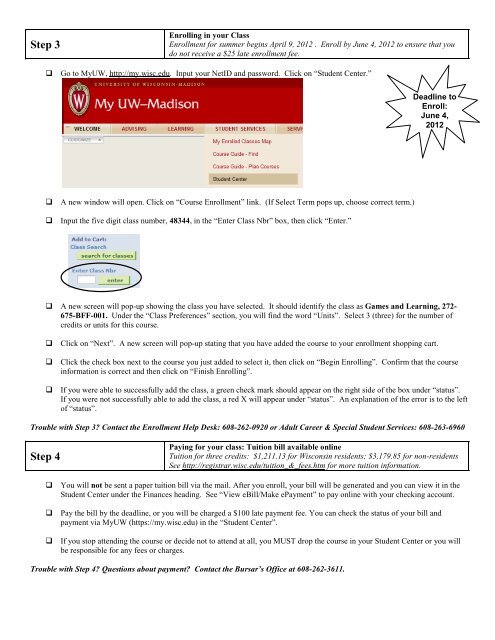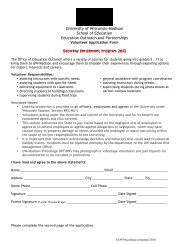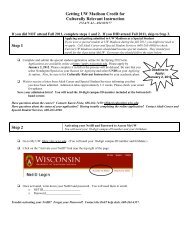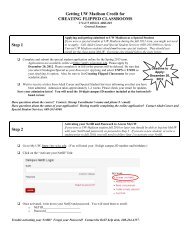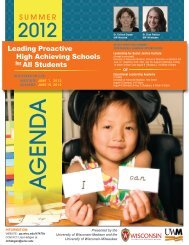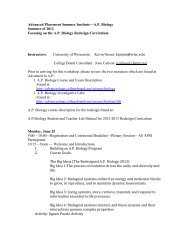Getting UW Madison Credit for Write by the Lake, English XXX
Getting UW Madison Credit for Write by the Lake, English XXX
Getting UW Madison Credit for Write by the Lake, English XXX
You also want an ePaper? Increase the reach of your titles
YUMPU automatically turns print PDFs into web optimized ePapers that Google loves.
Step 3<br />
Enrolling in your Class<br />
Enrollment <strong>for</strong> summer begins April 9, 2012 . Enroll <strong>by</strong> June 4, 2012 to ensure that you<br />
do not receive a $25 late enrollment fee.<br />
Go to My<strong>UW</strong>, http://my.wisc.edu. Input your NetID and password. Click on “Student Center.”<br />
Deadline to<br />
Enroll:<br />
June 4,<br />
2012<br />
A new window will open. Click on “Course Enrollment” link. (If Select Term pops up, choose correct term.)<br />
Input <strong>the</strong> five digit class number, 48344, in <strong>the</strong> “Enter Class Nbr” box, <strong>the</strong>n click “Enter.”<br />
A new screen will pop-up showing <strong>the</strong> class you have selected. It should identify <strong>the</strong> class as Games and Learning, 272-<br />
675-BFF-001. Under <strong>the</strong> “Class Preferences” section, you will find <strong>the</strong> word “Units”. Select 3 (three) <strong>for</strong> <strong>the</strong> number of<br />
credits or units <strong>for</strong> this course.<br />
Click on “Next”. A new screen will pop-up stating that you have added <strong>the</strong> course to your enrollment shopping cart.<br />
Click <strong>the</strong> check box next to <strong>the</strong> course you just added to select it, <strong>the</strong>n click on “Begin Enrolling”. Confirm that <strong>the</strong> course<br />
in<strong>for</strong>mation is correct and <strong>the</strong>n click on “Finish Enrolling”.<br />
If you were able to successfully add <strong>the</strong> class, a green check mark should appear on <strong>the</strong> right side of <strong>the</strong> box under “status”.<br />
If you were not successfully able to add <strong>the</strong> class, a red X will appear under “status”. An explanation of <strong>the</strong> error is to <strong>the</strong> left<br />
of “status”.<br />
Trouble with Step 3? Contact <strong>the</strong> Enrollment Help Desk: 608-262-0920 or Adult Career & Special Student Services: 608-263-6960<br />
Step 4<br />
Paying <strong>for</strong> your class: Tuition bill available online<br />
Tuition <strong>for</strong> three credits: $1,211.13 <strong>for</strong> Wisconsin residents; $3,179.85 <strong>for</strong> non-residents<br />
See http://registrar.wisc.edu/tuition_&_fees.htm <strong>for</strong> more tuition in<strong>for</strong>mation.<br />
You will not be sent a paper tuition bill via <strong>the</strong> mail. After you enroll, your bill will be generated and you can view it in <strong>the</strong><br />
Student Center under <strong>the</strong> Finances heading. See “View eBill/Make ePayment” to pay online with your checking account.<br />
Pay <strong>the</strong> bill <strong>by</strong> <strong>the</strong> deadline, or you will be charged a $100 late payment fee. You can check <strong>the</strong> status of your bill and<br />
payment via My<strong>UW</strong> (https://my.wisc.edu) in <strong>the</strong> “Student Center”.<br />
If you stop attending <strong>the</strong> course or decide not to attend at all, you MUST drop <strong>the</strong> course in your Student Center or you will<br />
be responsible <strong>for</strong> any fees or charges.<br />
Trouble with Step 4? Questions about payment? Contact <strong>the</strong> Bursar’s Office at 608-262-3611.