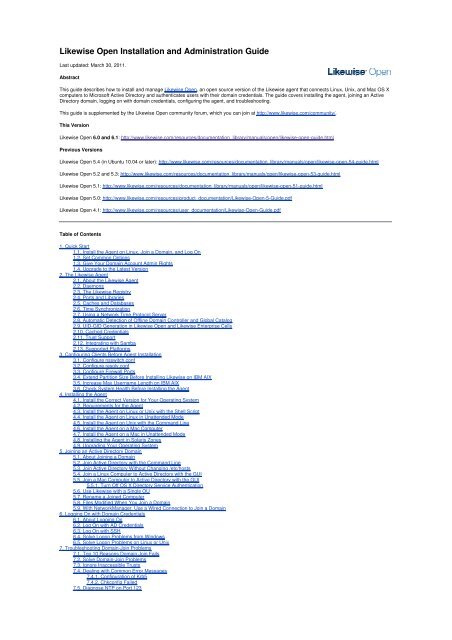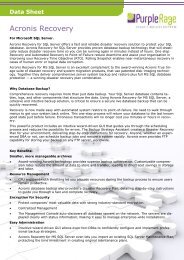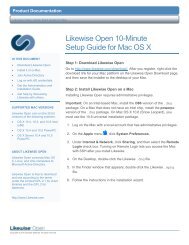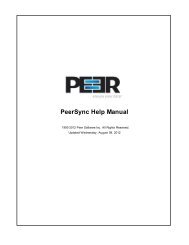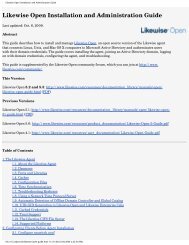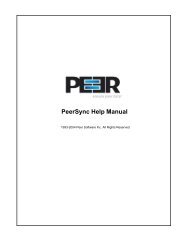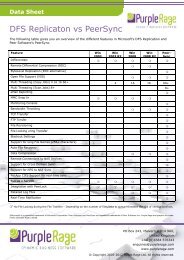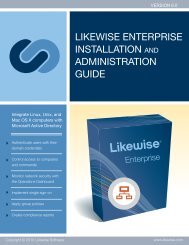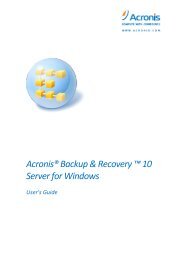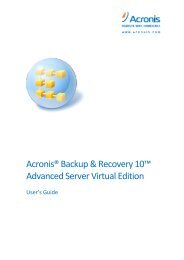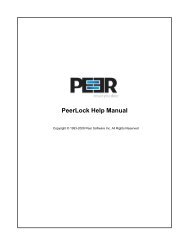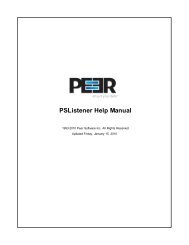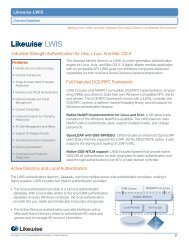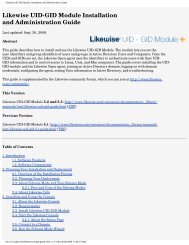Likewise Open Installation and Administration Guide - Purple Rage
Likewise Open Installation and Administration Guide - Purple Rage
Likewise Open Installation and Administration Guide - Purple Rage
Create successful ePaper yourself
Turn your PDF publications into a flip-book with our unique Google optimized e-Paper software.
<strong>Likewise</strong> <strong>Open</strong> <strong>Installation</strong> <strong>and</strong> <strong>Administration</strong> <strong>Guide</strong><br />
Last updated: March 30, 2011.<br />
Abstract<br />
This guide describes how to install <strong>and</strong> manage <strong>Likewise</strong> <strong>Open</strong>, an open source version of the <strong>Likewise</strong> agent that connects Linux, Unix, <strong>and</strong> Mac OS X<br />
computers to Microsoft Active Directory <strong>and</strong> authenticates users with their domain credentials. The guide covers installing the agent, joining an Active<br />
Directory domain, logging on with domain credentials, configuring the agent, <strong>and</strong> troubleshooting.<br />
This guide is supplemented by the <strong>Likewise</strong> <strong>Open</strong> community forum, which you can join at http://www.likewise.com/community/.<br />
This Version<br />
<strong>Likewise</strong> <strong>Open</strong> 6.0 <strong>and</strong> 6.1: http://www.likewise.com/resources/documentation_library/manuals/open/likewise-open-guide.html<br />
Previous Versions<br />
<strong>Likewise</strong> <strong>Open</strong> 5.4 (in Ubuntu 10.04 or later): http://www.likewise.com/resources/documentation_library/manuals/open/likewise-open-54-guide.html<br />
<strong>Likewise</strong> <strong>Open</strong> 5.2 <strong>and</strong> 5.3: http://www.likewise.com/resources/documentation_library/manuals/open/likewise-open-53-guide.html<br />
<strong>Likewise</strong> <strong>Open</strong> 5.1: http://www.likewise.com/resources/documentation_library/manuals/open/likewise-open-51-guide.html<br />
<strong>Likewise</strong> <strong>Open</strong> 5.0: http://www.likewise.com/resources/product_documentation/<strong>Likewise</strong>-<strong>Open</strong>-5-<strong>Guide</strong>.pdf<br />
<strong>Likewise</strong> <strong>Open</strong> 4.1: http://www.likewise.com/resources/user_documentation/<strong>Likewise</strong>-<strong>Open</strong>-<strong>Guide</strong>.pdf<br />
Table of Contents<br />
1. Quick Start<br />
1.1. Install the Agent on Linux, Join a Domain, <strong>and</strong> Log On<br />
1.2. Set Common Options<br />
1.3. Give Your Domain Account Admin Rights<br />
1.4. Upgrade to the Latest Version<br />
2. The <strong>Likewise</strong> Agent<br />
2.1. About the <strong>Likewise</strong> Agent<br />
2.2. Daemons<br />
2.3. The <strong>Likewise</strong> Registry<br />
2.4. Ports <strong>and</strong> Libraries<br />
2.5. Caches <strong>and</strong> Databases<br />
2.6. Time Synchronization<br />
2.7. Using a Network Time Protocol Server<br />
2.8. Automatic Detection of Offline Domain Controller <strong>and</strong> Global Catalog<br />
2.9. UID-GID Generation in <strong>Likewise</strong> <strong>Open</strong> <strong>and</strong> <strong>Likewise</strong> Enterprise Cells<br />
2.10. Cached Credentials<br />
2.11. Trust Support<br />
2.12. Integrating with Samba<br />
2.13. Supported Platforms<br />
3. Configuring Clients Before Agent <strong>Installation</strong><br />
3.1. Configure nsswitch.conf<br />
3.2. Configure resolv.conf<br />
3.3. Configure Firewall Ports<br />
3.4. Extend Partition Size Before Installing <strong>Likewise</strong> on IBM AIX<br />
3.5. Increase Max Username Length on IBM AIX<br />
3.6. Check System Health Before Installing the Agent<br />
4. Installing the Agent<br />
4.1. Install the Correct Version for Your Operating System<br />
4.2. Requirements for the Agent<br />
4.3. Install the Agent on Linux or Unix with the Shell Script<br />
4.4. Install the Agent on Linux in Unattended Mode<br />
4.5. Install the Agent on Unix with the Comm<strong>and</strong> Line<br />
4.6. Install the Agent on a Mac Computer<br />
4.7. Install the Agent on a Mac in Unattended Mode<br />
4.8. Installing the Agent in Solaris Zones<br />
4.9. Upgrading Your Operating System<br />
5. Joining an Active Directory Domain<br />
5.1. About Joining a Domain<br />
5.2. Join Active Directory with the Comm<strong>and</strong> Line<br />
5.3. Join Active Directory Without Changing /etc/hosts<br />
5.4. Join a Linux Computer to Active Directory with the GUI<br />
5.5. Join a Mac Computer to Active Directory with the GUI<br />
5.5.1. Turn Off OS X Directory Service Authentication<br />
5.6. Use <strong>Likewise</strong> with a Single OU<br />
5.7. Rename a Joined Computer<br />
5.8. Files Modified When You Join a Domain<br />
5.9. With NetworkManager, Use a Wired Connection to Join a Domain<br />
6. Logging On with Domain Credentials<br />
6.1. About Logging On<br />
6.2. Log On with AD Credentials<br />
6.3. Log On with SSH<br />
6.4. Solve Logon Problems from Windows<br />
6.5. Solve Logon Problems on Linux or Unix<br />
7. Troubleshooting Domain-Join Problems<br />
7.1. Top 10 Reasons Domain Join Fails<br />
7.2. Solve Domain-Join Problems<br />
7.3. Ignore Inaccessible Trusts<br />
7.4. Dealing with Common Error Messages<br />
7.4.1. Configuration of Krb5<br />
7.4.2. Chkconfig Failed<br />
7.5. Diagnose NTP on Port 123
8. Configuring the Agent<br />
8.1. Modify Settings with the Config Tool<br />
8.2. Add Domain Accounts to Local Groups with /etc/group<br />
8.3. Configure Entries in Your Sudoers Files<br />
8.4. Set a Sudoers Search Path<br />
8.5. Set Up AIX Audit Classes to Monitor Events<br />
9. Troubleshooting the Agent<br />
9.1. <strong>Likewise</strong> Daemons <strong>and</strong> Services<br />
9.1.1. Troubleshoot <strong>Likewise</strong> Daemons with the Service Manager<br />
9.1.2. Check the Status of the Authentication Daemon<br />
9.1.3. Check the Status of the DCE/RPC Daemon<br />
9.1.4. Check the Status of the Network Logon Daemon<br />
9.1.5. Check the Status of the Input-Output Service<br />
9.1.6. Restart the Authentication Daemon<br />
9.1.7. Restart the DCE/RPC Daemon<br />
9.1.8. Restart the Network Logon Daemon<br />
9.1.9. Restart the Input-Output Service<br />
9.2. Logging<br />
9.2.1. Generate an Authentication Agent Debug Log<br />
9.2.2. Generate a Debug Log for Netlogond<br />
9.2.3. Generate a Domain-Join Log<br />
9.2.4. Generate a Network Trace<br />
9.3. Basics<br />
9.3.1. Check the Version <strong>and</strong> Build Number<br />
9.3.2. Determine a Computer's FQDN<br />
9.3.3. Make Sure Outbound Ports Are <strong>Open</strong><br />
9.3.4. Check the File Permissions of nsswitch.conf<br />
9.3.5. Configure SSH After Upgrading It<br />
9.3.6. Upgrading an Operating System<br />
9.4. Accounts<br />
9.4.1. Allow Access to Account Attributes<br />
9.4.2. A User's Settings Are Not Displayed in ADUC<br />
9.4.3. Resolve an AD Alias Conflict with a Local Account<br />
9.4.4. Fix the Shell <strong>and</strong> Home Directory Paths<br />
9.4.5. Troubleshooting with the Get Status Comm<strong>and</strong><br />
9.4.6. Troubleshoot User Rights with Ldp.exe <strong>and</strong> Group Policy Modeling<br />
9.4.7. Fix Selective Authentication in a Trusted Domain<br />
9.5. Cache<br />
9.5.1. Clear the Authentication Cache<br />
9.5.2. Clear a Corrupted SQLite Cache<br />
9.6. Kerberos<br />
9.6.1. Fix a Key Table Entry-Ticket Mismatch<br />
9.6.2. Fix KRB Error During SSO in a Disjoint Namespace<br />
9.6.3. Eliminate Logon Delays When DNS Connectivity Is Poor<br />
9.7. PAM<br />
9.7.1. Generate a PAM Debug Log<br />
9.7.2. Dismiss the Network Credentials Required Message<br />
9.8. Red Hat <strong>and</strong> CentOS<br />
9.8.1. Modify PAM to H<strong>and</strong>le UIDs Less Than 500<br />
9.9. SLED<br />
9.9.1. A Note About the Home Directory on SLED 11<br />
9.9.2. Updating PAM on SLED 11<br />
9.10. AIX<br />
9.10.1. Increase Max Username Length on AIX<br />
9.10.2. Updating AIX<br />
9.11. Mac OS X<br />
9.11.1. Generate a Directory Service Log on a Mac<br />
9.11.2. Find the <strong>Likewise</strong> Service Manager Daemon on a Mac<br />
9.12. FreeBSD<br />
9.12.1. Keep Usernames to 16 Characters or Less<br />
9.13. Solaris<br />
9.13.1. Turn On Core Dumps on Solaris 10<br />
10. Comm<strong>and</strong>-Line Reference<br />
10.1. lwsm: Manage Services<br />
10.2. lwregshell: The Registry Shell<br />
10.3. lw-edit-reg: Export the Registry to Your Editor<br />
10.4. lw-set-log-level: Set the Log Level<br />
10.5. lw-set-machine-name: Change the Hostname in the Local Provider<br />
10.6. Find a User or a Group<br />
10.7. Find a User by a SID<br />
10.8. List Groups for a User<br />
10.9. lw-enum-groups: List Groups<br />
10.10. lw-enum-users: List Users<br />
10.11. lw-get-status: View the Status of the Authentication Providers<br />
10.12. Get the Current Domain<br />
10.13. lw-get-dc-list: List Domain Controllers<br />
10.14. lw-get-dc-name: Get Domain Controller Information<br />
10.15. lw-get-dc-time: Get Domain Controller Time<br />
10.16. lw-get-log-info<br />
10.17. lw-get-metrics<br />
10.18. Get Machine Account Information<br />
10.19. Reload Changes to the Configuration File<br />
10.20. lw-trace-info: Turn on Trace Markers in Log Messages<br />
10.21. lw-update-dns: Dynamically Update DNS<br />
10.22. lw-ad-cache: Manage the AD Cache<br />
10.23. domainjoin-cli: Join or Leave a Domain<br />
10.24. lw-ypcat<br />
10.25. lw-ypmatch<br />
10.26. uuid<br />
10.27. lw-adtool: Modify Objects in AD<br />
10.28. lwio: Input-Output Comm<strong>and</strong>s<br />
10.28.1. lwio-copy: Copy Files Across Disparate Operating Systems<br />
10.28.2. lwio-refresh: Reload the Input-Output Settings After Changes<br />
10.28.3. lwio-set-log-level<br />
10.28.4. lwio-get-log-info<br />
10.29. Comm<strong>and</strong>s to Modify Local Accounts
10.29.1. lw-add-user: Add a Local User by Name or UID<br />
10.29.2. lw-add-group: Add a Local Group Member by Name or GID<br />
10.29.3. lw-del-user: Remove a Local User by Name or UID<br />
10.29.4. lw-del-group: Remove a Local Group by Name or GID<br />
10.29.5. lw-mod-user: Modify a Local User by Name or UID<br />
10.29.6. lw-mod-group: Modify a Local Group's Members<br />
10.30. Kerberos Comm<strong>and</strong>s<br />
10.30.1. kdestroy: Destroy the Kerberos Ticket Cache<br />
10.30.2. klist: View Kerberos Tickets<br />
10.30.3. kinit: Obtain <strong>and</strong> Cache a TGT<br />
10.30.4. kpasswd: Change a Password<br />
10.30.5. ktutil: The Keytab File Maintenance Utility<br />
10.30.6. Kvno: Acquire a Service Ticket <strong>and</strong> Print Key Version Number<br />
10.30.7. krb5-config: Identify Your Version of Kerberos<br />
10.31. Comm<strong>and</strong>s <strong>and</strong> Scripts Not for Customer Use<br />
10.31.1. ConfigureLogin<br />
10.31.2. dceidl<br />
10.31.3. demo<br />
10.31.4. gpcron<br />
10.31.5. gpcron.sh<br />
10.31.6. gprsrtmnt.sh<br />
10.31.7. idl<br />
10.31.8. init-base.sh<br />
10.31.9. lwmapsecurity-test<br />
10.32. <strong>Likewise</strong> Enterprise Tools Installed on Windows Computers<br />
10.32.1. Lwopt.exe<br />
11. Monitoring Events with the Event Log<br />
11.1. Monitor Events with the Event Log<br />
11.2. View the Local Event Log<br />
11.3. The Event Type<br />
11.4. The Event Source<br />
11.5. List of Events by Source ID<br />
12. Leaving a Domain <strong>and</strong> Uninstalling the Agent<br />
12.1. Leave a Domain<br />
12.2. Uninstall the Domain Join GUI<br />
12.3. Uninstall the Agent on a Linux or Unix Computer<br />
12.4. Uninstall the Agent on a Mac<br />
13. Using <strong>Likewise</strong> for Single Sign-On<br />
13.1. About Single Sign-On<br />
13.2. Make Sure PAM Is Enabled for SSH<br />
13.3. Configure PuTTY for Windows-Based SSO<br />
13.4. Solve the SSO Problem on Red Hat <strong>and</strong> CentOS<br />
13.5. On RHEL5 <strong>and</strong> AIX, Set Reverse PTR Host Definitions for SSO with SSH<br />
13.6. Configure AIX 5.3 for Outbound Single Sign-On with SSH<br />
13.7. Configure Apache for SSO<br />
13.7.1. Kerberos Library Mismatch<br />
13.8. Examples<br />
14. Configuring the <strong>Likewise</strong> Services with the Registry<br />
14.1. About the Registry<br />
14.1.1. The Structure of the Registry<br />
14.1.2. Data Types<br />
14.2. Modify Settings with the lwconfig Tool<br />
14.3. Gain Access to the Registry<br />
14.4. Change the Value of an Entry with the Shell<br />
14.4.1. Set Common Options with the Registry Shell<br />
14.5. Change the Value of an Entry from the Comm<strong>and</strong> Line<br />
14.6. Find a Value Entry<br />
14.7. Settings in the lsass Branch<br />
14.7.1. Log Level Value Entries<br />
14.7.2. Turn On Event Logging<br />
14.7.3. Turn Off Network Event Logging<br />
14.7.4. Restrict Logon Rights<br />
14.7.5. Display an Error to Users Without Access Rights<br />
14.7.6. Display an MOTD<br />
14.7.7. Change the Domain Separator Character<br />
14.7.8. Change the Replacement Character for Spaces<br />
14.7.9. Turn Off System Time Synchronization<br />
14.7.10. Set the Default Domain<br />
14.7.11. Set the Home Directory <strong>and</strong> Shell for Domain Users<br />
14.7.12. Set the Umask for Home Directories<br />
14.7.13. Set the Skeleton Directory<br />
14.7.14. Force <strong>Likewise</strong> Enterprise to Work Without Cell Information<br />
14.7.15. Refresh User Credentials<br />
14.7.16. Turn Off K5Logon File Creation<br />
14.7.17. Change the Duration of the Machine Password<br />
14.7.18. Sign <strong>and</strong> Seal LDAP Traffic<br />
14.7.19. NTLM Value Entries<br />
14.7.20. Additional Subkeys<br />
14.7.21. Add Domain Groups To Local Groups<br />
14.7.22. Set the Interval for Checking the Status of a Domain<br />
14.7.23. Set the Interval for Caching an Unknown Domain<br />
14.8. Cache Settings in the lsass Branch<br />
14.8.1. Set the Cache Type<br />
14.8.2. Cap the Size of the Memory Cache<br />
14.8.3. Change the Duration of Cached Credentials<br />
14.8.4. Change NSS Membership <strong>and</strong> NSS Cache Settings<br />
14.9. Settings in the eventlog Branch<br />
14.9.1. Allow Users <strong>and</strong> Groups to Delete Events<br />
14.9.2. Allow Users <strong>and</strong> Groups to Read Events<br />
14.9.3. Allow Users <strong>and</strong> Groups to Write Events<br />
14.9.4. Set the Maximum Disk Size<br />
14.9.5. Set the Maximum Number of Events<br />
14.9.6. Set the Maximum Event Timespan<br />
14.9.7. Change the Purge Interval<br />
14.10. Settings in the netlogon Branch<br />
14.10.1. Set the Negative Cache Timeout
14.10.2. Set the Ping Again Timeout<br />
14.10.3. Set the Writable Rediscovery Timeout<br />
14.10.4. Set the Writable Timestamp Minimum Change<br />
14.10.5. Set CLdap Options<br />
14.11. Settings in the lwio Branch<br />
14.11.1. Sign Messages If Supported<br />
14.11.2. Enable Security Signatures<br />
14.11.3. Require Security Signatures<br />
14.11.4. Set Support for SMB2<br />
14.12. Settings in Lwedsplugin for Mac Computers<br />
15. Contacting Technical Support<br />
15.1. Contact Support<br />
15.2. Provide Diagnostic Information to Technical Support<br />
16. Legal Disclaimer <strong>and</strong> Copyright Notice<br />
Chapter 1. Quick Start<br />
Table of Contents<br />
1.1. Install the Agent on Linux, Join a Domain, <strong>and</strong> Log On<br />
1.2. Set Common Options<br />
1.3. Give Your Domain Account Admin Rights<br />
1.4. Upgrade to the Latest Version<br />
1.1. Install the Agent on Linux, Join a Domain, <strong>and</strong> Log On<br />
This section skips system requirements <strong>and</strong> information about pre-configuring clients to cut to the chase: Installing <strong>Likewise</strong> <strong>Open</strong> on a Linux computer,<br />
connecting it to an Active Directory domain, <strong>and</strong> logging on with your domain credentials. (Jump to install on Unix or install on Mac OS X.)<br />
Before you deploy <strong>Likewise</strong> <strong>Open</strong> in anything other than a test environment, however, you should read the overview of the agent, the chapter on<br />
installing the agent, the chapter on joining a domain, <strong>and</strong> the chapter on configuring the <strong>Likewise</strong> services.<br />
Step 1: Download <strong>Likewise</strong> <strong>Open</strong><br />
Go to http://www.likewise.com/download/. After you register, right-click the download link for your platform on the <strong>Likewise</strong> <strong>Open</strong> Download page <strong>and</strong><br />
then save the installer to the desktop of your Linux computer. For versions of Linux running glibc 2.2 or earlier, see Install the Agent on Linux with glibc<br />
2.2 or Earlier.<br />
Step 2: Install <strong>Likewise</strong> <strong>Open</strong> on Linux<br />
You install <strong>Likewise</strong> <strong>Open</strong> by using a shell script that contains a self-extracting executable -- an SFX installer with a file name that ends in sh. Example:<br />
<strong>Likewise</strong>IdentityServiceEnterprise-6.0.0.3499-linux-i386-rpm.sh.<br />
1. As root, make the installer executable: On the desktop, right-click the installer, click<br />
Properties, click the Permissions tab, <strong>and</strong> depending on your operating system select<br />
either Allow executing file as program or Execute for Owner, <strong>and</strong> then click Close.<br />
Keep in mind that the dialog box can vary by platform. The point is that you must set the<br />
owner to be the root account <strong>and</strong> you must set the file to be executable as a program by<br />
the root account with read <strong>and</strong> write permissions.<br />
Tip: You can also make the installer executable from the comm<strong>and</strong> line by changing<br />
directories to the desktop <strong>and</strong> then running chmod a+x as root or with sudo:<br />
chmod a+x <strong>Likewise</strong>IdentityServiceEnterprise-6.0.0.3499-linux-i386-<br />
rpm.sh<br />
On Ubuntu, execute the sudo comm<strong>and</strong> before you execute the chmod comm<strong>and</strong>:<br />
sudo chmod a+x <strong>Likewise</strong>IdentityServiceEnterprise-6.0.0.3499-linuxi386-rpm.sh<br />
2. As root, run the installer:<br />
./<strong>Likewise</strong>IdentityServiceEnterprise-6.0.0.3499-linux-i386-rpm.sh<br />
3. Follow the instructions in the installer.<br />
Note: On SLES <strong>and</strong> other systems on which the pager is set to less, you must exit the end user license agreement, or EULA, by typing the<br />
following comm<strong>and</strong>: q<br />
Step 3: Join Active Directory<br />
After the wizard finishes installing <strong>Likewise</strong> <strong>Open</strong>, the user interface for joining a domain appears. If it does not appear, see Join Active Directory with the<br />
Comm<strong>and</strong> Line.<br />
To join a computer to a domain, you must use the root account <strong>and</strong> you must have the user name <strong>and</strong> password of an Active Directory account that has<br />
privileges to join computers to the domain.<br />
1. In the Domain box, enter the Fully Qualified Domain Name (FQDN) of your Active Directory domain. Example: CORP.LIKEWISEDEMO.COM
2. To avoid typing the domain prefix before your user or group name each time you log on, select Enable default user name prefix <strong>and</strong> enter your<br />
domain prefix in the box. Example: CORP<br />
3. Under Organizational Unit, you can optionally join the computer to an OU by selecting Specific OU Path <strong>and</strong> then typing a path in the box. The<br />
OU path is from the top of the Active Directory domain down to the OU that you want. (See Use <strong>Likewise</strong> with a Single OU.)<br />
Or, to join the computer to the Computers container, select Default (Computers or previously joined OU).<br />
4. Click Join Domain.<br />
5. Enter the user name <strong>and</strong> password of an Active Directory account that has privileges to join computers to the domain <strong>and</strong> then click OK.<br />
After you join a domain for the first time, you must restart the computer before you can log on.<br />
To solve problems, see Troubleshooting Domain-Join Problems or run this comm<strong>and</strong> at the comm<strong>and</strong> line: domainjoin-cli --help<br />
Step 4: Log On with AD Credentials<br />
After you join a domain <strong>and</strong> restart your Linux computer, you can log on interactively or from the text login prompt with your Active Directory credentials<br />
in the following form: DOMAIN\username. If you set a default domain, just use your Active Directory username.<br />
1. Log out of the current session.<br />
2. Log on the system console by using the name of your Active Directory user account.<br />
If you did not set a default domain, log on the system console by using an Active Directory user account in the form of DOMAIN\username, where<br />
DOMAIN is the Active Directory domain name. Example:<br />
likewisedemo.com\kathy<br />
Important: When you log on from the comm<strong>and</strong> line, for example with ssh, you must use a slash to escape the slash character, making the logon<br />
form DOMAIN\\username.<br />
To troubleshoot issues, see Solve Logon Problems on Linux.<br />
1.2. Set Common Options<br />
This section shows you how to quickly modify two common <strong>Likewise</strong> settings -- the default domain <strong>and</strong> the shell -- by running the following lwconfig<br />
comm<strong>and</strong>-line tool as root:<br />
/opt/likewise/bin/lwconfig<br />
To view the settings you can change with lwconfig, execute the following comm<strong>and</strong>:<br />
/opt/likewise/bin/lwconfig --list<br />
The syntax to change the value of a setting is as follows, where setting is replaced by the <strong>Likewise</strong> option that you want to change <strong>and</strong> value by the<br />
new value that you want to set:<br />
/opt/likewise/bin/lwconfig setting value<br />
Here's an example of how to use lwconfig to change the AssumeDefaultDomain setting:<br />
[root@rhel5d bin]# ./lwconfig --detail AssumeDefaultDomain<br />
Name: AssumeDefaultDomain<br />
Description: Apply domain name prefix to account name at logon<br />
Type: boolean<br />
Current Value: false<br />
Accepted Values: true, false<br />
Current Value is determined by local policy.<br />
[root@rhel5d bin]# ./lwconfig AssumeDefaultDomain true<br />
[root@rhel5d bin]# ./lwconfig --show AssumeDefaultDomain<br />
boolean
true<br />
local policy<br />
Use the --detail argument to view the setting's current value <strong>and</strong> to determine the values that it accepts.<br />
Set the value to true.<br />
Use the --show argument to confirm that the value was set to true.<br />
Here's another example. To set the shell for a domain account, run lwconfig as root with the LoginShellTemplate setting followed by the path <strong>and</strong><br />
shell that you want:<br />
[root@rhel5d bin]# /opt/likewise/bin/lwconfig LoginShellTemplate /bin/ksh<br />
For more information, see Set the Home Directory <strong>and</strong> Shell for Domain Users <strong>and</strong> the section on lwconfig.<br />
1.3. Give Your Domain Account Admin Rights<br />
You can give your Active Directory account local administrative rights to execute comm<strong>and</strong>s with superuser privileges <strong>and</strong> perform tasks as a superuser.<br />
On Ubuntu, you can simply add your domain account to the admin group in the /etc/group file by entering a line like the following as root:<br />
admin:x:115:LIKEWISEDEMO\kathy<br />
On other Linux systems, you can add an entry for your Active Directory group to your sudoers file -- typically, /etc/sudoers -- by editing the file with<br />
the visudo comm<strong>and</strong> as root. Editing the sudoers file, however, is recommended only for advanced users, because an improperly configured sudoers<br />
file could lock out administrators, mess up the privileges of important accounts, or undermine the system's security.<br />
Example entry of an AD user account:<br />
% LIKEWISEDEMO\\domain^admins ALL=(ALL) ALL<br />
Note: The example assumes that you are a member of the Active Directory domain administrators group.<br />
For information about how to format your sudoers file, see your computer's man page for sudo.<br />
1.4. Upgrade to the Latest Version<br />
With <strong>Likewise</strong> <strong>Open</strong> 6.0 or later, you can seamlessly upgrade from <strong>Likewise</strong> <strong>Open</strong> 5, preserving your local configuration <strong>and</strong> maintaining your Active<br />
Directory state. Simply install <strong>Likewise</strong> <strong>Open</strong> 6.0 or later while <strong>Likewise</strong> <strong>Open</strong> 5.3 or earlier is running <strong>and</strong> the computer is joined to a domain. It is<br />
unnecessary to leave the domain <strong>and</strong> uninstall the old version before you install the latest verison. After installation, you will still be connected to your<br />
domain.<br />
<strong>Likewise</strong> <strong>Open</strong> 6 preserves the changes you made to your local <strong>Likewise</strong> configuration. When you upgrade, a utility in <strong>Likewise</strong> <strong>Open</strong> 6 converts the<br />
configuration files from versions 5.0, 5.1, 5.2, <strong>and</strong> 5.3 into registry files <strong>and</strong> loads the files into the registry. The registry files that capture the old<br />
configuration are stored in /tmp/lw-upgrade; the original configuration files in /etc/likewise are removed.<br />
Although the latest Ubuntu 10.04 release makes the likewise-open package available through the apt-get install comm<strong>and</strong>, the <strong>Likewise</strong> <strong>Open</strong><br />
6 installer does not support upgrading from the package. Before you upgrade from the version available through Ubuntu, it is recommended that you<br />
leave the domain, uninstall the domain join GUI package (likewise-open-gui), <strong>and</strong> uninstall the likewise-open package.<br />
Important: If you plan to upgrade from a 4.x or earlier version of <strong>Likewise</strong> <strong>Open</strong> to <strong>Likewise</strong> <strong>Open</strong> 6.0 or later, please first contact <strong>Likewise</strong> Technical<br />
Support at support@likewise.com. At this time, it is recommended that you do not attempt to upgrade to a 6.x version from a 4.x version without<br />
assistance from <strong>Likewise</strong> support.<br />
Chapter 2. The <strong>Likewise</strong> Agent<br />
Table of Contents<br />
2.1. About the <strong>Likewise</strong> Agent<br />
2.2. Daemons<br />
2.3. The <strong>Likewise</strong> Registry<br />
2.4. Ports <strong>and</strong> Libraries<br />
2.5. Caches <strong>and</strong> Databases<br />
2.6. Time Synchronization<br />
2.7. Using a Network Time Protocol Server<br />
2.8. Automatic Detection of Offline Domain Controller <strong>and</strong> Global Catalog<br />
2.9. UID-GID Generation in <strong>Likewise</strong> <strong>Open</strong> <strong>and</strong> <strong>Likewise</strong> Enterprise Cells<br />
2.10. Cached Credentials<br />
2.11. Trust Support<br />
2.12. Integrating with Samba<br />
2.13. Supported Platforms<br />
2.1. About the <strong>Likewise</strong> Agent<br />
The <strong>Likewise</strong> agent is installed on a Linux, Unix, or Mac OS X computer to connect it to Microsoft Active Directory <strong>and</strong> to authenticate users with their<br />
domain credentials. The agent integrates with the core operating system to implement the mapping for any application, such as the logon process<br />
(/bin/login), that uses the name service (NSS) or pluggable authentication module (PAM). As such, the agent acts as a Kerberos 5 client for<br />
authentication <strong>and</strong> as an LDAP client for authorization. In <strong>Likewise</strong> Enterprise, the agent also retrieves group policy objects to securely update local<br />
configurations, such as the sudo file.<br />
The <strong>Likewise</strong> agent is also known as the <strong>Likewise</strong> client <strong>and</strong> the <strong>Likewise</strong> identity service.<br />
2.2. Daemons<br />
<strong>Likewise</strong> <strong>Open</strong><br />
The <strong>Likewise</strong> <strong>Open</strong> agent comprises the following daemons:<br />
Daemon Description Dependencies
opt/likewise/sbin/lsassd<br />
The <strong>Likewise</strong> authentication daemon. Lsass st<strong>and</strong>s for <strong>Likewise</strong> Security <strong>and</strong><br />
Authentication Subsystem. The service h<strong>and</strong>les authentication, authorization,<br />
caching, <strong>and</strong> idmap lookups. You can check its status or restart it.<br />
netlogond lwiod dcerpcd<br />
eventlogd<br />
View a diagram of the Lsass architecture.<br />
/opt/likewise/sbin/netlogond Detects the optimal domain controller <strong>and</strong> global catalog <strong>and</strong> caches them. You<br />
can check its status or restart it.<br />
/opt/likewise/sbin/lwiod The <strong>Likewise</strong> input-output service.<br />
None<br />
netlogond<br />
The DCE-RPC client libraries use the <strong>Likewise</strong> input-output client library, which<br />
makes calls to lwiod with Unix domain sockets.<br />
You can check its status or restart it.<br />
The input-output service also communicates over SMB with SMB servers. For<br />
instructions on how to set up <strong>and</strong> use the <strong>Likewise</strong> CIFS/SMB file server, see<br />
the <strong>Likewise</strong> CIFS file server user guide.<br />
/opt/likewise/sbin/dcerpcd The <strong>Likewise</strong> DCE/RPC end-point mapper. DCE/RPC st<strong>and</strong>s for Distributed<br />
Computing Environment/Remote Procedure Calls. The daemon h<strong>and</strong>les<br />
communication between Linux, Unix, <strong>and</strong> Mac computers <strong>and</strong> Microsoft Active<br />
Directory by mapping data to end points. You can check its status or restart it.<br />
/opt/likewise/sbin/eventlogd Collects <strong>and</strong> processes data for the event log.<br />
netlogond lwiod<br />
netlogond lwiod dcerpcd<br />
For AD user account requests<br />
(but not for root account<br />
requests), eventlogd also<br />
depends on lsassd.<br />
/opt/likewise/sbin/lwregd The daemon for the registry service. All the <strong>Likewise</strong> services depend<br />
on lwregd.<br />
/opt/likewise/sbin/lwsmd<br />
<strong>Likewise</strong> Enterprise<br />
<strong>Likewise</strong> Enterprise includes all the daemons that are in <strong>Likewise</strong> <strong>Open</strong>. The following additional daemons are in <strong>Likewise</strong> Enterprise to apply group<br />
policies, h<strong>and</strong>le smart cards, <strong>and</strong> monitor security events:<br />
The <strong>Likewise</strong> Input-Output Service<br />
The <strong>Likewise</strong> service manager. It manages all the other <strong>Likewise</strong> daemons <strong>and</strong><br />
services.<br />
The lwiod daemon multiplexes input <strong>and</strong> output by using SMB1 or SMB2. The daemon's plugin-based architecture includes several drivers, the most<br />
significant of which is coded as rdr -- the redirector.<br />
The redirector multiplexes CIFS/SMB connections to remote systems. For instance, when two different processes on a<br />
local Linux computer need to perform input-output operations on a remote system by using CIFS/SMB, with either the<br />
same identity or different identities, the preferred method is to use the APIs in the lwio client library, which routes the<br />
calls through the redirector. In this example, the redirector maintains a single connection to the remote system <strong>and</strong><br />
multiplexes the traffic from each client by using multiplex IDs.<br />
The input-output service plays a key role in the <strong>Likewise</strong> architecture because <strong>Likewise</strong> makes heavy use of DCE/RPC,<br />
short for Distributed Computing Environment/Remote Procedure Calls. DCE/RPC, in turn, uses SMB: Thus, the DCE-<br />
RPC client libraries use the <strong>Likewise</strong> input-output client library, which in turn makes calls to lwiod with Unix domain<br />
sockets.<br />
When you join a domain, for example, <strong>Likewise</strong> uses DCE-RPC calls to establish the machine password. The <strong>Likewise</strong><br />
authentication daemon periodically refreshes the machine password by using DCE-RPC calls. Authentication of users<br />
<strong>and</strong> groups in Active Directory takes place with Kerberos, not RPC. ( View a data-flow diagram that shows how systems interact when you join a<br />
domain.)<br />
In addition, when a joined computer starts up, the <strong>Likewise</strong> authentication daemon enumerates Active Directory trusts by using DCE-RPC calls that go<br />
through the redirector. With one-way trusts, the authentication daemon uses RPC to look up domain users, groups, <strong>and</strong> security identifiers. With two-way<br />
trusts, lookup takes place through LDAP, not RPC.<br />
Because the authentication daemon registers trusts only when it starts up, you should restart lsassd with the <strong>Likewise</strong> Service Manager after you<br />
modify a trust relationship.<br />
The <strong>Likewise</strong> group policy agent also uses the input-output client library <strong>and</strong> the redirector when it copies files from the sysvol share of a domain<br />
controller.<br />
To troubleshoot remote procedure calls that go through the input-output service <strong>and</strong> its redirector, use a Wireshark trace or a TCP dump to capture the<br />
network traffic. Wireshark, a free open-source packet analyzer, is recommended.<br />
To troubleshoot connection problems with the redirector, set the log level of lwiod to debug:<br />
All the <strong>Likewise</strong> services depend<br />
on lwsmd.<br />
Daemon Description Dependencies<br />
/opt/likewise/sbin/gpagentd The group policy agent. Part of <strong>Likewise</strong> Enterprise, it runs as a background<br />
service to pull group policy objects from Active Directory <strong>and</strong> apply them to the<br />
netlogond lwiod dcerpcd<br />
eventlogd lsassd<br />
computer.<br />
The daemon uses LDAP to look up information about group policies <strong>and</strong> uses<br />
lwiod <strong>and</strong> its redirector to retrieve group policy objects.<br />
You can check its status or restart it.<br />
/opt/likewise/sbin/eventfwdd Event forwarding daemon, part of the <strong>Likewise</strong> Enterprise data collection service. eventlogd<br />
/opt/likewise/sbin/reapsysld Part of the <strong>Likewise</strong> data collection service that is included in <strong>Likewise</strong> eventlogd eventfwdd<br />
Enterprise.<br />
/opt/likewise/sbin/lwscd The daemon for the smart card service. See the chapter on using <strong>Likewise</strong> with lwpkcs11d<br />
a smart card.<br />
/opt/likewise/sbin/lwpkcs11d A daemon that aids the <strong>Likewise</strong> smart card service by supporting the PKCS#11 None<br />
API.
opt/likewise/bin/lwio-set-log-level debug<br />
Managing the <strong>Likewise</strong> Daemons<br />
The <strong>Likewise</strong> Service Manager lets you track <strong>and</strong> troubleshoot all the <strong>Likewise</strong> services with a single comm<strong>and</strong>-line utility. You can, for example, check<br />
the status of the services, view their dependencies, <strong>and</strong> start or stop them. The service manager is the preferred method for restarting a service because<br />
it automatically identifies a service's dependencies <strong>and</strong> restarts them in the right order. In addition, you can use the service manager to set the logging<br />
destination <strong>and</strong> the log level.<br />
To list status of the services, run the following comm<strong>and</strong> with superuser privileges at the comm<strong>and</strong> line:<br />
/opt/likewise/bin/lwsm list<br />
Example:<br />
[root@rhel5d bin]# /opt/likewise/bin/lwsm list<br />
lwreg running (st<strong>and</strong>alone: 1920)<br />
dcerpc running (st<strong>and</strong>alone: 2544)<br />
eventlog running (st<strong>and</strong>alone: 2589)<br />
lsass running (st<strong>and</strong>alone: 2202)<br />
lwio running (st<strong>and</strong>alone: 2191)<br />
netlogon running (st<strong>and</strong>alone: 2181)<br />
npfs running (io: 2191)<br />
rdr running (io: 2191)<br />
After you change a setting in the registry, you must use the service manager to force the service to begin using the new configuration by executing the<br />
following comm<strong>and</strong> with super-user privileges. This example refreshes the lsass service:<br />
/opt/likewise/bin/lwsm refresh lsass<br />
2.3. The <strong>Likewise</strong> Registry<br />
Configuration information for the daemons is stored in the <strong>Likewise</strong> registry, which you can access <strong>and</strong> modify by using the registry shell or by executing<br />
registry comm<strong>and</strong>s at the comm<strong>and</strong> line. The registry shell is at /opt/likewise/bin/lwregshell. For more information, see Configuring the<br />
<strong>Likewise</strong> Services with the Registry.<br />
2.4. Ports <strong>and</strong> Libraries<br />
The agent includes a number of libraries in /opt/likewise/lib.<br />
The agent uses the following ports for outbound traffic.<br />
View a data-flow diagram that shows how systems interact when you join a domain.<br />
Port Protocol Use<br />
53 UDP/ TCP DNS<br />
88 UDP/TCP Kerberos<br />
123 UDP NTP<br />
135 TCP RPC endpoint mapper<br />
137 UDP NetBIOS Name Service<br />
139 TCP NetBIOS Session (SMB)<br />
389 UDP/TCP LDAP<br />
445 TCP SMB over TCP<br />
464 UDP/TCP Machine password changes (typically after 30 days)<br />
3268 TCP Global Catalog search<br />
2.5. Caches <strong>and</strong> Databases<br />
To maintain the current state <strong>and</strong> to improve performance, the <strong>Likewise</strong> authentication service (lsass) caches information about users <strong>and</strong> groups in<br />
memory. You can, however, change the cache to store the information in a SQLite database; for more information, see the chapter on configuring<br />
<strong>Likewise</strong> with the registry.<br />
The <strong>Likewise</strong> site affinity service, netlogon, caches information about the optimal domain controller <strong>and</strong> global catalog in the <strong>Likewise</strong> registry.<br />
The following files are in /var/lib/likewise/db:<br />
File<br />
Description<br />
registry.db The SQLite 3.0 database in which the <strong>Likewise</strong> registry service, lwreg, stores data.<br />
sam.db Repository managed by the local authentication provider to store information about local users <strong>and</strong> groups.<br />
lwi_events.db The database in which the event logging service, eventlog, records events.<br />
lsassadcache.db.fqdn<br />
Cache managed by the Active Directory authentication provider to store user <strong>and</strong> group information. The file is<br />
in /var/lib/likewise/db only when you set the database type to be the non-default SQLite database. In the name of the file,<br />
FQDN is replaced by your fully qualified domain name.<br />
With <strong>Likewise</strong> <strong>Open</strong>, you can manage the following settings for your cache by editing the <strong>Likewise</strong> registry. See Cache Settings in the lsass Branch.<br />
<br />
<br />
<br />
<br />
<br />
The Cache Type<br />
The Size of the Memory Cache<br />
The Duration of Cached Credentials<br />
The NSS Membership <strong>and</strong> NSS Cache Settings<br />
The Interval for Caching an Unknown Domain<br />
With <strong>Likewise</strong> Enterprise, you can manage the settings with group policies; see the Group Policy Adminstration <strong>Guide</strong>.
Additional information about a computer's Active Directory domain name, machine account, site affinity, domain controllers, forest, the computer's join<br />
state, <strong>and</strong> so forth is stored in the <strong>Likewise</strong> registry. Here's an example of the kind of information that is stored under the Pstore key <strong>and</strong> the netlogon<br />
key:<br />
[HKEY_THIS_MACHINE\Services\lsass\Parameters\Providers\ActiveDirectory\Pstore\Default]<br />
"ClientModifyTimestamp"=dword:4b86d9c6<br />
"CreationTimestamp"=dword:4b86d9c6<br />
"DomainDnsName"="LIKEWISEDEMO.COM"<br />
"DomainName"="LIKEWISEDEMO"<br />
"DomainSID"="S-1-5-21-3190566242-1409930201-3490955248"<br />
"HostDnsDomain"="likewisedemo.com"<br />
"HostName"="RHEL5D"<br />
"MachineAccount"="RHEL5D$"<br />
"SchannelType"=dword:00000002<br />
[HKEY_THIS_MACHINE\Services\netlogon\cachedb\likewisedemo.com-0]<br />
"DcInfo-ClientSiteName"="Default-First-Site-Name"<br />
"DcInfo-DCSiteName"="Default-First-Site-Name"<br />
"DcInfo-DnsForestName"="likewisedemo.com"<br />
"DcInfo-DomainControllerAddress"="192.168.92.20"<br />
"DcInfo-DomainControllerAddressType"=dword:00000017<br />
"DcInfo-DomainControllerName"="w2k3-r2.likewisedemo.com"<br />
"DcInfo-DomainGUID"=hex:71,c1,9e,b5,18,35,f3,45,ba,15,05,95,fb,5b,62,e3<br />
"DcInfo-Flags"=dword:000003fd<br />
"DcInfo-FullyQualifiedDomainName"="likewisedemo.com"<br />
"DcInfo-LMToken"=dword:0000ffff<br />
"DcInfo-NetBIOSDomainName"="LIKEWISEDEMO"<br />
"DcInfo-NetBIOSHostName"="W2K3-R2"<br />
"DcInfo-NTToken"=dword:0000ffff<br />
"DcInfo-PingTime"=dword:00000006<br />
"DcInfo-UserName"=""<br />
"DcInfo-Version"=dword:00000005<br />
"DnsDomainName"="likewisedemo.com"<br />
"IsBackoffToWritableDc"=dword:00000000<br />
"LastDiscovered"=hex:c5,d9,86,4b,00,00,00,00<br />
"LastPinged"=hex:1b,fe,86,4b,00,00,00,00<br />
"QueryType"=dword:00000000<br />
"SiteName"=""<br />
2.6. Time Synchronization<br />
For the <strong>Likewise</strong> agent to communicate over Kerberos with the domain controller, the clock of the client must be within the domain controller's maximum<br />
clock skew, which is 300 seconds, or 5 minutes, by default. (For more information, see http://web.mit.edu/kerberos/krb5-1.4/krb5-1.4.2/doc/krb5-<br />
admin/Clock-Skew.html.)<br />
The clock skew tolerance is a server-side setting. When a client communicates with a domain controller, it is the domain controller's Kerberos key<br />
distribution center that determines the maximum clock skew. Since changing the maximum clock skew in a client's krb5.conf file does not affect the<br />
clock skew tolerance of the domain controller, the change will not allow a client outside the domain controller's tolerance to communicate with it.<br />
The clock skew value that is set in the /etc/likewise/krb5.conf file of Linux, Unix, <strong>and</strong> Mac OS X computers is useful only when the computer is<br />
functioning as a server for other clients. In such cases, you can use a <strong>Likewise</strong> Enterprise group policy to change the maximum tolerance; for more<br />
information, see Set the Maximum Tolerance for Kerberos Clock Skew in the <strong>Likewise</strong> Group Policy <strong>Administration</strong> <strong>Guide</strong>.<br />
The domain controller uses the clock skew tolerance to prevent replay attacks by keeping track of every authentication request within the maximum clock<br />
skew. Authentication requests outside the maximum clock skew are discarded. When the server receives an authentication request within the clock<br />
skew, it checks the replay cache to make sure the request is not a replay attack.<br />
2.7. Using a Network Time Protocol Server<br />
If you set the system time on your computer with a Network Time Protocol (NTP) server, the time value of the NTP server <strong>and</strong> the time value of the<br />
domain controller could exceed the maximum skew. As a result, you will be unable to log on your computer.<br />
If you use an NTP server with a cron job, there will be two processes trying to synchronize the computer's time -- causing a conflict that will change the<br />
computer's clock back <strong>and</strong> forth between the time of the two sources.<br />
<strong>Likewise</strong> recommends that you configure your domain controller to get its time from the NTP server <strong>and</strong> configure the domain controller's clients to get<br />
their time from the domain controller.<br />
2.8. Automatic Detection of Offline Domain Controller <strong>and</strong> Global Catalog<br />
The <strong>Likewise</strong> authentication daemon -- lsassd -- manages site affinity for domain controllers <strong>and</strong> global catalogs <strong>and</strong> caches the information with<br />
netlogond. When a computer is joined to Active Directory, netlogond determines the optimum domain controller <strong>and</strong> caches the information. If the<br />
primary domain controller goes down, lassd automatically detects the failure <strong>and</strong> switches to another domain controller <strong>and</strong> another global catalog<br />
within a minute.<br />
However, if another global catalog is unavailable within the forest, the <strong>Likewise</strong> agent will be unable to find the Unix <strong>and</strong> Linux information of users <strong>and</strong><br />
groups. The <strong>Likewise</strong> agent must have access to the global catalog to function. Therefore, it is a recommended that each forest has redundant domain<br />
controllers <strong>and</strong> redundant global catalogs.<br />
2.9. UID-GID Generation in <strong>Likewise</strong> <strong>Open</strong> <strong>and</strong> <strong>Likewise</strong> Enterprise Cells<br />
In <strong>Likewise</strong> <strong>Open</strong>, a UID <strong>and</strong> GID are generated by hashing the user or group's security identifier, or SID, from Active Directory. With <strong>Likewise</strong> <strong>Open</strong>, you<br />
do not need to make any changes to Active Directory. A UID <strong>and</strong> GID stays the same across host machines. With <strong>Likewise</strong> <strong>Open</strong>, you cannot set UIDs<br />
<strong>and</strong> GIDs for Linux <strong>and</strong> Unix in Active Directory; using AD to set <strong>and</strong> manage UIDs <strong>and</strong> GIDs is a feature of <strong>Likewise</strong> Enterprise or the <strong>Likewise</strong> UID-GID<br />
management tool.<br />
If your Active Directory relative identifiers, or RIDs, are a number greater than 524,287, the <strong>Likewise</strong> <strong>Open</strong> algorithm that generates UIDs <strong>and</strong> GIDs can<br />
result in UID-GID collisions among users <strong>and</strong> groups. In such cases, it is recommended that you use <strong>Likewise</strong> Enterprise or the <strong>Likewise</strong> UID-GID<br />
management tool.<br />
The <strong>Likewise</strong> <strong>Open</strong> algorithm is the same in 4.1 <strong>and</strong> 5.0, <strong>and</strong> if you are running 4.1 on one computer <strong>and</strong> 5.0 or later on another, each user <strong>and</strong> group<br />
should have the same UID <strong>and</strong> GID on both machines.
Note: If you have UIDs <strong>and</strong> GIDs defined in Active Directory, <strong>Likewise</strong> <strong>Open</strong> will not use those UIDs <strong>and</strong> GIDs.<br />
In <strong>Likewise</strong> Enterprise, you can specify the UIDs <strong>and</strong> GIDs that you want, including setting multiple UID <strong>and</strong> GID values for a given user based on OU<br />
membership by using <strong>Likewise</strong> cells. (<strong>Likewise</strong> cells, available only in <strong>Likewise</strong> Enterprise, provide a method for mapping Active Directory users <strong>and</strong><br />
groups to UIDs <strong>and</strong> GIDs.) You can also set <strong>Likewise</strong> Enterprise to automatically generate UID <strong>and</strong> GID values sequentially.<br />
2.10. Cached Credentials<br />
Both <strong>Likewise</strong> <strong>Open</strong> <strong>and</strong> <strong>Likewise</strong> Enterprise cache credentials so users can log on when the computer is disconnected from the network or Active<br />
Directory is unavailable.<br />
2.11. Trust Support<br />
The <strong>Likewise</strong> agent supports the following Active Directory trusts:<br />
Trust Type Transitivity Direction <strong>Likewise</strong> Default Cell Support <strong>Likewise</strong> Non-Default Cell Support (Named Cells)<br />
Parent <strong>and</strong> child Transitive Two-way Yes Yes<br />
External Nontransitive One-way No Yes<br />
External Nontransitive Two-way No Yes<br />
Forest Transitive One-way No Yes<br />
Forest Transitive Two-way Yes: Must enable default cell in both forests. Yes<br />
There is information on the types of trusts at http://technet.microsoft.com/en-us/library/cc775736(WS.10).aspx.<br />
Notes on Trusts<br />
The following list contains general information about working with trusts.<br />
<br />
You must place the user or group that you want to give access to the trust in a cell other than the default cell.<br />
<br />
<br />
In a two-way forest or parent-child trust, <strong>Likewise</strong> merges the default cells. When merged, users in one domain can log on computers in another<br />
domain, <strong>and</strong> vice-versa.<br />
To put a user in a child domain but not the parent domain, you must put the user in a non-default cell, which is a cell associated with an<br />
organizational unit.<br />
<br />
<br />
If there is a UID conflict across two domains, one domain will be dropped.<br />
In a cross-forest transitive one- or two-way trust, the root of the trusted forest must have a default cell.<br />
<br />
<br />
<br />
In a one-way trust in which Forest A trusts Forest B, a computer in Forest A cannot get group information from Forest B, because Forest B does<br />
not trust Forest A. The computer in Forest A can obtain group information if the user logs on with a password for a domain user, but not if the user<br />
logs on with Kerberos single sign-on credentials. Only the primary group information, not the secondary group information, is obtained.<br />
To support a 1-way trust without duplicating user accounts, you must use a cell associated with an OU, not a default cell. If Domain A trusts<br />
Domain B (but not the reverse) <strong>and</strong> if Domain B contains all the account information in cells associated with OUs, then when a user from Domain<br />
B logs on a machine joined to Domain A, Domain B will authenticate the user <strong>and</strong> authorize access to the machine in Domain A.<br />
In such a scenario, you should also add a domain user from the trusted domain to an administrative group in the trusting domain so you can<br />
manage the trusting domain with the appropriate level of read access to trusted user <strong>and</strong> group information. However, before you add the domain<br />
user from the trusted domain to the trusting domain, you must first add to the trusting domain a group that includes the user because Unix <strong>and</strong><br />
Linux computers require membership in at least one group <strong>and</strong> Active Directory does not enumerate a user's membership in foreign groups.<br />
If you have a network topology in which the "front" domain trusts the "back" domain, <strong>and</strong> you join a machine to the front domain using a back<br />
domain administrator, as in the following example, the attempt to join the domain will fail: domainjoin-cli join front.likewise.com<br />
back\\administrator password. However, the attempt to join the domain will succeed if you use the following nomenclature:<br />
domainjoin-cli join front.likewise.com administrator@BACK.likewise.COM password<br />
<br />
With <strong>Likewise</strong> Enterprise, aliased user names are supported in the default cell <strong>and</strong> in named cells.<br />
2.12. Integrating with Samba<br />
<strong>Likewise</strong> includes a tool to install the files necessary to use Samba with <strong>Likewise</strong>. Located in /opt/likewise/bin, the tool is named sambainterop-install.<br />
The <strong>Likewise</strong> Samba <strong>Guide</strong> describes how to use the tool to integrate Samba 3.0.25, 3.2.X, or 3.5.X with <strong>Likewise</strong> Enterprise 6 or<br />
<strong>Likewise</strong> <strong>Open</strong> 6.<br />
2.13. Supported Platforms<br />
<strong>Likewise</strong> <strong>Open</strong> <strong>and</strong> <strong>Likewise</strong> Enterprise run on a broad range of Unix, Mac OS X, <strong>and</strong> Linux platforms. <strong>Likewise</strong> frequently adds new vendors <strong>and</strong><br />
distributions to the list of supported platforms.<br />
Chapter 3. Configuring Clients Before Agent <strong>Installation</strong><br />
Table of Contents<br />
3.1. Configure nsswitch.conf<br />
3.2. Configure resolv.conf<br />
3.3. Configure Firewall Ports<br />
3.4. Extend Partition Size Before Installing <strong>Likewise</strong> on IBM AIX<br />
3.5. Increase Max Username Length on IBM AIX<br />
3.6. Check System Health Before Installing the Agent<br />
3.1. Configure nsswitch.conf<br />
Before you attempt to join an Active Directory domain, make sure the /etc/nsswitch.conf file contains the following line:<br />
hosts: files dns
The hosts line can contain additional information, but it must include the dns entry, <strong>and</strong> it is recommended that the dns entry appear after the files<br />
entry.<br />
Computers running Solaris, in particular, may not contain this line in nsswitch.conf until you add it.<br />
When you use <strong>Likewise</strong> with Multicast DNS 4 (mDNS4) <strong>and</strong> have a domain in your environment that ends in .local, you must place the dns entry<br />
before the mdns4_minimal entry <strong>and</strong> before the mdns4 entry:<br />
hosts: files dns mdns4_minimal [NOTFOUND=return] mdns4<br />
The default setting for many Linux systems is to list the mdns4 entries before the dns entry -- a configuration that leaves <strong>Likewise</strong> unable to find the<br />
domain.<br />
Important: For <strong>Likewise</strong> to process changes to your nsswitch.conf file, you must restart the <strong>Likewise</strong> input-output service (lwiod) <strong>and</strong> the<br />
authentication service (lsassd). Running the following comm<strong>and</strong> as root restarts both services:<br />
/opt/likewise/bin/lwsm restart lwio<br />
For <strong>Likewise</strong> to work correctly, the nsswitch.conf file must be readable by user, group, <strong>and</strong> world.<br />
For more information on configuring nsswitch, see the man page for nsswitch.conf.<br />
3.2. Configure resolv.conf<br />
Before you attempt to join an Active Directory domain, make sure that /etc/resolv.conf on your Linux, Unix, or Mac client includes a DNS server<br />
that can resolve SRV records for your domain.<br />
Example:<br />
[root@rhel5d Desktop]# cat /etc/resolv.conf<br />
search likewisedemo.com<br />
nameserver 192.168.100.132<br />
For more information on resolv.conf, see your operating system's man page.<br />
3.3. Configure Firewall Ports<br />
The <strong>Likewise</strong> agent requires several firewall ports to be open for outbound traffic. For a list of the required ports, see Make Sure Outbound Ports Are<br />
<strong>Open</strong>.<br />
3.4. Extend Partition Size Before Installing <strong>Likewise</strong> on IBM AIX<br />
On AIX 5.2 <strong>and</strong> 5.3, you may need to extend the size of certain partitions to complete the installation successfully.<br />
To do so, use IBM's chfs comm<strong>and</strong> to change the partition sizes -- for example:<br />
# chfs -a size=+200M /opt<br />
This comm<strong>and</strong> increases the size of the opt partition by 200 megabytes, which should be sufficient for a successful installation.<br />
3.5. Increase Max Username Length on IBM AIX<br />
By default, IBM AIX is not configured to support long user <strong>and</strong> group names, which might present a conflict when you try to log on with a long Active<br />
Directory username. On AIX 5.3 <strong>and</strong> AIX 6.1, the symptom is that group names, when enumerated through the groups comm<strong>and</strong>, are truncated.<br />
To increase the max username length on AIX 5.3, use the following syntax:<br />
# chdev - l sys0 -a max_logname=MaxUserNameLength+1<br />
Example:<br />
# chdev - l sys0 -a max_logname=255<br />
This comm<strong>and</strong> allocates 254 characters for the user <strong>and</strong> 1 for the terminating null.<br />
The safest value that you can set max_logname to is 255.<br />
You must reboot for the changes to take effect:<br />
# shutdown - Fr<br />
Note: AIX 5.2 does not support increasing the maximum user name length.<br />
3.6. Check System Health Before Installing the Agent<br />
Members of the <strong>Likewise</strong> support staff might use a shell script to check the health of a Linux or Unix computer on which you plan to install the <strong>Likewise</strong><br />
agent. The script helps identify potential system configuration issues before you install the agent <strong>and</strong> attempt to join a Linux or Unix computer to Active<br />
Directory.<br />
With <strong>Likewise</strong> <strong>Open</strong>, the script is unavailable, but you can manually check your computer against the list in the table below.<br />
The name of the script is healthchk.sh. To execute it, copy the script to the Unix or Linux computer that you want to check, <strong>and</strong> then execute the<br />
following comm<strong>and</strong> from the shell prompt: likewise-health-check.sh<br />
The script outputs the results of its scan to /tmp/healthchk.out.<br />
The following table lists each item the script checks, describes the item, <strong>and</strong> suggests action to correct the issue.
Item Checked Description Corrective Action<br />
Type of operating system The operating system must be one of the platforms that<br />
<strong>Likewise</strong> supports. Supported platforms are listed later in<br />
Install the agent on a computer that is running a supported<br />
operating system.<br />
this guide.<br />
Hostname Informational. Not applicable.<br />
Processor type The processor type must be supported by the <strong>Likewise</strong> Install the agent on a computer with a supported processor.<br />
Agent. See the list of supported platforms later in this guide.<br />
Disk usage<br />
Checks the disk space available to /opt to ensure that<br />
there is enough to install the agent <strong>and</strong> its accompanying<br />
packages.<br />
Increase the amount of disk space available to /opt.<br />
Contents<br />
of /etc/*release (for<br />
AIX, to determine the<br />
oslevel)<br />
Network interface <strong>and</strong> its<br />
status<br />
Contents of the IP routing<br />
table<br />
Connectivity to the default<br />
gateway<br />
Contents of<br />
nsswitch.conf (or, for<br />
AIX, netsvc.conf)<br />
Displays the operating system <strong>and</strong> version number to<br />
ensure that they are supported by <strong>Likewise</strong>. See the list of<br />
supported platforms later in this guide.<br />
Displays network interfaces <strong>and</strong> IP addresses to ensure<br />
that the system has network access.<br />
To determine whether a single default gateway is defined<br />
for the computer.<br />
Pings the default gateway to ensure that the computer can<br />
connect to it. A connection to the default gateway is<br />
required.<br />
Displays information about the nsswitch configuration.<br />
Install the agent on a computer that is running a supported<br />
operating system <strong>and</strong> version.<br />
Configure the computer so that it has network access <strong>and</strong> can<br />
communicate with the domain controller.<br />
If the computer does not use a single default gateway, you must<br />
define a route to a single default gateway.<br />
For example, you can run the route -n to view the IP routing<br />
table <strong>and</strong> set a static route. For more information, see the man<br />
pages for your system.<br />
On Solaris, you may need to create or<br />
edit /etc/defaultrouter.<br />
On Linux, you can set the default gateway by running the<br />
network utility for your distribution.<br />
Configure the computer <strong>and</strong> the network so that the computer<br />
can connect to the default gateway.<br />
The nsswitch.conf file must contain the following line:<br />
hosts: files dns<br />
FQDN<br />
Computers running Solaris, in particular, may not contain this<br />
line in nsswitch.conf.<br />
Determines the fully qualified domain name of the computer Make sure the computer's FQDN is correct in /etc/hosts.<br />
to ensure that it is set properly.<br />
You can determine the fully qualified domain name of a<br />
computer running Linux, Unix, or Mac OS X by executing the<br />
following comm<strong>and</strong>:<br />
ping - c 1 `hostname`<br />
On HP-UX:<br />
ping `hostname` -n 1<br />
On Solaris:<br />
FQDN=`/usr/lib/mail/sh/check-hostname|cut -d" "<br />
-f7`;echo $FQDN<br />
This comm<strong>and</strong> prompts the computer to look up the primary<br />
host entry for its hostname. In most cases, it looks for its<br />
hostname in /etc/hosts, returning the first FQDN name on<br />
the same line. So, for the hostname qaserver, here's an<br />
example of a correct entry in /etc/hosts:<br />
10.100.10.10 qaserver.corpqa.likewise.com<br />
qaserver<br />
If, however, the entry in /etc/hosts incorrectly lists the<br />
hostname (or anything else) before the FQDN, the computer's<br />
FQDN becomes, using the malformed example below,<br />
qaserver:<br />
10.100.10.10 qaserver<br />
qaserver.corpqa.likewise.com<br />
IP address of local NIC<br />
Contents of<br />
resolv.conf<br />
Determines whether the IP address of the local network<br />
card matches the IP address returned by DNS for the<br />
computer. The IP address of the local NIC must match the<br />
IP address for the computer in DNS.<br />
Returns the address for the nameserver set in<br />
resolv.conf.<br />
If the host entry cannot be found in /etc/hosts, the computer<br />
looks for the results in DNS instead. This means that the<br />
computer must have a correct A record in DNS. If the DNS<br />
information is wrong <strong>and</strong> you cannot correct it, add an entry<br />
to /etc/hosts.<br />
Either update DNS or change the local IP address so that the IP<br />
address of the local network card matches the IP address<br />
returned by DNS for the computer.<br />
Compare against the results of the items checked next.<br />
The address of nameserver must point to a DNS server<br />
that can resolve the Active Directory domain name <strong>and</strong><br />
return the SRV records for the domain controllers.<br />
The SRV record is a DNS resource record that is used to<br />
identify computers that host specific services. SRV<br />
resource records are used to locate domain controllers for
Active Directory.<br />
DNS query results for The IP address for the host name from DNS must match<br />
system (hostname <strong>and</strong> IP) the IP address of the computer's local NIC.<br />
DNS name resolution <strong>and</strong><br />
connectivity to specified<br />
domain controller<br />
SRV records from DNS<br />
Connectivity to the<br />
Internet<br />
Location <strong>and</strong> version<br />
information for sudo,<br />
openssl, bash, rpm, <strong>and</strong><br />
ssh<br />
Selected firewall settings<br />
(Kerberos, NetBIOS, <strong>and</strong><br />
LDAP)<br />
Chapter 4. Installing the Agent<br />
Table of Contents<br />
4.1. Install the Correct Version for Your Operating System<br />
4.2. Requirements for the Agent<br />
4.3. Install the Agent on Linux or Unix with the Shell Script<br />
4.4. Install the Agent on Linux in Unattended Mode<br />
4.5. Install the Agent on Unix with the Comm<strong>and</strong> Line<br />
4.6. Install the Agent on a Mac Computer<br />
4.7. Install the Agent on a Mac in Unattended Mode<br />
4.8. Installing the Agent in Solaris Zones<br />
4.9. Upgrading Your Operating System<br />
4.1. Install the Correct Version for Your Operating System<br />
You must install the <strong>Likewise</strong> agent -- the identity service that authenticates users -- on each Linux, Unix, or Mac OS X computer that you want to<br />
connect to Active Directory. To obtain the installer or to view a list of supported platforms, see www.likewise.com. The <strong>Likewise</strong> <strong>Open</strong> installation<br />
package can be downloaded for free at http://www.likewise.com/products/likewise_open/. If you are using <strong>Likewise</strong> Enterprise, make sure you install the<br />
<strong>Likewise</strong> Enterprise version of the agent.<br />
Important: Before you install the agent, it is recommended that you upgrade your system with the latest security patches. Patch requirements for Unix<br />
systems are listed below.<br />
The procedure for installing the <strong>Likewise</strong> <strong>Open</strong> agent or the <strong>Likewise</strong> Enterprise agent depends on the operating system of your target computer or<br />
virtual machine. Each procedure is documented in a separate section of this chapter.<br />
You also have the option of installing the agent in unattended mode; see Install the Agent on Linux in Unattended or Text Mode <strong>and</strong> Install the Agent on<br />
a Mac in Unattended Mode.<br />
Checking Your Linux Kernel Release Number<br />
To determine the release number of the kernel on your Linux machine, run the following comm<strong>and</strong>:<br />
uname -r<br />
For the Linux machine to be supported by <strong>Likewise</strong>, the kernel release number must be 2.6 or later.<br />
Package Management Comm<strong>and</strong>s<br />
Pings the domain name to get the IP address.<br />
Performs a DNS lookup for the SRV records to get the IP<br />
addresses for the domain controller.<br />
Informational. Although connectivity to the Internet is<br />
optional, it makes it easier to download the installer for the<br />
agent installer.<br />
Checks whether required utilities are installed <strong>and</strong> are in<br />
expected locations.<br />
Tests whether the computer can connect to ports on the<br />
domain controller to make sure that a firewall will not block<br />
the computer's attempt to join the domain.<br />
Listing of files<br />
Lists other software that requires PAM.<br />
in /etc/pam.d<br />
Contents of selected pam May reveal installation of other applications that are<br />
files (pam.conf, commonauth,<br />
system-auth)<br />
incompatible with the installer.<br />
Contents<br />
Shows Kerberos 5 configuration.<br />
of /etc/krb5.conf<br />
DHCP<br />
Checks whether DHCP is in use.<br />
Either update DNS or change the local IP address so that the IP<br />
address of the local network card matches the IP address<br />
returned by DNS for the computer.<br />
Correct resolv.conf so that the nameserver points to a<br />
DNS server that can resolve the Active Directory domain name -<br />
- typically the domain controller running DNS.<br />
Correct resolv.conf so that the nameserver points to a<br />
DNS server that can resolve the SRV records.<br />
Not applicable.<br />
<strong>Likewise</strong> requires the following utilities: ssh <strong>and</strong> openssl.<br />
The other utilities are optional but may be useful.<br />
Reconfigure the firewall to allow the computer to access the<br />
domain controller.<br />
Not applicable. Save this information for <strong>Likewise</strong> support staff<br />
in case they need to troubleshoot the installation.<br />
Not applicable. Save this information for <strong>Likewise</strong> support staff<br />
in case they need to troubleshoot the installation.<br />
Not applicable. Save this information for <strong>Likewise</strong> support staff<br />
in case they need to troubleshoot the installation.<br />
Set the computer to a static IP address or configure DHCP so<br />
that it does not update such files as /etc/resolv.conf<br />
When the <strong>Likewise</strong> Agent joins the computer to the domain, <strong>and</strong> /etc/hosts.<br />
the agent restarts the computer. DHCP can then change<br />
the contents of /etc/resolv.conf, /etc/hosts, <strong>and</strong><br />
other files, causing the computer to fail to join the domain.<br />
ISA type Returns 32-bit or 64-bit information. Use the installer for your ISA type.<br />
Read-only filespaces Checks whether /opt is mounted as readonly. Make sure that /opt is writable.<br />
AIX TL levels Determines the AIX TL level. Not all TL levels are supported. For AIX, check with <strong>Likewise</strong><br />
support to make sure that <strong>Likewise</strong> is compatible with the TL<br />
level you are using.<br />
Operating System<br />
Procedure by Title<br />
Linux platforms running kernel release number 2.6 or later are supported by <strong>Likewise</strong> 6.1 or later. Install the Agent on Linux or Unix with the Shell Script<br />
Linux platforms runing kernel release number 2.4 or later are supported by <strong>Likewise</strong> 6.0 or earlier.<br />
Unix: Sun Solaris, HP-UX, IBM AIX<br />
Install the Agent on Unix with the Comm<strong>and</strong> Line<br />
VMware ESX 3.0 <strong>and</strong> 3.5 (hypervisor)<br />
Install the Agent on Linux or Unix with the Shell Script<br />
Mac OS X 10.4 or later, including 10.5 <strong>and</strong> 10.6<br />
Install the Agent on a Mac Computer<br />
For an overview of comm<strong>and</strong>s such as rpm <strong>and</strong> dpkg that can help you manage <strong>Likewise</strong> on Linux <strong>and</strong> Unix platforms, see Package Management<br />
Comm<strong>and</strong>s.
4.2. Requirements for the Agent<br />
This section lists requirements for installing <strong>and</strong> running the <strong>Likewise</strong> agent. Requirements for the <strong>Likewise</strong> Management Console, which is part of<br />
<strong>Likewise</strong> Enterprise <strong>and</strong> the UID-GID module, are detailed in the chapter on installing the console. <strong>Likewise</strong> <strong>Open</strong> does not include the <strong>Likewise</strong><br />
Management Console.<br />
Before you install the <strong>Likewise</strong> agent, make sure that the following environmental variables are not set: LD_LIBRARY_PATH, LIBPATH, SHLIB_PATH,<br />
LD_PRELOAD. Setting any of these environmental variables violates best practices for managing Unix <strong>and</strong> Linux computers because it causes <strong>Likewise</strong><br />
to use non-<strong>Likewise</strong> libraries for its services. For more information on best practices, see http://linuxmafia.com/faq/Admin/ld-lib-path.html. <strong>Likewise</strong> does<br />
not support installations that use these environmental variables. If joining the domain fails with an error message that one of these environmental<br />
variables is set, stop all the <strong>Likewise</strong> daemons, clear the environmental variable, make sure it is not automatically set when the computer restarts, <strong>and</strong><br />
then try to join the domain again.<br />
If you must set LD_LIBRARY_PATH, LIBPATH, or SHLIB_PATH for another program, put the <strong>Likewise</strong> library path (/opt/likewise/lib<br />
or /opt/likewise/lib64) before any other path -- but keep in mind that doing so may result in side effects for your other programs, as they will now<br />
use <strong>Likewise</strong> libraries for their services.<br />
Patch Requirements<br />
It is recommended that you apply the latest patches for your operating system before you install <strong>Likewise</strong>. Known patch requirements are listed below.<br />
Sun Solaris<br />
All Solaris versions require the md5sum utility, which can be found on the companion CD.<br />
Sun Solaris 10 requires update 5 or later. The Solaris 10 05/08 (or later) patch bundle is available at http://sunsolve.sun.com/. Solaris 10_x86 requires<br />
the patch for nscd, either patch ID number 138047-02 or the patch that supercedes it, number 138264-02. This patch available for SPARC as patch<br />
138046.<br />
Solaris 8 Sparc should be fully patched according to Sun's recommendations. <strong>Likewise</strong> depends on the latest patch for libuuid. On Sparc systems,<br />
the patch for libuuid is 115831. Sun patch 110934-28 for Solaris 5.8 is also required for Solaris 8.<br />
Solaris 8 Intel systems also require the latest patch for libuuid: 115832-01. Sun patches 110403-06 <strong>and</strong> 110935-26 are also required. Patch 110403-<br />
06 must be installed before you install patch 110935-26.<br />
Solaris 9 requires Sun patch 113713-28 for Solaris 5.9.<br />
<strong>Open</strong>Solaris is compatible with <strong>Likewise</strong> without any patches.<br />
HP-UX<br />
Secure Shell: For all HP-UX platforms, it is recommended that a recent version of HP's Secure Shell be installed. <strong>Likewise</strong> recommends that you use<br />
HP-UX Secure Shell A.05.00.014 or later.<br />
Sudo: By default, the versions of sudo available from the HP-UX Porting Center do not include the Pluggable Authentication Module, or PAM, which<br />
<strong>Likewise</strong> requires to allow domain users to execute sudo comm<strong>and</strong>s with super-user credentials. It is recommended that you download sudo from the<br />
HP-UX Porting Center <strong>and</strong> make sure that you use the with-pam configuration option when you build it.<br />
HP-UX 11iv1 requires the following patches: PHCO_36229, PHSS_35381, PHKL_34805, PHCO_31923, PHCO_31903, <strong>and</strong> PHKL_29243. Although<br />
these patches may be superceded by subsequent patches, these patches represent the minimum patch level for proper operation.<br />
Kerberos client libraries: For single sign-on with HP-UX 11.11 <strong>and</strong> 11.23, you must download <strong>and</strong> install the latest KRB5-Client libraries from the HP<br />
Software Depot. (By default, HP-UX 11.31 includes the libraries.)<br />
Other Requirements for the Agent<br />
AIX<br />
On AIX computers, PAM must be enabled. LAM is supported only on AIX 5.x. PAM must be used exclusively on AIX 6.x.<br />
Secure Shell<br />
To properly process logon events with <strong>Likewise</strong>, your SSH server or client must support the UsePam yes option. For single sign-on, both the SSH<br />
server <strong>and</strong> the SSH client must support GSSAPI authentication.<br />
Other Software<br />
Telnet, rsh, rcp, rlogin, <strong>and</strong> other programs that uses PAM for processing authentication requests are compatible with <strong>Likewise</strong>.<br />
Networking Requirements<br />
Each Unix, Linux, or Mac computer must have fully routed network connectivity to all the domain controllers that service the computer's Active Directory<br />
site. Each computer must be able to resolve A, PTR, <strong>and</strong> SRV records for the Active Directory domain, including at least the following:<br />
<br />
<br />
<br />
<br />
<br />
A domain.tld<br />
SRV _kerberos._tcp.domain.tld<br />
SRV _ldap._tcp.domain.tld<br />
SRV _kerberos._udp.sitename.Sites._msdcs.domain.tld<br />
A domaincontroller.domain.tld<br />
In addition, several ports must be open; see Make Sure Outbound Ports Are <strong>Open</strong>.<br />
Disk Space Requirements<br />
The <strong>Likewise</strong> agent requires 100 MB of disk space in the /opt mount point. The agent also creates configuration files in /etc/likewise <strong>and</strong> offline
logon information in /var/lib/likewise. In addition, the <strong>Likewise</strong> Enterprise agent caches group policy objects in /var/cache/likewise.<br />
Memory <strong>and</strong> CPU Requirements<br />
The agent consists of several daemons that typically use between 9 MB <strong>and</strong> 14 MB of RAM. Memory utilization of the authentication daemon on a 300-<br />
user mail server is typically 7 MB; the other daemons require between 500 KB <strong>and</strong> 2 MB each. CPU utilization on a 2.0 gigahertz single-core processor<br />
under heavy load with authentication requests is about 2 percent. For a description of the <strong>Likewise</strong> daemons, see About the <strong>Likewise</strong> Agent.<br />
Clock Skew Requirements<br />
For the <strong>Likewise</strong> agent to communicate over Kerberos with the domain controller's Kerberos key distribution center, the clock of the client must be within<br />
the domain controller's maximum clock skew, which is 300 seconds, or 5 minutes, by default. For more information on time synchronization, see About<br />
the <strong>Likewise</strong> Agent.<br />
4.3. Install the Agent on Linux or Unix with the Shell Script<br />
You install the <strong>Likewise</strong> Enterprise agent by using a shell script that contains a self-extracting executable. The file name of the SFX installer ends in sh.<br />
Example: <strong>Likewise</strong>Enterprise-6.1.0.3499-linux-i386-rpm.sh.<br />
The examples shown are for Linux RPM-based platforms. For other Linux <strong>and</strong> Unix platforms -- such as Debian, HP-UX, AIX, <strong>and</strong> Solaris -- simply<br />
substitute the right installer. The installer's name includes the product name, version <strong>and</strong> build numbers, operating system, computer type, <strong>and</strong> platform<br />
type.<br />
Install the Agent on Linux or Unix with the Shell Script<br />
Perform the following procedure with the root account. To view information about the installer or to view a list of comm<strong>and</strong>-line options, run the following<br />
comm<strong>and</strong>: ./<strong>Likewise</strong>Enterprise-6.1.0.3499-linux-i386-rpm.sh --help<br />
After the wizard finishes, the user interface for joining a domain appears. To suppress it, you can run the installer with its --dont-join argument.<br />
1. Download or copy the shell script to your Linux or Unix computer's desktop.<br />
Important: If you FTP the file to the desktop of the target Linux or Unix computer, you must select binary, or BIN, for the transfer. Most FTP clients<br />
default to AUTO or ASCII, but the installer includes some binary code that becomes corrupted in AUTO or ASCII mode.<br />
2. Change directories to the desktop.<br />
3. As root, change the mode of the installer to executable.<br />
chmod a+x <strong>Likewise</strong>Enterprise-6.1.0.3499-linux-i386-rpm.sh<br />
On Ubuntu, execute the sudo comm<strong>and</strong> before you execute the chmod comm<strong>and</strong>:<br />
sudo chmod a+x <strong>Likewise</strong>Enterprise-6.1.0.3499-linux-i386-rpm.sh<br />
4. As root, run the installer:<br />
./<strong>Likewise</strong>Enterprise-6.1.0.3499-linux-i386-rpm.sh<br />
5. Follow the instructions in the installer.<br />
Note: On SLES <strong>and</strong> other systems on which the pager is set to less, you must exit the end user license agreement, or EULA, by typing the<br />
following comm<strong>and</strong>: q<br />
4.4. Install the Agent on Linux in Unattended Mode<br />
You can install the agent in unattended mode by using the install comm<strong>and</strong>:<br />
./<strong>Likewise</strong>Enterprise-6.1.0.67-linux-i386-rpm.sh install<br />
4.5. Install the Agent on Unix with the Comm<strong>and</strong> Line<br />
You install the <strong>Likewise</strong> <strong>Open</strong> agent or the <strong>Likewise</strong> Enterprise agent on Sun Solaris, HP-UX, <strong>and</strong> IBM AIX by using a shell script that contains a selfextracting<br />
executable -- an SFX installer with a file name that ends in sh. Example: <strong>Likewise</strong>Enterprise-6.1.0.70-solaris-sparc-pkg.sh.<br />
The examples shown below are for Solaris Sparc systems. For other Unix platforms, simply substitute the right installer. The installer's name includes the<br />
product name, version <strong>and</strong> build numbers, operating system, computer type, <strong>and</strong> platform type.<br />
Note: The name of a Unix installer for <strong>Likewise</strong> Enterprise on installation media might be truncated to an eight-character file name with an extension. For<br />
example, l3499sus.sh is the truncated version of <strong>Likewise</strong>Enterprise-6.1.0.3499-solaris-sparc-pkg.sh.<br />
Perform the following procedure with the root account.<br />
1. Download or copy the installer to the Unix computer's desktop.<br />
2. Change directories to the desktop.<br />
3. As root, change the mode of the installer to executable:<br />
chmod a+x <strong>Likewise</strong>Enterprise-6.1.0.70-solaris-sparc-pkg.sh<br />
Tip: To view a list of comm<strong>and</strong>-line options, run the following comm<strong>and</strong>:<br />
./<strong>Likewise</strong>Enterprise-6.1.0.70-solaris-sparc-pkg.sh --help<br />
4. As root, run the installer:<br />
./<strong>Likewise</strong>Enterprise-6.1.0.70-solaris-sparc-pkg.sh
5. Follow the instructions in the installer.<br />
4.6. Install the Agent on a Mac Computer<br />
To install the <strong>Likewise</strong> agent on a computer running Mac OS X, you must have administrative privileges on the Mac. <strong>Likewise</strong> supports Mac OS X 10.4<br />
or later.<br />
1. Obtain the <strong>Likewise</strong> agent installation package for your Mac from <strong>Likewise</strong> Software <strong>and</strong> place it on your desktop.<br />
Important: On an Intel-based Mac, install the i386 version of the .dmg package. On a Mac that does not have an Intel chip, install the powerpc<br />
version of the .dmg package. On Mac OS X 10.6 (Snow Leopard), you must use the 10.6 universal installation package.<br />
2. Log on the Mac with a local account.<br />
3. On the Apple menu , click System Preferences.<br />
4. Under Internet & Network, click Sharing, <strong>and</strong> then select the Remote Login check box. Turning on Remote Login lets you access the Mac with<br />
SSH after you install <strong>Likewise</strong>.<br />
5. On the Mac computer, go to the Desktop <strong>and</strong> double-click the <strong>Likewise</strong> .dmg file.<br />
6. In the Finder window that appears, double-click the <strong>Likewise</strong> .mpkg file.<br />
7. Follow the instructions in the installation wizard.<br />
When the wizard finishes installing the package, you are ready to join the Mac computer to an Active Directory domain.<br />
4.7. Install the Agent on a Mac in Unattended Mode<br />
The <strong>Likewise</strong> comm<strong>and</strong>-line tools can remotely deploy the shell version of the <strong>Likewise</strong> agent to multiple Mac OS X computers, <strong>and</strong> you can automate<br />
the installation of the agent by using the installation comm<strong>and</strong> in unattended mode.<br />
The comm<strong>and</strong>s in this procedure require administrative privileges.<br />
Important: For Intel-based Macs, use the i386 version of the .dmg installer; for example: <strong>Likewise</strong>Enterprise-6.1.0.3628-i386.dmg. For Macs<br />
that do not have Intel chips, use the powerpc version of the .dmg installer; for example: <strong>Likewise</strong>Enterprise-6.1.0.3628-powerpc.dmg<br />
The procedure below assumes you are installing the agent on an i386 Mac; if you are installing on a powerpc, replace the i386 installer with the powerpc<br />
installer.<br />
1. Use SSH to connect to the target Mac OS X computer <strong>and</strong> then use SCP to copy the .dmg installation file to the desktop of the Mac or to a<br />
location that can be accessed remotely. The rest of this procedure assumes that you copied the installation file to the desktop.<br />
2. On the target Mac, open Terminal <strong>and</strong> then use the hdiutil mount comm<strong>and</strong> to mount the .dmg file under Volumes:<br />
/usr/bin/hdiutil mount Desktop/<strong>Likewise</strong>Enterprise-6.1.0.3628-i386.dmg<br />
3. Execute the following comm<strong>and</strong> to open the .mpkg volume:<br />
/usr/bin/open Volumes/<strong>Likewise</strong>Enterprise-6.1.0.3628-i386<br />
4. Execute the following comm<strong>and</strong> to install the agent:<br />
sudo installer -pkg /Volumes/<strong>Likewise</strong>Enterprise-6.1.0.3628-i386/<strong>Likewise</strong>Enterprise-6.1.0.3628-i386.mpkg -<br />
target LocalSystem<br />
Note: For more information about the installer comm<strong>and</strong>, in Terminal execute the following comm<strong>and</strong>:<br />
man installer<br />
5. To join the domain, execute the following comm<strong>and</strong> in the Terminal, replacing domainName with the FQDN of the domain that you want to join<br />
<strong>and</strong> joinAccount with the user name of an account that has privileges to join computers to the domain:<br />
sudo /opt/likewise/bin/domainjoin-cli join domainName joinAccount<br />
Example: sudo /opt/likewise/bin/domainjoin-cli join likewisedemo.com Administrator<br />
Terminal prompts you for two passwords: The first is for a user account on the Mac that has admin privileges; the second is for the user account in<br />
Active Directory that you specified in the join comm<strong>and</strong>.<br />
Note: You can also add the password for joining the domain to the comm<strong>and</strong>, but <strong>Likewise</strong> recommends against this approach because another<br />
user could view <strong>and</strong> intercept the full comm<strong>and</strong> that you are running, including the password:<br />
sudo /opt/likewise/bin/domainjoin-cli join domainName joinAccount joinPassword<br />
Example: sudo /opt/likewise/bin/domainjoin-cli join likewisedemo.com Administrator YourPasswordHere<br />
4.8. Installing the Agent in Solaris Zones<br />
Solaris Zones are a virtualization technology created by Sun Microsystems to consolidate servers. Primarily used to isolate an application, Solaris Zones<br />
act as isolated virtual servers running on a single operating system, making each application in a collection of applications seem as though it is running<br />
on its own server. A Solaris Container combines system resource controls with the virtual isolation provided by zones.<br />
Every zone server contains a global zone that retains visibility <strong>and</strong> control in any installed non-global zones. By default, the non-global zones share<br />
certain directories, including /usr, which are mounted read-only. The shared directories are writable only for the global zone.<br />
By default, installing <strong>Likewise</strong> in the global zone results in it being installed in all the non-global zones. You can, however, control the target of the<br />
installation by using the following options of the SFX installer:
./<strong>Likewise</strong>Enterprise-6.1.0.97-solaris-i386-pkg.sh --help<br />
...<br />
--all-zones (Solaris) Install to all zones (default)<br />
--current-zone (Solaris) Install only to current zone<br />
After a new child zone is installed, booted, <strong>and</strong> configured, you must run the following comm<strong>and</strong> as root to complete the installation:<br />
/opt/likewise/bin/postinstall.sh<br />
You cannot join zones to Active Directory as a group. Each zone, including the global zone, must be joined to the domain independently of the other<br />
zones.<br />
Caveats<br />
There are some caveats when using <strong>Likewise</strong> with Solaris Zones:<br />
1. When you join a non-global zone to AD, you will receive an error as <strong>Likewise</strong> attempts to synchronize the Solaris clock with AD. The error occurs<br />
because the root user of the non-global zone does not have root access to the underlying global system <strong>and</strong> thus cannot set the system clock. If the<br />
clocks are within the 5-minute clock skew permitted by Kerberos, the error will not be an issue. Otherwise, you can resolve the issue by manually setting<br />
the clock in the global zone to match AD or by joining the global zone to AD before joining the non-global zone.<br />
2. Some group policies may log PAM errors in the non-global zones even though they function as expected. The cron group policy is one example:<br />
Wed Nov 7 16:26:02 PST 2009 Running Cronjob 1 (sh)<br />
Nov 7 16:26:01 zone01 last message repeated 1 time<br />
Nov 7 16:27:00 zone01 cron[19781]: pam_lsass(cron): request failed<br />
Depending on the group policy, these errors may result from file access permissions, attempts to write to read-only directories, or both.<br />
3. By default, Solaris displays auth.notice syslog messages on the system console. Some versions of <strong>Likewise</strong> generate significant authentication<br />
traffic on this facility-priority level, which may lead to an undesirable amount of chatter on the console or clutter on the screen.<br />
To redirect the traffic to a file instead of displaying it on the console, edit your /etc/syslog.conf file as follows:<br />
Change this:<br />
*.err;kern.notice;auth.notice /dev/sysmsg<br />
To this:<br />
*.err;kern.notice /dev/sysmsg<br />
auth.notice /var/adm/authlog<br />
Important: Make sure that you use tabs, not spaces, to separate the facility.priority information (on the left) from the action field (on the right). Using<br />
spaces will cue syslog to ignore the entire line.<br />
4.9. Upgrading Your Operating System<br />
Before you upgrade your operating system, you must leave the domain, uninstall the domain join GUI, <strong>and</strong> uninstall the agent. Then, make sure you are<br />
using the correct agent for the new version of your operating system, install it, <strong>and</strong> rejoin the domain.<br />
If, for example, you plan to upgrade your operating system from Mac OS X 10.5 (Leopard) to Mac OS X 10.6 (Snow Leopard), you must first leave the<br />
domain <strong>and</strong> uninstall the current agent. Then, after upgrading your operating system, install the correct agent for the new version of the operating system<br />
<strong>and</strong> join the domain again. See Uninstall the Agent on a Mac.<br />
Chapter 5. Joining an Active Directory Domain<br />
Table of Contents<br />
5.1. About Joining a Domain<br />
5.2. Join Active Directory with the Comm<strong>and</strong> Line<br />
5.3. Join Active Directory Without Changing /etc/hosts<br />
5.4. Join a Linux Computer to Active Directory with the GUI<br />
5.5. Join a Mac Computer to Active Directory with the GUI<br />
5.5.1. Turn Off OS X Directory Service Authentication<br />
5.6. Use <strong>Likewise</strong> with a Single OU<br />
5.7. Rename a Joined Computer<br />
5.8. Files Modified When You Join a Domain<br />
5.9. With NetworkManager, Use a Wired Connection to Join a Domain<br />
5.1. About Joining a Domain<br />
When <strong>Likewise</strong> joins a computer to an Active Directory domain, it uses the hostname of the computer to create the name of the computer object in Active<br />
Directory. From the hostname, the <strong>Likewise</strong> Domain Join Tool attempts to derive a fully qualified domain name.<br />
By default, the <strong>Likewise</strong> domain join tool creates the Linux <strong>and</strong> Unix machine accounts in the default Computers container within Active Directory. You<br />
can, however, choose to create machine accounts in Active Directory before you join your Unix, Linux, <strong>and</strong> Mac OS X computers to the domain. When<br />
you join a computer to a domain by running the Domain Join Tool, <strong>Likewise</strong> associates the Unix or Linux host with the pre-existing machine account. If<br />
no match is found, <strong>Likewise</strong> creates a machine account.<br />
The location of the domain join comm<strong>and</strong>-line utility is as follows:<br />
/opt/likewise/bin/domainjoin-cli<br />
After you join a domain for the first time, you must restart the computer before you can log on. If you cannot restart the computer, you must restart any<br />
service or daemon that looks up users or groups through the st<strong>and</strong>ard nsswitch interface, which includes most services that authenticate users, groups,<br />
or computers. You must, for instance, restart any services that use Kerberos, such as sshd.
For Linux computers, there is an optional graphical version of the <strong>Likewise</strong> Domain Join Tool. It is installed on Linux platforms that are running GTK+<br />
version 2.6 or later. For more information, see Join a Linux Computer to Active Directory with the GUI.<br />
Important: On Linux computers running NetworkManager -- which is often used for wireless connections -- you must make sure before you join a<br />
domain that the computer has a non-wireless network connection <strong>and</strong> that the non-wireless connection is configured to start when the networking cable<br />
is plugged in. You must continue to use the non-wireless network connection during the post-join process of restarting your computer <strong>and</strong> logging on for<br />
the first time with your Active Directory domain credentials. For more information, see With NetworkManager, Use a Wired Connection to Join a Domain.<br />
Privileges <strong>and</strong> Permissions<br />
To join a computer to a domain, you must have the user name <strong>and</strong> password of an Active Directory account that has privileges to join computers to the<br />
domain <strong>and</strong> the full name of the domain that you want to join. Instructions on how to delegate rights to join a computer to a domain are at<br />
http://support.microsoft.com/kb/932455. The level of privileges that you need is set by Microsoft Active Directory <strong>and</strong> is typically the same as performing<br />
the corresponding action on a Windows computer. For more information on Active Directory privileges, permissions, <strong>and</strong> security groups, see the<br />
following references on the Microsoft Technet web site: Active Directory Privileges, Active Directory Object Permissions, Active Directory Users,<br />
Computers, <strong>and</strong> Groups, Securing Active Directory Administrative Groups <strong>and</strong> Accounts.<br />
Removing a Computer from a Domain<br />
You can remove a computer from the domain either by removing the computer's account from Active Directory Users <strong>and</strong> Computers or by running the<br />
Domain Join Tool on the Unix, Linux, or Mac OS X computer that you want to remove; see Leave a Domain.<br />
Creation of Local Accounts<br />
After you join a domain, <strong>Likewise</strong> creates two local user accounts in the following form: machine-name\Administrator <strong>and</strong> machine-name\Guest.<br />
The administrator account is disabled until you enable it by running the lw-mod-user comm<strong>and</strong> with the root account. You will be prompted to reset the<br />
password the first time you use the account.<br />
You can view information about these accounts by executing the following comm<strong>and</strong>:<br />
/opt/likewise/bin/lw-enum-users<br />
Example output:<br />
User info (Level-2):<br />
====================<br />
Name:<br />
NISHI-01\Administrator<br />
UPN:<br />
Administrator@NISHI-01<br />
Generated UPN: YES<br />
Uid: 1500<br />
Gid: 1544<br />
Gecos:<br />
<br />
Shell:<br />
/bin/sh<br />
Home dir: /<br />
LMHash length: 0<br />
NTHash length: 0<br />
Local User: YES<br />
Account disabled: TRUE<br />
Account Expired: FALSE<br />
Account Locked: FALSE<br />
Password never expires: FALSE<br />
Password Expired: TRUE<br />
Prompt for password change: YES<br />
User can change password: NO<br />
Days till password expires: -149314<br />
User info (Level-2):<br />
====================<br />
Name:<br />
NISHI-01\Guest<br />
UPN:<br />
Guest@NISHI-01<br />
Generated UPN: YES<br />
Uid: 1501<br />
Gid: 1546<br />
Gecos:<br />
<br />
Shell:<br />
/bin/sh<br />
Home dir: /tmp<br />
LMHash length: 0<br />
NTHash length: 0<br />
Local User: YES<br />
Account disabled: TRUE<br />
Account Expired: FALSE<br />
Account Locked: TRUE<br />
Password never expires: FALSE<br />
Password Expired: FALSE<br />
Prompt for password change: YES<br />
User can change password: NO<br />
Days till password expires: -149314<br />
5.2. Join Active Directory with the Comm<strong>and</strong> Line<br />
On Linux, Unix, <strong>and</strong> Mac OS X computers, the location of the domain join comm<strong>and</strong>-line utility is as follows:<br />
/opt/likewise/bin/domainjoin-cli<br />
Important: To run the comm<strong>and</strong>-line utility, you must use a root account. To join a computer to a domain, you must have the user name <strong>and</strong> password<br />
of an Active Directory account that has privileges to join computers to the domain <strong>and</strong> the full name of the domain that you want to join. Instructions on<br />
how to delegate rights to join a computer to a domain are at http://support.microsoft.com/kb/932455. After you join a domain for the first time, you must<br />
restart the computer before you can log on with your domain account.<br />
When you join a domain by using the comm<strong>and</strong>-line utility, <strong>Likewise</strong> uses the hostname of the computer to derive a fully qualified domain name (FQDN)<br />
<strong>and</strong> then automatically sets the FQDN in the /etc/hosts file. You can also join a domain without changing the /etc/hosts file; see Join Active<br />
Directory Without Changing /etc/hosts.
Before Joining a Domain<br />
To join a domain, the computer's name server must be able to find the domain <strong>and</strong> the computer must be able to reach the domain controller. You can<br />
make sure the name server can find the domain by running this comm<strong>and</strong>:<br />
nslookup domainName<br />
You can verify that your computer can reach the domain controller by pinging it:<br />
ping domainName<br />
If either of these tests fails, see Check System Health Before Installing the Agent <strong>and</strong> Solve Domain-Join Problems.<br />
Join a Linux or Unix Computer to Active Directory<br />
Execute the following comm<strong>and</strong> as root, replacing domainName with the FQDN of the domain that you want to join <strong>and</strong> joinAccount with the user<br />
name of an account that has privileges to join computers to the domain:<br />
/opt/likewise/bin/domainjoin-cli join domainName joinAccount<br />
Example: /opt/likewise/bin/domainjoin-cli join likewisedemo.com Administrator<br />
Tip: On Ubuntu, execute the sudo su - comm<strong>and</strong> before you run the domainjoin-cli comm<strong>and</strong>.<br />
Join a Mac Computer to Active Directory<br />
Using sudo, execute the following comm<strong>and</strong> in Terminal, replacing domainName with the FQDN of the domain that you want to join <strong>and</strong> joinAccount<br />
with the user name of an account that has privileges to join computers to the domain:<br />
sudo /opt/likewise/bin/domainjoin-cli join domainName joinAccount<br />
Example: sudo /opt/likewise/bin/domainjoin-cli join likewisedemo.com Administrator<br />
The terminal prompts you for two passwords: The first is for a user account on the Mac that has administrative privileges; the second is for the account in<br />
Active Directory that you specified in the join comm<strong>and</strong>.<br />
Join a Linux or Unix Computer to an Organizational Unit<br />
Execute the following comm<strong>and</strong> as root, replacing organizationalUnitName with the path <strong>and</strong> name of the organizational unit that you want to join,<br />
domainName with the FQDN of the domain, <strong>and</strong> joinAccount with the user name of an account that has privileges to join computers to the domain:<br />
/opt/likewise/bin/domainjoin-cli join --ou organizationalUnitName domainName joinAccount<br />
Example: /opt/likewise/bin/domainjoin-cli join --ou Engineering likewisedemo.com Administrator<br />
Join a Linux or Unix Computer to a Nested Organizational Unit<br />
Execute the following comm<strong>and</strong> as root, replacing path with the AD path to the OU from the top down, with each node separated by a forward slash (/).<br />
In addition, replace organizationalUnitName with the name of the organizational unit that you want to join. Replace domainName with the FQDN of<br />
the domain <strong>and</strong> joinAccount with the user name of an AD account that has privileges to join computers to the target OU:<br />
/opt/likewise/bin/domainjoin-cli join --ou path/organizationalUnitName domainName joinAccount<br />
Here's an example of how to join a deeply nested OU:<br />
domainjoin-cli join --ou topLevelOU/middleLevelOU/LowerLevelOU/TargetOU likewisedemo.com Administrator<br />
Options<br />
The domainjoin-cli comm<strong>and</strong>-line interface includes the following options:<br />
Option Description Example<br />
--help Displays the comm<strong>and</strong>-line options <strong>and</strong> domainjoin-cli --help<br />
comm<strong>and</strong>s.<br />
--helpinternal<br />
Displays a list of the internal debugging domainjoin-cli --help-internal<br />
comm<strong>and</strong>s.<br />
--logfile {.| Generates a log file or prints the log to domainjoin-cli --logfile /var/log/domainjoin.log join<br />
path}<br />
the console.<br />
likewisedemo.com Administrator<br />
domainjoin-cli --logfile . join likewisedemo.com Administrator<br />
Basic Comm<strong>and</strong>s<br />
The domain join comm<strong>and</strong>-line interface includes the following basic comm<strong>and</strong>s:<br />
Comm<strong>and</strong> Description Example<br />
query<br />
Displays the hostname, current domain, <strong>and</strong> distinguished name, which domainjoin-cli query<br />
includes the OU to which the computer belongs.<br />
If the computer is not joined to a domain, it displays only the hostname.<br />
setname computerName Renames the computer <strong>and</strong> modifies the /etc/hosts file with the domainjoin-cli setname RHEL44ID<br />
name that you specify.<br />
fixfqdn Fixes a computer's fully qualified domain name. domainjoin-cli fixfqdn<br />
join [--ou<br />
Joins the computer to the domain that you specify by using the account domainjoin-cli join --ou<br />
organizationalUnit ] that you specify.<br />
Engineering likewisedemo.com<br />
domainName userName<br />
Administrator
join -- notimesync<br />
leave [userName]<br />
You can use the --ou option to join the computer to an OU within the<br />
domain by specifying the path to the OU <strong>and</strong> the OU's name. When you<br />
use this option, you must use an account that has membership in the<br />
Domain Administrators security group. The path to the OU is top down.<br />
Joins the computer to the domain without synchronizing the computer's<br />
time with the domain controller's. When you use this option, the syncsystem-time<br />
value for lsassd is set to no.<br />
Removes the computer from the Active Directory domain.<br />
domainjoin-cli join --<br />
notimesync likewisedemo.com<br />
Administrator<br />
domainjoin-cli leave<br />
If the userName is provided, the computer account is disabled in Active<br />
Directory.<br />
domainjoin-cli leave<br />
smithy@likewisedemo.com<br />
Advanced Comm<strong>and</strong>s<br />
The comm<strong>and</strong>-line interface includes advanced comm<strong>and</strong>s that you can use to preview the stages of joining or leaving a domain, find out which<br />
configurations are required for your system, view information about a module that will be changed, <strong>and</strong> enable or disable a module. The advanced<br />
comm<strong>and</strong>s provide a potent tool for troubleshooting issues while configuring a Linux or Unix computer to interoperate with Active Directory.<br />
View a data-flow diagram that shows how systems interact when you join a domain.<br />
Preview the Stages of the Domain Join for Your Computer<br />
To preview the domain, DNS name, <strong>and</strong> configuration stages that will be used to join a computer to a domain, execute the following comm<strong>and</strong> at the<br />
comm<strong>and</strong> line:<br />
domainjoin-cli join --preview domainName<br />
Example: domainjoin-cli join --preview likewisedemo.com<br />
Here's an example of the results, which can vary by computer:<br />
[root@rhel4d bin]# domainjoin-cli join --preview likewisedemo.com<br />
Joining to AD Domain: likewisedemo.com<br />
With Computer DNS Name: rhel4d.likewisedemo.com<br />
The following stages are currently configured to be run during the domain join:<br />
join - join computer to AD<br />
krb5 - configure krb5.conf<br />
nsswitch - enable/disable <strong>Likewise</strong> nsswitch module<br />
start - start daemons<br />
pam - configure pam.d/pam.conf<br />
ssh - configure ssh <strong>and</strong> sshd<br />
Check Required Configurations<br />
To see a full listing of the modules that apply to your operating system, including those modules that will not be run, execute either the following join or<br />
leave comm<strong>and</strong>:<br />
domainjoin-cli join --advanced --preview domainName<br />
domainjoin-cli leave --advanced --preview domainName<br />
Example: domainjoin-cli join --advanced --preview likewisedemo.com<br />
The result varies by computer:<br />
[root@rhel4d bin]# domainjoin-cli join --advanced --preview likewisedemo.com<br />
Joining to AD Domain: likewisedemo.com<br />
With Computer DNS Name: rhel4d.likewisedemo.com<br />
[F] stop - stop daemons<br />
[F] hostname - set computer hostname<br />
[F] firewall - open ports to DC<br />
[F] keytab - initialize kerberos keytab<br />
[X] [N] join - join computer to AD<br />
[X] [N] krb5 - configure krb5.conf<br />
[X] [N] nsswitch - enable/disable <strong>Likewise</strong> nsswitch module<br />
[X] [N] start - start daemons<br />
[F] gdm - fix gdm presession script for spaces in usernames<br />
[X] [N] pam - configure pam.d/pam.conf<br />
[X] [S] ssh - configure ssh <strong>and</strong> sshd<br />
Key to flags<br />
[F]ully configured - the system is already configured for this step<br />
[S]ufficiently configured - the system meets the minimum configuration<br />
requirements for this step<br />
[N]ecessary - this step must be run or manually performed.<br />
[X]<br />
- this step is enabled <strong>and</strong> will make changes<br />
[ ] - this step is disabled <strong>and</strong> will not make changes<br />
View Details about a Module<br />
The <strong>Likewise</strong> domain join tool includes the following modules -- the components <strong>and</strong> services that the tool must configure before it can join a computer to<br />
a domain:<br />
Module<br />
join<br />
leave<br />
dsplugin<br />
stop<br />
Description<br />
Joins the computer to Active Directory<br />
Deletes the machine account in Active Directory<br />
Enables the <strong>Likewise</strong> directory services plugin on a Mac computer<br />
Stops daemons so that the system can be configured
start Starts daemons after configuration<br />
firewall <strong>Open</strong>s ports to the domain controller<br />
hostname sets the computer hostname<br />
krb5 Configures krb5.conf<br />
pam-mode Switches authentication from LAM to PAM<br />
nsswitch Enables or disables <strong>Likewise</strong> nsswitch module<br />
pam Configures pam.d <strong>and</strong> pam.conf<br />
lam-auth Configures LAM for Active Directory authentication<br />
ssh Configures ssh <strong>and</strong> sshd<br />
bash Fixes the bash prompt for backslashes in usernames<br />
gdm Fixes gdm presession script for spaces in usernames<br />
As the previous section illustrated, you can see the modules that must be configured on your computer by executing the following comm<strong>and</strong>:<br />
domainjoin-cli join --advanced --preview domainName<br />
You can further bore down into the details of the changes that a module will make by using either the following join or leave comm<strong>and</strong>:<br />
domainjoin-cli join --details module domainName joinAccount<br />
domainjoin-cli leave --details module domainName joinAccount<br />
Example: domainjoin-cli join --details nsswitch likewisedemo.com Administrator<br />
The result varies depending on your system's configuration:<br />
domainjoin-cli join --details nsswitch likewisedemo.com Administrator<br />
[X] [N] nsswitch - enable/disable <strong>Likewise</strong> nsswitch module<br />
Key to flags<br />
[F]ully configured - the system is already configured for this step<br />
[S]ufficiently configured - the system meets the minimum configuration<br />
requirements for this step<br />
[N]ecessary - this step must be run or manually performed.<br />
[X]<br />
- this step is enabled <strong>and</strong> will make changes<br />
[ ] - this step is disabled <strong>and</strong> will not make changes<br />
Details for 'enable/disable <strong>Likewise</strong> nsswitch module':<br />
The following steps are required <strong>and</strong> can be performed automatically:<br />
* Edit nsswitch apparmor profile to allow libraries in the /opt/likewise/lib<br />
<strong>and</strong> /opt/likewise/lib64 directories<br />
* List lwidentity module in /usr/lib/security/methods.cfg (AIX only)<br />
* Add lwidentity to passwd <strong>and</strong> group/groups line /etc/nsswitch.conf or<br />
/etc/netsvc.conf<br />
If any changes are performed, then the following services must be restarted:<br />
* GDM<br />
* XDM<br />
* Cron<br />
* Dbus<br />
* Nscd<br />
Turn On or Turn Off Domain Join Modules<br />
You can explicitly enable or disable a module when you join or leave a domain. Disabling a module can be useful in cases where a module has been<br />
manually configured or in cases where you must ensure that certain system files will not be modified.<br />
Note: If you disable a necessary module <strong>and</strong> you have not manually configured it, the domain join utility will not join your computer to the domain.<br />
The following comm<strong>and</strong>, with either join or leave, can be used to disable a module:<br />
domainjoin-cli join --disable module domainName accountName<br />
domainjoin-cli leave --disable module domainName accountName<br />
Example: domainjoin-cli join --disable pam likewisedemo.com Administrator<br />
To enable a module, execute the following comm<strong>and</strong> at the comm<strong>and</strong> line:<br />
domainjoin-cli join --enable module domainName accountName<br />
Example: domainjoin-cli join --enable pam likewisedemo.com Administrator<br />
See Also<br />
Generate a Domain Join Log<br />
5.3. Join Active Directory Without Changing /etc/hosts<br />
When you join a computer to a domain by using the <strong>Likewise</strong> Domain Join Tool, <strong>Likewise</strong> uses the hostname of the computer to derive a fully qualified<br />
domain name (FQDN) <strong>and</strong> automatically sets the computer’s FQDN in the /etc/hosts file.<br />
To join a Linux computer to the domain without changing the /etc/hosts file, execute the following comm<strong>and</strong> as root, replacing domainName with the<br />
FQDN of the domain that you want to join <strong>and</strong> joinAccount with the user name of an account that has privileges to join computers to the domain:<br />
/opt/likewise/bin/domainjoin-cli join --disable hostname domainName joinAccount<br />
Example: /opt/likewise/bin/domainjoin-cli join --disable hostname likewisedemo.com Administrator
After you join a domain for the first time, you must restart the computer before you can log on.<br />
If the Computer Fails to Join the Domain<br />
Make sure the computer's FQDN is correct in /etc/hosts. For the computer to process tickets in compliance with the Kerberos protocol <strong>and</strong> to function<br />
properly when it uses cached credentials in offline mode or when its DNS server is offline, there must be a correct FQDN in /etc/hosts. For more<br />
information on GSS-API requirements, see RFC 2743.<br />
You can determine the fully qualified domain name of a computer running Linux, Unix, or Mac OS X by executing the following comm<strong>and</strong>:<br />
ping -c 1 `hostname`<br />
When you execute this comm<strong>and</strong>, the computer looks up the primary host entry for its hostname. In most cases, this means that it looks for its hostname<br />
in /etc/hosts, returning the first FQDN name on the same line. So, for the hostname qaserver, here's an example of a correct entry<br />
in /etc/hosts:<br />
10.100.10.10 qaserver.corpqa.likewise.com qaserver<br />
If, however, the entry in /etc/hosts incorrectly lists the hostname (or anything else) before the FQDN, the computer's FQDN becomes, using the<br />
malformed example below, qaserver:<br />
10.100.10.10 qaserver qaserver.corpqa.likewise.com<br />
If the host entry cannot be found in /etc/hosts, the computer looks for the results in DNS instead. This means that the computer must have a correct<br />
A record in DNS. If the DNS information is wrong <strong>and</strong> you cannot correct it, add an entry to /etc/hosts.<br />
5.4. Join a Linux Computer to Active Directory with the GUI<br />
A graphical user interface for joining a domain is included when you install the <strong>Likewise</strong> agent.<br />
Important: To join a computer to a domain, you must have the user name <strong>and</strong> password of a user who has privileges to join computers to a domain <strong>and</strong><br />
the full name of the domain that you want to join.<br />
1. With root privileges, run the following comm<strong>and</strong> at the shell prompt of a Linux computer:<br />
/opt/likewise/bin/domainjoin-gui<br />
2. Still as root, in the Domain box, enter the Fully Qualified Domain Name (FQDN) of your Active Directory domain. Example:<br />
CORP.LIKEWISEDEMO.COM<br />
Note: The domain join tool automatically sets the computer’s FQDN by modifying the /etc/hosts file. For example, if your computer's name is<br />
qaserver <strong>and</strong> the domain is corpqa.likewise.com, the domain join tool adds the following entry to the /etc/hosts file:<br />
qaserver.corpqa.likewise.com. To manually set the computer's FQDN, see Join Active Directory Without Changing /etc/hosts.<br />
3. To avoid typing the domain prefix before your user or group name each time you log on, select Enable default user name prefix <strong>and</strong> enter your<br />
domain prefix in the box. Example: CORP<br />
4. Under Organizational Unit, you can optionally join the computer to an OU by selecting Specific OU Path <strong>and</strong> then typing a path in the box. The<br />
OU path is from the top of the Active Directory domain down to the OU that you want.<br />
Or, to join the computer to the Computers container, select Default (Computers or previously-joined OU).<br />
5. Click Join Domain.<br />
6. Enter the user name <strong>and</strong> password of an Active Directory account that has privileges to join computers to the domain <strong>and</strong> then click OK.<br />
Note: If you do not use an Active Directory Domain Administrator account, you might not have sufficient privileges to change a machine object in<br />
Active Directory.<br />
After you join a domain for the first time, you must restart the computer before you can log on.<br />
5.5. Join a Mac Computer to Active Directory with the GUI<br />
To join a computer running Mac OS X 10.4 or later to an Active Directory domain, you must have administrative privileges on the Mac <strong>and</strong> privileges on<br />
the Active Directory domain that allow you to join a computer.
1. In Finder, click Applications. In the list of applications, double-click Utilities, <strong>and</strong> then double-click Directory Access in OS X 10.4 or Directory<br />
Utility in OS X 10.5. In Mac OS X 10.6 (Snow Leopard), you gain access to Directory Utility by using the Apple menu to view the system<br />
preferences for accounts; for instructions, see your Mac OS X 10.6 documentation.<br />
2. On Mac OS X 10.5, click Show Advanced Settings.<br />
3. On the Services tab, click the lock <strong>and</strong> enter an administrator name <strong>and</strong> password to unlock it.<br />
4. In the list, make sure that the check box for Active Directory is not selected.<br />
Important: Active Directory, Apple's built-in service for interoperating with AD, must be disabled for <strong>Likewise</strong> to work properly.<br />
5. In the list, click <strong>Likewise</strong> - Active Directory, make sure the Enable check box for <strong>Likewise</strong> - Active Directory is selected, <strong>and</strong> then click<br />
Configure in OS X 10.4 or double-click <strong>Likewise</strong> – Active Directory in OS X 10.5 <strong>and</strong> later.<br />
Note: On Mac OS X 10.6, if <strong>Likewise</strong> - Active Directory does not appear in the list, restart your computer.<br />
6. Enter a name <strong>and</strong> password of a local machine account with administrative privileges.<br />
7. On the menu bar at the top of the screen, click the <strong>Likewise</strong> Domain Join menu, <strong>and</strong> then click Join or Leave Domain.<br />
8. In the Computer name box, type the local hostname of the Mac without the .local extension. Because of a limitation with Active Directory, the<br />
local hostname cannot be more than 15 characters. Also: localhost is not a valid name.<br />
Tip: To find the local hostname of a Mac, on the Apple menu<br />
box, click Edit. Your Mac's local hostname is displayed.<br />
, click System Preferences, <strong>and</strong> then click Sharing. Under the Computer Name<br />
9. In the Domain to join box, type the fully qualified domain name of the Active Directory domain that you want to join.<br />
10. Under Organizational Unit, you can join the computer to an OU in the domain by selecting OU Path <strong>and</strong> then typing a path in the OU Path box.<br />
Note: To join the computer to an OU, you must be a member of the Domain Administrator security group.<br />
Or, to join the computer to the Computers container, select Default to "Computers" container.<br />
11. Click Join.<br />
12. After you are joined to the domain, you can set the display login window preference on the Mac: On the Apple menu , click System<br />
Preferences, <strong>and</strong> then under System, click Accounts.<br />
13. Click the lock <strong>and</strong> enter an administrator's name <strong>and</strong> password to unlock it.<br />
14. Click Login Options, <strong>and</strong> then under Display login window as, select Name <strong>and</strong> password.<br />
With <strong>Likewise</strong> Enterprise, the domain join utility includes a tool to migrate a Mac user's profile from a local user account to the home directory specified<br />
for the user in Active Directory; see Migrate a User Profile on a Mac.<br />
5.5.1. Turn Off OS X Directory Service Authentication<br />
If you are migrating from <strong>Open</strong> Directory or Active Directory <strong>and</strong> you had set authentication from the comm<strong>and</strong> line with dsconfigad or<br />
dsconfigldap, you must run the following comm<strong>and</strong>s to stop the computer from trying to use the built-in directory service even if the Mac is not bound<br />
to it:<br />
dscl . -delete /Computers<br />
dscl /Search -delete / CSPSearchPath /LDAPv3/FQDNforYourDomainController<br />
dscl /Search -delete / CSPSearchPath /Active\ Directory/All\ Domains<br />
dscl /Search/Contacts -delete / CSPSearchPath /Active\ Directory/All\ Domains
dscl /Search/Contacts -delete / CSPSearchPath /LDAPv3/FQDNforYourDomainController<br />
5.6. Use <strong>Likewise</strong> with a Single OU<br />
If you have write privileges only for an organizational unit in Active Directory, you can still use <strong>Likewise</strong>. Your AD rights to create objects in an OU allow<br />
you to join Linux <strong>and</strong> Unix computers to the OU even though you do not have Active Directory Domain Administrator or Enterprise Administrator<br />
privileges. (See Delegate Control to Create Container Objects.)<br />
There are additional limitations to this approach:<br />
<br />
You must join the computer to a specific OU, <strong>and</strong> you must know the path to that OU.<br />
<br />
You cannot use <strong>Likewise</strong> Enterprise in schema mode unless you have Enterprise Administrator privileges, which are required to upgrade the<br />
schema.<br />
Join a Linux Computer to an Organizational Unit<br />
To join a computer to a domain, you must have the user name <strong>and</strong> password of an account that has privileges to join computers to the OU <strong>and</strong> the full<br />
name of the domain that you want to join. The OU path is from the top OU down to the OU that you want.<br />
As root, execute the following comm<strong>and</strong>, replacing organizationalUnitName with the path <strong>and</strong> name of the organizational unit that you want to join,<br />
domainName with the FQDN of the domain, <strong>and</strong> joinAccount with the user name of an account that has privileges to join computers to the domain:<br />
/opt/likewise/bin/domainjoin-cli join -- ou organizationalUnitName domainName joinAccount<br />
Example: /opt/likewise/bin/domainjoin-cli join -- ou Engineering likewisedemo.com Administrator<br />
Example of how to join a nested OU:<br />
domainjoin-cli join --ou topLevelOU/middleLevelOU/LowerLevelOU/TargetOU likewisedemo.com Administrator<br />
After you join a domain for the first time, you must restart the computer before you can log on.<br />
5.7. Rename a Joined Computer<br />
To rename a computer that has been joined to Active Directory, you must first leave the domain. You can then rename the computer by using the domain<br />
join comm<strong>and</strong>-line interface. After you rename the computer, you must rejoin it to the domain. Renaming a joined computer requires the user name <strong>and</strong><br />
password of a user with privileges to join a computer to a domain.<br />
Important: Do not change the name of a Linux, Unix, or Mac computer by using the hostname comm<strong>and</strong> because some distributions do not<br />
permanently apply the changes.<br />
Rename a Computer by Using the Comm<strong>and</strong>-Line Tool<br />
The following procedure removes a Unix or Linux computer from the domain, renames the computer, <strong>and</strong> then rejoins it to the domain.<br />
1. With root privileges, at the shell prompt of a Unix computer, execute the following comm<strong>and</strong>:<br />
/opt/likewise/bin/domainjoin-cli leave<br />
2. To rename the computer in /etc/hosts, execute the following comm<strong>and</strong>, replacing computerName with the new name of the computer:<br />
/opt/likewise/bin/domainjoin-cli setname computerName<br />
Example: /opt/likewise/bin/domainjoin-cli setname RHEL44ID<br />
3. To rejoin the renamed computer to the domain, execute the following comm<strong>and</strong> at the shell prompt, replacing DomainName with the name of the<br />
domain that you want to join <strong>and</strong> UserName with the user name of a user who has privileges to join a domain:<br />
/opt/likewise/bin/domainjoin-cli join DomainName UserName<br />
Example: /opt/likewise/bin/domainjoin-cli join likewisedemo.com Administrator<br />
It may take a few moments before the computer is joined to the domain.<br />
4. After you change the hostname of a computer, you must also change the name in the <strong>Likewise</strong> local provider database so that the local <strong>Likewise</strong><br />
accounts use the correct prefix. To do so, execute the following comm<strong>and</strong> as root, replacing hostName with the name that you want:<br />
/opt/likewise/bin/lw-set-machine-name hostName<br />
Rename a Computer by Using the Domain Join Tool GUI<br />
1. From the desktop with root privileges, double-click the <strong>Likewise</strong> Domain Join Tool, or at the shell prompt of a Linux computer, type the following<br />
comm<strong>and</strong>:<br />
/opt/likewise/bin/domainjoin-gui<br />
2. Click Leave, <strong>and</strong> then click OK.<br />
3. Start the Domain Join Tool again by double-clicking the <strong>Likewise</strong> Domain Join Tool on the desktop, or by typing the following comm<strong>and</strong> at the shell<br />
prompt of a Linux computer:<br />
/opt/likewise/bin/domainjoin-gui<br />
4. Click Next.<br />
5. In the Computer Name box, rename the computer by typing a new name.
6. In the Domain to join box, enter the Fully Qualified Domain Name (FQDN) of the Active Directory domain.<br />
7. Under Organizational Unit, you can join the computer to an OU in the domain by selecting OU Path <strong>and</strong> then typing a path in the OU Path box.<br />
Or, to join the computer to the Computers container, select Default to "Computers" container.<br />
8. Click Next.<br />
9. Enter the user name <strong>and</strong> password of an Active Directory user with authority to join a machine to the Active Directory domain, <strong>and</strong> then click OK.<br />
The computer's name in /etc/hosts has been changed to the name that you specified <strong>and</strong> the computer has been joined to the Active Directory<br />
domain with the new name.<br />
10. After you change the hostname of a computer, you must also change the name in the <strong>Likewise</strong> local provider database so that the local <strong>Likewise</strong><br />
accounts use the correct prefix. To do so, execute the following comm<strong>and</strong> as root, replacing hostName with the name that you want:<br />
/opt/likewise/bin/lw-set-machine-name hostName<br />
5.8. Files Modified When You Join a Domain<br />
When <strong>Likewise</strong> joins a computer to a domain, it modifies some system files. The files that are modified depend on the platform, the distribution, <strong>and</strong> the<br />
system's configuration. The following files might be modified.<br />
To see a listing of the changes that joining a domain will make to your operating system, execute the following join comm<strong>and</strong>:<br />
domainjoin-cli join --advanced --preview domainName<br />
Note: Not all the following files are present on all computers.<br />
<br />
<br />
<br />
<br />
<br />
<br />
<br />
<br />
<br />
<br />
<br />
<br />
<br />
<br />
<br />
<br />
<br />
/etc/nsswitch.conf (On AIX, the file is /etc/netsvcs.conf.)<br />
/etc/pam.conf on AIX, HP-UX, <strong>and</strong> Solaris<br />
/etc/pam.d/* on Linux<br />
/etc/ssh/{ssh_config,sshd_config} (or wherever sshd configuration is located)<br />
/etc/hosts (To join a domain without modifying /etc/hosts, see Join Active Directory Without Changing /etc/hosts.)<br />
/etc/apparmor.d/abstractions/nameservice<br />
/etc/X11/gdm/PreSession/Default<br />
/etc/vmware/firewall/services.xml<br />
/usr/lib/security/methods.cfg<br />
/etc/security/user<br />
/etc/security/login.cfg<br />
/etc/netsvc.conf<br />
/etc/krb5.conf<br />
/etc/krb5/krb5.conf<br />
/etc/rc.config.d/netconf<br />
/etc/nodename<br />
/etc/{hostname,HOSTNAME,hostname.*}<br />
<br />
/etc/sysconfig/network/config
etc/sysconfig/network/dhcp<br />
<br />
<br />
<br />
<br />
<br />
/etc/sysconfig/network/ifcfg-*<br />
/etc/sysconfig/network-scripts/ifcfg-*<br />
/etc/init.d or /sbin/init.d<br />
/etc/rcX.d/ (new files <strong>and</strong> links created)<br />
/etc/inet/ipnodes<br />
As an example, the following table lists the files that are modified for the default configuration of the operating system of a few selected platforms.<br />
Modified files Solaris 9 Solaris 10 AIX 5.3 AIX 6.1 Red Hat Enterprise Linux 5<br />
/etc/nsswitch.conf (On AIX, the file is /etc/netsvcs.conf.) Modified Modified Modified<br />
/etc/pam.conf on AIX, HP-UX, <strong>and</strong> Solaris Modified Modified Modified Modified<br />
/etc/pam.d/* on Linux Modified<br />
/etc/ssh/{ssh_config,sshd_config} (or wherever sshd configuration is located) Modified Modified Modified<br />
/etc/hosts Modified Modified Modified Modified Modified<br />
/etc/apparmor.d/abstractions/nameservice<br />
/etc/X11/gdm/PreSession/Default<br />
/etc/vmware/firewall/services.xml<br />
/usr/lib/security/methods.cfg Modified Modified<br />
/etc/security/user Modified Modified<br />
/etc/security/login.cfg Modified<br />
/etc/netsvc.conf Modified Modified<br />
/etc/krb5.conf Modified Modified Modified<br />
/etc/krb5/krb5.conf Modified Modified<br />
/etc/rc.config.d/netconf<br />
/etc/nodename Modified Modified<br />
/etc/{hostname, HOSTNAME, hostname.*}<br />
Modified<br />
/etc/sysconfig/network/config<br />
/etc/sysconfig/network/dhcp<br />
/etc/sysconfig/network/ifcfg-*<br />
/etc/sysconfig/network-scripts/ifcfg-*<br />
/etc/init.d or /sbin/init.d<br />
/etc/rcX.d/ (new files <strong>and</strong> links created) Modified<br />
/etc/inet/ipnodes Modified Modified<br />
5.9. With NetworkManager, Use a Wired Connection to Join a Domain<br />
On Linux computers running NetworkManager -- which is often used for wireless connections -- you must make sure before you join a domain that the<br />
computer has a non-wireless network connection <strong>and</strong> that the non-wireless connection is configured to start when the networking cable is plugged in.<br />
You must continue to use the non-wireless network connection during the post-join process of restarting your computer <strong>and</strong> logging on with your Active<br />
Directory domain credentials.<br />
After you have joined the domain <strong>and</strong> logged on for the first time with your AD domain credentials by using a non-wireless connection, you can then<br />
revert to using your wireless connection because your AD logon credentials are cached. (You will not, however, be notified when your AD password is<br />
set to expire until you either run a sudo comm<strong>and</strong> or log on by using a non-wireless connection.)<br />
If, instead, you attempt to use a wireless connection when you join the domain, you will be unable to log on your computer with AD domain credentials<br />
after your computer restarts.<br />
Here's why: NetworkManager is composed of a daemon that runs at startup <strong>and</strong> a user-mode application that runs only after you log on.<br />
NetworkManager is typically configured to auto-start wired network connections when they are plugged in <strong>and</strong> wireless connections when they are<br />
detected. The problem is that the wireless network is not detected until the user-mode application starts -- which occurs only after you have logged on.<br />
Information about NetworkManager is available at http://projects.gnome.org/NetworkManager/.<br />
Chapter 6. Logging On with Domain Credentials<br />
Table of Contents<br />
6.1. About Logging On<br />
6.2. Log On with AD Credentials<br />
6.3. Log On with SSH<br />
6.4. Solve Logon Problems from Windows<br />
6.5. Solve Logon Problems on Linux or Unix<br />
6.1. About Logging On<br />
<strong>Likewise</strong> includes the following logon options:<br />
<br />
<br />
<br />
Full domain credentials -- example: likewisedemo.com\hoenstiv<br />
Single domain user name -- example: likewisedemo\hoenstiv<br />
Alias -- example: stiv<br />
(For <strong>Likewise</strong> Enterprise, see Set a User Alias <strong>and</strong> Set a Group Alias.<br />
<br />
Cached credentials<br />
Important: When you log on from the comm<strong>and</strong> line, you must use a slash to escape the slash character, making the logon form DOMAIN\\username.<br />
To use UPN names, you must raise your Active Directory forest functional level to Windows Server 2003, but raising the forest functional level to
Windows Server 2003 will exclude Windows 2000 domain controllers from the domain. For more information, see About Schema Mode <strong>and</strong> Non-<br />
Schema Mode.<br />
See Also<br />
About Single Sign-On<br />
Configure Putty for Windows-Based SSO<br />
Log On <strong>and</strong> Verify Your Kerberos Tickets<br />
6.2. Log On with AD Credentials<br />
After the <strong>Likewise</strong> agent has been installed <strong>and</strong> the Linux or Unix computer has been joined to a domain, you can log on with your Active Directory<br />
credentials, either from the comm<strong>and</strong> line or interactively through the system console. After you join a domain for the first time, you must reboot your<br />
computer to log on interactively through the console.<br />
<br />
Log on from the comm<strong>and</strong> line, but make sure you use a slash character to escape the slash, making the logon form DOMAIN\\username.<br />
<br />
Example with ssh: ssh likewisedemo.com\\hoenstiv@localhost<br />
Log on the system console or the text login prompt by using an Active Directory user account in the form of DOMAIN\username, where DOMAIN is<br />
the Active Directory short name. Example on Ubuntu:<br />
6.3. Log On with SSH<br />
You can log on with SSH by executing the ssh comm<strong>and</strong> at the shell prompt in the following format:<br />
ssh DOMAIN\\username@localhost<br />
Example: ssh likewisedemo.com\\hoenstiv@localhost<br />
6.4. Solve Logon Problems from Windows<br />
To troubleshoot a problem with a user who cannot log on a to Linux or Unix computer with SSH from Windows, perform the following series of diagnostic<br />
tests sequentially.<br />
1. On a Windows computer, log off <strong>and</strong> then log on again with the problem user's AD credentials to verify that the password is correct <strong>and</strong> that the<br />
account is not locked.<br />
2. Try to SSH to the target Linux or Unix computer again with the user's full NT4-style credentials, not the user's alias. In your SSH comm<strong>and</strong>, make<br />
sure to use a slash character to escape the slash.<br />
3. If you are using <strong>Likewise</strong> Enterprise, on a Windows administrative workstation connected to your Active Directory domain controller, make sure<br />
that the user's computer is in the correct <strong>Likewise</strong> cell.<br />
4. Make sure that the user is enabled to log on the computer, either by being enabled in the cell (with <strong>Likewise</strong> Enterprise) or by being in a group<br />
allowed to access the computer. Then try to log on the target computer again.<br />
5. Log on the computer with a different user account -- one that is enabled for access to the computer.<br />
6.5. Solve Logon Problems on Linux or Unix<br />
To troubleshoot problems logging on a Linux computer with Active Directory credentials after you joined the computer to a domain, perform the following<br />
series of diagnostic tests sequentially with a root account. The tests can also be used to troubleshoot logon problems on a Unix or Mac OS X computer;<br />
however, the syntax of the comm<strong>and</strong>s on Unix <strong>and</strong> Mac might be slightly different.<br />
Make Sure You Are Joined to the Domain<br />
Execute the following comm<strong>and</strong>:<br />
/opt/likewise/bin/domainjoin-cli query<br />
If you are not joined, see Join Active Directory with the Comm<strong>and</strong> Line.<br />
Check Whether You Are Using a Valid Logon Form<br />
When troubleshooting a logon problem, use your full domain credentials: DOMAIN\username. Example: likewisedemo.com\hoenstiv.<br />
When logging on from the comm<strong>and</strong> line, you must escape the slash character with a slash character, making the logon form DOMAIN\\username.<br />
Example: likewisedemo.com\\hoenstiv.
To view a list of logon options, see About Logging On.<br />
Clear the Cache<br />
You might need to clear the cache to ensure that the client computer recognizes the user's ID. See Clear the Authentication Cache.<br />
Destroy the Kerberos Cache<br />
Clear the <strong>Likewise</strong> Kerberos cache to make sure there is not an issue with a user's Kerberos tickets. Execute the following comm<strong>and</strong> at the shell prompt<br />
with the user account that you are troubleshooting:<br />
/opt/likewise/bin/kdestroy<br />
Check the Status of the <strong>Likewise</strong> Authentication Daemon<br />
Check the status of the authentication daemon on a Unix or Linux computer running the <strong>Likewise</strong> Agent by executing the following comm<strong>and</strong> at the shell<br />
prompt as the root user:<br />
/opt/likewise/bin/lwsm status lsass<br />
If<br />
The result looks like this:<br />
lsassd is stopped<br />
The result looks like this:<br />
Do This<br />
Restart the daemon.<br />
Proceed to the next test.<br />
lsassd (pid 1783) is running...<br />
Check Communication between the <strong>Likewise</strong> Daemon <strong>and</strong> AD<br />
Verify that the <strong>Likewise</strong> daemon can exchange data with AD by executing this comm<strong>and</strong>:<br />
/opt/likewise/bin/lw-get-dc-name FullDomainName<br />
Example: /opt/likewise/bin/lw-get-dc-name likewisedemo.com<br />
If<br />
The result does not show the name <strong>and</strong> IP address of your domain<br />
controller<br />
Do This<br />
1. Make sure the domain controller is online <strong>and</strong> operational.<br />
2. Check network connectivity between the client <strong>and</strong> the domain<br />
controller.<br />
3. Join the domain again.<br />
The result shows the correct domain controller name <strong>and</strong> IP address<br />
4. View log files.<br />
Proceed to the next test.<br />
Verify that <strong>Likewise</strong> Can Find a User in AD<br />
Verify that the <strong>Likewise</strong> agent can find your user by executing the following comm<strong>and</strong>, substituting the name of a valid AD domain for domainName <strong>and</strong><br />
a valid user for ADuserName:<br />
/opt/likewise/bin/lw-find-user-by-name domainName\\ADuserName<br />
Example: /opt/likewise/bin/lw-find-user-by-name likewisedemo\\hab<br />
If<br />
The comm<strong>and</strong> fails to<br />
find the user<br />
Do This<br />
1. Check whether the computer is joined to the domain by executing the following comm<strong>and</strong> as root:<br />
domainjoin-cli query<br />
Displays the hostname, current domain, <strong>and</strong> distinguished name, which includes the OU to which the computer belongs.<br />
Make sure the OU is correct. If the computer is not joined to a domain, it displays only the hostname.<br />
2. Check Active Directory to make sure the user has an account. If you are using <strong>Likewise</strong> Enterprise, also ensure that the<br />
user is associated with the correct cell.<br />
3. Check whether the same user is in the /etc/ passwd file. If necessary, migrate the user to Active Directory.<br />
The user is found<br />
4. Make sure the AD authentication provider is running by proceeding to the next test.<br />
Proceed to the PAM test later in this topic.<br />
Make Sure the AD Authentication Provider Is Running<br />
<strong>Likewise</strong> includes two authentication providers:<br />
1. The local provider<br />
2. The Active Directory provider<br />
If the AD provider is not online, users are unable to log on with their AD credentials. To check the status of the authentication providers, execute the<br />
following comm<strong>and</strong> as root:<br />
/opt/likewise/bin/lw-get-status<br />
A healthy result should look like this:
LSA Server Status:<br />
Agent version: 5.0.0<br />
Uptime:<br />
2 days 21 hours 16 minutes 29 seconds<br />
[Authentication provider: lsa-local-provider]<br />
Status: Online<br />
Mode:<br />
Local system<br />
[Authentication provider: lsa-activedirectory-provider]<br />
Status: Online<br />
Mode:<br />
Un-provisioned<br />
Domain: likewisedemo.com<br />
Forest: likewisedemo.com<br />
Site:<br />
Default-First-Site-Name<br />
[root@rhel4d bin]#<br />
An unhealthy result will not include the AD authentication provider or will indicate that it is offline. If the AD authentication provider is not listed in the<br />
results, restart the authentication daemon.<br />
If the result looks like the line below, check the status of the <strong>Likewise</strong> daemons to make sure they are running.<br />
Failed to query status from LSA service. The LSASS server is not responding.<br />
Switch User to Check PAM<br />
Verify that a user's password can be validated through PAM by using the switch user service. Either switch from a non-root user to a domain user or from<br />
root to a domain user. If you switch from root to a domain user, run the comm<strong>and</strong> below twice so that you are prompted for the domain user's password:<br />
su DOMAIN\\username<br />
Example: su likewisedemo\\hoenstiv<br />
If<br />
The switch user comm<strong>and</strong> fails to validate the<br />
user<br />
Do This<br />
Generate a PAM debug log.<br />
Also, check the following log files for error messages (the location of the log files varies by operating<br />
system):<br />
/var/log/messages<br />
/var/log/secure<br />
Test SSH<br />
Check whether you can log on with SSH by executing the following comm<strong>and</strong>:<br />
ssh DOMAIN\\username@localhost<br />
Example: ssh likewisedemo.com\\hoenstiv@localhost<br />
Run the Authentication Daemon in Debug Mode<br />
To troubleshoot the lookup of a user or group ID, you can set the <strong>Likewise</strong> authentication daemon to run in debug mode <strong>and</strong> output the log to the<br />
console by executing the following comm<strong>and</strong>:<br />
/opt/likewise/sbin/lsassd --loglevel debug<br />
Check Nsswitch.Conf<br />
Make sure /etc/nsswitch.conf is configured correctly to work with <strong>Likewise</strong>. For more information, see Configuring Clients Before Agent <strong>Installation</strong>.<br />
On HP-UX, Escape Special Characters at the Console<br />
When you log on to the console on some versions of HP-UX, such as 11.23, you might need to escape special characters, such as @ <strong>and</strong> #, by<br />
preceding them with a slash (\). For more information, see your HP-UX documentation.<br />
Additional Diagnostic Tools<br />
There are additional comm<strong>and</strong>-line utilities that you can use to troubleshoot logon problems in the following directory:<br />
/opt/likewise/bin<br />
See Also<br />
Resolve an AD Alias Conflict with a Local Account<br />
Chapter 7. Troubleshooting Domain-Join Problems<br />
Table of Contents
7.1. Top 10 Reasons Domain Join Fails<br />
7.2. Solve Domain-Join Problems<br />
7.3. Ignore Inaccessible Trusts<br />
7.4. Dealing with Common Error Messages<br />
7.4.1. Configuration of Krb5<br />
7.4.2. Chkconfig Failed<br />
7.5. Diagnose NTP on Port 123<br />
7.1. Top 10 Reasons Domain Join Fails<br />
Here are the top 10 reasons that an attempt to join a domain fails:<br />
1. Root was not used to run the domain-join comm<strong>and</strong> (or to run the domain-join graphical user interface).<br />
2. The user name or password of the account used to join the domain is incorrect.<br />
3. The name of the domain is mistyped.<br />
4. The name of the OU is mistyped.<br />
5. The local hostname is invalid.<br />
6. The domain controller is unreachable from the client because of a firewall or because the NTP service is not running on the domain controller.<br />
(See Make Sure Outbound Ports Are <strong>Open</strong> <strong>and</strong> Diagnose NTP on Port 123.)<br />
7. The client is running RHEL 2.1 <strong>and</strong> has an old version of SSH.<br />
8. On SUSE, GDM ( dbus) must be restarted. This daemon cannot be automatically restarted if the user logged on with the graphical user interface.<br />
9. On HP-UX <strong>and</strong> Solaris, dtlogin must be restarted. This daemon cannot be automatically restarted if the user logged on with the HP-UX or<br />
Solaris graphical user interface. To restart dtlogin, run the following comm<strong>and</strong>: /sbin/init.d/dtlogin.rc start<br />
10. SELinux is turned on by being set to either enforcing or permissive -- which is especially likely on Fedora <strong>and</strong> some versions of Red Hat.<br />
SELinux must be set to disabled before the computer can be joined to the domain.<br />
To turn off SELinux, edit the following file, which is the primary configuration file for enabling <strong>and</strong> disabling SELinux:<br />
/etc/sysconfig/selinux<br />
or<br />
See Also<br />
/etc/selinux/config<br />
For instructions on how to edit the file to disable SELinux, see the SELinux man page.<br />
Generate a Domain-Join Log<br />
7.2. Solve Domain-Join Problems<br />
To troubleshoot problems with joining a Linux computer to a domain, perform the following series of diagnostic tests sequentially on the Linux computer<br />
with a root account. The tests can also be used to troubleshoot domain-join problems on a Unix or Mac OS X computer; however, the syntax of the<br />
comm<strong>and</strong>s on Unix <strong>and</strong> Mac might be slightly different.<br />
The procedures in this topic assume that you have already checked whether the problem falls under the Top 10 Reasons Domain Join Fails. It is also<br />
recommended that you generate a domain-join log.<br />
Verify that the Name Server Can Find the Domain<br />
Run the following comm<strong>and</strong> as root:<br />
nslookup YourADrootDomain.com<br />
Make Sure the Client Can Reach the Domain Controller<br />
You can verify that your computer can reach the domain controller by pinging it:<br />
ping YourDomainName<br />
Verify that Outbound Ports Are <strong>Open</strong><br />
Run the following comm<strong>and</strong> as root:<br />
domainjoin-cli join --details firewall likewisedemo.com<br />
The results of the comm<strong>and</strong> show whether you must open any ports.<br />
For a list of ports that must be open on the client, see Make Sure Outbound Ports Are <strong>Open</strong>.<br />
Check DNS Connectivity<br />
The computer might be using the wrong DNS server or none at all. Make sure the nameserver entry in /etc/resolv.conf contains the IP address of<br />
a DNS server that can resolve the name of the domain you are trying to join. The IP address is likely to be that of one of your domain controllers.<br />
Make Sure nsswitch.conf Is Configured to Check DNS for Host Names<br />
The /etc/nsswitch.conf file must contain the following line. (On AIX, the file is /etc/netsvc.conf.)<br />
hosts: files dns
Computers running Solaris, in particular, may not contain this line in nsswitch.conf until you add it.<br />
Generate a Domain-Join Log<br />
To log information about your attempt to join a domain, you can use the comm<strong>and</strong>-line utility's log option with the join comm<strong>and</strong>. The log option<br />
captures information about the attempt to join the domain on the screen or in a file.<br />
<br />
To display the information in the terminal, execute the following comm<strong>and</strong>; the dot after the logfile option denotes that the information is to be<br />
shown in the console:<br />
domainjoin-cli --logfile . join domainName userName<br />
<br />
To save the information in a log file, execute the following comm<strong>and</strong>:<br />
domainjoin-cli --logfile path join domainName userName<br />
Example:<br />
domainjoin-cli --logfile /var/log/domainjoin.log join likewisedemo.com Administrator<br />
After you generate a log, review it for information that might help solve the problem.<br />
Ensure that DNS Queries Are Not Using the Wrong Network Interface Card<br />
If the computer is multi-homed, the DNS queries might be going out the wrong network interface card. Temporarily disable all the NICs except for the<br />
card on the same subnet as your domain controller or DNS server <strong>and</strong> then test DNS lookups to the AD domain. If this works, re-enable all the NICs <strong>and</strong><br />
edit the local or network routing tables so that the AD domain controllers are accessible from the host.<br />
Determine Whether the DNS Server Is Configured to Return SRV Records<br />
Your DNS server must be set to return SRV records so the domain controller can be located. It is common for non-Windows (bind) DNS servers to not<br />
be configured to return SRV records.<br />
Diagnose it by executing the following comm<strong>and</strong>:<br />
nslookup -q=srv _ldap._tcp. ADdomainToJoin.com<br />
Make Sure that the Global Catalog Is Accessible<br />
The global catalog for Active Directory must be accessible. A global catalog in a different zone might not show up in DNS. Diagnose it by executing the<br />
following comm<strong>and</strong>:<br />
nslookup -q=srv _ldap._tcp.gc._msdcs. ADrootDomain.com<br />
From the list of IP addresses in the results, choose one or more addresses <strong>and</strong> test whether they are accessible on Port 3268 by using telnet.<br />
telnet 192.168.100.20 3268<br />
Trying 192.168.100.20... Connected to sales-dc.likewisedemo.com (192.168.100.20). Escape character is '^]'. Press<br />
the Enter key to close the connection: Connection closed by foreign host.<br />
Verify that the Client Can Connect to the Domain on Port 123<br />
The following test checks whether the client can connect to the domain controller on Port 123 <strong>and</strong> whether the Network Time Protocol (NTP) service is<br />
running on the domain controller. For the client to join the domain, NTP -- the Windows time service -- must be running on the domain controller.<br />
On a Linux computer, run the following comm<strong>and</strong> as root:<br />
ntpdate -d -u DC_hostname<br />
Example: ntpdate -d -u sales-dc<br />
For more information, see Diagnose NTP on Port 123.<br />
In addition, check the logs on the domain controller for errors from the source named w32tm, which is the Windows time service.<br />
7.3. Ignore Inaccessible Trusts<br />
An inaccessible trust can block you from successfully joining a domain. If you know that there are inaccessible trusts in your Active Directory network,<br />
you can set <strong>Likewise</strong> to ignore all the trusts before you try to join a domain. To do so, use the lwconfig tool to modify the values of the<br />
DomainManagerIgnoreAllTrusts setting.<br />
First, list the available trust settings:<br />
/opt/likewise/bin/lwconfig --list | grep -I trust<br />
The results will look something like this. The setting at issue is DomainManagerIgnoreAllTrusts.<br />
DomainManagerIgnoreAllTrusts<br />
DomainManagerIncludeTrustsList<br />
DomainManagerExcludeTrustsList<br />
Second, list the details of the DomainManagerIgnoreAllTrusts setting to see the values it accepts:<br />
[root@rhel5d bin]# ./lwconfig --details DomainManagerIgnoreAllTrusts<br />
Name: DomainManagerIgnoreAllTrusts<br />
Description: When true, ignore all trusts during domain enumeration.<br />
Type: boolean
Current Value: false<br />
Accepted Values: true, false<br />
Current Value is determined by local policy.<br />
Third, change the setting to true so that <strong>Likewise</strong> will ignore trusts when you try to join a domain.<br />
[root@rhel5d bin]# ./lwconfig DomainManagerIgnoreAllTrusts true<br />
Finally, check to make sure the change took effect:<br />
[root@rhel5d bin]# ./lwconfig --show DomainManagerIgnoreAllTrusts<br />
boolean<br />
true<br />
local policy<br />
Now try to join the domain again. If successful, keep in mind that only users <strong>and</strong> groups who are in the local domain will be able to log on the computer.<br />
In the example output above that shows the setting's current values, local policy is listed -- meaning that the policy is managed locally through<br />
lwconfig because a <strong>Likewise</strong> Enterprise group policy is not managing the setting. Typically, with <strong>Likewise</strong> Enterprise, you would manage the<br />
DomainManagerIgnoreAllTrusts policy by using the corresponding group policy, but you cannot apply group policies to the computer until after it is<br />
added to the domain. The corresponding <strong>Likewise</strong> group policy is named Lsass: Ignore all trusts during domain enumeration. For more<br />
information on the domain manager group policies to set whitelists <strong>and</strong> blacklists for trusts, see the Group Policy <strong>Administration</strong> <strong>Guide</strong>.<br />
For information on the arguments of lwconfig, run the following comm<strong>and</strong>:<br />
/opt/likewise/bin/lwconfig --help<br />
7.4. Dealing with Common Error Messages<br />
This section lists solutions to common errors that can occur when you try to join a domain.<br />
7.4.1. Configuration of Krb5<br />
Error Message:<br />
Warning: A resumable error occurred while processing a module.<br />
Even though the configuration of 'krb5' was executed, the configuration did not<br />
fully complete. Please contact <strong>Likewise</strong> support.<br />
Solution:<br />
Delete /etc/krb5.conf <strong>and</strong> try to join the domain again.<br />
7.4.2. Chkconfig Failed<br />
This error can occur when you try to join a domain or you try to execute the domain-join comm<strong>and</strong> with an option but the netlogond daemon is not<br />
already running.<br />
Error Message:<br />
Error: chkconfig failed [code 0x00080019]<br />
Description: An error occurred while using chkconfig to process the netlogond daemon, which must be added to the list of processes to start when<br />
the computer is rebooted. The problem may be caused by startup scripts in the /etc/rc.d/ tree that are not LSB-compliant.<br />
Verification: Running the following comm<strong>and</strong> as root can provide information about the error:<br />
chkconfig --add netlogond<br />
Solution: Remove startup scripts that are not LSB-compliant from the /etc/rc.d/ tree.<br />
7.5. Diagnose NTP on Port 123<br />
When you use the <strong>Likewise</strong> domain-join utility to join a Linux or Unix client to a domain, the utility might be unable to contact the domain controller on<br />
Port 123 with UDP. The <strong>Likewise</strong> agent requires that Port 123 be open on the client so that it can receive NTP data from the domain controller. In<br />
addition, the time service must be running on the domain controller.<br />
You can diagnose NTP connectivity by executing the following comm<strong>and</strong> as root at the shell prompt of your Linux machine:<br />
ntpdate -d -u DC_hostname<br />
Example: ntpdate -d -u sales-dc<br />
If all is well, the result should look like this:<br />
[root@rhel44id ~]# ntpdate -d -u sales-dc<br />
2 May 14:19:20 ntpdate[20232]: ntpdate 4.2.0a@1.1190-r Thu Apr 20 11:28:37 EDT 2006 (1)<br />
Looking for host sales-dc <strong>and</strong> service ntp<br />
host found : sales-dc.likewisedemo.com<br />
transmit(192.168.100.20)<br />
receive(192.168.100.20)<br />
transmit(192.168.100.20)<br />
receive(192.168.100.20)<br />
transmit(192.168.100.20)<br />
receive(192.168.100.20)<br />
transmit(192.168.100.20)
eceive(192.168.100.20)<br />
transmit(192.168.100.20)<br />
server 192.168.100.20, port 123<br />
stratum 1, precision -6, leap 00, trust 000<br />
refid [LOCL], delay 0.04173, dispersion 0.00182<br />
transmitted 4, in filter 4<br />
reference time: cbc5d3b8.b7439581 Fri, May 2 2008 10:54:00.715<br />
originate timestamp: cbc603d8.df333333 Fri, May 2 2008 14:19:20.871<br />
transmit timestamp: cbc603d8.dda43782 Fri, May 2 2008 14:19:20.865<br />
filter delay: 0.04207 0.04173 0.04335 0.04178<br />
0.00000 0.00000 0.00000 0.00000<br />
filter offset: 0.009522 0.008734 0.007347 0.005818<br />
0.000000 0.000000 0.000000 0.000000<br />
delay 0.04173, dispersion 0.00182<br />
offset 0.008734<br />
2 May 14:19:20 ntpdate[20232]: adjust time server 192.168.100.20 offset 0.008734 sec<br />
Output When There Is No NTP Service<br />
If the domain controller is not running NTP on Port 123, the comm<strong>and</strong> returns a response such as no server suitable for synchronization<br />
found, as in the following output:<br />
5 May 16:00:41 ntpdate[8557]: ntpdate 4.2.0a@1.1190-r Thu Apr 20 11:28:37 EDT 2006 (1)<br />
Looking for host RHEL44ID <strong>and</strong> service ntp<br />
host found : rhel44id.likewisedemo.com<br />
transmit(127.0.0.1)<br />
transmit(127.0.0.1)<br />
transmit(127.0.0.1)<br />
transmit(127.0.0.1)<br />
transmit(127.0.0.1)<br />
127.0.0.1: Server dropped: no data<br />
server 127.0.0.1, port 123<br />
stratum 0, precision 0, leap 00, trust 000<br />
refid [127.0.0.1], delay 0.00000, dispersion 64.00000<br />
transmitted 4, in filter 4<br />
reference time: 00000000.00000000 Wed, Feb 6 2036 22:28:16.000<br />
originate timestamp: 00000000.00000000 Wed, Feb 6 2036 22:28:16.000<br />
transmit timestamp: cbca101c.914a2b9d Mon, May 5 2008 16:00:44.567<br />
filter delay: 0.00000 0.00000 0.00000 0.00000<br />
0.00000 0.00000 0.00000 0.00000<br />
filter offset: 0.000000 0.000000 0.000000 0.000000<br />
0.000000 0.000000 0.000000 0.000000<br />
delay 0.00000, dispersion 64.00000<br />
offset 0.000000<br />
5 May 16:00:45 ntpdate[8557]: no server suitable for synchronization found<br />
Chapter 8. Configuring the Agent<br />
Table of Contents<br />
8.1. Modify Settings with the Config Tool<br />
8.2. Add Domain Accounts to Local Groups with /etc/group<br />
8.3. Configure Entries in Your Sudoers Files<br />
8.4. Set a Sudoers Search Path<br />
8.5. Set Up AIX Audit Classes to Monitor Events<br />
8.1. Modify Settings with the Config Tool<br />
To quickly change an end-user setting for the <strong>Likewise</strong> agent, you can run the lwconfig comm<strong>and</strong>-line tool as root:<br />
/opt/likewise/bin/lwconfig<br />
The syntax to change the value of a setting is as follows, where setting is replaced by the registry entry that you want to change <strong>and</strong> value by the<br />
new value that you want to set:<br />
/opt/likewise/bin/lwconfig setting value<br />
Here's an example of how to use lwconfig to change the AssumeDefaultDomain setting:<br />
[root@rhel5d bin]# ./lwconfig --detail AssumeDefaultDomain<br />
Name: AssumeDefaultDomain<br />
Description: Apply domain name prefix to account name at logon<br />
Type: boolean<br />
Current Value: false<br />
Accepted Values: true, false<br />
Current Value is determined by local policy.<br />
[root@rhel5d bin]# ./lwconfig AssumeDefaultDomain true<br />
[root@rhel5d bin]# ./lwconfig --show AssumeDefaultDomain<br />
boolean<br />
true<br />
local policy<br />
Use the --detail option to view the setting's current value <strong>and</strong> to determine the values that it accepts.<br />
Set the value to true.<br />
Use the --show option to confirm that the value was set to true.<br />
To view the settings that you can change with lwconfig, execute the following comm<strong>and</strong>:<br />
/opt/likewise/bin/lwconfig --list
You can also import <strong>and</strong> apply a number of settings with a single comm<strong>and</strong> by using the --file option combined with a text file that contains the<br />
settings that you want to change followed by the values that you want to set. Each setting-value pair must be on a single line. For example, the contents<br />
of my flat file, named newRegistryValuesFile <strong>and</strong> saved to the desktop of my Red Hat computer, looks like this:<br />
AssumeDefaultDomain true<br />
RequireMembershipOf "likewisedemo\\support" "likewisedemo\\domain^admins"<br />
HomeDirPrefix /home/ludwig<br />
LoginShellTemplate /bash/sh<br />
To import the file <strong>and</strong> automatically change the settings listed in the file to the new values, I would execute the following comm<strong>and</strong> as root:<br />
/opt/likewise/bin/lwconfig --file /root/Desktop/newRegistryValuesFile<br />
8.2. Add Domain Accounts to Local Groups with /etc/group<br />
You can add domain users to your local groups on a Linux, Unix, <strong>and</strong> Mac OS X computer by placing an entry for the user or group in the /etc/group<br />
file. Adding an entry for an Active Directory user to your local groups can give the user local administrative rights. The entries must adhere to the<br />
following rules:<br />
<br />
<br />
Use the correct case; entries are case sensitive.<br />
Use a user or group's alias if the user or group has one in Active Directory.<br />
<br />
If the user or group does not have an alias, you must set the user or group in the <strong>Likewise</strong> canonical name format of<br />
NetBIOSdomainName\SAMaccountName.<br />
Note: For users or groups with an alias, the <strong>Likewise</strong> canonical name format is the alias, which you must use; you cannot use the format of<br />
NetBIOS domain name\SAM account name.<br />
So, for users <strong>and</strong> groups without an alias, the form of an entry is as follows:<br />
root:x:0:LIKEWISEDEMO\kristeva<br />
For users <strong>and</strong> groups with an alias, the form of an entry is as follows:<br />
root:x:0:kris<br />
In /etc/group, the slash character separating the domain name from the account name does not typically need to be escaped.<br />
Tip: On Ubuntu, you can give a domain user administrative privileges by adding the user to the admin group as follows:<br />
admin:x:119:LIKEWISEDEMO\bakhtin<br />
8.3. Configure Entries in Your Sudoers Files<br />
When you add Active Directory entries to your sudoers file -- typically, /etc/sudoers -- you must adhere to at least the following rules:<br />
<br />
<br />
<br />
<br />
ALL must be in uppercase letters.<br />
Use a slash character to escape the slash that separates the Active Directory domain from the user or group name.<br />
Use the correct case; entries are case sensitive.<br />
Use a user or group's alias if the user or group has one in Active Directory.<br />
<br />
If the user or group does not have an alias, you must set the user or group in the <strong>Likewise</strong> canonical name format of<br />
NetBIOSdomainName\SAMaccountName (<strong>and</strong> escape the slash character).<br />
Note: For users or groups with an alias, the <strong>Likewise</strong> canonical name format is the alias, which you must use; you cannot use the format of<br />
NetBIOS domain name\SAM account name.<br />
So, for users <strong>and</strong> groups without an alias, the form of an entry in the sudoers file is as follows:<br />
DOMAIN\\username<br />
DOMAIN\\groupname<br />
Example entry of a group:<br />
% LIKEWISEDEMO\\LinuxFullAdmins ALL=(ALL) ALL<br />
Example entry of a user with an alias:<br />
kyle ALL=(ALL) ALL<br />
For more information about how to format your sudoers file, see your computer's man page for sudo.<br />
Check a User's Canonical Name on Linux<br />
To determine the canonical name of a <strong>Likewise</strong> user on Linux, execute the following comm<strong>and</strong>, replacing the domain <strong>and</strong> user in the example with your<br />
domain <strong>and</strong> user:<br />
getent passwd likewisedemo.com\\hab<br />
LIKEWISEDEMO\hab:x:593495196:593494529: Jurgen Habermas:/home/local/ LIKEWISEDEMO/ hab:/bin/ sh<br />
In the results, the user's <strong>Likewise</strong> canonical name is the first field.<br />
8.4. Set a Sudoers Search Path
Although <strong>Likewise</strong> searches a number of common locations for your sudoers file, on some platforms <strong>Likewise</strong> might not find it. In such cases, you can<br />
specify the location of your sudoers file by adding the following line to the Sudo GP Extension section of /etc/likewise/grouppolicy.conf:<br />
SudoersSearchPath = /your/search/path<br />
Example: SudoersSearchPath = "/opt/sfw/etc";<br />
Here's an example in the context of the /etc/likewise/grouppolicy.conf file:<br />
[{20D139DE-D892-419f-96E5-0C3A997CB9C4}]<br />
Name = "<strong>Likewise</strong> Enterprise Sudo GP Extension";<br />
DllName = "liblwisudo.so";<br />
EnableAsynchronousProcessing = 0;<br />
NoBackgroundPolicy = 0;<br />
NoGPOListChanges = 1;<br />
NoMachinePolicy = 0;<br />
NoSlowLink = 1;<br />
NoUserPolicy = 1;<br />
PerUserLocalSettings = 0;<br />
ProcessGroupPolicy = "ProcessSudoGroupPolicy";<br />
ResetGroupPolicy = "ResetSudoGroupPolicy";<br />
RequireSuccessfulRegistry = 1;<br />
SudoersSearchPath = "/opt/sfw/etc";<br />
8.5. Set Up AIX Audit Classes to Monitor Events<br />
On AIX, you can set up audit classes to monitor the activities of users who log on with their Active Directory credentials. The file<br />
named /etc/likewise/auditclasses.sample is a template that you can use to set up audit classes for AD users.<br />
To set up an audit class, make a copy of the file, name it /etc/likewise/auditclasses, <strong>and</strong> then edit the file to specify the audit classes that you<br />
want.<br />
After you set up audit classes for a user, the auditing will take place the next time the user logs in.<br />
The sample <strong>Likewise</strong> auditclasses file looks like this:<br />
#<br />
# Sample auditclasses file.<br />
#<br />
# A line with no label specifies the default audit classes for<br />
# users that are not explicitly listed:<br />
#<br />
general, files<br />
#<br />
# A line starting with a username specifies the audit classes for<br />
# that AD user. The username must be specified as the "canonical"<br />
# name for the user: either "DOMAIN\username" or just "username"<br />
# if "--assumeDefaultDomain yes" was passed to domainjoin-cli<br />
# with "--userDomainPrefix DOMAIN". In <strong>Likewise</strong> Enterprise, if<br />
# the user has an alias specified in the cell the alias name must<br />
# be used here.<br />
#<br />
DOMAIN\user1: general, files, tcpip<br />
user2: general, cron<br />
#<br />
# A line starting with an @ specifies the audit classes for members<br />
# of an AD group. These classes are added to the audit classes<br />
# for the user (or the default, if the user is not listed here).<br />
# Whether to specify "DOMAIN\groupname" or just "groupname" follows<br />
# the same rules as for users.<br />
#<br />
@DOMAIN\mail_users: mail<br />
group2: cron<br />
For information on AIX audit classes, see the IBM documentation for your version of AIX.<br />
Chapter 9. Troubleshooting the Agent<br />
Table of Contents<br />
9.1. <strong>Likewise</strong> Daemons <strong>and</strong> Services<br />
9.1.1. Troubleshoot <strong>Likewise</strong> Daemons with the Service Manager<br />
9.1.2. Check the Status of the Authentication Daemon<br />
9.1.3. Check the Status of the DCE/RPC Daemon<br />
9.1.4. Check the Status of the Network Logon Daemon<br />
9.1.5. Check the Status of the Input-Output Service<br />
9.1.6. Restart the Authentication Daemon<br />
9.1.7. Restart the DCE/RPC Daemon<br />
9.1.8. Restart the Network Logon Daemon<br />
9.1.9. Restart the Input-Output Service<br />
9.2. Logging<br />
9.2.1. Generate an Authentication Agent Debug Log<br />
9.2.2. Generate a Debug Log for Netlogond<br />
9.2.3. Generate a Domain-Join Log<br />
9.2.4. Generate a Network Trace<br />
9.3. Basics<br />
9.3.1. Check the Version <strong>and</strong> Build Number<br />
9.3.2. Determine a Computer's FQDN<br />
9.3.3. Make Sure Outbound Ports Are <strong>Open</strong><br />
9.3.4. Check the File Permissions of nsswitch.conf<br />
9.3.5. Configure SSH After Upgrading It<br />
9.3.6. Upgrading an Operating System
9.4. Accounts<br />
9.4.1. Allow Access to Account Attributes<br />
9.4.2. A User's Settings Are Not Displayed in ADUC<br />
9.4.3. Resolve an AD Alias Conflict with a Local Account<br />
9.4.4. Fix the Shell <strong>and</strong> Home Directory Paths<br />
9.4.5. Troubleshooting with the Get Status Comm<strong>and</strong><br />
9.4.6. Troubleshoot User Rights with Ldp.exe <strong>and</strong> Group Policy Modeling<br />
9.4.7. Fix Selective Authentication in a Trusted Domain<br />
9.5. Cache<br />
9.5.1. Clear the Authentication Cache<br />
9.5.2. Clear a Corrupted SQLite Cache<br />
9.6. Kerberos<br />
9.6.1. Fix a Key Table Entry-Ticket Mismatch<br />
9.6.2. Fix KRB Error During SSO in a Disjoint Namespace<br />
9.6.3. Eliminate Logon Delays When DNS Connectivity Is Poor<br />
9.7. PAM<br />
9.7.1. Generate a PAM Debug Log<br />
9.7.2. Dismiss the Network Credentials Required Message<br />
9.8. Red Hat <strong>and</strong> CentOS<br />
9.8.1. Modify PAM to H<strong>and</strong>le UIDs Less Than 500<br />
9.9. SLED<br />
9.9.1. A Note About the Home Directory on SLED 11<br />
9.9.2. Updating PAM on SLED 11<br />
9.10. AIX<br />
9.10.1. Increase Max Username Length on AIX<br />
9.10.2. Updating AIX<br />
9.11. Mac OS X<br />
9.11.1. Generate a Directory Service Log on a Mac<br />
9.11.2. Find the <strong>Likewise</strong> Service Manager Daemon on a Mac<br />
9.12. FreeBSD<br />
9.12.1. Keep Usernames to 16 Characters or Less<br />
9.13. Solaris<br />
9.13.1. Turn On Core Dumps on Solaris 10<br />
This chapter contains information on how to troubleshoot the <strong>Likewise</strong> agent, including the authentication service, the input-output service, <strong>and</strong> the<br />
network logon daemon.<br />
Additional troubleshooting information is in the following chapters:<br />
Troubleshooting Domain Join Problems<br />
Solve Logon Problems on Linux, Unix, or Mac<br />
Solve Logon Problems from Windows<br />
Troubleshooting the Group Policy Agent<br />
Monitoring Events with the Event Log<br />
Troubleshooting the <strong>Likewise</strong> Database<br />
Comm<strong>and</strong>-Line Reference<br />
<strong>Likewise</strong> Tips <strong>and</strong> Tricks<br />
Troubleshooting Samba Integration<br />
For an overview of comm<strong>and</strong>s such as rpm <strong>and</strong> dpkg that can help troubleshoot <strong>Likewise</strong> packages on Linux <strong>and</strong> Unix platforms, see Package<br />
Management Comm<strong>and</strong>s.<br />
9.1. <strong>Likewise</strong> Daemons <strong>and</strong> Services<br />
9.1.1. Troubleshoot <strong>Likewise</strong> Daemons with the Service Manager<br />
The <strong>Likewise</strong> Service Manager lets you troubleshoot all the <strong>Likewise</strong> services from a single comm<strong>and</strong>-line utility. You can, for example, check the status<br />
of the services <strong>and</strong> start or stop them. The service manager is the preferred method for restarting a service because it automatically identifies a service's<br />
dependencies <strong>and</strong> restarts them in the right order.<br />
To list the status of the services, run the following comm<strong>and</strong> with superuser privileges at the comm<strong>and</strong> line:<br />
/opt/likewise/bin/lwsm list<br />
Here's an example:<br />
[root@rhel5d bin]# /opt/likewise/bin/lwsm list<br />
lwreg running (st<strong>and</strong>alone: 1920)<br />
dcerpc running (st<strong>and</strong>alone: 2544)<br />
eventlog running (st<strong>and</strong>alone: 2589)<br />
lsass running (st<strong>and</strong>alone: 2202)<br />
lwio running (st<strong>and</strong>alone: 2191)<br />
netlogon running (st<strong>and</strong>alone: 2181)<br />
npfs running (io: 2191)<br />
pvfs stopped<br />
rdr running (io: 2191)<br />
srv stopped<br />
srvsvc stopped<br />
To restart the lsass service, run the following comm<strong>and</strong> with superuser privileges:<br />
/opt/likewise/bin/lwsm restart lsass<br />
To view all the service manager's comm<strong>and</strong>s <strong>and</strong> arguments, execute the following comm<strong>and</strong>:
opt/likewise/bin/lwsm --help<br />
9.1.2. Check the Status of the Authentication Daemon<br />
On Linux <strong>and</strong> Unix<br />
You can check the status of the authentication daemon on a Unix or Linux computer running the <strong>Likewise</strong> agent by executing the following comm<strong>and</strong> at<br />
the shell prompt as the root user:<br />
/opt/likewise/bin/lwsm status lsass<br />
If the service is not running, execute the following comm<strong>and</strong>:<br />
/opt/likewise/bin/lwsm start lsass<br />
9.1.3. Check the Status of the DCE/RPC Daemon<br />
The <strong>Likewise</strong> DCE/RPC daemon h<strong>and</strong>les communication between <strong>Likewise</strong> clients <strong>and</strong> Microsoft Active Directory.<br />
On Linux <strong>and</strong> Unix<br />
You can check the status of dcerpcd on a Unix or Linux computer running the <strong>Likewise</strong> agent by executing the following comm<strong>and</strong> as the root user:<br />
/opt/likewise/bin/lwsm status dcerpc<br />
If the service is not running, execute the following comm<strong>and</strong>:<br />
/opt/likewise/bin/lwsm start dcerpc<br />
On Mac OS X<br />
On a Mac OS X computer, you cannot use the status comm<strong>and</strong>, but you can monitor the daemon by using Activity Monitor:<br />
1. In Finder, click Applications, click Utilities, <strong>and</strong> then click Activity Monitor.<br />
2. In the list under Process Name, make sure dcerpcd appears. If the process does not appear in the list, you might need to start it.<br />
3. To monitor the status of the process, in the list under Process Name, click the process, <strong>and</strong> then click Inspect.<br />
9.1.4. Check the Status of the Network Logon Daemon<br />
The netlogond daemon detects the optimal domain controller <strong>and</strong> global catalog <strong>and</strong> caches the data.<br />
On Linux <strong>and</strong> Unix<br />
You can check the status of netlogond on a Unix or Linux computer running the <strong>Likewise</strong> agent by executing the following comm<strong>and</strong> as the root user:<br />
/opt/likewise/bin/lwsm status netlogon<br />
If the service is not running, execute the following comm<strong>and</strong>:<br />
/opt/likewise/bin/lwsm start netlogon<br />
On Mac OS X<br />
On a Mac OS X computer, you cannot use the status comm<strong>and</strong>, but you can monitor the daemon by using Activity Monitor:<br />
1. In Finder, click Applications, click Utilities, <strong>and</strong> then click Activity Monitor.<br />
2. In the list under Process Name, make sure netlogond appears. If the process does not appear in the list, you might need to start it.<br />
3. To monitor the status of the process, in the list under Process Name, click the process, <strong>and</strong> then click Inspect.<br />
9.1.5. Check the Status of the Input-Output Service<br />
The <strong>Likewise</strong> input-output service -- lwiod -- communicates over SMB with external SMB servers <strong>and</strong> internal processes.<br />
On Linux <strong>and</strong> Unix<br />
You can check the status of lwiod on a Unix or Linux computer running the <strong>Likewise</strong> agent by executing the following comm<strong>and</strong> as the root user:<br />
/opt/likewise/bin/lwsm status lwio<br />
If the service is not running, execute the following comm<strong>and</strong>:<br />
/opt/likewise/bin/lwsm start lwio<br />
On Mac OS X<br />
On a Mac OS X computer, you cannot use the status comm<strong>and</strong>, but you can monitor the daemon by using Activity Monitor:<br />
1. In Finder, click Applications, click Utilities, <strong>and</strong> then click Activity Monitor.<br />
2. In the list under Process Name, make sure lwiod appears. If the process does not appear in the list, you might need to start it.<br />
3. To monitor the status of the process, in the list under Process Name, click the process, <strong>and</strong> then click Inspect.<br />
9.1.6. Restart the Authentication Daemon
The authentication daemon h<strong>and</strong>les authentication, authorization, caching, <strong>and</strong> idmap lookups. For more information, see About the <strong>Likewise</strong> Agent.<br />
You can restart the <strong>Likewise</strong> authentication daemon by executing the following comm<strong>and</strong> at the shell prompt:<br />
/opt/likewise/bin/lwsm restart lsass<br />
To stop the daemon, type this comm<strong>and</strong>:<br />
/opt/likewise/bin/lwsm stop lsass<br />
To start the daemon, type this comm<strong>and</strong>:<br />
/opt/likewise/bin/lwsm start lsass<br />
9.1.7. Restart the DCE/RPC Daemon<br />
The <strong>Likewise</strong> DCE/RPC daemon helps route remote procedure calls between computers on a network by serving as an end-point mapper. For more<br />
information, see About the <strong>Likewise</strong> Agent.<br />
You can restart the <strong>Likewise</strong> DCE/RPC daemon by executing the following comm<strong>and</strong> at the shell prompt:<br />
/opt/likewise/bin/lwsm restart dcerpc<br />
To stop the daemon, type this comm<strong>and</strong>:<br />
/opt/likewise/bin/lwsm stop dcerpc<br />
To start the daemon, type this comm<strong>and</strong>:<br />
/opt/likewise/bin/lwsm start dcerpc<br />
9.1.8. Restart the Network Logon Daemon<br />
The netlogond daemon determines the optimal domain controller <strong>and</strong> global catalog <strong>and</strong> caches the data. For more information <strong>and</strong> a list of start-order<br />
dependencies, see About the <strong>Likewise</strong> Agent.<br />
You can restart the <strong>Likewise</strong> network logon daemon by executing the following comm<strong>and</strong> at the shell prompt:<br />
/opt/likewise/bin/lwsm restart netlogon<br />
To stop the daemon, type this comm<strong>and</strong>:<br />
/opt/likewise/bin/lwsm stop netlogon<br />
To start the daemon, type this comm<strong>and</strong>:<br />
/opt/likewise/bin/lwsm start netlogon<br />
9.1.9. Restart the Input-Output Service<br />
The <strong>Likewise</strong> input-output service -- lwiod -- communicates over SMB with SMB servers; authentication is with Kerberos 5.<br />
You can restart the input-output service by executing the following comm<strong>and</strong> at the shell prompt:<br />
/opt/likewise/bin/lwsm restart lwio<br />
To stop the daemon, type this comm<strong>and</strong>:<br />
/opt/likewise/bin/lwsm stop lwio<br />
To start the daemon, type this comm<strong>and</strong>:<br />
/opt/likewise/bin/lwsm start lwio<br />
9.2. Logging<br />
9.2.1. Generate an Authentication Agent Debug Log<br />
You can specify the level of logging for the <strong>Likewise</strong> authentication daemon's interaction with PAM. Running the authentication daemon in debug mode<br />
can help troubleshoot the lookup of a user or group ID as well as help solve other authentication problems.<br />
The following log levels are available: debug, error, warning, info, verbose, <strong>and</strong> trace. The default is error. To troubleshoot, it is recommended<br />
that you change the level to debug.<br />
The log messages are processed by syslog. Although the path <strong>and</strong> file name of the log vary by platform, they typically appear in a subdirectory<br />
of /var/log. Alternatively, you can use the logfile option to specify a location <strong>and</strong> name for the log file, as the following procedure demonstrates:<br />
1. As root, stop the authentication service.<br />
2. As root, restart the authentication service <strong>and</strong> specify the log level <strong>and</strong> the target log file:<br />
/opt/likewise/sbin/lsassd --loglevel debug --logfile /tmp/lsassd.log --start-as-daemon<br />
3. After you finish troubleshooting, use the kill comm<strong>and</strong> to stop the daemon <strong>and</strong> then start it again with the service manager to return the log level<br />
to its default.<br />
Note: Leaving the log level at info, debug or verbose might result in disk space issues over time.<br />
9.2.2. Generate a Debug Log for Netlogond
The netlogond daemon detects the optimal domain controller <strong>and</strong> global catalog <strong>and</strong> caches the data. You can obtain debugging information about the<br />
daemon's lookup requests for domain controllers by executing the following comm<strong>and</strong> as root:<br />
/opt/likewise/sbin/netlogond --loglevel debug<br />
9.2.3. Generate a Domain-Join Log<br />
To help troubleshoot problems with joining a domain, you can use the comm<strong>and</strong>-line utility's logfile option with the join comm<strong>and</strong>. The logfile<br />
option captures information about the attempt to join the domain on the screen or in a file.<br />
<br />
To display the information in the terminal, execute the following comm<strong>and</strong>; the dot after the logfile option denotes that the information is to be<br />
shown in the console:<br />
domainjoin-cli --logfile . join domainName userName<br />
<br />
To save the information in a log file, execute the following comm<strong>and</strong>:<br />
domainjoin-cli --logfile path join domainName userName<br />
Example:<br />
domainjoin-cli --logfile /var/log/domainjoin.log join likewisedemo.com Administrator<br />
9.2.4. Generate a Network Trace<br />
Execute the following comm<strong>and</strong> in a separate session to dump network traffic as the root user <strong>and</strong> interrupt the trace with CTRL-C:<br />
tcpdump -s 0 -i eth0 -w trace.pcap<br />
The result should look something like this:<br />
tcpdump: listening on eth0<br />
28 packets received by filter<br />
0 packets dropped by kernel<br />
9.3. Basics<br />
9.3.1. Check the Version <strong>and</strong> Build Number<br />
Check the Version <strong>and</strong> Build Number of the Agent on Linux, Unix, or Mac<br />
To check the version number of the <strong>Likewise</strong> agent, execute the following comm<strong>and</strong>:<br />
cat /opt/likewise/data/VERSION<br />
Another option is to execute the following comm<strong>and</strong>:<br />
/opt/likewise/bin/lw-get-status<br />
Check the Version <strong>and</strong> Build Number of the Agent with ADUC<br />
You can check the version <strong>and</strong> build number of the <strong>Likewise</strong> agent from a Windows administration workstation that is connected to your domain<br />
controller:<br />
1. In Active Directory Users <strong>and</strong> Computers, right-click the Linux, Unix, or Mac computer that you want, <strong>and</strong> then click Properties.<br />
2. Click the Operating System tab. The build number is shown in the Service pack box.<br />
Check the Build Number of the Agent<br />
On Linux distributions that support RPM -- for example, Red Hat Enterprise Linux, Fedora, SUSE Linux Enterprise, <strong>Open</strong>SUSE, <strong>and</strong> CentOS -- you can<br />
determine the version <strong>and</strong> build number of the agent (5.0.0.xxxx in the examples below) by executing the following comm<strong>and</strong> at the shell prompt:<br />
rpm -qa | grep likewise<br />
The result shows the build version after the version number:<br />
likewise-sqlite-5.0.0-1.26353.3513<br />
likewise-libxml2-5.0.0-1.26353.3513<br />
likewise-netlogon-5.0.0-1.26353.3513<br />
likewise-openldap-5.0.0-1.26353.3513<br />
likewise-pstore-5.0.0-1.26353.3513<br />
likewise-passwd-5.0.0-1.26353.3513<br />
likewise-domainjoin-5.0.0-1.26353.3513<br />
likewise-lsass-5.0.0-1.26353.3513<br />
likewise-krb5-5.0.0-1.26353.3513<br />
likewise-base-5.0.0-1.26353.3513<br />
likewise-rpc-5.0.0-1.26353.3513<br />
On Unix computers <strong>and</strong> Linux distributions that do not support RPM, the comm<strong>and</strong> to check the build number varies by platform:<br />
Platform Comm<strong>and</strong><br />
Debian <strong>and</strong> Ubuntu dpkg –S /opt/likewise/<br />
Solaris pkginfo | grep -i likewise<br />
AIX lslpp –l | grep likewise<br />
HP-UX swlist | grep -i likewise<br />
9.3.2. Determine a Computer's FQDN
You can determine the fully qualified domain name of a computer running Linux, Unix, or Mac OS X by executing the following comm<strong>and</strong> at the shell<br />
prompt:<br />
ping -c 1 `hostname`<br />
On HP-UX<br />
The comm<strong>and</strong> is different on HP-UX:<br />
ping `hostname` -n 1<br />
On Solaris<br />
On Sun Solaris, you can find the FQDN by executing the following comm<strong>and</strong> (the computer's configuration can affect the results):<br />
FQDN=`/ usr/lib/mail/ sh/ check-hostname|cut - d" " -f7`;echo $FQDN<br />
See Also<br />
Join Active Directory Without Changing /etc/hosts<br />
9.3.3. Make Sure Outbound Ports Are <strong>Open</strong><br />
If you are using local firewall settings, such as iptables, on a computer running the <strong>Likewise</strong> agent, make sure the following ports are open for<br />
outbound traffic.<br />
Note: The <strong>Likewise</strong> agent is a client only; it does not listen on any ports.<br />
Port Protocol Use<br />
53 UDP/ TCP DNS<br />
88 UDP/TCP Kerberos 5<br />
123 UDP NTP<br />
137 UDP NetBIOS Name Service<br />
139 TCP NetBIOS Session (SMB)<br />
389 UDP/TCP LDAP<br />
445 TCP SMB over TCP<br />
464 UDP/TCP Machine password changes (typically after 30 days)<br />
3268 TCP Global Catalog search<br />
Tip: To view the firewall rules on a Linux computer using iptables, execute the following comm<strong>and</strong>:<br />
iptables - nL<br />
9.3.4. Check the File Permissions of nsswitch.conf<br />
For <strong>Likewise</strong> to work correctly, the /etc/nsswitch.conf file must be readable by user, group, <strong>and</strong> world. The following symptoms indicate that you<br />
should check the permissions of nsswitch.conf:<br />
<br />
Running the id comm<strong>and</strong> with an AD account as the argument (example: id likewisedemo.com\kathy) works when it is executed as root,<br />
but when the same comm<strong>and</strong> is executed by the AD user, it returns only a UID <strong>and</strong> GID without a name.<br />
<br />
On HP-UX, running the whoami comm<strong>and</strong> with an AD user account returns “Intruder alert.”<br />
9.3.5. Configure SSH After Upgrading It<br />
After SSH is upgraded, run the following comm<strong>and</strong> as root to make sure that the sshd_config file is set up properly to work with <strong>Likewise</strong>:<br />
domainjoin-cli configure --enable ssh<br />
9.3.6. Upgrading an Operating System<br />
After upgrading an operating system or installing a kernel patch, you should rerun the domain-join comm<strong>and</strong> to make sure that the files related to the<br />
operating system, such as PAM <strong>and</strong> nsswitch, are configured properly to work with <strong>Likewise</strong>. Re-executing the domain-join comm<strong>and</strong> also updates the<br />
operatingSystemVersion value <strong>and</strong> the operatingSystemServicePack value in Active Directory so the <strong>Likewise</strong> reporting tool reflects the<br />
correct version numbers.<br />
Another suggestion, nearly universal in scope, is to apply updates to test systems before you apply updates to production systems, giving you the<br />
opportunity to identify <strong>and</strong> resolve potential issues before they can affect production machines.<br />
9.4. Accounts<br />
9.4.1. Allow Access to Account Attributes<br />
<strong>Likewise</strong> Enterprise is compatible with Small Business Server 2003. However, because the server locks down several user account values by default,<br />
you must create a group in Active Directory for your Unix computers, add each <strong>Likewise</strong> client computer to it, <strong>and</strong> configure the group to read all user<br />
information.<br />
On other versions of Windows Server, the user account values are available by default. If, however, you use an AD security setting to lock them down,<br />
they will be unavailable to the <strong>Likewise</strong> agent.<br />
To find Unix account information, the <strong>Likewise</strong> agent requires that the AD computer account for the machine running <strong>Likewise</strong> can access the attributes<br />
in the following table.<br />
Attribute Requirement<br />
uid<br />
Required when you use <strong>Likewise</strong> Enterprise in schema mode.<br />
uidNumber Required when you use <strong>Likewise</strong> Enterprise in schema mode.<br />
gidNumber Required when you use <strong>Likewise</strong> Enterprise in schema mode.<br />
userAccountControl Required for schema mode <strong>and</strong> non-schema mode. It is also required for unprovisioned mode, which means that you have not
Allow Access to Account Attributes<br />
1. In Active Directory Users <strong>and</strong> Computers, create a group named Unix Computers.<br />
2. Add each <strong>Likewise</strong> client computer to the group.<br />
3. In the console tree, right-click the domain, choose Delegate Control, click Next, click Add, <strong>and</strong> then enter the group named Unix Computers.<br />
4. Click Next, select Delegate the following common tasks, <strong>and</strong> then in the list select Read all user information.<br />
5. Click Next, <strong>and</strong> then click Finish.<br />
6. On the target Unix, Linux, or Mac computer, restart the <strong>Likewise</strong> agent to reinitialize the computer account’s logon to Active Directory <strong>and</strong> to get<br />
the new information about group membership.<br />
7. Run /opt/likewise/lw-enum-users to verify that you can read user information.<br />
See Also<br />
created a <strong>Likewise</strong> cell in Active Directory, as will be the case if you are using <strong>Likewise</strong> <strong>Open</strong>.<br />
About Schema Mode <strong>and</strong> Non-Schema Mode<br />
9.4.2. A User's Settings Are Not Displayed in ADUC<br />
If there is no group in a cell that can serve as the user's primary GID -- for instance, because the default primary group, domain users, has been<br />
removed from the cell -- the <strong>Likewise</strong> Settings tab for a user in ADUC will not display the user or group settings, as shown in the screen shot below. To<br />
display the settings, enable a group that the user is a member of.<br />
9.4.3. Resolve an AD Alias Conflict with a Local Account<br />
When you use <strong>Likewise</strong> to set an Active Directory alias for a user, the user can have a file-ownership conflict under the following conditions if the user<br />
logs on with the AD account:<br />
<br />
<br />
<br />
The AD alias is the same alias as the original local account name.<br />
The home directory assigned to the user in Active Directory is the same as the local user's home directory.<br />
The owner UID-GID of the AD account is different from that of the local account.<br />
To avoid such conflicts, by default <strong>Likewise</strong> includes the short AD domain name in each user's home directory. If the conflict nevertheless occurs, there<br />
are two options to resolve it:<br />
1. Make sure that the UID assigned to the user's AD alias is the same as that of the user's local account. See Specify a User's ID <strong>and</strong> Unix or Linux<br />
Settings.<br />
2. Log on as root <strong>and</strong> use the chown comm<strong>and</strong> to recursively change the ownership of the local account's resources to the AD user alias.<br />
Change Ownership<br />
Log on the computer as root <strong>and</strong> execute the following comm<strong>and</strong>s:<br />
cd <br />
chown –R : *.*<br />
Or: chown –R \\:\\ *.*<br />
See Also<br />
Show Duplicate UIDs, GIDs, Login Names, <strong>and</strong> Group Aliases<br />
9.4.4. Fix the Shell <strong>and</strong> Home Directory Paths<br />
Symptom: A local directory is in the home directory path <strong>and</strong> the home directory path does not match the path specified in Active Directory or
in /etc/password.<br />
Example: /home/local/DOMAIN/USER instead of /home/DOMAIN/USER<br />
The shell might also be different from what is set in Active Directory -- for example, /bin/ksh instead of /bin/bash.<br />
Problem: The computer is not in a <strong>Likewise</strong> cell in Active Directory.<br />
Solution: Make sure the computer is in a <strong>Likewise</strong> cell. For more information, see Associate a Cell with an OU or a Domain, or create a default cell.<br />
A default cell h<strong>and</strong>les mapping for computers that are not in an OU with an associated cell. The default cell can contain the mapping information for all<br />
your Linux <strong>and</strong> Unix computers. For instance, a Linux or Unix computer can be a member of an OU that does not have a cell associated with it. In such a<br />
case, the home directory <strong>and</strong> shell settings are obtained from the nearest parent cell or the default cell. If there is no parent cell <strong>and</strong> no default cell, the<br />
computer will not receive its shell <strong>and</strong> home directory paths from Active Directory.<br />
See Also<br />
Set the Default Home Directory <strong>and</strong> Login Shell<br />
9.4.5. Troubleshooting with the Get Status Comm<strong>and</strong><br />
The /opt/likewise/bin/lw-get-status comm<strong>and</strong> shows whether the domain or the <strong>Likewise</strong> AD provider is offline. The results of the comm<strong>and</strong><br />
include information useful for general troubleshooting.<br />
/opt/likewise/bin/lw-get-status<br />
Here's an example of the information the comm<strong>and</strong> returns:<br />
[root@rhel5d bin]# /opt/likewise/bin/lw-get-status<br />
LSA Server Status:<br />
Compiled daemon version: 6.1.272.54796<br />
Packaged product version: 6.1.272.54796<br />
Uptime: 15 days 21 hours 24 minutes 1 seconds<br />
[Authentication provider: lsa-activedirectory-provider]<br />
Status: Online<br />
Mode: Un-provisioned<br />
Domain: LIKEWISEDEMO.COM<br />
Forest: likewisedemo.com<br />
Site: Default-First-Site-Name<br />
Online check interval: 300 seconds<br />
[Trusted Domains: 1]<br />
[Domain: LIKEWISEDEMO]<br />
DNS Domain: likewisedemo.com<br />
Netbios name: LIKEWISEDEMO<br />
Forest name: likewisedemo.com<br />
Trustee DNS name:<br />
Client site name: Default-First-Site-Name<br />
Domain SID: S-1-5-21-3190566242-1409930201-3490955248<br />
Domain GUID: 71c19eb5-1835-f345-ba15-0595fb5b62e3<br />
Trust Flags: [0x000d]<br />
[0x0001 - In forest]<br />
[0x0004 - Tree root]<br />
[0x0008 - Primary]<br />
Trust type: Up Level<br />
Trust Attributes: [0x0000]<br />
Trust Direction: Primary Domain<br />
Trust Mode: In my forest Trust (MFT)<br />
Domain flags: [0x0001]<br />
[0x0001 - Primary]<br />
[Domain Controller (DC) Information]<br />
[Authentication provider: lsa-local-provider]<br />
DC Name: w2k3-r2.likewisedemo.com<br />
DC Address: 192.168.92.20<br />
DC Site: Default-First-Site-Name<br />
DC Flags: [0x000003fd]<br />
DC Is PDC: yes<br />
DC is time server: yes<br />
DC has writeable DS: yes<br />
DC is Global Catalog: yes<br />
DC is running KDC: yes<br />
Status:<br />
Mode:<br />
Domain:<br />
Online<br />
Local system<br />
RHEL5D<br />
9.4.6. Troubleshoot User Rights with Ldp.exe <strong>and</strong> Group Policy Modeling<br />
The following Microsoft default domain policies <strong>and</strong> default domain controller policies can cause a <strong>Likewise</strong> client to fail to join a domain or to fail to<br />
enumerate trusts:<br />
<br />
Access this computer from the network. Users <strong>and</strong> computers that interact with remote domain controllers require the access-this-computer-fromnetwork<br />
user right. Users, computers, <strong>and</strong> service accounts can lose the user right by being removed from a security group that has been granted<br />
the right. Removing the administrators group or the authenticated users group from the policy can cause domain join to fail. Microsoft says, "There<br />
is no valid reason for removing Enterprise Domain Controllers group from this user right." For more information, see<br />
http://support.microsoft.com/kb/823659.
Deny access to this computer from the network. Including the domain computers group in the policy, for instance, causes domain-join to fail.<br />
The symptoms of a user-right problem can include the following:<br />
<br />
<br />
<br />
An attempt to join the domain is unsuccessful.<br />
The <strong>Likewise</strong> authentication service, lsass, does not start.<br />
The /opt/likewise/bin/lw-get-status comm<strong>and</strong> shows the domain or the AD provider as offline.<br />
You can pin down the issue by using the ldp.exe tool to check whether you can access AD by using the machine account <strong>and</strong> machine password.<br />
Ldp.exe is typically included in the support tools (suptools.msi) for Windows <strong>and</strong> located on the Windows installation CD (Support folder, Tools<br />
subfolder). You might also be able to download the support tools that contain ldp.exe from the Microsoft web site.<br />
To resolve a user-right issue, you can use group policy modeling in the GPMC to find the offending policy <strong>and</strong> then modify it with the GPOE.<br />
1. On the <strong>Likewise</strong> client, run the /opt/likewise/bin/lw-lsa ad-get-machine password comm<strong>and</strong> as root to get the machine password<br />
stored in Active Directory:<br />
/opt/likewise/bin/lw-lsa ad-get-machine password<br />
Machine Password Info:<br />
DNS Domain Name: LIKEWISEDEMO.COM<br />
NetBIOS Domain Name: LIKEWISEDEMO<br />
Domain SID: S-1-5-21-3190566242-1409930201-3490955248<br />
SAM Account Name: RHEL5D$<br />
FQDN: rhel5d.likewisedemo.com<br />
Join Type: 1<br />
Key Version: 0<br />
Last Change Time: 129401233790000000<br />
Password: i(2H2e41F7tHN275<br />
2. On a Windows administrative workstation that can connect to AD, start ldp.exe <strong>and</strong> connect to the domain. (See the LDP UI article for more<br />
information.)<br />
3. In LDP, on the Connection menu, click Bind, <strong>and</strong> then use the <strong>Likewise</strong> client's SAM account name <strong>and</strong> machine password from the output of the<br />
lw-lsa ad-get-machine password comm<strong>and</strong> to bind to the directory.<br />
If the attempt to bind with the machine account <strong>and</strong> the machine password fails because of invalid credentials, as shown in the LDP output below,<br />
go to the Group Policy Management Console <strong>and</strong> use group policy modeling to try to identify the policy causing the problem.
4. In the GPMC, run the group policy modeling tool to pinpoint the offending policy <strong>and</strong> then modify the policy to grant the correct level of user right to<br />
the computer or user. For more information, see Group Policy Modeling.<br />
In the following screen shot, for example, the cause of the problem is that the deny-access-to-this-computer-from-the-network default domain<br />
policy contains the domain computers group.<br />
9.4.7. Fix Selective Authentication in a Trusted Domain<br />
When you turn on selective authentication for a trusted domain, <strong>Likewise</strong> can fail to look up users in the trusted domain because the machine account is<br />
not allowed to authenticate with the domain controllers in the trusted domain. Here's how to grant the machine account access to the trusted domain:<br />
1. In the domain the computer is joined to, create a global group <strong>and</strong> add the computer's machine account to the group.<br />
2. In the trusted domain, in Active Directory Users <strong>and</strong> Computers, select the Domain Controllers container <strong>and</strong> open Properties.<br />
3. On the Security tab, click Advanced, click Add, enter the global group, <strong>and</strong> then click OK.<br />
4. In the Permission Entry box, under Apply onto, select Computer objects. Under Permissions, find Allowed to Authenticate <strong>and</strong> enable it.<br />
Click OK <strong>and</strong> then click Apply in the Advanced Security Settings box.<br />
5. If you have already joined the <strong>Likewise</strong> client computer to the domain, restart the <strong>Likewise</strong> authentication service:<br />
/opt/likewise/bin/lwsm restart lsass<br />
9.5. Cache<br />
9.5.1. Clear the Authentication Cache<br />
There are certain conditions under which you might need to clear the cache so that a user's ID is recognized on a target computer.<br />
By default, the user's ID is cached for 4 hours. If you change a user's UID for a <strong>Likewise</strong> cell with <strong>Likewise</strong> Enterprise, during the 4 hours after you<br />
change the UID you must clear the cache on a target computer in the cell before the user can log on. If you do not clear the cache after changing the<br />
UID, the computer will find the old UID until the cache expires.<br />
There are three <strong>Likewise</strong> Enterprise group policies that can affect the cache time:
The Cache Expiration Time, which stores UID-SID mappings, user/group enumeration lists, getgrnam() <strong>and</strong> getpwnam(), <strong>and</strong> so forth. Its<br />
default expiration time is 4 hours.<br />
<br />
<br />
The ID Mapping Cache Expiration Time, which caches the mapping tables for SIDs, UIDs, <strong>and</strong> GIDs. Its default is 1 hour. This policy applies only<br />
to <strong>Likewise</strong> Enterprise 4.1 or earlier.<br />
The ID Mapping Negative Cache Expiration Time, which stores failed SID-UID-GID lookups to prevent an overload of resolution requests. Its<br />
default is 5 minutes. This policy applies only to <strong>Likewise</strong> Enterprise 4.1 or earlier.<br />
Tip: While you are deploying <strong>and</strong> testing <strong>Likewise</strong>, set the cache expiration time of the <strong>Likewise</strong> agent's cache to a short period of time, such as 1<br />
minute.<br />
Clear the Cache on a Unix or Linux Computer<br />
To delete all the users <strong>and</strong> groups from the <strong>Likewise</strong> AD provider cache on a Linux or Unix computer, execute the following comm<strong>and</strong> with superuser<br />
privileges:<br />
/opt/likewise/bin/lw-ad-cache --delete-all<br />
You can also use the comm<strong>and</strong> to enumerate users in the cache, which may be helpful in troubleshooting. Here's an example:<br />
[root@rhel5d bin]# ./lw-ad-cache --enum-users<br />
TotalNumUsersFound: 0<br />
[root@rhel5d bin]# ssh likewisedemo.com\\hab@localhost<br />
Password:<br />
Last login: Tue Aug 11 15:30:05 2009 from rhel5d.likewisedemo.com<br />
[LIKEWISEDEMO\hab@rhel5d ~]$ exit<br />
logout<br />
Connection to localhost closed.<br />
[root@rhel5d bin]# ./lw-ad-cache --enum-users<br />
User info (Level-0):<br />
====================<br />
Name: LIKEWISEDEMO\hab<br />
Uid: 593495196<br />
Gid: 593494529<br />
Gecos: <br />
Shell: /bin/bash<br />
Home dir: /home/LIKEWISEDEMO/hab<br />
TotalNumUsersFound: 1<br />
[root@rhel5d bin]#<br />
To view the comm<strong>and</strong>'s syntax <strong>and</strong> arguments, execute the following comm<strong>and</strong>:<br />
/opt/likewise/bin/lw-ad-cache --help<br />
Clear the Cache on a Mac OS X Computer<br />
On a Mac OS X computer, clear the cache by running the following comm<strong>and</strong> with superuser privileges in Terminal:<br />
dscacheutil -flushcache<br />
9.5.2. Clear a Corrupted SQLite Cache<br />
To clear the cache when <strong>Likewise</strong> is caching credentials in its SQLite database <strong>and</strong> the entries in the cache are corrupted, use the following procedure<br />
for your type of operating system.<br />
Clear the Cache on a Linux Computer<br />
1. Stop the <strong>Likewise</strong> authentication daemon by executing the following comm<strong>and</strong> as root:<br />
/opt/likewise/bin/lwsm lsass stop<br />
2. Clear the AD-provider cache <strong>and</strong> the local-provider cache by removing the following two files:<br />
rm -f /var/lib/likewise/db/lsass-adcache.db<br />
rm -f /var/lib/likewise/db/lsass-local.db<br />
Important: Do not delete the other .db files in the /var/lib/likewise/db directory.<br />
3. Start the <strong>Likewise</strong> authentication daemon:<br />
/opt/likewise/bin/lwsm lsass start<br />
Clear the Cache on a Mac<br />
1. In Terminal, stop the <strong>Likewise</strong> authentication daemon by executing the following comm<strong>and</strong> as sudo:<br />
/opt/likewise/bin/lwsm lsass stop<br />
2. Clear the AD-provider cache <strong>and</strong> the local-provider cache by removing the following two files:<br />
sudo rm -f /var/lib/likewise/db/lsass-adcache.db<br />
sudo rm -f /var/lib/likewise/db/lsass-local.db<br />
Important: Do not delete the other .db files in the /var/lib/likewise/db directory.<br />
3. Restart the <strong>Likewise</strong> authentication daemon:
opt/likewise/bin/lwsm lsass start<br />
Clear the Cache on a Unix Computer<br />
1. Stop the <strong>Likewise</strong> authentication daemon by executing the following comm<strong>and</strong> as root:<br />
/opt/likewise/bin/lwsm stop lsass<br />
2. Clear the AD-provider cache <strong>and</strong> the local-provider cache by removing the following two files:<br />
rm -f /var/lib/likewise/db/lsass-adcache.db<br />
rm -f /var/lib/likewise/db/lsass-local.db<br />
Important: Do not delete the other .db files in the /var/lib/likewise/db directory.<br />
3. Start the <strong>Likewise</strong> authentication daemon:<br />
/opt/likewise/bin/lwsm start lsass<br />
9.6. Kerberos<br />
The following resources can help troubleshoot time synchronization <strong>and</strong> other Kerberos issues:<br />
<br />
Kerberos Authentication Tools <strong>and</strong> Settings:<br />
http://technet2.microsoft.com/ windowsserver/en/library/b36b8071-3cc5-46fa-be13-280aa43f2fd21033.mspx<br />
<br />
Authentication Errors Caused by Unsynchronized Clocks:<br />
http://technet2.microsoft.com/ windowsserver/en/library/6ee8470e-a0e8-40b2-a84f-dbec6bcbd8621033.mspx<br />
<br />
Kerberos Technical Supplement for Windows:<br />
http://msdn2.microsoft.com/en-us/library/aa480609.aspx<br />
<br />
The Kerberos Network Authentication Service (V5) RFC:<br />
http:// www.ietf.org/rfc/rfc4120.txt<br />
<br />
Troubleshooting Kerberos Errors:<br />
http:// www.microsoft.com/technet/prodtechnol/windowsserver2003/technologies/security/tkerberr.mspx<br />
<br />
Kerberos <strong>and</strong> LDAP Troubleshooting Tips:<br />
http://www.microsoft.com/technet/solutionaccelerators/cits/interopmigration/unix/usecdirw/17wsdsu.mspx<br />
9.6.1. Fix a Key Table Entry-Ticket Mismatch<br />
Problem<br />
When an AD machine account password changes two or more times during the lifetime of a domain user's credentials, the computer's entry that<br />
matches the Kerberos service ticket is dropped from the Kerberos key table. Even though the service ticket has not expired, an action that depends on<br />
the entry, such as reading the event log or using single sign-on, will fail.<br />
To avoid issues with Kerberos key tables, keytabs, <strong>and</strong> single sign-on, the machine password expiration time must be at least twice the maximum<br />
lifetime for user tickets, plus a little more time to account for the permitted clock skew.<br />
The expiration time for a user ticket is set by using an Active Directory group policy called Maximum lifetime for user ticket. The default user ticket<br />
lifetime is 10 hours; the default <strong>Likewise</strong> machine password lifetime is 30 days.<br />
Causes<br />
The machine account password can change more frequently than the user's AD credentials under the following conditions:<br />
1. Joining a domain two or more times.<br />
2. Setting the expiration time of the machine account password group policy to be less than twice the maximum lifetime of user tickets. For more<br />
information, see Set the Machine Account Password Expiration Time.<br />
3. Setting the local machine-password-lifespan for the lsass service in the <strong>Likewise</strong> registry to be less than twice the maximum lifetime for user<br />
tickets.<br />
Solution<br />
If a computer's entry is dropped from the Kerberos key table, you must remove the unexpired service tickets from the user’s credentials cache by<br />
reinitializing the cache. Here's how:<br />
On Linux <strong>and</strong> Unix, reinitialize the credentials cache by executing the following comm<strong>and</strong> with the account of the user who is having the problem:<br />
/opt/likewise/bin/kinit<br />
On Mac, you must run both the native kinit comm<strong>and</strong> <strong>and</strong> the <strong>Likewise</strong> kinit comm<strong>and</strong> with the account of the user who is having the problem. (You must<br />
run both comm<strong>and</strong>s because the native ssh client uses the native credentials cache while the <strong>Likewise</strong> processes, such as those that access the event<br />
log, use the MIT credentials cache.)<br />
/opt/likewise/bin/kinit<br />
kinit
9.6.2. Fix KRB Error During SSO in a Disjoint Namespace<br />
When you are working in a network with a disjoint namespace in which the Active Directory domain name is different from the DNS domain suffix for<br />
computers, you may need to modify the domain_realm section of /etc/krb5.conf on your target computer even though your DNS A <strong>and</strong> PTR records<br />
are correct for both DNS domains <strong>and</strong> can be found both ways.<br />
The following error, in particular, indicates that you might have to modify your krb5.conf file before single sign-on (with SSH, for example) will work:<br />
KRB ERROR BAD OPTION<br />
Assume your computer's Active Directory domain is bluesky.likewisedemo.com <strong>and</strong> your computer's FQDN is<br />
somehostname.green.likewisedemo.com <strong>and</strong> you have already created the following entries in DNS:<br />
_kerberos._tcp.green.likewisedemo.com 0 100 389 ad2.bluesky.likewisedemo.com<br />
_kerberos._udp.green.likewisedemo.com 0 100 389 ad2.bluesky.likewisedemo.com<br />
Meantime, on the target computer, the [domain_realm] entry of your /etc/krb5.conf file looks like this:<br />
[domain_realm]<br />
.bluesky.likewisedemo.com = BLUESKY.LIKEWISEDEMO.COM<br />
bluesky.likewisedemo.com = BLUESKY.LIKEWISEDEMO.COM<br />
To resolve the error, add the following two lines to the [domain_realm] entry of your /etc/krb5.conf file:<br />
.green.likewisedemo.com = BLUESKY.LIKEWISEDEMO.COM<br />
green.likewisedemo.com = BLUESKY.LIKEWISEDEMO.COM<br />
After adding the two lines above, the complete [domain_realm] entry now looks like this:<br />
[domain_realm]<br />
.bluesky.likewisedemo.com = BLUESKY.LIKEWISEDEMO.COM<br />
bluesky.likewisedemo.com = BLUESKY.LIKEWISEDEMO.COM<br />
.green.likewisedemo.com = BLUESKY.LIKEWISEDEMO.COM<br />
green.likewisedemo.com = BLUESKY.LIKEWISEDEMO.COM<br />
Finally, make sure that you have a correct .k5login file <strong>and</strong> then try to log on again.<br />
9.6.3. Eliminate Logon Delays When DNS Connectivity Is Poor<br />
If connectivity to your DNS servers is tenuous or becomes unavailable, name resolution can time out, delaying the logon process. Because Active<br />
Directory is heavily dependent on a well-functioning DNS system, you should work to resolve your DNS issues.<br />
If you cannot fix your DNS system, however, you can as a last resort set up a caching-forwarding name server on the <strong>Likewise</strong> client to eliminate the<br />
logon delay. For instance, you can set up a BIND server on each Linux or Unix computer on which you are running <strong>Likewise</strong>. Then you can configure<br />
BIND as a local caching resolver <strong>and</strong> add your nameserver addresses to the forwarder list, leaving /etc/resolv.conf with only the local loopback<br />
address:<br />
search likewisedemo.com<br />
nameserver 127.0.0.1<br />
For instructions on how to set up BIND, see the BIND documentation.<br />
9.7. PAM<br />
9.7.1. Generate a PAM Debug Log<br />
You can set the level of reporting in the PAM debug log for the <strong>Likewise</strong> authentication daemon on a Linux or Unix computer. PAM st<strong>and</strong>s for pluggable<br />
authentication modules.<br />
The log levels are error, warning, info, <strong>and</strong> verbose.<br />
1. Log on as root user.<br />
2. Edit the registry so that the log-level line in the pam section is set to the log level that you want.<br />
The logged data is sent to your system's syslog message repository for security <strong>and</strong> authentication. The location of the repository varies by operating<br />
system. Here are the typical locations for a few platforms:<br />
<br />
<br />
<br />
<br />
Ubuntu: /var/log/auth.log<br />
Red Hat: /var/log/secure<br />
Solaris: /var/log/authlog<br />
Mac OS X: /var/log/secure.log<br />
9.7.2. Dismiss the Network Credentials Required Message<br />
After leaving the screen saver on a Gnome desktop that is running the Gnome Display Manager, or GDM, you might see a pop-up notification saying that<br />
network authentication is required or that network credentials are required. You can ignore the notification. The GDM process that tracks the expiration<br />
time of a Kerberos TGT might not recognize the updated expiration time of a Kerberos TGT after it is refreshed by <strong>Likewise</strong>.<br />
9.8. Red Hat <strong>and</strong> CentOS
9.8.1. Modify PAM to H<strong>and</strong>le UIDs Less Than 500<br />
By default, the configuration file for PAM system authentication – /etc/pam.d/system-auth – on Red Hat Enterprise Linux 5 <strong>and</strong> CentOS 5 contains<br />
the following line, which blocks a user with a UID value less than or equal to 500 from logging on to a computer running the <strong>Likewise</strong> agent. The<br />
symptom is a login failure with a never-ending password prompt.<br />
auth requisite pam_succeed_if.so uid >= 500 quiet<br />
Solution: Either delete the line from /etc/pam.d/system-auth or modify it to allow users with UIDs lower than 500:<br />
auth requisite pam_succeed_if.so uid >= 50 quiet<br />
For more information on the PAM test of account characteristics, see http://www.kernel.org/pub/linux/libs/pam/Linux-PAM-html/sagpam_succeed_if.html.<br />
9.9. SLED<br />
9.9.1. A Note About the Home Directory on SLED 11<br />
SUSE Linux Enterprise Desktop 11 includes <strong>Likewise</strong> Enterprise. When a user gains access to SLED 11 through Nomad -- a remote desktop using RDP<br />
protocol with session management -- the default home directory specified in /lib/security/pam_lsass.so is ignored. To correct the issue,<br />
change /etc/pam.d/xrdp-sesman to include the following line:<br />
session sufficient /lib/security/pam_lsass.so<br />
9.9.2. Updating PAM on SLED 11<br />
SUSE Linux Enterprise Desktop 11 includes <strong>Likewise</strong> Enterprise. Novell has issued a PAM update (pam-config-0.68-1.22) for SLED 11 that modifies the<br />
common-session-pc file to include the following entry:<br />
session optional pam_gnome_keyring.so auto_start_if=gdm<br />
Because the PAM update makes a backup of the file <strong>and</strong> replaces it with the modified version, the changes that <strong>Likewise</strong> had made to the file are no<br />
longer present, which blocks new AD users from logging on. The following error messages may appear:<br />
Could not update ICEauthority file /home/john/.ICEauthority<br />
There is a problem with the configuration server.<br />
(/user/lib/gconf/2/gconf-sanity-check-2 exited with status 256)<br />
Solution: After you update PAM, run the following comm<strong>and</strong> as root:<br />
/opt/likewise/bin/domainjoin-cli configure --enable pam<br />
Or, you can make the changes manually: <strong>Open</strong> the backed up version of the common-session-pc file, add the following line to it, <strong>and</strong> then use it to<br />
overwrite the new version of the common-session-pc file:<br />
session optional<br />
pam_gnome_keyring.so auto_start_if=gdm<br />
9.10. AIX<br />
9.10.1. Increase Max Username Length on AIX<br />
By default, AIX is not configured to support long user <strong>and</strong> group names, which might present a conflict when you try to log on with a long Active Directory<br />
username. On AIX 5.3 <strong>and</strong> AIX 6.1, the symptom is that group names, when enumerated through the groups comm<strong>and</strong>, are truncated.<br />
To increase the max username length on AIX 5.3, use the following syntax:<br />
# chdev -l sys0 -a max_logname=MaxUserNameLength+1<br />
Example:<br />
# chdev -l sys0 -a max_logname=255<br />
This comm<strong>and</strong> allocates 254 characters for the user <strong>and</strong> 1 for the terminating null.<br />
The safest value to which you can set max_logname is 255.<br />
You must reboot for the changes to take effect:<br />
# shutdown –Fr<br />
Note: AIX 5.2 does not support increasing the maximum user name length.<br />
9.10.2. Updating AIX<br />
When you update AIX, the authentication of users, groups, <strong>and</strong> computers might fail because the AIX upgrade process overwrites changes that <strong>Likewise</strong><br />
makes to system files. Specifically, upgrading AIX to version 6.1tl3 overwrites /lib/security/methods.cfg, so you must manually add the following<br />
code to the last lines of the file after you finish upgrading:<br />
LSASS:<br />
program = /usr/lib/security/LSASS<br />
9.11. Mac OS X<br />
9.11.1. Generate a Directory Service Log on a Mac
To troubleshoot logon failures on a Mac OS X computer, you can generate a debug-level directory service log. For information on turning on debug-level<br />
logs, see Enabling Directory Service Debug Logging on the Apple support web site.<br />
Using the killall -USR1 comm<strong>and</strong> that Apple suggests, however, puts the directory service into debug logging mode for only about 5 minutes.<br />
Instead, try using the following comm<strong>and</strong>s:<br />
sudo touch /Library/Preferences/DirectoryService/.DSLogDebugAtStart<br />
sudo killall DirectoryService<br />
Reproduce the error <strong>and</strong> then scan the logs named DirectoryService.debug.log in /Library/Logs/DirectoryService. Look for messages<br />
containing the string LWEDS, which indicates that they are produced by the <strong>Likewise</strong> directory service plug-in.<br />
Examine the logs from the time the user entered a password. If the logs suggest that there may be a networking issue, obtain a tcpdump from the time<br />
the password is entered until you notice the logon failure:<br />
tcpdump -s0 -wnetwork.pcap<br />
When you are done troubleshooting, turn off debug logging <strong>and</strong> restart the directory service by issuing the following comm<strong>and</strong>s:<br />
sudo rm /Library/Preferences/DirectoryService/.DSLogDebugAtStart<br />
sudo killall DirectoryService<br />
9.11.2. Find the <strong>Likewise</strong> Service Manager Daemon on a Mac<br />
To locate the <strong>Likewise</strong> service manager process on a Mac OS X computer, execute the following comm<strong>and</strong> in Terminal:<br />
sudo launchctl list | grep likewise<br />
On a Mac computer, the name of the daemon for the service manager is as follows:<br />
com.likewisesoftware.lwsmd<br />
9.12. FreeBSD<br />
9.12.1. Keep Usernames to 16 Characters or Less<br />
On FreeBSD, user names that are longer than 16 characters, including the domain name, exceed the FreeBSD username length limit. Attempts to<br />
connect by ssh, for example, to a FreeBSD computer with a user name that exceeds the limit can result in the following notification:<br />
bvt-fbs72-64# ssh testuser1@localhost<br />
Password:<br />
Connection to localhost closed by remote host.<br />
Connection to localhost closed.<br />
The log for sshd, meanwhile, might show an error that looks something like this:<br />
Oct 7 18:22:57 vermont02 sshd[66387]: setlogin(LIKEWISEDEMO\adm.kathy):<br />
Invalid argument<br />
Oct 7 18:25:02 vermont02 sshd[66521]: setlogin(LIKEWISEDEMO\adm.kathy):<br />
Invalid argument<br />
Although testuser1 is less than 16 characters, when you use the id comm<strong>and</strong> to check the account, something longer than 16 characters is returned:<br />
[root@bvt-fbs72-64 /home/testuser]# id testuser1<br />
uid=1100(BVT-FBS72-64\testuser1) gid=1801(BVT-FBS72-64\testgrp)<br />
groups=1801(BVT-FBS72-64\testgrp)<br />
The result of the id comm<strong>and</strong> exceeds the FreeBSD username length limit.<br />
There are several solutions: set the default domain, change the user name to 16 characters or less, or with <strong>Likewise</strong> Enterprise use aliases. Keep in<br />
mind, though, that aliases will not solve the problem in relation to the <strong>Likewise</strong> local provider.<br />
9.13. Solaris<br />
9.13.1. Turn On Core Dumps on Solaris 10<br />
If you are investigating a process that is crashing on Solaris 10 or Solaris Sparc 10, but a core dump is not being generated, it's probably because perprocess<br />
core dumps are turned off. You can use the coreadm comm<strong>and</strong> to manage the core dumps. The settings are saved in<br />
the /etc/coreadm.conf file.<br />
A configuration for core dumps with the per-process option turned off looks like this:<br />
# coreadm<br />
global core file pattern:<br />
global core file content: default<br />
init core file pattern: core<br />
init core file content: default<br />
global core dumps: disabled<br />
per-process core dumps: disabled<br />
global setid core dumps: disabled<br />
per-process setid core dumps: disabled<br />
global core dump logging: disabled<br />
You'll need per-process core dumps, though, to troubleshoot a process that is terminating unexpectedly. To turn on core dumps for a process, execute<br />
the following comm<strong>and</strong> as root:
coreadm -e process<br />
For more information, see Core Dump Management on the Solaris OS <strong>and</strong> the man page for coreadm.<br />
Chapter 10. Comm<strong>and</strong>-Line Reference<br />
Table of Contents<br />
10.1. lwsm: Manage Services<br />
10.2. lwregshell: The Registry Shell<br />
10.3. lw-edit-reg: Export the Registry to Your Editor<br />
10.4. lw-set-log-level: Set the Log Level<br />
10.5. lw-set-machine-name: Change the Hostname in the Local Provider<br />
10.6. Find a User or a Group<br />
10.7. Find a User by a SID<br />
10.8. List Groups for a User<br />
10.9. lw-enum-groups: List Groups<br />
10.10. lw-enum-users: List Users<br />
10.11. lw-get-status: View the Status of the Authentication Providers<br />
10.12. Get the Current Domain<br />
10.13. lw-get-dc-list: List Domain Controllers<br />
10.14. lw-get-dc-name: Get Domain Controller Information<br />
10.15. lw-get-dc-time: Get Domain Controller Time<br />
10.16. lw-get-log-info<br />
10.17. lw-get-metrics<br />
10.18. Get Machine Account Information<br />
10.19. Reload Changes to the Configuration File<br />
10.20. lw-trace-info: Turn on Trace Markers in Log Messages<br />
10.21. lw-update-dns: Dynamically Update DNS<br />
10.22. lw-ad-cache: Manage the AD Cache<br />
10.23. domainjoin-cli: Join or Leave a Domain<br />
10.24. lw-ypcat<br />
10.25. lw-ypmatch<br />
10.26. uuid<br />
10.27. lw-adtool: Modify Objects in AD<br />
10.28. lwio: Input-Output Comm<strong>and</strong>s<br />
10.28.1. lwio-copy: Copy Files Across Disparate Operating Systems<br />
10.28.2. lwio-refresh: Reload the Input-Output Settings After Changes<br />
10.28.3. lwio-set-log-level<br />
10.28.4. lwio-get-log-info<br />
10.29. Comm<strong>and</strong>s to Modify Local Accounts<br />
10.29.1. lw-add-user: Add a Local User by Name or UID<br />
10.29.2. lw-add-group: Add a Local Group Member by Name or GID<br />
10.29.3. lw-del-user: Remove a Local User by Name or UID<br />
10.29.4. lw-del-group: Remove a Local Group by Name or GID<br />
10.29.5. lw-mod-user: Modify a Local User by Name or UID<br />
10.29.6. lw-mod-group: Modify a Local Group's Members<br />
10.30. Kerberos Comm<strong>and</strong>s<br />
10.30.1. kdestroy: Destroy the Kerberos Ticket Cache<br />
10.30.2. klist: View Kerberos Tickets<br />
10.30.3. kinit: Obtain <strong>and</strong> Cache a TGT<br />
10.30.4. kpasswd: Change a Password<br />
10.30.5. ktutil: The Keytab File Maintenance Utility<br />
10.30.6. Kvno: Acquire a Service Ticket <strong>and</strong> Print Key Version Number<br />
10.30.7. krb5-config: Identify Your Version of Kerberos<br />
10.31. Comm<strong>and</strong>s <strong>and</strong> Scripts Not for Customer Use<br />
10.31.1. ConfigureLogin<br />
10.31.2. dceidl<br />
10.31.3. demo<br />
10.31.4. gpcron<br />
10.31.5. gpcron.sh<br />
10.31.6. gprsrtmnt.sh<br />
10.31.7. idl<br />
10.31.8. init-base.sh<br />
10.31.9. lwmapsecurity-test<br />
10.32. <strong>Likewise</strong> Enterprise Tools Installed on Windows Computers<br />
10.32.1. Lwopt.exe<br />
This chapter presents an overview of the comm<strong>and</strong>s in /opt/likewise/bin. Additional troubleshooting information, some of which involves<br />
comm<strong>and</strong>-line utilities, is in Troubleshooting the Agent.<br />
The group policy comm<strong>and</strong>s for <strong>Likewise</strong> Enterprise are not included in this chapter; they are in Troubleshooting the Group Policy Agent. The comm<strong>and</strong>s<br />
for managing the event log are in Monitoring Events with the Event Log.<br />
For an overview of comm<strong>and</strong>s such as rpm <strong>and</strong> dpkg that can help you manage <strong>Likewise</strong> on Linux <strong>and</strong> Unix platforms, see Package Management<br />
Comm<strong>and</strong>s.<br />
10.1. lwsm: Manage Services<br />
The <strong>Likewise</strong> Service Manager lets you track <strong>and</strong> troubleshoot all the <strong>Likewise</strong> services with a single comm<strong>and</strong>-line utility. You can, for instance, check<br />
the status of the services <strong>and</strong> start or stop them. The service manager is the preferred method for restarting a service because it automatically identifies<br />
a service's dependencies <strong>and</strong> restarts them in the right order. In addition, you can use the service manager to set the logging destination <strong>and</strong> the log<br />
level.<br />
To list status of the services, run the following comm<strong>and</strong> with superuser privileges at the comm<strong>and</strong> line:<br />
/opt/likewise/bin/lwsm list<br />
Example:<br />
[root@rhel5d bin]# /opt/likewise/bin/lwsm list<br />
lwreg running (st<strong>and</strong>alone: 1920)<br />
dcerpc running (st<strong>and</strong>alone: 2544)
eventlog running (st<strong>and</strong>alone: 2589)<br />
lsass running (st<strong>and</strong>alone: 2202)<br />
lwio running (st<strong>and</strong>alone: 2191)<br />
netlogon running (st<strong>and</strong>alone: 2181)<br />
npfs running (io: 2191)<br />
pvfs stopped<br />
rdr running (io: 2191)<br />
srv stopped<br />
srvsvc stopped<br />
To restart the lsass service, run the following comm<strong>and</strong> with superuser privileges:<br />
/opt/likewise/bin/lwsm restart lsass<br />
After you change a setting in the registry, you must use the service manager to force the service to begin using the new configuration by executing the<br />
following comm<strong>and</strong> with super-user privileges. This example refreshes the lsass service:<br />
/opt/likewise/bin/lwsm refresh lsass<br />
To view information about the lsass service, including its dependencies, run the following comm<strong>and</strong>:<br />
/opt/likewise/bin/lwsm info lsass<br />
Example:<br />
[root@rhel5d bin]# /opt/likewise/bin/lwsm info lsass<br />
Service: lsass<br />
Description: <strong>Likewise</strong> Security <strong>and</strong> Authentication Subsystem<br />
Type: executable<br />
Autostart: no<br />
Path: /opt/likewise/sbin/lsassd<br />
Arguments: '/opt/likewise/sbin/lsassd' '--syslog'<br />
Dependencies: netlogon lwio lwreg rdr npfs<br />
To view all the service manager's comm<strong>and</strong>s <strong>and</strong> arguments, run the following comm<strong>and</strong>:<br />
/opt/likewise/bin/lwsm --help<br />
10.2. lwregshell: The Registry Shell<br />
You can access <strong>and</strong> modify the <strong>Likewise</strong> registry by using the registry shell -- lwregshell. The shell works in a way that is similar to BASH. You can<br />
view a list of the comm<strong>and</strong>s that you can execute in the shell by entering help:<br />
/opt/likewise/bin/lwregshell<br />
\> help<br />
You can also manage the registry by executing the registry's comm<strong>and</strong>s from the comm<strong>and</strong> line. For more information, see Configuring the <strong>Likewise</strong><br />
Services with the Registry.<br />
10.3. lw-edit-reg: Export the Registry to Your Editor<br />
Executing the following comm<strong>and</strong> exports the contents of the <strong>Likewise</strong> registry to the editor specified by your EDITOR environment variable. You can use<br />
the lw-edit-reg comm<strong>and</strong> to quickly view the contents of the registry <strong>and</strong> make changes to the settings. Then, you can launch the registry shell <strong>and</strong><br />
import the modified file so that your changes take effect.<br />
/opt/likewise/bin/lw-edit-reg<br />
If you have not set a default editor, the script searches for an available editor in the following order: gedit, vi, friends, emacs. On platforms without gedit,<br />
an error may occur. You can correct the error by setting the EDITOR environment variable to an available editor, such as vi:<br />
export EDITOR=vi<br />
10.4. lw-set-log-level: Set the Log Level<br />
You can set the <strong>Likewise</strong> log level from the shell prompt by executing the following comm<strong>and</strong> <strong>and</strong> replacing level with one of the four available logging<br />
levels: error, warning, info, verbose.<br />
/opt/likewise/bin/lw-set-log-level level<br />
Example: /opt/likewise/bin/lw-set-log-level warning<br />
The configuration for the <strong>Likewise</strong> authentication daemon in the registry is modified to include the level you specified in the comm<strong>and</strong>.<br />
You can also set the logon level by editing an entry for the lsass service in the registry; see the chapter on configuring <strong>Likewise</strong> with the registry.<br />
Syslog messages are logged through the daemon facility. The default setting is error.<br />
10.5. lw-set-machine-name: Change the Hostname in the Local Provider<br />
After you change the hostname of a computer, you must also change the name in the <strong>Likewise</strong> local provider database so that the local <strong>Likewise</strong><br />
accounts use the correct prefix. To do so, execute the following comm<strong>and</strong> as root, replacing hostName with the name that you want:<br />
/opt/likewise/bin/lw-set-machine-name hostName<br />
10.6. Find a User or a Group<br />
On a Unix or Linux computer that is joined to an Active Directory domain, you can check a domain user's or group's information by either name or ID.<br />
These comm<strong>and</strong>s can verify that the client can locate the user or group in Active Directory.
Find a User by Name<br />
Execute the following comm<strong>and</strong>, replacing domain\\username with the full domain user name or the single domain user name of the user that you<br />
want to check:<br />
/opt/likewise/bin/lw-find-user-by-name domain\\username<br />
Example: /opt/likewise/bin/lw-find-user-by-name likewisedemo\\hab<br />
You can optionally specify the level of detail of information that is returned. Example:<br />
/opt/likewise/bin/lw-find-user-by-name --level 2 likewisedemo\\hab<br />
User info (Level-2):<br />
====================<br />
Name:<br />
LIKEWISEDEMO\hab<br />
UPN:<br />
hab@likewisedemo.com<br />
Uid: 593495196<br />
Gid: 593494529<br />
Gecos:<br />
Jurgen Habermas<br />
Shell:<br />
/bin/sh<br />
Home dir: /home/LIKEWISEDEMO/hab<br />
LMHash length: 0<br />
NTHash length: 0<br />
Local User: NO<br />
Account disabled: FALSE<br />
Account Expired: FALSE<br />
Account Locked: FALSE<br />
Password never expires: TRUE<br />
Password Expired: FALSE<br />
Prompt for password change: YES<br />
For more information, execute the following comm<strong>and</strong>:<br />
/opt/likewise/bin/lw-find-user-by-name --help<br />
Find a User by UID<br />
To find a user by UID, execute the following comm<strong>and</strong>, replacing UID with the user's ID:<br />
/opt/likewise/bin/lw-find-user-by-id UID<br />
Example:<br />
/opt/likewise/bin/lw-find-user-by-id 593495196<br />
Find a Group by Name<br />
/opt/likewise/bin/lw-find-group-by-name domain\\username<br />
Example:<br />
/opt/likewise/bin/lw-find-group-by-name likewisedemo.com\\dnsadmins<br />
Find a Group by ID<br />
/opt/likewise/bin/lw-find-group-by-id GID<br />
Example:<br />
[root@rhel4d bin]# /opt/likewise/bin/lw-find-group-by-id 593494534<br />
Group info (Level-0):<br />
====================<br />
Name: LIKEWISEDEMO\schema^admins<br />
Gid: 593494534<br />
SID: S-1-5-21-382349973-3885793314-468868962-518<br />
Tip: To view this comm<strong>and</strong>'s options, type the following comm<strong>and</strong>:<br />
/opt/likewise/bin/lw-find-group-by-id --help<br />
10.7. Find a User by a SID<br />
On a Linux, Unix, or Mac OS X computer that is joined to a domain, you can find a user in Active Directory by his or her security identifier (SID). To find a<br />
user by SID, execute the following comm<strong>and</strong> as root, replacing SID with the user's security identifier:<br />
/opt/likewise/bin/lw-find-by-sid SID<br />
Example:<br />
[root@rhel4d bin]# /opt/likewise/bin/lw-find-by-sid S-1-5-21-382349973-3885793314-468868962-1180<br />
User info (Level-0):<br />
====================<br />
Name: LIKEWISEDEMO\hab<br />
SID: S-1-5-21-382349973-3885793314-468868962-1180<br />
Uid: 593495196<br />
Gid: 593494529<br />
Gecos: Jurgen Habermas<br />
Shell: /bin/ sh<br />
Home dir: /home/ LIKEWISEDEMO/ hab
Tip: To view the comm<strong>and</strong>'s options, type the following comm<strong>and</strong>:<br />
/opt/likewise/bin/lw-find-by-sid --help<br />
10.8. List Groups for a User<br />
To find the groups that a user is a member of, execute the following comm<strong>and</strong> followed by either the user's name or UID:<br />
/opt/likewise/bin/lw-list-groups-for-user<br />
Example: /opt/likewise/bin/lw-list-groups-for-user 593495196<br />
Here's the comm<strong>and</strong> <strong>and</strong> its result for the user likewisedemo\\hab:<br />
[root@rhel5d bin]# ./lw-list-groups-for-user likewisedemo\\hab<br />
Number of groups found for user 'likewisedemo\hab' : 2<br />
Group[1 of 2] name = LIKEWISEDEMO\enterprise^admins (gid = 593494535)<br />
Group[2 of 2] name = LIKEWISEDEMO\domain^users (gid = 593494529)<br />
Tip: To view this comm<strong>and</strong>'s options, type the following comm<strong>and</strong>:<br />
/opt/likewise/bin/lw-list-groups-for-user --help<br />
10.9. lw-enum-groups: List Groups<br />
On a Linux, Unix, or Mac OS X computer that is joined to a domain, you can enumerate the groups in Active Directory <strong>and</strong> view their members, GIDs,<br />
<strong>and</strong> SIDs:<br />
/opt/likewise/bin/lw-enum-groups --level 1<br />
The <strong>Likewise</strong> agent enumerates groups in the primary domain. Groups in trusted domains <strong>and</strong> linked cells are not enumerated. NSS membership<br />
settings in the registry do not affect the result of the comm<strong>and</strong>.<br />
Tip: To view the comm<strong>and</strong>'s options, type the following comm<strong>and</strong>:<br />
/opt/likewise/bin/lw-enum-groups --help<br />
10.10. lw-enum-users: List Users<br />
On a Linux, Unix, or Mac OS X computer that is joined to a domain, you can enumerate the users in Active Directory <strong>and</strong> view their members, GIDs, <strong>and</strong><br />
SIDs:<br />
/opt/likewise/bin/lw-enum-users<br />
The <strong>Likewise</strong> agent enumerates users in the primary domain. Users in trusted domains <strong>and</strong> linked cells are not enumerated. NSS membership settings<br />
in the registry do not affect the result of the comm<strong>and</strong>.<br />
Tip: To view the comm<strong>and</strong>'s options, type the following comm<strong>and</strong>:<br />
/opt/likewise/bin/lw-enum-users --help<br />
To view full information about the users, include the level option when you execute the comm<strong>and</strong>:<br />
/opt/likewise/bin/lw-enum-users --level 2<br />
Example result for a one-user batch:<br />
User info (Level-2):<br />
====================<br />
Name:<br />
LIKEWISEDEMO\sduval<br />
UPN:<br />
SDUVAL@LIKEWISEDEMO.COM<br />
Generated UPN: NO<br />
Uid: 593495151<br />
Gid: 593494529<br />
Gecos:<br />
Shelley Duval<br />
Shell:<br />
/bin/sh<br />
Home dir: /home/LIKEWISEDEMO/sduval<br />
LMHash length: 0<br />
NTHash length: 0<br />
Local User: NO<br />
Account disabled: FALSE<br />
Account Expired: FALSE<br />
Account Locked: FALSE<br />
Password never expires: FALSE<br />
Password Expired: FALSE<br />
Prompt for password change: NO<br />
10.11. lw-get-status: View the Status of the Authentication Providers<br />
<strong>Likewise</strong> includes two authentication providers:<br />
1. A local provider<br />
2. An Active Directory provider<br />
If the AD provider is offline, you will be unable to log on with your AD credentials. To check the status of the authentication providers, execute the<br />
following comm<strong>and</strong> as root:<br />
/opt/likewise/bin/lw-get-status
A healthy result should look like this:<br />
LSA Server Status:<br />
Agent version: 5.4.0<br />
Uptime: 22 days 21 hours 16 minutes 29 seconds<br />
[Authentication provider: lsa-local-provider]<br />
Status: Online<br />
Mode: Local system<br />
[Authentication provider: lsa-activedirectory-provider]<br />
Status: Online<br />
Mode: Un-provisioned<br />
Domain: likewisedemo.com<br />
Forest: likewisedemo.com<br />
Site: Default-First-Site-Name<br />
An unhealthy result will not include the AD authentication provider or will indicate that it is offline. If the AD authentication provider is not listed in the<br />
results, restart the authentication daemon.<br />
If the result looks like the line below, check the status of the <strong>Likewise</strong> daemons to make sure they are running.<br />
Failed to query status from LSA service. The LSASS server is not responding.<br />
To check the status of the daemons, run the following comm<strong>and</strong> as root:<br />
/opt/likewise/bin/lwsm list<br />
10.12. Get the Current Domain<br />
This comm<strong>and</strong> retrieves the Active Directory domain to which the computer is connected. The comm<strong>and</strong>'s location is as follows:<br />
/opt/likewise/bin/lw-lsa ad-get-machine account<br />
10.13. lw-get-dc-list: List Domain Controllers<br />
This comm<strong>and</strong> lists the domain controllers for a target domain. You can delimit the list in several ways, including by site. The comm<strong>and</strong>'s location is as<br />
follows:<br />
/opt/likewise/bin/lw-get-dc-list<br />
Example usage:<br />
[root@rhel5d bin]# ./lw-get-dc-list likewisedemo.com<br />
Got 1 DCs:<br />
===========<br />
DC 1: Name = 'steveh-dc.likewisedemo.com', Address = '192.168.100.132'<br />
To view the comm<strong>and</strong>'s syntax <strong>and</strong> arguments, execute the following comm<strong>and</strong>:<br />
/opt/likewise/bin/lw-get-dc-list --help<br />
10.14. lw-get-dc-name: Get Domain Controller Information<br />
This comm<strong>and</strong> displays the name of the current domain controller for the domain you specify. The comm<strong>and</strong> can help you select a domain controller.<br />
The comm<strong>and</strong>'s location is as follows:<br />
/opt/likewise/bin/lw-get-dc-name DomainName<br />
To select a domain controller, run the following comm<strong>and</strong> as root until the domain controller you want is displayed. Replace DomainName with the name<br />
of your domain:<br />
/opt/likewise/bin/lw-get-dc-name DomainName --force<br />
10.15. lw-get-dc-time: Get Domain Controller Time<br />
This comm<strong>and</strong> displays the time of the current domain controller for the domain that you specify. The comm<strong>and</strong> can help you determine whether there is<br />
a Kerberos time-skew error between a <strong>Likewise</strong> client <strong>and</strong> a domain controller. The comm<strong>and</strong>'s location is as follows:<br />
/opt/likewise/bin/lw-get-dc-time<br />
Example:<br />
[root@rhel5d bin]# ./lw-get-dc-time likewisedemo.com<br />
DC TIME: 2009-09-08 14:54:18 PDT<br />
10.16. lw-get-log-info<br />
This comm<strong>and</strong> displays the logging status of the <strong>Likewise</strong> authentication service. The location of the comm<strong>and</strong> is as follows:<br />
/opt/likewise/bin/lw-get-log-info<br />
Example output:<br />
[root@rhel5d bin]# ./lw-get-log-info<br />
Current log settings:<br />
=================<br />
LSA Server is logging to syslog<br />
Maximum allowed log level: error
10.17. lw-get-metrics<br />
This comm<strong>and</strong> displays local security events from the <strong>Likewise</strong> event log. For information about using the log, see Monitoring Events. The location of the<br />
comm<strong>and</strong> is as follows:<br />
/opt/likewise/bin/lw-get-metrics<br />
Example output:<br />
[root@rhel5d bin]# ./lw-get-metrics<br />
Failed authentications: 3<br />
Failed user lookups by name: 34<br />
Failed user lookups by id: 0<br />
Failed group lookups by name: 0<br />
Failed group lookups by id: 0<br />
Failed session opens: 32<br />
Failed session closures: 33<br />
Failed password changes: 0<br />
Unauthorized access attempts: 0<br />
To view the comm<strong>and</strong>'s options, execute the following comm<strong>and</strong>:<br />
/opt/likewise/bin/lw-get-metrics --help<br />
10.18. Get Machine Account Information<br />
You can print out the machine account name, machine account password, SID, <strong>and</strong> other information by running the following comm<strong>and</strong> as root.<br />
/opt/likewise/bin/lw-dump-machine-acct domainDNSName<br />
Example: /opt/likewise/bin/lw-dump-machine-acct likewisedemo.com<br />
The result looks like this:<br />
/opt/likewise/bin/lw-dump-machine-acct likewisedemo.com<br />
DomainSID<br />
DomainName<br />
Domain DNS Name<br />
HostName<br />
Machine Account Name<br />
= S-1-5-21-382349973-3885793314-468868962<br />
= LIKEWISEDEMO<br />
= LIKEWISEDEMO.COM<br />
= RHEL5D<br />
= RHEL5D$<br />
Machine Account Password = xoiy8X!k/BdfiVUj<br />
10.19. Reload Changes to the Configuration File<br />
After you change a setting in the registry for the <strong>Likewise</strong> agent, you must force the agent to load the change by executing the following comm<strong>and</strong> with<br />
super-user privileges:<br />
/opt/likewise/bin/lw-refresh-configuration<br />
10.20. lw-trace-info: Turn on Trace Markers in Log Messages<br />
This comm<strong>and</strong> turns on trace markers in the messages logged by the lwiod <strong>and</strong> lsassd daemons. You can use the comm<strong>and</strong> to obtain more<br />
debugging information than that provided by the log level for debugging.<br />
/opt/likewise/bin/lw-lsa trace-info<br />
Example usage:<br />
/opt/likewise/bin/lw-lsa trace-info --set user-group-queries:0,authentication:1 --get user-group-administration<br />
To view this comm<strong>and</strong>'s options, type the following comm<strong>and</strong>:<br />
/opt/likewise/bin/lw-lsa trace-info --help<br />
10.21. lw-update-dns: Dynamically Update DNS<br />
This comm<strong>and</strong> registers an IP address for the computer in DNS. The comm<strong>and</strong> is useful when you want to register A <strong>and</strong> PTR records for your computer<br />
<strong>and</strong> the DHCP server is not registering them.<br />
/opt/likewise/bin/lw-update-dns<br />
Here's an example of how to use it to register an IP address:<br />
/opt/likewise/bin/lw-update-dns --ipaddress 192.168.100.4 --fqdn corp.likewisedemo.com<br />
If your system has multiple NICs <strong>and</strong> you are trying to register all their IP addresses in DNS, run the comm<strong>and</strong> once with multiple instances of the<br />
ipaddress option:<br />
/opt/likewise/bin/lw-update-dns --fqdn corp.likewisedemo.com --ipaddress 192.168.100.4 --ipaddress 192.168.100.7<br />
--ipaddress 192.168.100.9<br />
To troubleshoot, you can add the loglevel option with the debug parameter to the comm<strong>and</strong>:
opt/likewise/bin/lw-update-dns --loglevel debug --fqdn corp.likewisedemo.com --ipaddress 192.168.100.4 --<br />
ipaddress 192.168.100.7<br />
For more information on the comm<strong>and</strong>'s syntax <strong>and</strong> arguments, execute the following comm<strong>and</strong>:<br />
/opt/likewise/bin/lw-update-dns --help<br />
10.22. lw-ad-cache: Manage the AD Cache<br />
This comm<strong>and</strong> manages the <strong>Likewise</strong> cache for Active Directory users <strong>and</strong> groups on Linux <strong>and</strong> Unix computers. The comm<strong>and</strong>'s location is as follows:<br />
/opt/likewise/bin/lw-ad-cache<br />
You can use the comm<strong>and</strong> to clear the cache. The comm<strong>and</strong>'s arguments can delete from the cache a user, a group, or all users <strong>and</strong> groups. The<br />
following example demonstrates how to delete all the users <strong>and</strong> groups from the cache:<br />
/opt/likewise/bin/lw-ad-cache --delete-all<br />
Tip: To reclaim disk space from SQLite after you clear the cache when you are using the non-default SQLite caching option, execute the following<br />
comm<strong>and</strong> as root, replacing fqdn with your fully qualified domain name:<br />
/opt/likewise/bin/sqlite3 /var/lib/likewise/db/lsass-adcache.db.fqdn vacuum<br />
You can also use the lw-ad-cache comm<strong>and</strong> to enumerate users in the cache, which may be helpful in troubleshooting. Example:<br />
[root@rhel5d bin]# ./lw-ad-cache --enum-users<br />
TotalNumUsersFound: 0<br />
[root@rhel5d bin]# ssh likewisedemo.com\\hab@localhost<br />
Password:<br />
Last login: Tue Aug 11 15:30:05 2009 from rhel5d.likewisedemo.com<br />
[LIKEWISEDEMO\hab@rhel5d ~]$ exit<br />
logout<br />
Connection to localhost closed.<br />
[root@rhel5d bin]# ./lw-ad-cache --enum-users<br />
User info (Level-0):<br />
====================<br />
Name: LIKEWISEDEMO\hab<br />
Uid: 593495196<br />
Gid: 593494529<br />
Gecos: <br />
Shell: /bin/bash<br />
Home dir: /home/LIKEWISEDEMO/hab<br />
TotalNumUsersFound: 1<br />
[root@rhel5d bin]#<br />
To view all the comm<strong>and</strong>'s syntax <strong>and</strong> arguments, execute the following comm<strong>and</strong>:<br />
/opt/likewise/bin/lw-ad-cache --help<br />
Clear the Cache on a Mac OS X Computer<br />
On a Mac OS X computer, clear the cache by running the following comm<strong>and</strong> with superuser privileges in Terminal:<br />
dscacheutil -flushcache<br />
10.23. domainjoin-cli: Join or Leave a Domain<br />
domainjoin-cli is the comm<strong>and</strong>-line utility for joining or leaving a domain. For instructions on how to use it, see Join Active Directory with the<br />
Comm<strong>and</strong> Line.<br />
10.24. lw-ypcat<br />
This comm<strong>and</strong> is the <strong>Likewise</strong> NIS ypcat function for group passwd <strong>and</strong> netgroup maps.<br />
/opt/likewise/bin/lw-ypcat<br />
Example usage:<br />
/opt/likewise/bin/lw-ypcat -d likewisedemo.com -k map-name<br />
To view the comm<strong>and</strong>'s syntax <strong>and</strong> arguments, execute the following comm<strong>and</strong>:<br />
/opt/likewise/bin/lw-ypcat --help<br />
10.25. lw-ypmatch<br />
This comm<strong>and</strong> is the <strong>Likewise</strong> NIS ypmatch function for group passwd <strong>and</strong> netgroup maps.<br />
/opt/likewise/bin/lw-ypmatch<br />
Example usage:<br />
/opt/likewise/bin/lw-ypmatch -d likewisedemo.com -k key-name map-name<br />
To view the comm<strong>and</strong>'s syntax <strong>and</strong> arguments, execute the following comm<strong>and</strong>:<br />
/opt/likewise/bin/lw-ypmatch --help<br />
10.26. uuid
This comm<strong>and</strong> displays the UUID of the user.<br />
/opt/likewise/bin/uuid<br />
Example:<br />
[root@rhel5d bin]# ./uuid<br />
836d9daa-a3b6-11de-885e-000c2961e58e<br />
[root@rhel5d bin]#<br />
10.27. lw-adtool: Modify Objects in AD<br />
<strong>Likewise</strong> Enterprise includes a tool to modify objects in Active Directory from the comm<strong>and</strong> line of a Linux, Unix, or Mac OS X computer. Located<br />
at /opt/likewise/bin/lw-adtool, the tool has two interrelated functions:<br />
<br />
<br />
Query <strong>and</strong> modify objects in Active Directory.<br />
Find <strong>and</strong> manage objects in <strong>Likewise</strong> cells.<br />
You can view a list of these two categories by executing the following comm<strong>and</strong>:<br />
/opt/likewise/bin/lw-adtool --help -a<br />
Here's what the ouput of the comm<strong>and</strong> looks like:<br />
[root@rhel5d bin]# ./lw-adtool --help -a<br />
List of Actions<br />
Generic Active Directory actions:<br />
--------------------------------<br />
add-to-group - add a domain user/group to a security group.<br />
delete-object - delete an object.<br />
disable-user - disable a user account in Active Directory.<br />
enable-user - enable a user account in Active Directory.<br />
lookup-object - retrieve object attributes.<br />
move-object - move/rename an object.<br />
new-computer - create a new computer object.<br />
new-group - create a new global security group.<br />
new-ou - create a new organizational unit.<br />
new-user - create a new user account.<br />
remove-from-group - remove a user/group from a security group.<br />
reset-user-password - reset user's password.<br />
search-computer - search for computer objects, print DNs.<br />
search-group - search for group objects, print DNs.<br />
search-object - search for any type of objects using LDAP filter.<br />
search-ou - search for organizational units, print DNs<br />
search-user - search for users, print DNs.<br />
<strong>Likewise</strong> cell management actions:<br />
--------------------------------<br />
add-to-cell - add user/group to a <strong>Likewise</strong> cell.<br />
delete-cell - delete a <strong>Likewise</strong> cell.<br />
edit-cell - modify <strong>Likewise</strong> cell properties.<br />
edit-cell-group - modify properties of a cell's group.<br />
edit-cell-user - modify properties of a cell's user.<br />
link-cell - link <strong>Likewise</strong> cells.<br />
lookup-cell - retrieve <strong>Likewise</strong> cell properties.<br />
lookup-cell-group - retrieve properties of cell's group.<br />
lookup-cell-user - retrieve properties of cell's user.<br />
new-cell - create a new <strong>Likewise</strong> cell.<br />
remove-from-cell - remove user/group from a <strong>Likewise</strong> cell.<br />
search-cells - search for <strong>Likewise</strong> cells.<br />
unlink-cell - unlink <strong>Likewise</strong> cells.<br />
To get information about the options for each action, use the following syntax:<br />
/opt/likewise/bin/lw-adtool --help -a <br />
Here's an example with the information that is returned:<br />
/opt/likewise/bin/lw-adtool --help -a new-user<br />
Usage: lw-adtool [OPTIONS] (-a |--action) new-user <br />
new-user - create a new user account.<br />
Acceptable arguments ([X] - required):<br />
--dn=STRING<br />
--cn=STRING<br />
--logon-name=STRING<br />
--pre-win-2000-name=STRING<br />
--first-name=STRING<br />
--last-name=STRING<br />
--description=STRING<br />
--password=STRING<br />
DN/RDN of the parent container/OU containing the<br />
user. (use '-' for stdin input)<br />
Common name (CN) of the new user. (use '-' for<br />
stdin input)<br />
Logon name of the new user. (use '-' for stdin<br />
input) [X]<br />
Pre Windows-2000 logon name.<br />
First name of the new user.<br />
Last name of the new user.<br />
Description of the user.<br />
User's password. (use '-' for stdin input)
--no-password-expires The password never expires. If omitted - user<br />
must change password on next logon.<br />
--account-enabled User account will be enabled. By default it is<br />
disabled on creation<br />
Notes on Using the Tool<br />
Privileges: When you run the tool, you must use an Active Directory account with privileges that allow you to perform the comm<strong>and</strong>'s action. The level of<br />
privileges that you need is set by Microsoft Active Directory <strong>and</strong> is typically the same as performing the corresponding action in Microsoft Active Directory<br />
Users <strong>and</strong> Computers. For example, to add a user to a security group, you must be a member of a security group, such as the enterprise administrators<br />
security group, that has privileges to perform the action.<br />
For more information on Active Directory privileges, permissions, <strong>and</strong> security groups, see the following references on the Microsoft Technet web site:<br />
Active Directory Privileges, Active Directory object permissions, Active Directory Users, Computers, <strong>and</strong> Groups, Securing Active Directory Administrative<br />
Groups <strong>and</strong> Accounts.<br />
Creating a New Cell: When you create a new cell, the tool adds the default primary group (domain users) to the cell. If you are adding a user to the cell<br />
<strong>and</strong> the user has a primary group different from the default group, which is an atypical case, you must add the primary group to the cell, too. The tool<br />
does not do it automatically.<br />
Adding Users or Groups Across Domains: If you are adding a user or group to a cell, <strong>and</strong> the user or group is in a domain different from the one<br />
hosting the cell, you must use an account that has write permissions in the cell domain <strong>and</strong> at least read permissions in the domain hosting the user or<br />
group. If, for example, you want to add a user such as CORP\kathy, whose primary group is, say, domain users, to a cell in a domain named CORPQA,<br />
two conditions must be met: First, you must be authenticated to the CORPQA domain as a user with administrative rights in the CORPQA domain;<br />
second, your user account must exist in the CORP domain with at least read permissions for the CORP domain. Further: Since in this example the<br />
primary group of CORP\kathy is CORP\domain users, you must add CORP\domain users to the cell in the CORPQA domain, too.<br />
Automating Comm<strong>and</strong>s with a Service Account: To run the tool under a service account, such as a cron job, avoid using krb5 tickets for<br />
authentication, especially those cached by the <strong>Likewise</strong> authentication service in the /tmp directory. The tickets may expire <strong>and</strong> the tool will not renew<br />
them. Instead, it is recommended that you create an entry for the service account in a keytab file <strong>and</strong> use the keytab file for authentication.<br />
Working with a Default Cell: The tool uses the default cell only when the value of the dn parameter is the root naming context, such as when you use<br />
an expression like --dn DC=corp,DC=likewise,DC=com to represent corp.likewise.com.<br />
Options<br />
To view the tool's options <strong>and</strong> to see examples of how to use them, execute the following comm<strong>and</strong>:<br />
/opt/likewise/bin/lw-adtool --help<br />
[root@rhel5d bin]# ./lw-adtool --help<br />
Usage: lw-adtool [OPTIONS] [ACTION_ARGUMENTS]<br />
HELP OPTIONS<br />
-u, --usage Display brief usage message<br />
-?, --help Show this message, help on all actions (-a), or help<br />
on a specific action (-a ).<br />
-v, --version Print program version <strong>and</strong> exit.<br />
COMMON OPTIONS<br />
-l, --log-level=LOG_LEVEL<br />
-q, --quiet<br />
-t, --print-dn<br />
-r, --read-only<br />
CONNECTION OPTIONS<br />
-s, --server=STRING<br />
-d, --domain=STRING<br />
-p, --port=INT<br />
-m, --non-schema<br />
AUTHENTICATION OPTIONS<br />
-n, --logon-as=STRING<br />
-x, --passwd=STRING<br />
-k, --keytab=STRING<br />
-c, --krb5cc=STRING<br />
-z, --no-sec<br />
ACTION<br />
-a, --action[=]<br />
Acceptable values: 1 (error), 2(warning), 3(info),<br />
4(verbose) 5 (trace) (Default: warning).<br />
Suppress printing to stdout. Just set the return code.<br />
print-dn option makes an exception.<br />
Print DNs of the objects to be looked up, modified or<br />
searched for.<br />
Do not actually modify directory objects when<br />
executing actions.<br />
Active Directory server to connect to.<br />
Domain to connect to.<br />
TCP port number<br />
Turn off schema mode<br />
User name or UPN.<br />
Password for authentication. (use '-' for stdin input)<br />
Full path of keytab file, e.g. /etc/krb5.keytab<br />
Full path of krb5 ticket cache file, e.g.<br />
/tmp/krb5cc_foo@likewisedemo.com<br />
Turns off secure authentication. Simple bind will be<br />
used. Use with caution!<br />
Action to execute. Type '--help -a' for a list of<br />
actions, or '--help -a ' for information on a<br />
specific action.<br />
Try '--help -a' for a list of actions.<br />
Examples<br />
In some of the examples below, the comm<strong>and</strong> is broken into two lines <strong>and</strong> the line break is marked by a back slash (\). In such cases, the back slash is<br />
not part of the comm<strong>and</strong>.<br />
Create OU in a root naming context:<br />
lw-adtool -a new-ou --dn OU=TestOu<br />
Create OU in DC=department,DC=company,DC=com:<br />
lw-adtool -a new-ou --dn OU=TestOu,DC=department,DC=company,DC=com
Create <strong>Likewise</strong> cell in OU TestOU setting the default login shell property to /bin/ksh:<br />
lw-adtool -a new-ou --dn OU=TestOu --default-login-shell=/bin/ksh<br />
Create a new account for user TestUser in OU=Users,OU=TestOu:<br />
lw-adtool -a new-user --dn OU=Users,OU=TestOu --cn=TestUserCN --logon-name=TestUser --password=$PASSWD<br />
Enable the user account:<br />
lw-adtool -a enable-user --name=TestUser<br />
Reset user's password reading the password from TestUser.pwd file:<br />
cat TestUser.pwd | lw-adtool -a reset-user-password --name=TestUser --password=- --no-password-expires<br />
Create a new group in OU=Groups,OU=TestOu:<br />
lw-adtool -a new-group --dn OU=Groups,OU=TestOu --pre-win-2000-name=TestGrooup --name=TestGroup<br />
Look up "description" attribute of an OU specified by name with a wildcard:<br />
lw-adtool -a search-ou --name='*RootOu' -t | lw-adtool -a lookup-object --dn=- --attr=description<br />
Look up "unixHomeDirectory" attribute of a user with samAccountName TestUser:<br />
lw-adtool -a search-user --name TestUser -t | lw-adtool -a lookup-object --dn=- --attr=unixHomeDirectory<br />
Look up "userAccountControl" attribute of a user with CN TestUserCN:<br />
lw-adtool -a search-user --name CN=TestUserCN -t | lw-adtool -a lookup-object --dn=- --attr=userAccountControl<br />
Look up all attributes of an AD object using filter-based search:<br />
lw-adtool -a search-object --filter '(&(objectClass=person)(displayName=TestUser))' -t | lw-adtool -a lookup-object<br />
Add user TestUser to group TestGroup:<br />
lw-adtool -a add-to-group --user TestUser --to-group=TestGroup<br />
Add group TestGroup2 to group TestGroup:<br />
lw-adtool -a add-to-group --group TestGroup2 --to-group=TestGroup<br />
Remove user TestUser from group TestGroup:<br />
lw-adtool -a remove-from-group --user TestUser --from-group=TestGroup<br />
Rename AD object OU=OldName <strong>and</strong> move it to a new location:<br />
lw-adtool -a move-object --from OU=OldName,DC=department,DC=company,DC=com \<br />
--to OU=NewName,OU=TestOU,DC=department,DC=company,DC=com<br />
Add group TestGroup to <strong>Likewise</strong> cell in TestOU:<br />
lw-adtool -a add-to-cell --dn OU=TestOU,DC=department,DC=company,DC=com --group=TestGroup<br />
Remove user TestUser from <strong>Likewise</strong> cell in TestOU:<br />
lw-adtool -a remove-from-cell --dn OU=TestOU,DC=department,DC=company,DC=com --user=TestUser<br />
Search for cells in a specific location:<br />
lw-adtool -a search-cells --search-base OU=department,DC=country,DC=company,DC=com<br />
Link cell in OU=TestOU1 to the default cell in DC=country:<br />
lw-adtool -a link-cell --source-dn OU=TestOU1,DC=department,DC=company,DC=com \<br />
--target-dn DC=country,DC=company,DC=com<br />
Unlink cell in OU=TestOU1 from the default cell in DC=country:<br />
lw-adtool -a unlink-cell --source-dn OU=TestOU1,DC=department,DC=company,DC=com \<br />
--target-dn DC=country,DC=company,DC=com<br />
Change the default login shell property of <strong>Likewise</strong> cell in TestOU:<br />
lw-adtool -a edit-cell --dn OU=TestOU --default-login-shell=/bin/csh<br />
Find cells linked to <strong>Likewise</strong> cell in OU=TestOU,DC=department,DC=company,DC=com:<br />
lw-adtool -a lookup-cell --dn OU=TestOU --linked-cells<br />
Look up login shell property of user TestUser in cell created in TestOU:<br />
lw-adtool -a lookup-cell-user --dn OU=TestOU --user TestUser --login-shell<br />
Change login shell property of user TestUser in cell created in TestOU:<br />
lw-adtool -a edit-cell-user --dn OU=TestOU --user TestUser --login-shell=/usr/bin/ksh<br />
Delete a cell object <strong>and</strong> all its children if any (--force):<br />
lw-adtool -a delete-object --dn OU=TestOU --force<br />
Search for <strong>Likewise</strong> cells in root naming context containing user TestUser:<br />
lw-adtool -a search-cells --user TestUser<br />
10.28. lwio: Input-Output Comm<strong>and</strong>s<br />
The comm<strong>and</strong>s prefaced with lwio are included as part of the <strong>Likewise</strong>-CIFS technology preview. These comm<strong>and</strong>s are not covered under your support<br />
contract.<br />
10.28.1. lwio-copy: Copy Files Across Disparate Operating Systems<br />
The lwio-copy comm<strong>and</strong>-line utility lets you copy files across computers running different operating systems. You can, for example, copy files from a<br />
Linux computer to a Windows computer.<br />
There two prerequisites to use lwio-copy: The lwiod daemon must be running, <strong>and</strong> the rdr driver -- /opt/likewise/lib/librdr.sys.so -- must be<br />
available as specified by the registry. By default, the rdr driver is available.<br />
The location of the tool is as follows:<br />
/opt/likewise/bin/lwio-copy<br />
To view the tool's arguments, execute the following comm<strong>and</strong> on your Unix, Linux, or Mac computer:<br />
/opt/likewise/bin/lwio-copy --help
10.28.2. lwio-refresh: Reload the Input-Output Settings After Changes<br />
The lwio-refresh comm<strong>and</strong> reloads the configuration for the lwio daemon, lwiod. When you modify the daemon's configuration, the changes take<br />
effect only after you run the lwio-refresh comm<strong>and</strong> or after you reboot the computer.<br />
The location of the tool is as follows:<br />
/opt/likewise/bin/lwio-refresh<br />
Example usage:<br />
/opt/likewise/bin/lwio-refresh<br />
10.28.3. lwio-set-log-level<br />
This comm<strong>and</strong> sets the logging status of the <strong>Likewise</strong> SMB file server to one of six levels: error, warning, info, verbose, debug, or trace.<br />
To troubleshoot connection problems with lwiod <strong>and</strong> its redirector, set the log level of lwiod to debug.<br />
The location of the tool is as follows:<br />
/opt/likewise/bin/lwio-set-log-level<br />
Example usage:<br />
/opt/likewise/bin/lwio-set-log-level debug<br />
10.28.4. lwio-get-log-info<br />
This comm<strong>and</strong> displays the logging status of the <strong>Likewise</strong> SMB file server. The location of the tool is as follows:<br />
/opt/likewise/bin/lwio-get-log-info<br />
Example output:<br />
[root@rhel5d bin]# ./lwio-get-log-info<br />
Current log settings:<br />
=================<br />
SMB Server is logging to syslog<br />
Maximum allowed log level: error<br />
10.29. Comm<strong>and</strong>s to Modify Local Accounts<br />
The <strong>Likewise</strong> local authentication provider for local users <strong>and</strong> groups includes a full local authentication database. With functionality similar to the local<br />
SAM authentication database on every Windows computer, the local authentication provider lets you create, modify, <strong>and</strong> delete local users <strong>and</strong> groups<br />
on Linux, Unix, <strong>and</strong> Mac OS X computers by using the following comm<strong>and</strong>s.<br />
To execute the comm<strong>and</strong>s that modify local accounts, you must use either the root account or an account that has membership in the local<br />
administrators group. The account can be an Active Directory account if you manually add it to the local administrators group. For example, you could<br />
add the Domain Administrators security group from Active Directory to the local administrators group, <strong>and</strong> then use an account with membership in the<br />
Domain Administrators security group to execute the comm<strong>and</strong>s.<br />
10.29.1. lw-add-user: Add a Local User by Name or UID<br />
This comm<strong>and</strong> adds a user to the local authentication database. The comm<strong>and</strong>'s location is as follows:<br />
/opt/likewise/bin/lw-add-user<br />
To view the comm<strong>and</strong>'s syntax <strong>and</strong> arguments, execute the following comm<strong>and</strong>:<br />
/opt/likewise/bin/lw-add-user --help<br />
10.29.2. lw-add-group: Add a Local Group Member by Name or GID<br />
This comm<strong>and</strong> adds a group member to the local authentication database. The comm<strong>and</strong>'s location is as follows:<br />
/opt/likewise/bin/lw-add-group<br />
To view the comm<strong>and</strong>'s syntax <strong>and</strong> arguments, execute the following comm<strong>and</strong>:<br />
/opt/likewise/bin/lw-add-group --help<br />
10.29.3. lw-del-user: Remove a Local User by Name or UID<br />
This comm<strong>and</strong> deletes a user from the local authentication database. The comm<strong>and</strong>'s location is as follows:<br />
/opt/likewise/bin/lw-del-user<br />
To view the comm<strong>and</strong>'s syntax <strong>and</strong> arguments, execute the following comm<strong>and</strong>:<br />
/opt/likewise/bin/lw-del-user --help<br />
10.29.4. lw-del-group: Remove a Local Group by Name or GID<br />
This comm<strong>and</strong> deletes a group from the local authentication database. The comm<strong>and</strong>'s location is as follows:<br />
/opt/likewise/bin/lw-del-group<br />
To view the comm<strong>and</strong>'s syntax <strong>and</strong> arguments, execute the following comm<strong>and</strong>:
opt/likewise/bin/lw-del-group --help<br />
10.29.5. lw-mod-user: Modify a Local User by Name or UID<br />
This comm<strong>and</strong> modifies a user's account settings in the local authentication database, including an account's expiration date <strong>and</strong> password. You can<br />
also enable a user, disable a user, unlock an account, or remove a user from a group. The comm<strong>and</strong>'s location is as follows:<br />
/opt/likewise/bin/lw-mod-user<br />
To view the comm<strong>and</strong>'s syntax <strong>and</strong> arguments, execute the following comm<strong>and</strong>:<br />
/opt/likewise/bin/lw-mod-user --help<br />
10.29.6. lw-mod-group: Modify a Local Group's Members<br />
This comm<strong>and</strong> adds members to or removes members from a group in the local authentication database. The comm<strong>and</strong>'s location is as follows:<br />
/opt/likewise/bin/lw-mod-group<br />
Here's an example that demonstrates how to add domain accounts to a local group:<br />
/opt/likewise/bin/lw-mod-group --add-members DOMAIN\\Administrator BUILTIN\\Administrators<br />
To view the comm<strong>and</strong>'s syntax <strong>and</strong> arguments, execute the following comm<strong>and</strong>:<br />
/opt/likewise/bin/lw-mod-group --help<br />
10.30. Kerberos Comm<strong>and</strong>s<br />
<strong>Likewise</strong> includes several comm<strong>and</strong>-line utilities for working with Kerberos. It is recommended that you use these Kerberos utilities, located<br />
in /opt/likewise/bin, to manage those aspects of Kerberos authentication that are associated with <strong>Likewise</strong>. For complete instructions on how to<br />
use the Kerberos comm<strong>and</strong>s, see the man page for the comm<strong>and</strong>.<br />
10.30.1. kdestroy: Destroy the Kerberos Ticket Cache<br />
The kdestroy utility destroys the user's active Kerberos authorization tickets obtained through <strong>Likewise</strong>. Destroying the user's tickets can help solve<br />
logon problems.<br />
Note: This comm<strong>and</strong> destroys only the tickets in the <strong>Likewise</strong> Kerberos cache of the user account that is used to execute the kdestroy comm<strong>and</strong>;<br />
tickets in other Kerberos caches, including root, are not destroyed. To destroy another user's cache, use the comm<strong>and</strong> with its - c option.<br />
To destroy a user's <strong>Likewise</strong> Kerberos tickets, execute the following comm<strong>and</strong> with the user's account:<br />
/opt/likewise/bin/kdestroy<br />
Tip: To view this comm<strong>and</strong>'s options, type the following comm<strong>and</strong>:<br />
/opt/likewise/bin/kdestroy -<br />
10.30.2. klist: View Kerberos Tickets<br />
On a target Linux or Unix computer, you can see a list of Kerberos tickets by executing the following comm<strong>and</strong>:<br />
/opt/likewise/bin/klist<br />
The comm<strong>and</strong> lists the location of the credentials cache, the expiration time of each ticket, <strong>and</strong> the flags that apply to the tickets. For more information,<br />
see the man page for klist.<br />
Because <strong>Likewise</strong> includes its own Kerberos 5 libraries (in /opt/likewise/lib), you must use the <strong>Likewise</strong> klist comm<strong>and</strong> by either changing<br />
directories to /opt/likewise/bin or including the path in the comm<strong>and</strong>.<br />
Example:<br />
-sh-3.00$ /opt/likewise/bin/klist<br />
Ticket cache: FILE:/tmp/krb5cc_593495191<br />
Default principal: hoenstiv@LIKEWISEDEMO.COM<br />
Valid starting Expires Service principal<br />
07/22/08 16:07:23 07/23/08 02:06:39 krbtgt/LIKEWISEDEMO.COM@LIKEWISEDEMO.COM<br />
renew until 07/23/08 04:07:23<br />
07/22/08 16:06:39 07/23/08 02:06:39 host/rhel4d.LIKEWISEDEMO.COM@<br />
renew until 07/23/08 04:07:23<br />
07/22/08 16:06:39 07/23/08 02:06:39 host/rhel4d.LIKEWISEDEMO.COM@LIKEWISEDEMO.COM<br />
renew until 07/23/08 04:07:23<br />
07/22/08 16:06:40 07/23/08 02:06:39 RHEL4D$@LIKEWISEDEMO.COM<br />
-sh-3.00$<br />
renew until 07/23/08 04:07:23<br />
Note: To address Kerberos issues, see Troubleshooting Kerberos Errors at
http://www.microsoft.com/technet/prodtechnol/windowsserver2003/technologies/security/tkerberr.mspx.<br />
10.30.3. kinit: Obtain <strong>and</strong> Cache a TGT<br />
This comm<strong>and</strong> obtains <strong>and</strong> caches an initial ticket-granting ticket for a principal. The comm<strong>and</strong>'s location is as follows:<br />
/opt/likewise/bin/kinit<br />
To view the comm<strong>and</strong>'s options <strong>and</strong> arguments, execute the following comm<strong>and</strong>:<br />
man kinit<br />
10.30.4. kpasswd: Change a Password<br />
The kpasswd comm<strong>and</strong> changes a Kerberos principal's password on a Linux or Unix computer. (On a Mac computer, use the Mac OS X graphical user<br />
interface to change a Kerberos principal's password.) The comm<strong>and</strong>'s location is as follows:<br />
/opt/likewise/bin/kpasswd<br />
To view the comm<strong>and</strong>'s options <strong>and</strong> arguments, execute the following comm<strong>and</strong>:<br />
man kpasswd<br />
10.30.5. ktutil: The Keytab File Maintenance Utility<br />
This comm<strong>and</strong> invokes a shell from which you can read, write, or edit entries in a Kerberos keytab. The comm<strong>and</strong>'s location is as follows:<br />
/opt/likewise/bin/ktutil<br />
To view the comm<strong>and</strong>'s options <strong>and</strong> arguments, execute the following comm<strong>and</strong>:<br />
man ktutil<br />
You can use ktutil to add a keytab file to a non-default location. When you join a domain, <strong>Likewise</strong> initializes a Kerberos keytab by adding the<br />
default_keytab_name setting to krb5.conf <strong>and</strong> setting it to /etc/krb5.keytab. If the keytab file referenced in krb5.conf does not exist, the<br />
<strong>Likewise</strong> domain-join utility changes the setting to /etc/krb5.conf.<br />
You can set the keytab file to be in a location that is different from the default. To do so, you must pre-create the keytab file in the location you want <strong>and</strong><br />
set a symlink to it in /etc/krb5.keytab. Then, you must set the default_keytab_name in /etc/krb5.conf to point to either the symlink or the<br />
real file. The result is that the keytab file will already exist <strong>and</strong> the <strong>Likewise</strong> domain-join utility will not modify its location setting.<br />
The keytab's format does not let you create a keytab file without a keytab, but you can use ktutil to manually create one with a place-holder entry.<br />
When <strong>Likewise</strong> adds your computer to the domain, a correct entry will be added to the file.<br />
/opt/likewise/bin/ktutil<br />
ktutil: addent -password -p nonexistent@nonexistent -k 1 -e RC4-HMAC<br />
Password for nonexistent@nonexistent:<br />
ktutil: wkt /var/OtherPlace/etc/krb5.keytab<br />
ktutil: quit<br />
10.30.6. Kvno: Acquire a Service Ticket <strong>and</strong> Print Key Version Number<br />
This comm<strong>and</strong> acquires a service ticket for the specified Kerberos principals <strong>and</strong> prints out the key version numbers of each. The comm<strong>and</strong>'s location is<br />
as follows:<br />
/opt/likewise/bin/kvno<br />
To view the comm<strong>and</strong>'s options <strong>and</strong> arguments, execute the following comm<strong>and</strong>:<br />
man kvno<br />
10.30.7. krb5-config: Identify Your Version of Kerberos<br />
This comm<strong>and</strong> provides details about your computer's version of Kerberos, including its libraries. The comm<strong>and</strong>'s location is as follows:<br />
/opt/likewise/bin/krb5-config<br />
Example usage:<br />
[root@rhel5d bin]# ./krb5-config --all<br />
Version: Kerberos 5 release 1.7<br />
Vendor: Massachusetts Institute of Technology<br />
Prefix: /opt/likewise<br />
Exec_prefix: /opt/likewise<br />
To view the comm<strong>and</strong>'s options <strong>and</strong> arguments, execute the following comm<strong>and</strong>:<br />
/opt/likewise/bin/krb5-config --help<br />
Example:<br />
[root@rhel5d bin]# ./krb5-config --help<br />
Usage: ./krb5-config [OPTIONS] [LIBRARIES]<br />
Options:<br />
[--help] Help<br />
[--all] Display version, vendor, <strong>and</strong> various values<br />
[--version] Version information<br />
[--vendor] Vendor information<br />
[--prefix] Kerberos installed prefix
[--exec-prefix] Kerberos installed exec_prefix<br />
[--cflags] Compile time CFLAGS<br />
[--libs] List libraries required to link [LIBRARIES]<br />
Libraries:<br />
krb5 Kerberos 5 application<br />
gssapi GSSAPI application with Kerberos 5 bindings<br />
kadm-client Kadmin client<br />
kadm-server Kadmin server<br />
kdb Application that accesses the kerberos database<br />
[root@rhel5d bin]#<br />
10.31. Comm<strong>and</strong>s <strong>and</strong> Scripts Not for Customer Use<br />
The comm<strong>and</strong>s <strong>and</strong> scripts listed in this section are not for end users. It is recommended that you do not use them.<br />
10.31.1. ConfigureLogin<br />
ConfigureLogin is used by domainjoin-cli. It is recommended that you do not execute the ConfigureLogin comm<strong>and</strong> manually.<br />
10.31.2. dceidl<br />
dceidl is used by dcerpcd; the comm<strong>and</strong> is not for end users.<br />
10.31.3. demo<br />
demo is used by the application; it is not for end users.<br />
10.31.4. gpcron<br />
gpcron is used by the application. It is recommended that you do not execute it manually.<br />
10.31.5. gpcron.sh<br />
gpcron.sh is used by the application. It is recommended that you do not execute it manually.<br />
10.31.6. gprsrtmnt.sh<br />
The group policy agent -- gpagentd -- uses this script to restart the automount service after applying automount policy settings. The script applies<br />
different comm<strong>and</strong>s to restart the automount service on different operating systems, such as AIX, HP-UX, <strong>and</strong> Linux.<br />
10.31.7. idl<br />
idl is used by the application. It is recommended that you do not execute it manually.<br />
10.31.8. init-base.sh<br />
init-base.sh is included by the initiation scripts. It is recommended that you do not execute it manually.<br />
10.31.9. lwmapsecurity-test<br />
This comm<strong>and</strong> tests the lwmapsecurity library.<br />
/opt/likewise/bin/lwmapsecurity-test<br />
Example usage:<br />
/opt/likewise/bin/lwmapsecurity-test Administrator<br />
To view the comm<strong>and</strong>'s arguments, execute the following comm<strong>and</strong>:<br />
/opt/likewise/bin/lwmapsecurity-test --help<br />
10.32. <strong>Likewise</strong> Enterprise Tools Installed on Windows Computers<br />
This section covers the comm<strong>and</strong>-line tools that are on a Windows computer running <strong>Likewise</strong> Enterprise. The comm<strong>and</strong>s are in C:\Program<br />
Files\<strong>Likewise</strong>\Enterprise.<br />
10.32.1. Lwopt.exe<br />
Lwopt.exe lets you manage options for <strong>Likewise</strong> Enterprise from the comm<strong>and</strong>-line of a Windows administrative workstation connected to Active<br />
Directory. You can, for example, set an option to use sequential IDs instead of hashed IDs. In addition, after you set the option to use sequential IDs, you<br />
can set the initial UID number for a cell.<br />
C:\Program Files\<strong>Likewise</strong>\Enterprise>lwopt.exe<br />
lwopt - configures local Windows options for <strong>Likewise</strong><br />
Usage: lwopt OPTIONS<br />
OPTIONS:<br />
--status<br />
--narrowsearch<br />
--widesearch<br />
--sequential<br />
Show current configuration status<br />
Only search the default cell on the local domain<br />
Search the default cell across all domains <strong>and</strong><br />
two-way forest trusts<br />
Use sequential IDs instead of hashed IDs
--hashed<br />
Use hashed IDs<br />
--foreignaliases Allow the use of aliases for users <strong>and</strong> groups<br />
from other domains.<br />
--noforeignaliases Disallow the use of aliases for users <strong>and</strong> groups<br />
from other domains.<br />
--usegc<br />
--ignoregc<br />
--startUID=#<br />
--startGID=#<br />
Use the Global Catalog to speed up searches (default)<br />
Do not use the Global Catalog to speed up searches<br />
Sets the initial UID number for a cell (if --sequential)<br />
Sets the initial GID number for a cell (if --sequential)<br />
--cell=LDAPPATH Identifies the cell whose initial IDs (if --sequential)<br />
Example: LDAP://somedc/ou=anou,dc=somecom,dc=com<br />
--enableloginnames Sets the default login names to all the users enabled<br />
in all the cells.<br />
--disableloginnames Disable the enable default login names option to all<br />
users enabled in all the cells.<br />
--help<br />
Displays this usage information<br />
If the --startUID or --startGID options are set, the --cell option must also<br />
be set.<br />
Chapter 11. Monitoring Events with the Event Log<br />
Table of Contents<br />
11.1. Monitor Events with the Event Log<br />
11.2. View the Local Event Log<br />
11.3. The Event Type<br />
11.4. The Event Source<br />
11.5. List of Events by Source ID<br />
11.1. Monitor Events with the Event Log<br />
The <strong>Likewise</strong> Event Log records <strong>and</strong> categorizes information about authentication transactions, authorization requests, network events, <strong>and</strong> other<br />
security events on Linux, Unix, <strong>and</strong> Mac OS X computers. Monitoring events such as failed logon attempts <strong>and</strong> failed sudo attempts can help prevent<br />
unauthorized access to comm<strong>and</strong>s, applications, <strong>and</strong> sensitive resources.<br />
The events are stored in a SQLite database, which is included when you install the <strong>Likewise</strong> agent. The database is<br />
at /var/lib/likewise/db/lwi_events.db <strong>and</strong> its libraries are at /opt/likewise/lib/. For viewing <strong>and</strong> modifying the database, <strong>Likewise</strong><br />
includes a comm<strong>and</strong>-line utility at /opt/likewise/bin/sqlite3. For information about SQLite <strong>and</strong> instructions on how to use the comm<strong>and</strong>-line<br />
utility, see http://www.sqlite.org/.<br />
The event log records the following events: daemon initializations, successful logins, failed logins, denied sudo attempts, the application of new group<br />
policy objects, offline-online transitions <strong>and</strong> other network connectivity events, <strong>and</strong> a periodic heartbeat that identifies whether the computer is active.<br />
<strong>Likewise</strong> includes methods by which you can specify which user <strong>and</strong> group accounts have read or write access permissions to the event log. The typical<br />
methods for setting permissions are the local <strong>Likewise</strong> configuration registry <strong>and</strong> <strong>Likewise</strong> Enterprise group policy objects administered from Active<br />
Directory. You can filter events in the event log <strong>and</strong> you can decide which event categories to log.<br />
Event logging is turned off by default. You can turn on event logging by editing the registry or by using a group policy. Then, you can configure the<br />
options for the log in the registry or manage them with the corresponding group policies. Keep in mind that group policies are available only with <strong>Likewise</strong><br />
Enterprise; <strong>Likewise</strong> <strong>Open</strong> does not apply group policies.<br />
After you modify the settings in the registry, you must restart the event log daemon with the root account for the changes to take effect:<br />
/opt/likewise/bin/lwsm refresh eventlogd<br />
For information about managing the event log with the registry, see the chapter on configuring the <strong>Likewise</strong> agent with the registry. For information about<br />
managing the event log with group policies, see the chapter on <strong>Likewise</strong> group policies.<br />
11.2. View the Local Event Log<br />
On a Linux, Unix, or Mac OS X computer, you view the local <strong>Likewise</strong> Event Log by using the eventlog comm<strong>and</strong>-line utility with the root account:<br />
/opt/likewise/bin/lw-eventlog-cli<br />
To view the comm<strong>and</strong>'s arguments, execute the following comm<strong>and</strong>:<br />
/opt/likewise/bin/lw-eventlog-cli -h<br />
You can gain access to the event log by using either localhost or the virtual loopback interface of the computer, which is typically assigned to the<br />
address 127.0.0.1.<br />
To view a summary of events, execute the following comm<strong>and</strong> with the root account:<br />
/opt/likewise/bin/lw-eventlog-cli -s - localhost<br />
Example output:<br />
========================================<br />
Event Record: (392/396) (392 total)<br />
========================================<br />
Event Record ID......... 392
Event Table Category.... System<br />
Event Type.............. Information<br />
Event Date.............. 2010-02-16<br />
Event Time.............. 07:37:58 AM<br />
Event Source............ <strong>Likewise</strong> LSASS<br />
Event Category.......... Service<br />
Event Source ID......... 1004<br />
Event User.............. SYSTEM<br />
Event Computer.......... glennc-mbp<br />
Event Description....... <strong>Likewise</strong> authentication service provider configuration settings have been reloaded.<br />
Authentication provider: lsa-activedirectory-provider<br />
Current settings are...<br />
Cache reaper timeout (secs): 2592000<br />
Cache entry expiry (secs): 14400<br />
Space replacement character: '^'<br />
Domain separator character: '\'<br />
Enable event log: true<br />
Logon membership requirements:<br />
CORP\GLENNC-MBP_Users<br />
CORP\EnterpriseTeam<br />
Log network connection events: false<br />
Create K5Login file: true<br />
Create home directory: true<br />
Sign <strong>and</strong> seal LDAP traffic: false<br />
Assume default domain: false<br />
Sync system time: true<br />
Refresh user credentials: true<br />
Machine password sync lifetime: 2592000<br />
Default Shell:<br />
/bin/sh<br />
Default home directory prefix: /Users<br />
Home directory template: %H/local/%D/%U<br />
Umask: 18<br />
Skeleton directory: System/Library/User Template/Non_localized, /System/Library/User Template/English.lproj<br />
Cell support:<br />
Invalid<br />
Trim user membership: true<br />
NSS group members from cache only: false<br />
NSS user members from cache only: false<br />
NSS enumeration enabled: true<br />
Domain Manager check domain online (secs): 300<br />
Domain Manager unknown domain cache timeout (secs): 3600<br />
========================================<br />
Or, with the following comm<strong>and</strong>, you can view the event log in table format:<br />
/opt/likewise/bin/lw-eventlog-cli -t - localhost<br />
Example:<br />
[root@rhel5d bin]# su likewisedemo\\hab<br />
[LIKEWISEDEMO\hab@rhel5d bin]$ sudo blah<br />
Password:<br />
Sorry, try again.<br />
Password:<br />
Sorry, try again.<br />
Password:<br />
sudo: 2 incorrect password attempts<br />
[LIKEWISEDEMO\hab@rhel5d bin]$ exit<br />
[root@rhel5d bin]# /opt/likewise/bin/lw-eventlog-cli -t - localhost<br />
Id:| Type | Time | Source | Category | Event | User<br />
83 | Information | 02:11:29 PM | <strong>Likewise</strong> LSASS | Service | 1004 | SYSTEM<br />
84 | Success Audit | 02:13:07 PM | <strong>Likewise</strong> LSASS | Login/Logoff | 1201 | LIKEWISEDEMO\hab<br />
85 | Failure Audit | 02:13:30 PM | <strong>Likewise</strong> LSASS | Login/Logoff | 1205 | LIKEWISEDEMO\hab<br />
86 | Failure Audit | 02:13:33 PM | <strong>Likewise</strong> LSASS | Login/Logoff | 1205 | LIKEWISEDEMO\hab<br />
87 | Failure Audit | 02:13:39 PM | <strong>Likewise</strong> LSASS | Login/Logoff | 1205 | LIKEWISEDEMO\hab<br />
88 | Success Audit | 02:14:57 PM | <strong>Likewise</strong> LSASS | Login/Logoff | 1220 | LIKEWISEDEMO\hab<br />
[root@rhel5d bin]#<br />
You can also use SQL filters to query the event log by event type, source ID, <strong>and</strong> a variety of other field names. Example:<br />
[root@rhel5d bin]# /opt/likewise/bin/lw-eventlog-cli -s "(EventType = 'Failure Audit') AND (EventSourceId = 1205)" localhost<br />
Event Record: (1/3) (1 total)<br />
========================================<br />
Event Record ID......... 85<br />
Event Table Category.... Security<br />
Event Type.............. Failure Audit<br />
Event Date.............. 2009-07-29<br />
Event Time.............. 02:13:30 PM<br />
Event Source............ <strong>Likewise</strong> LSASS<br />
Event Category.......... Login/Logoff<br />
Event Source ID......... 1205<br />
Event User.............. LIKEWISEDEMO\hab<br />
Event Computer.......... rhel5d<br />
Event Description....... Logon Failure:<br />
Authentication provider: lsa-activedirectory-provider<br />
Reason: Unknown username or bad password<br />
User Name: LIKEWISEDEMO\hab<br />
Login phase: User authenticate<br />
Event Data.............. Error: The password is incorrect for the given username [error code: 32789]<br />
========================================
11.3. The Event Type<br />
The Event Type field is typically one of the following:<br />
SUCCESS_AUDIT_EVENT_TYPE "Success Audit"<br />
FAILURE_AUDIT_EVENT_TYPE "Failure Audit"<br />
INFORMATION_EVENT_TYPE "Information"<br />
WARNING_EVENT_TYPE "Warning"<br />
ERROR_EVENT_TYPE "Error"<br />
11.4. The Event Source<br />
The Event Source is typically one of the following values: <strong>Likewise</strong> LSASS, <strong>Likewise</strong> GPAGENT, <strong>Likewise</strong> DomainJoin, <strong>Likewise</strong> NETLOGON,<br />
System Log.<br />
11.5. List of Events by Source ID<br />
Each source defines its own list of Event Source Id values. Here's a list of events categorized by source.<br />
========================================<br />
EventSource = “<strong>Likewise</strong> LSASS”<br />
LSASS_EVENT_INFO_SERVICE_STARTED 1000<br />
LSASS_EVENT_ERROR_SERVICE_START_FAILURE 1001<br />
LSASS_EVENT_INFO_SERVICE_STOPPED 1002<br />
LSASS_EVENT_ERROR_SERVICE_STOPPED 1003<br />
LSASS_EVENT_INFO_SERVICE_CONFIGURATION_CHANGED 1004<br />
// Logon events<br />
LSASS_EVENT_SUCCESSFUL_LOGON_AUTHENTICATE 1200<br />
LSASS_EVENT_SUCCESSFUL_LOGON_CREATE_SESSION 1201<br />
LSASS_EVENT_SUCCESSFUL_LOGON_CHECK_USER 1203<br />
LSASS_EVENT_FAILED_LOGON_UNKNOWN_USERNAME_OR_BAD_PASSWORD 1205<br />
LSASS_EVENT_FAILED_LOGON_TIME_RESTRICTION_VIOLATION 1206<br />
LSASS_EVENT_FAILED_LOGON_ACCOUNT_DISABLED 1207<br />
LSASS_EVENT_FAILED_LOGON_ACCOUNT_EXPIRED 1208<br />
LSASS_EVENT_FAILED_LOGON_MACHINE_RESTRICTION_VIOLATION 1209<br />
LSASS_EVENT_FAILED_LOGON_TYPE_OF_LOGON_NOT_GRANTED 1210<br />
LSASS_EVENT_FAILED_LOGON_PASSWORD_EXPIRED 1211<br />
LSASS_EVENT_FAILED_LOGON_NETLOGON_FAILED 1212<br />
LSASS_EVENT_FAILED_LOGON_UNEXPECTED_ERROR 1213<br />
LSASS_EVENT_FAILED_LOGON_ACCOUNT_LOCKED 1214<br />
LSASS_EVENT_FAILED_LOGON_CHECK_USER 1215<br />
LSASS_EVENT_LOGON_PHASE_AUTHENTICATE 1<br />
LSASS_EVENT_LOGON_PHASE_CREATE_SESSION 2<br />
LSASS_EVENT_LOGON_PHASE_CHECK_USER 3<br />
// Logoff events<br />
LSASS_EVENT_SUCCESSFUL_LOGOFF 1220<br />
// User password change events<br />
LSASS_EVENT_SUCCESSFUL_PASSWORD_CHANGE 1300<br />
LSASS_EVENT_FAILED_PASSWORD_CHANGE 1301<br />
LSASS_EVENT_SUCCESSFUL_USER_ACCOUNT_KERB_REFRESH 1302<br />
LSASS_EVENT_FAILED_USER_ACCOUNT_KERB_REFRESH 1303<br />
// Machine password change events<br />
LSASS_EVENT_SUCCESSFUL_MACHINE_ACCOUNT_PASSWORD_UPDATE 1320<br />
LSASS_EVENT_FAILED_MACHINE_ACCOUNT_PASSWORD_UPDATE 1321<br />
LSASS_EVENT_SUCCESSFUL_MACHINE_ACCOUNT_TGT_REFRESH 1322<br />
LSASS_EVENT_FAILED_MACHINE_ACCOUNT_TGT_REFRESH 1323<br />
// Account management events<br />
LSASS_EVENT_ADD_USER_ACCOUNT 1400<br />
LSASS_EVENT_DELETE_USER_ACCOUNT 1401<br />
LSASS_EVENT_ADD_GROUP 1402<br />
LSASS_EVENT_DELETE_GROUP 1403<br />
// Lsass provider events<br />
LSASS_EVENT_SUCCESSFUL_PROVIDER_INITIALIZATION 1500<br />
LSASS_EVENT_FAILED_PROVIDER_INITIALIZATION 1501<br />
LSASS_EVENT_INFO_REQUIRE_MEMBERSHIP_OF_UPDATED 1502<br />
LSASS_EVENT_INFO_AUDITING_CONFIGURATION_ENABLED 1503<br />
LSASS_EVENT_INFO_AUDITING_CONFIGURATION_DISABLED 1504<br />
// Runtime warnings<br />
LSASS_EVENT_WARNING_CONFIGURATION_ID_CONFLICT 1601<br />
LSASS_EVENT_WARNING_CONFIGURATION_ALIAS_CONFLICT 1602<br />
// Network events<br />
LSASS_EVENT_INFO_NETWORK_DOMAIN_ONLINE_TRANSITION 1700<br />
LSASS_EVENT_WARNING_NETWORK_DOMAIN_OFFLINE_TRANSITION 1701<br />
========================================<br />
EventSource = “<strong>Likewise</strong> DomainJoin”<br />
DOMAINJOIN_EVENT_INFO_JOINED_DOMAIN 1000<br />
DOMAINJOIN_EVENT_ERROR_DOMAIN_JOIN_FAILURE 1001<br />
DOMAINJOIN_EVENT_INFO_LEFT_DOMAIN 1002<br />
DOMAINJOIN_EVENT_ERROR_DOMAIN_LEAVE_FAILURE 1003
========================================<br />
EventSource = “<strong>Likewise</strong> GPAGENT”<br />
GPAGENT_EVENT_INFO_SERVICE_STARTED 1000<br />
GPAGENT_EVENT_ERROR_SERVICE_START_FAILURE 1001<br />
GPAGENT_EVENT_INFO_SERVICE_STOPPED 1002<br />
GPAGENT_EVENT_ERROR_SERVICE_STOPPED 1003<br />
GPAGENT_EVENT_INFO_SERVICE_CONFIGURATION_CHANGED 1004<br />
// GPAgent policy update events<br />
GPAGENT_EVENT_POLICY_UPDATED 1100<br />
GPAGENT_EVENT_POLICY_UPDATE_FAILURE 1101<br />
// GPAgent policy processing issue events<br />
GPAGENT_EVENT_INFO_POLICY_PROCESSING_ISSUE_RESOLVED 1200<br />
GPAGENT_EVENT_ERROR_POLICY_PROCESSING_ISSUE_ENCOUNTERED 1201<br />
========================================<br />
EventSource = “<strong>Likewise</strong> NETLOGON”<br />
// Netlogon service events<br />
LWNET_EVENT_INFO_SERVICE_STARTED 1000<br />
LWNET_EVENT_ERROR_SERVICE_START_FAILURE 1001<br />
LWNET_EVENT_INFO_SERVICE_STOPPED 1002<br />
LWNET_EVENT_ERROR_SERVICE_STOPPED 1003<br />
LWNET_EVENT_INFO_SERVICE_CONFIGURATION_CHANGED 1004<br />
========================================<br />
EventSource = “System Log”<br />
Syslog entries are parsed by the reapsysld daemon<br />
to create <strong>Likewise</strong> eventlog entries for the following:<br />
Text console logon failure 1<br />
Text console logon success 2<br />
SSH logon failure 3<br />
SSH logon success 4<br />
SUDO bad password 5<br />
SUDO access denied 6<br />
SUDO success 7<br />
SSH with AD account failure 8<br />
SSH with AD account success 9<br />
Text console login with AD account failure 10<br />
Text console login with AD account success 11<br />
Chapter 12. Leaving a Domain <strong>and</strong> Uninstalling the Agent<br />
Table of Contents<br />
12.1. Leave a Domain<br />
12.2. Uninstall the Domain Join GUI<br />
12.3. Uninstall the Agent on a Linux or Unix Computer<br />
12.4. Uninstall the Agent on a Mac<br />
12.1. Leave a Domain<br />
When you leave a domain, <strong>Likewise</strong> reverses most <strong>Likewise</strong>-specific settings that were made to a computer's configuration when it was joined to the<br />
domain. <strong>Likewise</strong> also reverses any changes that you manually made to /etc/likewise/lsassd.conf or to the <strong>Likewise</strong> registry. Changes to the<br />
nsswitch module, however, are preserved until you uninstall <strong>Likewise</strong>, when they are reversed. Before you leave a domain, you can execute the<br />
following comm<strong>and</strong> to view the changes that will take place:<br />
domainjoin-cli leave --advanced --preview domainName<br />
Example:<br />
[root@rhel4d likewise]# domainjoin-cli leave --advanced --preview likewisedemo.com<br />
Leaving AD Domain: LIKEWISEDEMO.COM<br />
[X] [S] ssh - configure ssh <strong>and</strong> sshd<br />
[X] [N] pam - configure pam.d/pam.conf<br />
[X] [N] nsswitch - enable/disable <strong>Likewise</strong> nsswitch module<br />
[X] [N] stop - stop daemons<br />
[X] [N] leave - disable machine account<br />
[X] [N] krb5 - configure krb5.conf<br />
[F] keytab - initialize kerberos keytab<br />
Key to flags<br />
[F]ully configured - the system is already configured for this step<br />
[S]ufficiently configured - the system meets the minimum configuration<br />
requirements for this step<br />
[N]ecessary - this step must be run or manually performed.<br />
[X]<br />
- this step is enabled <strong>and</strong> will make changes<br />
[ ] - this step is disabled <strong>and</strong> will not make changes<br />
For information on advanced comm<strong>and</strong>s for leaving a domain, see Join Active Directory with the Comm<strong>and</strong> Line.<br />
The Computer Account in Active Directory<br />
When you leave a domain, the computer's account in Active Directory is not disabled <strong>and</strong> not deleted. If, however, you include the user name as part of<br />
the leave comm<strong>and</strong>, the computer's account is disabled but not deleted. You can include the user name as part of the leave comm<strong>and</strong> as follows; you<br />
will be prompted for the password of the user account:
domainjoin-cli leave userName<br />
Example: domainjoin-cli leave brsmith<br />
Remove a Linux or Unix Computer from a Domain<br />
<br />
On the Linux or Unix computer that you want to remove from the Active Directory domain, use a root account to run the following comm<strong>and</strong>:<br />
/opt/likewise/bin/domainjoin-cli leave<br />
Remove a Mac from a Domain<br />
To leave a domain on a Mac OS X computer, you must have administrative privileges on the Mac.<br />
1. In Finder, click Applications.<br />
2. In the list of applications, double-click Utilities, <strong>and</strong> then double-click Directory Access.<br />
3. On the Services tab, click the lock <strong>and</strong> enter an administrator name <strong>and</strong> password to unlock it.<br />
4. In the list, click <strong>Likewise</strong>, <strong>and</strong> then click Configure.<br />
5. Enter a name <strong>and</strong> password of a local machine account with administrative privileges.<br />
6. On the menu bar at the top of the screen, click the <strong>Likewise</strong> Domain Join Tool menu, <strong>and</strong> then click Join or Leave Domain.<br />
7. Click Leave.<br />
Remove a Mac with the Comm<strong>and</strong> Line<br />
Execute the following comm<strong>and</strong> with an account that allows you to use sudo:<br />
sudo /opt/likewise/bin/domainjoin-cli leave<br />
12.2. Uninstall the Domain Join GUI<br />
On a Linux computer, you can uninstall the domain join GUI from the comm<strong>and</strong> line by running the following comm<strong>and</strong> as root. The comm<strong>and</strong> applies<br />
only to Linux computers on which you installed the domain-join GUI as a separate component. In <strong>Likewise</strong> 6.0 or later, the domain-join GUI is included in<br />
the main installation for Linux platforms <strong>and</strong> cannot be uninstalled separately.<br />
/opt/likewise/setup/djgtk/uninstall<br />
12.3. Uninstall the Agent on a Linux or Unix Computer<br />
Important: Before uninstalling the agent, you must leave the domain <strong>and</strong> uninstall the domain-join GUI if you installed it as a separate component. Then<br />
execute the uninstall comm<strong>and</strong> from a directory other than likewise so that the uninstall program can delete the likewise directory <strong>and</strong> all its<br />
subdirectories -- for example, execute the comm<strong>and</strong> from the root directory.<br />
Uninstall <strong>Likewise</strong> with the Shell Script on Linux or Unix<br />
If you installed the agent on a Linux or Unix computer by using the shell script, you can uninstall the <strong>Likewise</strong> agent from the comm<strong>and</strong> line by using the<br />
same shell script with the uninstall option. (To uninstall the agent, you must use the shell script with the same version <strong>and</strong> build number that you<br />
used to install it.) For example, on a Linux computer running glibc, change directories to the location of <strong>Likewise</strong> <strong>and</strong> then run the following comm<strong>and</strong> as<br />
root, replacing the name of the script with the version you installed:<br />
./<strong>Likewise</strong><strong>Open</strong>-6.0.0.94-linux-oldlibc-i386-rpm.sh uninstall<br />
For information about the script's options <strong>and</strong> comm<strong>and</strong>s, execute the following comm<strong>and</strong>:<br />
./<strong>Likewise</strong><strong>Open</strong>-6.0.0.8011-linux-i386-rpm.sh help<br />
Uninstall BitRock <strong>Installation</strong>s on Linux or Unix<br />
On a Linux or Unix computer, you can uninstall the <strong>Likewise</strong> agent from the comm<strong>and</strong> line if you originally installed the agent with the BitRock installer,<br />
an installer for previous versions of <strong>Likewise</strong>.<br />
<br />
To uninstall the agent on a Linux computer running <strong>Likewise</strong> Enterprise, run the following comm<strong>and</strong> as root:<br />
/opt/likewise/setup/lwise/uninstall<br />
<br />
To uninstall the agent on a Linux computer running <strong>Likewise</strong> <strong>Open</strong>, run the following comm<strong>and</strong> as root:<br />
/opt/likewise/setup/lwiso/uninstall<br />
12.4. Uninstall the Agent on a Mac<br />
On a Mac OS X computer, you must uninstall the <strong>Likewise</strong> agent by using Terminal. Before uninstalling the agent, you should leave the domain.<br />
1. Log on the Mac by using a local account with privileges that allow you to use sudo.<br />
2. <strong>Open</strong> a Terminal window: In Finder, on the Go menu, click Utilities, <strong>and</strong> then double-click Terminal.<br />
3. At the Terminal shell prompt, execute the following comm<strong>and</strong>:<br />
sudo /opt/likewise/bin/macuninstall.sh<br />
Chapter 13. Using <strong>Likewise</strong> for Single Sign-On
Table of Contents<br />
13.1. About Single Sign-On<br />
13.2. Make Sure PAM Is Enabled for SSH<br />
13.3. Configure PuTTY for Windows-Based SSO<br />
13.4. Solve the SSO Problem on Red Hat <strong>and</strong> CentOS<br />
13.5. On RHEL5 <strong>and</strong> AIX, Set Reverse PTR Host Definitions for SSO with SSH<br />
13.6. Configure AIX 5.3 for Outbound Single Sign-On with SSH<br />
13.7. Configure Apache for SSO<br />
13.7.1. Kerberos Library Mismatch<br />
13.8. Examples<br />
13.1. About Single Sign-On<br />
When you log on a Linux, Unix, or Mac OS X computer by using your Active Directory domain credentials, <strong>Likewise</strong> initializes <strong>and</strong> maintains a Kerberos<br />
ticket granting ticket (TGT). The TGT lets you log on other computers joined to Active Directory or applications provisioned with a service principal name<br />
<strong>and</strong> be automatically authenticated with Kerberos <strong>and</strong> authorized for access through Active Directory. In a transparent process, the underlying Generic<br />
Security Services (GSS) system requests a Kerberos service ticket for the Kerberos-enabled application or server. The result: single sign-on.<br />
To gain access to another computer, you can use various protocols <strong>and</strong> applications:<br />
<br />
<br />
<br />
<br />
<br />
<br />
<br />
<br />
SSH (how to configure single sign-on for SSH)<br />
rlogin<br />
rsh<br />
Telnet<br />
FTP<br />
Firefox (for browsing of intranet sites)<br />
LDAP queries against Active Directory<br />
HTTP with an Apache HTTP Server<br />
How <strong>Likewise</strong> Makes SSO Happen<br />
Since Microsoft Windows 2000 was released, Active Directory's primary authentication protocol has been Kerberos. When a user logs on to a Windows<br />
computer that is joined to a domain, the operating system uses the Kerberos protocol to establish a key <strong>and</strong> to request a ticket for the user. Active<br />
Directory serves as the Kerberos key distribution center, or KDC.<br />
<strong>Likewise</strong> configures Linux <strong>and</strong> Unix computers to interact with Active Directory in a similar way. When a user logs on a Linux <strong>and</strong> Unix computer joined<br />
to a domain, <strong>Likewise</strong> requests a ticket for the user. The ticket can then be used to implement SSO with other applications.<br />
<strong>Likewise</strong> fosters the use of the highly secure Kerberos 5 protocol by automating its configuration on Linux <strong>and</strong> Unix computers. To ensure that the<br />
Kerberos authentication service is properly configured, <strong>Likewise</strong> does the following:<br />
<br />
<br />
<br />
<br />
Ensures that DNS is properly configured to resolve names associated with Active Directory (AD).<br />
Performs secure, dynamic DNS updates to ensure that Linux <strong>and</strong> Unix computer names can be resolved with AD-integrated DNS servers.<br />
Configures Kerberos. In an environment with multiple KDCs, <strong>Likewise</strong> makes sure that Kerberos selects the right server.<br />
Configures SSHD to support SSO through Kerberos by using GSSAPI.<br />
<br />
<br />
Creates a keytab for the computer in the following way: When you join a Linux or Unix computer to AD, <strong>Likewise</strong> creates a machine account for<br />
the computer. <strong>Likewise</strong> then automatically creates a keytab for the SPN <strong>and</strong> places it in the st<strong>and</strong>ard system location<br />
(typically /etc/krb5.keytab).<br />
Creates a keytab for the user during logon. On most systems, the user keytab is placed in the /tmp directory <strong>and</strong> named krb5cc_UID, where<br />
UID is the numeric user ID assigned by the system.<br />
Overview of How to Implement SSO with <strong>Likewise</strong><br />
When you install <strong>Likewise</strong> on a Linux, Unix, or Mac OS X computer <strong>and</strong> join it to Active Directory, <strong>Likewise</strong> prepares it for single sign-on by creating a<br />
keytab for the computer. However, when you use <strong>Likewise</strong> to implement SSO with other applications or services, you will likely have to configure the<br />
application to use GSSAPI <strong>and</strong> Kerberos 5 authentication <strong>and</strong> you will likely have to provision each application user for external Kerberos authentication.<br />
At the very least, you will have to provision your application with a service principal name in Active Directory. A service principal name, or SPN, is the<br />
name with which a client uniquely identifies an instance of a service. Kerberos then uses the SPN to authenticate a service.<br />
Note: Configuring an external application for SSO with Kerberos is beyond the scope of the <strong>Likewise</strong> documentation; for more information, see the<br />
vendor's manual for your application.<br />
The following process outlines the steps for setting up an application or service to use <strong>Likewise</strong> for single sign-on. For a detailed example of how to<br />
configure an application for SSO, see Configure Apache for SSO. For examples of how to create a service account in AD, register an SPN for the<br />
service account, <strong>and</strong> create a keytab for the SPN, see creating a Kerberos service principal <strong>and</strong> keytab file for SSO on the IBM web site.<br />
1. Create a service account for the application in Active Directory.<br />
2. Associate a service principal name, or SPN, with the service account in Active Directory; see the overview of setspn.exe on Microsoft TechNet.<br />
3. Create a keytab for the SPN with the ktpass utility.<br />
4. Place the keytab in the appropriate location on the Linux or Unix computer.<br />
5. Configure the authentication module to get its Kerberos key from the generated keytab.<br />
6. Configure the authentication module to determine appropriate roles by examining Active Directory group membership.
7. Configure an application to restrict access to Active Directory authenticated users in certain roles.<br />
8. Test SSO by accessing restricted web sites from a Windows client running Microsoft Internet Explorer or Mozilla Firefox. Repeat this step on Linux<br />
<strong>and</strong> Unix using Firefox.<br />
13.2. Make Sure PAM Is Enabled for SSH<br />
If your Active Directory account is not working with SSH, make sure that UsePAM is enabled in sshd_config <strong>and</strong> make sure that your sshd is linked to<br />
the PAM libraries.<br />
1. Determine which sshd is running by executing the following comm<strong>and</strong>:<br />
bash-3.2# ps -ef | grep sshd<br />
root 8199 1 0 Feb 6 ? 0:00 /opt/ssh/sbin/sshd<br />
root 2987 8199 0 Mar 3 ?<br />
root 24864 8199 0 12:16:25 ?<br />
root 2998 8199 0 Mar 3 ?<br />
root 24882 24880 0 12:16:54 pts/0<br />
0:04 sshd: root@notty<br />
0:00 sshd: root@pts/0<br />
0:05 sshd: root@notty<br />
0:00 grep sshd<br />
2. Either use lsof to find out which conf file it is reading, or start it up with debugging to figure out the default path. Example:<br />
username@computer:~$ /usr/sbin/sshd -dd -t<br />
debug2: load_server_config: filename /etc/ssh/sshd_config<br />
debug2: load_server_config: done config len = 664<br />
debug2: parse_server_config: config /etc/ssh/sshd_config len 664<br />
debug1: sshd version <strong>Open</strong>SSH_5.1p1 Debian-3ubuntu1<br />
Could not load host key: /etc/ssh/ssh_host_rsa_key<br />
Could not load host key: /etc/ssh/ssh_host_dsa_key<br />
3. Verify that UsePAM is enabled in the config file. As a best practice, make a backup copy of the configuration file before you change it.<br />
4. Run ldd on sshd to make sure it links with libpam. Example from an IA64 HP system:<br />
bash-3.2# ldd /opt/ssh/sbin/sshd<br />
libpam.so.1 => /usr/lib/hpux64/libpam.so.1<br />
libdl.so.1 => /usr/lib/hpux64/libdl.so.1<br />
libnsl.so.1 => /usr/lib/hpux64/libnsl.so.1<br />
libxnet.so.1 => /usr/lib/hpux64/libxnet.so.1<br />
libsec.so.1 => /usr/lib/hpux64/libsec.so.1<br />
libgssapi_krb5.so => /usr/lib/hpux64/libgssapi_krb5.so<br />
libkrb5.so => /usr/lib/hpux64/libkrb5.so<br />
libpthread.so.1 =><br />
/usr/lib/hpux64/libpthread.so.1<br />
libc.so.1 => /usr/lib/hpux64/libc.so.1<br />
libxti.so.1 => /usr/lib/hpux64/libxti.so.1<br />
libxti.so.1 => /usr/lib/hpux64/libxti.so.1<br />
libm.so.1 => /usr/lib/hpux64/libm.so.1<br />
libk5crypto.so =><br />
libcom_err.so =><br />
libk5crypto.so =><br />
libcom_err.so =><br />
/usr/lib/hpux64/libk5crypto.so<br />
/usr/lib/hpux64/libcom_err.so<br />
/usr/lib/hpux64/libk5crypto.so<br />
/usr/lib/hpux64/libcom_err.so<br />
bash-3.2#<br />
libdl.so.1 => /usr/lib/hpux64/libdl.so.1<br />
13.3. Configure PuTTY for Windows-Based SSO<br />
To use PuTTY to connect to a Linux or Unix machine from a Windows machine <strong>and</strong> then connect to a second Linux or Unix, you must configure PuTTY<br />
to allow ticket forwarding <strong>and</strong> you must set the base Linux or Unix computer in Active Directory to be trusted for delegation.<br />
Important: The following procedure assumes that you are using a GSSAPI-enhanced version of PuTTY, such as PuTTY by <strong>Likewise</strong> Software, which<br />
you can download at http://likewise.com/download/<strong>Likewise</strong>_PuTTY.zip. The procedure also assumes that there are DNS entries for all three computers<br />
<strong>and</strong> that you use host names to connect to the target computers. If DNS search domains are properly setup on your client systems, you can use short
host names.<br />
Configure PuTTY<br />
1. In the PuTTY Configuration dialog, select Allow GSSAPI (Kerberos 5) ticket delegation. (With some versions of PuTTY, the option is named<br />
Allow Kerberos 5 ticket forwarding (SSH 1/2).)<br />
2. Select Attempt GSSAPI (Kerberos 5) auth (SSH-2 only). With some versions of PuTTY, the option is named Attempt GSSAPI/Kerberos 5<br />
authentication.<br />
Configure the Base Linux Computer in Active Directory<br />
This procedure assumes the base Linux or Unix computer is joined to Active Directory with <strong>Likewise</strong>. To perform this procedure, you must be a member<br />
of the Domain Administrators security group or the Enterprise Administrators security group, or you must have been delegated authority.<br />
Windows Server 2003 R2<br />
1. In Active Directory Users <strong>and</strong> Computers, in the console tree, click Computers.<br />
2. In the details pane, right-click the computer that you want, <strong>and</strong> then click Properties.<br />
3. On the Delegation tab, click Trust this computer for delegation to specified services only:<br />
4. Confirm that Use Kerberos only is selected.<br />
5. Click Add <strong>and</strong>, in Add Services, click Users <strong>and</strong> Computers.<br />
6. In Enter the object names to select, type the name of the user or computer that the computer will be trusted to delegate for, <strong>and</strong> then click OK.<br />
7. In Add Services, click the service or services that will be trusted for delegation <strong>and</strong> then click OK.<br />
Windows 2000<br />
1. In Active Directory Users <strong>and</strong> Computers, in the console tree, click Computers.<br />
2. In the details pane, right-click the computer that you want, <strong>and</strong> then click Properties.<br />
3. On the General tab, select Trust computer for delegation:
13.4. Solve the SSO Problem on Red Hat <strong>and</strong> CentOS<br />
There is a known bug with some versions of Red Hat <strong>and</strong> CentOS that prevents SSO from working with SSH, SSHD, <strong>and</strong> PuTTY. The following versions<br />
are known to be affected:<br />
CentOS 5<br />
Red Hat Enterprise Linux 5<br />
Problem<br />
The system incorrectly concatenates the Kerberos ticket's service principal name on the target Linux computer. For example, in the final entry of the<br />
results of the klist comm<strong>and</strong> below, the full name of the service principal is cut off after the @ symbol:<br />
[LIKEWISEDEMO\fanthony@centos52 ~]$ /opt/likewise/bin/klist<br />
Ticket cache: FILE:/tmp/krb5cc_1689257039<br />
Default principal: fanthony@LIKEWISEDEMO.COM<br />
Valid starting Expires Service principal<br />
07/31/08 09:25:13 07/31/08 19:25:31 krbtgt/LIKEWISEDEMO.COM@LIKEWISEDEMO.COM<br />
renew until 08/07/08 09:25:13<br />
07/31/08 09:25:31 07/31/08 19:25:31 CENTOS52$@LIKEWISEDEMO.COM<br />
renew until 08/07/08 09:25:13<br />
07/31/08 09:30:04 07/31/08 19:25:31 host/centos52.likewisedemo.com@<br />
Test<br />
renew until 08/07/08 09:25:13<br />
To determine whether you need to implement the solution below on your Red Hat or CentOS computer, execute the following series of tests:<br />
1. Connect to your target machine with SSH by using PUTTY <strong>and</strong> a valid Active Directory user. Be sure to use the FQDN of the host.<br />
2. Execute the following comm<strong>and</strong>:<br />
/opt/likewise/bin/klist<br />
The results should look like this:<br />
LIKEWISEDEMO\fanthony@centos52 ~]$ klist<br />
Ticket cache: FILE:/tmp/krb5cc_1689257039<br />
Default principal: fanthony@LIKEWISEDEMO.COM<br />
Valid starting Expires Service principal<br />
07/31/08 09:25:13 07/31/08 19:25:31 krbtgt/LIKEWISEDEMO.COM@LIKEWISEDEMO.COM<br />
renew until 08/07/08 09:25:13<br />
07/31/08 09:25:31 07/31/08 19:25:31 CENTOS52$@LIKEWISEDEMO.COM<br />
renew until 08/07/08 09:25:13<br />
3. SSH again to the same host <strong>and</strong> when prompted for the password, type CNTL+C.<br />
4. Execute the klist comm<strong>and</strong> again:<br />
/opt/likewise/bin/klist<br />
5. Check the results to determine whether there is an incorrectly concatenated service principal, as there is in the following output:<br />
[LIKEWISEDEMO\fanthony@centos52 ~]$ klist<br />
Ticket cache: FILE:/tmp/krb5cc_1689257039<br />
Default principal: fanthony@LIKEWISEDEMO.COM
Valid starting Expires Service principal<br />
07/31/08 09:25:13 07/31/08 19:25:31 krbtgt/LIKEWISEDEMO.COM@LIKEWISEDEMO.COM<br />
renew until 08/07/08 09:25:13<br />
07/31/08 09:25:31 07/31/08 19:25:31 CENTOS52$@LIKEWISEDEMO.COM<br />
renew until 08/07/08 09:25:13<br />
07/31/08 09:30:04 07/31/08 19:25:31 host/centos52.likewisedemo.com@<br />
renew until 08/07/08 09:25:13<br />
Solution<br />
1. On Red Hat Enterprise Linux 5, make sure that the reverse PTR host definitions are defined in DNS.<br />
2. On the target Linux computer, add the following line to /etc/krb5.conf under the [domain_realm] entry of the file:<br />
.yourdomainname.com = YOURDOMAINNAME.COM<br />
Example:<br />
[domain_realm]<br />
.likewisedemo.com = LIKEWISEDEMO.COM<br />
3. Restart SSHD by running the following comm<strong>and</strong> at the shell prompt:<br />
/sbin/service sshd restart<br />
13.5. On RHEL5 <strong>and</strong> AIX, Set Reverse PTR Host Definitions for SSO with SSH<br />
For single sign-on with SSH to work on Red Hat Enterprise Linux 5 <strong>and</strong> AIX, reverse PTR host definitions must be set in DNS.<br />
13.6. Configure AIX 5.3 for Outbound Single Sign-On with SSH<br />
On AIX 5.3, client-side SSH is not set up by default. Here's how to configure it so that it will work with <strong>Likewise</strong>.<br />
1. On your AIX 5.3 computer, make sure the network authentication service, version 1.4.0.8, is installed; example:<br />
-bash-3.00$ lslpp -l | grep krb<br />
krb5.client.rte 1.4.0.8 COMMITTED Network Authentication Service<br />
If it is not installed, obtain it from the IBM AIX web site at http://www.ibm.com/developerworks/aix/library/au-nas_relatedtech/index.html <strong>and</strong> install<br />
it.<br />
2. After joining an Active Directory domain with <strong>Likewise</strong>, append the following lines to the end of /etc/krb5/krb5.conf:<br />
[domain_realm]<br />
.demo.likewise.com = DEMO.LIKEWISE.COM<br />
demo.likewise.com = DEMO.LIKEWISE.COM<br />
3. Make sure that /etc/krb5/krb5.conf links to /etc/krb5.conf.<br />
4. Also make sure that /etc/krb5/krb5.keytab links to /etc/krb5.keytab.<br />
5. Make a backup of the credentials directory by executing the following comm<strong>and</strong> as root:<br />
mv /var/krb5/security/creds /var/krb5/security/creds_old<br />
6. As root, make a symbolic link to the /tmp directory so that the AIX Kerberos libraries can access the directory in which <strong>Likewise</strong> stores its<br />
credential caches:<br />
ln -s /tmp /var/krb5/security/creds<br />
7. <strong>Open</strong> /etc/environment -- which contains the list of environmental variables that are set when a user logs on -- <strong>and</strong> add the following line to<br />
the end of it:<br />
KRB5_CONFIG=/var/lib/likewise/krb5-affinity.conf:/etc/krb5.conf<br />
8. If you are logged on the machine whose environmental variable you changed, you must log off <strong>and</strong> log on again for the change to take effect.<br />
13.7. Configure Apache for SSO<br />
This section describes how to configure <strong>Likewise</strong> <strong>and</strong> the Apache HTTP Server to provide single sign-on authentication through Active Directory with<br />
Kerberos 5. The instructions assume that you know how to administer Active Directory, the Apache HTTP Server, <strong>and</strong> computers running Linux.<br />
Single sign-on for the Apache HTTP server uses the Simple <strong>and</strong> Protected GSS-API Negotiation Mechanism, or SPNEGO, to negotiate authentication<br />
with Kerberos. SPNEGO is an Internet st<strong>and</strong>ard documented in RFC 2478 <strong>and</strong> is commonly referred to as the negotiate authentication protocol. The<br />
<strong>Likewise</strong> mod_auth_kerb module lets an Apache web server running on a Linux or Unix system authenticate <strong>and</strong> authorize users based on their Active<br />
Directory domain credentials.<br />
Important: This topic assumes that you have installed either <strong>Likewise</strong> <strong>Open</strong> 5.0 or later or <strong>Likewise</strong> Enterprise 5.0 or later, build 3946 or later, on the<br />
Linux computer running your Apache HTTP Server <strong>and</strong> that you have joined the server to Active Directory. With build 3946, <strong>Likewise</strong> 5.0 began to<br />
include the Apache mod_auth_kerb module in /opt/likewise/apache; the <strong>Likewise</strong> version of the mod_auth_kerb module is required to set up<br />
your Apache HTTP Server for single sign-on.<br />
To check whether your build of <strong>Likewise</strong> Enterprise or <strong>Likewise</strong> <strong>Open</strong> includes mod_auth_kerb, confirm that the following components exist:<br />
/opt/likewise/apache/2.0/mod_auth_kerb.a<br />
/opt/likewise/apache/2.0/mod_auth_kerb.so<br />
/opt/likewise/apache/2.2/mod_auth_kerb.a
opt/likewise/apache/2.2/mod_auth_kerb.so<br />
Requirements<br />
• <strong>Likewise</strong> <strong>Open</strong> 5.0 or later or <strong>Likewise</strong> Enterprise 5.0 or later, build 3946 or later.<br />
• The Linux or Unix computer that is hosting the Apache web server is joined to Active Directory.<br />
• An Apache HTTP Server 2.0 or 2.2 that supports dynamically loaded modules. To check whether your Apache web server supports dynamically loaded<br />
modules, execute the following comm<strong>and</strong> <strong>and</strong> verify that mod_so.c appears in the list of compiled modules:<br />
httpd -l<br />
Compiled in modules:<br />
core.c<br />
prefork.c<br />
http_core.c<br />
mod_so.c<br />
For Apache installations that are compiled from the source code, make sure that --enable-module=so is specified when ./configure is executed:<br />
./configure --enable-module=so<br />
• Your Kerberos libraries must support SPNEGO. For example, MIT Kerberos libraries that are version 1.5 <strong>and</strong> later support SPNEGO; earlier versions<br />
do not. Make sure your Kerberos libraries support SPNEGO by running ldd:<br />
which httpd<br />
/usr/sbin/httpd<br />
ldd /usr/sbin/httpd<br />
In the results, find the line that references libgssapi:<br />
libgssapi_krb5.so.2 => /usr/lib/libgssapi_krb5.so.2 (0x00231000)<br />
Finally, query the version number of the library <strong>and</strong> make sure it is 1.5 or later:<br />
rpm -qif /usr/lib/libgssapi_krb5.so.2<br />
Name : krb5-libs Relocations: (not relocatable)<br />
Version : 1.5 Vendor: Red Hat, Inc.<br />
Release : 17 Build Date: Tue 16 Jan 2007 10:01:00 AM PST<br />
Install Date: Fri 14 Dec 2007 09:09:44 AM PST Build Host: ls20-bc1-13.build.redhat.com<br />
Group : System Environment/Libraries Source RPM: krb5-1.5-17.src.rpm<br />
Size : 1333337 License: MIT, freely distributable.<br />
Signature : DSA/SHA1, Wed 17 Jan 2007 10:57:33 AM PST, Key ID 5326810137017186<br />
Packager : Red Hat, Inc. <br />
URL : http://web.mit.edu/kerberos/www/<br />
Summary : The shared libraries used by Kerberos 5.<br />
Description :<br />
Kerberos is a network authentication system. The krb5-libs package<br />
contains the shared libraries needed by Kerberos 5. If you are using<br />
Kerberos, you need to install this package.<br />
[root@rhel5d sbin]#<br />
Configure Apache HTTP Server 2.2 for SSO on RHEL 5<br />
The following instructions demonstrate how to configure <strong>Likewise</strong> <strong>and</strong> Apache for SSO on a Red Hat Enterprise Linux 5 computer. The steps vary by<br />
operating system <strong>and</strong> by Apache version. Ubuntu, in particular, uses apache2 instead of httpd for comm<strong>and</strong>s, the name of the daemon, the<br />
configuration directory, the name of the configuration file, <strong>and</strong> so forth.<br />
Important: Configuring web servers is complex. Before you deploy your configuration to a production web server, implement <strong>and</strong> test it in a test<br />
environment. More: Before you change your web server's configuration, read <strong>and</strong> underst<strong>and</strong> the Apache HTTP Server documentation at<br />
http://httpd.apache.org/docs/ <strong>and</strong> the mod_auth_kerb documentation at http://modauthkerb.sourceforge.net/configure.html. Before you change a file,<br />
make a backup copy of it.<br />
1. Determine whether your Apache server is 2.0 or 2.2 by running the following comm<strong>and</strong>:<br />
httpd -v<br />
Server version: Apache/2.2.3<br />
Server built: Nov 29 2006 06:33:19<br />
2. Edit your Apache configuration file -- /etc/httpd/conf/httpd.conf -- to add a directive to load the <strong>Likewise</strong> auth_kerb_module for your<br />
version of Apache. Since my Red Hat computer is running Apache 2.2.3, I have added the 2.2 version of the module to the list after the other auth<br />
modules (which were already listed in the file):<br />
LoadModule auth_basic_module modules/mod_auth_basic.so<br />
LoadModule auth_kerb_module /opt/likewise/apache/2.2/mod_auth_kerb.so<br />
3. In /etc/httpd/conf/httpd.conf, configure authentication for a directory <strong>and</strong> then restart the web server; example:<br />
<br />
Options Indexes MultiViews FollowSymLinks<br />
AllowOverride None<br />
Order deny,allow<br />
Deny from all
Allow from 127.0.0.0/255.0.0.0 ::1/128<br />
AuthType Kerberos<br />
AuthName "Kerberos Login"<br />
KrbAuthRealms LIKEWISEDEMO.COM<br />
Krb5Keytab /etc/apache2/http.ktb<br />
Require valid-user<br />
<br />
Tip: You can require that a user be a member of a security group to access the Apache web server by replacing Require valid-user with<br />
Require group name-of-your-group, as shown in the example below. To control group access by requiring group membership, however,<br />
you must first install <strong>and</strong> load mod_auth_pam; for instructions on how to set up mod_auth_pam, see<br />
http://pam.sourceforge.net/mod_auth_pam/install.html. (Because mod_auth_pam is no longer maintained, you should consider using<br />
mod_authz_unixgroup instead; see the instructions later in this section.)<br />
<br />
Options Indexes MultiViews FollowSymLinks<br />
AllowOverride None<br />
Order deny,allow<br />
Deny from all<br />
Allow from 127.0.0.0/255.0.0.0 ::1/128<br />
AuthType Kerberos<br />
AuthName "Kerberos Login"<br />
KrbAuthRealms LIKEWISEDEMO.COM<br />
Krb5Keytab /etc/apache2/http.ktb<br />
Require group linuxfulladmins<br />
<br />
4. Configure your web server for Secure Socket Layer (SSL). For instructions, see the Apache HTTP Server documentation.<br />
Important: If SSO fails <strong>and</strong> you have not turned on SSL, your server will prompt you for an ID <strong>and</strong> password -- which will be sent in clear text. SSL<br />
encrypts all data that passes between the client browser <strong>and</strong> the web server. SSL can also perform Basic Authentication in a secure fashion,<br />
providing a fallback mechanism in the event that Kerberos authentication fails. Using SSL is especially important if the protected web site also<br />
needs to be accessible from outside the corporate network. For more information, see http://modauthkerb.sourceforge.net/configure.html.<br />
5. In Active Directory, create a user account for the Apache web server in the same OU (or, with <strong>Likewise</strong> Enterprise, cell) to which the Linux<br />
computer hosting the web server is joined. Set the password of the user account to never expire. In the examples that follow, the user account for<br />
my Apache web server is named httpUser.<br />
6. On the domain controller, create an RC4-HMAC keytab for the Apache web server by using Microsoft's ktpass utility. For information on ktpass,<br />
see http://technet.microsoft.com/en-us/library/cc776746.aspx. The keytab that you must create can vary by Windows version.<br />
Example:<br />
C:\>ktpass /out keytabfile /princ HTTP/rhel5d.likewisedemo.com@LIKEWISEDEMO.COM /pass SkiAlta2008 /mapuser likewisedemo\httpUser<br />
Targeting domain controller: steveh-dc.likewisedemo.com<br />
Using legacy password setting method<br />
Successfully mapped HTTP/rhel5d.likewisedemo.com to httpUser.<br />
Key created.<br />
Output keytab to keytabfile:<br />
Keytab version: 0x502<br />
keysize 80 HTTP/rhel5d.likewisedemo.com@LIKEWISEDEMO.COM ptype 0 (KRB5_NT_UNKNOWN) vno 3 etype 0x17 (RC4-HMAC) keylength 16 (0x2<br />
Note: On Windows 2000, do not specify the domain name as part of the /mapuser parameter; just enter the name of the user.<br />
7. Use secure FTP or another method to transfer the keytab file to the Linux computer that hosts your Apache web server <strong>and</strong> place the file in the<br />
location specified in your configuration in httpd.conf. For example, using the configuration shown in Step 3 above, the keytab<br />
file would be placed in /etc/apache2/http.ktb.<br />
8. Set the permissions of the keytab file to be readable by the ID under which the Apache web server runs <strong>and</strong> no one else.<br />
Important: The Kerberos keytab file is necessary to authenticate incoming requests. It contains an encrypted, local copy of the host’s key <strong>and</strong>, if<br />
compromised, might allow unrestricted access to the host computer. It is therefore crucial to protect it with file-access permissions.<br />
Control Group Access with mod_authz_unixgroup<br />
Instead of using the mod_auth_pam, which is no longer maintained, you can require that a user be a member of a security group to access the Apache<br />
web server by using mod_authz_unixgroup. First, install mod_authz_unixgroup:<br />
yum install httpd-devel<br />
wget http://mod-auth-external.googlecode.com/files/mod_authz_unixgroup-1.0.2.tar.gz<br />
tar -xzvf mod_authz_unixgroup-1.0.2.tar.gz<br />
cd mod_authz_unixgroup-1.0.2<br />
apxs -c mod_authz_unixgroup.c<br />
apxs -i -a mod_authz_unixgroup.la<br />
Then, in /etc/httpd/conf/httpd.conf, replace Require valid-user with AuthzUnixgroup on <strong>and</strong> Require group name-of-yourgroup:<br />
<br />
...<br />
KrbAuthRealms LIKEWISEDEMO.COM<br />
Krb5Keytab /etc/apache2/http.ktb<br />
AuthzUnixgroup on<br />
Require group linuxfulladmins<br />
<br />
For more information, see the documentation for mod_authz_unixgroup.<br />
Configure Firefox for SSO
To set up Firefox for single sign-on, you must turn on the Simple <strong>and</strong> Protected GSS-API Negotiation Mechanism, or SPNEGO, to negotiate<br />
authentication with Kerberos.<br />
1. <strong>Open</strong> Firefox.<br />
2. In the Go box, type about:config, <strong>and</strong> then click Go.<br />
3. In the Filter box, type uris.<br />
4. Double-click network.negotiate-auth.trusted-uris, enter a comma-separated list of URL prefixes or domains that are permitted to engage in<br />
SPNEGO authentication with the browser, <strong>and</strong> then click OK. Example:<br />
5. Double-click network.negotiate-auth.delegation-uris, enter a comma-separated list of the sites for which the browser may delegate user<br />
authorization to the server, <strong>and</strong> then click OK.<br />
For more information on how to configure Firefox, see http://grolmsnet.de/kerbtut/firefox.html.<br />
Configure Internet Explorer for SSO<br />
Here's how to configure Internet Explorer 7.0 to use SPNEGO <strong>and</strong> Kerberos. The settings for other versions of IE might vary; see your browser's<br />
documentation for more information.<br />
1. Start Internet Explorer 7.0.<br />
2. On the Tools menu, click Internet Options.<br />
3. Click the Advanced tab <strong>and</strong> make sure that the Enable Integrated Windows Authentication box is selected:<br />
4. Click the Security tab.<br />
5. Select a zone -- for example, Local intranet -- <strong>and</strong> then click Custom level.<br />
6. In the Settings list, under User Authentication, click Automatic logon with current user name <strong>and</strong> password for a trusted site, or Automatic<br />
logon only in Intranet zone for a site you added to IE's list of Intranet sites. For more information, see your browser's documentation.
7. Return to the Security tab for Internet Options <strong>and</strong> set your web server as a trusted site.<br />
8. Restart Internet Explorer.<br />
Troubleshooting<br />
The following tools can help diagnose problems with Kerberos authentication.<br />
Apache Log File<br />
The location of the Apache error logs is specified in the Apache configuration file under the ErrorLog directive. Here's an example directive<br />
from /etc/httpd/conf/httpd.conf on RHEL 5: ErrorLog logs/error_log<br />
The Microsoft Kerbtray Utility<br />
The Microsoft Kerbtray.exe utility, part of the Windows 2000 Resource Kit, can verify whether Internet Explorer obtained a Kerberos ticket for your web<br />
server. You can download the utility at the following URL:<br />
http://www.microsoft.com/downloads/details.aspx?familyid=4E3A58BE-29F6-49F6-85BE-E866AF8E7A88&displaylang=en<br />
Klist<br />
You can use the klist utility in /opt/likewise/bin/klist to check the Kerberos keytab file on a Linux or Unix computer. The comm<strong>and</strong> shows all the<br />
service principal tickets contained in the keytab file so you can verify that the correct service principal names appear. Confirm that<br />
HTTP/myserver@MYDOMAIN.COM <strong>and</strong> HTTP/myserver.mydomain.com@MYDOMAIN.COM appear in the list. It is normal to see multiple entries for the<br />
same name.<br />
Example:<br />
klist -k krb5_myserver.keytab<br />
Keytab name: FILE:krb5_myserver.keytab<br />
KVNO Principal<br />
---- --------------------------------------------------------------------------<br />
6 HTTP/myserver@MYDOMAIN.COM<br />
6 HTTP/myserver@MYDOMAIN.COM<br />
6 HTTP/myserver@MYDOMAIN.COM<br />
6 HTTP/myserver.mydomain.com@MYDOMAIN.COM<br />
6 HTTP/myserver.mydomain.com@MYDOMAIN.COM<br />
6 HTTP/myserver.mydomain.com@MYDOMAIN.COM<br />
If your service principal names are incorrect, generate a new Kerberos keytab file.<br />
Common Problems<br />
Authentication problems can be difficult to diagnose. First, check all the configuration parameters, including the validity of the keytab file. Second, make<br />
sure none of the common problems listed in the following table are sabotaging authentication.<br />
Problem<br />
The system's clock is out of sync.<br />
The user accessing the web site is not<br />
on the require list<br />
Solution<br />
The Kerberos st<strong>and</strong>ard requires that system clocks be no more than 5 minutes apart. Make sure that the system<br />
clocks on the Active Directory domain controller, the Linux or Unix web server, <strong>and</strong> the client are synchronized.<br />
If Kerberos ticket was obtained on the client or the user correctly entered his credentials during the Basic<br />
Authentication prompt, it might be because authentication worked but the authorization failed. If so, the Apache<br />
error_log will contain a line like this:<br />
access to / failed, reason: user MYDOMAIN\\user not allowed access<br />
Add the user to the require user directive or add the user’s group to the require group directive.
The user accessing the web site is<br />
logged on the wrong domain.<br />
If the client user is logged on a domain different from the domain of the web server, one of two things will<br />
happen:<br />
Internet Explorer does not consider the<br />
URL to be part of the Local Intranet<br />
zone or the Trusted sites.<br />
1. If the KrbMethodK5Passwd directive is set to on, or was not specified <strong>and</strong> thus defaults to on, the user<br />
will be prompted for credentials.<br />
2. If KrbMethodK5Passwd is set to off, authentication will fail <strong>and</strong> the Authorization Required page<br />
will be displayed.<br />
This problem commonly occurs when the web site is accessed by using a URL that includes the full domain<br />
name, such as https://myserver.mydomain.com. Internet Explorer tries to obtain Kerberos tickets only for<br />
web sites that are in the Local Intranet zone.<br />
Try to access the web site by using only the server name, for example https://myserver.<br />
Or, you can add the URL to a list of Local Intranet sites or the trusted sites by changing your options in Internet<br />
Explorer.<br />
The service principal name of the web Although this problem is rare, it is difficult to diagnose because the error messages are vague. The problem can<br />
site is mapped to more than one object occur after the ktpass utility was used repeatedly to generate a Kerberos keytab file for the web server.<br />
in the Active Directory.<br />
To check for this problem, log on your Active Directory domain controller <strong>and</strong> open the Event Viewer. Look for<br />
an event of type=Error, source=KDC, <strong>and</strong> event ID=11. The text of the event will be similar to the message<br />
below:<br />
There are multiple accounts with name HTTP/myserver.mydomain.com of type<br />
DS_SERVICE_PRINCIPAL_NAME.<br />
To fix the problem, find the computer or user objects that were used to map the service principal name in Active<br />
Directory <strong>and</strong> then use the ADSI Edit to manually remove the “HTTP/myserver.mydomain.com” string from the<br />
servicePrincipalName object property.<br />
Below the table is a screen shot that provides an example of how to find an object named HTTP by using Ldp:<br />
13.7.1. Kerberos Library Mismatch<br />
Problem: Because some operating systems, such as the 64-bit version of Red Hat Enterprise Linux 5, use an outdated version<br />
of /lib/libcom_err.so, the <strong>Likewise</strong> authentication agent cannot the locate the proper system library, leading to an error that looks like this:<br />
httpd: Syntax error on line 202 of /etc/httpd/conf/httpd.conf:<br />
Cannot load /opt/likewise/apache/2.2/mod_auth_kerb.so into server:<br />
/opt/likewise/lib/libcom_err.so.3: symbol krb5int_strlcpy, version<br />
krb5support_0_MIT not defined in file libkrb5support.so.0<br />
with link time reference<br />
Solution: Force the httpd daemon to use the <strong>Likewise</strong> krb5 libraries by opening the startup script for the Apache HTTP Server --<br />
/etc/init.d/httpd -- <strong>and</strong> adding the path to the <strong>Likewise</strong> Kerberos libraries on the line that starts Apache. The line that starts the daemon can vary<br />
by operating system. Example on a 64-bit system:<br />
LD_LIBRARY_PATH=/opt/likewise/lib64 LANG=$HTTPD_LANG daemon $httpd $OPTIONS<br />
On a 32-bit system, the path would look like this:<br />
/opt/likewise/lib<br />
Note: This modification changes the version of the Kerberos libraries that are used by the Apache HTTP Server. The change might result in compatibility<br />
issues with other modules of Apache that use Kerberos.<br />
13.8. Examples<br />
To view sample code that shows you how to use <strong>Likewise</strong> for single sign-on with protocols such as FTP <strong>and</strong> Telnet, see Single Sign-On Examples.
Chapter 14. Configuring the <strong>Likewise</strong> Services with the Registry<br />
Table of Contents<br />
14.1. About the Registry<br />
14.1.1. The Structure of the Registry<br />
14.1.2. Data Types<br />
14.2. Modify Settings with the lwconfig Tool<br />
14.3. Gain Access to the Registry<br />
14.4. Change the Value of an Entry with the Shell<br />
14.4.1. Set Common Options with the Registry Shell<br />
14.5. Change the Value of an Entry from the Comm<strong>and</strong> Line<br />
14.6. Find a Value Entry<br />
14.7. Settings in the lsass Branch<br />
14.7.1. Log Level Value Entries<br />
14.7.2. Turn On Event Logging<br />
14.7.3. Turn Off Network Event Logging<br />
14.7.4. Restrict Logon Rights<br />
14.7.5. Display an Error to Users Without Access Rights<br />
14.7.6. Display an MOTD<br />
14.7.7. Change the Domain Separator Character<br />
14.7.8. Change the Replacement Character for Spaces<br />
14.7.9. Turn Off System Time Synchronization<br />
14.7.10. Set the Default Domain<br />
14.7.11. Set the Home Directory <strong>and</strong> Shell for Domain Users<br />
14.7.12. Set the Umask for Home Directories<br />
14.7.13. Set the Skeleton Directory<br />
14.7.14. Force <strong>Likewise</strong> Enterprise to Work Without Cell Information<br />
14.7.15. Refresh User Credentials<br />
14.7.16. Turn Off K5Logon File Creation<br />
14.7.17. Change the Duration of the Machine Password<br />
14.7.18. Sign <strong>and</strong> Seal LDAP Traffic<br />
14.7.19. NTLM Value Entries<br />
14.7.20. Additional Subkeys<br />
14.7.21. Add Domain Groups To Local Groups<br />
14.7.22. Set the Interval for Checking the Status of a Domain<br />
14.7.23. Set the Interval for Caching an Unknown Domain<br />
14.8. Cache Settings in the lsass Branch<br />
14.8.1. Set the Cache Type<br />
14.8.2. Cap the Size of the Memory Cache<br />
14.8.3. Change the Duration of Cached Credentials<br />
14.8.4. Change NSS Membership <strong>and</strong> NSS Cache Settings<br />
14.9. Settings in the eventlog Branch<br />
14.9.1. Allow Users <strong>and</strong> Groups to Delete Events<br />
14.9.2. Allow Users <strong>and</strong> Groups to Read Events<br />
14.9.3. Allow Users <strong>and</strong> Groups to Write Events<br />
14.9.4. Set the Maximum Disk Size<br />
14.9.5. Set the Maximum Number of Events<br />
14.9.6. Set the Maximum Event Timespan<br />
14.9.7. Change the Purge Interval<br />
14.10. Settings in the netlogon Branch<br />
14.10.1. Set the Negative Cache Timeout<br />
14.10.2. Set the Ping Again Timeout<br />
14.10.3. Set the Writable Rediscovery Timeout<br />
14.10.4. Set the Writable Timestamp Minimum Change<br />
14.10.5. Set CLdap Options<br />
14.11. Settings in the lwio Branch<br />
14.11.1. Sign Messages If Supported<br />
14.11.2. Enable Security Signatures<br />
14.11.3. Require Security Signatures<br />
14.11.4. Set Support for SMB2<br />
14.12. Settings in Lwedsplugin for Mac Computers<br />
14.1. About the Registry<br />
The <strong>Likewise</strong> registry is a hierarchical database that stores configuration information for <strong>Likewise</strong> daemons, authentication providers, drivers, <strong>and</strong> other<br />
services. On Linux, Unix, <strong>and</strong> Mac computers, the <strong>Likewise</strong> services continually access the registry to obtain settings for their parameters. The <strong>Likewise</strong><br />
authentication service, for example, queries the registry to determine which log level to use or which home directory template to apply to a user. In<br />
<strong>Likewise</strong> 5.4 or later, the registry replaces the text-based configuration files like lsassd.conf that were used in <strong>Likewise</strong> 5.3 or earlier.<br />
When you install the <strong>Likewise</strong> agent on a Linux, Unix, or Mac computer but do not install <strong>Likewise</strong> Enterprise on a Windows administrative workstation<br />
connected to Active Directory, you cannot configure local <strong>Likewise</strong> settings with group policies. Instead, you must edit the local <strong>Likewise</strong> registry. You<br />
can access the registry <strong>and</strong> modify its settings by using the <strong>Likewise</strong> registry shell -- lwregshell -- in /opt/likewise/bin/.<br />
This chapter describes the structure of the registry, demonstrates how to change a value in it, <strong>and</strong> lists the local <strong>Likewise</strong> configuration options. Most of<br />
the settings can be centrally managed with group policies when you use <strong>Likewise</strong> Enterprise; see About Group Policies in the Group Policy<br />
<strong>Administration</strong> <strong>Guide</strong>. <strong>Likewise</strong> <strong>Open</strong> does not apply group policies.<br />
14.1.1. The Structure of the Registry<br />
The <strong>Likewise</strong> registry contains one predefined top-level, or root, key: HKEY_THIS_MACHINE. Within the root key, the structure of the registry is<br />
delineated by service into branches of keys, subkeys, <strong>and</strong> values. A key is similar to a folder; it can contain additional keys <strong>and</strong> one or more value<br />
entries. A value entry is an ordered pair with a name <strong>and</strong> a value. A subkey, similar to a subfolder, is simply a child key that appears under another key,<br />
the parent. A branch describes a key <strong>and</strong> all of its contents, including subkeys <strong>and</strong> value entries.<br />
The upper level of the <strong>Likewise</strong> registry's hierarchical structure looks like this:<br />
\> ls<br />
[HKEY_THIS_MACHINE]<br />
\> cd HKEY_THIS_MACHINE\<br />
HKEY_THIS_MACHINE\> ls
[HKEY_THIS_MACHINE\Services]<br />
HKEY_THIS_MACHINE\> cd Services\<br />
HKEY_THIS_MACHINE\Services> ls<br />
[HKEY_THIS_MACHINE\Services\]<br />
[HKEY_THIS_MACHINE\Services\dcerpc]<br />
[HKEY_THIS_MACHINE\Services\eventlog]<br />
[HKEY_THIS_MACHINE\Services\lsass]<br />
[HKEY_THIS_MACHINE\Services\lwio]<br />
[HKEY_THIS_MACHINE\Services\lwreg]<br />
[HKEY_THIS_MACHINE\Services\netlogon]<br />
[HKEY_THIS_MACHINE\Services\npfs]<br />
[HKEY_THIS_MACHINE\Services\pvfs]<br />
[HKEY_THIS_MACHINE\Services\rdr]<br />
[HKEY_THIS_MACHINE\Services\srv]<br />
[HKEY_THIS_MACHINE\Services\srvsvc]<br />
Each of the services corresponds to a <strong>Likewise</strong> daemon, driver, or other service. The subkeys within each service contain value entries. A value specifies<br />
the setting for an entry, often presented under the parameters key. The following output illustrates the hierarchy of keys, subkeys, <strong>and</strong> their value<br />
entries for the upper levels of the lsass service.<br />
[HKEY_THIS_MACHINE\Services\lsass\]<br />
"Arguments" REG_SZ "/opt/likewise/sbin/lsassd --syslog"<br />
"Dependencies" REG_SZ "netlogon lwio lwreg rdr npfs"<br />
"Description" REG_SZ "<strong>Likewise</strong> Security <strong>and</strong> Authentication Subsystem"<br />
"Path" REG_SZ "/opt/likewise/sbin/lsassd"<br />
"Type" REG_DWORD 0x00000001 (1)<br />
[HKEY_THIS_MACHINE\Services\lsass\Parameters]<br />
HKEY_THIS_MACHINE\Services\lsass> cd Parameters<br />
HKEY_THIS_MACHINE\Services\lsass\Parameters> ls<br />
[HKEY_THIS_MACHINE\Services\lsass\Parameters\]<br />
"EnableEventlog" REG_DWORD 0x00000000 (0)<br />
"LogLevel" REG_SZ "error"<br />
"LogNetworkConnectionEvents" REG_DWORD 0x00000001 (1)<br />
[HKEY_THIS_MACHINE\Services\lsass\Parameters\NTLM]<br />
[HKEY_THIS_MACHINE\Services\lsass\Parameters\PAM]<br />
[HKEY_THIS_MACHINE\Services\lsass\Parameters\Providers]<br />
[HKEY_THIS_MACHINE\Services\lsass\Parameters\RPCServers]<br />
The key for the lsass service. Lsass is the <strong>Likewise</strong> authentication <strong>and</strong> security subsystem.<br />
The value entry for the comm<strong>and</strong> that is run to start the service, including comm<strong>and</strong>-line arguments. For the lsass daemon, the default<br />
argument routes messages to syslod.<br />
Other services that the service depends on. The <strong>Likewise</strong> Service Manager starts the dependencies before it starts the lsassd service. It is<br />
recommended that you do not change a service's list of dependencies or start order.<br />
The system path to the lsassd daemon. It is recommended that you do not change the path to a daemon or other service.<br />
The data type of the daemon. Its boolean value is set to the hexidecimal representation of 1, for true: It is turned on. Data types are discussed<br />
below.<br />
The branch for the service's parameters.<br />
The value entry for EnableEventlog. By default, this entry is set to 0, for false: It is turned off.<br />
The branch for the NTLM subkey.<br />
The lsass service is the primary location for configurations targeted at system administrators <strong>and</strong> end users. It contains nearly all the configuration<br />
options for the <strong>Likewise</strong> authentication <strong>and</strong> security service.<br />
14.1.1.1. Additional Branches<br />
The following branches contain a minimal set of value entries, most of which are used by their corresponding service to function properly. It is<br />
recommended that you do not change them.<br />
[HKEY_THIS_MACHINE\Services\dcerpc]<br />
"Dependencies"=""<br />
"Description"="<strong>Likewise</strong> DCE/RPC Endpoint Mapper"<br />
"Path"="/opt/likewise/sbin/dcerpcd"<br />
[HKEY_THIS_MACHINE\Services\lwreg]<br />
"Dependencies"=""<br />
"Description"="<strong>Likewise</strong> Registry Service"<br />
"Path"="/opt/likewise/sbin/lwregd"<br />
[HKEY_THIS_MACHINE\Services\npfs]<br />
"Dependencies"="lwio"<br />
"Description"="<strong>Likewise</strong> Named Pipe Filesystem"<br />
"Path"="/opt/likewise/lib/libnpfs.sys.so"<br />
[HKEY_THIS_MACHINE\Services\pvfs]<br />
"Dependencies"="lwio"<br />
"Description"="<strong>Likewise</strong> POSIX VFS Filesystem"<br />
"Path"="/opt/likewise/lib/libpvfs.sys.so"<br />
[HKEY_THIS_MACHINE\Services\rdr]<br />
"Dependencies"="lwio"<br />
"Description"="<strong>Likewise</strong> CIFS Redirector"<br />
"Path"="/opt/likewise/lib/librdr.sys.so"<br />
[HKEY_THIS_MACHINE\Services\srv]<br />
"Dependencies"="lwio pvfs npfs lsass"<br />
"Description"="<strong>Likewise</strong> CIFS Server"
"Path"="/opt/likewise/lib/libsrv.sys.so"<br />
[HKEY_THIS_MACHINE\Services\srvsvc]<br />
"Dependencies"="dcerpc lwio srv npfs"<br />
"Description"="<strong>Likewise</strong> Server Service"<br />
"Path"="/opt/likewise/sbin/srvsvcd"<br />
14.1.2. Data Types<br />
The <strong>Likewise</strong> registry employs four data types to store values. The values of data types are case sensitive. The following table lists the data types that<br />
are defined <strong>and</strong> used by <strong>Likewise</strong>. The maximum size of a key is 255 characters (absolute path).<br />
Name Data Type Description<br />
Binary<br />
Value<br />
REG_BINARY A sequence of bytes. Displayed in the registry shell in hexadecimal format. The maximum size is 1024 bytes.<br />
Data represented by a 32-bit integer. Parameters <strong>and</strong> services are typically set as this data type. The values are displayed<br />
DWORD<br />
REG_DWORD in the registry shell in hexadecimal <strong>and</strong> decimal format. When a parameter is turned off, it is set to 0; when a parameter is<br />
Value<br />
turned on, it is set to 1.<br />
A multiple string. Values that include lists or multiple values typically use this data type. Values are strings in quotation<br />
Multi-<br />
String<br />
Value<br />
String<br />
Value<br />
marks separated by spaces. In an import of a <strong>Likewise</strong> registry file, the multi-string values typically contain an sza: prefix.<br />
REG_MULTI_SZ In an export of the registry, the multi-string values typically contain an hex(7): prefix. The maximum size of a<br />
REG_MULTI_SZ is 1024 bytes, total, not each string in the multi string. There are, however, null bytes between strings that<br />
contribute to the count, so the actual byte count is slightly less.<br />
REG_SZ<br />
14.2. Modify Settings with the lwconfig Tool<br />
To quickly change an end-user setting in the registry, you can run the lwconfig comm<strong>and</strong>-line tool as root:<br />
/opt/likewise/bin/lwconfig<br />
The syntax to change the value of a setting is as follows, where setting is replaced by the registry entry that you want to change <strong>and</strong> value by the<br />
new value that you want to set:<br />
/opt/likewise/bin/lwconfig setting value<br />
A text string. The maximum size of a REG_SZ value is 1023 characters (1024 bytes, including the null terminator).<br />
Here's an example of how to use lwconfig to change the AssumeDefaultDomain setting:<br />
[root@rhel5d bin]# ./lwconfig --detail AssumeDefaultDomain<br />
Name: AssumeDefaultDomain<br />
Description: Apply domain name prefix to account name at logon<br />
Type: boolean<br />
Current Value: false<br />
Accepted Values: true, false<br />
Current Value is determined by local policy.<br />
[root@rhel5d bin]# ./lwconfig AssumeDefaultDomain true<br />
[root@rhel5d bin]# ./lwconfig --show AssumeDefaultDomain<br />
boolean<br />
true<br />
local policy<br />
Use the --detail option to view the setting's current value <strong>and</strong> to determine the values that it accepts.<br />
Set the value to true.<br />
Use the --show option to confirm that the value was set to true.<br />
To view the registry settings that you can change with lwconfig, execute the following comm<strong>and</strong>:<br />
/opt/likewise/bin/lwconfig --list<br />
You can also import <strong>and</strong> apply a number of settings with a single comm<strong>and</strong> by using the --file option combined with a text file that contains the<br />
settings that you want to change followed by the values that you want to set. Each setting-value pair must be on a single line. For example, the contents<br />
of my flat file, named newRegistryValuesFile <strong>and</strong> saved to the desktop of my Red Hat computer, looks like this:<br />
AssumeDefaultDomain true<br />
RequireMembershipOf "likewisedemo\\support" "likewisedemo\\domain^admins"<br />
HomeDirPrefix /home/ludwig<br />
LoginShellTemplate /bash/sh<br />
To import the file <strong>and</strong> automatically change the settings listed in the file to the new values, I would execute the following comm<strong>and</strong> as root:<br />
/opt/likewise/bin/lwconfig --file /root/Desktop/newRegistryValuesFile<br />
14.3. Gain Access to the Registry<br />
You can access <strong>and</strong> modify the registry by using the registry shell -- lwregshell -- in /opt/likewise/bin. The shell works in a way that is similar to<br />
BASH. You can navigate the registry's hierarchy with the following comm<strong>and</strong>s:<br />
cd<br />
ls<br />
pwd<br />
You can view a list of comm<strong>and</strong>s that you can execute in the shell by entering help:<br />
/opt/likewise/bin/lwregshell
\> help<br />
usage: regshell [--file | -f] comm<strong>and</strong>_file.txt<br />
add_key [[KeyName]]<br />
list_keys [[keyName]]<br />
delete_key [KeyName]<br />
delete_tree [KeyName]<br />
cd [KeyName]<br />
pwd<br />
add_value [[KeyName]] "ValueName" Type "Value" ["Value2"] [...]<br />
set_value [[KeyName]] "ValueName" "Value" ["Value2"] [...]<br />
list_values [[keyName]]<br />
delete_value [[KeyName]] "ValueName"<br />
set_hive HIVE_NAME<br />
import file.reg<br />
export [[keyName]] file.reg<br />
upgrade file.reg<br />
exit | quit | ^D<br />
\><br />
Type: REG_SZ | REG_DWORD | REG_BINARY | REG_MULTI_SZ<br />
REG_DWORD <strong>and</strong> REG_BINARY values are hexadecimal<br />
Note: cd <strong>and</strong> pwd only function in interactive mode<br />
Note: HKEY_THIS_MACHINE is the only supported hive<br />
14.4. Change the Value of an Entry with the Shell<br />
You can change a value in the registry by executing the set_value comm<strong>and</strong> with the shell. The following procedure demonstrates how to change the<br />
value of the PAM key's LogLevel entry. The procedure to change other keys is similar. After you modify a registry setting for a <strong>Likewise</strong> service, you<br />
must refresh the corresponding service with the <strong>Likewise</strong> Service Manager for the changes to take effect.<br />
1. With the root account, start lwregshell:<br />
/opt/likewise/bin/lwregshell<br />
2. Change directories to the location of the PAM key <strong>and</strong> list its current settings:<br />
[root@rhel5d bin]# ./lwregshell<br />
\> cd HKEY_THIS_MACHINE\Services\lsass\Parameters\PAM<br />
HKEY_THIS_MACHINE\Services\lsass\Parameters\PAM> ls<br />
[HKEY_THIS_MACHINE\Services\lsass\Parameters\PAM\]<br />
"DisplayMotd" REG_DWORD 0x00000001 (1)<br />
"LogLevel" REG_SZ "error"<br />
"UserNotAllowedError" REG_SZ "Access denied"<br />
3. Execute the set_value comm<strong>and</strong> with the name of the value as the first argument <strong>and</strong> the new value as the second argument:<br />
HKEY_THIS_MACHINE\services\lsass\Parameters\PAM> set_value LogLevel debug<br />
4. List the key's value entries to confirm that the value was changed:<br />
HKEY_THIS_MACHINE\services\lsass\Parameters\PAM> ls<br />
[HKEY_THIS_MACHINE\services\lsass\Parameters\PAM\]<br />
"DisplayMotd" REG_DWORD 0x00000001 (1)<br />
"LogLevel" REG_SZ "debug"<br />
"UserNotAllowedError" REG_SZ "Access denied"<br />
5. Exit the shell:<br />
HKEY_THIS_MACHINE\Services\lsass\Parameters\PAM> quit<br />
6. After you change a setting in the registry, you must use the <strong>Likewise</strong> Service Manager -- lwsm -- to force the service to begin using the new<br />
configuration. Because we changed a configuration of the lsass service, we must refresh it by executing the following comm<strong>and</strong> with super-user<br />
privileges:<br />
/opt/likewise/bin/lwsm refresh lsass<br />
14.4.1. Set Common Options with the Registry Shell<br />
This section shows you how to modify several common <strong>Likewise</strong> settings by using the registry shell: the default domain, the home directory, <strong>and</strong> the<br />
shell.<br />
1. As root or with sudo, start the registry shell:<br />
/opt/likewise/bin/lwregshell<br />
2. Change directories to the following location:<br />
cd HKEY_THIS_MACHINE\Services\lsass\Parameters\Providers\ActiveDirectory<br />
3. Change the shell to, for example, bash:<br />
set_value LoginShellTemplate /bin/bash<br />
For more information, see Set the Home Directory <strong>and</strong> Shell for Domain Users.<br />
4. Set the option to use the default domain:
set_value AssumeDefaultDomain 1<br />
5. Leave the shell:<br />
quit<br />
6. After you change a setting in the registry, you must use the <strong>Likewise</strong> Service Manager -- lwsm -- to force the service to begin using the new<br />
configuration. Because we changed a configuration of the lsass service, we must refresh it by executing the following comm<strong>and</strong> with super-user<br />
privileges:<br />
/opt/likewise/bin/lwsm refresh lsass<br />
Here's how the string of comm<strong>and</strong>s looks in the registry shell:<br />
[root@rhel5d docs]# /opt/likewise/bin/lwregshell<br />
\> cd HKEY_THIS_MACHINE\Services\lsass\Parameters\Providers\ActiveDirectory<br />
HKEY_THIS_MACHINE\Services\lsass\Parameters\Providers\ActiveDirectory> set_value AssumeDefaultDomain 1<br />
HKEY_THIS_MACHINE\Services\lsass\Parameters\Providers\ActiveDirectory> set_value LoginShellTemplate /bin/bash<br />
HKEY_THIS_MACHINE\Services\lsass\Parameters\Providers\ActiveDirectory> quit<br />
[root@rhel5d docs]# /opt/likewise/bin/lwsm refresh lsass<br />
14.5. Change the Value of an Entry from the Comm<strong>and</strong> Line<br />
You can also change a value in the registry by executing the set_value comm<strong>and</strong> from the comm<strong>and</strong> line. The following code block demonstrates how<br />
to change the value of the PAM key's LogLevel entry without using the shell. After you modify a registry setting for a <strong>Likewise</strong> service, you must refresh<br />
the corresponding service with the <strong>Likewise</strong> Service Manager for the changes to take effect.<br />
/opt/likewise/bin/lwregshell ls '[HKEY_THIS_MACHINE\Services\lsass\Parameters\PAM\]'<br />
[HKEY_THIS_MACHINE\\Services\lsass\Parameters\PAM]<br />
"DisplayMotd" REG_DWORD 0x00000001 (1)<br />
"LogLevel" REG_SZ "error"<br />
"UserNotAllowedError" REG_SZ "Access denied"<br />
/opt/likewise/bin/lwregshell set_value '[HKEY_THIS_MACHINE\Services\lsass\Parameters\PAM\]' LogLevel debug<br />
/opt/likewise/bin/lwregshell ls '[HKEY_THIS_MACHINE\Services\lsass\Parameters\PAM\]'<br />
[HKEY_THIS_MACHINE\\Services\lsass\Parameters\PAM]<br />
"DisplayMotd" REG_DWORD 0x00000001 (1)<br />
"LogLevel" REG_SZ "debug"<br />
"UserNotAllowedError" REG_SZ "Access denied"<br />
14.6. Find a Value Entry<br />
When you're unsure where to find a setting that you want to change, you can export the registry's structure to a file <strong>and</strong> then search the file for the value<br />
entry's location.<br />
Important: You must export the registry as root.<br />
1. With the root account, start lwregshell:<br />
/opt/likewise/bin/lwregshell<br />
2. In the shell, execute the export comm<strong>and</strong> with the root key as the first argument <strong>and</strong> a target file as the second argument:<br />
export HKEY_THIS_MACHINE\ lwregistry.reg<br />
The file is exported to your current directory unless you specify a path.<br />
In a text editor such as vi, open the file to which you exported the registry <strong>and</strong> search for the entry that you are want to find.<br />
14.7. Settings in the lsass Branch<br />
This section lists value entries in the registry's lsass branch.<br />
14.7.1. Log Level Value Entries<br />
There is a LogLevel value entry under several keys, including lsass/Parameters <strong>and</strong> PAM. Although the default value is typically error, you can<br />
change it to any of the following values: disabled, error, warning, info, verbose.<br />
Locations<br />
[HKEY_THIS_MACHINE\Services\lsass\Parameters]<br />
[HKEY_THIS_MACHINE\Services\lsass\Parameters\PAM]<br />
Value Entry<br />
LogLevel<br />
Example with default value:<br />
"LogLevel"="error"<br />
14.7.2. Turn On Event Logging<br />
You can capture information about authentication transactions, authorization requests, <strong>and</strong> other security events by turning on event logging. For<br />
information about managing <strong>and</strong> viewing events, see Monitoring Events with the Event Log.<br />
Note: With <strong>Likewise</strong> Enterprise, you can manage this setting by using a <strong>Likewise</strong> group policy; see Turn on Event Logging with a GPO.
Location<br />
[HKEY_THIS_MACHINE\Services\lsass\Parameters]<br />
Value Entry<br />
EnableEventlog<br />
Example with default value:<br />
"EnableEventlog"=dword:00000000<br />
14.7.3. Turn Off Network Event Logging<br />
After you turn on event logging, network connection events are logged by default. On laptop computers, computers with a wireless connection, or other<br />
computers whose network status might be in flux, you can turn off event logging so that the event log is not inundated with connectivity events.<br />
Note: With <strong>Likewise</strong> Enterprise, you can manage this setting by using a <strong>Likewise</strong> group policy; see Turn Off Logging of Network Events.<br />
Location<br />
[HKEY_THIS_MACHINE\Services\lsass\Parameters]<br />
Value Entry<br />
LogNetworkConnectionEvents<br />
Example with default value:<br />
"LogNetworkConnectionEvents"=dword:00000001<br />
14.7.4. Restrict Logon Rights<br />
With <strong>Likewise</strong> <strong>Open</strong> <strong>and</strong> <strong>Likewise</strong> Enterprise, you can require that a user be a member of a group to log on a computer, or you can limit logon to only the<br />
users that you specify. With <strong>Likewise</strong> Enterprise, you can also restrict logon rights with a <strong>Likewise</strong> group policy; see Allow Logon Rights in the Group<br />
Policy Administrators <strong>Guide</strong>.<br />
Location<br />
[HKEY_THIS_MACHINE\Services\lsass\Parameters\Providers\ActiveDirectory]<br />
Value Entry<br />
RequireMembershipOf<br />
Notes<br />
Add each user or group to the value entry by using an NT4-style name (the short domain name with the group name) or an Active Directory security<br />
identifier (SID). Aliases are not supported. The entries must be in the form of a list of quoted entries: Each entry must be enclosed in quotation marks. A<br />
slash character must be escaped by being preceded by a slash. Example:<br />
"RequireMembershipOf"="likewisedemo\\support" "likewisedemo\\domain^admins" "likewisedemo\\joe" "S-1-5-21-<br />
3447809367-3151979076-456401374-513"<br />
Only the users that you specify <strong>and</strong> the users who are members of the groups that you specify are allowed to log on the computer.<br />
14.7.5. Display an Error to Users Without Access Rights<br />
You can set <strong>Likewise</strong> to display an error message when a user attempts to log on a computer without the right to access it. With <strong>Likewise</strong> Enterprise, you<br />
can manage this setting by using a <strong>Likewise</strong> group policy; see Display a Message of the Day at Logon in the <strong>Likewise</strong> Enterprise guide.<br />
Location<br />
[HKEY_THIS_MACHINE\Services\lsass\Parameters\PAM]<br />
Value Entry<br />
UserNotAllowedError<br />
Notes<br />
Add the text of the error message that you want to display to the value of the entry. Example with default value:<br />
"UserNotAllowedError"="Access denied"<br />
14.7.6. Display an MOTD<br />
You can set <strong>Likewise</strong> to display a message of the day. It appears after a user logs on but before the logon script executes to give users information<br />
about a computer. The message can, for instance, remind users of the next scheduled maintenance window.<br />
With <strong>Likewise</strong> Enterprise, you can manage this setting by using a <strong>Likewise</strong> group policy; see Display a Message of the Day at Logon in the <strong>Likewise</strong><br />
Enterprise guide.<br />
Location in registry:<br />
[HKEY_THIS_MACHINE\Services\lsass\Parameters\PAM]<br />
Value Entry<br />
DisplayMotd
Example with the value set to 1, or true, to display a message:<br />
"DisplayMotd"=dword:00000001<br />
14.7.7. Change the Domain Separator Character<br />
The default domain separator character is set to \. So, by default, the Active Directory group DOMAIN\Administrators appears as<br />
DOMAIN\administrators on target Linux <strong>and</strong> Unix computers. The <strong>Likewise</strong> authentication daemon renders all names of Active Directory users <strong>and</strong><br />
groups lowercase.<br />
You can, however, replace the slash that acts as the separator between an Active Directory domain name <strong>and</strong> the SAM account name with a character<br />
that you choose by modifying the DomainSeparator value entry in the registry.<br />
The following characters cannot be used as the separator:<br />
<br />
<br />
alphanumeric characters -- letters <strong>and</strong> digits<br />
@<br />
#<br />
<br />
Location<br />
And not the character that you used for the space-replacement setting; for more information, see Change the Replacement Character for<br />
Spaces.<br />
[HKEY_THIS_MACHINE\Services\lsass\Parameters]<br />
Value Entry<br />
DomainSeparator<br />
Example entry with default value:<br />
"DomainSeparator"="\\"<br />
Notes<br />
In the default value, the slash character is escaped by the slash that precedes it.<br />
14.7.8. Change the Replacement Character for Spaces<br />
The default replacement character is set to ^. So, by default, the Active Directory group DOMAIN\Domain Users appears as DOMAIN\domain^users<br />
on target Linux <strong>and</strong> Unix computers. You can, however, replace the spaces in Active Directory user <strong>and</strong> group names with a character that you choose<br />
by editing the SpaceReplacement value entry in the registry.<br />
With <strong>Likewise</strong> Enterprise, you can manage this setting with a <strong>Likewise</strong> group policy; see Replace Spaces in Names with a Character in the <strong>Likewise</strong><br />
Enterprise guide.<br />
Location<br />
[HKEY_THIS_MACHINE\Services\lsass\Parameters]<br />
Value Entry<br />
SpaceReplacement<br />
Example with default value:<br />
"SpaceReplacement"="^"<br />
Notes<br />
The following characters cannot be used as the separator:<br />
<br />
<br />
<br />
whitespace -- spaces <strong>and</strong> tabs<br />
alphanumeric characters -- letters <strong>and</strong> digits<br />
@<br />
\<br />
#<br />
The <strong>Likewise</strong> authentication daemon renders all names of Active Directory users <strong>and</strong> groups lowercase.<br />
14.7.9. Turn Off System Time Synchronization<br />
With <strong>Likewise</strong> <strong>Open</strong> <strong>and</strong> <strong>Likewise</strong> Enterprise, you can specify whether a joined computer synchronizes its time with that of the domain controller. By<br />
default, when a computer is joined to a domain without using the notimesync comm<strong>and</strong>-line option, the computer's time is synchronized with the<br />
domain controller's when there is a difference of more than 60 seconds but less than the maximum clock skew, which is typically 5 minutes. With<br />
<strong>Likewise</strong> Enterprise, you can manage this setting by using a <strong>Likewise</strong> group policy; see Turn Off System Time Synchronization with a GPO in the<br />
<strong>Likewise</strong> Enterprise guide.<br />
Location<br />
[HKEY_THIS_MACHINE\Services\lsass\Parameters\Providers\ActiveDirectory]<br />
Value Entry
SyncSystemTime<br />
Example with default value:<br />
"SyncSystemTime"=dword:00000001<br />
14.7.10. Set the Default Domain<br />
If your Active Directory environment has only one domain, you can set <strong>Likewise</strong> to assume the default domain, liberating users from typing the domain<br />
name before their user or group name each time they log on a computer or switch users. With <strong>Likewise</strong> Enterprise, you can manage this setting by using<br />
a <strong>Likewise</strong> group policy; see Prepend Domain Name for AD Users <strong>and</strong> Groups in the <strong>Likewise</strong> Enterprise guide.<br />
Location<br />
[HKEY_THIS_MACHINE\Services\lsass\Parameters\Providers\ActiveDirectory]<br />
Value Entry<br />
AssumeDefaultDomain<br />
Example with default value:<br />
"AssumeDefaultDomain"=dword:00000000<br />
14.7.11. Set the Home Directory <strong>and</strong> Shell for Domain Users<br />
When you install <strong>Likewise</strong> on a Linux, Unix, or Mac computer but not on Active Directory, you cannot associate a <strong>Likewise</strong> cell with an organizational<br />
unit, <strong>and</strong> thus you have no way to define a home directory or shell in Active Directory for users who log on the computer with their domain credentials. To<br />
set the home directory <strong>and</strong> shell for a Linux, Unix, or Mac computer that is using <strong>Likewise</strong> <strong>Open</strong> or <strong>Likewise</strong> Enterprise without cell, edit the value entry in<br />
registry.<br />
If you use <strong>Likewise</strong> Enterprise to set the shell <strong>and</strong> home directory both in Active Directory <strong>and</strong> in the registry, the settings in Active Directory take<br />
precedence.<br />
After you change the home directory or shell in the registry, you must clear the <strong>Likewise</strong> authentication cache, log off, <strong>and</strong> then log on before your<br />
changes will take effect.<br />
In the lsass branch, there are two keys that contain value entries for the home directory <strong>and</strong> shell. One is for the local provider, the other is for the Active<br />
Directory provider. Locations:<br />
[HKEY_THIS_MACHINE\Services\lsass\Parameters\Providers\ActiveDirectory]<br />
[HKEY_THIS_MACHINE\Services\lsass\Parameters\Providers\Local]<br />
The following value entries for the home directory <strong>and</strong> shell, shown with their default settings, appear under both the Active Directory <strong>and</strong> Local<br />
provider keys:<br />
"LoginShellTemplate"="/bin/sh"<br />
"HomeDirTemplate"="%H/local/%D/%U"<br />
"HomeDirPrefix"="/home"<br />
"CreateHomeDir"=dword:00000001<br />
Set the Shell<br />
Under the key for a provider, modify the value of the following entry to set the shell that you want:<br />
LoginShellTemplate<br />
Example with default value:<br />
"LoginShellTemplate"="/bin/sh"<br />
Note: /bin/bash might not be available on all systems.<br />
Set the Home Directory<br />
You can modify the HomeDirTemplate value entry to set the home directory that you want by using three variables:<br />
Variable Description<br />
%U The default user name. It is required.<br />
%D The default domain name. It is optional.<br />
%H The default home directory. It is optional. If used, it must be set as an absolute path. This value, if used, is typically the first variable in the<br />
sequence.<br />
%L The hostname of the computer. It is optional.<br />
Here's an example with all four variables set: %H/%L/%D/%U<br />
Example with default value:<br />
"HomeDirTemplate"="%H/local/%D/%U"<br />
In the example above, the HomeDirTemplate is using the %H variable for the HomeDirPrefix to set the user's home directory. In the example, the<br />
HomeDirPrefix is not preceded by a slash because the slash is included in the default HomeDirPrefix to ensure that the path is absolute.<br />
Optionally, you can set the HomeDirPrefix by changing the prefix to the path that you want. However, the HomeDirPrefix must be an absolute path<br />
-- so you must precede it with a slash. Example with default value:<br />
"HomeDirPrefix"="/home"
You must use the default user name variable (%U). You may specify the default domain name by using the domain name variable (%D), but it is not<br />
required.<br />
All the users who log on the computer by using their Active Directory domain credentials will have the shell <strong>and</strong> home directory that you set under the<br />
Providers\ActiveDirectory key. All the users who log on the computer by using their local <strong>Likewise</strong> provider credentials will have the shell <strong>and</strong><br />
home directory that you set under the Providers\Local key.<br />
Important: On Solaris, you cannot create a local home directory in /home, because /home is used by autofs, Sun's automatic mounting service. The<br />
st<strong>and</strong>ard on Solaris is to create local home directories in /export/home.<br />
On Mac OS X, to mount a remote home directory, you must first create the directory on the remote server as well as the folders for music, movies, <strong>and</strong><br />
so forth. See Use the createhomedir Comm<strong>and</strong> to Create Home Directories <strong>and</strong> other information on Apple's web site.<br />
Turn Off Home Directories<br />
By default, a user's home directory is created upon logon. To turn off the creation of home directories, change value of the following entry to 0, for false:<br />
CreateHomeDir<br />
Example with default setting of 1, which creates a home directory:<br />
"CreateHomeDir"=dword:00000001<br />
See Also<br />
Fix the Shell <strong>and</strong> Home Directory Paths<br />
14.7.12. Set the Umask for Home Directories<br />
<strong>Likewise</strong> presets the umask for the home directory <strong>and</strong> all the files in it to 022. With a umask value of 022, the default file permissions for your AD user<br />
account are as follows: Read-write access for files <strong>and</strong> read-write-search for directories you own. All others have read access only to your files <strong>and</strong> readsearch<br />
access to your directories. You can, however, set the umask for home directories by modifying its value entry in the registry.<br />
With <strong>Likewise</strong> Enterprise, you can manage this setting by using a <strong>Likewise</strong> group policy; see Set Permissions with a File Creation Mask in the <strong>Likewise</strong><br />
Enterprise guide.<br />
Locations<br />
[HKEY_THIS_MACHINE\Services\lsass\Parameters\Providers\ActiveDirectory]<br />
[HKEY_THIS_MACHINE\Services\lsass\Parameters\Providers\Local]<br />
Value Entry<br />
HomeDirUmask<br />
Example with default value:<br />
"HomeDirUmask"="022"<br />
14.7.13. Set the Skeleton Directory<br />
By default, <strong>Likewise</strong> adds the contents of /etc/skel to the home directory created for a new user account on Linux <strong>and</strong> Unix computers.<br />
Using /etc/skel or a directory that you designate ensures that all users begin with the same settings or environment.<br />
On Mac OS X computers, the default skeleton directory is as follows:<br />
System/Library/User Template/Non_localized,<br />
/System/Library/User Template/English.lproj<br />
Note: With <strong>Likewise</strong> Enterprise, you can manage this setting by using a <strong>Likewise</strong> group policy.<br />
Locations<br />
[HKEY_THIS_MACHINE\Services\lsass\Parameters\Providers\ActiveDirectory]<br />
[HKEY_THIS_MACHINE\Services\lsass\Parameters\Providers\Local]<br />
Value Entry<br />
SkeletonDirs<br />
Example with default value:<br />
"SkeletonDirs"="/etc/skel"<br />
Notes<br />
Add the skeleton directory that you want to set to the entry. You can add multiple entries, but each entry must be enclosed in quotation marks <strong>and</strong><br />
separated by a space.<br />
14.7.14. Force <strong>Likewise</strong> Enterprise to Work Without Cell Information<br />
To use the <strong>Likewise</strong> Enterprise agent to join a Linux, Unix, or Mac OS X computer to a domain that has not been configured with cell information, you<br />
must change the value of CellSupport to unprovisioned. This setting, which applies only to <strong>Likewise</strong> Enterprise, forces the authentication service<br />
to ignore the following Unix information even though it is set in Active Directory:<br />
<br />
Home directory
UID<br />
<br />
<br />
GID<br />
Unix shell<br />
Instead of using the information from Active Directory, the unprovisioned value sets the authentication service to hash the user's security identifier<br />
<strong>and</strong> use local settings for the Unix shell <strong>and</strong> the home directory.<br />
Location<br />
[HKEY_THIS_MACHINE\Services\lsass\Parameters\Providers\ActiveDirectory]<br />
Value Entry<br />
CellSupport<br />
Notes<br />
The value must be set as one of the following: no-unprovisioned, full or unprovisioned.<br />
The default is no-unprovisioned, a setting that requires you to create a cell in Active Directory before you join a <strong>Likewise</strong> client to it. If you are using<br />
<strong>Likewise</strong> Enterprise with cells <strong>and</strong> you want to use the Unix settings in AD, it is recommended that you leave cell-support set to its default value of<br />
no-unprovisioned:<br />
"CellSupport"="no-unprovisioned"<br />
Here's an example with the value set to unprovisioned to force <strong>Likewise</strong> Enterprise to ignore Unix settings <strong>and</strong> other cell information in AD:<br />
"CellSupport"="unprovisioned"<br />
Setting the value to full configures the <strong>Likewise</strong> Enterprise agent to use cell information when it appears in AD <strong>and</strong> local settings when no cells are in<br />
AD:<br />
"CellSupport"="full"<br />
14.7.15. Refresh User Credentials<br />
By default, <strong>Likewise</strong> automatically refreshes user credentials, but you can turn off automatic refreshes by modifying the configuration of the <strong>Likewise</strong><br />
authentication daemon.<br />
Location<br />
[HKEY_THIS_MACHINE\Services\lsass\Parameters\Providers\ActiveDirectory]<br />
Value Entry<br />
RefreshUserCredentials<br />
Example with default setting:<br />
"RefreshUserCredentials"=dword:00000001<br />
14.7.16. Turn Off K5Logon File Creation<br />
By default, <strong>Likewise</strong> creates a .k5login file in the home directory of an Active Directory user who is authenticated by Kerberos when logging on a Linux,<br />
Unix, or Mac OS X computer. You can, however, stop the creation of a .k5login file.<br />
The .k5login file contains the user's Kerberos principal, which uniquely identifies the user within the Kerberos authentication protocol. Kerberos can use<br />
the .k5login file to check whether a principal is allowed to log on as a user. A .k5login file is useful when your computers <strong>and</strong> your users are in different<br />
Kerberos realms or different Active Directory domains, which can occur when you use Active Directory trusts.<br />
With <strong>Likewise</strong> Enterprise, you can manage this setting by using a <strong>Likewise</strong> group policy; see Create a .k5login File in a User's Home Directory in the<br />
<strong>Likewise</strong> Enterprise guide.<br />
Location<br />
[HKEY_THIS_MACHINE\Services\lsass\Parameters\Providers\ActiveDirectory]<br />
Value Entry<br />
CreateK5Login<br />
Example with default value:<br />
"CreateK5Login"=dword:00000001<br />
14.7.17. Change the Duration of the Machine Password<br />
You can set the machine account password's expiration time. The expiration time specifies when a machine account password is reset in Active<br />
Directory if the account is not used. The default is 30 days.<br />
Active Directory h<strong>and</strong>les machine accounts for Linux, Unix, <strong>and</strong> Mac in the same way as those for Windows computers; for more information, see the<br />
Microsoft Active Directory documentation.<br />
With <strong>Likewise</strong> Enterprise, you can manage this setting by using a <strong>Likewise</strong> group policy; see Set the Machine Account Password Expiration Time in the<br />
<strong>Likewise</strong> Enterprise guide.<br />
Location
[HKEY_THIS_MACHINE\Services\lsass\Parameters\Providers\ActiveDirectory]<br />
Value Entry<br />
MachinePasswordLifespan<br />
Example with default value, which is shown as seconds in hexadecimal format:<br />
"MachinePasswordLifespan"=dword:000927c0<br />
Notes<br />
Setting the value to 0 disables expiration. The minimum value is 1 hour, expressed in seconds, <strong>and</strong> the maximum is 60 days, expressed in seconds. To<br />
avoid issues with Kerberos key tables <strong>and</strong> single sign-on, the MachinePasswordLifespan must be at least twice the maximum lifetime for user<br />
tickets, plus a little more time to account for the permitted clock skew. The expiration time for a user ticket is set by using an Active Directory group policy<br />
called Maximum lifetime for user ticket. The default user ticket lifetime is 10 hours; the default <strong>Likewise</strong> machine password lifetime is 30 days.<br />
Check the Maximum Lifetime for a User Ticket in the Group Policy Object Editor<br />
1. <strong>Open</strong> the default domain policy in the Group Policy Object Editor.<br />
2. In the console tree under Computer Configuration, exp<strong>and</strong> Windows Settings, exp<strong>and</strong> Security Settings, exp<strong>and</strong> Account Policies, <strong>and</strong> then<br />
click Kerberos policy.<br />
3. In the details pane, double-click Maximum lifetime for user ticket.<br />
4. In the Ticket expires in box, make sure that the number of hours is no more than half that of the MachinePasswordLifespan you set in the<br />
registry.<br />
See Also<br />
Fix a Key Table Entry-Ticket Mismatch<br />
14.7.18. Sign <strong>and</strong> Seal LDAP Traffic<br />
You can sign <strong>and</strong> seal LDAP traffic to certify it <strong>and</strong> to encrypt it so that others cannot see your LDAP traffic on your network.<br />
Location<br />
[HKEY_THIS_MACHINE\Services\lsass\Parameters\Providers\ActiveDirectory]<br />
Value Entry<br />
LdapSignAndSeal<br />
Example with default value:<br />
"LdapSignAndSeal"=dword:00000000<br />
14.7.19. NTLM Value Entries<br />
There are a number of NTLM settings that system administrators can use to manage NTLM sessions.<br />
Location<br />
[HKEY_THIS_MACHINE\Services\lsass\Parameters\Providers\Local]<br />
Value Entry with Default Values<br />
"AcceptNTLMv1"=dword:00000001<br />
Location<br />
[HKEY_THIS_MACHINE\Services\lsass\Parameters\NTLM]<br />
Value Entries with Default Values<br />
"SendNTLMv2"=dword:00000000<br />
"Support128bit"=dword:00000001<br />
"Support56bit"=dword:00000001<br />
"SupportKeyExchange"=dword:00000001<br />
"SupportNTLM2SessionSecurity"=dword:00000001<br />
"SupportUnicode"=dword:00000001<br />
Each NTLM value entry is described in the following table. For additional information, see Microsoft's description of the LAN Manager authentication<br />
levels.<br />
Value Entry<br />
Description
AcceptNTLMv1<br />
SendNTLMv2<br />
Support128bit <strong>and</strong><br />
Support56bit<br />
SupportKeyExchange<br />
SupportNTLM2SessionSecurity<br />
SupportUnicode<br />
14.7.20. Additional Subkeys<br />
Controls whether the <strong>Likewise</strong> local provider accepts the older <strong>and</strong> less secure NTLM protocol for authentication in<br />
addition to NTLMv2. This setting does not apply to the Active Directory provider because it passes off NTLM <strong>and</strong><br />
NTLMv2 authentication to a domain controller through schannel; it is the domain controller's settings that determine<br />
which versions of NTLM are allowed.<br />
Forces lsassd to use NTLMv2 rather than the older <strong>and</strong> less secure NTLM when lsassd acts as a client. (Lsassd<br />
typically serves as an NTLM client in relation to domain controllers.)<br />
Control the length of the encryption key. They are intended to serve as a mechanism for debugging NTLM sessions.<br />
There are no corresponding settings in Windows.<br />
Allows the protocol to exchange a session key -- Kerberos has a similar feature. During authentication, an alternate key<br />
is exchanged for subsequent encryption to reduce the risk of exposing a password. It is recommended that you use the<br />
default setting.<br />
Permits the client to use a more secure variation of the protocol if the client discovers that the server supports it.<br />
Corresponds to a similar setting in Windows.<br />
Sets NTLM to represent text according to the Unicode industry st<strong>and</strong>ard. It is recommended that you use the default<br />
setting -- which is to support Unicode.<br />
There are additonal subkeys in the lsass branch that the lsass service uses to store information for the <strong>Likewise</strong> application. It is recommended that you<br />
do not change these subkeys or their value entries.<br />
<br />
[HKEY_THIS_MACHINE\Services\lsass\Parameters\Providers\ActiveDirectory\DomainTrust]<br />
Stores information about domain trusts.<br />
<br />
[HKEY_THIS_MACHINE\Services\lsass\Parameters\Providers\ActiveDirectory\ProviderData]<br />
Stores data used by the Active Directory authentication provider.<br />
<br />
[HKEY_THIS_MACHINE\Services\lsass\Parameters\Providers\ActiveDirectory\Pstore]<br />
Caches information about the computer <strong>and</strong> the user's Active Directory account, including the machine password. The machine password is visible<br />
only to root users when they view or export the registry.<br />
<br />
[HKEY_THIS_MACHINE\Services\lsass\Parameters\RPCServers]<br />
Stores information that the system uses to execute remote procedure calls.<br />
14.7.21. Add Domain Groups To Local Groups<br />
This value entry controls whether the domain-join process adds domain groups to the local <strong>Likewise</strong> groups <strong>and</strong> whether the domain-leave process<br />
removes domain groups from the local <strong>Likewise</strong> groups. The default setting is 0, for disabled -- no domain groups are added to local groups.<br />
When the setting is enabled, the AD group Domain Admins is added to BUILTIN\\Administrators, <strong>and</strong> Domain Users is added to<br />
BUILTIN\\Users.<br />
After joining or leaving a domain, you can verify that the domain groups were added to or removed from the local groups by running the lw-lsa enummembers<br />
comm<strong>and</strong> for the BUILTIN\\Administrators group <strong>and</strong> the BUILTIN\\Users group.<br />
Location<br />
[HKEY_THIS_MACHINE\Services\lsass\Parameters\Providers\ActiveDirectory]<br />
Value Entry<br />
AddDomainToLocalGroupsEnabled<br />
14.7.22. Set the Interval for Checking the Status of a Domain<br />
This value entry determines how frequently the <strong>Likewise</strong> domain manager checks whether a domain is online. The default is 5 minutes.<br />
Location<br />
[HKEY_THIS_MACHINE\Services\lsass\Parameters\Providers\ActiveDirectory]<br />
Value Entry<br />
DomainManagerCheckDomainOnlineInterval<br />
Example with default value:<br />
"DomainManagerCheckDomainOnlineInterval"=dword:0000012c<br />
14.7.23. Set the Interval for Caching an Unknown Domain<br />
This value entry determines how long the <strong>Likewise</strong> domain manager caches an unknown domain as unknown. The default is 1 hour.<br />
Location<br />
[HKEY_THIS_MACHINE\Services\lsass\Parameters\Providers\ActiveDirectory]<br />
Value Entry<br />
DomainManagerUnknownDomainCacheTimeout<br />
Example with default value:<br />
"DomainManagerUnknownDomainCacheTimeout"=dword:00000e10
14.8. Cache Settings in the lsass Branch<br />
Many of the following cache settings can be managed by the group policies of <strong>Likewise</strong> Enterprise. For more information, see the <strong>Likewise</strong> Enterprise<br />
Group Policy <strong>Administration</strong> <strong>Guide</strong>.<br />
14.8.1. Set the Cache Type<br />
By default, the lsass service uses SQLite to cache information about users, groups, <strong>and</strong> the state of the computer. You can, however, change the cache<br />
to store the information in memory, which might improve the performance of your system.<br />
Location<br />
[HKEY_THIS_MACHINE\Services\lsass\Parameters\Providers\ActiveDirectory]<br />
Value Entry<br />
CacheType<br />
Example with default value:<br />
"CacheType"="sqlite"<br />
Notes<br />
To use the memory cache, change the value to memory. Example:<br />
"CacheType"="memory"<br />
14.8.2. Cap the Size of the Memory Cache<br />
By default, the lsass service caches information about users, groups, <strong>and</strong> the state of the computer in a SQLite database. If, however, you change the<br />
cache to store the data in memory, you can limit the size of the cache to prevent it from consuming too much memory. It is suggested that the size of the<br />
cache be between 1 MB <strong>and</strong> 10 MB, but the size limit that you choose will depend on your environment. Groups with many members call for a larger<br />
memory cache to enumerate all the users.<br />
Location<br />
[HKEY_THIS_MACHINE\Services\lsass\Parameters\Providers\ActiveDirectory]<br />
Value Entry<br />
MemoryCacheSizeCap<br />
Example with default value:<br />
"MemoryCacheSizeCap"=dword:00000000<br />
Notes<br />
To limit the memory cache to a maximum value, change the value to the byte count that you want. When the total cache size exceeds the limit, old data<br />
is purged. The default value is 0: no limit is set.<br />
14.8.3. Change the Duration of Cached Credentials<br />
You can specify how long the <strong>Likewise</strong> agent caches information about an Active Directory user's home directory, logon shell, <strong>and</strong> the mapping between<br />
the user or group <strong>and</strong> its security identifier (SID). This setting can improve the performance of your system by increasing the expiration time of the cache.<br />
Note: With <strong>Likewise</strong> Enterprise, you can manage this setting by using a <strong>Likewise</strong> group policy; see Set the Cache Expiration Time in the <strong>Likewise</strong><br />
Enterprise guide.<br />
Location<br />
[HKEY_THIS_MACHINE\Services\lsass\Parameters\Providers\ActiveDirectory]<br />
Value Entry<br />
CacheEntryExpiry<br />
Example with default value:<br />
"CacheEntryExpiry"=dword:00003840<br />
Notes<br />
Set the value to an interval, in seconds. The minimum entry is 0 seconds <strong>and</strong> the maximum is 1 day, expressed in seconds.<br />
14.8.4. Change NSS Membership <strong>and</strong> NSS Cache Settings<br />
To customize <strong>Likewise</strong> to meet the performance needs of your network, you can specify how the <strong>Likewise</strong> agent parses <strong>and</strong> caches group <strong>and</strong> user<br />
membership information with the following value entries in the registry:<br />
Location<br />
[HKEY_THIS_MACHINE\Services\lsass\Parameters\Providers\ActiveDirectory]<br />
Value Entries<br />
Here are the value entries with their default values:
"TrimUserMembership"=dword:00000001<br />
"NssGroupMembersQueryCacheOnly"=dword:00000001<br />
"NssUserMembershipQueryCacheOnly"=dword:00000000<br />
"NssEnumerationEnabled"=dword:00000000<br />
Each setting is described in the table that follows.<br />
Setting<br />
TrimUserMembership<br />
NssGroupMembersQueryCacheOnly<br />
Description<br />
Specifies whether to discard cached information from a Privilege Attribute Certificate (PAC) entry when it<br />
conflicts with new information retrieved through LDAP. Otherwise, PAC information, which does not expire, is<br />
updated the next time the user logs on.<br />
The default setting is 1: It is turned on.<br />
Specifies whether to return only cached information for the members of a group when queried through<br />
nsswitch. More specifically, the setting determines whether nsswitch-based group APIs obtain group<br />
membership information exclusively from the cache, or whether they search for additional group membership<br />
data through LDAP.<br />
This setting is made available because, with large amounts of data, the LDAP enumeration can be slow <strong>and</strong><br />
can affect performance. To improve performance for groups with more than 10,000 users, set this option to<br />
yes. Without the LDAP enumeration, only when a user logs on can that user's complete group membership<br />
be retrieved based on the PAC.<br />
The default setting is 1: It is turned on.<br />
NssUserMembershipQueryCacheOnly When set to yes, enumerates the groups to which a user belongs using information based solely on the<br />
cache. When set to no, it checks the cache <strong>and</strong> searches for more information over LDAP.<br />
NssEnumerationEnabled<br />
The default setting is 0: It is turned off.<br />
Controls whether all users or all groups can be incrementally listed through NSS. On Linux computers <strong>and</strong><br />
Unix computers other than Mac, the default setting is 0, or turned off. On Mac OS X computers, the default<br />
setting is 1, or turned on.<br />
14.9. Settings in the eventlog Branch<br />
This section lists value entries in the registry's eventlog branch.<br />
14.9.1. Allow Users <strong>and</strong> Groups to Delete Events<br />
This entry specifies the Active Directory users <strong>and</strong> groups who can delete events from the <strong>Likewise</strong> event log.<br />
Location<br />
[HKEY_THIS_MACHINE\Services\eventlog\Parameters]<br />
Value Entry<br />
AllowDeleteTo<br />
Notes<br />
Add the users <strong>and</strong> groups, separated by commas, to the value entry by using NT4-style names (the short domain name with the group name), the user's<br />
or group's alias, or an Active Directory security identifier (SID). The comma-separated list must be enclosed in quotation marks. Example:<br />
AllowDeleteTo="likewisedemo\support, likewisedemo\domain^admins, likewisedemo\joe, jane, S-1-5-21-3447809367-<br />
3151979076-456401374-513, sales^admins"<br />
14.9.2. Allow Users <strong>and</strong> Groups to Read Events<br />
This value entry specifies the Active Directory users <strong>and</strong> groups who can read events in the <strong>Likewise</strong> event log.<br />
Location<br />
[HKEY_THIS_MACHINE\Services\eventlog\Parameters]<br />
Value Entry<br />
AllowReadTo<br />
Notes<br />
Add the users <strong>and</strong> groups, separated by commas, to the value entry by using NT4-style names (the short domain name with the group name), the user's<br />
or group's alias, or an Active Directory security identifier (SID). The comma-separated list must be enclosed in quotation marks. Example:<br />
AllowReadTo="likewisedemo\support, likewisedemo\domain^admins, likewisedemo\joe, jane, S-1-5-21-3447809367-<br />
3151979076-456401374-513, sales^admins"<br />
14.9.3. Allow Users <strong>and</strong> Groups to Write Events<br />
This value entry specifies the Active Directory users <strong>and</strong> groups who can write events in the <strong>Likewise</strong> event log.<br />
Location<br />
To allow third-party software show Active Directory users <strong>and</strong> groups in lists, you can change this setting to 1,<br />
but performance might be affected.<br />
Note: When you run the id comm<strong>and</strong> for an Active Directory user other than the current user on some Linux<br />
systems, such as SLES 10 <strong>and</strong> SLED 10, the comm<strong>and</strong> returns only that user's primary group. The comm<strong>and</strong><br />
enumerates all the groups <strong>and</strong> searches for the user in the groups' membership. To properly find another<br />
user's membership with the id comm<strong>and</strong> on SLES 10 <strong>and</strong> SLED 10, you must turn on NSS enumeration.
[HKEY_THIS_MACHINE\Services\eventlog\Parameters]<br />
Value Entry<br />
AllowWriteTo<br />
Notes<br />
Add the users <strong>and</strong> groups, separated by commas, to the value entry by using NT4-style names (the short domain name with the group name), the user's<br />
or group's alias, or an Active Directory security identifier (SID). The comma-separated list must be enclosed in quotation marks. Example:<br />
AllowWriteTo="likewisedemo\support, likewisedemo\domain^admins, likewisedemo\joe, jane, S-1-5-21-3447809367-<br />
3151979076-456401374-513, sales^admins"<br />
14.9.4. Set the Maximum Disk Size<br />
This value entry specifies the maximum size of the event log. The default is 512 KB. The minimum size is 64 KB. The maximum is 419424 KB.<br />
Location<br />
[HKEY_THIS_MACHINE\Services\eventlog\Parameters]<br />
Value Entry<br />
MaxDiskUsage<br />
Example with default value:<br />
"MaxDiskUsage"=dword:06400000<br />
14.9.5. Set the Maximum Number of Events<br />
This value entry defines the maximum number of events that can reside in the event log. The default is 100,000. The minimum number is 100. The<br />
maximum is 2,000,000.<br />
Location<br />
[HKEY_THIS_MACHINE\Services\eventlog\Parameters]<br />
Value Entry<br />
MaxNumEvents<br />
Example with default value:<br />
"MaxNumEvents"=dword:000186a0<br />
14.9.6. Set the Maximum Event Timespan<br />
This value entry defines maximum length of time, in days, that events can remain in the event log. Events older than the specified time span are<br />
removed. The default is 90 days. The maximum is 365 days.<br />
Location<br />
[HKEY_THIS_MACHINE\Services\eventlog\Parameters]<br />
Value Entry<br />
MaxEventLifespan<br />
Example with the default value of 90 days:<br />
"MaxEventLifespan"=dword:0000005a<br />
14.9.7. Change the Purge Interval<br />
This value entry defines the number of days after which to purge the database of events. The default is 1 day.<br />
Location<br />
[HKEY_THIS_MACHINE\Services\eventlog\Parameters]<br />
Value Entry<br />
EventDbPurgeInterval<br />
Example with default value of 1 day:<br />
"EventDbPurgeInterval"=dword:00000001<br />
14.10. Settings in the netlogon Branch<br />
The netlogon branch contains value entries for setting the expiration of the cache that holds information for the site affinity service, including the<br />
optimal domain controller <strong>and</strong> global catalog. The netlogon service generates the value entries under the<br />
[HKEY_THIS_MACHINE\Services\netlogon\cachedb] subkey to cache information about your domain controllers <strong>and</strong> global catalog. It is<br />
recommended that you do not change the values of entries under the cachedb subkey. Only the value entries under the Parameters subkey are<br />
documented in this section.<br />
[HKEY_THIS_MACHINE\Services\netlogon]
"Arguments"="/opt/likewise/sbin/netlogond --syslog"<br />
"Dependencies"="lwreg"<br />
"Description"="<strong>Likewise</strong> Site Affinity Service"<br />
"Path"="/opt/likewise/sbin/netlogond"<br />
"Type"=dword:00000001<br />
[HKEY_THIS_MACHINE\Services\netlogon\cachedb]<br />
[HKEY_THIS_MACHINE\Services\netlogon\Parameters]<br />
"NegativeCacheTimeout"=dword:0000003c<br />
"PingAgainTimeout"=dword:00000384<br />
"WritableRediscoveryTimeout"=dword:00000708<br />
"WritableTimestampMinimumChange"=dword:00000000<br />
14.10.1. Set the Negative Cache Timeout<br />
This setting is reserved for internal use only.<br />
Location<br />
[HKEY_THIS_MACHINE\Services\netlogon\Parameters]<br />
Value Entry<br />
NegativeCacheTimeout<br />
Example with default value:<br />
"NegativeCacheTimeout"=dword:0000003c<br />
14.10.2. Set the Ping Again Timeout<br />
The netlogon service periodically tests whether cached domain controllers are available. This setting controls how often it does so.<br />
Location<br />
[HKEY_THIS_MACHINE\Services\netlogon\Parameters]<br />
Value Entry<br />
PingAgainTimeout<br />
Example with default value:<br />
"PingAgainTimeout"=dword:00000384<br />
14.10.3. Set the Writable Rediscovery Timeout<br />
When a service requests a writable domain controller <strong>and</strong> one does not exist in the local site, this setting controls how long the service stays affinitized to<br />
the writable domain controller before reaffinitizing to a closer read-only domain controller.<br />
Location<br />
[HKEY_THIS_MACHINE\Services\netlogon\Parameters]<br />
Value Entry<br />
WritableRediscoveryTimeout<br />
Example with default value:<br />
"WritableRediscoveryTimeout"=dword:00000708<br />
14.10.4. Set the Writable Timestamp Minimum Change<br />
Netlogond keeps track of when a writable domain controller was last requested. Related to WritableDiscoveryTimeout, this setting controls how<br />
often that timestamp is changed.<br />
Location<br />
[HKEY_THIS_MACHINE\Services\netlogon\Parameters]<br />
Value Entry<br />
WritableTimestampMinimumChange<br />
Example with default value:<br />
"WritableTimestampMinimumChange"=dword:00000000<br />
14.10.5. Set CLdap Options<br />
The netlogon service uses multiple asynchronous CLDAP searches in a single thread to find servers that act as domain controllers <strong>and</strong> global catalogs.<br />
To improve performance in the context of your unique network, you can adjust the following settings for the Connection-less Lightweight Directory<br />
Access Protocol.<br />
Location<br />
[HKEY_THIS_MACHINE\Services\netlogon\Parameters]
Value Entries<br />
CLdapMaximumConnections is the maximum number of servers that will be pinged simultaneously. The default is 100.<br />
CLdapSearchTimeout is the timeout for the entire search (in seconds). The default is 15 seconds.<br />
CLdapSingleConnectionTimeout is the timeout for pinging a single server (in seconds). The default is 15 seconds.<br />
14.11. Settings in the lwio Branch<br />
The lwio branch contains value entries for the input-output service, lwio, that plays a fundamental role in the operation of the CIFS file server.<br />
The value entries under the shares subkey define shared folders <strong>and</strong> the security descriptors that control access to them. It is recommended that you<br />
do not directly change the values under the shares subkey while the lwiod service is running.<br />
14.11.1. Sign Messages If Supported<br />
Although signing messages is turned off by default, you can set the input-output service to sign messages. Doing so, however, can degrade<br />
performance. When signing is turned off, the input-output service will reject clients that require signing.<br />
Location<br />
[HKEY_THIS_MACHINE\Services\lwio\Parameters\Drivers\rdr]<br />
Value Entry<br />
SignMessagesIfSupported<br />
Example with default value:<br />
"SignMessagesIfSupported"=dword:00000000<br />
14.11.2. Enable Security Signatures<br />
This value entry, which is turned on by default, sets the CIFS file server to sign responses when it receives signed messages from a client.<br />
Location<br />
[HKEY_THIS_MACHINE\Services\lwio\Parameters\Drivers\srv]<br />
Value Entry<br />
EnableSecuritySignatures<br />
Example with default value:<br />
"EnableSecuritySignatures"=dword:00000001<br />
14.11.3. Require Security Signatures<br />
This value entry determines whether the CIFS file server will reject clients that do not support signing.<br />
Location<br />
[HKEY_THIS_MACHINE\Services\lwio\Parameters\Drivers\srv]<br />
Value Entry<br />
RequireSecuritySignatures<br />
Example with default value:<br />
"RequireSecuritySignatures"=dword:00000001<br />
14.11.4. Set Support for SMB2<br />
This value entry determines whether the CIFS file server will engage the SMB2 protocol module. When the setting is turned off, the server will not<br />
negotiate with SMB2.<br />
Location<br />
[HKEY_THIS_MACHINE\Services\lwio\Parameters\Drivers\srv]<br />
Value Entry<br />
SupportSmb2<br />
Example with default value:<br />
"SupportSmb2"=dword:00000000<br />
14.12. Settings in Lwedsplugin for Mac Computers<br />
The <strong>Likewise</strong> registry includes the following settings to manage the directory services plugin on a Mac OS X computer. Each of these settings can be<br />
managed by a corresponding <strong>Likewise</strong> Enterprise group policy; for more information, see the Group Policy <strong>Administration</strong> <strong>Guide</strong>. Here's an example<br />
configuration in the registry:<br />
[HKEY_THIS_MACHINE\Services\lwedsplugin\Parameters\]<br />
"Allow<strong>Administration</strong>By" REG_SZ "CORP\\EnterpriseTeam"
"EnableForceHomedirOnStartupDisk" REG_DWORD 0x00000001 (1)<br />
"EnableMergeAdmins" REG_DWORD 0x00000001 (1)<br />
"UncProtocolForHomeLocation" REG_SZ "smb"<br />
"UseADUncForHomeLocation" REG_DWORD 0x00000001 (1)<br />
Each setting is described in the following table.<br />
DS Plugin Setting in the<br />
Registry<br />
Allow administration by<br />
Force home directory on<br />
startup disk<br />
Merge Administrators<br />
Set the UNC Protocol for the<br />
Home Location<br />
Use UNC path from Active<br />
Directory to create home<br />
location<br />
Description<br />
Specifies the administrators included the local admin group (GID: 80) on the computer. The setting can specify Active<br />
Directory users or groups. Local entries are overwritten unless you also set the parameter to merge administrators who<br />
are defined locally.<br />
Sets a computer to use a local home directory path. When a user with a home folder connection defined in Active<br />
Directory logs on, the connection is created in the dock under /Network/Servers/homeFolderName.<br />
Preserves members of the admin group who are defined locally but are not specified in the allow administration<br />
by policy.<br />
Sets the protocol for the home location.<br />
Sets the computer to connect to the network share defined in the Active Directory user account. The UNC path is<br />
converted to SMB when the target share is running Windows or AFP when the target is running Mac OS X.<br />
If the setting for forcing the home directory on the startup disk is enabled, the UNC path is used to create a folder in the<br />
user's dock <strong>and</strong> the home directory is set to the user's local home directory path.<br />
Chapter 15. Contacting Technical Support<br />
Table of Contents<br />
15.1. Contact Support<br />
15.2. Provide Diagnostic Information to Technical Support<br />
15.1. Contact Support<br />
For either post-sales technical support or for free technical support during an evaluation period, please visit the <strong>Likewise</strong> support web page at<br />
http://www.likewise.com/support/. You can use the support web page to register for support, submit incidents, <strong>and</strong> receive direct technical assistance.<br />
Technical support may ask for your <strong>Likewise</strong> version, Linux or Unix version, <strong>and</strong> Microsoft Windows version. To find the <strong>Likewise</strong> Enterprise product<br />
version, in the <strong>Likewise</strong> Console, on the menu bar, click Help, <strong>and</strong> then click About.<br />
15.2. Provide Diagnostic Information to Technical Support<br />
When you work with <strong>Likewise</strong> technical support staff to troubleshoot a problem, it is useful to provide a set of information to help solve the problem. The<br />
list below outlines the information that, as a best practice, you should collect <strong>and</strong> provide to <strong>Likewise</strong> technical support staff.<br />
Information for All Problems<br />
1. Operating system version.<br />
To set the path for the home directory, go to the Profile tab of the user's properties in ADUC <strong>and</strong> under Home folder<br />
select Connect, choose a drive letter (which is ignored by a Mac OS X computer), <strong>and</strong> then in the To box type the UNC<br />
path that you want.<br />
Here's the form the path takes: \\server\share\folder<br />
Here's an example of a path: \\lwdemo01\homes\fanthony<br />
2. <strong>Likewise</strong> version <strong>and</strong> build number. See Check the Version <strong>and</strong> Build Number.<br />
Problem: Segmentation Faults<br />
1. Core dump of the <strong>Likewise</strong> application:<br />
ulimit - c unlimited<br />
2. Exact patch level or exact versions of all installed packages. See Check the Version <strong>and</strong> Build Number.<br />
Problem: Program Freezes<br />
1. Debug logs.<br />
2. tcpdump.<br />
3. An strace of the program.<br />
Problem: Domain Join Errors<br />
1. Debug logs. See Generate a Domain-Join Log.<br />
2. tcpdump.<br />
See Solve Domain-Join Problems.
Problem: All Active Directory Users Are Missing<br />
1. Run /opt/likewise/bin/lw-get-status<br />
See Get the Status of the Authentication Providers.<br />
2. Contents of nsswitch.conf.<br />
See Solve Logon Problems on Linux or Unix.<br />
Problem: All Active Directory Users Cannot Log On<br />
1. Output of id <br />
2. Output of su -c 'su ' <br />
3. Lsass debug logs. See Generate an Authentication Agent Debug Log.<br />
4. Contents of pam.d/pam.conf.<br />
5. The sshd <strong>and</strong> ssh debug logs <strong>and</strong> syslog.<br />
Problem: AD Users or Groups Are Missing<br />
1. The debug logs for lsass.<br />
2. Output for getent passwd or getent group for the missing object.<br />
3. Output for id if user.<br />
4. tcpdump.<br />
5. Copy of lsass cache file. For the file name <strong>and</strong> location of the cache files, see About the <strong>Likewise</strong> Agent.<br />
Problem: Poor Performance When Logging On or Looking Up Users<br />
1. Output of id <br />
2. The lsass debug log.<br />
3. Copy of lsass cache file. For the file name <strong>and</strong> location of the cache files, see About the <strong>Likewise</strong> Agent.<br />
4. tcpdump.<br />
Chapter 16. Legal Disclaimer <strong>and</strong> Copyright Notice<br />
The information contained in these documents represents the current view of <strong>Likewise</strong> Software on the issues discussed as of the date of publication.<br />
Because <strong>Likewise</strong> Software must respond to changing market conditions, it should not be interpreted to be a commitment on the part of <strong>Likewise</strong>, <strong>and</strong><br />
<strong>Likewise</strong> Software cannot guarantee the accuracy of any information presented after the date of publication.<br />
These documents are for informational purposes only. LIKEWISE SOFTWARE MAKES NO WARRANTIES, EXPRESS OR IMPLIED.<br />
Complying with all applicable copyright laws is the responsibility of the user. Without limiting the rights under copyright, no part of this document may be<br />
reproduced, stored in, or introduced into a retrieval system, or transmitted in any form, by any means (electronic, mechanical, photocopying, recording,<br />
or otherwise), or for any purpose, without the express written permission of <strong>Likewise</strong> Software.<br />
<strong>Likewise</strong> may have patents, patent applications, trademarks, copyrights, or other intellectual property rights covering subject matter in this document.<br />
Except as expressly provided in any written license agreement from <strong>Likewise</strong>, the furnishing of this document does not give you any license to these<br />
patents, trademarks, copyrights, or other intellectual property.<br />
The <strong>Likewise</strong> <strong>Open</strong> software is free to download <strong>and</strong> use according to the terms of the Limited GPL 2.1 for client libraries <strong>and</strong> the GPL 2 for daemons.<br />
The licenses for <strong>Likewise</strong> Enterprise <strong>and</strong> for <strong>Likewise</strong> UID-GID Module are different. For complete information on the software licenses <strong>and</strong> terms of use<br />
for <strong>Likewise</strong> products, see www.likewise.com.<br />
<strong>Likewise</strong> <strong>and</strong> the <strong>Likewise</strong> logos are either registered trademarks or trademarks of <strong>Likewise</strong> Software in the United States <strong>and</strong>/or other countries. All<br />
other trademarks are property of their respective owners.<br />
<strong>Likewise</strong> Software<br />
15395 SE 30th Place, Suite 140<br />
Bellevue, WA 98007<br />
USA<br />
Terms of Use.<br />
For more information, contact info@likewise.com or visit www.<strong>Likewise</strong>.com.<br />
Copyright © 2011 <strong>Likewise</strong> Software. All rights reserved.