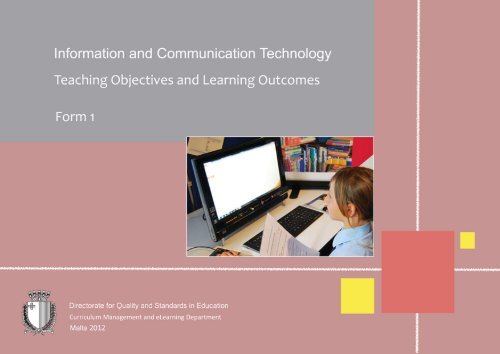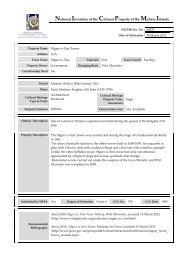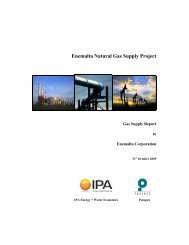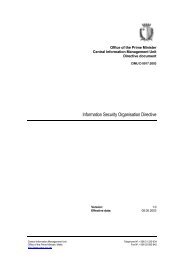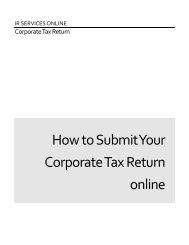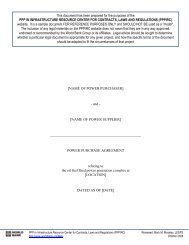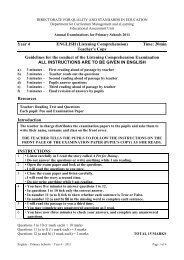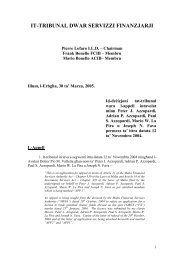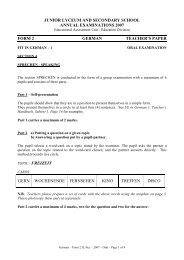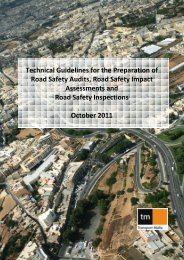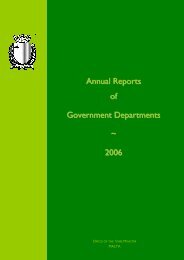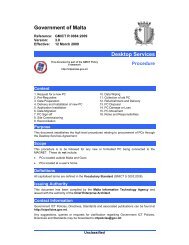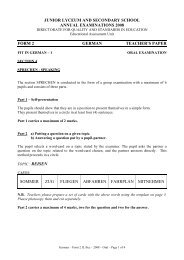Teaching Objectives & Learning Outcomes - Curriculum ...
Teaching Objectives & Learning Outcomes - Curriculum ...
Teaching Objectives & Learning Outcomes - Curriculum ...
You also want an ePaper? Increase the reach of your titles
YUMPU automatically turns print PDFs into web optimized ePapers that Google loves.
Information and Communication<br />
Technology<br />
<strong>Teaching</strong> <strong>Objectives</strong> and <strong>Learning</strong> <strong>Outcomes</strong><br />
Directorate for Quality and Standards in Education<br />
<strong>Curriculum</strong> Management and e<strong>Learning</strong> Department<br />
Malta 2012
FORM 1 – Information and Communication Technology<br />
Unit code and title<br />
Objective 1<br />
ICT 7.1 Collecting and Sharing Information<br />
The teacher will help the students to understand the term ICT and recognize ways to ensure a user’s wellbeing while using a<br />
computer.<br />
Strand/s Managing Databases and the use of internet facilities (2)<br />
<strong>Learning</strong> <strong>Outcomes</strong><br />
Level 8<br />
Level 7<br />
Level 6<br />
Level 5<br />
Level 4<br />
Level 3<br />
Level 2<br />
Level 1<br />
Students will:<br />
identify best practices to avoid RSI, and can identify various electronic devices that can process information.<br />
develop a fuller understanding of ICT, understand fully the ways to ensure their wellbeing while using a computer, and can<br />
identify major components of an electronic computer.<br />
develop a good understanding of ICT, along with a good understanding of ways to ensure their wellbeing while using a<br />
computer, and will identify some components of an electronic computer.<br />
develop a fair understanding of ICT, develop a good sense of posture to ensure their wellbeing while using a computer, and will<br />
be able to identify the mouse and keyboard as input devices, monitor as output device.<br />
recognise various ICT devices and show familiarity with their names and functions.<br />
be able to manipulate and control various input and output devices.<br />
make connection between input devices and information on the screen.<br />
look towards a monitor screen as they activate a switch or keyboard. For students with visual impairment, they will track sounds<br />
coming out of the speakers.<br />
Directorate for Quality and Standards in Education <strong>Curriculum</strong> Management and e<strong>Learning</strong> Department – Information and Communication Technology -2012 2
Objective 2<br />
The teacher will help the students to distinguish between input and output devices, and understand that some devices are both<br />
input and output<br />
Strand/s Managing Databases and the use of internet facilities (2)<br />
<strong>Learning</strong> <strong>Outcomes</strong><br />
Level 8<br />
Level 7<br />
Level 6<br />
Level 5<br />
Level 4<br />
Level 3<br />
Level 2<br />
Level 1<br />
Students will:<br />
develop a wider understanding of different ways of conveying a message. and state the characteristics and properties of input<br />
and output devices.<br />
be able to identify appropriate input and output devices and where they can be used. Furthermore students will be able to<br />
identify some devices that are both input and output. Students will develop a good understanding of different ways of conveying<br />
a message.<br />
be aware of different ways of conveying a message. The students will be able to identify appropriate input and output devices<br />
and where they can be used. Furthermore students will be able to identify some devices that are both input and output.<br />
be able to distinguish between input and output devices.<br />
be able to identify different input and output devices.<br />
be able to manipulate and control various input and output devices<br />
make connection between input devices and information on the screen.<br />
look towards a monitor screen as they activate a switch or keyboard. For students with visual impairment, they will track sounds<br />
coming out of the speakers.<br />
Objective 3<br />
The teacher will help the students to log on to a networked computer system and navigate within a GUI environment.<br />
Strand/s Managing Databases and the use of internet facilities (2)<br />
<strong>Learning</strong> <strong>Outcomes</strong><br />
Students will:<br />
Directorate for Quality and Standards in Education <strong>Curriculum</strong> Management and e<strong>Learning</strong> Department – Information and Communication Technology -2012 3
Level 8<br />
Level 7<br />
Level 6<br />
Level 5<br />
Level 4<br />
Level 3<br />
Level 2<br />
Level 1<br />
acquire the necessary skills to start the computer and log on securely using a user name and password. They will be able to log<br />
off and log on as a different user, restart a computer, shut down a non-responding application and shut down a computer in a<br />
normal way. Furthermore students will be able to identify common icons and be able to search for help using the available<br />
‘Help’ function.<br />
acquire the necessary skills to start the computer and log on securely using a user name and password. They will be able to<br />
restart the computer, shut down a non-responding application and shut down a computer in a normal way. Furthermore<br />
students will be able to identify common icons and be able to search for help using the available Help function.<br />
acquire the necessary skills to start the computer and log on securely using a user name and password. They will be able to<br />
restart and shut down a computer. Furthermore students will be able to identify common icons and be able to search for help<br />
using the available ‘Help’ function.<br />
acquire the necessary skills to start the computer and log on securely using a user name and password and will be able to shut<br />
down a computer. Furthermore students will be able to identify some common icons.<br />
be able to start the computer and log on with a user name and will be able to shut down a computer.<br />
respond to simple instructions to copy their log in name with appropriate support.<br />
add a single word or symbol to a page using a switch, on-screen grid or overlay keyboard.<br />
respond consistently to favourite images produced by ICT on a computer monitor or a screen.<br />
Objective 4<br />
The teacher will help the students acquire the skill needed to recognise and associate icons with their applications.<br />
Strand/s Managing Databases and the use of internet facilities (2)<br />
<strong>Learning</strong> <strong>Outcomes</strong><br />
Level 8<br />
Students will:<br />
acquire the necessary skills to select and move icons using appropriate mouse or keyboard techniques, use an icon to open the<br />
represented object, to create, remove a shortcut icon and rename an icon.<br />
Directorate for Quality and Standards in Education <strong>Curriculum</strong> Management and e<strong>Learning</strong> Department – Information and Communication Technology -2012 4
Level 7<br />
Level 6<br />
Level 5<br />
Level 4<br />
Level 3<br />
Level 2<br />
Level 1<br />
acquire the necessary skills to select and move icons using appropriate mouse or keyboard techniques, use an icon to open the<br />
represented object, create and remove a shortcut icon.<br />
acquire the necessary skills to select and move icons using appropriate mouse techniques and use an icon to load the<br />
represented application.<br />
acquire the necessary skills to select and move icons using the mouse, to use an icon to open the represented object.<br />
acquire the necessary skills to load one application and will acquire the necessary skills to be able to move and close a window.<br />
select an icon on the desktop.<br />
with support will respond to simple instructions to select an icon on the desktop.<br />
respond consistently to favourite images produced by ICT on a computer monitor or a screen.<br />
Objective 5<br />
The teacher will help the students to switch between open windows, identify the different parts of a window and manipulate<br />
the windows appearance.<br />
Strand/s Managing Databases and the use of internet facilities (2)<br />
<strong>Learning</strong> <strong>Outcomes</strong><br />
Level 8<br />
Level 7<br />
Level 6<br />
Level 5<br />
Students will:<br />
acquire the necessary skills to load two or more applications at the same time and switch between windows using keyboard<br />
shortcuts. Furthermore they will be able to identify all the different parts of a window and to collapse, expand, restore, resize,<br />
move, close a window.<br />
acquire the necessary skills to load two or more applications at the same time and switch between windows. Furthermore they<br />
will be able to identify all the different parts of a window and to collapse, expand, restore, resize, move, close a window.<br />
acquire the necessary skills to load two or more applications at the same time and switch between windows. Furthermore they<br />
will be able to identify different parts of a window and will be able to resize, move and close a window.<br />
acquire the necessary skills to load two or more applications at the same time and switch between windows. Furthermore they<br />
will be able to move and close a window.<br />
Directorate for Quality and Standards in Education <strong>Curriculum</strong> Management and e<strong>Learning</strong> Department – Information and Communication Technology -2012 5
Level 4<br />
Level 3<br />
Level 2<br />
Level 1<br />
acquire the necessary skills to load one application and will acquire the necessary skills to be able to move and close a window.<br />
select an icon on the desktop.<br />
with support will respond to simple instructions to select an icon on the desktop.<br />
respond consistently to favourite images produced by ICT on a computer monitor or a screen.<br />
Objective 6<br />
The teacher will help the students to open a text editing application, enter text and save a file.<br />
Strand/s Managing Databases and the use of internet facilities (2)<br />
<strong>Learning</strong> <strong>Outcomes</strong><br />
Level 8<br />
Level 7<br />
Level 6<br />
Level 5<br />
Level 4<br />
Level 3<br />
Level 2<br />
Level 1<br />
Students will:<br />
acquire the necessary skills to open a text editor, type a paragraph and save the text file to a specified location on the local<br />
drive.<br />
acquire the necessary skills to open a text editor, enter few lines of text and save the text file to a specified location on the local<br />
drive.<br />
acquire the necessary skills to open a text editor, enter a line of text and save the text file to a default location.<br />
acquire the necessary skills to open a text file, add a line of text and save the text file by overwriting it..<br />
present images and text together in a prepared format, exploring effects such as resizing or rotating.<br />
respond to simple instructions to import (or copy and paste) a picture or clip art into a desktop publishing program.<br />
select a picture to add to a desktop publishing page and add a single word or symbol to a page using a switch, on-screen grid or<br />
overlay keyboard.<br />
respond consistently to favourite images produced by ICT on a computer monitor or projected onto a screen.<br />
Directorate for Quality and Standards in Education <strong>Curriculum</strong> Management and e<strong>Learning</strong> Department – Information and Communication Technology -2012 6
Objective 7<br />
The teacher will help the students to understand the terms LAN, WLAN, WAN and what the Internet is and know some of its<br />
main uses.<br />
Strand/s Managing Databases and the use of internet facilities (2)<br />
<strong>Learning</strong> <strong>Outcomes</strong><br />
Level 8<br />
Level 7<br />
Level 6<br />
Level 5<br />
Level 4<br />
Level 3<br />
Level 2<br />
Level 1<br />
Students will:<br />
develop a fuller understanding of the use of different networks and the internet and can identify some of its main uses. Students<br />
will be able to list advantages and disadvantages of using a network. Students are aware of data security issues and how to use<br />
the internet safely.<br />
develop a fuller understanding of the use of different networks, the internet and can identify some of its main uses. Students<br />
will be able to list advantages and disadvantages of using a network.<br />
develop a good understanding of the use of different networks and the internet and can identify some of its main uses.<br />
be aware of the use of different networks and the internet and can identify some of its main uses.<br />
be able to identify some of its main uses of the internet.<br />
copy links into a search engine.<br />
press web links on an overlay keyboard.<br />
with support will activate a web link with a switch<br />
FORM 1 - Information and Communication Technology<br />
Unit code and title<br />
ICT 7.2 Text, Pictures and Numbers<br />
Directorate for Quality and Standards in Education <strong>Curriculum</strong> Management and e<strong>Learning</strong> Department – Information and Communication Technology -2012 7
Objective 1<br />
The teacher will help the students to create and edit a document using a word processor.<br />
Strand/s Using a word processor and a spreadsheet application (1)<br />
<strong>Learning</strong> <strong>Outcomes</strong><br />
Level 8<br />
Level 7<br />
Level 6<br />
Level 5<br />
Level 4<br />
Level 3<br />
Level 2<br />
Level 1<br />
Students will:<br />
be able to use keyboard shortcuts to accomplish the tasks listed below.<br />
be able to activate the Standard and Formatting toolbars, and to edit a document, copy, move text within a document and<br />
between open documents.<br />
be able to copy, move text within a document.<br />
be able to open a word processor to create a new document, enter text and save the document to a specified location on disk.<br />
Students will be able to edit a document, and make use of undo and redo commands.<br />
create short messages independently, using whole word or keyboard input.<br />
use a keyboard, touch screen or adapted keyboard to select symbols, letters or words to copy.<br />
intentionally select a symbol to communicate a choice.<br />
perform actions, e.g. pressing a switch, to produce a predictable result.<br />
Objective 2<br />
The teacher will help the students to acquire skills related to formatting.<br />
Strand/s Using a word processor and a spreadsheet application (1)<br />
<strong>Learning</strong> <strong>Outcomes</strong><br />
Students will:<br />
Directorate for Quality and Standards in Education <strong>Curriculum</strong> Management and e<strong>Learning</strong> Department – Information and Communication Technology -2012 8
Level 8<br />
Level 7<br />
Level 6<br />
Level 5<br />
Level 4<br />
Level 3<br />
Level 2<br />
Level 1<br />
be able to use keyboard shortcuts.<br />
be able to apply effects (subscript, superscript).<br />
be able to apply changes to Font style (bold, italic, underline). Students will be able to apply paragraph alignment<br />
be able to change the font size, font type, font colour.<br />
respond to simple instructions to use basic editing tools to edit text such as font, colour and size and communicating about their<br />
choices.<br />
respond to simple instructions to use basic editing tools to edit text, e.g. deleting and moving text boxes.<br />
select a symbol to add to a desktop publishing page. Students will add a single word or symbol to a page using a switch, onscreen<br />
grid or overlay keyboard.<br />
initiate interactions using ICT, e.g. by using a single message communicator or switch.<br />
Objective 3<br />
The teacher will help the students to use objects in their documents.<br />
Strand/s Using a word processor and a spreadsheet application (1)<br />
<strong>Learning</strong> <strong>Outcomes</strong><br />
Level 8<br />
Level 7<br />
Level 6<br />
Students will:<br />
develop an understanding of the use of objects.<br />
be able to insert an object from files and from the internet to a specified location in a document and select, resize and delete an<br />
object.<br />
acquire the necessary skills to insert an object in a document and resize it.<br />
Directorate for Quality and Standards in Education <strong>Curriculum</strong> Management and e<strong>Learning</strong> Department – Information and Communication Technology -2012 9
Level 5<br />
Level 4<br />
Level 3<br />
Level 2<br />
Level 1<br />
be aware of the use of objects and are able to select and delete an object.<br />
be aware of the use of objects and are able to present results in a document.<br />
respond to simple instructions to use objects in a document.<br />
select an image or block and identify what it refers to.<br />
participate with help in activity to colour in ready made blocks to complete a block graph.<br />
Objective 4<br />
The teacher will help the students to understand how to prepare and output a document.<br />
Strand/s Using a word processor and a spreadsheet application (1)<br />
<strong>Learning</strong> <strong>Outcomes</strong><br />
Level 8<br />
Level 7<br />
Level 6<br />
Level 5<br />
Level 4<br />
Level 3<br />
Level 2<br />
Students will:<br />
develop an understanding of how a document may be published.<br />
be able to change document orientation, paper size and margins of the entire document. Students will be able to print one or<br />
more copies on a selected printer.<br />
be able to print parts of a document, print one copy on the default printer.<br />
be able to print preview a document, print a document on the default printer.<br />
be able to present images and text together in a prepared format, exploring effects such as resizing or rotating.<br />
respond to simple instructions to import (or copy and paste) a picture or clip art into a desktop publishing program.<br />
select a picture to add to a desktop publishing page and add a single word or symbol to a page using a switch, on-screen grid or<br />
overlay keyboard.<br />
Directorate for Quality and Standards in Education <strong>Curriculum</strong> Management and e<strong>Learning</strong> Department – Information and Communication Technology -2012 10
Level 1<br />
begin to respond consistently to favourite images produced by ICT on a computer monitor or projected onto a screen.<br />
Objective 5<br />
The teacher will help the students to create and save a spreadsheet.<br />
Strand/s Using a word processor and a spreadsheet application (1)<br />
<strong>Learning</strong> <strong>Outcomes</strong><br />
Level 8<br />
Level 7<br />
Level 6<br />
Level 5<br />
Level 4<br />
Level 3<br />
Level 2<br />
Level 1<br />
Students will:.<br />
understand the use of spreadsheets.<br />
be able to activate the Standard and Formatting toolbars.<br />
be able to open and close a spreadsheet application and save a spreadsheet to a location on a drive.<br />
be able to open a spreadsheet application and save a spreadsheet under another name.<br />
be able to present images and text together in a prepared format, exploring effects such as resizing or rotating.<br />
respond to simple instructions to import (or copy and paste) a picture or clip art into a desktop publishing program.<br />
select a picture to add to a desktop publishing page and add a single word or symbol to a page using a switch, on-screen grid or<br />
overlay keyboard.<br />
begin to respond consistently to favourite images produced by ICT on a computer monitor or projected onto a screen.<br />
Objective 6<br />
The teacher will help the students to modify content and format a spreadsheet.<br />
Strand/s Using a word processor and a spreadsheet application (1)<br />
Directorate for Quality and Standards in Education <strong>Curriculum</strong> Management and e<strong>Learning</strong> Department – Information and Communication Technology -2012 11
<strong>Learning</strong> <strong>Outcomes</strong><br />
Level 8<br />
Level 7<br />
Level 6<br />
Level 5<br />
Level 4<br />
Level 3<br />
Level 2<br />
Level 1<br />
Students will:<br />
be able to understand that spreadsheets can be formatted to enhance appearance and clarity.<br />
be to enter a date value. Students will be able to modify row height, select range of cells.<br />
be able to change cell content appearance, apply formatting to cell contents and apply different colours to cell content, cell<br />
background.<br />
be able to enter a number, text in a cell, edit and delete cell content, modify column width, select cells, use the undo and redo<br />
command.<br />
be able to present images and text together in a prepared format, exploring effects such as resizing or rotating.<br />
respond to simple instructions to import (or copy and paste) a picture or clip art into a desktop publishing program.<br />
select a picture to add to a desktop publishing page and add a single word or symbol to a page using a switch, on-screen grid or<br />
overlay keyboard.<br />
begin to respond consistently to favourite images produced by ICT on a computer monitor or projected onto a screen.<br />
Objective 7<br />
The teacher will help the students to use different worksheets.<br />
Strand/s Using a word processor and a spreadsheet application (1)<br />
<strong>Learning</strong> <strong>Outcomes</strong><br />
Level 8<br />
Level 7<br />
Level 6<br />
Students will:<br />
understand the purpose to enter one element of data in a cell. Students will be able to use keyboard shortcuts to enhance<br />
productivity.<br />
understand the purpose to enter one element of data in a cell. Students will be able to switch between open spreadsheets.<br />
be able to switch between worksheets.<br />
Directorate for Quality and Standards in Education <strong>Curriculum</strong> Management and e<strong>Learning</strong> Department – Information and Communication Technology -2012 12
Level 5<br />
Level 4<br />
Level 3<br />
Level 2<br />
Level 1<br />
be able to identify cells containing labels and numbers. Students are able to create lists showing good practice.<br />
present information in a spreadsheet based on their completed worksheet.<br />
gather information about other students and with help enter the correct information against their name.<br />
use the computer keyboard, touch screen or an overlay keyboard to select letters for their name and type into a spreadsheet.<br />
consistently respond to hearing their name.<br />
Objective 8<br />
The teacher will help the students to create formulas using the four basic arithmetic operations.<br />
Strand/s Using a word processor and a spreadsheet application (1)<br />
<strong>Learning</strong> <strong>Outcomes</strong><br />
Level 8<br />
Level 7<br />
Level 6<br />
Level 5<br />
Level 4<br />
Level 3<br />
Students will:<br />
be able to program a spreadsheet to provide simple arithmetic solutions using +, -, *, /. Students will be able to use brackets and<br />
% symbol appropriately.<br />
be able to compose formulae containing cell references rather than absolute values, and use +, -, *, / appropriately.<br />
understand how to use formulas within a spreadsheet to perform automatic calculations. Students will be able to use cell<br />
references rather than values, and use +, -, *, / were appropriate.<br />
be aware that a spreadsheet can be programmed to perform arithmetic calculations. Students will be able to enter a formula<br />
using +, -.<br />
present information in a spreadsheet based on their completed worksheet.<br />
gather information about other students and with help enter the correct information against their name.<br />
Directorate for Quality and Standards in Education <strong>Curriculum</strong> Management and e<strong>Learning</strong> Department – Information and Communication Technology -2012 13
Level 2<br />
Level 1<br />
use the computer keyboard, touch screen or an overlay keyboard to select letters for their name and type into a spreadsheet.<br />
consistently respond to hearing their name.<br />
Objective 9<br />
The teacher will help the students to prepare a spreadsheet for output.<br />
Strand/s Using a word processor and a spreadsheet application (1)<br />
<strong>Learning</strong> <strong>Outcomes</strong><br />
Level 8<br />
Level 7<br />
Level 6<br />
Level 5<br />
Level 4<br />
Level 3<br />
Level 2<br />
Level 1<br />
Students will:<br />
be able to select parts of a spreadsheet for printing. Students will be able to preview and prepare the spreadsheet for printing.<br />
be able to preview and prepare the spreadsheet for printing by:<br />
Apply automatic title row(s) printing on every page of a printed worksheet.<br />
be able to preview and prepare the spreadsheet for printing by:<br />
Adjust page setup to fit worksheet contents on a specified number of pages.<br />
Turn on, off display of gridlines, display of row and column headings for printing purposes.<br />
be able to preview and prepare the spreadsheet for printing by:<br />
Change worksheet margins: top, bottom, left, right.<br />
Change worksheet orientation: portrait, landscape. Change paper size.<br />
use a variety of methods to edit and present their work e.g. change font, font size or colour, undo, backspace or delete.<br />
find familiar editing keys such as caps lock, return or space bar.<br />
select a symbol to communicate a choice.<br />
use an adapted keyboard, touch screen or switch to select a graphic symbol or digital photo.<br />
Directorate for Quality and Standards in Education <strong>Curriculum</strong> Management and e<strong>Learning</strong> Department – Information and Communication Technology -2012 14
FORM 1 - Information and Communication Technology<br />
Unit code and title<br />
Objective 1<br />
ICT 7.3 Presenting and Publishing Information<br />
The teacher will help the students to use a Presentation application by opening, saving and modifying a presentation.<br />
Strand/s Presentations (3)<br />
<strong>Learning</strong> <strong>Outcomes</strong><br />
Level 8<br />
Level 7<br />
Level 6<br />
Level 5<br />
Level 4<br />
Level 3<br />
Level 2<br />
Level 1<br />
Students will:<br />
be able to apply good design principles when laying out information in slides to present information.<br />
be able to apply a design template<br />
be able to modify a presentation by deleting and moving slides.<br />
be able to present information using a computer application namely MS PowerPoint and modify a presentation by changing the<br />
slide layout.<br />
present several images together in a prepared format, exploring effects such as resizing.<br />
respond to simple instructions to copy or insert pictures into the presentation.<br />
select a picture to add to a multimedia presentation page.<br />
begin to respond consistently to sounds and images they encounter in a presentation.<br />
Objective 2<br />
The teacher will help the students to create a number of slides.<br />
Directorate for Quality and Standards in Education <strong>Curriculum</strong> Management and e<strong>Learning</strong> Department – Information and Communication Technology -2012 15
Strand/s Presentations (3)<br />
<strong>Learning</strong> <strong>Outcomes</strong><br />
Level 8<br />
Level 7<br />
Level 6<br />
Level 5<br />
Level 4<br />
Level 3<br />
Level 2<br />
Level 1<br />
Students will:<br />
be able to create a story board (having only text) and transfer it to a PowerPoint presentation.<br />
be able to create a presentation by being able to edit, format, colour, align text, and run a slide show. Students will be able to<br />
insert pictures in a slide.<br />
be able to create a presentation by being able to edit text, and run a slide show.<br />
be able to create a simple text only PowerPoint presentation.<br />
present several images together in a prepared format, exploring effects such as resizing.<br />
respond to simple instructions to copy or insert pictures into the presentation.<br />
select a picture to add to a multimedia presentation page.<br />
begin to respond consistently to sounds and images they encounter in a presentation.<br />
Objective 3<br />
The teacher will help the students to use a browser and search the internet.<br />
Strand/s Managing Databases and the use of internet facilities (2)<br />
<strong>Learning</strong> <strong>Outcomes</strong><br />
Level 8<br />
Level 7<br />
Students will:<br />
understand terminology related to the internet.<br />
write meaning of terminology related to the internet and manage bookmarks in a browser.<br />
Directorate for Quality and Standards in Education <strong>Curriculum</strong> Management and e<strong>Learning</strong> Department – Information and Communication Technology -2012 16
Level 6<br />
Level 5<br />
Level 4<br />
Level 3<br />
Level 2<br />
Level 1<br />
understand the concept of internet, and can use a search engine, create bookmarks in a browser and prepare a page for<br />
printing.<br />
be aware that the internet is an interconnection of computer networks holding information that they can search for using a<br />
search engine. (<br />
be able to identify some of its main uses of the internet.<br />
copy links into a search engine.<br />
press web links on an overlay keyboard.<br />
support will activate a web link with a switch.<br />
Objective 4<br />
The teacher will help the students to send and receive e-mails<br />
Strand/s Managing Databases and the use of internet facilities (2)<br />
<strong>Learning</strong> <strong>Outcomes</strong><br />
Level 8<br />
Level 7<br />
Level 6<br />
Level 5<br />
Level 4<br />
Level 3<br />
Students will:<br />
make a difference between instant messaging and email. Students will be able to explain to concept of an email application.<br />
Students will be able to write emails showing netiquette practice.<br />
create, send (using low and high priority), recover an e-mail, can identify different parts of an e-mail address, and can send<br />
attachments. Students will be able to list netiquette rules.<br />
create, send, read and delete an e-mail including attachments.<br />
create, send, read and delete an e-mail.<br />
choose an appropriate program to use to send an e-mail.<br />
interact with other students by writing a short letter on the computer to a friend using text/symbols with support.<br />
Directorate for Quality and Standards in Education <strong>Curriculum</strong> Management and e<strong>Learning</strong> Department – Information and Communication Technology -2012 17
Level 2<br />
Level 1<br />
select a person to send a message to from a photo.<br />
participate in a shared activity as someone reads out a message.<br />
Directorate for Quality and Standards in Education <strong>Curriculum</strong> Management and e<strong>Learning</strong> Department – Information and Communication Technology -2012 18